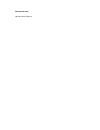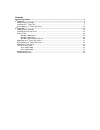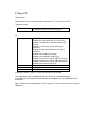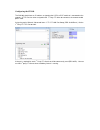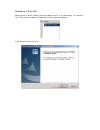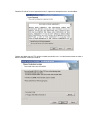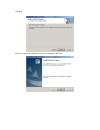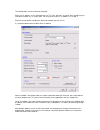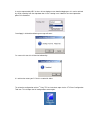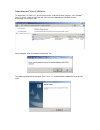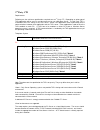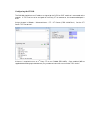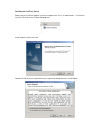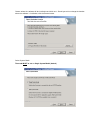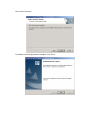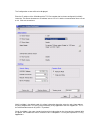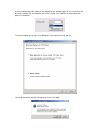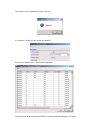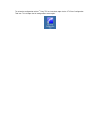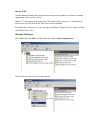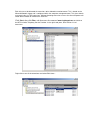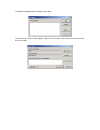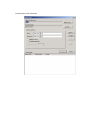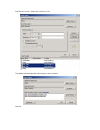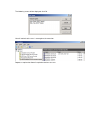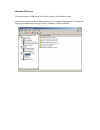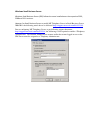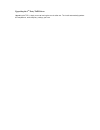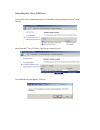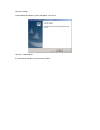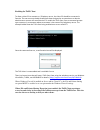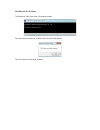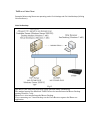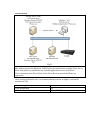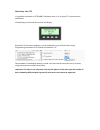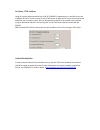- DL manuals
- NEC
- Voicemail
- Univerge SV9100
- Installation Manual
NEC Univerge SV9100 Installation Manual
Summary of Univerge SV9100
Page 1
Cti installation manual version 1.0
Page 2
Document history nov 2014 initial release.
Page 3
Contents general description .............................................................................................................................. 4 1 st party cti ..................................................................................................................................
Page 4
General description the primary function of computer telephony integration (cti) is to allow a pc based application to use an sv9100 telephone extension. The most common functions of these applications are to perform screen popping and call control. There are two modes of cti that can be used on the...
Page 5
1 st party cti requirements following are the minimum specifications required to use 1 st party cti over lan. Telephone system sv9100 running version 2 or above software and a tcpip connection to either the ccpu or the iple pc operating system windows 2000 professional sp4 (32 bit only) windows xp p...
Page 6
Configuring the sv9100 the sv9100 should have an ip address assigned to the ccpu or iple card that is connected to the network. A tcp port has to be assigned to the 1 st party cti driver to connect to, the recommended port is 8282. Assign the port in wizards / advanced items / cti / cti lan port set...
Page 7
Installing the 1 st party tsp before you can install the software, you have to logon to the pc as an administrator. To install the 1 st party tsp, extract the software (if zipped) and run the ‘setup.Exe’ application. At the welcome screen, click next..
Page 8
Read the end user license agreement and if in agreement accept the terms and click next . Choose the folder that the tsp will be installed to and click next. Use the browse button to select a different location should you need to..
Page 9
Click next after a few seconds the following screen will be displayed, click finish..
Page 10
The configuration screen will then be displayed, enter the ip address of the sv9100 and the tcp port that was assigned when configuring the sv8100 (10-20-09), this is usually 8282. You may leave the my pc ip address as 127.0.0.1. Enter the correct details including the extension number you wish to u...
Page 11
It may be requested by nec in times of investigation to turn detailed logging on, this can be achived by simply selecting from the drop down box in the tracelog level. However for normal operation please use standard. Once apply is clicked the following message will occur. On successful start this w...
Page 12
Uninstalling the 1 st party tapi driver to remove the tsp from a pc, go into control panel / add and remove programs, find ‘sv9100 1 st party cti driver ’, and then right click and select uninstall (depending on windows version, terminology may change a little) when prompted, click yes to begin remo...
Page 13
3 rd party cti requirements following are the minimum specifications required to use 3 st party cti. Depending on what type of tapi application will be used, it may be necessary to use a windows server. The 3rd party tsp is installed on to the pc acting as the tapi server. Some tapi applications tak...
Page 14
Configuring the sv9100 the sv9100 should have an ip address assigned to the ccpu or iple card that is connected to the network. A tcp port has to be assigned for 3rd party cti to connect to, the recommended port is 8181. Assign the port in wizards / advanced items / cti / cti server (prg 10-20 dev1....
Page 15
Installing the 3rd party driver before you can install the software, you have to logon to the pc as an administrator. To install the 3rd party tsp click on the ctidriver3rdsetup icon. At the welcome screen, click next. Read the end user license agreement and if in agreement accept the terms and clic...
Page 16
Choose where the software will be installed to and click next. Should you wish to change the location where the software is installed to, click the browse button. Select system mode. The mode must be set as single system mode! (default).
Page 17
Click install to continue the following will be displayed once complete. Click finish..
Page 18
The configuration screen will then be displayed. Enter the ip address of the sv9100 and the tcp port number that has been configured (10-20-01). Leave the ‘this server hostname or ip address’ set as 127.0.0.1 and the ‘communication time-out’ set to 10. Click next to continue. Multi line mode is the ...
Page 19
It may be requested by nec intimes of investigation to turn detailed logging on, this can be achived by simply selecting from the drop down box in the tracelog level. However for normal operation please use standard. The starting option brings open a new dialog box, select always running and ok. You...
Page 20
You will then see a completed message. Click ok. If connection is made ok, you will see the following: if you click on device list this should now be populated. To ensure the changes have made full effect it is recommended the computer is restarted..
Page 21
To review the configuration of the 1 st party tsp at a later date, open via the cti driver configuration tool icon. This will open the full configuration screen again..
Page 22
Sharing tapi the nec products distribute their service to clients from the server product, the previous installation steps provide tapi on the pc installed. However 3 rd party products may need to have tapi control at client machines. To allow other pc users to use the tapi services the tapi server ...
Page 23
In the telephony properties, tick the box which says 'enable telephony server.' below in the user name field, click the choose user button. The select user window will appear, type in the name and select check names. The account must be a windows domain account with local admin rights (it is recomme...
Page 24
Each client must be allocated the extensions to be allowed to monitor/control. This is based on the microsoft network logon and is configured within the computer management tool. This gives domain user permissions to tapi extensions. Without allocating extensions to users the client computers will n...
Page 25
The following dialog box will be displayed. Click add.. The select users screen will then appear. Type in the users name. Click check names, the name will then fully resolve..
Page 26
Or alternatively, click advanced..
Page 27
Find now to list users. Select users and press ok. The following will be displayed, confirming the names selected: click ok..
Page 28
The following screen will be displayed, click ok. You will notice that the user is now against the extension. Repeat as required to allow all required extensions to users..
Page 29
Windows 2003 server is the same steps as 2008 server, but initially reached via a different route. To do this click start-programs- administrative tools-computer management. Double click services and applications and right click on telephony. Select properties..
Page 30
Windows small business server windows small business server (sbs) follows the same installation as the respective 2003, 2008 and 2011 versions. However for small business server to enable ms telephony server in small business server 2008/2011 the following article has to be followed http://support.M...
Page 31
Upgrading the 3 rd party tapi driver upgrading the tsp is simply a case of running the new installer exe. The install automatically updates the components, whilst keep any settings you have..
Page 32
Uninstalling the 3 rd party tapi driver go to control panel, add/remove programs. Select nec infrontia telephony driver (3 rd ), click remove. Select sv9100 3 rd party cti driver, righy click and select uninstall. The verification message appears. Click yes..
Page 33
Uninstall will begin. Once complete the following screen will appear. Click finish. Uninstall is now complete. It is advisable to reboot the server to take full effect..
Page 34
Enabling the tapi client to allow a client pc to connect to a telephony server, the client pc should be connected a domain. The user account should already have been assigned to an extension or a domain administrator account will see all devices. To enable the tapi client, from a command prompt type...
Page 35
Disabling the tapi client to disable the tapi client start a command prompt once the command has run, a confirmation box will be displayed. The tapi client has now been disabled..
Page 36
Tapi on a citrix client examples follow using phone.Exe operating under citrix xenapp and citrix xendesktop (utilising citrix xenserver). Citrix xendesktop fig1.2 the above is the setup used to provide tapi operation under xendesktop. This method requires the microsoft tapi client to be installed on...
Page 37
Citrix xendesktop fig1.3 the above is the setup used to provide tapi operation. This method requires the microsoft tapi client to be installed onto available citrix server farm, with phone.Exe published as an available application to users of the farm. Users connecting to the server farm via the cit...
Page 38
Hotdesking with cti it is possible to hotdesk on dt700/800, softphone when 1 st or 3 rd party cti connections are established. If hotdesking is performed the terminal will display: by default cti override is disabled. It can be enabled on a per extension basis using programming command 15-05-39 over...
Page 39
3rd party cti ip address using r2 system software and version 2.00 of sv9100 pc programming it is possible to see the ip address of the pc that is running 3 rd party tapi driver. As only one pc can be connected to the sv9100 at any one point in time, this can be particularly useful for an installer ...