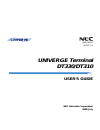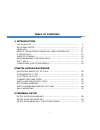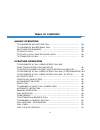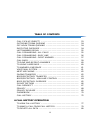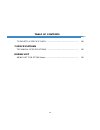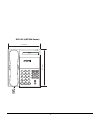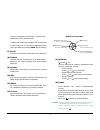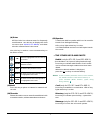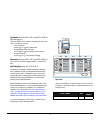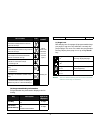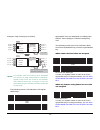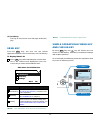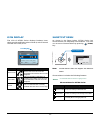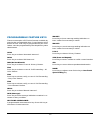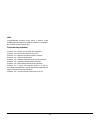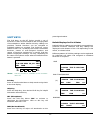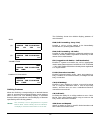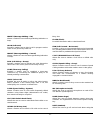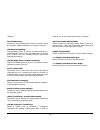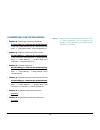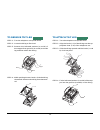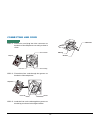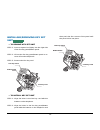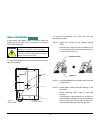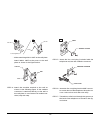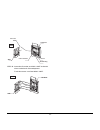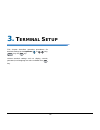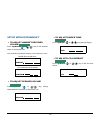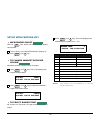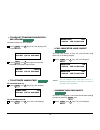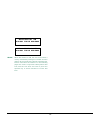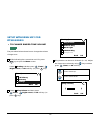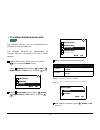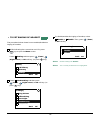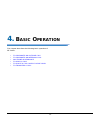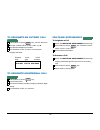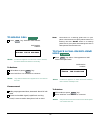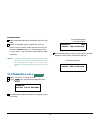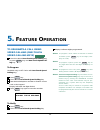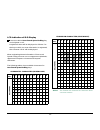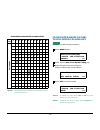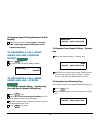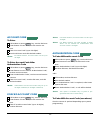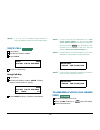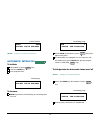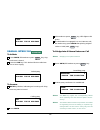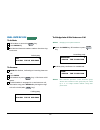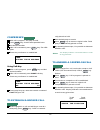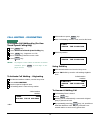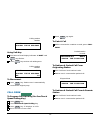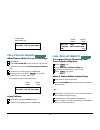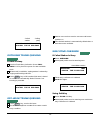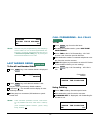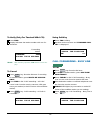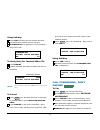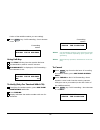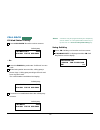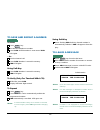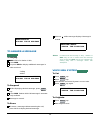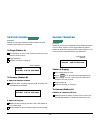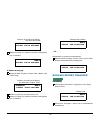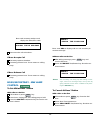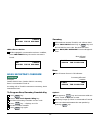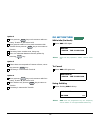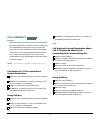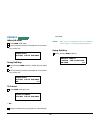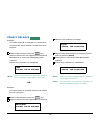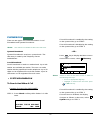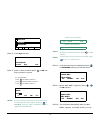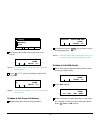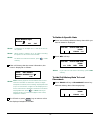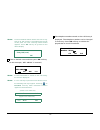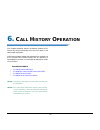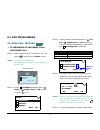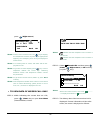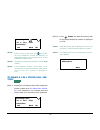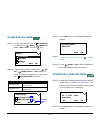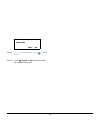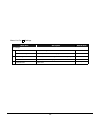- DL manuals
- NEC
- Telephone
- DT310
- User Manual
NEC DT310 User Manual
Summary of DT310
Page 1
Dt330/dt310 user’s guide nec infrontia corporation 2008 july nda-30917 issue 1.0 univerge terminal.
Page 2: Liability Disclaimer
Liability disclaimer nec infrontia corporation reserves the right to change the specifications, functions, or features, at any time, without notice. Nec infrontia corporation has prepared this document for use by its employees and customers. The information contained herein is the property of nec in...
Page 4: Table of Contents
I table of contents 1. Introduction face layout..................................................................................... 1 keys and parts............................................................................... 5 menu key ...............................................................
Page 5: Table of Contents
Ii table of contents 4.Basic operation to originate an outside call ................................................. 38 to originate an internal call ............................................... 38 multiline appearance ................................................................ 38 to hold a...
Page 6: Table of Contents
Iii table of contents call pick-up (direct) ................................................................... 53 outgoing trunk queuing ......................................................... 54 off-hook trunk queuing .......................................................... 54 executive overri...
Page 7: Table of Contents
Iv table of contents to delete a specific data ......................................................... 80 7.Specifications techinical specifications ......................................................... 82 8.Menu list menu list for dt330 series ....................................................
Page 8: Ntroduction
1 1. 1. I ntroduction face layout dtl-8ld-1 (dt330 series) dtl-32d-1 (dt330 series) 1 2 abc 3 def 4 ghi 5 jkl 6 mno 7 pqrs 8 tuv 9 wxyz 0 # menu hold transfer speaker recall feautre answer mic scroll exit help redial 264 [mm] 179 [mm] 1 2 abc 3 def 4 ghi 5 jkl 6 mno 7 pqrs 8 tuv 9 wxyz 0 # menu hold...
Page 9
2 1. Dtl-24d-1 (dt330 series) dtl-12d-1 (dt330 series) 1 2 abc 3 def 4 ghi 5 jkl 6 mno 7 pqrs 8 tuv 9 wxyz 0 # menu hold transfer speaker recall feautre answer mic exit help redial 258 [mm] 179 [mm] 1 2 abc 3 def 4 ghi 5 jkl 6 mno 7 pqrs 8 tuv 9 wxyz 0 # menu hold transfer speaker recall feautre ans...
Page 10
3 1. Dtl-12pa-1 (dt330 series) dtl-6de-1 (dt310 series) 1 2 abc 3 def 4 ghi 5 jkl 6 mno 7 pqrs 8 tuv 9 wxyz 0 # menu hold transfer speaker line recall feautre answer mic exit help redial 258 [mm] 193 [mm] 1 2 abc 3 def 4 ghi 5 jkl 6 mno 7 pqrs 8 tuv 9 wxyz 0 # hold transfer speaker exit help recall ...
Page 11
4 1. Dtl-2e-1 (dt310 series) 1 2 abc 3 def 4 ghi 5 jkl 6 mno 7 pqrs 8 tuv 9 wxyz 0 # hold transfer speaker recall feautre redial conf directory mic message answer 225 [mm] 179 [mm].
Page 12: Keys and Parts
5 1. Keys and parts • keys and parts on dtl-8ld-1 here, explanations are given by taking dtl-8ld-1 as an example. (1) call indicator lamp lamp at top corner of dt series display flashes when a call terminates to the terminal. Also, when using voice mail service, the lamp lights steadily when a messa...
Page 13
6 1. * for the assignment of the keys, confirm to the telephony server administrator. ** when two telephone numbers are assigned on a side and b side of “one-touch speed dial key”, user can switch the side by page key (soft key). (7) recall press key to finish the call and hear the dial tone. ( 8) f...
Page 14
7 1. (d) enter dt330 series has shortcut menu for frequently- used features. Use this key to display the short- cut menu (see shortcut menu ) and deter- mine the selected item in the menu. Also, this key is used as cursor-movement key on the menu screen. (13)hold press this key to place an internal ...
Page 15
8 1. Up/down (only for dtl-2e-1 and dtl-6de-1) ( down up ) used to adjust lcd contrast, speaker/receiver vol- ume, and ringer volume. • lcd contrast: press ( ) or ( ) key while idle. • speaker/receiver volume: press ( ) or ( ) key during conversation. • ringer volume: press ( ) or ( ) key during rin...
Page 16
9 1. (b) programmable key information programmable key information displays the fol- lowing. (c) page icon 8ld display has four pages (8 programmable keys per page). Page icon key indicates currently dis- played page. The user can switch the programma- ble key display from page 1 to 4 by using scrol...
Page 17
10 1. Example: page turning by scroll key the following shows lcd indication of program- mable keys. Appropriate icons are displayed according to the feature. These displays cannot be changed by user. The following shows each lcd indication when one-touch speed dial key is set to programmable key. W...
Page 18: Menu Key
11 1. (3) scroll key this key is used to turn over the page of 8ld dis- play. Menu key from the key, the user can use various application features such as directory and call history. To display menu list press key while indicating the current time on lcd. The menu list is displayed in lcd. Use curso...
Page 19: Icon Display
12 1. Icon display the lcd of dt330 series displays desktop icons which provide notification when events (such as missed call and voice mail) occur. Shortcut menu as shown in the figure below, dt330 series has shortcut menu for frequently-used features. The user can access to shortcut menu by pressi...
Page 20: Programmable Feature Keys
13 1. Programmable feature keys these are examples of dt series features available by pressing the programmable keys. Some features using feature access code may be programmed by the user. Others must be programmed by the telephone system administrator. Aicm: press key to activate “automatic interco...
Page 21
14 1. Led programmable feature keys have a built-in light emitting diode (led) that lights or flashes according to the activity of that feature key. Function key activities feature + 0 = side tone on/off. (for handset) feature + 1 = turns microphone on or off. Feature + 2 = adjusts handset receiver ...
Page 22: Soft Keys
15 1. Soft keys the soft keys on the dt series provide a set of functions on the lcd that adapts to the changing state of the telephone. While default soft key settings are provided, desired functions can be assigned to individual stations as required. The soft keys, at the bottom of the lcd, can di...
Page 23
16 1. Soft key features when the soft key corresponding to a desired feature name is operated, the selected feature name starts to blink on the lcd. The blinking display of available features takes precedence over the display of features specified by the soft key pattern. The following shows the def...
Page 24
17 1. Mwset (message waiting - set) allows a station to set a message waiting indication or lamp. Hold (call hold) permits a station user to hold a call in progress and to return to the previously held call. Mwoff (message waiting - cancel) allows a station to cancel a message waiting indication or ...
Page 25
18 1. Headset. Rls (release key) allows the user to release the current call when using the headset, without waiting for the party to hang up. Sig (manual signaling) permits station users to send a one-second ring to a predetermined station. If the signaled station is ringing from another call, the ...
Page 26: Conditions For Dt300 Series
19 1. Conditions for dt300 series • feature+0 =side tone on/off (for handset) for the settings, contact to the administrator. * uses can confirm the settings in “audio&visual set- tings” → “side tone volume” of online monitoring. • feature+2 =adjusts handset receiver volume for the settings, contact...
Page 27: Nstallation
20 2. I nstallation p rocedure adjusting angle of tilt leg the angle of the tilt leg can be adjusted in four levels. • to raise tilt leg step 1: turn the telephone set upside down. Step 2: adjust the tilt leg in the direction of the arrow until you hear it click. • to lower tilt leg step 1: turn the...
Page 28: To Remove Tilt Leg
21 to remove tilt leg step 1: turn the telephone set upside down. Step 2: lower the tilt leg to first level. Step 3: remove the indicated portions (a and b) of the stopper from grooves (a and b) on the tilt leg and then widen the tilt leg. Step 4: while pushing the two hooks, slide the tilt leg down...
Page 29: Connecting Line Cord
22 connecting line cord step 1: insert line cord plug into line connector on the back of the telephone set until you hear it clicks. Step 2: thread the line cord through the groove on the back of the telephone. Step 3: lead the line cord out through the groove on the tilt leg as shown in the figure ...
Page 30: Installing Directory Card
23 installing directory card a directory card (also known as an abbreviated dialing table) can be attached to the telephone sets. The directory card can be used to record often dialed numbers or other important information. Directory cards are available as options. Step 1: remove the protective shee...
Page 31: Installing/removing Key Set
24 installing/removing key set unit • to remove key set unit step 1: insert a tapered rod lightly into the right side of the line key panel/button panel. Step 2: lift out the line key panel/button panel to re- move it from the telephone. Step 3: remove the line key card. • to install key set unit st...
Page 32: Wall Mounting
25 wall mounting a wall mount unit (wm-l unit) is used to mount all telephones to the wall. This unit connects to the back side of the telephone. To mount the telephone set on the wall, the following space is required. To mount the telephone set on the wall, use the following procedure. Step 1: moun...
Page 33
26 - when attaching wm-l unit to the wall plate: attach wm-l unit to the posts on the wall plate as shown in the figure below. Step 4: attach the modular terminal to the wall as shown in the following figure. If the modular connector is attached directly on the wall or the wall plate is used instead...
Page 34
27 step 8: insert the four tabs on wm-l unit in the tab slots on the back of the telephone. Tuck the excess cord into wm-l unit. Wall line cord wm-l line connector telephone groove modular plug wall tabs tab slots.
Page 35: Erminal
28 3. T erminal s etup this chapter describes operating procedures for terminal settings by the up/down ( or / ) key, key and key. Various terminal settings such as display, sounds, password, and language are also available from key. Feature menu menu.
Page 36: Setup With Up/down Key
29 setup with up/down key • to adjust handset receiver volume press up/down ( or / ) key in the off-hook status or during the call. Lcd indication for north america, latin america, asia, middle east and russia lcd indication for australia • to adjust speaker volume press up/down ( or / ) key during ...
Page 37: Setup With Feature Key
30 setup with feature key • microphone on/off led on key shows the status of the built-in microphone. Press soft key associated with the mic display or press and key. • to change handset receiver volume handset receiver volume can be changed. Press and key. The lcd displays the current volume status...
Page 38
31 • to adjust transmission/receiv- ing volume handset volume can be changed. Press and key. The lcd displays the current volume. Press and key again to alternate between small and large volume. • to activate hands-free to set hands-free on: press and key. The lcd displays: to set hands-free off: pr...
Page 39
32 note: when this feature is on, the user may initiate a call by immediately dialing the number and the station will go hands-free off-hook automatically. Please note when the features on the following pages are used in conjunction with dynamic dial pad, that the user does not have to press the spe...
Page 40: Setup With Menu Key For
33 setup with menu key for dt300 series • to change ringer tone volume the procedure below shows how to change the volume of ringer tone. While indicating the current time on lcd, press key to open the menu screen. Select setting and then press (enter), (right-cursor) or ok soft key. (or press key.)...
Page 41
34 • to enable/disable off-hook ringing the procedure below shows how to while indicating the current time on lcd, press key to open the menu screen. Select setting and then press (enter), (right-cursor) or ok soft key. (or press key.) select offhook ring and then press (enter), (right-cursor) or ok...
Page 42
35 • to enable/disable backlight the following explains how to enable/disable the backlights of lcd and digit keys. The backlights illuminate (for approximately 10 seconds) when the user presses any key or lift the handset. While indicating the current time on lcd, press key to open the menu screen....
Page 43
36 • to set ringing of headset the procedure below shows how to enable/disable the ringing of headset. While indicating the current time on lcd, press key to open the menu screen. Select setting and then press (enter), (right-cursor) or ok soft key. (or press key.) select headset ring and then press...
Page 44: Asic
37 4. B asic o peration this chapter describes the following basic operation of dt series. • to originate an outside call • to originate an internal call • multiline appearance • to hold a call • to place a call on exclusive hold • to transfer a call.
Page 45: Multiline Appearance
38 to originate an outside call lift handset or press key, receive dial tone. Dial the central office access code, e.G. 9. Dial desired telephone number. Use handset or mic to start a conversation. Display indicates: to originate an internal call lift handset or press key. Receive dial tone. Dial de...
Page 46: To Hold A Call
39 to hold a call press key. Held line wink flashes. To retrieve lift handset or press key. Press held line. Use handset to converse. If unanswered after preprogrammed time, automatic recall is initi- ated. Visual and audible signal (rapid flash and ring burst) is sent to station that placed call on...
Page 47: To Transfer A Call
40 if unanswered after preprogrammed time, automatic recall is initi- ated. Visual and audible signal (rapid flash and ring burst) is sent to station which placed call on exclu- sive hold. Recall shows as a flashing green led on your phone, and solid red on other phones with same line. To transfer a...
Page 48: Eature
41 5. F eature o peration to originate a call using speed calling (one-touch speed calling keys) press the desired one-touch speed calling key, or press key and one-touch speed call- ing key. To program (available only on dt series with one-touch speed calling key.) press key. Press desired one-touc...
Page 49
42 lcd indication of 8ld display press the desired one-touch speed calling key and originate a call. Registered name will be displayed as follows. For the key to which no name information is registered, the character “spd” will be displayed. When registering name information of one-touch speed calli...
Page 50: To Register Name On One-
43 european character (lowercase) to register name on one- touch speed calling key (available for 8ld display terminal.) press name button. Press desired one-touch speed calling key. Enter desired name on the keypad. Display indicates the name entered. Press set to save the name. Digit key 1 2 3 4 5...
Page 51: To Originate A Call Using
44 to register speed calling number on 8ld display follow the procedure of to program in to origi- nate a call using speed calling (one-touch speed calling keys). To originate a call using speed calling (-station/ group) press key. Press the desired speed calling number. To originate a call using sp...
Page 52: Account Code
45 account code to enter lift handset or press key, receive dial tone. Enter feature access code, receive service set tone. Enter “account code” (up to 10 digits). Receive dial tone and dial desired number. To enter account code after authorization code lift handset or press key, receive dial tone. ...
Page 53: Voice Call
46 voice call lift handset. Dial desired station number. Press voice. Speak to called party. Using soft key lift handset. Dial desired station number; voice soft key appears while station is ringing. Press voice soft key. Speak to called party. To answer a voice call hands free receive incoming voic...
Page 54: Automatic Intercom
47 automatic intercom to initiate lift handset or press key. Press the aicm key. Hear ringback tone. To answer aicm key flashes red indicating an incoming inter- com call. Press aicm, lift handset or press key. Led lights solid green. If called station is engaged in a non-intercom call, the station ...
Page 55: Manual Intercom
48 manual intercom to initiate press micm, lift handset or press key, ring- back tone is heard. Press the sig key if it is desired for the called sta- tion to hear ringing. To answer micm key flashes, indicating an incoming call. Ring tone may also be heard. Press micm. Lift handset or press key, le...
Page 56: Dial Intercom
49 dial intercom to initiate lift handset or press the key. Press dicm key. Dial desired intercom station number. Receive ring- back tone. To answer dicm led flashes, indicating an incoming intercom call. Press dicm. Lift handset or press key. Lcd shows solid green. If called station is engaged in a...
Page 57: Conference
50 conference with call in progress, ask party to hold. Press key, receive interrupted dial tone. Dial desired number. After call is answered, press key. The led lights. Three-way conference is established. Using soft key with a call in progress, press key and dial desired number. After call is answ...
Page 58: Call Waiting - Originating
51 call waiting - originating to program call waiting key (on one- touch speed calling key) press key. Press desired one-touch speed calling key. Press key. ! Appears on lcd. Dial “call waiting” feature access code. Press key. To activate call waiting – originating dial desired station number, recei...
Page 59: Call Park
52 using soft key hear burst of tone display indicates “c wait” and key flashes. Press key receive call waiting tone. To disconnect press key. Station user is automatically connected to original party. Call park to program call park key (on one-touch speed calling key) press key. Press one-touch spe...
Page 60: Call Pick-Up (Group)
53 call pick-up (group) when station within pick-up group rings lift handset. Press call pick-up or dial “call pick-up” access code (may be stored on one-touch speed calling key). Connection to calling party is established. If currently on a call, press key and dial “call pick-up” access code. The o...
Page 61: Outgoing Trunk Queuing
54 outgoing trunk queuing if trunk is busy receive trunk busy indication. Press call back. Call is placed in queue for next available trunk. When trunk is available, setting station is alerted by ringing and flashing red led. Press key or lift handset. Dial tone is heard or number is automatically d...
Page 62: Last Number Redial
55 last number redial to recall last number dialed press key. Last number dialed is displayed. Press key until desired number is dis- played. Up to 5 previously dialed numbers. Press # or . The number on the display is auto- matically redialed. When party has answered, lift handset or speak hands-fr...
Page 63: Call Forwarding - Busy Line
56 to verify (only for terminal with lcd) press fwd. Display indicates the station number calls are for- warded to. To cancel press key. Receive dial tone. If canceling for another station, press multiline appear- ance. Press fwd or dial “call forwarding – all calls” cancel code. Receive service set...
Page 64: Call Forwarding - Don’T
57 using soft key press fdb soft key. Receive special dial tone. Dial destination; wait for service set tone. “forward set” is displayed; call forwarding – busy line is set. To verify (only for terminal with lcd) press fwd-by. Display indicates the station number calls are for- warded to. To cancel ...
Page 65
58 series of the multiline station you are setting). Press key. Call forwarding – don’t answer is set. Using soft key press fdn soft key. Receive special dial tone. Dial destination; wait for service set tone. “forward set” is displayed; call forwarding – don’t answer is set. To verify (only for ter...
Page 66: Call Back
59 call back if called station is busy press call back. Receive service set tone. – or – press the flash key and enter “call back” access code. When both parties become idle, calling party's phone rings. Calling party would go off hook and hear ring back tone. The called station would then be ringin...
Page 67: To Leave A Message
60 to save and repeat a number to save press key. Dial desired telephone number. Press s&r. Dialed number is now stored. S&r led lights. – or – receive internal call. Press s&r. Number is stored in memory. S&r led lights. Using soft key press s&r. Number is stored in memory. S&r led lights. To verif...
Page 68: To Answer A Message
61 to answer a message to display msg led is lit. Station is idle. Press msg. Re-press msg to display additional messages in order received. To respond while displaying desired message, press key. Press msg. Station which left message is automat- ically redialed. Message is erased. To erase to erase...
Page 69: Meet-Me Paging
62 meet-me paging example: station a can page station b. When station b dials answer code, they are connected. To page (station a) dial “paging” access code, receive continuous ring- back for one second. Page station b. Remain off hook or hang up. To answer (station b) if station a remains off hook ...
Page 70: Boss/secretary Transfer
63 station a hangs up. Station b and the calling party are connected. If station a hung up station b dials “paging” answer code. Station a dt series rings. Station a picks up and announces call. Station a hangs up. Station b and the calling party are connected. – or – (dependent on system programmin...
Page 71: Boss/secretary - Mw Lamp
64 announce the call to the boss. If boss accepts call secretary replaces handset. Secretary presses boss’ line to return to calling party. If boss refuses call secretary presses boss’ line to return to calling party. Boss/secretary - mw lamp control to set mw at boss’ station with caller on the lin...
Page 72: Boss Secretary Override
65 with caller on the line while engaged in conversation on boss’ multiline, press mw-cancel key. No service set tone is heard. Boss secretary override example: station 2000 is boss, station 2001 is secretary. Boss is connected to trunk a. Incoming call on trunk b connects to secretary, but is inten...
Page 73: Do Not Disturb
66 option 2 boss presses key and converses with sec- retary. Trunk a is placed on hold. Boss presses station 01 key and converses with trunk b. Boss presses key to reconnect to trunk a. Secretary hears reorder tone, hangs up. Boss can alternate between the two parties by pressing key. Option 3 if bo...
Page 74: Call Redirect
67 call redirect example: dt series station a views on the dt series display the station number or caller id of an incoming call and immediately redirects the call by pressing a function key. The destination of the call redirect will be the call forwarding-don’t answer destina- tion or the recall de...
Page 75: Privacy
68 privacy while off-hook press dnd. Led lights. Privacy feature prevents interruptions for the dura- tion of the call. Using soft key press flashing dnd soft key. “dnd” flashes when set. Privacy feature prevents interruptions for the dura- tion of the call. To cancel press dnd. Led goes out. – or –...
Page 76: Privacy Release
69 privacy release example: dt series station b is engaged in a conversation, and allows dt series station a to enter the call in progress. Station a lifts handset or presses key. Station a presses the line appearance of station b. Warning tone is sent to the interrupted parties (optional). A three-...
Page 77: Phonebook
70 phonebook there are two types of phonebook features: local phonebook and system phonebook. System phonebook system phonebook is used on a system basis. The data entry is made by the telephony server administrator. Local phonebook local phonebook is used on a station basis. Up to 100 entries are a...
Page 78
71 step 2: press sys soft key. Step 3: enter a name and then press or ok soft key to perform a search. Ex. To enter “nec”: press key twice to enter “n”. Press key four times to enter “e“. Press key twice to enter “c“. Step 4: a result of the search is displayed. Press or up/down soft key to scroll t...
Page 79: Call History
72 make a call by going off-hook or pressing key. Call history there are two types of call history features. On the one hand, the history data is stored in the system memory. On the other hand, the history data is stored in the memory of the telephone (see 6.Call history operation ). The following d...
Page 80
73 the history data of the last received call is dis- played. Press or ↑/↓ soft key to display a desired his- tory data. To make a call from call history display the history data of the target party. Go off-hook or press key to make a call to the displayed party. To make a call with prefix press >>>...
Page 81
74 if the call history data has name information, the name is displayed as follows: go off-hook or press key to make a call to the displayed telephone number. To delete a specific data press >>> soft key while the history data which you want to delete is displayed. Press del soft key. To add call hi...
Page 82
75 enter a desired name and then press ok soft key. (in this example, “nec abiko” is entered.) the telephone number stored on the call history is displayed. The telephone number can be changed if necessary. Press ok soft key to add the dis- played data to local phonebook. Note: local phonebook featu...
Page 83: All
76 6. C all h istory o peration this chapter explains about call history feature of dt series. By using call history, the user can make a call with simple operation. Call history feature allows the telephone to register up to 10 records (for dt330 series) into its memory. If exceeding 10 records, a ...
Page 84: 6.1 For Dt330 Series
77 6.1 for dt330 series to view call history • to view data of incoming call/ outgoing call step 1: while indicating the current time on lcd, press key to open the menu screen. Step 2: select call history and then press (enter), (right-cursor) or ok soft key. (or press key.) step 3: select a kind of...
Page 85
78 press (right-cursor). • to view data of missed call only step 1: while indicating the current time on lcd, press (enter) key to open icon menu (shortcut menu) screen. Step 2: select missed calls and then press (enter), (right-cursor) or ok soft key. (or press key.) step 3: the history data of the...
Page 86: Tory
79 to make a call from call his- tory step 1: display the call history data of the target tele- phone number (see to view call histo- ry ). The following is an example when the history data of an incoming call is displayed. Step 2: press (enter) key while the history data for the target telephone nu...
Page 87: To Delete All Data
80 to delete all data step 1: on the menu screen, select call history and then press (enter), (right-cur- sor) or ok soft key. (or press key.) step 2: select a kind of calls and then press (en- ter), (right-cursor) or ok soft key (or press an appropriate digit key). In this exam- ple, incoming calls...
Page 88
81 step 3: press (enter) or ok soft key to delete the selected history data. Note: to cancel the data deletion, press or back soft key. Delete one back [incoming calls] ok.
Page 89: Pecifications
82 7. S pecifications techinical specifications the following shows the technical specifications of dt 300 series. Telephone type 8ld 32d 24d/12d 6de 2e display (lcd) 87 × 43mm, 168 × 58 dot matrix, 28-digit 4-line * 8ld has two lcds. 90 × 28mm, 24-digit × 3-line none display color monochrome (with ...
Page 90: Enu
83 8. M enu l ist menu list for dt330 series menu list for call history menu item description menu press key while indicating the current time on lcd. Call history to view call history data. Directory to access phonebook feature. For details, see phonebook in chapter 5. Settings to make the user set...
Page 91
84 menu list for settings menu item description default value 3 settings 1 ring volume adjust the ringer tone volume. Level 7 2 off hook ring enable/disable off-hook ringing. Enable 3 back light enable/disable the backlights of lcd and digit keys. Enable 4 headset enable/disable the ringing of heads...