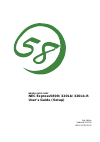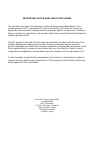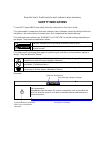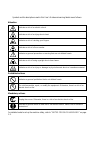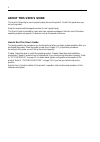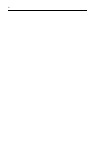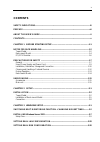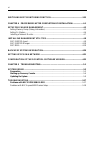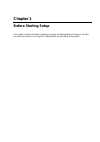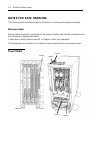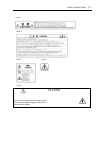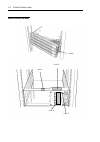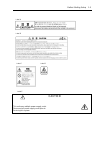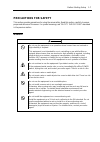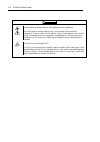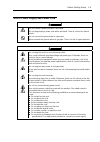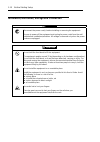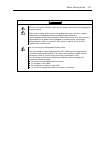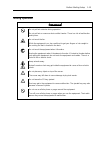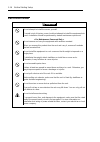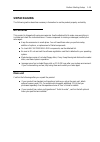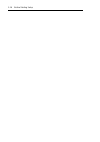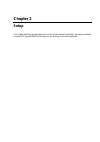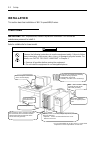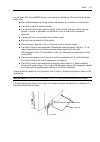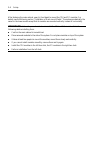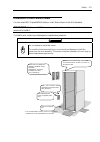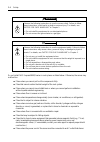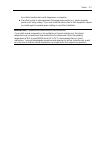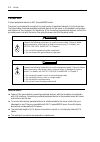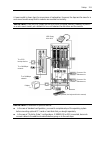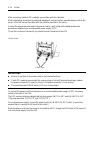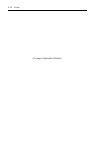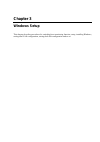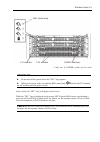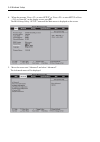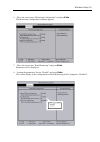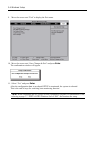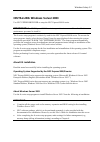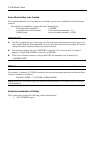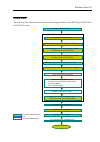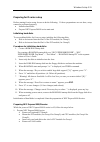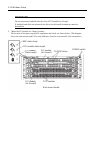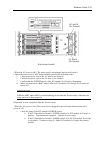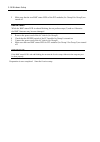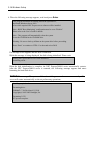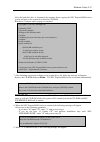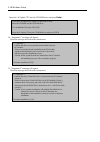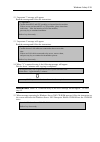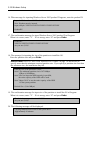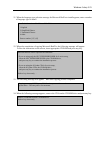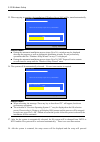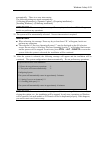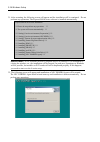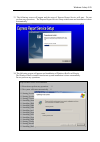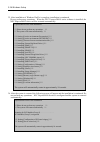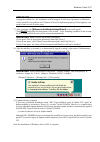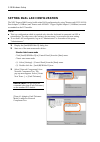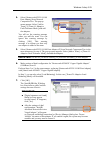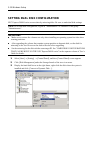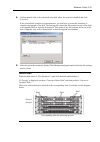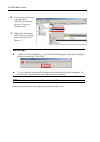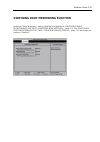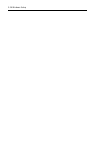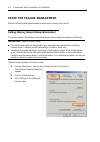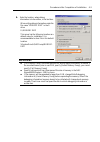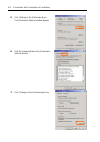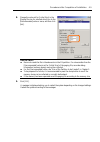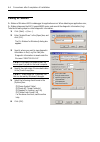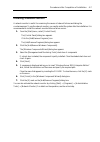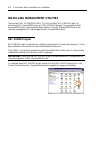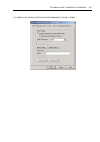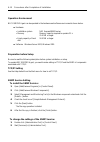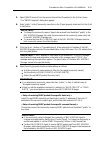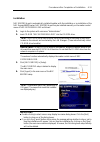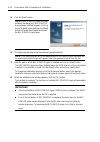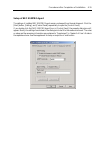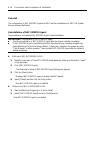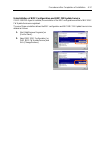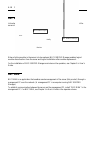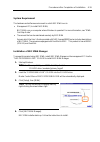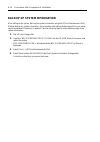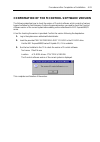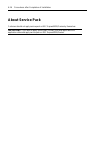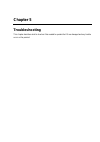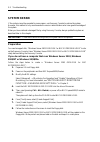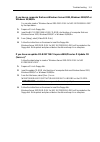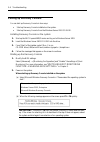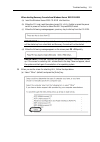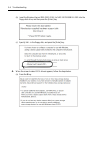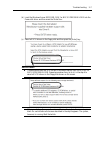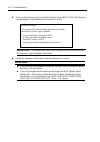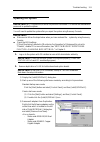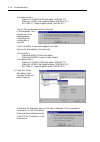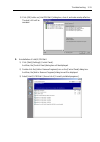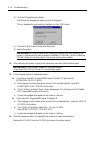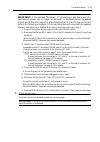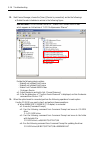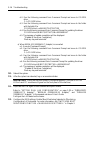- DL manuals
- NEC
- Server
- Express 5800
- User Manual
NEC Express 5800 User Manual
Summary of Express 5800
Page 1
N8800-048f/049f ) nec express5800/320lb/320lb-r user's guide (setup 2nd edition updated 04-2005 856-123741-001-b.
Page 2
Proprietary notice and liability disclaimer the information disclosed in this document, including all designs and related materials, is the valuable property of nec corporation (nec) and /or its licensors. Nec and/or its licensors, as appropriate, reserve all patent, copyright and other proprietary ...
Page 3: Safety Indications
Keep this user's guide handy for quick reference when necessary. Safety indications to use nec express5800 series safely, follow the instructions in this user's guide. This guide explains components that pose a danger, types of dangers caused by failing to follow the instructions, and actions taken ...
Page 4
Symbols and its descriptions used in this user’s guide and warning labels are as follows: attention indicates a risk of an electric shock. Indicates a risk of an injury due to heat. Indicates a risk of catching your fingers. Indicates a risk of a fire or smoke. Indicates a general precaution or warn...
Page 5
Note: this equipment has been tested and found to comply with the limits for a class a digital device, pursuant to part 15 of the fcc rules. These limits are designed to provide reasonable protection against harmful interference when the equipment is operated in a commercial environment. This equipm...
Page 6
Trademarks nec expressbuilder, nec esmpro, and nec express5800/ft series are trademarks of nec corporation. Stratus is a registered trademark of stratus technologies bermuda ltd. Microsoft, windows, windows server, windows nt, and ms-dos are registered trademarks of microsoft corporation in the unit...
Page 7: Preface
(4) all efforts have been made to ensure the accuracy of all information in this manual. If you find any part unclear, incorrect, or omitted in this manual, contact the sales agent where you purchased this product. (5) nec assumes no liability arising from the use of this product, nor any liability ...
Page 8: About This User'S Guide
Ii about this user's guide this user's guide helps a user to properly setup and use the product. Consult this guide when you set up the product. Keep this manual and the separate volume of user’s guide handy. This user's guide is intended for users who have a good knowledge on the basic use of windo...
Page 9
Iii additional symbols the following symbols are used throughout this user's guide in addition to the caution symbols describe at the beginning. Important: important points or instructions to keep in mind when using the server or software check: something you need to make sure when using the server ...
Page 10
Iv.
Page 11: Contents
V contents safety indications................................................................................................................ Iii preface........................................................................................................................................ Vii about ...
Page 12
Vi switching boot monitoring function.................................................................3-33 chapter 4 procedures after completion of installation................... 4-1 setup for failure management..................................................................................4-2 se...
Page 13: Chapter 1
Chapter 1 before starting setup this chapter includes information necessary for proper and safe operation of the server, the main unit and its accessories. Go through this chapter before you start setup of the product..
Page 14: Notes For Safe Handling
1-2 before starting setup notes for safe handling the following section describes necessary information to use the product properly and safely. Warning labels warning labels are placed in certain parts of the system so that the user stays alert to possible risks (do not remove or damage these labels...
Page 15
Before starting setup 1-3 label a label b label c label d label e caution this unit uses multiple power supply cords. Disconnect all power supply cords prior to servicing this system.
Page 16: Rack-Mount Model
1-4 before starting setup rack-mount model label d label b label c label e label a.
Page 17
Before starting setup 1-5 label a label b caution this unit uses multiple power supply cords. Disconnect all power supply cords prior to servicing this system label e label c label d.
Page 18: Pci/cpu Modules
1-6 before starting setup pci/cpu modules pci module label a cpu module label a label a.
Page 19: Precautions For Safety
Before starting setup 1-7 precautions for safety this section provides precautions for using the server safely. Read this section carefully to ensure proper and safe use of the server. For symbol meanings, see "safety indications" described in the previous section. General warning do not use the equ...
Page 20
1-8 before starting setup caution prevent water or foreign objects from getting into the equipment. Do not let water or foreign objects (e.G., pins or paper clips) enter the equipment. There is a risk of a fire, electric shock, and breakdown. When such things accidentally enter the equipment, immedi...
Page 21
Before starting setup 1-9 use of power supply and power cord warning do not handle a power plug with a wet hand. Do not plug/unplug a power cord with a wet hand. There is a risk of an electric shock. Do not connect the ground wire to a gas pipe. Never connect the ground wire to a gas pipe. There is ...
Page 22
1-10 before starting setup installation, relocation, storage and connection warning disconnect the power cord(s) before installing or removing the equipment. Be sure to power off the equipment and unplug its power cords from the wall outlet before installation/relocation. All voltage is removed only...
Page 23
Before starting setup 1-11 caution do not connect any interface cable with the power cord of the server plugged to a power source. Make sure to power off the server and unplug the power cord from a power outlet before installing/removing any optional internal device or connecting/disconnecting any i...
Page 24
1-12 before starting setup cleaning and handling of internal devices warning do not disassemble, repair, or alter the server. Unless described herein, never attempt to disassemble, repair, or alter the equipment. There is a risk of an electric shock or fire as well as malfunction. Do not look into t...
Page 25: During Operation
Before starting setup 1-13 during operation caution do not pull out a device during operation. Do not pull out or remove a device while it works. There is a risk of malfunction and injuries. Do not touch the fan. While the equipment is on, be careful not to get your fingers or hair caught in the coo...
Page 26: Rack-Mount Model
1-14 before starting setup rack-mount model caution do not attempt to install the server yourself. To avoid a risk of injuries, users should not attempt to install the equipment into a rack. Installation should be performed by trained maintenance personnel. Do not remove and carry the equipment with...
Page 27: Unpackaging
Before starting setup 1-15 unpackaging the following section describes necessary information to use the product properly and safely. Accessories this product is shipped with various accessories. See the attached list to make sure everything is included and check the individual items. If some compone...
Page 28
1-16 before starting setup.
Page 29: Chapter 2
Chapter 2 setup this chapter describes the requirements to use the product properly and safely, the setup procedures to make nec express5800/ft series ready for use, and how to connect peripherals..
Page 30: Installation
2-2 setup installation this section describes installation of nec express5800/ft series. Tower model important: nec express5800/ft series is a precision instrument. You should ask maintenance personnel to install it. Select a suitable site for tower model. Caution observe the following instructions ...
Page 31
Setup 2-3 do not install nec express5800/ft series in such places as listed below. Otherwise, the server may malfunction. Place where temperatures change widely (near a heater, air conditioner, or refrigerator). Place that is subject to intense vibration. Place where corrosive gas (sodium chloride, ...
Page 32
2-4 setup after fastening the main cabinet, open its front bezel to mount the cpu and pci modules. For details, see the following section “installation of rack-mount model.” procedures are basically the same for the tower model except that its modules are mounted vertically instead of horizontally. ...
Page 33
Setup 2-5 installation of rack-mount model you can mount nec express5800/ft series on a rack that conforms to the eia standards. Important: nec express5800/ft series is a precision instrument. You should ask maintenance personnel to install it. To install a rack, contact your sales agent or maintena...
Page 34
2-6 setup warning observe the following instructions to use the server safely. Failure to follow these instructions could lead to a death or serious injury. For details, see “notes for safe handling” in chapter 1. Do not install the equipment in non-designated places. Do not connect the ground wire ...
Page 35
Setup 2-7 the outlet of another device with large power consumption. Place that is close to some equipment that causes power noises (e.G., sparks caused by power-on/off using a relay). If you must install the server close to such equipment, request your sales agent for separate power cabling or nois...
Page 36: Connection
2-8 setup connection connect peripheral devices to nec express5800/ft series. The server is provided with connectors for wide variety of peripheral devices on its front and rear. The figure below illustrates available peripheral devices for the server in the standard configuration, and locations of ...
Page 37
Setup 2-9 a tower model is shown here for convenience of explanation. However, the steps are the same for a rack-mount model except that its modules are mounted horizontally. Important: place the usb floppy disk drive on top of the tower cabinet. However, to place it on a rack-mount model, put a dis...
Page 38
2-10 setup after connecting cables to pci modules, secure them with the cable ties. When completing connection to peripheral equipment, connect the two provided power cords to the server. After that, secure the cables with the cable tie provided in the server. Connect the plug at the other end of th...
Page 39
Setup 2-11 select [system hardware] → [ac-link] on the bios setup utility and change parameters. See the separate volume of user’s guide for details..
Page 40
2-12 setup (this page is intentionally left blank.).
Page 41: Chapter 3
Chapter 3 windows setup this chapter describes procedures for switching boot monitoring function, setup, installing windows, setting dual lan configuration, setting dual disk configuration and so on..
Page 42: Bios Settings~
3-2 windows setup switching boot monitoring function ~changing bios settings~ check whether the power is on and make settings for properly performing setup for later on. This equipment has a function to monitor the main unit at startup. (enabled in the configuration at shipment) when reinstalling th...
Page 43
Windows setup 3-3 bmc status lamp pci modules cpu modules power switches* * only the lit power switch can be used. Important: do not turn off the power before the "nec" logo appears. When powering on, make sure that the bmc status lamp ( ) on the both pci modules are off and then press the power swi...
Page 44
3-4 windows setup 4. When the message “press to enter setup” or “press to enter setup or press to network” on the display screen, press f2. The bios setup utility “setup” starts and the main menu is displayed on the screen. 5. Move the cursor onto "advanced" and select “advanced”. The advanced menu ...
Page 45
Windows setup 3-5 6. Move the cursor onto “monitoring configuration” and press enter. The monitoring configuration submenu appears. 7. Move the cursor onto “boot monitoring” and press enter. Parameters will be displayed. 8. Among the parameters, choose “disable” and press enter. The current display ...
Page 46
3-6 windows setup 9. Move the cursor onto "exit" to display the exit menu. 10. Move the cursor onto “save changes & exit” and press enter. The confirmation window will appear. 11. Select “yes” and press enter. After the configuration data is saved and setup is terminated, the system is rebooted. Thi...
Page 47
Windows setup 3-7 installing windows server 2003 use nec expressbuilder to setup the nec express5800/ft series. Important: the nec express5800/ft series is a precision instrument. You should ask maintenance personnel to install it. The ft series setup program is exclusively used for the nec express5...
Page 48
3-8 windows setup size of the partition to be created the required minimum size of a partition to install the system can be obtained from the following formula: size required for installation + paging file size + dump file size size required for installation = 2,900mb paging file size (recommended) ...
Page 49: Setup Flow
Windows setup 3-9 setup flow the following flow-chart illustrates the flow of the setup procedures for the nec express5800/320lb and 320lb-r servers. Installing windows server 2003 get ready to install windows server 2003 enterprise run [setup] from nec expressbuilder top menu prepare for ft series ...
Page 50
3-10 windows setup installing windows server 2003 the following explains the setup procedure using the ft series setup program: important: do not to apply service packs to nec express5800/ft series based on your judgment. If you desire to apply service packs, contact your sales agent about applicati...
Page 51
Windows setup 3-11 preparing for ft series setup before starting ft series setup, be sure to do the following. If these preparations are not done, setup cannot be performed properly. • initialize hard disks • prepare nec express5800/ft series main unit initializing hard disks to use used hard disks ...
Page 52
3-12 windows setup important: do not mount any hard disk into the slots of pci module for group2. If multiple hard disks are mounted, the disk to be the install destination cannot be determined. 2. Make the pci module for group1 primary. The location of the parts required for operations and check ar...
Page 53
Windows setup 3-13 ac inlet b (for group1) ac inlet a (for group2) rack-mount model (the power cord is not plugged into the wall outlet.) connect the power cord to nec express5800/ft series in the following order: 1 connect the power cord to the ac inlet b (for group1) 2 connect the power cord to th...
Page 54
3-14 windows setup 2 make sure that the two bmc status leds of the pci modules (for group1/for group2) are turned off. Important: while the bmc status led is red and blinking, do not perform steps (3) and on. Otherwise the bmc firmware may become damaged. 3 remove the power cord of the ac inlet a (f...
Page 55
Windows setup 3-15 starting the ft series setup follow the steps below to perform ft series setup: important: if you skip the settings of “switching boot monitoring function ~changing bios settings~” (page 3-2), bios will be restarted forcefully while windows setup screen is shown and the setup will...
Page 56
3-16 windows setup 6. When the following message appears, read it and press enter. This program will delete all existing files on the system drive, and install windows server 2003. After which required nec express server software will be installed. Note - bios "boot monitoring" configuration must be...
Page 57
Windows setup 3-17 after the hard disk drive is formatted, the message about copying the nec express5800/ft series system software to the system drive from the cd-rom. Wait about 5 minutes until copying is completed. Copyright(c) 1989-2002 datalight, inc formatting 3.07g 100 percent complete writing...
Page 58
3-18 windows setup insert the “ft update cd” into the cd-rom drive and press enter. If you have an additional ft update cd and wish to use it, insert the cd-rom into the cd-rom drive. Use an additional ft update cd?[y,n]? Insert the ft update cd into the cd-rom drive and press enter. 10. “important ...
Page 59
Windows setup 3-19 12. “important 3” message will appear. Read the message and follow the instructions. *** important 3 - confirm that all pci and cpu modules are inserted into the machine. If there are any un-inserted pci or cpu modules, please insert them at this time. After the insertion of all o...
Page 60
3-20 windows setup 16. When message for inputting windows server 2003 product id appears, enter the product id. Input the windowsserver2003 productid. Note: hyphens must be inserted. Input example: xxxxx-xxxxx-xxxxx-xxxxx-xxxxx productid? 17. The confirmation message for input windows server 2003 pr...
Page 61
Windows setup 3-21 21. When the language type selection message for microsoft hotfix to install appears, enter a number of language type to install. Install which version of the microsoft hotfix? 1.English 2.Simplified chinese 3.Traditional chinese 4.Other enter a number [1,2,3,4]? 22. When the comp...
Page 62
3-22 windows setup 25. When copying is complete, the installation of windows server 2003 will be started automatically. Please wait while setup copies files to your hard disk. Setup is copying files… 50% copying xxxxxxxx windows setup important: during the automatic installation process (steps 26 to...
Page 63
Windows setup 3-23 automatically. There is no user intervension. The following settings are made automatically: [collecting information]→[dynamic update]→[preparing installation]→ [installing windows]→[finalizing installation] important: when restarting, the message “press any key to boot from cd.” ...
Page 64
3-24 windows setup 31. After restarting, the following screen will appear and the installation will be continued. Do not perform any operations. The express5800/ft series software is installed automatically. Express5800/ft series clear installation ** please do not perform any operations. ** ** the ...
Page 65
Windows setup 3-25 33. The following screen will appear and the setup of express report service will start. Do not perform any operations. The express report service setup wizard starts and installation is done automatically. 34. The following screen will appear and installation of windows hotfix wi...
Page 66
3-26 windows setup 35. After installation of windows hotfix is complete, installation is continued. Do not perform any operations. When the nec express5800/ft series software is installed, the nec express5800/ft series will be restarted automatically. Express5800/ft series clear installation ** plea...
Page 67
Windows setup 3-27 important: never terminate the above program while it is running. If it is terminated by closing the window, etc., the installation will be stopped. In such case, operations on windows will be possible, but modules or pci boards will not be duplicated properly. If this happens, yo...
Page 68
3-28 windows setup setting dual lan configuration the nec express5800/ft series builds a dual lan configuration by using "stratus emb-82559 10/100 enet adapter" (100base) and "stratus emb-82544gc copper gigabit adapter" (1000base) mounted as standard on the pci module. Tips: this is a configuration ...
Page 69
Windows setup 3-29 4. Select [stratus emb-82559 10/100 enet adapter] from network component tree. The pop-up menu appears. Select [add to team] → [team #1: adaptive fault tolerance mode], and add the adapters. You will see the warning message when you add the team. You can ignore this warning messag...
Page 70
3-30 windows setup setting dual disk configuration nec express 5800/ft series secures data by mirroring disks. Be sure to make dual disk settings. Tips: to set dual disk configuration, log on as "administrator" or a member of the group "administrators". Important: make sure to mirror the volumes not...
Page 71
Windows setup 3-31 4. Confirm that the disk to be converted is the disk where the system is installed and click [convert]. If the selected disk contains a system partition, you will have to restart the computer to complete the upgrade of the disk. The message also states that file systems on any of ...
Page 72
3-32 windows setup 6. If the inserted disk is not a dynamic disk, right-click the disk and perform “convert to dynamic disk…”. 7. Right-click the dynamic disk volume for creating mirror and click [add mirror…]. Important: when you click [add mirror…], the [logical disk manager] dialog box will appea...
Page 73
Windows setup 3-33 switching boot monitoring function enable the “boot monitoring” setting which has been disabled in “switching boot monitoring function ~changing bios settings~” (page 3-2). See “switching boot monitoring function ~changing bios settings~” (page 3-2) and change the setting to “enab...
Page 74
3-34 windows setup.
Page 75: Chapter 4
Chapter 4 procedures after completion of installation this chapter describes what you do after installation including setup for failure management, how you install management utilities, how you back up system information, and setup of pcs on the network. You may need to confirm these procedures whil...
Page 76
4-2 procedures after completion of installation setup for failure management make the following settings beforehand to ensure quick recovery from failure. Setting memory dump (debug information) this section explains the setting for collecting memory dump (debug information) in the server. Important...
Page 77
Procedures after completion of installation 4-3 4. Enter the location, where debug information is to be written, in the text box. When writing debug information under th file name "memory.Dmp" in the d drive: e d:\memory.Dmp this server has the following location as a default value for installation....
Page 78
4-4 procedures after completion of installation 5. Click [settings] in the [performance] box. The [performance options] window appears. 6. Click the [advanced] tab on the [performance options] window. 7. Click [change] in the [virtual memory] box..
Page 79
Procedures after completion of installation 4-5 8. Change the value set for [initial size] in the [paging file size for selected drive] box to the [recommended] value or more, and then click [set]. Important: be sure to create the file in the above size in the os partition. If a value smaller than t...
Page 80: Setting Dr. Watson
4-6 procedures after completion of installation setting dr. Watson dr. Watson of windows 2003 is a debugger for application errors. When detecting an application error, dr. Watson diagnoses the nec express5800/ft series, and records the diagnostic information (log). Take the following steps to colle...
Page 81
Procedures after completion of installation 4-7 installing a network monitor a network monitor is useful for examining the causes of network failures and taking the countermeasures. To use the network monitor, you need to restart the system after the installation. It is recommended to install the ne...
Page 82: Nec Esmpro Agent
4-8 procedures after completion of installation installing management utilities the provided "nec expressbuilder" cd-rom contains "nec esmpro agent" for monitoring nec express5800/ft series and "nec esmpro manager" for managing the nec express5800/ft series. Install and setup these utilities in the ...
Page 83
Procedures after completion of installation 4-9 for details on the set items, see the online help displayed by clicking on [help]..
Page 84
4-10 procedures after completion of installation operation environment nec esmpro agent can be operated in the hardware and software environments shown below. Hardware • installation system nec express5800/ft series • memory memory capacity required to operate os + 25.0 mb or larger • empty capacity...
Page 85
Procedures after completion of installation 4-11 3. Select [snmp service] from the service list and then [properties] in the [action] menu. The "snmp properties" dialog box appears. 4. Enter "public" in the [community name] box in the [traps] property sheet and click the [add to list] button. Import...
Page 86
4-12 procedures after completion of installation 7. Terminate the network setup. Important: if the snmp service is added after adaptation of the service pack in installation of os, adapt the service pack again. If not, the snmp service may not operate correctly. Thi then disables nec esmpro agent to...
Page 87
Procedures after completion of installation 4-13 installation nec esmpro agent is automatically installed together with the installation or re-installation of the nec express5800/ft series. Nec esmpro agent may be installed manually on the master control menu of nec expressbuilder as follows: 1. Log...
Page 88
4-14 procedures after completion of installation 5. Click the [next] button. Tips: if nec esmpro agent is already installed, the dialog box "nec esmpro agent already installed" appears. Clicking on the [update] button and then the [next] button will erase the old agent and install the nec esmpro age...
Page 89
Procedures after completion of installation 4-15 setup of nec esmpro agent the settings of installed nec esmpro agent remain unchanged from those at shipment. Click the [start] button, [setting], and [control panel] sequentially to open the [control panel]. If you double-click the [nec esmpro agent]...
Page 90
4-16 procedures after completion of installation uninstall the configuration of nec esmpro agent and bmc and the uninstallation of bmc fw update service are described below. Uninstallation of nec esmpro agent the procedure of uninstalling nec esmpro agent is described below. Important: uninstallatio...
Page 91
Procedures after completion of installation 4-17 uninstallation of bmc configuration and bmc fw update service if nec esmpro agent is installed, the uninstaller of the bmc configuration and that of nec bmc fw update service are registered. The use of these uninstallers allows the bmc configuration a...
Page 92: Nec Esmpro Manager
4-18 procedures after completion of installation nec esmpro manager linked with nec esmpro agent installed in the server, nec esmpro manager monitors the server status and receives alerts from the server. Notify monitor nec esmpro manager nec esmpro agent error when a failing module in the server is...
Page 93
Procedures after completion of installation 4-19 system requirement the hardware and software environment in which nec mwa runs is: • management pc (to install nec mwa) nec mwa runs on a computer where windows is operated. For more information, see “mwa first step guide.” • the servers that can be m...
Page 94
4-20 procedures after completion of installation backup of system information after setting up the system, back up the system information using the off-line maintenance utility. Without backup for system information, the information and settings that are specific to your server cannot be restored if...
Page 95
Procedures after completion of installation 4-21 setting up pcs on a network if you have computers running on windows server 2003, windows xp/2000/nt4.0, windows 95/98 that communicate with nec express5800/ft series using the tcp/ip protocol, make the following settings on all computers. 1. Copy the...
Page 96
4-22 procedures after completion of installation because minimum non-communication time is momentary regardless of size of the memory installed, it will not be considered as non-communication. Maximum non-communication time by the memory size is as follows: memory size non-communication time 256mb a...
Page 97
Procedures after completion of installation 4-23 confirmation of the ft control software version the following describes how to check the version of ft control software, which consists of various types of software for fault tolerance. Perform the procedure when you need to check the ft control softw...
Page 98: About Service Pack
4-24 procedures after completion of installation about service pack customers should not apply service pack on nec express5800/ft series by themselves. Important: if you want to apply service pack, contact your sales agent about the application status and apply service pack on nec express5800/ft ser...
Page 99: Chapter 5
Chapter 5 troubleshooting this chapter describes what to do when files needed to operate the os are damaged and any trouble occur on the product..
Page 100: System Repair
5-2 troubleshooting system repair if the system cannot be operated by some reason, use recovery console to restore the system. However, this method is only recommended to users or administrators who have good knowledge of the system. When you have restored a damaged file by using recovery console, a...
Page 101
Troubleshooting 5-3 if you have a computer that runs windows server 2003, windows 2000/nt or windows 95/98/me. You can also create a “windows server 2003 oem-disk for nec expressbuilder” by the steps below: 1. Prepare a 3.5-inch floppy disk. 2. Insert the nec expressbuilder cd-rom into the drive of ...
Page 102: Starting Up Recovery Console
5-4 troubleshooting starting up recovery console you can start up recovery console in two ways: • start up recovery console installed on the system. • start up recovery console from the windows server 2003 cd-rom. Installing recovery console on the system 1. Start up the nec express5800/ft series an...
Page 103
Troubleshooting 5-5 when starting recovery console from windows server 2003 cd-rom (a) insert the windows server 2003 cd-rom into the drive. (b) when the cd is set, reset the system (press ctrl + alt + delete) or press the power switch to power off and on to reboot the nec express5800/ft series. (c)...
Page 104
5-6 troubleshooting (b) insert the windows server 2003 oem-disk for nec expressbuilder into the floppy disk drive, and then press the [enter] key. (c) specify hal in the floppy disk, and press the [enter] key. 4. When the screen to select scsi drivers appears, follow the steps below. (a) press the s...
Page 105
Troubleshooting 5-7 (b) insert the windows server 2003 oem-disk for nec expressbuilder into the floppy disk drive, and then press the [enter] key. (c) select all scsi drivers in the floppy disk and then press the [enter] key. Important: there are more than one scsi drivers in windows server 2003 oem...
Page 106
5-8 troubleshooting welcome to setup. This portion of the setup program prepares microsoft(r) windows(r) to run on your computer. - to set up windows now, press enter. - to repair a windows installation using recovery console, press r. - to quit setup without installing windows, press f3. 5. When yo...
Page 107: Updating The System
Troubleshooting 5-9 updating the system important: nec express5800/ft series is a precision instrument. You should ask maintenance personnel to update the system. You will need to update the system after you repair the system using recovery console. Important: make sure to follow the steps below whe...
Page 108
5-10 troubleshooting - status aa-u51500 10/100 enet adapter (100base-tx) - status aa-u57000 fiber gigabit adapter (1000 base-sx) - nec 8490 xt copper gigabit adapter (1000 base-t) you will then see the dialogue box on the right of this paragraph. This is because one of two teamed adapters constituti...
Page 109
Troubleshooting 5-11 5) click [ok] button on [i the dual lan will be canceled. Ntel proset ii] dialog box, close it, and make a setup effective. 3. Uninstallation of intel(r) proset ii 1) click [start]-[settings]-[control panel]. Log box will be displayed. Ms] icon on the [control panel] dialog box....
Page 110
5-12 troubleshooting 4) click the [change/remove] button. At that time, the message on dialog box will be displayed. This is a message for confirmation of deletion, so click [ok] button. 5) close the [add or remove programs] dialog box. 6) reboot the system. Important: be sure to perform the followi...
Page 111
Troubleshooting 5-13 important: if the message, “windows - ft orphaning a disk that is part of a fault-tolerant volume can no longer be accessed” is displayed during the update process,an osstop error may occur when restarting theos. If an os stop error occurs, perform the following procedures. In t...
Page 112
5-14 troubleshooting 8. Start device manager, choose the [view]-[device by connection] and do the followings: a) delete the red-circled device entries in the following figure. Important: do not uninstall entries for “stratus fault tolerant 69000 video” which appears as child entries of “acpi multipr...
Page 113
Troubleshooting 5-15 a-5. The message of update completion will be displayed. On] te." d t]. Ollowing command from command prompt and move to the folder b pdating the driver. 002.Bat b n will be displayed. Letion] press any key and terminate." ger] by selecting [start]- [programs] - [administrative ...
Page 114
5-16 troubleshooting d-2. Run the following command from command prompt and move to cd-rom and move to the folder otnet\en from command prompt for updating the driver. Cd-rom drive:\winnt\dotnet\en> n810484.Bat ed. Pletion] ommand prompt]. And prompt and move to cd-rom pt and move to the folder nt\d...
Page 115: Troubleshooting
Troubleshooting 5-17 troubleshooting this section describes what you should do when a trouble occurs in the product. Problems with nec expressbuilder when the server is not booted from the nec expressbuilder cd-rom, check the following: did you set the nec expressbuilder during post and restart the ...
Page 116
5-18 troubleshooting problems with nec express5800 ft series setup the following message is displayed when the setup starts. The specified disk is not found. Terminating sw installation. → the disk to install the system is not connected properly. Check if the hardware is properly installed and conne...