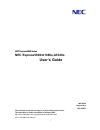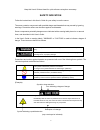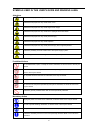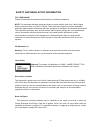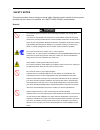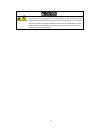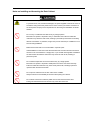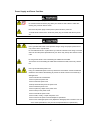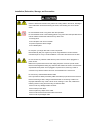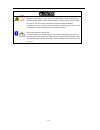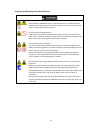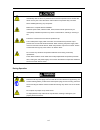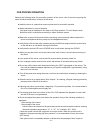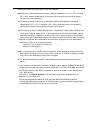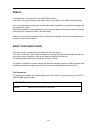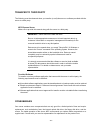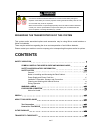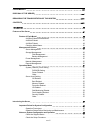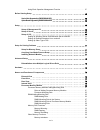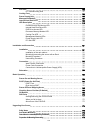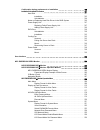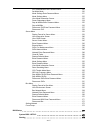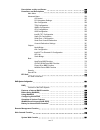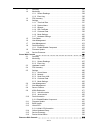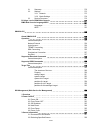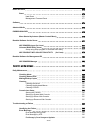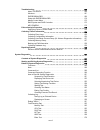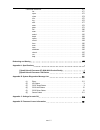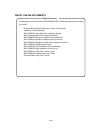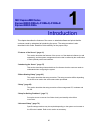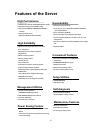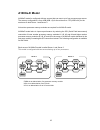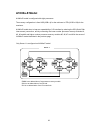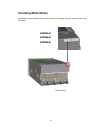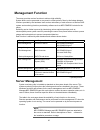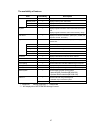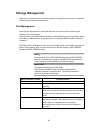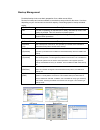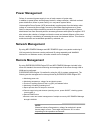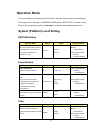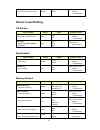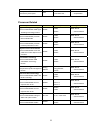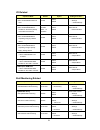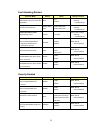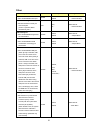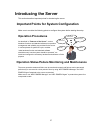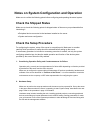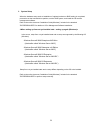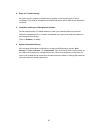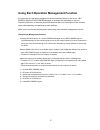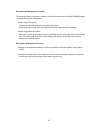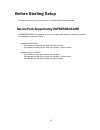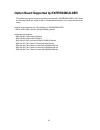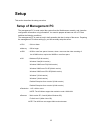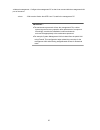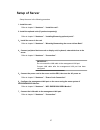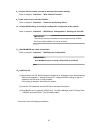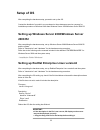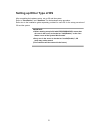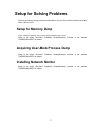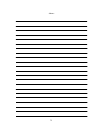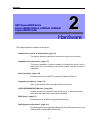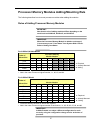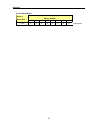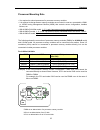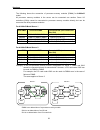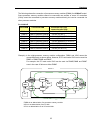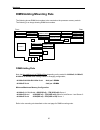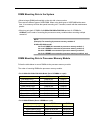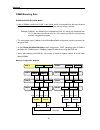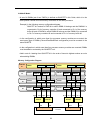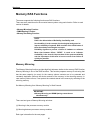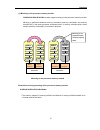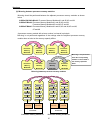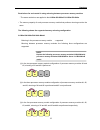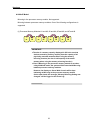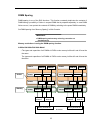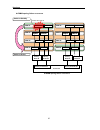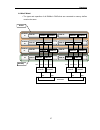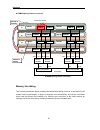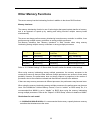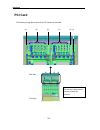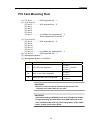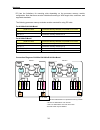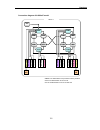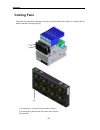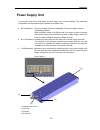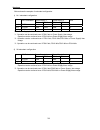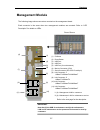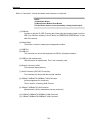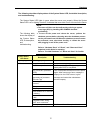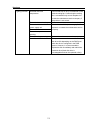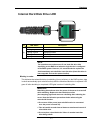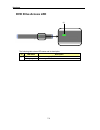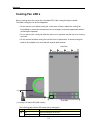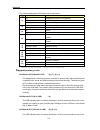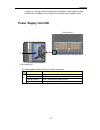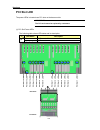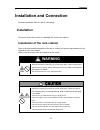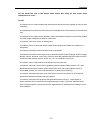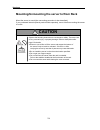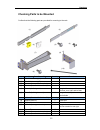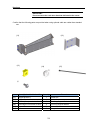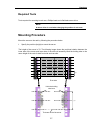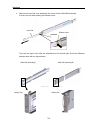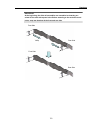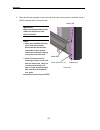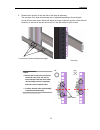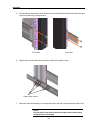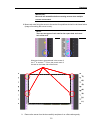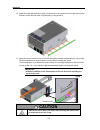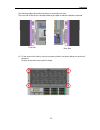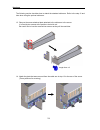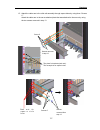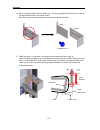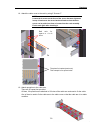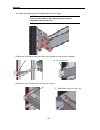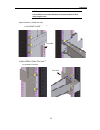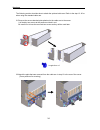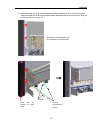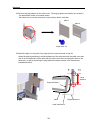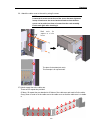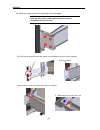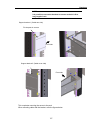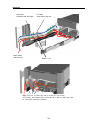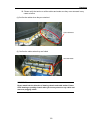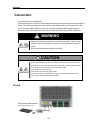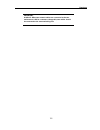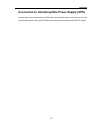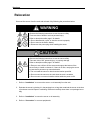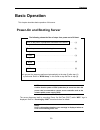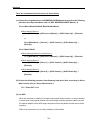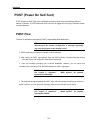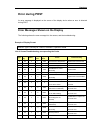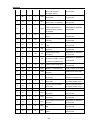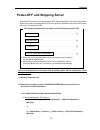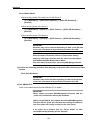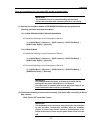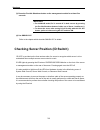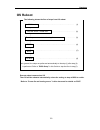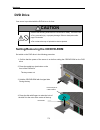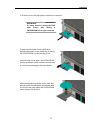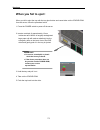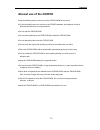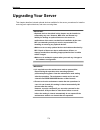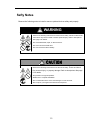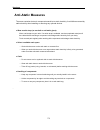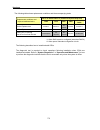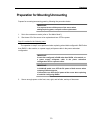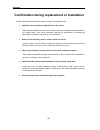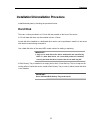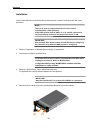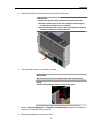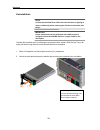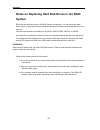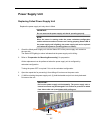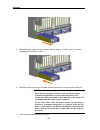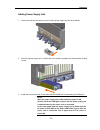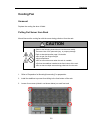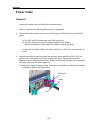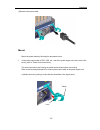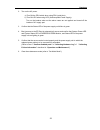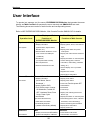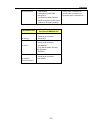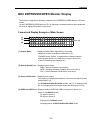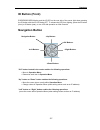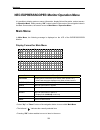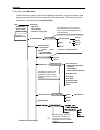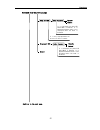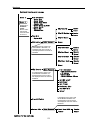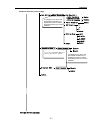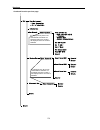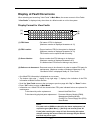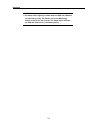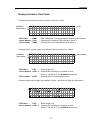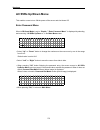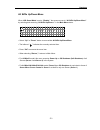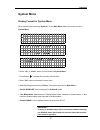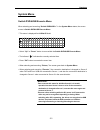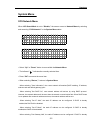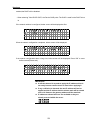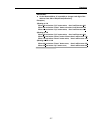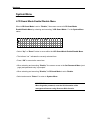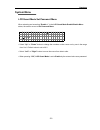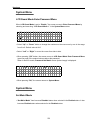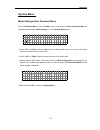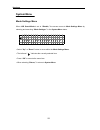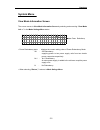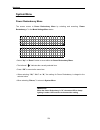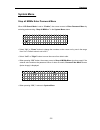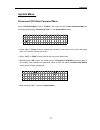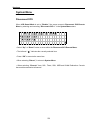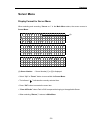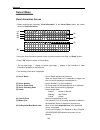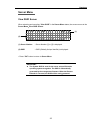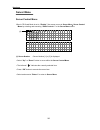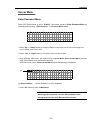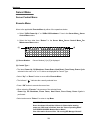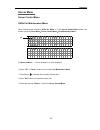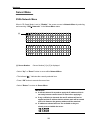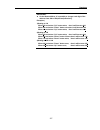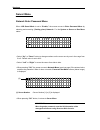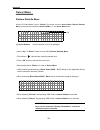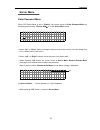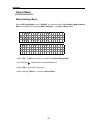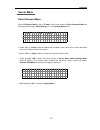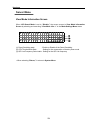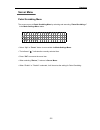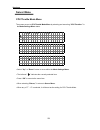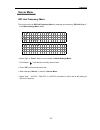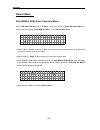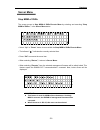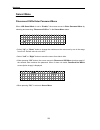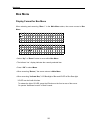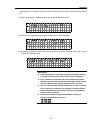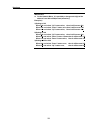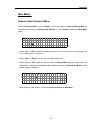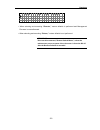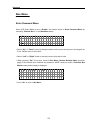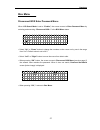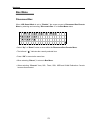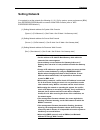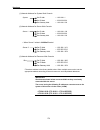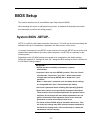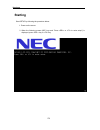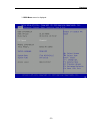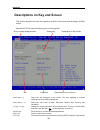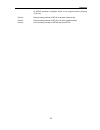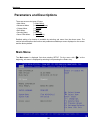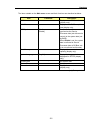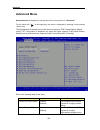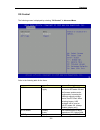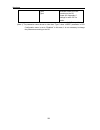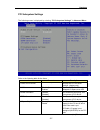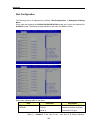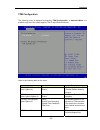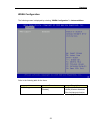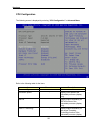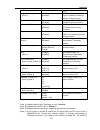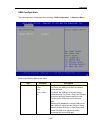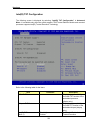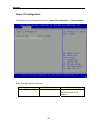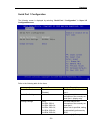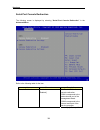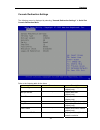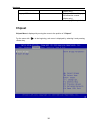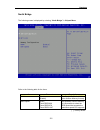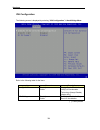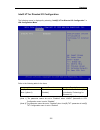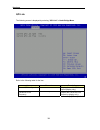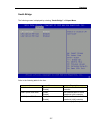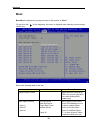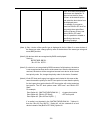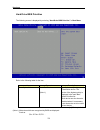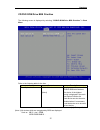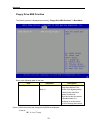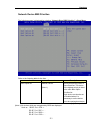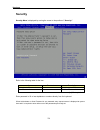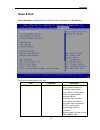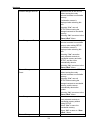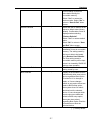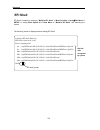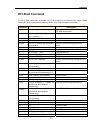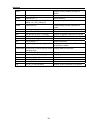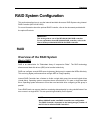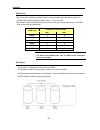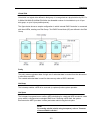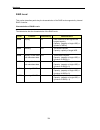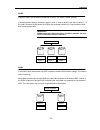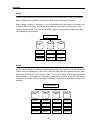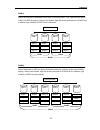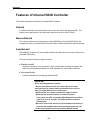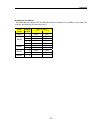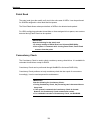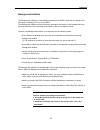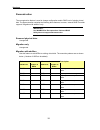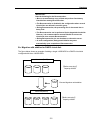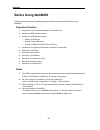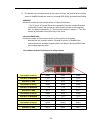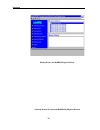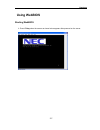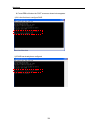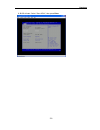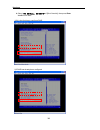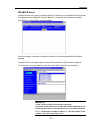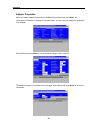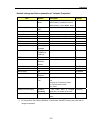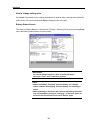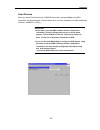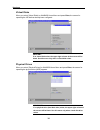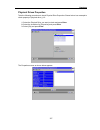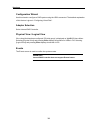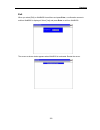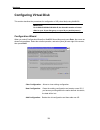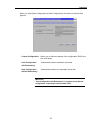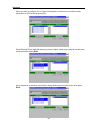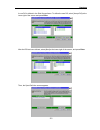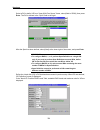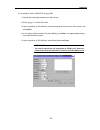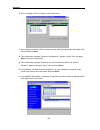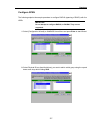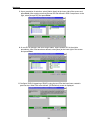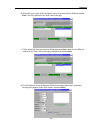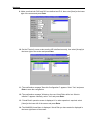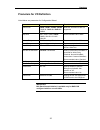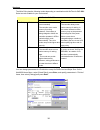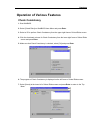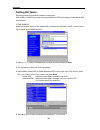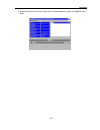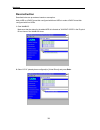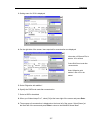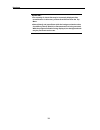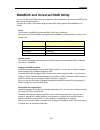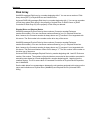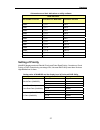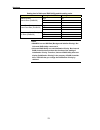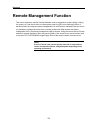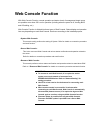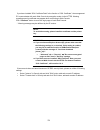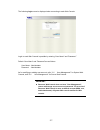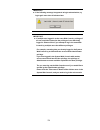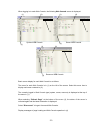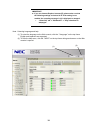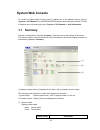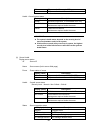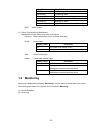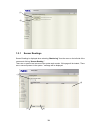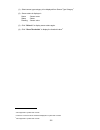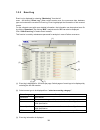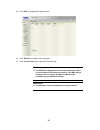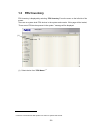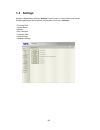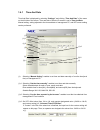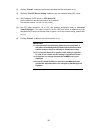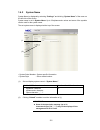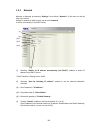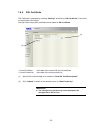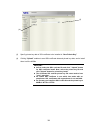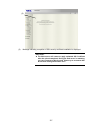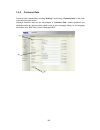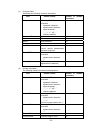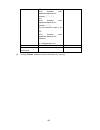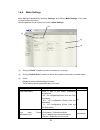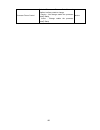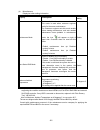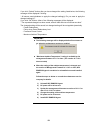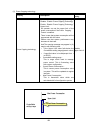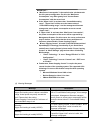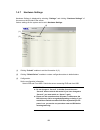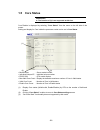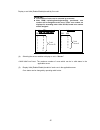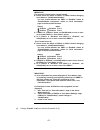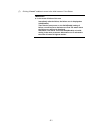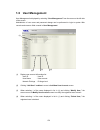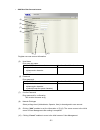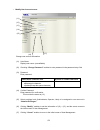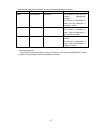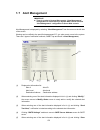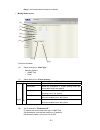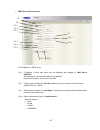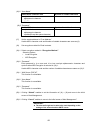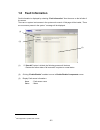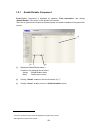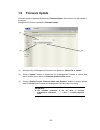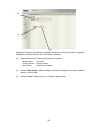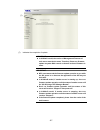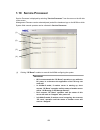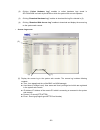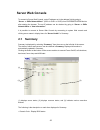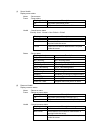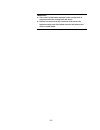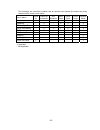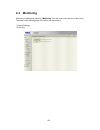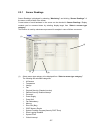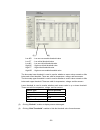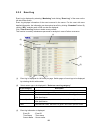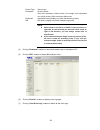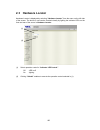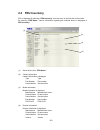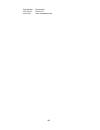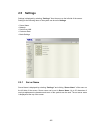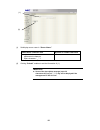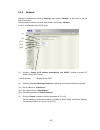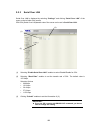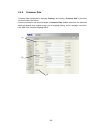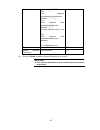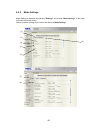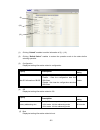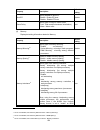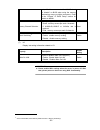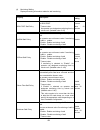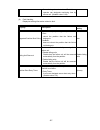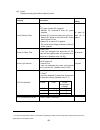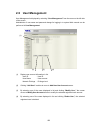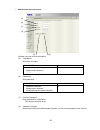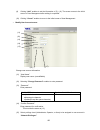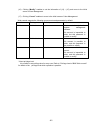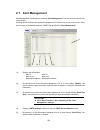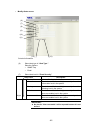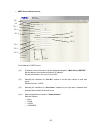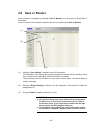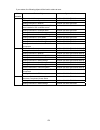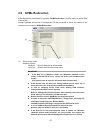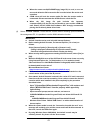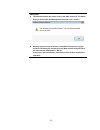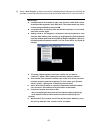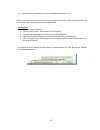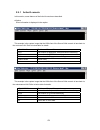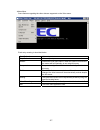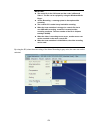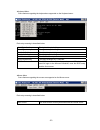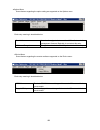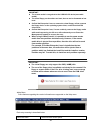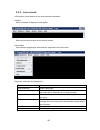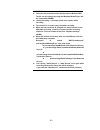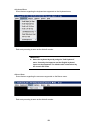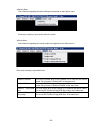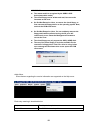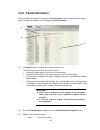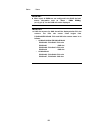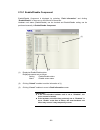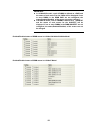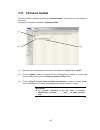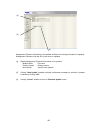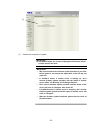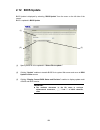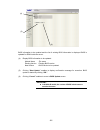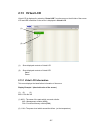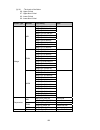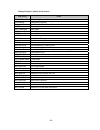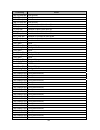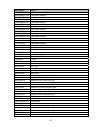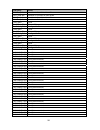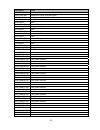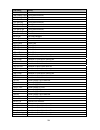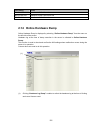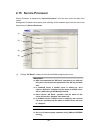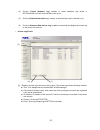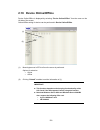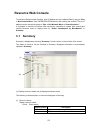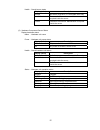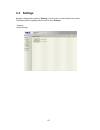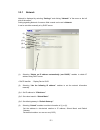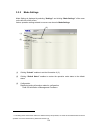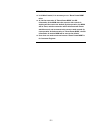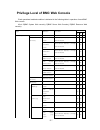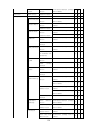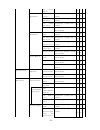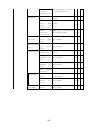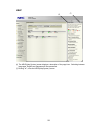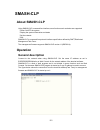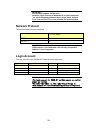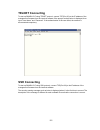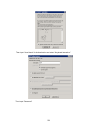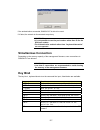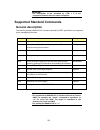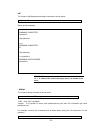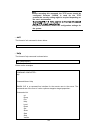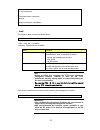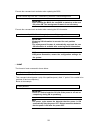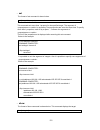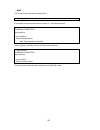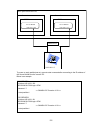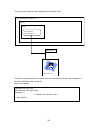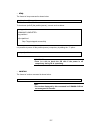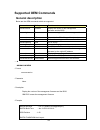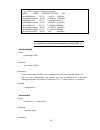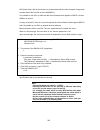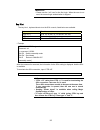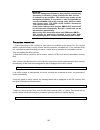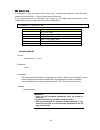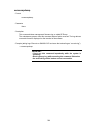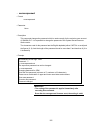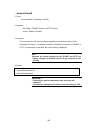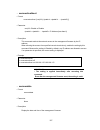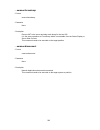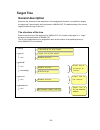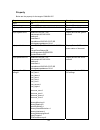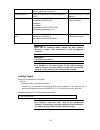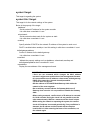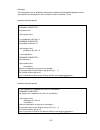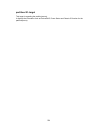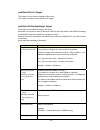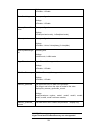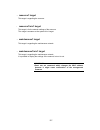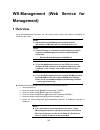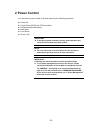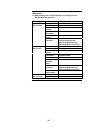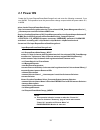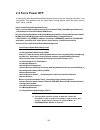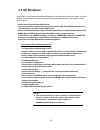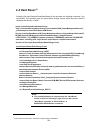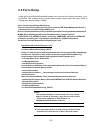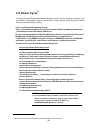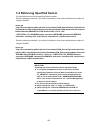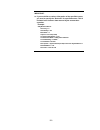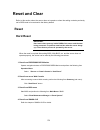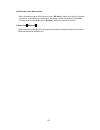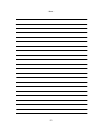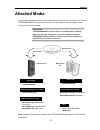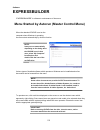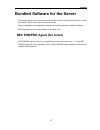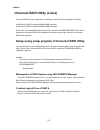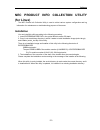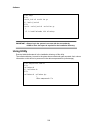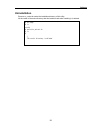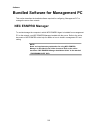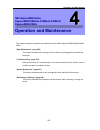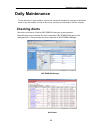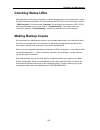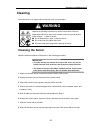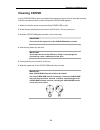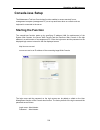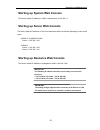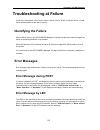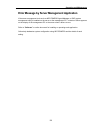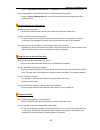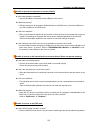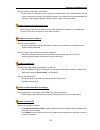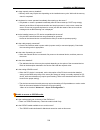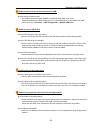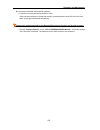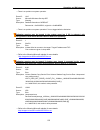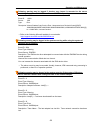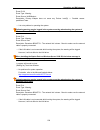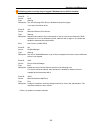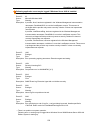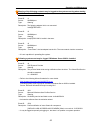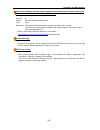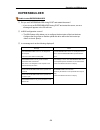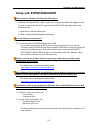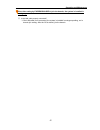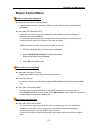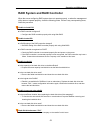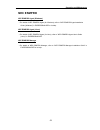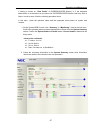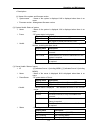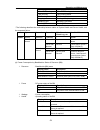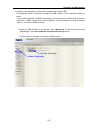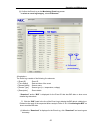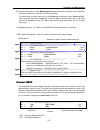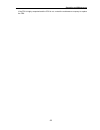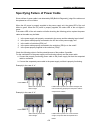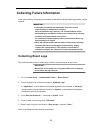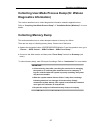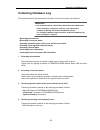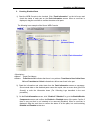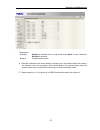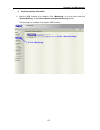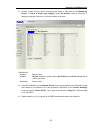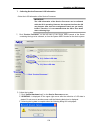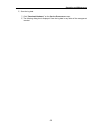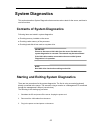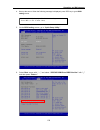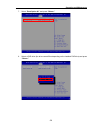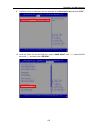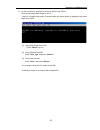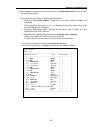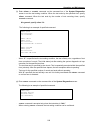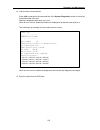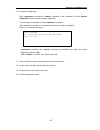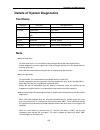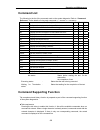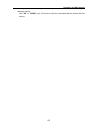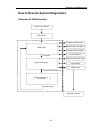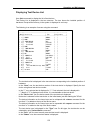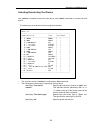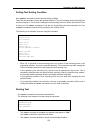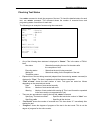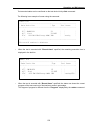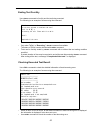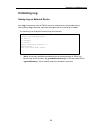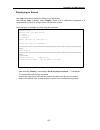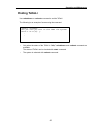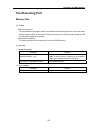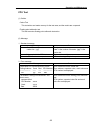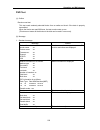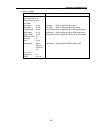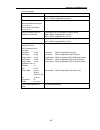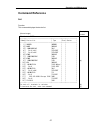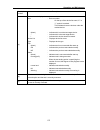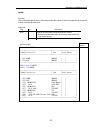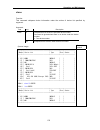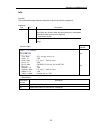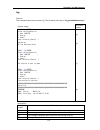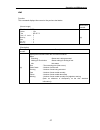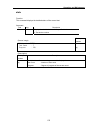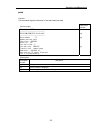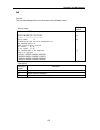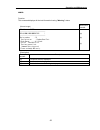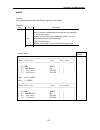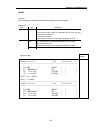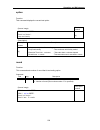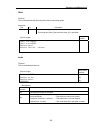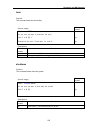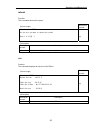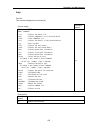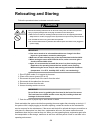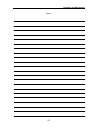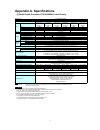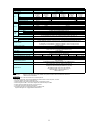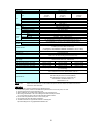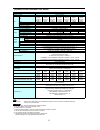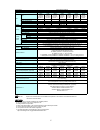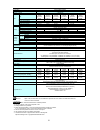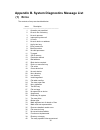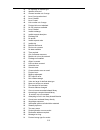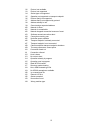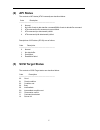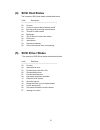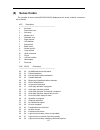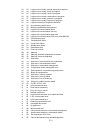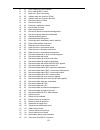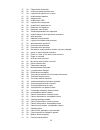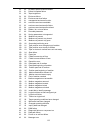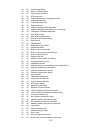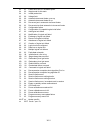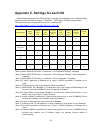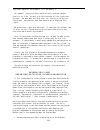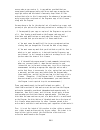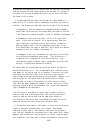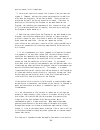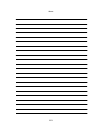- DL manuals
- NEC
- Server
- Express 5800
- User Manual
NEC Express 5800 User Manual
i
NEC Express5800 Series
NEC Express5800/A1080a,A1040a
User’s Guide
6
th
Edition
August 2012
855-900827
The contents of this manual may be revised without prior notice.
The latest User’s Guide is available in following URL.
http://www.58support.nec.co.jp/global/download/index.html
(Go to “Scalable HA Server”)
Summary of Express 5800
Page 1
I nec express5800 series nec express5800/a1080a,a1040a user’s guide 6 th edition august 2012 855-900827 the contents of this manual may be revised without prior notice. The latest user’s guide is available in following url. Http://www.58support.Nec.Co.Jp/global/download/index.Html (go to “scalable h...
Page 2
Ii proprietary notice and liability disclaimer the information disclosed in this document, including all designs and related materials, is the valuable property of nec corporation (nec) and /or its licensors. Nec and/or its licensors, as appropriate, reserve all patent, copyright and other proprieta...
Page 3
Iii trademarks nec expressscope® is trademark of nec corporation. Microsoft, windows, windows server, windows vista, and ms-dos are registered trademarks or trademarks of microsoft corporation in the united states and other countries. Intel ®and xeon® are registered trademarks of intel corporation i...
Page 4
Iv notes: (1) no part of this manual may be reproduced in any form without the prior written permission of nec corporation. (2) the contents of this manual may be revised without prior notice. (3) the contents of this manual shall not be copied or altered without the prior written permission of nec ...
Page 5
V keep this user’s guide at hand for quick reference at anytime necessary. Safety indication follow the instructions in this user’s guide for your safety to use the server. The server contains components with possible danger and hazards that may caused by ignoring warnings. Preventive actions can be...
Page 6
Vi symbols used in this user's guide and warning label attentions indicates that improper use may cause an electric shock. Indicates that improper use may cause fumes or fire. Indicates that improper use may cause fingers to be caught. Indicates that improper use may cause loss of eyesight due to la...
Page 7
Vii safety and regulatory information fcc compliance federal communication commission radio frequency interference statement note: this equipment has been tested and found to comply with the limits for a class a digital device, pursuant to part 15 of the fcc rules. These limits are designed to provi...
Page 8
Viii safety notes this section provides notes on using your server safely. Read this section carefully to ensure proper and safe use of the server. For symbols, see "safety indications" provided earlier. General do not use the server for services where critical high availability may directly affect ...
Page 9
Ix keep water or foreign matter away from the server. Do not let any form of liquid (water etc.) or foreign matter (e.G., pins or paper clips) enter the server. Failure to follow this warning may cause an electric shock, a fire, or a failure of the server. When such things accidentally enter the ser...
Page 10
X notes on installing and accessing the rack cabinet make sure the wiring of the server does not exceed the rating of the power supply. To prevent burns, fires, and device damages, the power supplied to the server must not exceed the rating load of the power branch circuit. Contact your electric con...
Page 11
Xi power supply and power cord use do not hold the power plug with a wet hand. Do not disconnect/connect the plug while your hands are wet. Failure to follow this warning may cause an electric shock. Disconnect all power plugs of both power systems while ac power off. To avoid electric hazard, don’t...
Page 12
Xii do not use the attached power cord for any other devices or usage. The power cord that comes with your server is specifically to be connected with this server, and its safety has been tested. Do not use the attached power cord for any other purpose. Doing so may cause a fire or an electric shock...
Page 13
Xiii installation, relocation, storage, and connection do not install your server on a rack without its cover. Failure to follow this instruction may reduce the cooling effect in the server, resulting in some malfunction and/or dust entering the server, and resulting in a fire or electric shock. Do ...
Page 14
Xiv do not use the equipment in the place where corrosive gases exist. Make sure not to locate or use the server in the place where corrosive gases (sulfur dioxide, hydrogen sulfide, nitrogen dioxide, chlorine, ammonia, ozone, etc) exist. Also, do not set it in the environment where the air (or dust...
Page 15
Xv cleaning and working with internal devices do not disassemble, repair, or alter the server. Never attempt to disassemble, repair, or alter the server on any occasion other than described in this manual. Failure to follow this instruction may cause an electric shock or fire as well as malfunctions...
Page 16
Xvi hot surface immediately after the server is powered off, its internal components such as hard disk drives are very hot. Leave the server until its internal components fully cool down before installing/removing any component. Make sure to complete device installation. Install the power cable, int...
Page 17
Xvii warning labels the warning label is attached to components with possible danger or their vicinity in your server to inform the user that a hazardous situation may arise when operating the server. (do not intentionally remove or damage any of the labels.) if you find any labels totally/partially...
Page 18
Xviii there exists labels that does not include the description in chinese. The chinese description is required for taiwan..
Page 19
Xix for proper operation observe the following notes for successful operation of the server. Use of the server ignoring the notes will cause malfunctions or failures of the server. ■ install the server in a place that meets requirements for successful operation. ■ safety indications by color of the ...
Page 20
Xx adjustment, contact your sales agent to ask maintenance. ■ store the unit under the approved storage conditions (temperature: -10°c - 55°c, humidity: 20% - 80%, without condensation) to allow the built-in devices and the unit to operate correctly in the next operation. ■ if the server is stored u...
Page 21
Xxi advice for health the longer you keep using the computer equipment, the more you become tired, which may cause disorders of your body. When you use a computer, observe the following to keep yourself from getting tired: good working posture your working posture is good if the following are satisf...
Page 22
Xxii prefac congratulations on the purchase of your nec express server. Your server is a high-performance and high-density server based on the intel® xeon® processor. Your server achieves the high-power and the high-speed computation by the latest technology and the architecture of nec. With its hig...
Page 23
Xxiii how to use this manual to aid you in finding information quickly, this manual contains the following information: important : read"safety indications"first be sure to read "safety indications" indicated by the beginning of this manual before reading this editing. By "safety indications ", in o...
Page 24
Xxiv in the package the carton contains various accessories, as well as the server itself. See the packing list to make sure that you have everything and that individual components are not damaged. If you find any component missing or damaged, contact your service representative. ■ store the provide...
Page 25
Xxv transfer to third party the following must be observed when you transfer (or sell) the server or software provided with the server to a third party: nec express server make sure to provide this manual along with the server to a third party. Important : about data on the hard disk drive be sure t...
Page 26
Xxvi disposal of the server dispose the server, all the internal devices and dvd/cd-roms according to all national laws and regulations. Also dispose of the power cord provided with the server to avoid diversion to some other devices. Disposing of your used nec product in the european union eu-wide ...
Page 27: Contents
Xxvii do not remove the lithium batteries. Your server contains the lithium batteries. Do not remove the battery. Danger of explosion if the battery is incorrectly replaced. Placing the lithium battery close to a fire or in the water may cause an explosion. When the server does not operate appropria...
Page 28
Xxviii consumables ....................................................................Xxv disposal of the server.........................................................Xxvi regarding the transportation of this system ..............................Xxvii contents .......................................
Page 29
Xxix using each operation management function ............................. 61 before starting setup ................................................................ 63 service pack supported by expressbuilder ........................................ 63 option board supported by expressbuilder ........
Page 30
Xxx pci card....................................................................100 pci card mounting rule ............................................... 101 cooling fans................................................................104 power supply unit...............................................
Page 31
Xxxi confirmation during replacement or installation ............................... 180 installation/uninstallation procedure ................................................ 181 hard disk ........................................................... 181 installation.....................................
Page 32
Xxxii lcd guard mode enter password menu ......................... 230 set maint mode ............................................... 230 mode settings enter password menu ............................ 231 mode settings menu........................................... 232 view mode information screen ...
Page 33
Xxxiii descriptions on key and screen ............................................. 280 parameters and descriptions ................................................ 282 main menu .......................................................... 282 advanced menu ...............................................
Page 34
Xxxiv 1.1 summary .................................................... 381 1.2 monitoring.................................................... 383 1.2.1 sensor readings ....................................... 384 1.2.2 event log.............................................. 386 1.3 fru inventory .......
Page 35
Xxxv 3.1 summary.................................................... 510 3.2 settings ..................................................... 512 3.2.1 network............................................... 513 3.2.2 mode settings ......................................... 514 3.3 service processor ......
Page 36
Xxxvi reset and clear .....................................................................570 reset.......................................................................570 hard reset ........................................................... 570 management firmware reset............................
Page 37
Xxxvii troubleshooting ............................................................ 594 about this server .................................................... 594 windows ............................................................ 601 expressbuilder ....................................................
Page 38
Xxxviii command reference .................................................. 671 list .......................................................... 671 open ........................................................ 673 close ........................................................ 674 info.................
Page 39
Xxxix about online documents online documents following documents are stored in expressbuilder. Please read right document when you need it. ・ express5800/a1080a,a1040a user’s guide (this manual) ・ installation guide (windows) ・ nec esmpro agent extension installation manual ・ nec expressupdate agen...
Page 40: Nec Express5800 Series
40 introduction this chapter describes the features of the server or attached software and points that the customer needs to understand at introducing the server. The setup procedure is also described in this guide. Read this guide carefully for the proper setup. “features of the server” (page 41) t...
Page 41: Features of The Server
41 features of the server high performance ● intel® xeon® processor e7-8800/4800 product family ● high-speed memory access (ddr3l 1066) ● high-speed 1000base-t/100base-tx/10base-t interface ● high-speed disk access (supports sas(serial attached scsi)) high reliability ● memory monitoring feature (er...
Page 42: Feature of Each Model
42 feature of each model there are 3 types of models for the server. ● a1080a-s model ● a1080a-d model ● a1080a-e model ● a1040a model a1080a-s model,a1040a model a1080a-s model and a1040a model can mount up to four processors. The memory configuration is from 4gb (2gb x 2) for the minimum to 1tb (1...
Page 43: A1080A-D Model
43 a1080a-d model a1080a-d model is configured with two servers that can mount up to four processors per server. The memory configuration is from 4gb (2gb x 2) for the minimum to 1tb (16gb x 64) for the maximum on both server 1 and server 2. At least two processor memory modules are required for a10...
Page 44: A1080A-E Model
44 a1080a-e model a1080a-e model is configured with eight processors. The memory configuration is from 8gb (2gb x 4) for the minimum to 2tb (16gb x 128) for the maximum. A1080a-e model aims to improve expandability of i/o interface by reducing the qpi (quick path interconnect) connection, and by con...
Page 45: Checking Model Name
45 checking model name model name can be checked with the stick-on label on the upper right side seen from the rear of the server. Rear of server a a 1 1 0 0 8 8 0 0 a a - - s s a a 1 1 0 0 8 8 0 0 a a - - d d a a 1 1 0 0 8 8 0 0 a a - - e e.
Page 46: Management Function
46 management function the server provides various functions to achieve high reliability. System failure can be prevented or recovered in a short period of time by the linkage between functions provided by the hardware itself such as redundancy of each resource as well as raid system and monitoring ...
Page 47
47 the availability of features item availability description hardware displays hardware resource information. Memory bank displays memory bank information. Device info displays server-specific hardware information. Cpu displays cpu information. System displays logical information and monitors the r...
Page 48: Storage Management
48 storage management make sure to pay attention to the following points to manage the server that can install and connect a large capacity storage device. Disk management improving the fault-tolerance of the hard disk drive can directly result in improving the reliability of the whole system. Data ...
Page 49
49 backup management periodical backup is the most basic preparation for a sudden server failure. Devices for backup and various software for auto-backup are provided for the server. Use them depending on your environment such as disk capacity, transmitting speed or backup schedule setting. Device n...
Page 50: Power Management
50 power management failure of commercial power supply is one of major causes of system stop. In addition to power failure and temporary blackout, voltage reduction, electrical overload power distribution, failure in power facility, etc. May cause system failure. Uninterruptible power system (ups) a...
Page 51: Operation Mode
51 operation mode the server supports the following operation modes, and these modes can be set and changed. Each setting can be changed on expressscope® monitor, bios setup, and web console. Refer to the corresponding section of “hardware” for details on the setting procedure, etc. System (platform...
Page 52: Server Level Setting
52 core status ras mode • set core ras function control disable enable, system web console → settings → mode settings server level setting os related operation mode default option setting procedure memory addressing size • set memory addressing size 44bit 44bit, 40bit server web console → settings →...
Page 53
53 uniform memory access) ddr speed • set memory clock speed auto auto, force ddr3 800, force ddr3 978, ··· bios setup → chipset menu processor related operation mode default option setting procedure hyper-threading technology • set to enable/disable intel® hyper threading technology function enable...
Page 54
54 i/o related operation mode default option setting procedure wake on lan • set to enable/disable wake on lan enable enable, disable server web console → settings → mode settings pci slot 1 - 14 oprom • set to enable/disable bios installed on the device (board) connected to the pci bus slot1,14 =en...
Page 55
55 fault handling related operation mode default option setting procedure degraded partition boot policy • set whether to boot the server with degradation boot boot, not boot server web console → settings → mode settings failing unit removal • set to remove failed unit disable failing units enable f...
Page 56
56 other operation mode default option setting procedure serial port enable • set to enable/disable serial port enable enable, disable bios setup → advanced menu serial port settings • set base address of serial port and interruption (if auto is specified, bios automatically sets.) auto auto, etc… b...
Page 57: Introducing The Server
57 introducing the server this section describes important points for introducing the server. Important points for system configuration make sure to consider the following points to configure the system before starting the setup. Operation procedures as described in “features of the server", various...
Page 58: Check The Shipped Status
58 notes on system configuration and operation make sure to confirm the following points before configuring and operating the actual system. Check the shipped status make sure to check the following points for shipped status of the server you purchased before introducing it. ● peripheral device conn...
Page 59
59 3. System setup when the hardware setup such as installation of optional products or bios setting is completed, proceed to set the hard disk drive partition, set the raid system, and install the os and the management software. Refer to the online document "installation guide(windows)" included in...
Page 60
60 4. Setup for troubleshooting set up the server to prepare troubleshooting for judging or resolving the cause of failure immediately. The setup for windows server 2008 and windows server 2008 r2 are described in this guide. 5. Installation and setup of management software set the each parameter of...
Page 61
61 using each operation management function for executing the operation management such as monitoring failures on the server, nec esmpro agent and nec esmpro manager, or software sold separately is required. Follow the instruction of the setup procedure described later or the description of the soft...
Page 62
62 using storage management function the following software is required in addition to the raid controller (option) and nec esmpro agent to execute raid system management. ● when using raid system install universal raid utility when using the raid system. When using option board, refer to the attach...
Page 63: Before Starting Setup
63 before starting setup this section describes the setup procedure. Start the setup from the hardware. Service pack supported by expressbuilder “expressbuilder” dvd attached to the server supports the following installation media and the combination with service pack. ● windows server 2008 - os ins...
Page 64
64 option board supported by expressbuilder the following are option boards supported by the attached “expressbuilder” dvd. When the following boards are installed, refer to the attached description of the option boards for the setup. ●option board supporting the os installation on expressbuilder - ...
Page 65: Setup
65 setup this section describes the setup procedure. Setup of management pc the management pc is used control the system from the web browser remotely, and views the configuration information or log information. You need to prepare at least one unit of pc that satisfies the following conditions. The...
Page 66
66 ● network management:configure the management pc so that it can connect with the management lan port of the server. ● java : 32bit version oracle java jre 6 and 7 ,install in the management pc. Important : ●the maintenance personnel will use the management pc to collect system logs and recovery o...
Page 67: Setup of Server
67 setup of server setup the sever in the following procedure 1. Install the rack refer to chapter 2 “hardware” - “install the rack”. 2. Install the optional units (if you bout separately) refer to chapter 2 “hardware” - “installing/removing optional parts/”. 3.install the server in the rack refer t...
Page 68
68 8.connect with the remote console to make provide various settings. Refer to chapter 2 “hardware” - “web console function”. 9.power on the server and start partition. Refer to chapter 2 “hardware” - “power-on and booting server”. 10.change bios settings according to configuration and purpose of t...
Page 69: Setup of Os
69 setup of os after completing the hardware setup, proceed to set up the os. Contact the distributor from which you purchased or the maintenance service company for installation procedure of windows other than windows server 2008/windows sever 2008 r2. Setting up windows server 2008/windows server ...
Page 70: Setting Up Other Type of Os
70 setting up other type of os after completing the hardware setup, set up os and the system. Refer to “introduction” and “hardware” for the hardware setup procedure. Refer also to the installation guide separately provided for each os for the setup procedure of os and the system. Important: ● befor...
Page 71: Setup For Solving Problems
71 setup for solving problems perform the following setup procedure preliminarily to recover from a failure quickly and reliably when a failure occurs. Setup for memory dump this is a setting for collecting memory dump (debug information) in the server. Refer to the online document "installation gui...
Page 72: Advanced Setup
72 advanced setup reinstallation when multiple logical drives exist refer to the online document "installation guide(windows)" included in the attached "expressbuilder" for details. Make sure to back up the data to prepare for a failure before starting the setup again..
Page 73
73 - memo -.
Page 74: Hardware
Hardware 74 hardware this chapter describes hardware of the server. “names and functions of components” (page 76) this section describes names and functions for each part of the server. “installation and connection” (page 121) this section describes a location suitable for installing the server, how...
Page 75
Hardware 75 “remote management function” (page 374) describes how to control the server from a remote location, including monitoring by expressscope® engine sp2 installed on the server as standard for system management and remote control by management network. “web console function” (page 375) enabl...
Page 76: External View
Hardware 76 names and functions of components names and functions of the components are shown below. External view (1) top cover (2) fan module 1 (first row from the front side of server) (3) fan module 2(second row from the front side of server) (4) hndle(tow handles are in the each side of the ser...
Page 77: Front View
Hardware 77 front view (1) fan module 1 (first row of the front side of server) fan module 2 (second row of the front side of server) (2) expressscope® monitor (3) dvd drive (4) usb port (5) usb port (6) internal disk drive drive slot0 ~ drive slot 11 slot number allocated to hdd such as driveslot o...
Page 78: Rear View
Hardware 78 rear view (1) pci slot 1 ・・・・・・・・・・・・sas raid card supported slot(*1) (2) pci slot 2 ・・・・・・・・・・・・wol supported slot pci slot 3 pci slot 4 pci slot 5 pci slot 6 pci slot 7 ・・・・・・・・・・・・x16、middle size card supported slot (*2) (3) pci slot 8 ・・・・・・・・・・・・wol supported slot pci slot 9 pci slo...
Page 79: Internal View
Hardware 79 internal view (1) processor memory module 1 (2) processor memory module 2 (3) processor memory module 3 (4) processor memory module 4 (5) processor memory module 5 (6) processor memory module 6 (7) processor memory module 7 (8) processor memory module 8 (9) fan module 1 (first row of the...
Page 80: Processor Memory Module
Hardware 80 processor memory module processor memory module has one inter® xone® processor and maximum 16 dimms. (1) cooling duct (2) processor (heat sink) (3) dimm (max. 16) (4) handle (5) connecter (2) (1) (3) (4) (5) important: a processor memory module,a processor and dimm cannot be exchenged by...
Page 81
Hardware 81 processor memory modules adding/mounting rule the following describes how to mount processor modules when adding the modules. Rules of adding processor memory modules for a1080a-s,a1040a model processor memory module #1 is required. Add in the order of lowest to highest number, i.E., #2,...
Page 82
Hardware 82 for a1080a-e model processor memory modules #1, #2, #3, #4, #5, #6, #7, and #8 are required. Processor memory module number order of mount slot #1 #2 #3 #4 #5 #6 #7 #8 first ● ● ● ● ● ● ● ● ● : required.
Page 83
Hardware 83 processor mounting rule it is required to embed processors for processor memory modules. It is required to that processor memory modules are mounted in a server, connected to ioh#1 or -ioh#3 having management module (mgm) that controls server configuration, handles failures, etc. With a1...
Page 84
Hardware 84 the following shows the connection of processor memory modules (pmms) for a1080a-d model. All processor memory modules in the server can be connected one another. Some i/o controllers (iohs) cannot be connected to processor memory modules directly, but can be connected via other processo...
Page 85
Hardware 85 the following shows the connection of processor memory modules (pmms) for a1080a-e model. Some processor memory modules cannot be connected one another or some i/o controllers (iohs) cannot be connected to processor memory modules directly, but can be connected via other processor module...
Page 86: Dimm Adding/mounting Rule
Hardware 86 dimm adding/mounting rule the following shows dimm slot numbers to be mounted on the processor memory module. The following is an image showing dimm slot numbers. Front rear dimm adding rule note that the addition unit of dimms differs depending on the model for a1080a-s, a1080a-d, a1080...
Page 87
Hardware 87 dimm mounting rule in the system mount a larger dimm preferentially on the slot with a lower number. There are two different types of 4gb dimm. When using both types of 4gb dimm at the same time ,it is necessory to follow the special mounting rule. If needed, consult with the maintenance...
Page 88
Hardware 88 dimm mounting rule a1080a-s/a1080a-d/a1040a model a pair of dimms is defined as “pair” in this guide, which is connected from the same channel (ch.X) number in two memory buffers connected to the same memory controller. Example) dimm #1 and dimm #2 are regarded as pair #1, which are conn...
Page 89
Hardware 89 a1080a-e model a set of 4 dimms (set of two “pair”s) is defined as quartet in this guide, which is in the same position viewed from two memory controllers on the same processor. Example) in the following memory configuration diagram, qualtet #1 consists of pair #1 to which dimm #1 belong...
Page 90: Memory Ras Functions
Hardware 90 memory ras functions the server supports the following functions as ras functions. There are some restrictions for the mounted memory when using each function. Refer to each section for details. Memory mirroring function dimm sparing function memory scrubbing function memory mirroring th...
Page 91
Hardware 91 (1) mirroring in the processor memory module a1080a-s/a1080a-d/a1040a models support mirroring in the processor memory module. Mirroring is performed between memory controllers (memory controller#1 and memory controller #2) in the same processor as shown below. A memory controller with a...
Page 92
Hardware 92 (2) mirroring between processor memory modules mirroring should be performed between the adjacent processor memory modules as shown below. A1080a-s/a1040a model: processor memory modules #1 and #2; #3 and #4 a1080a-d model: processor memory modules #1 and #2; #3 and #4 processor memory m...
Page 93
Hardware 93 restrictions for each model in using mirroring between processor memory modules * the same restrictions are applied to the a1080a-s/a1080a-d /a1080a-e/a1040a. The memory capacity of each processor memory module that performs mirroring must be the same. The following shows the supported m...
Page 94
Hardware 94 a1080a-e model: mirroring in the processor memory module: not supported mirroring between processor memory modules: one of the following configurations is supported. (1) processor memory modules #1 and #2, #3 and #4, #5 and #6, and #7 and #8 #3 #4 #1 #2 #7 #8 #5 #6 important: ●the size o...
Page 95
Hardware 95 dimm sparing dimm sparing is one of the ras functions. This function constantly duplicates the contents of dimm having a possibility of failure in a spare dimm that is prepared separately. In case dimm failure occurs, it can protect the contents of dimm by switching to the spare dimm imm...
Page 96
Hardware 96 at dimm sparing failure occurrence pair #7 pair #8 pair #5 pair #6 dimm #5 pair #3 dimm #6 dimm #7 pair #4 dimm #8 dimm #1 pair #1 dimm #2 dimm #3 pair #2 dimm #4 dimm #9 dimm #14 dimm #13 dimm #10 dimm #12 dimm #11 dimm #16 dimm #15 memory buffer #1 memory buffer #2 memory buffer #3 mem...
Page 97
Hardware 97 a1080a-e model the types and capacities of all dimms in pairs that are connected to memory buffers must be the same. Pair #7 pair #8 pair #5 pair #6 dimm #5 pair #3 dimm #6 dimm #7 pair #4 dimm #8 dimm #1 pair #1 dimm #2 dimm #3 pair #2 dimm #4 dimm #9 dimm #14 dimm #13 dimm #10 dimm #12...
Page 98
Hardware 98 at dimm sparing failure occurrence memory scrubbing this function provides the patrol scrubbing and demand scrubbing functions. It can search in the system memory preliminarily to detect a single-bit error automatically and correct correctable errors, and can reduce the possibility of a ...
Page 99: Other Memory Functions
Hardware 99 other memory functions the server memory has the interleaving function in addition to the above ras functions. Memory interleave the memory interleaving function is one of technologies that speed up data transfer of memory, and is an approach to speed up by reading and writing from/into ...
Page 100: Pci Card
Hardware 100 pci card the following image shows slots of the pci card to be mounted. Front side rear side top view of the server the top cover and processor memory modules are removed. (2) pci slot1 pci slot2 pci slot3 pci slot4 pci slot5 pci slot6 pci slot7 pci slot8 pci slot9 pci slot10 pci slot1 ...
Page 101: Pci Card Mounting Rule
Hardware 101 pci card mounting rule (1) pci slot 1 ················ raid supported slot *1 (2) from rear left pci slot 2 ················ wol supported slot *2 pci slot 3 pci slot 4 pci slot 5 pci slot 6 pci slot 7 ················ x16, middle size supported slot *3 raid supported slot if a1040a *1 ...
Page 102
Hardware 102 pci has the limitations for mounting slots depending on the processor memory module configuration. Note that there are also limitations according to wol target slots, card sizes, and supported standards. The following processor memory modules must be mounted for using pci slots. For a10...
Page 103
Hardware 103 connection diagram of a1080a-e model * pmmx is an abbreviation of a processor memory module. * iohx is an abbreviation of an i/o hub. * ich is an abbreviation of an i/o control hub. Pmm1 pmm2 pmm4 pmm3 ioh1 ioh2 ich pmm7 pmm8 pmm6 pmm5 ioh3 ioh4 pci slot1 pci slot2 pci slot3 pci slot4 p...
Page 104: Cooling Fans
Hardware 104 cooling fans there are two mounted cooling fans: the first on the front side of the server is a cooling fan (1) and the second is a cooling fan (2). (1) cooling fan 1 (first row of the front side of server) (2) cooling fan 2 (second row of the front side of server) (3) connector (2) (1)...
Page 105: Power Supply Unit
Hardware 105 power supply unit in the server, there are 4 slots where a power supply unit is to be mounted. The redundant configuration can be achieved by the number of mounted units. ● no redundancy : four power supply units are configurable. Two power supply units are configured by default. When a...
Page 106
Hardware 106 below shows the samples of redundant configuration. 1) n+1 redundant configuration power supply 1 power supply 2 n+1 redundant psu1 psu2 psu3 psu4 note n=1 2 psus used used *1 n=2 3 psus used used used *2 n=3 4 psus used used used used *3 psu: power supply unit *1 : operation can be con...
Page 107: Management Module
Hardware 107 management module the following image shows connectors mounted on the management board. Each connector is the same when two management modules are mounted. Refer to “led description” for details on leds. Refer to the next page for the description. Rear of server (1) id button (2) reset ...
Page 108
Hardware 108 refer to “connection” for how and where each connector is connected. (1) id button a button to light the id led. Pressing the button lights and pressing again turns the led off (it functions similarly to the id button of expressscope® monitor in front side of the server). (2) reset butt...
Page 109: Internal Hard Disk Drive
Hardware 109 internal hard disk drive a hard disk drive is sold separately. Pay careful attention to handle the hard disk drive in which operating system or software is installed. (1) hard disk drive (2) connector this connector connects to the server. (3) drive carrier (4) disk access led (5) lever...
Page 110: Led Description
Hardware 110 led description the following shows led display and its description of the server. Expressscope® monitor led (1) system power led (2) system status led ( refer to the next page in addition to the following table for details). (3) id led this is used to check the position of the server, ...
Page 111
Hardware 111 the following describes display status of the system status led, its detailed description, and troubleshooting. The system status led lights in green when the server runs properly. When the system status led is off,or lighting in amber, it indicates that some kind of error occurred in t...
Page 112
Hardware 112 detected abnormal temperature.. Confirm that dust or dirt is not attached on the internal cooling fan. Confirm that the cooling fan is connected firmly as well. Replace it or contact the maintenance service company if the problem is not solved. Detected abnormal voltage. Contact the mai...
Page 113: Internal Hard Disk Drive Led
Hardware 113 internal hard disk drive led led status description off normal, no access blinking in green accessing lighting in green displaying location blinking in amber rebuilding (1) lighting in amber fault exists blinking in amber this indicates that a hard disk drive is rebuilding (it is not a ...
Page 114: Dvd Drive Access Led
Hardware 114 dvd drive access led the following table shows led status and its description. Led status description off not accessing the dvd drive (1) blinking in green accessing the dvd drive (1).
Page 115: Processor Memory Module Led
Hardware 115 processor memory module led the following shows the position and description of leds mounted on processor memory modules. Leds on processor memory modules can be checked by removing the top cover. For processor memory modules 1-8, each led is mounted in the same position. The following ...
Page 116: Cooling Fan Led S
Hardware 116 cooling fan led s when a cooling fan of the server fails, the failed led of the cooling fan lights in amber. The failed cooling fan can be hot-swappable. 重要 do not remove a non-failed cooling fan. In the case of failure, replace the cooling fan immediately or contact the maintenance ser...
Page 117: Management Module Leds
Hardware 117 management module leds the following shows the position and description of management module leds. * each led is the same when two management modules are mounted. Refer to the next page for the description. Rear of server (1) status led (2) master led( this led may not exist.) (3) idled...
Page 118: Supplementary Note
Hardware 118 the following table shows led status and its description. Led status description off management module is not operating lighting in green normal management module (1) lighting in amber abnormal management module off abnormal management module *1 (2) lighting in green normal management m...
Page 119: Power Supply Unit Led
Hardware 119 network port. Lighting in amber indicates that 1000 mbps is used. Lighting in green indicates that 100 mbps is used. Led that is off indicates that 10 mbps is used. Power supply unit led the following table shows led status and its description. Led status description off ac power off bl...
Page 120: Pci Slot Led
Hardware 120 pci slot led the power leds is located near pci slots on the base module. (1) pci slot power leds the following table shows led status and its description. Led status description off dc power is off. (1) lighting in green dc power is on. Front side rear side pci slot 1 pci slot 2 pci sl...
Page 121: Installation and Connection
Hardware 121 installation and connection describes installation and connection of the server. Installation this server should be mounted in a standard eia 19-inch rack cabinet. Installation of the rack cabinet refer to the documentation attached to the rack or contact your service representative for...
Page 122
Hardware 122 the following explains a site suitable for installing the rack cabinet. ● place having available space of 1 m or more of front and rear, 60 cm or more of rigt and left, and 50 cm or more of upper of the server. ● the rack must be connected each other if two or more racks are installed. ...
Page 123
Hardware 123 do not install the rack in the places listed below. Not doing so may cause some malfunctions to occur. Do not: ● locate the rack in a narrow space that would prevent devices from being pulled out from the rack completely. ● locate the rack on a floor that cannot bear the total weight of...
Page 124: Caution
Hardware 124 mounting/unmounting the server to/from rack mount the server to a rack (the unmounting procedure is also described). If you purchased internal optional products sold separately, mount it before mounting the server to a rack. Caution observe the following instructions to use the server s...
Page 125: Checking Parts to Be Mounted
Hardware 125 checking parts to be mounted confirm that the following parts are provided for mounting to the rack. Name(rack mount kit) quantity remarks (1) slide rail assembly (l) 1 (2) slide rail assembly (r) 1 (3) rack nut(for square holes of rack) 4 (4) rack nut(for round holes of rack) 4 (5) scr...
Page 126
Hardware 126 confirm that the following parts are provided when using optional cable arm rather than standard one. Name(optional cable arm kit) quantity remarks (11) support bracket 1 1 cable arm (12) support bracket 2 1 cable cover (13) rack nut(for square holes of rack) 5 for fixing support bracke...
Page 127: Required Tools
Hardware 127 required tools tools required for mounting to rack are a phillips-head and a flat-blade screw driver. Mounting procedure mount the server to the rack by following the procedure below. 1. Specify the position (height) to mount the server. The height of the server is 7u. The following ima...
Page 128
Hardware 128 2. Remove the inner rail to be attached to the server from the slide rail assembly. Pull the inner rail while pushing the release lever. There are two types of the slide rail assemblies for the left and right. Check the difference between them with the figures below. リリースレバー インナーレール inn...
Page 129
Hardware 129 important: at the beginning, the slide rail assemblies are assembled so that they are suited for the rack with square holes. Before mounting to the rack with round holes, swap two brackets of the front and rear side. フロント側 リヤ側 フロント側 リヤ側 フロント側へ リヤ側へ front side front side rear side rear s...
Page 130
Hardware 130 3. Place the slide rail assembly on the front side of the rack onto the position specified in step 1. Hitch the holding tab to the square hole. Important: when mounting the slide rail, the middle rail may fall out if the slide rail inclines. Note: ● check the installation direction of t...
Page 131
Hardware 131 4. Determine the position of the rear side of the slide rail assembly. The rear side of the slide rail assembly can be adjusted depending to the rack depth. Loosen three screws shown below and adjust the length. Adjust the position of the slide rail assembly on the rear of the rack and ...
Page 132
Hardware 132 5. Fix the slide rail assembly at two positions on the front side and two positions at the rear side (total four positions) by using screw a. 6. Tighten three screws that were loosened to adjust the length in step 4. 7. Mount the slide rail assembly on the opposite side in the same way ...
Page 133
Hardware 133 8. Mount rack nuts fixing the server to the rack at four positions circled in red shown below (image of mounting the server to rack). 9. Remove the server from the box carefully and place it on a flat surface gently. 3u 2u 1u 4u 5u 6u 7u 装置下端から3u 目と7u 目の中央 に位置するように取り付けます。 3u 2u 1u 4u 5u...
Page 134: Caution
Hardware 134 10. Attach the inner rail removed in step 2 to the server at six positions on the right side and six positions on the left side (total 12 positions) by using screw b. 11. Mount the server from the front of the rack along the mounted rail assembly by using a lifter. Push the release leve...
Page 135
Hardware 135 the following image shows when the server is mounted to the rack. The front view of the server is actually hidden by the plate to which the handle is mounted. 12. Fix the server to the rack by using four screws (circled in red shown below) on the front of the server. Fix them to the rac...
Page 136
Hardware 136 the following section describes how to attach the standard cable arm. Refer to the step 21 and later when using the optional cable arm. 13. Remove the server-attached plate attached to the cable arm to the server. It is fixed by two screws at the positions circled in red. Be careful not...
Page 137
Hardware 137 15. Attach the cable arm to the slide rail assembly through square holes by using three “screws c.” attach the cable arm to the server-attached plate that was attached to the server by using the two screws removed in step 13. Screw c screws c screws removed from step 13 screws removed i...
Page 138
Hardware 138 16. Remove dog-leg plates from the cable cover. The dog-leg plates are fixed by four screws in the depositions circled in red shown below. Be careful not to lose the removed 4 screws as they will be used later. 17. Attach the plate 1 to the plate 2 by using the four screws removed in st...
Page 139
Hardware 139 18. Attach the cable cover to the rack by using 2 “screws c.” 19. Attach repeat ties to the cable arm. There are 25 repeat ties provided. Of them, 20 repeat ties are attached to 20 holes of the cable arm and used to fix the cable. One of them is used to fix the cable arm to the cable co...
Page 140
Hardware 140 20. Adjust the support bracket corresponding to the rack length. Note: there are many holes on the support bracket so that it is adjustable to be fit to the rack. ① 装置を引出したときにアームが伸びきることの出来る位置に調整して固定します。 ネジの間隔は出来るだけ広く取ってください。 [1]fix the arm at the place where the system can be pulled out...
Page 141
Hardware 141 マウント面と固定する部品の向きを変える サポートブラケット1(ケーブルアーム)側 フロント側 note: it is possible to mount the brackets in reverse so that it is fit to long length of rack. マウント面と固定する部品の向きを変える サポートブラケット2(ケーブルカバー)側 フロント側 support bracket 1 (cable arm side) fix the parts in reverse fix the parts in reverse front side s...
Page 142
Hardware 142 the following section describes how to attach the optional cable arm. Refer to the step 13 -20 er when using the standard cable arm. 21.Remove the server-attached plate attached to the cable arm to the server. It is fixed by two screws at the positions circled in red. Be careful not to ...
Page 143
Hardware 143 23.Attach the cable arm to the slide rail assembly through square holes by using three screws. Attach the cable arm to the server-attached plate that was attached to the server by using the two screws removed in step 21. The place for brackets(rack nuts). This example is for square hole...
Page 144
Hardware 144 24.Remove dog-leg plates from the cable cover. The dog-leg plates are fixed by four screws in the depositions circled in red shown below. Be careful not to lose the removed 4 screws as they will be used later. 25.Attach the plate 1 to the plate 2 by using the four screws removed in step...
Page 145
Hardware 145 26. Attach the cable cover to the rack by using 2 screws. 27.Attach repeat ties to the cable arm. There are 25 repeat ties provided. Of them, 20 repeat ties are attached to 20 holes of the cable arm and used to fix the cable. One of them is used to fix the cable arm to the cable cover s...
Page 146
Hardware 146 28. Adjust the support bracket corresponding to the rack length. As far as possible note: there are many holes on the support bracket so that it is adjustable to be fit to the rack. [1]fix the arm at the place where the system can be pulled out from the rack completely. [2]make sure not...
Page 147
Hardware 147 this completes mounting the server to the rack. When mounting cable with the bracket, refer the figures below. Fix the parts in reverse front side fix the parts in reverse front side note: it is possible to mount the brackets in reverse so that it is fit to long length of rack. Support ...
Page 148
Hardware 148 電源ケーブル アームの下側に取り付け fcケーブル アーム上部に取り付け lanケーブル アーム下部に取り付け リピートタイ アーム曲げ部はケーブルにテンションが掛からないように取り付けてください。 また、 fcケーブルはケーブル径の10倍の曲げ半径を確保してください。 lan cable, at bottom side of the arm fc cable, at top side of the arm power cable, under the arm repeat ties make sure not to have the cable stress at ...
Page 149
Hardware 149 29. Please verify the tention on all the cables and make sure they never stressed in any cases as below (1)confirm the cables when they are streched (2) confirm the cables when they are folded check cable tention check cable tention important: please watch both the direction of drawing ...
Page 150: Unmounting Procedure
Hardware 150 unmounting procedure ensure to use a lifter or carry with 4 or more persons when unmounting the server from the rack. 1. Check that the power of the server is turned off before removing all power codes and interface cables connected to the server. 2. Install a tip-resistant stabilizer t...
Page 151
Hardware 151 5. Remove from the rail slowly while unlocking by pushing the right and left release levers. Refer to “mounting procedure” when removing the rack components as well. Release lever important: ● to support the server, insert the lifter arm to the bottom of the server. Lift it slowly while...
Page 152: Connection
Hardware 152 connection connect the server to peripherals. Connectors that can connect to various peripherals are provided on the front and rear side the server. The following image shows the position of peripherals that can be connected to the server in normal state and their connectors. Connect pe...
Page 153
Hardware 153 maintenance usb port connect power code maintenance lan port (maintenance service personnel) hub (multi-port repeater) device having usb interface (keyboard, mouse, fdd, etc.) serial port display device hub (multi-port repeater) network system on lan network system on management lan not...
Page 154: Web Console Connection
Hardware 154 web console connection the following shows an example of web console connection. Maintenance pc (windows) ip address: 172.16.1.1 management pc ip address: arbitrary keyboard mouse monitor hub maintenance lan for maintenance service personnel unchangeable (direct connection to lan cable)...
Page 155
Hardware 155 important: a1080a-d: when two network cables are connected to the two maintenance lan for customers changeable, two cables should be connected to the same switching hub..
Page 156: Power Code Connection
Hardware 156 power code connection insert the power code into ac inlet of the power supply unit. Fix the power code by using the ac code clamp attached to the power supply unit and repeat tie after the power code is connected. Refer to “power cable” of “installation/uninstallation procedure” describ...
Page 157
Hardware 157 connection to uninterruptible power supply (ups) connect the service outlet provided on ups when connecting the power code of the server to the uninterruptible power supply (ups). Refer to the instructions accompanied with ups for details..
Page 158: Relocation
Hardware 158 relocation unmount the server from the rack and relocate it by following the procedure below. 1. Refer to “installation” to unmount the server or rail assembly from the rack. 2. Relocate the server by placing it in the package box or bag that contained the server at the time of purchase...
Page 159: Basic Operation
Hardware 159 basic operation this chapter describes basic operation of this sever. Power-on and booting server the server diagnoses itself by executing power on self-test (post) while “nec” logo is displayed. Refer to “checking by post” described below for details. ↓ ↓ ↓ ↓ ● in general, the steps ar...
Page 160
Hardware 160 there are 4 methods to boot the server as shown below. (1) operate the navigation button of expressscope® monitor and perform the following procedure from operation menu (refer to ”nec expressscope® monitor“). For a1080a-s model/a1080a-e model/a1040a model ● when booting server 1 go to ...
Page 161
Hardware 161 (4) use smash-clp refer to the chapter which describe smash-clp in details. Important: ●don't update and reboot bios/management firmware until the os boot is finished after starting power on. ●when using a1080a-d, don’t update and reboot bios/managemnet firmware until the os boot is fin...
Page 162: Post (Power On Self-Test)
Hardware 162 post (power on self-test) post (power on self-test) is the self-diagnosis feature which runs automatically after the startup of partition. If post detects an error, the error is logged in event log of partition remote console submenu. Post flow the flow of operations executed by post is...
Page 163: Error During Post
Hardware 163 error during post an error message is displayed on the screen of the display device when an error is detected during post. Error messages shown on the display the following shows the error message list, the causes, and the troubleshooting. Example of display format error: type:2; severi...
Page 164
Hardware 164 abnormally (variable acquisition failed) removed cpu. 2 80 3 3 1000 recovery failed (capsule undetected) update bios or replace the removed cpu. 2 80 3 4 8001 bios ended abnormally (dxe service not detected) update bios or replace the removed cpu. 2 80 3 5 1000 invalid base address of l...
Page 165
Hardware 165 power-off and stopping server note that the procedure of turning the power off differs depending on the server boot status. Refer to the guide accompanied with ups or the guide for application that controls ups when the server is connected to ups. There are 4 methods to turn the power o...
Page 166
Hardware 166 for a1080a-d model ● when shutting down os of both serve 1 and server 2 go to [main menu] -> [all servers up/down] -> [svrs os shutdown] -> [execute]. ● when shutting down os of server 1 go to [main menu] -> [server1] -> [svr1 control] -> [svr1 os shutdown] -> [execute]. ● when shutting...
Page 167
Hardware 167 there are 4 methods to turn the power off forcibly as shown below. (1) operate the navigation button of expressscope® monitor and perform the following procedure from operation menu. For a1080a-s model/a1080a-e model/a1040a model ● execute the following to turn off the power of server 1...
Page 168
Hardware 168 (3) press the forcible shutdown button on the management module for at least five seconds. (4) use smash-clp refer to the chapter which describe smash-clp in details. Checking server position (id switch) “id led” is provided on the front and rear side of a server to recognize which serv...
Page 169: Os Reboot
Hardware 169 os reboot execute reboot command on os. Then os will be rebooted automatically unless the setting to stop at bios is enable. * refer to “power-on and booting server” in this document for details on post. ↓ ↓ ↓ ↓ ↓ ● in general, the steps are performed automatically to the step (1) after...
Page 170: Dvd Drive
Hardware 170 dvd drive your server is provided with the dvd drive on its front. Setting/removing the cd/dvd-rom set a disk on the dvd drive in the following procedure. 1. Confirm that the power of the server is on before setting the cd/dvd-rom on the dvd drive. 2. Press the media tray eject button o...
Page 171
Hardware 171 5. Push the front of the tray lightly to retract it into the drive. To take ouot the media from the dvd drive, press the tray button in the similar way in setting the cd/dvd-rom to make the tray go out. If access lump is lit in green, the cd/dvd-rom is being accessed. Comfirm that the a...
Page 172: When You Fail to Eject:
Hardware 172 when you fail to eject: when you fail to eject the tray with the tray eject button and cannot take out the cd/dvd-rom from the server, follow the procedure below. 1. Press the power switch to power off the server. 2. Insert a metal pin of approximately 1.2mm in dismeter and 100mm in len...
Page 173: Aboout Use of The Cd/dvd
Hardware 173 aboout use of the cd/dvd keep the following notes in mind to use the cd/dvd-rom for the server: ●for the disk which does not conform to the cd/dvd standard, the playback of such a disk with the dvd drive is not guaranteed. ●do not drop the cd/dvd-rom. ●do not place anything on the cd/dv...
Page 174: Upgrading Your Server
Hardware 174 upgrading your server this chapter describes internal optional devices available for the server, procedures for install or removing such optional devices, and notes on using them. Important: ● optional devices described in this chapter may be installed or removed by any user. However, n...
Page 175: Safty Notes
Hardware 175 safty notes observe the following notes to install or remove optional devices safely and properly. Observe the following instructions to use the server safely. Failure to follow these instructions may result in death or serious personal injury. Refer to descriptions after page iii for d...
Page 176: Anti-Atatic Measures
Hardware 176 anti-atatic measures the server contains electronic components sensitive to static electricity. Avoid failures caused by static electricity when installing or removing any optional devices. ● wear a wrist strap (an arm belt or anti-static glove). Wear a wrist strap on your wrist. If no ...
Page 177
Hardware 177 parts able to be added/replaced by customers the server provides parts that can be added/replaced under customer installation environment. The replaceable parts are grouped into 2 types of fru and cru. Fru is an abbreviation of field replacement unit. Frus include all parts (modules/uni...
Page 178
Hardware 178 the following table shows replacement conditions and the accompanying tasks. Cru is an abbreviation of (customer replacement unit) replacement conditions and required additional tasks hdd psu dvd fan power cable online replacement possible *1 possible *2 not possible possible possible *...
Page 179
Hardware 179 preparation for mounting/unmounting prepare for mounting/unmounting parts by following the procedure below. 1. Set to the maintenance mode (refer to “set maint mode”). 2. Shut down os of the server to be replaced and turn off the power. Step 2 is omitted in the following case. · the ope...
Page 180
Hardware 180 confirmation during replacement or installation confirm following items when you remove a part or add a optional unit. ● install the removed parts to original place in the server. Install the parts/cables which are removed while removing or adding the other part/cable to the original pl...
Page 181: Hard Disk
Hardware 181 installation/uninstallation procedure install/uninstall parts by following the procedure below. Hard disk there are 12 slots provided in a 2.5-inch disk bay located on the front of the server. A 2.5-inch hard disk drive can be installed in these 12 slots. A hard disk drive installed to ...
Page 182: (1)
Hardware 182 installation install a hard disk drive by following the procedure below. Install in other slots with the same procedure. 1. Refer to “preparation for mounting/unmounting” for preparation. 2. Check slots to install a hard disk drive. 3. Remove a disk dummy tray to add a hard disk drive. ...
Page 183
Hardware 183 5. Hold the hard disk drive and handle firmly and insert it into the slot. 6. Close the handle slowly. It clicks after it is locked. 7. Refer to “system diagnostics” in operation and maintenance to perform the diagnostic test when it is replaced offline (power-off). 8. Release the maint...
Page 184: (1)
Hardware 184 uninstallation uninstall the hard disk drive by following the procedure below. Install a disk dummy tray in an empty slot when using the server with the hard disk drive uninstalled. 1. Refer to“preparation for mounting/unmounting” for preparation. 2. Unlock the hard disk and open the ha...
Page 185
Hardware 185 3. Hold the hard disk drive and the handle firmly to uninstall it. 4. Refer to “installation” to install a new hard disk drive in the slot where the old hard disk drive was uninstalled. Install a disk dummy tray in an empty slot when using the server in this condition. Important: uninst...
Page 186: System
Hardware 186 notes on replacing hard disk drives in the raid system when the hard disk drives are in the raid system configuration, you can restore the state before an error using the auto-rebuild feature that stores the data in the old hard disk drive into a new one. The auto-rebuild feature is ava...
Page 187: Power Supply Unit
Hardware 187 power supply unit replacing failed power supply unit replace the power supply unit only when it failed. 1. Check the failed power supply unit with the status led of the power supply unit located on the rear side. The status led lighting in amber indicates that the power supply unit is f...
Page 188
Hardware 188 5. Mount the power supply unit with opposite steps of steps 1-4. Confirm that it is inserted completely and locked till it clicks. 6. Install the power code and fix the cable with the repeat ties for preventing from falling off. 7. Clear the maintenance mode set in step 2. Note: when th...
Page 189
Hardware 189 adding power supply unit 1. Unlock and remove the dummy cover from the power supply unit slot to be added. 2. Mount the power supply unit. Confirm that it is inserted completely and locked with a clicking sound. 3. Install the power code and fix the cable with the repeat ties for preven...
Page 190: Dvd Drive
Hardware 190 dvd drive uninstallation uninstall the dvd drive by following the procedure shown below. 1. Refer to “preparation for mounting/unmounting” for preparation. 2. Push the 2 lock levers inward located on the right and left side of the dvd drive..
Page 191
Hardware 191 3. Pull out the dvd drive forward with two lock levers being unlocked. 4. When it is unlocked, release the lock levers and pull out the dvd drive completely. 5. Clear the maintenance mode set in step 1. Important: pull out the dvd drive horizontally. The dvd drive or internal connector ...
Page 192
Hardware 192 installation install the dvd drive by following the procedure shown below. 1. Refer to “preparation for mounting/unmounting” for preparation. 2. Insert the dvd drive into the dvd slot. 3. Push the dvd drive inward completely until the lock levers on the right and left side of the dvd dr...
Page 193: Cooling Fan
Hardware 193 cooling fan unmount replace the cooling fan when it failed. Pulling out server from rack mount/unmount the cooling fan with the server being pulled out from the rack. 1. Refer to“preparation for mounting/unmounting” for preparation. 2. Install the stabilizer to prevent from falling to t...
Page 194
Hardware 194 4. Pull out the server from the rack slowly and gently. Pull out the server until it clicks and latches 5. Check the cooling fan to be replaced. 6. Push the lock levers inward on right and left end of the cooling fan and unlock them. Important: confirm that the status led of cooling fan...
Page 195
Hardware 195 7. Pull out the cooling fan upward and unmount it while marinating the same condition as step 6. Important: ● a cooling fan can be replaced online (dc on). Removing one cooling fan causes another cooling fan to rotate at a high speed. It retunes to normal rotation when a cooling fan is ...
Page 196
Hardware 196 mount 1. Check the direction of the cooling fan. There are connecters on the bottom left end seen from the front of the server. The cooling fan is configured not to be inserted with the rear and front sides reversed. 2. Hold openings on the top of a new cooling fan with forefingers and ...
Page 197
Hardware 197 remounting server to rack push the release levers on the rails on the sides of the server and clear the latched status to remount the server to the rack. Be very careful not to catch your finger at this time. 1. Push the release levers on the rails on each side of the server and clear t...
Page 198: Power Cable
Hardware 198 power cable unmount unmount the power cable by following the procedure below. 1. Refer to “preparation for mounting/unmounting” for preparation. 2. Confirm that the dc powers of all servers in the system are off before turning off the ac power. A) turn off the pdu switch when using pdu ...
Page 199
Hardware 199 (2)remove the power cable mount mount the power cable by following the procedure below. 1. Connect the power cable to pdu, ups, etc., and to the power supply unit on the rear of the server (refer to ”power code connection”). The same connection and forming are performed as those before ...
Page 200
Hardware 200 (2)mount the power cable to the power supply unit. (3)lock the clamp. (4)wind up the repeat tie on the handle of the power supply unit and the power cable, and tighten it so that it presses the place, as shown below, where is between the power cable code and the connector tightly. Use t...
Page 201
Hardware 201 2. Turn on the ac power. A) turn on the pdu switch when using pdu (outlet box). B) turn on ups when using ups (uninterruptible power supply). Turn on the breaker when not the above cases are not applied and turned off the breaker of ac supply part. 3. Confirm that the status led of the ...
Page 202: User Interface
Hardware 202 user interface to operate (set, manage, etc.) the server, expressscope® monitor that operates the server directly and web console that operates the server remotely and smash-clp are used. The following shows an overview of each function and corresponding menus. Refer to nec expressscope...
Page 203
Hardware 203 (overall hardware) temperature) lighting / turning off id led set network (for resource web console) reset management module setting (restore to the factory default) power status of hardware unit overall status of hardware unit operating status of hardware unit operation level menu disp...
Page 204: Nec Expressscope® Monitor
Hardware 204 nec expressscope® monitor nec expressscope® monitor with expressscope® monitor, it is possible to turn on/off the power of the server, check the system information or status, and set each network. Expressscope® monitor is located on the bottom front left of the server. Nec expressscope®...
Page 205
Hardware 205 nec expressscope® monitor display the following image shows a display example of the expressscope® monitor lcd main screen. On the expressscope® monitor lcd, 20 characters crosswise and four lines lengthwise are used to display information on the server. Format and display example of ma...
Page 206
Hardware 206 important* ● if no operation is performed for a certain period of time (30 seconds) on expressscope® monitor of lcd, the sleep function is activated and screen display and backlight are turned off. When starting the operation again from the off state, press any button to display the scr...
Page 207: Id Button (Front)
Hardware 207 id button (front) expressscope® monitor and the id led on the rear side of the server light when pressing the id button with the id led being off. To release the led from lighting, press the id button (front) or id button (rear), or turn it off with operation on web console. Navigation ...
Page 208: Main Menu
Hardware 208 nec expressscope® monitor operation menu it is possible to display system or server information, display failure information, and set servers in operation menu. When pressing “ok” button located in the center of the navigation button in the main screen status, the screen moves to main m...
Page 209
Hardware 209 executing “return” enables to return to the main screen. The top right edge “↑” display or bottom right edge”↓” display is the indication of other information available on that direction. The “ > ” display at the end of each item indicates there are its sub menus hidden under it. If no ...
Page 210
Hardware 210 option items under main menu the tree structure is used for option items. Displaying information, moving to sub menus, each setting, and power-off/on can be performed by using each option. The following shows the tree structure of all menu items in operation menu. Main: - system name - ...
Page 211
Hardware 211 continued from the previous page. Stop all mgms: enter password: execute: return: return: it is displayed only when lcd guard mode is enabled. It is bypassed and menus under it are displayed when the mode is disabled. It is only displayed when all servers are dc off status. Continue to ...
Page 212
Hardware 212 view guid: - system guid svrx control: svrx network: clear all faults: restore svrx: reset param bios: return: svrx power up: svrx os shutdown: svrx for maint: return: svrx hard reset: svrx force dump: svrx power cycle: return: svrx power down: server 1: view information: - server name ...
Page 213
Hardware 213 return: mode settings: enter password: view mode info.: - patrol scrubbing - cpu throttle mode - qpi link frequency patrol scrubbing: return: enable: disable: cpu throttle: 7: … 0: return: qpi link freq.: auto: 6.4gt/s: 5.86gt/s: 4.8gt/s: return: return: stop mgm of svrx >: enter passwo...
Page 214
Hardware 214 box: view environment: - power consumption - air in temperature box network: indicate box: view information: - dhcp enabled/disabled - ip address - network mask - network gateway address set dhcp on/off: set ip addr: set ip mask: set gateway addr: enter password: view dhcp guid: return:...
Page 215: Display At Fault Occurrence
Hardware 215 display at fault occurrence when selecting and executing “view faults” in main menu, the screen moves to view faults. “view faults” is displayed only when there is a failed module or unit in the system. Display format for view faults (1) fru name : full name of fru is displayed. (maximu...
Page 216
Hardware 216 important* ● the status led is lighting in amber when the psu and fan have no redundancy policy. For details, refer to the monitoring sensor of the server web console. The status led is off when the psu and fan recovery redundancy policy..
Page 217
Hardware 217 display format for view faults example when processor memory module 1 in server 1 failed. Fru name : pmm ········· fru is displayed. “processor memory module” in this example. Server number : svr1 ········ shows that the indicated fru belongs to server 1. Fru location : pmm1 ······· ind...
Page 218: All Svrs Up/down Menu
Hardware 218 all svrs up/down menu this enables a user to turn on the power of the server and shut down os. Enter password menu when lcd guard mode is set to “enable,” “enter password menu” is displayed by selecting and executing “all svrs up/down >” in the main menu status. Select “up” or “down” bu...
Page 219
Hardware 219 all svrs up/down menu when lcd guard mode is set to “disable,” the screen moves to “all svrs up/down menu” by selecting and executing “all svrs up/down >” in the main menu status. Select “up” or “down” button to move within all svrs up/down menu. The leftmost “ ” indicates the currently...
Page 220: All Svrs Up/down Menu
Hardware 220 all svrs up/down menu execute menu when selecting and executing “svrs power up >” or “svrs os shutdown >” in the all svrs up/down menu status, the screen moves to execute menu. (1) control type : item (power up or os shutdown) selected in all svrs up/down menu is displayed. Select “up” ...
Page 221: System Menu
Hardware 221 system menu display format for system menu when selecting and executing “system >” in the main menu status, the screen moves to system menu. Select “up” or “down” button to move within the system menu. The leftmost “ ” indicates the currently selected item. Press “ok” button to execute ...
Page 222: System Menu
Hardware 222 system menu view information when selecting and executing “view information” in the system menu status, the screen moves to view information screen. (1) system name : system name registered by customer is displayed. (maximum number of displayed characters is 20) “exp5800 server system” ...
Page 223: System Menu
Hardware 223 system menu switch dvd&usb execute menu when selecting and executing “switch dvd&usb >” in the system menu status, the screen moves to switch dvd&usb execute menu. * this menu is displayed for a1080a-d model. Select “up” or “down” button to move within the switch dvd&usb execute menu. ·...
Page 224: System Menu
Hardware 224 system menu network enter password menu when lcd guard mode is set to “enable,” the screen moves to enter password menu by selecting and executing “(setting place) network >” in the system or server or box menu status. Select “up” or “down” button to change the numbers on the cursor one...
Page 225: System Menu
Hardware 225 system menu sys network menu when lcd guard mode is set to “disable,” the screen moves to network menu by selecting and executing “sys network>” in the system menu status. Select “up” or “down” button to move within the network menu. The leftmost “ ” indicates the currently selected ite...
Page 226
Hardware 226 enabled,the dhcp will be disabled. ・ when selecting ”view dhcp guid”, the device guid prints. The guid is used for the dhcp client id. If the network address is configured, below screen will be displayed at first. When the network configuration completes, below screen will be displayed....
Page 227
Hardware 227 important: on the network menu, it is possible to change each digit of the address from 000 to 256(decimal) effectively. Examples) 1)setting to 192 when 000 and select “up” button twice, then it will become 200 when 200 and select “down” button once,then it will become 190 when 190 and ...
Page 228: System Menu
Hardware 228 system menu lcd guard mode enable/disable menu when lcd guard mode is set to “disable,” the screen moves to lcd guard mode enable/disable menu by selecting and executing “lcd guard mode >” in the system menu status. Select “up” or “down” button to move within the lcd guard mode enable/d...
Page 229: System Menu
Hardware 229 system menu lcd guard mode set password menu when selecting and executing “enable >” in the lcd guard mode enable/disable menu status, the screen moves to set password menu. Select “up” or “down” button to change the numbers on the cursor one by one in the range from 0 to 9. Default val...
Page 230: System Menu
Hardware 230 system menu lcd guard mode enter password menu when lcd guard mode is set to “enable,” the screen moves to enter password menu by selecting and executing “lcd guard mode >” in the system menu status. Select “up” or “down” button to change the numbers on the cursor one by one in the rang...
Page 231: System Menu
Hardware 231 system menu mode settings enter password menu when lcd guard mode is set to “enable,” the screen moves to enter password menu by selecting and executing “mode settings >” in the system menu status. Select “up” or “down” button to change the numbers on the cursor one by one in the range ...
Page 232: System Menu
Hardware 232 system menu mode settings menu when lcd guard mode is set to “disable,” the screen moves to mode settings menu by selecting and executing “mode settings>” in the system menu status. Select “up” or “down” button to move within the mode settings menu. The leftmost “ ” indicates the curren...
Page 233: System Menu
Hardware 233 system menu view mode information screen the screen moves to view mode information screen by selecting and executing “view mode info. >” in the mode settings menu status. Power redundancy state : displays the current setting value of power rudundancy mode. 2n : 2n rudundancy supplying p...
Page 234: System Menu
Hardware 234 system menu power redundancy menu the screen moves to power redundancy menu by selecting and executing “power redundancy >” in the mode settings menu status. Select “up” or “down” button to move within the power redundancy menu. The leftmost “ ” indicates the currently selected item. Pr...
Page 235: System Menu
Hardware 235 system menu stop all mgms enter password menu when lcd guard mode is set to “enable,” the screen moves to enter password menu by selecting and executing “stop all mgms >” in the system menu status. Select “up” or “down” button to change the numbers on the cursor one by one in the range ...
Page 236: System Menu
Hardware 236 system menu stop all mgms when lcd guard mode is set to “disable,”the screen moves to stop all mgms execute menu by selecting and executing “stop all mgms >” in the system menu status. Select “up” or “down” button to move within the stop all mgms execute menu. The leftmost “ ” indicates...
Page 237: System Menu
Hardware 237 system menu disconnect sys enter password menu when lcd guard mode is set to “enable,” the screen moves to enter password menu by selecting and executing “disconnect sys >” in the system menu status. Select “up” or “down” button to change the numbers on the cursor one by one in the rang...
Page 238: System Menu
Hardware 238 system menu disconnect sys when lcd guard mode is set to “disable,” the screen moves to disconnect sys execute menu by selecting and executing “disconnect sys >” in the system menu status. Select “up” or “down” button to move within the disconnect sys execute menu. The leftmost “ ” indi...
Page 239: Server Menu
Hardware 239 server menu display format for server menu when selecting and executing “server x >” in the main menu status, the screen moves to server menu. (1) server number : server number [1] or [2] is displayed. Select “up” or “down” button to move within the server menu. The leftmost “ ” indicat...
Page 240: Server Menu
Hardware 240 server menu view information screen when selecting and executing “view information” in the server menu status, the screen moves to view information. Scroll the view information screen to next or previous screen with “up” or “down” button. Press “ok” button to return to server menu. The ...
Page 241: Server Menu
Hardware 241 server menu view guid screen when selecting and executing “view guid” in the server menu status, the screen moves to the server menu.view guid screen. (1) server number : server number [1] or [2] is displayed. (2) guid : guid (globally unique identifier) is displayed. Press “ok” button ...
Page 242: Server Menu
Hardware 242 server menu server control menu when lcd guard mode is set to “enable,” the screen moves to server menu.server control menu by selecting and executing “svrx control >” in the server menu status. (1) server number : server number [1] or [2] is displayed. Select “up” or “down” button to m...
Page 243: Server Menu
Hardware 243 server menu enter password menu when lcd guard mode is set to “enable,” the screen moves to enter password menu by selecting and executing “svrx control >” in the server menu status. Select “up” or “ down ” button to change numbers on the cursor one by one in the range from 0 to 9. Defa...
Page 244: Server Menu
Hardware 244 server menu server control menu execute menu move to the applicable execute menu by either of the operations below. A. Select “svrx power up >” or “svrx os shutdown >” item in the server menu.server control menu status. B. Select the item other than “return” in the server menu.server co...
Page 245: Server Menu
Hardware 245 server menu server control menu svrx for maintenance menu when selecting and executing “svrx for maint >” in the server control menu status, the screen moves to server menu.server control menu.for maintenance menu. (1) server number : server number [1] or [2] is displayed. Select “up” o...
Page 246: Server Menu
Hardware 246 server menu svrx network menu when lcd guard mode is set to “disable,” the screen moves to network menu by selecting and executing “svrx network>” in the server menu status. (1) server number : server number [1] or [2] is displayed. Select “up” or “down” button to move within network me...
Page 247
Hardware 247 important: on the network menu, it is possible to change each digit of the address from 000 to 256(decimal) effectively. Examples) 1)setting to 192 when 000 and select “up” button twice, then it will become 200 when 200 and select “down” button once,then it will become 190 when 190 and ...
Page 248: Server Menu
Hardware 248 server menu network enter password menu when lcd guard mode is set to “enable,” the screen moves to enter password menu by selecting and executing “(setting place) network >” in the system or server or box menu status. Select “up” or “down” button to change numbers on the cursor one by ...
Page 249: Server Menu
Hardware 249 server menu clear all faults: “ clear all faults” item clears fault of hw component belonging to the applicable server. Important: this command works correctly only when the dc power is off..
Page 250: Server Menu
Hardware 250 server menu restore defaults menu when lcd guard mode is set to “disable,” the screen moves to server menu, restore defaults menu by selecting and executing “restore svrx >” in the server menu status. (1) server number : server number [1] or [2] is displayed. Select “up” or “down” butto...
Page 251: Server Menu
Hardware 251 server menu enter password menu when lcd guard mode is set to “enable,” the screen moves to enter password menu by selecting and executing “restore svrx >” in the server menu status. Select “up” or “down” button to change numbers on the cursor one by one in the range from 0 to 9. Defaul...
Page 252: Server Menu
Hardware 252 server menu mode settings menu when lcd guard mode is set to “disable,” the screen moves to server menu, mode settings menu by selecting and executing “mode settings>” in the server menu status. Select “up” or “down” button to move within the mode settings menu. The leftmost “ ” indicat...
Page 253: Server Menu
Hardware 253 server menu enter password menu when lcd guard mode is set to “enable,” the screen moves to enter password menu by selecting and executing “mode settings >” in the system menu status. Select “up” or “down” button to change the numbers on the cursor one by one in the range from 0 to 9. D...
Page 254: Server Menu
Hardware 254 server menu view mode information screen when lcd guard mode is set to “disable,” the screen moves to view mode information screen by selecting and executing “view mode info. >” in the mode settings menu status. (1) patrol scrubbing state : enable or disable of the patrol scrubbing (2) ...
Page 255: Server Menu
Hardware 255 server menu patrol scrubbing menu the screen moves to patrol scrubbing menu by selecting and executing “patrol scrubbing >” in the mode settings menu status. Select “up” or “down” button to move within the mode settings menu. The leftmost “ ” indicates the currently selected item. Press...
Page 256: Server Menu
Hardware 256 server menu cpu throttle mode menu the screen moves to cpu throttle mode menu by selecting and executing “cpu throttle >” in the mode settings menu status. Select “up” or “down” button to move within the mode settings menu. The leftmost “ ” indicates the currently selected item. Press “...
Page 257: Server Menu
Hardware 257 server menu qpi link frequency menu the screen moves to qpi link frequency menu by selecting and executing “qpi link freq. >” in the mode settings menu status. Select “up” or “down” button to move within the mode settings menu. The leftmost “ ” indicates the currently selected item. Pre...
Page 258: Server Menu
Hardware 258 server menu stop mgm of svrx enter password menu when lcd guard mode is set to “enable,” the screen moves to enter password menu by selecting and executing “stop mgm of svrx >” in the server menu status. Select “up” or “down” button to change the numbers on the cursor one by one in the ...
Page 259: Server Menu
Hardware 259 server menu stop mgm of svrx the screen moves to stop mgm of svrx execute menu by selecting and executing “stop mgm of svrx >” in the server menu status. Select “up” or “down” button to move within the stop mgm of svrx execute menu. The leftmost “ ” indicates the currently selected item...
Page 260: Server Menu
Hardware 260 server menu disconnect svrx enter password menu when lcd guard mode is set to “enable,” the screen moves to enter password menu by selecting and executing “disconnect svrx >” in the server menu status. Select “up” or “down” button to change the numbers on the cursor one by one in the ra...
Page 261: Server Menu
Hardware 261 server menu disconnect svrx when lcd guard mode is set to “disable,” the screen moves to disconnect svrx execute menu by selecting and executing “disconnect svrx >” in the system menu status. Select “up” or “down” button to move within the disconnect svr execute menu. The leftmost “ ” i...
Page 262: Box Menu
Hardware 262 box menu display format for box menu when selecting and executing “box >” in the main menu status, the screen moves to box menu. Select “up” or “down” button to move within box menu. The leftmost “ ► “ display indicates the currently selected item. Press “ok” to select menu. When execut...
Page 263: Box Menu
Hardware 263 box menu view environment screen when selecting and executing “view environment” in the main menu status, the screen moves to view environment screen. The following information is displayed. (1) power consumption : amount of power consumption amount (actual measurement value) [w] is dis...
Page 264: Box Menu
Hardware 264 box menu box network menu when lcd guard mode is set to “disable,” the screen moves to network menu by selecting and executing “box network>” in the box menu status. Select “up” or “down” button to move within network menu. The leftmost “► “ indicates the currently selected item. Press ...
Page 265
Hardware 265 ・ when selecting ”view dhcp guid”, the device guid prints. The guid is used for the dhcp client id. If the network address is configured, below screen will be displayed at first. When the network configuration completes, below screen will be displayed. If the network configuration takes...
Page 266
Hardware 266 important: on the network menu, it is possible to change each digit of the address from 000 to 256(decimal) effectively. Examples) 1)setting to 192 when 000 and select “up” button twice, then it will become 200 when 200 and select “down” button once,then it will become 190 when 190 and ...
Page 267: Box Menu
Hardware 267 box menu network enter password menu when lcd guard mode is set to “enable,” the screen moves to enter password menu by selecting and executing “(setting place) network >” in the system or server or box menu status. Select “up” or “down” button to change numbers on the cursor one by one...
Page 268: Box Menu
Hardware 268 box menu restore defaults menu when lcd guard mode is set to “disable,” the screen moves to box menu.restore defaults menu by selecting and executing “restore box >” in the box menu status. Select “up” or “down” button to move within restore defaults menu. The leftmost “ ” indicates the...
Page 269
Hardware 269 when selecting and executing “execute,” restore defaults is performed and management firmware is reset afterward. When selecting and executing “return,” restore defaults is not performed. R e s e t p a r a m m g m 1 e x e c u t e r e t u r n important: don’t use this command,”restore de...
Page 270: Box Menu
Hardware 270 box menu enter password menu when lcd guard mode is set to “enable,” the screen moves to enter password menu by executing “restore box >” in the box menu status. Select “up” or “down” button to change numbers on the cursor one by one in the range from 0 to 9. Default value is set to all...
Page 271: Box Menu
Hardware 271 box menu disconnect box enter password menu when lcd guard mode is set to “enable,” the screen moves to enter password menu by selecting and executing “disconnect box >” in the box menu status. Select “up” or “down” button to change the numbers on the cursor one by one in the range from...
Page 272: Box Menu
Hardware 272 box menu disconnect box when lcd guard mode is set to “disable,” the screen moves to disconnect box execute menu by selecting and executing “disconnect box >” in the box menu status. Select “up” or “down” button to move within the disconnect box execute menu. The leftmost “ ” indicates ...
Page 273: Setting Network
Hardware 273 setting network it is required to set the network (the following (1), (2), (3)) for system, server and resource (box) from expressscope® monitor to connect to each web console (refer to ”nec expressscope® monitor”). (1) setting network address for system web console [ system]->[sys netw...
Page 274
Hardware 274 (1) network address for system web console system set ip addr ← 192.168.1.1 set ip mask ← 255.255.255.0 set gateway addr ← 192.168.1.254 (2) network address for server web console server 1 set ip addr ← 192.168.1.100 set ip mask ← 255.255.255.0 set gateway add ← 192.168.1.254 when serve...
Page 275
Hardware 275 ports to be used nec expressscope® engine sp2 uses the port listed below according to each purpose. If the network environment is using firewall, then it is also needed to correspond the firewall. Port number type protocol direction 22 tcp ssh in 23 tcp telnet in 5120 tcp vkvm in 5123 t...
Page 276: Force Dump
Hardware 276 • “load” command uri: smash-clp • “kvms console (activex/java)”: server web console – “kvms redirection” (*)when connecting using a domain name (fqdn) to server web console, “kvms redirection” can not be used. A hyperlink to server/resource web console in “summary” of system web console...
Page 277: Bios Setup
Hardware 277 bios setup this section describes how to set the basic input output system (bios). When installing this server or adding/removing options, understand the descriptions provided here thoroughly to perform the setting properly. System bios -setup- setup is a utility to set the basic hardwa...
Page 278: Starting
Hardware 278 starting start setup by following the procedure below. 1. Power on the server. 2. When the following screen (nec logo and “press or to enter setup”) is displayed, press key or key. 3.BIOSメニュー画面が表示されます。.
Page 279
Hardware 279 3. Bios menu screen is displayed..
Page 280
Hardware 280 descriptions on key and screen this section describes the basic key operation on bios of this server and the display of bios screen. Operate setup by using the following keys on the keyboard. Cursor key (↑, ↓) select the item displayed on the screen. The item displayed in inverted chara...
Page 281
Hardware 281 for setup operation is displayed. Return to the original screen by pressing key. Key restore setting contents of setup to the state before saving. Key restore setting contents of setup to the factory default setting. Key save the setting contents of setup and close setup..
Page 282: Parameters and Descriptions
Hardware 282 parameters and descriptions there are seven main types of setup. Main menu (->main menu) advanced menu (->advanced menu) chipset menu (->chipset) boot menu (->boot) security menu (->security) save & exit menu (->save & exit) detailed setting of a function is available by selecting sub m...
Page 283
Hardware 283 the items settable on the main menu screen and their functions are described as below. Item parameter description bios version - display current bios version (display only). Build date - display current bios compile time (display only). Rtc synch disable [enable] set whether or not to s...
Page 284: Advanced Menu
Hardware 284 advanced menu advanced menu is displayed by moving the cursor to the position of “advanced.” for the menu with “ ” at the beginning, sub menu is displayed by selecting it and pressing key. Tpm configuration is displayed only when the model supports tpm,trusted platform module. Intel(r) ...
Page 285
Hardware 285 os control the following screen is displayed by selecting “os control” in advanced menu. Refer to the following table for the items. Item parameter description usb driver [efi] legacy when selecting efi, usb can be used on efi-aware os and the firmware update can be performed by accessi...
Page 286
Hardware 286 type2 type3 parameter needs to be set according to the os. Please see “appendix c. Settings for each os” for details. [ ]: factory default (note 1) the parameter cannot be set to other than “type1” when “x2apic“ parameter in cpu configuration menu is set to “disabled” in this case, it i...
Page 287
Hardware 287 pci subsystem settings the following screen is displayed by selecting “pci subsystem settings” in advanced menu. Refer to the following table for the items. Item parameter description pci bus driver version - display the pci bus driver version. (display only) mmioh [disabled] enabled se...
Page 288
Hardware 288 slot configuration the following screen is displayed by selecting “slot configuration” in subsystem settings menu. Seven slots are displayed for a1080a-s/a1080a-d/a1040a model and 14 slots are displayed for a1080a-e model. The following image explains in the case of a1080a-e model. Refe...
Page 289
Hardware 289 tpm configuration the following screen is displayed by selecting “tpm configuration” in advanced menu. It is available only when the model supports tpm,trusted platform module. Refer to the following table for the items. Item parameter description tpm support (note 1)(note 4) [disable] ...
Page 290
Hardware 290 tpm active status - display the activation status for tpm (display only) tpm owner status - display the ownership for tpm (display only) [ ]: factory default (note 1) the parameter is selectable when administrator privilege exists (note 2) the parameter is selectable when “tpm support “...
Page 291
Hardware 291 whea configuration the following screen is displayed by selecting “whea configuration” in advanced menu. Refer to the following table for the items. Item parameter description whea support disabled [enabled] set disable/enable for whea (windows hardware error architecture) function. [ ]...
Page 292
Hardware 292 cpu configuration the following screen is displayed by selecting “cpu configuration” in advanced menu. Refer to the following table for the items. Item parameter description processor type - processor speed - display clock speed of the embedded processor (display only). Emt64 - display ...
Page 293
Hardware 293 only). Hyper-threading (note 3) disabled [enabled] set disable/enable for intel® hyper-threading technology function of the processor. Execute disable bit disabled [enabled] set disable/enable for execute disable bit of the processor. Hardware prefetcher disabled [enabled] set disable/e...
Page 294
Hardware 294 “disabled.” the parameter that is changed by you is maintained even if the hw configuration is modified after that. Refer to appendix c “settings for each os” for x2apic setting details. (note 5) the parameter “c6” is displayed when the processor supporting this function is embedded. (n...
Page 295
Hardware 295 usb configuration the following screen is displayed when selecting “usb configuration” in advanced menu. Refer to the following table for the items. Item parameter description disable usb port [disable] front rear front + rear all set disable/enable for usb port. For [front], the usb po...
Page 296
Hardware 296 intel(r) txt configuration the following screen is displayed by selecting “intel(r) txt configuration” in advanced menu. It is available only when the model supports tpm,trusted platform module and mounted processor supports intel(r) trusted execution technology. Refer to the following ...
Page 297
Hardware 297 technology(intel® txt) function. Intel(r) vt-d (note 2) (note 6) disabled [enabled] set disable/enable for intel® virtualization technology for directed i/o function. Intel(r) vt (note 3) (note 6) disabled [enabled] set disable/enable for intel® virtualization technology function. Tpm s...
Page 298
Hardware 298 super i/o configuration the following screen is displayed by selecting “super i/o configuration” in advanced menu. Refer to the table below for the items. Item parameter description super io chip - display the name of the super io chip mounted on the system..
Page 299
Hardware 299 serial port 1 configuration the following screen is displayed by selecting “serial port 1 configuration” in super i/o configuration menu. Refer to the following table for the items. Item parameter description serial port enable disabled [enabled] set disable/enable for serial port 1. Se...
Page 300
Hardware 300 serial port console redirection the following screen is displayed by selecting “serial port console redirection” in the advanced menu. Refer to the following table for the item. Item parameter description console redirection disabled [enabled] set disable/enable for console redirection....
Page 301
Hardware 301 console redirection settings the following screen is displayed by selecting “console redirection settings” in serial port console redirection menu. Refer to the following table for the items. Item parameter description terminal type - display console type (display only). Bits per second...
Page 302: Chipset
Hardware 302 (display only). Legacy os redirection - display resolution of legacy os redirection console (display only) [ ]: factory default chipset chipset menu is displayed by moving the cursor to the position of “chipset.” for the menu with “ ” at the beginning, sub menu is displayed by selecting...
Page 303
Hardware 303 north bridge the following screen is displayed by selecting “north bridge” in chipset menu. Refer to the following table for the items. Item parameter description numa disable [enable] set disable/enable for numa (non uniform memory access). Ddr speed [auto] force ddr3 800 force ddr3 97...
Page 304
Hardware 304 ioh configuration the following screen is displayed by selecting “ioh configuration” in north bridge menu. Refer to the following table for the items. Item parameter description intel(r) i/oat [disable] enable display disable/enable for intel(r) i/o acceleration technology.(always disab...
Page 305
Hardware 305 intel® vt for directed i/o configuration the following screen is displayed by selecting “intel(r) vt for directed i/o configuration” in ioh configuration menu. Refer to the following table for the items. Item parameter description intel(r) vt-d (note 1)(note 2) disabled [enabled] set di...
Page 306
Hardware 306 qpi link the following screen is displayed by selecting “qpi link” in north bridge menu. Refer to the following table for the item. Item parameter description current qpi link speed - display the current qpi link speed (display only). Current qpi link frequency - display the current qpi...
Page 307
Hardware 307 south bridge the following screen is displayed by selecting “south bridge” in chipset menu. Refer to the following table for the item. Item parameter description lan controller disable [enable] set disable/enable for lan controller. Lan1 option rom scan disable [enable] set disable/enab...
Page 308: Boot
Hardware 308 boot boot menu is displayed by moving the cursor to the position of “boot.” for the item with “ ” at the beginning, sub menu is displayed when selecting it and pressing key. Refer to the following table for the item. Item parameter description setup prompt timeout - display wait time (s...
Page 309
Hardware 309 exist, all of these configuration options are not displayed. To select a boot device, press at the desired option and select the boot device from the displayed menu. For example,if you want to have boot “built-in efi shell” at first priority,then select boot option #1,press and select “...
Page 310
Hardware 310 hard drive bbs priorities the following screen is displayed by selecting “hard drive bbs priorities” in boot menu. Refer to the following table for the item. Item parameter description boot option #1-#n hard disk device (note 1) specify the boot priority order of hard drive device. The ...
Page 311
Hardware 311 cd/dvd rom drive bbs priorities the following screen is displayed by selecting “cd/dvd rom drive bbs priorities” in boot menu. Refer to the following table for the item. Item parameter description boot option #1-#2 cd/dvd device (note1) specify boot priority order of cd/dvd rom drive de...
Page 312
Hardware 312 floppy drive bbs priorities the following screen is displayed by selecting “floppy drive bbs priorities” in boot menu. Refer to the following table for the item. Item parameter description boot option #1 floppy disk device (note 1) specify boot priority order of floppy drive devices. Th...
Page 313
Hardware 313 network device bbs priorities the following screen is displayed by selecting “network drive bbs priorities” in boot menu. Refer to the following table for the item. Item parameter description boot option #1 network device (note 1) specify boot priority order of nework devices. The devic...
Page 314: Security
Hardware 314 security security menu is displayed by moving the cursor to the position of “security.” refer to the following table for the item. Item parameter description administrator password - set administrator password. User password - set user password. [ ]: factory default enter password in 20...
Page 315: Save & Exit
Hardware 315 save & exit save & exit menu is displayed when moving the cursor to the position of “save & exit.” refer to the following table for the item. Item parameter description save changes and exit - select this item to save the newly selected contents to nonvolatile memory when exiting setup....
Page 316
Hardware 316 discard changes and exit - select this item to exit setup without saving the newly selected contents to nonvolatile memory. Confirmation screen is displayed when selecting this item. Selecting “yes” can exit setup without saving the changed contents to nonvolatile memory. Selecting “no”...
Page 317
Hardware 317 current change to previous value before saving it to nonvolatile memory. Select “yes” to restore the previous value. Select “no” to return to “save & exit” menu screen. Restore defaults - select this item to restore all the values to default value (factory default). Confirmation screen ...
Page 318: Efi Shell
Hardware 318 efi shell efi shell is started by selecting “build-in efi shell” of boot override in save&exit menu of setup, or setting boot option #1 of boot menu to “build-in efi shell” and rebooting the system. The following screen is displayed when starting efi shell. Loading.: efi shell [built-in...
Page 321: Raid System Configuration
Hardware 321 raid system configuration this section describes how to use the internal hard disk drives as a raid system using internal raid controller (ne3104-001/003). For more information about the optional raid controller, refer to the documents provided with the optional products. Raid overview ...
Page 322
Hardware 322 raid levels the record mode enabling the raid feature includes several levels. Among the levels, the intelnal raid controller supports raid levels 0, 1,5,6,10 and 50. The number of hard disk drives required to create a disk group varies depending on the raid level as shown in the table ...
Page 323
Hardware 323 virtual disk virtual disk is a logical drive defined in disk group. It is recognized as a physical drive by os. For a1080a-s/a1080a-d/a1080a-e/a1040a, the allowable number of virtual disks is up to 16 per disk group, or up to 24 per partition(server). The figure below shows a sample con...
Page 324
Hardware 324 raid level this section describes particulery the characteristics of the raid levels suppurted by internal raid controller . Characteristics of raid levels the table below lists the characteristics of the raid levels. Level function redundancy characteristics raid0 striping no · data re...
Page 325
Hardware 325 raid0 in raid0, data to be recorded is distributed to hdds. The mode is called "striping". In the figure below, data is recorded in stripe 1 (disk 1), stripe 2 (disk 2), and stripe 3 (disk 3)… in the order. Because raid0 allows all hdds to be accessed collectively, it can provide the be...
Page 326
Hardware 326 raid5 in raid5, data is distributed to hdds by striping and, at the same time, the parity (redundant data) is distributed to the hdds. This mode is called "striping with distributed parity". Each of stripe x, stripe x+1, and parity (x, x+1) created from stripe x and stripe x+1 is writte...
Page 327
Hardware 327 raid10 data to be recorded is distributed to two hdds in mirroring mode. Then, each mirrored data is written onto hdd by striping. Owing to this feature, high disk access performance of raid0 and, in addition, high reliability of raid1 can be achieved. Raid50 data is distributed to hdds...
Page 328
Hardware 328 features of internal raid controller this section describes the features of internal raid controller. Rebuild if a hdd is defected, the rebuild feature can recover the data in the defected hdd. This feature can be performed to the redundant virtual disks such as raid1,raid5. Manual rebu...
Page 329
Hardware 329 needed time for rebuild here describes the sample time for rebuild while few accesses to the hdds in the system.The more the accesses are, the more the time is. Hdd capacity raid level number of hdd 146gb 300gb raid1 2 18min 50min 3 18min 50min 4 19min 56min 5 18min 51min raid5 6 18min ...
Page 330
Hardware 330 patrol read the patrol read gives the read & verify test in the entire area of hdds. It can be performed for all hdds assigned to virtual disks and hot-spares. The patrol read allows subsequent defects of hdds to be detected and repaired. For hdds configuring redundant virtual disks or ...
Page 331
Hardware 331 background initialize the background initialize is automatically executed when raid5 virtual disk is created in the disk group composing of five or more hdds. The background initialize performs the parity generation processing in the background to the area not initialized. The processin...
Page 332
Hardware 332 reconstruction the reconstruction feature is used to change configuration and/or raid level of existing virtual disk. The reconstruction contains the following three features, however, internal raid controller supports "migration with addition" only. Removed physical drive unsupported. ...
Page 333
Hardware 333 ex: migration with addition for raid5 virtual disk the figure below shows an example of adding a single 146gb hdd to a raid5 virtual disk configured with three 146gb hdds. 146gb 146gb 146gb 146gb 146gb 146gb 146gb 146gb virtual disk(raid5) virtual disk(raid5) 【 before execution】 capacit...
Page 334: Before Using Webbios
Hardware 334 before using webbios read the following sections describing supported functions and precautions before using webbios. Supported function ● indication of model name and capacity of hard disk drive ● indication of hdd allocation status ● indication of hdd allocation status - setting of ra...
Page 335
Hardware 335 5. The disk drive slot numbers written on the server front bay, the physical drive numbers shown in webbios and those shown in universal raid utility are identified as follows. Webbios enclosure number and slot number shown in physical drives box* * "x:x:x" shown in physical drives box ...
Page 336
Hardware 336 display screen for webbios physical drives property screen for universal raidutility physical devices.
Page 337: Using Webbios
Hardware 337 using webbios starting webbios 1. Press f2 key when the screen as shown below appears after powered on the server..
Page 338
Hardware 338 2. Press ctrl + h when the post screen as shown below appears. 1)if it is the first time to configure raid 2)if raid has already been configured.
Page 339
Hardware 339 3. Bios will start. Select "save & exit", then press enter..
Page 340
Hardware 340 4. Select "pci rom setup, b03 d00 f0" of [boot override], then press enter. Webbios will start. 1)if it is the first time to configure raid 2)if raid has already been configured.
Page 341
Hardware 341 webbios home webbios home is the menu to start the operation. Shown below is [adapter selection] screen that appears first on webbios. Check if "bus no 5" is selected as a controller to operate webbios, then select [start], and press enter. When the adapter is selected on [adapter selec...
Page 342
Hardware 342 adapter properties when you select [adapter properties] on webbios home menu and press enter, the configuration information is displayed. Using this menu, you can view and update the properties of an adapter. Select [next] and press enter to see the detailed settings of this controller....
Page 343
Hardware 343 default settings and their explanation of “adapter properties” item default description change battery backup present none displays battery properties. ·when battery is installed: present ·when battery is not installed: none - set factory defaults no [no] yes restores vendor's factory d...
Page 344
Hardware 344 how to change setting value on [adapter properties] screen, change a parameter to desired value, and then select [submit] at the center of the screen and press enter to determine the new value. Buttery status screen the status of "battery backup" is indicated as "present". Selecting [pr...
Page 345
Hardware 345 scan devices when you select [scan devices] on webbios home menu and press enter, the hdds connected are detected again. Use this feature when you have installed a new hdd additionally while the webbios is running. Important: ● if the newly connected hdd contains another configuration i...
Page 346
Hardware 346 virtual disks when you select [virtual disks] on webbios home menu and press enter, the screen for operating the vd that has already been configured. Physical drives when you select [physical drives] on webbios home menu and press enter, the screen for operating the physical drive (hdd)...
Page 347
Hardware 347 physical drives properties take the following procedures to check physical drive properties. Shown below is an example to check property of physical drive ():1:0. 1. Select the physical drive you want to check and press enter. 2. Select the checkbox for [properties] and press enter. 3. ...
Page 348
Hardware 348 configuration wizard use this wizard to configure a raid system using the hdds connected. The detailed explanation of this feature is given in "configuring virtual disk". Adapter selection select internal raid controller. Physical view / logical view if the virtual disk has been configu...
Page 349
Hardware 349 exit when you select [exit] on webbios home menu and press enter, a confirmation screen to exitfrom webbios is displayed. Select [yes] and press enter to exit from webbios. The screen as shown below appears when webbios is terminated. Restart the server..
Page 350: Configuring Virtual Disk
Hardware 350 configuring virtual disk this section describes the procedures for configuration of vd (virtual disk) using webbios. Configuration wizard when you select [configuration wizard] on webbios home menu and press enter, the screen as shown below appears. Select the relevant operation, and se...
Page 351
Hardware 351 when you select [new configuration] or [add configuration], the screen as shown below appears. Custom configuration: allows you to define all aspects of the configuration, raid level, size, and others. Auto configuration: automatically creates redundant virtual disk. With redundancy aut...
Page 352
Hardware 352 when you want to configure vds in custom configuration, use this menu to define several physical drives (pd) as a disk group (dg). Select physical drives (hard disk drives) you want to add to a disk group using the up and down arrow keys while holding shift. Upon completion of selection...
Page 353
Hardware 353 a new dg is defined in the disk groups frame. To define the new dg, select [accept dg] at the lower right of the screen and press enter. After the dg has been defined, select [next] at the lower right of the screen, and press enter. Then, the span definition screen appears..
Page 354
Hardware 354 select a dg to define vd from "array with free space" frame, select [add to span], then press enter. The dg is defined in the "span" field to the right. After the span has been defined, select [next] at the lower right of the screen, and press enter. Define the virtual disk (vd) in dg t...
Page 355
Hardware 355 as an example, define a raid5 vd of yyyyy mb. 1. Specify the necessary parameters in left columns. 2. Enter "yyyyy" in "select size" field. 3. Upon completion of vd definition, select [accept] at the lower center of the screen, and press enter. 4. If you want to define another vd, selec...
Page 356
Hardware 356 6. Vd 0 is created in dg 0 as shown in the screen below. 7. After making sure that the vd is created correctly, select [accept] at the lower right of the screen and press enter. 8. The confirmation message "save this configuration?" appears. Select "yes" and press enter to save the conf...
Page 357
Hardware 357 configure span the following explains the sample procedure to configure raid10 (spanning of raid1) with four hdds. 1. Select [configuration wizard] on webbios home menu and press enter to start wizard. 2. Select physical drives (hard disk drives) you want to add to a disk group using th...
Page 358
Hardware 358 3. Upon completion of selection, select [add to array] at the lower right of the screen and press enter. After making sure that the new dg has defined in disk groups frame to the right, select [accept dg] and press enter. 4. A new dg is defined in the disk groups frame. Define another d...
Page 359
Hardware 359 6. Select dg0 from "array with free space" frame, then select [add to span] and press enter. The dg is defined in the "span" field to the right. 7. Then, select dg1 and select [add to span] and press enter. When the two dgs are defined in the "span" field to the right, select [next] and...
Page 360
Hardware 360 9. Make sure that both dg0 and dg1 are defined as vd 0, then select [next] at the lower right of the screen and press enter. 10. On the "preview" screen, make sure the vd is defined correctly, then select [accept] at the lower right of the screen and press enter. 11. The confirmation me...
Page 361: Prameters For Vd Definition
Hardware 361 prameters for vd definition listed below are parameters for configuration wizard. Item parameter remarks raid level raid0 / raid1 / raid5 / raid6 / raid 00 / raid 10 / raid 50 / raid60 raid 00, and raid 60 are not supported. Strip size 8kb / 16kb / 32kb / 64kb / 128kb / 256 kb / 512 kb ...
Page 362
Hardware 362 the write policy has the following modes depending on combination with wrtthru for bad bbu. Select a mode suitable for your environment. Wrtthru for bad bbu checked unchecked wback normal write back mode (recommended) the controller uses cache memory for writing. However, if the battery...
Page 363: Check Consistency
Hardware 363 operation of various features check consistency 1. Start webbios. 2. Select [virtual disks] on webbios home menu and press enter. 3. Select a vd to perform check consistency from the upper right frame of virtual disks screen. 4. Click the checkmark column for check consistency from the ...
Page 364: Setting Hot Spare
Hardware 364 setting hot spare described below are procedures based on assumption: add a hdd to a raid5 virtual disk configured with three hdds and assign a newly added hdd as hot spare. 1. Start webbios. Make sure that the status for the added hdd is indicated as "unconf good" in the physical drive...
Page 365
Hardware 365 6. Select [home] at the lower left of the screen and press enter to go back to webbios home menu..
Page 366: Reconstruction
Hardware 366 reconstruction d escribed below are procedures based on assumption: add a hdd to a raid5 virtual disk configured with three hdds to make a raid5 virtual disk configured with four hdds. 1. Start webbios. Make sure that the status for the added hdd is indicated as "unconf good" in the phy...
Page 367
Hardware 367 3. Setting menu for vd 0 is displayed. 4. On the right side of the screen, items required for reconstruction are displayed. 5. Select "migration with addition". 6. Specify the raid level used after reconstruction. 7. Select a hdd to be added. 8. When you finished steps 5 to 7, select [g...
Page 368
Hardware 368 important: ●the capacity of virtual disk may be incorrectly displayed after reconstruction. In this case, perform scan devices from the top menu. ●select [home] and press enter while the background task such as consistency check, rebuild, or reconstruction is being executed. With the pr...
Page 369
Hardware 369 webbios and universal raid utility you can use universal raid utility for configuration and management, monitoring of raid system after start up operating system. The point to be kept in mind when using universal raid utility together with webbios is as follows. Terms terms used in webb...
Page 370: Disk Array
Hardware 370 disk array webbios manages disk array by a number beginning with 0. You can see a number of disk array where [dg x] in physical drives and virtual drives. Universal raid utility manages disk array by a number beginning with 1. You can see a number of disk array where [disk array] in the...
Page 371: Setting of Priority
Hardware 371 slot numbers and their indications on utility software hard disk drive slot number of server indication on web bios indication on uru slot#0 ( ):1:0 slot 1 slot#1 ( ):1:1 slot 2 slot#2 ( ):1:2 slot 3 slot#3 ( ):1:4 slot 5 slot#4 ( ):1:5 slot 6 slot#5 ( ):1:6 slot 7 slot#6 ( ):1:8 slot 9...
Page 372
Hardware 372 setting level of universal raid utility and the setting value item setting level of uru setting value high 90 middle 50 rebuild priority rebuild rate (webbios) low 10 high 90 middle 50 patrol read priority patrol read rate (webbios) low 10 high 90 middle 50 consistency check priority cc...
Page 373: Features
Hardware 373 battery for internal raid controller this section describes the features operations of battery for intelnal raid controller. Features internal raid controller contains optional backup battery. With the following features, the possibility of data loss due to an unexpected accident (e.G.,...
Page 374: Remote Management Function
Hardware 374 remote management function this server supports to monitor internal hardware such as temperature, power voltage, cooling fan, power, etc. And the function to create system event log (sel) and reporting function of hardware failure by using the system management lsi mounted as a standard...
Page 375: Web Console Function
375 web console function with web console function, remote operation and status check of management target server are possible even when os is not in operation (including when the power is off, booting bios and os stalling, etc.) web console function is divided into three types of web console. Statu...
Page 376
376 if you have installed “ssl certificate data” in the function of “ssl certificate”, the management pc communicates with each web console by encryption mode via the https. Warning regarding security certificate may appear when connecting to web console. Click “continue” button to move the login pa...
Page 377
377 the following login screen is displayed when connecting to each web console. Login to each web console is possible by entering “user name” and “password.” default “user name” and “password” are as follows. User name : administrator password : administrator as for modifying or adding user account...
Page 378
378 important: if the following message is appeared at login authentication, try login again more than 40 minutes later. Important: if multiple user logged in to the same web console, privilege of all user would be replaced to the privilege of user that lastly logged in. Please notice if you attempt...
Page 379
379 when logging in to each web console, the following web console screen is displayed. Basic screen display for each web console is as follows. The menu for each web console is in (1) on the left of the screen. Select this menu item to display each menu contents in (2). The currently logged in web ...
Page 380
380 note : selecting language and help (1) to select the language on the web console, click the “?Language” on the top frame. English and japanese are supported. (2) to refer the help menu, click the “?Help” on the top frame during each screen on the web console is opened. (1) (2) important: if you ...
Page 381: System Web Console
381 system web console to connect to system web console, enter ip address set in the address field by going to “system -> sys network” from expressscope® monitor after starting the browser. The set ip address can be checked by going to “system -> sys network -> view information”. 1.1 summary summary...
Page 382
382 off dc power of all servers is off. On dc power of at least 1 server is on. Health : overall system status display (value) description normal no failure occurrence, or correctable error only non-critical recoverable error occurrence maintenance required inside the server critical fatal error occ...
Page 383: 1.2 Monitoring
383 os or t&d starting os or t&d starting status t&d running t&d running status os running os running status stopping shutdown (mounting) in progress status handling fault handling fault status handling dp handling dp status power on failed stopped status with power-on failure bios : bios version (3...
Page 384
384 1.2.1 sensor readings sensor readings is displayed when selecting “monitoring” from the menu on the left side of the screen and clicking “sensor reading.” there are no system level sensors in the system web console. If this page will be loaded, “there are no sensors present in the system.” messa...
Page 385
385 (1) select sensor type category to be displayed from sensor type category. 1 (2) sensor status is displayed. 2 name : sensor name status : status reading : sensor value (3) click “refresh” to display sensor status again. (4) click “show thresholds” to display the threshold value. 3 1 not support...
Page 386
386 1.2.2 event log event log is displayed by selecting “monitoring” from the left menu and clicking “event log.” when various events occur, the occurrence date, hardware type and contents are recorded in event log. Event log displays the information of the occurred events. For the collected event w...
Page 387
387 event id : event id time stamp : time stamp sensor name : sensor name sensor type : sensor type description : event contents red color represents critical events, and orange color represents non-critical events. Other events are black color. Download : download button (display only when hardware...
Page 388
388 (5) click “bid” to display bid analysis result. (6) click “refresh” to display event log again. (7) click “clear event log” to delete all the event logs. Note: the bid (built in diagnostics) functionality analyze the failure unit and indict the fru which has problem. If the bmc detects hardware ...
Page 389: 1.3 Fru
389 1.3 fru inventory fru inventory is displayed by selecting “fru inventory” from the menu on the left side of the screen. There are no system level fru devices in the system web console. If this page will be loaded, “there are no fru devices present in the system.” message will be displayed. (1) s...
Page 390: 1.4 Settings
390 1.4 settings settings is displayed by selecting “settings” from the menu on the left side of the screen. Setting regarding the following items of the system can be set in settings. Time and date system name network ssl certificate customer data mode settings hardware settings.
Page 391
391 1.4.1 time and date time and date is displayed by selecting “settings” and clicking “time and date” of the menu on the left side of the screen. Time and date of service processor is set in time and date. Manual setting, setting adjusted to the time and date of management pc, and ntp server setti...
Page 392
392 (2) clicking “submit” enables to set the time and date with the information of (1). (3) selecting “set ntp server setting” enables to set time and date using ntp server. (3)-1 set ip address of ntp server in “ntp server ip.” set the address in dot-decimal notation to ip address. Dot-decimal nota...
Page 393
393 1.4.2 system name system name is displayed by selecting “settings” and clicking “system name” of the menu on the left side of the screen. System name is set in system name. Up to 32 alphanumeric values and some of the symbols can be used for the system name. The set system name is displayed at t...
Page 394
394 1.4.3 network network is displayed by selecting “settings” and clicking “network” of the menu on the left side of the screen. Setting for network of web console can be set in network. It can be set manually or by dhcp server. (1) selecting “obtain an ip address automatically (use dhcp)” enables ...
Page 395
395 1.4.4 ssl certificate ssl certificate is displayed by selecting “settings” and clicking “ssl certificate” of the menu on the left side of the screen. Security socket layer (ssl) certificate can be loaded in ssl certificate. Current certificate : issue date of the current ssl security certificate...
Page 396
396 (3) specify private key data of ssl certificate to be installed in “new private key.” (4) clicking “upload” enables to send ssl certificate data and private key data, and to install them to all the mgms. (4) (3) impotant: at first, select the ssl certicate file and click " upload" button for ssl...
Page 397
397 (5) message indicating completion of ssl security certificate installation is displayed. (5) impotant: the web server will restart to apply uploaded ssl certificate after the upload completed. During the web server is restarting, you can’t connect to web console. Please try to reconnect after 60...
Page 398
398 1.4.5 customer data customer data is displayed by selecting “settings” and clicking “customer data” of the menu on the left side of the screen. Individual customer data can be set/changed in customer data. Usable characters are characters which are allowed when english mode is set in language se...
Page 399
399 (1) customer data set/display the following customer information. Item usable chacter number of settable characters name following ascii character code is useable. Alphabetic character alphanumeric character space character “_”, “-“, “+”, “@”, “.” newline character 30 customer id same as above s...
Page 400
400 xxx: ascii character code (alphabetic/alphanumeric character, ”_”, ”-“, “.”) yyy: ascii character code (alphabetic/alphanumeric character, ”-“, “.”) the last character needs to be ".". Zzz: ascii character code (alphabetic/alphanumeric character) ex: mail@example.Com department same as “contact ...
Page 401
401 1.4.6 mode settings mode settings is displayed by selecting “settings” and clicking “mode settings” of the menu on the left side of the screen. Various operations for the system can be set in mode settings. (1) clicking “submit” enables to set the information for (3) and (4). (2) clicking “defau...
Page 402
402 processor power control select “processor power control” mode whether to allow p-state to change. - passive : not change usable the processor state(p-state) - active : change usable the processor state(p-state) passive.
Page 403
403 (4) miscellaneous display/set other setting information. Property description default setting maintenance mode enable or disable the maintenance mode. This mode is used when customer engineer works for the server maintenance. The customer engineer sets this mode enable before starting maintenanc...
Page 404
404 if you click “submit” button after you have changed the setting listed below, the following message will be displayed if clicking. “ all servers need shutdown to apply the changed setting(s). Do you want to apply the changed setting(s)?" if you click “ok” button, either of two following messages...
Page 405
405 ● power capping technology the power capping technology can provide the feature enabling to configure the upper limit regarding the power consumption of the server. When this feature is enabled, the operating system will automatically control the cpu performance and the power consumption of the ...
Page 406
406 (5) power capping technology property description default setting power capping technology enable or disable “power capping technology”. ⁃ disable : enable “power capping technology” ⁃ enable : disable “power capping technology” ⁃ upper limit : an operator can set the upper limit of the power co...
Page 407
407 (6) warning messages message description warning: upper limit setting value is below controllable range. Actual power may easily exceed the limit. Please check the setting. Power capping control acts as if minimum of the controllable range is set. If specified “upper limit” is lower than the low...
Page 408
408 1.4.7 hardware settings hardware settings is displayed by selecting “settings” and clicking “hardware settings” of the menu on the left side of the screen. Various settings for the system can be set in hardware settings. (1) clicking “submit” enables to set the information of (3). (2) clicking “...
Page 409: 1.5 Core
409 1.5 core status core disable is displayed by selecting “core status” from the menu on the left side of the screen. Setting and display for core inside the processor socket can be set in core status. Model name : server model number individual unique id* : individual unique number proc sku : cpu ...
Page 410
410 core status settings screen (4) (5) (6) (7) important: the following shows the max valid core count according to processor type and model. Model processor max valid core count xeon 7500 32 a1080a-s/a1080a-d /a1040a xeon e7 40 xeon 7500 64 a1080a-e xeon e7 80
Page 411
411 display or set valid (enable/disable)/invalid by core unit. (4) selecting the server enables to display or set in “server.” max valid core count : the maximum number of cores which can be in valid status in the applicable server (5) display valid (enable/disable)/invalid of each core in the appl...
Page 412
412 (6) clicking “submit” enables to set the information of (5). Important: [for s model, d model server 1 and e model] please check the status of proc1 or proc3 before changing core status to “valid(enable/disable)”. You can confirm whether the proc is “enabled” status at “enable/disable component”...
Page 413
413 (7) clicking “cancel” enables to move to the initial screen of core status. Important: in the event of failure of the core immediately after the failure, the failure core is displayed as valid(disable). Then after the next power on, the valid(enable) setting of failure core will move to alternat...
Page 414: 1.6 User
414 1.6 user management user management is displayed by selecting “user management” from the menu on the left side of the screen. Add/deletion of user name and password change can be performed to login to system web console and resource web console in user management. (1) display user account inform...
Page 415
415 add new user account screen register new user account information. (5) user name enter new user name. Usable ascii character code number of settable characters alphabetic character alphanumeric character “_”, “-“ 16 (6) password enter password. Usable ascii character code number of settable char...
Page 416
416 modify user account screen change user account information. (11) user name display user name. (unmodifiable) (12) checking “change password” enables to enter password in the password entry field. (13) password enter password. Usable ascii character code number of settable characters alphabetic c...
Page 417
417 web console supports the following user accounts and passwords by default. User name privilege level default password note mwa adiministrator superuser this account is only for the system management software. This account is impossible to delete, but this password is possible to modify. Root adi...
Page 418: 1.7 Alert
418 1.7 alert management alert management is displayed by selecting “alert management” from the menu on the left side of the screen. Warning can be notified to the specified management pc, etc. When event occurs in the system. There are 2 types of notification methods, snmp trap and email in alert m...
Page 419
419 entry,” the selected alert information is deleted. Modify alerts screen set alert information. (6) select alert type in “alert type.” selection options snmp trap email (7) select alert level in “event severity.” (8) set ip address in “destination ip.” ip address can be set when alert type is snm...
Page 420
420 (9) set email address in “email address.” email address can be changed when alert type is email. Usable ascii character code number of settable characters alphabetic character alphanumeric character “_”, “-“, “@” 64 (10) set subject in “subject.” usable ascii character code number of settable ch...
Page 421
421 smtp server address screen set ip address for smtp server. (14) ip address of send mail server can be displayed and changed in “mail server (smtp)ip.” set the address in dot-decimal notation to ip address. Dot-decimal notation: xxx.Xxx.Xxx.Xxx (0-255) (15) checking the checkbox for “port no” ena...
Page 422
422 (16)-2 “user name” usable ascii character code number of settable characters alphabetic character alphanumeric character “_”, “-“ 16 (16)-3 “password” usable ascii character code number of settable characters alphabetic character alphanumeric character symbols(except the space character) 20 (17)...
Page 423: 1.8 Fault
423 1.8 fault information fault information is displayed by selecting “fault information” from the menu on the left side of the screen. There are no system level sensors in the system web console. If this page will be loaded, “there are no sensors present in the system.” message will be displayed. (...
Page 424
424 1.8.1 enable/disable component enable/disable component is displayed by selecting “fault information” and clicking “enable/disable” of the menu on the left side of the screen. There are no system level components that an operator can enable or disable on the system web console. (1) display/set e...
Page 425: 1.9 Firmware
425 1.9 firmware update firmware update is displayed by selecting “firmware update” from the menu on the left side of the screen. Management firmware is updated in firmware update. (1) specify the file of management firmware to be updated in “select file to update.” (2) clicking “update” enables to ...
Page 426
426 management firmware information to be updated and the list of existing information is displayed. Management firmware of all the sps in the system is updated. (4) display management firmware information to be updated. Module name : file name existing version : existing version new version : versi...
Page 427
427 (7) indicates the completion of update. (7) important: in a1080a-d model, the version of management firmware of each server must be the same. Therefore, please run firmware update at system web console so that all version of firmware is same. Important: nec unrecommends the firmware update opera...
Page 428: 1.10 Service Processor
428 1.10 service processor service processor is displayed by selecting “service processor” from the menu on the left side of the screen. Management firmware can be rebooted(reset) and all the hardware logs on the mgm on which system web console operates can be collected in service processor. (1) cli...
Page 429
429 (2) clicking “collect hardware log” enables to collect hardware logs stored in spi-flash-rom in a batch by the mgm on which the system web console operates. (3) clicking “download hardware log” enables to download the log file collected in (2). (4) clicking “download web access log” enables to d...
Page 430
430 (6) clicking “refresh” enables to download and display again the access log to the system web console. (7) clicking “clear access log” enables to erase the log data that is stored on the system web console. Note: each column in the list is re-sizable. If you put cursor on right side of each item...
Page 431: Server Web Console
431 server web console to connect to server web console, enter ip address set in the address field by going to “server -> svrx network menu” (svrx is svr1 or svr2) from expressscope® monitor after starting the browser. The set ip address can be checked by going to “server -> svrx network menu -> vie...
Page 432
432 (1) server health display server status. Name : server name power : power status display (value) description off dc power of all server is off on dc power of at least 1 server is on. Health : overall server status ( severity level:normal display (value) description normal no failure occurrence, ...
Page 433
433 important: the server's health status depends on the severity level of resources which are configured in the server. If failure has occurred at any resources in the server, the highest severity level of the failed resource will reflect to the server's health status..
Page 434
434 status : resource operation status display (value) description stopped stopped. Bist running bist running status. Initializing boot-up (mounting) in progress status initialized boot-up (mounting) completed status running running status stopping shutdown (mounting) in progress status (3) executio...
Page 435
435 the followings are executable condition that an operator can operate (the button can push) chassis control at each server status. Server status power on power off immediate soft shutdown hard reset power cycle force dump remote kvms stopped y - - - - - y initializing - y - y y - y efi manager bo...
Page 436: 2.2 Monitoring
436 2.2 monitoring monitoring is displayed by selecting “monitoring” from the menu on the left side of the screen. The status of the following items of the server can be checked. Sensor readings event log.
Page 437
437 2.2.1 sensor readings sensor readings is displayed by selecting “monitoring” and clicking “sensor readings” of the menu on the left side of the screen. Current status of each hardware in the server can be checked in sensor readings. Display contents can be narrowed down by selecting display targ...
Page 438
438 module / board system boot/restart initiated boot error os boot os stop/shutdown slot/connector system acpi power state watchdog2 version change smi timeout sensor failure redundant memory configuration status fan boost temperature (2) sensor status is displayed. Name : sensor name status : stat...
Page 439
439 low nr : low non-recoverable threshold value low ct : low critical threshold value low nc : low non-critical threshold value high nc : high non-critical threshold value high ct : high critical threshold value high nr : high non-recoverable threshold value the three-step lower threshold is used t...
Page 440
440 2.2.2 event log event log is displayed by selecting “monitoring” and clicking “event log” of the menu on the left side of the screen. Event log displays information of the event occurred in the server. For the event with more detailed information, the information can be acquired as a file by cli...
Page 441
441 sensor type : sensor type description : event contents red color represents critical events, and orange color represents non-critical events. Other events are black color. Download : download button (display only when hardware log exists). Bid : bid button (display only when hardware log exists)...
Page 442: 2.3 Hardware
442 2.3 hardware locator hardware locator is displayed by selecting “hardware locator” from the menu on the left side of the screen. The device in use can be checked visually by lighting the indicator leds on the front and rear of the server in hardware locator. (1) select operation control in “indi...
Page 443: 2.4 Fru
443 2.4 fru inventory fru is displayed by selecting “fru inventory” from the menu on the left side of the screen. By selecting “fru name,” various information regarding the selected device is displayed in fru inventory. (1) select device from “fru name.” (2) chassis information chassis information i...
Page 444
444 part number : part number fru file id : fru file id asset tag : asset management tag.
Page 445: 2.5 Settings
445 2.5 settings settings is displayed by selecting “settings” from the menu on the left side of the screen. Setting for the following items of the system can be set in settings. Server name network serial over lan customer data mode settings 2.5.1 server name server name is displayed by selecting “...
Page 446
446 (1) set/display server name in “server name.” usable ascii character code number of settable characters alphabetic character alphanumeric character space character, “_”, “/“ 32 (2) clicking “submit” enables to set the information of (1). (1) (2) important: some of the description message (up to ...
Page 447
447 2.5.2 network network is displayed by selecting “settings” and clicking “network” of the menu on the left side of the screen. Setting related to network of server web console can be set in network. It can be set manually or by dhcp server. (1) selecting “obtain an ip address automatically (use d...
Page 448
448 2.5.3 serial over lan serial over lan is displayed by selecting “settings” and clicking “serial over lan” of the menu on the left side of the screen. Ipmi sol (serial over lan)transfer rate of the server can be set in serial over lan. (1) selecting “enable serial over lan” enables to select enab...
Page 449
449 2.5.4 customer data customer data is displayed by selecting “settings” and clicking “customer data” of the menu on the left side of the screen. Customer information can be set/changed in customer data. Usable characters are characters which are allowed when english mode is set in language settin...
Page 450
450 (1) customer data set/display the following customer information. Item usable chacter number of settable characters name following ascii character code is useable. Alphabetic character alphanumeric character space character “_”, “-“, “+”, “@”, “.” newline character 30 customer id same as above s...
Page 451
451 contact email fomula:xxx@yyyzzz xxx: ascii character code(alphabetic/alphanumeric character, ”_”, ”-“, “.”) yyy: ascii character code (alphabetic/alphanumeric character, ”-“, “.”) the last character needs to be ".". Zzz: ascii character code (alphabetic/alphanumeric character) ex: mail@example.C...
Page 452
452 2.5.5 mode settings mode settings is displayed by selecting “settings” and clicking “mode settings” of the menu on the left side of the screen. Various operation settings for the server can be set in mode settings. (1) (2) (3) (4) (5) (6) (7) (8).
Page 453
453 (1) clicking “submit” enables to set the information of (3) ~ (10). (2) clicking “default select” enables to restore the operation mode to the status before selecting operation. (3) configuration display/set setting information related to configuration. Property description default setting clear...
Page 454
454 property description default setting boot efi specify whether to boot efi. - enable : enable efi boot - disable : disable efi boot disable reset policy specify type of reset for os/efi shell. - cold : cold reste(do hardware inirialization) - warm : warm reset cold (6) memory display/set setting ...
Page 455
455 setup. So, it is recommended that numa is set to “disable” on bios when using the memory interleaving among multiple processors. Refer to the “chipset” of “bios setup” section for details on numa. Memory channel selection specify the type of memory channel. ⁃ quad : memory access per each 4 chan...
Page 456
456 (8) monitoring stalling display/set setting information related to stall monitoring. Property description default setting bios post stall policy you can set timeout value if monitoring of stall for bios post. ⁃ timeout value an operator can designate monitoring time by minute unit. (settable val...
Page 457
457 if monitoring is selected to “enable”, an operator can designate monitoring time by minute unit. (settable value: 0-60) (9) fault handling display/set setting information related to fault. Property description default setting degraded partition boot policy set the reboot policy for degraded part...
Page 458
458 (10) power display/set setting information related to power. Property description default setting power restore policy specify the dc power action when ac powered on. ⁃ dc stays off when ac is applied maintain dc powered-off after ac power supplied. ⁃ restore dc to previous state prior to ac los...
Page 459
459 (11) miscellaneous display/set other setting information. Property description default setting power restore policy specify the qpi link frequency. ⁃ auto ⁃ 4.8gt/s ⁃ 5.8gt/s ⁃ 6.4gt/s auto note: the following settings will be applied after server reset. ・ memory ・ i/o ・ monitoring stalling ・ fa...
Page 460: 2.6 User
460 2.6 user management user management is displayed by selecting “user management” from the menu on the left side of the screen. Add/deletion of user name and password change for logging in to system web console can be performed in user management. (1) display user account information in list. User...
Page 461
461 add new user account screen register new user account information. (5) “user name” enter new user name. Usable ascii character code number of settable characters alphabetic character alphanumeric character “_”, “-“ 16 (6) “password” enter password. Usable ascii character code number of settable ...
Page 462
462 (9) clicking “add” enables to set the information of (5) ~ (8). The screen moves to the initial screen of user management after setting is completed. (10) clicking “cancel” enables to move to the initial screen of user management. Modify user account screen change user account information. (11) ...
Page 463
463 (16) clicking “modify” enables to set the information of (13) ~ (15), and move to the initial screen of user management. (17) clicking “cancel” enables to move to the initial screen of user management. Web console supports the following user accounts and passwords by default. User name privilege...
Page 464: 2.7 Alert
464 2.7 alert management alert management is displayed by selecting “alert management” from the menu on the left side of the screen. Warning can be notified to the specified management pc when event occurs in the server. There are two types of notification methods, snmp trap and email in alert manag...
Page 465
465 modify alerts screen set alert information. (6) select alert type in “alert type.” selection options snmp trap email (7) select alert level in “event severity.” alert level description low disable all alert notification is disabled. Information send the notification of higher severity than the i...
Page 466
466 (8) set ip address in “destination ip.” ip address can be set when alert type is snmp trap. Set the address in dot-decimal notation to ip address. Dot-decimal notation: xxx.Xxx.Xxx.Xxx (0-255) (9) set email address in “email address.” usable ascii character code number of settable characters alp...
Page 467
467 smtp server address screen set ip address of smtp server. (14) ip address of send mail server can be displayed/changed in “mail server (smtp)ip.” set the address in dot-decimal notation to ip address. Dot-decimal notation: xxx.Xxx.Xxx.Xxx (0-255) (15) selecting the checkbox for “port no” enables...
Page 468
468 (16)-2 “user name” usable ascii character code number of settable characters alphabetic character alphanumeric character “_”, “-“ 16 (16)-3 “password”usable ascii character code number of settable characters alphabetic character alphanumeric character symbols(except the space character) 20 (17) ...
Page 469: 2.8 Save Or Restore
469 2.8 save or restore save or restore is displayed by selecting “save or restore” from the menu on the left side of the screen. Save or restore of sg information related to the server is performed in save or restore. (1) selecting “save settings” enables to save sg information. Sg information is t...
Page 470
470 if you restore, the following object will be back to status at save. Web console restore object system model system health status a1080a-s/a1080a-e/a1040a setting information in system name a1080a-s/a1080a-e/a1040a setting information in network a1080a-s/a1080a-e/a1040a the ssl certificate and t...
Page 471: 2.9 Kvms
471 2.9 kvms redirection kvms redirection is displayed by selecting “kvms redirection” from the menu on the left side of the screen. Display, keyboard and mouse of management pc are connected to server via network to be used as server console in kvms redirection. (1) select mouse mode. Selection opt...
Page 472
472 (2) select “activex console” to start activex console.Without installing special software on the management pc, it is possible to use the kvm redirection function. When the remote media(cd-rom/floppy image file) is used, a user can move and delete the file because the file is not be locked. Do n...
Page 473
473 important: the activex console can not be used on the 64bit version ie. The below dialog is shown after the management firmware 3.0.0.7 version. Warning about security certificate is sometimes displayed as a small window of ie when you connect to server web console using https in the environment...
Page 474
474 (3) select “java console” to start java console.If installing special software,java vm.It will be possible to use kvm redirection function with the browser rather than ie, such as firefox. Important: javavm needs to be installed to start java console. Install 32bit version oracle(sun microsystem...
Page 475
475 (4) important notice regarding on the use of windows vista and 7 later when a user uses the activex console on the windows vista and 7 later operating system, the user must run the internet explorer as the administrator. Instructions a. Close the internet explorer. B. Click the “start” button, a...
Page 476
476 2.9.1 activex console in this section, some features of the activex console are described. ●caption some information is displayed in the caption. This example is the capture image that the kvm client of the server2 web console is launched via the customer lan. Refer to below table for details. 1...
Page 477
477 ●video menu some features regarding the video data are supported on the video menu. Each entry meaning is described below. Start redirection video output starts. Stop redirection video output stops. Restart restart the kvm client feature. When the session is timeouted, the restart will fail. Bas...
Page 478
478 by using the ie9, when the menu string of the video recording is gray color, the menu can not be selected. Important: the movie file is the avi format and the codec is microsoft video 1. The file can be replayed by using the windows media player. Message prints in the caption while recording. Th...
Page 479
479 ●keyboard menu some features regarding the keyboard are supported on the keyboard menu. Each entry meaning is described below. Hold right ctrl key the right ctrl key is holding. Hold right alt key the right alt key is holding. Hold left ctrl key the left ctrl key is holding. Hold left alt key th...
Page 480
480 ●options menu some features regarding the option setting are supported on the options menu. Each entry meaning is described below. Bandwidth network throughput between the kvm client and the management firmware. Basically, do not select this entry. Kb/mouse encryption encrypt the network data. B...
Page 481
481 ●help menu some features regarding the version information are supported on the help menu. Each entry meaning is described below. About avcview the kvm client version prints. Important: the remote media is recognized as the usb2.0 scsi device(removable media). The virtual floppy can be written a...
Page 482
482 2.9.2 java console in this section, some features of the java console are described. ●caption some information is displayed in the caption. Each entry meaning is same as the activex console. ●video menu some features regarding the video data are supported on the video menu. Each entry meaning is...
Page 483
483 important: the movie file is the avi format and the codec is motion jpeg. The file can be replayed by using the windows media player and the totem(with gnome). Message prints in the caption while recording. The console pc is under heavy load while recording. When the host resolution is changed o...
Page 484
484 ●keyboard menu some features regarding the keyboard are supported on the keyboard menu. Each entry meaning is same as the activex console. ●mouse menu some features regarding the mouse are supported on the mouse menu. Each entry meaning is same as the activex console. Important: select the keybo...
Page 485
485 ●options menu some features regarding the option setting are supported on the options menu. Each entry meaning is same as the activex console. ●device menu some features regarding the remote media are supported on the device menu. Each entry meaning is described below. Redirect cdrom the local c...
Page 486
486 ●help menu some features regarding the version information are supported on the help menu. Each entry meaning is described below. Help the help window prints. About jview the kvm client version prints. Important: the remote media is recognized by the usb2.0 scsi device(removable media). The virt...
Page 487: 2.10 Fault Information
487 2.10 fault information fault information is displayed by selecting “fault information” from the left side of the screen. Fault information of hardware unit is displayed in fault information. (1) if “clear all” button is clicked, the following process runs. The following process runs in server we...
Page 488
488 status : status important: when a pair of dimms are not configured in the pair, the fault sensor information such as “name : pmmx dimmpy (x=1-8),y=1-8)” for the pair will not be displayed. Important: sas slot sensors for sas slot will be displayed after pci slot sensors. The pcie slot sensor nam...
Page 489
489 2.10.1 enable/disable component enable/disable component is displayed by selecting “fault information” and clicking “enable/disable” of the menu on the left side of the screen. Hardware unit status (enable/disable) can be checked and enable/disable setting can be performed manually in enable/dis...
Page 490
490 enabled/disabled status of dimm sensor in a1080a-s/a1080a-d/a1040a model enabled/disabled status of dimm sensor in a1080a-e model important: in a1080a-s/d model, a pair of dimms is defined as a pair and the status of each sensor for the pairs will be displayed. If one or more dimms in the dimm p...
Page 491: 2.11 Firmware
491 2.11 firmware update firmware update is displayed by selecting “firmware update” from the menu on the left side of the screen. Management firmware is updated in firmware update. (1) specify the file of management firmware to be updated in “select file to update.” (2) clicking “update” enables to...
Page 492
492 management firmware information to be updated and the list of existing information is displayed. Management firmware of all the sps in the server is updated. (4) display management firmware information to be updated. Module name : file name existing version : existing version new version : versi...
Page 493
493 (7) indicate the completion of update. (7) important: in a1080a-d model, the version of management firmware in both servers must be the same. Important: nec unrecommends the firmware update operation to you while the dc power is on because the application of the os may not work well. In a1080a-d...
Page 494: 2.12 Bios Update
494 2.12 bios update bios update is displayed by selecting “bios update” from the menu on the left side of the screen. Bios is updated in bios update. (1) specify bios file to be updated in “select file to update.” (2) clicking “update” enables to transfer bios file to system web server and move to ...
Page 495
495 bios information to be updated and the list of existing bios information is displayed. Bios is updated for rom inside the server. (4) display bios information to be updated. Module name : file name existing version : existing bios version new version : bios version to be updated (5) clicking “st...
Page 496
496 important: don't execute firmware update operation the status of this server will reach to “os running or efi manager booted” after server power on. In a1080a-d model, if another server is starting up, don’t execute firmware update operation until the status of another server will be “os running...
Page 497: 2.13 Virtual Lcd
497 2.13 virtual lcd virtual lcd is displayed by selecting “virtual lcd” from the menu on the left side of the screen. Lcd and led information in the server is displayed in virtual lcd. (1) show displayed contents of virtual lcd. (2) show displayed contents of virtual led. Status power 2.13.1 virtia...
Page 498
498 (3) xx : the levels of the failure. 09 : upper critical 07 : upper non-critical 02 : lower critical 00 : lower non-critical sensor type module lcd string note mb[1-2] 3.3v alm xx mb[1-2] 5.0v alm xx mb[1-2] 12.0v alm xx mb[1-2] 2.25v alm xx mb[1-2] 1.1v alm xx mb[1-2] 1.8v alm xx mb[1-2] 0.9v al...
Page 499
499 display example 2 (status of the sensor) lcd string event pwr nordn redundancy lost pwr rdndeg redundancy degrade pwr insuff non-redundant: insufficient resource wdt timeout timer expired, status only wdt hardreset hard reset wdt power down power down wdt power cycle power cycle wdt timeout time...
Page 500
500 lcd string event pm1 vrtemp alm limit exceed pm2 vrtemp alm limit exceed pm3 vrtemp alm limit exceed pm4 vrtemp alm limit exceed p1 temp alm transition to non-critical from ok p2 temp alm transition to non-critical from ok p3 temp alm transition to non-critical from ok p4 temp alm transition to ...
Page 501
501 lcd string event pm3 dimmp6 uerr fault status asserted pm3 dimmp7 uerr fault status asserted pm3 dimmp8 uerr fault status asserted pm4 dimmp1 uerr fault status asserted pm4 dimmp2 uerr fault status asserted pm4 dimmp3 uerr fault status asserted pm4 dimmp4 uerr fault status asserted pm4 dimmp5 ue...
Page 502
502 lcd string event ioh3 temp alm transition to non-critical from ok ioh3 temp alm transition to critical from less severe ioh4 temp alm transition to non-critical from ok ioh4 temp alm transition to critical from less severe proc5 ierr ierr proc5 thermtrip thermal trip proc5 confg err configuratio...
Page 503
503 lcd string event ioh3 temp alm transition to non-critical from ok ioh3 temp alm transition to critical from less severe ioh4 temp alm transition to non-critical from ok ioh4 temp alm transition to critical from less severe proc5 ierr ierr proc5 thermtrip thermal trip proc5 confg err configuratio...
Page 504
504 lcd string event pm8 dimmp6 uerr fault status asserted pm8 dimmp7 uerr fault status asserted pm8 dimmp8 uerr fault status asserted pcie slot8 err fault status asserted pcie slot9 err fault status asserted pcie slot10 err fault status asserted pcie slot11 err fault status asserted pcie slot12 err...
Page 505: 2.14 Online Hardware Dump
505 lcd string event bm c1 critical transition to critical from less severe bm c2 non-crit transition to non-critical from ok bm c2 critical transition to critical from less severe 2.14 online hardware dump online hardware dump is displayed by selecting “online hardware dump” from the menu on the le...
Page 506: 2.15 Service Processor
506 2.15 service processor service processor is displayed by “service processor” from the menu on the left side of the screen. Management firmware reboot(reset) and collecting all the hardware logs inside the server can be performed in service processor. (1) clicking “sp reset” enables to reset all ...
Page 507
507 (2) clicking “collect hardware log” enables to collect hardware logs stored in spi-flash-rom in a batch by the mgms.In the server (3) clicking “download hardware log” enables to download the log file collected in (2). (4) clicking “download web access log” enables to download and display the acc...
Page 508
508 (6) clicking “refresh” enables to download and display again the access log to the server web console. (7) clicking “clear access log” enables to erase the log data that is stored on the server web console. Note: each column in the list is re-sizable. If you put cursor on right side of each item...
Page 509: 2.16 Device Online/offline
509 2.16 device online/offline device online/offline is displayed by selecting “device online/offline” from the menu on the left side of the screen. Online/offline setting for device can be performed in device online/offline. (1) mounting/removal of pcie to/from the server is performed. Options for ...
Page 510: Resource Web Console
510 resource web console to connect to resource web console, enter ip address set in the address field by going to “box -> box network menu” from expressscope® monitor after starting the browser. The set ip address can be checked by going to “box -> box network menu -> view information.” it is possi...
Page 511
511 health : overall server status display (value) description normal no failure occurrence, or correctable error only. Non-critical recoverable error occurrence. Maintenance is required inside the server. Critical fatal error occurrence. Maintenance is required inside the server. (2) hardware compo...
Page 512: 3.2 Settings
512 3.2 settings settings is displayed by selecting “settings” from the menu on the left side of the screen. The following items regarding resource can be set in settings. Network mode settings.
Page 513
513 3.2.1 network network is displayed by selecting “settings” and clicking “network” of the menu on the left side of the screen. Setting regarding network of resource web console can be set in network. It can be set either manually or by dhcp server. (1) selecting “obtain an ip address automaticall...
Page 514
514 3.2.2 mode settings mode settings is displayed by selecting “settings” and clicking “mode settings” of the menu on the left side of the screen. Various operation settings related to resource can be set in mode settings. (1) clicking “submit” enables to set the information of (3). (2) clicking “d...
Page 515
515 important: in a1080a-d model, it is necessary to run “reset param mgm” twice. At 1st time execution of "reset param mgm", the sg information of the mgm when the resource web console is working will be reset to the default. By this operation, the mgm will be reset, and the connection will be disc...
Page 516: 3.3 Service
516 3.3 service processor service processor is displayed by selecting “service processor” from the menu on the left side of the screen. This function is not supported. (1) the “sp reset” is displayed as gray and impossible to be clicked (1).
Page 517
517 privilege level of bmc web console each operational enabled condition is indicated in the following table in operation of each bmc web console. Kind: s(bmc system web console), p(bmc server web console), r(bmc resource web console) kind page operation condition s p r monitoring system summary vi...
Page 518
518 hardware locator push “submit” button administrator/operator privilege level is needed. ○ information fru inventory view information - ○ ○ configuration settings - - time and date push “submit” button administrator/operator privilege level is needed. ○ system name push “submit” button administra...
Page 519
519 view current settings - ○ user management push “add user” button administrator privilege level is needed. ○ ○ push “modify user” button administrator privilege level is needed. ○ ○ push “delete user” button administrator privilege level is needed. ○ ○ view user list administrator/operator privil...
Page 520
520 access to “firmware update confirm” "firmware update" is not opened by another web consoles. ○ ○ bios update push “update” button administrator privilege level is needed. ○ ○ push “display current bios status and version” button administrator privilege level is needed. ○ ○ access to “firmware up...
Page 521
521 bmc web console language/help each bmc web console have switching between english and japanese input function, and help display function. (1) clicking “?Language”, the languages screen will be displayed. (2) clicking “?Help”, the help(help system) screen will be displayed. Languages (3) selectin...
Page 522
522 help (6) the help(help system) screen displays a description of the page item. Switching between languages, english and japanese will be represented. (7) clicking “x”, close the help(help system) screen. (6) (7).
Page 523: Smash-Clp
523 smash-clp about smash-clp using smash-clp command line interface,some functions such as below are supported * power on/off the system * display the system information and status * set the network * sol smash-clp is command line protocol interface specification defined by dmft,distributed managem...
Page 524: Network Protocol
524 network protocol the network listed below are supported tcp port number telnet 23 ssh ver. 2 22 login account the login accout for the smash-clp listed below are supported. User name default password privilege note oem oem 1 administrator administrator 2 operator operator 3 sol sol 4 exclusive s...
Page 525: Telnet Connecting
525 telnet connecting to start up smash-clp using telnet protocol, connect tcp(port 23) to the ip address of the management firmware from the terminal software.If the prompt such as below is displayed, then input “user name” and “password”. If the authentication of the user failed, the network is di...
Page 526
526 then input “user name” for authentication and select “keyboard-interactive”. Then input “password”..
Page 527: Simultanious Connection
527 if the authentication succeeded, smash-clp is able to be used. If it failed, the network is disconnected compulsory. Simultanious connection depending on the memory capacity of the management firmware, some connections to smash-clp are allowed. Key bind the key bind , keyboard shortcut on the co...
Page 528: Supported Standard Commands
528 supported standard commands general description the following standard smash-clp commands defined by dmtf specification are supported by the management firmware. Command function privilege cd move to the target. Operator dump move the dump from the memory map to the uri. Used for saving sg infor...
Page 529
529 ・ cd the format of cd(change default target) command is shown below. Cd [] below are the examples. -> cd partition1 command completed : cd partition1 ufip=/partition1 -> cd command completed : cd ufip=/partition1 -> cd partition1/ command syntax error : cd partition1/ ・ dump the format of dump c...
Page 530
530 ・ exit the format of exit command is shown below. Exit ・ help the format of help command is shown below. Help [] below are the examples. -> help command completed : help command name: help smash clp is a command line interface for the remote user to the server. The commands are of the form of . ...
Page 532
532 execute the command such as below when updating the bios. -> load -source tftp://192.168.1.1/0001a052_r828.Rom -oemnecfiletype bios execute the command such as below when restoring the sg information. -> load -source tftp://192.168.1.1/bmcsg1.Zip -oemnecfiletype sg partition1 ・ reset the format ...
Page 533
533 ・ set the format of set command is shown below. Set [] = this command sets more than 1 property for the specified target. The argument of = is necessary. Some properties are set at the same time.To specify more than 1 properties, mark off by a space,” “, between the arguments of =. The list of t...
Page 534
534 ・ start the format of start command is shown below. Start [] for example, execute such as below to power on the partition(server). -> start partition1 command completed : start partition1 ufip=/partition1 system already started start: target started successfully if the dc power is already on, th...
Page 535
535 lena platform(a1080a-d) server1 bmc server mlan (192.168.1.100) (192.168.1.1) smash-clp server2 bmc server mlan (192.168.1.101) to power on each partition(server), execute start command after connecting to the ip address of the server mlan from the console pc. Below is an example. For server1 c:...
Page 536
536 the figure below represents the configuration of a1080a-e model. Lena platform(a1080a-e) server bmc server mlan (192.168.1.200) (192.168.1.1) smash-clp to power on the partition(server), execute start command after connecting to the ip address of the server mlan from the console pc. Below is an ...
Page 537
537 ・ stop the format of stop command is shown below. Stop [] [] to shut down (soft off) the partition(server), execute such as below. -> stop partition1 command completed : stop partition1 ufip=/partition1 stop: target stopped successfully it is possible to power off the partition(server) compulsor...
Page 538: Supported Oem Commands
538 supported oem commands general description below are the oem commands which are supported. ・ o emnecversion ・ format oemnecversion ・ parameter none ・ description display the version of the managemen firmware and the bios. “bmcfw” means the management firmware. ・ example command privilege functio...
Page 539
539 ・ oemneclogin ・ format oemneclogin ・ parameter pm: partition id(0-1) ・ description do the network login (telnet) to the management board of the specified partition id. After the login authentication, the operator can start up smash-clp of the other management board. The number of partition id,”0...
Page 540
540 sol(serial over lan) is the structure to communicate with the client computer using serial console data of the host os on the lan(rmcp+). It is possible to use sol via lan wirh the client software which applies to rmcp+ such as ipmitool or ipmiutil. If using “oemnecsol”, there is no need to prep...
Page 541
541 key bind the key bind , keyboard shortcut on the sol console, listed below are available. Key function cf grab the authority to operate the key af send a break signal return to smash-clp from os console ・ example nec00004c01f020 login: sol password: sol -> oemnecsol 115200 ctrl-ecf switch owners...
Page 542
542 the maximum connections three connections to sol console for each server are available at the same time. The console which is connected firstly is active console and key operation is available on it. The consoles which are connected secondly and thirdly are mirror console and key operation is no...
Page 543
543 sol console log it is possible to refer the newest sol console log , 120,000 bytes maximum, when executing oemnecsol command with “-c” option. Below shows the key bind. If any escape sequences are included in the console log, the display may have disorder. If the management firmware is rebooted,...
Page 544
544 oemnecspdump ・ format oemnecspdump ・ parameter none ・ description this command takes management firmware log so called sp dump. The maintenance person uses this command when a fauilre occurred. The log data as uuencode format is displayed on the terminal of the software. ・ example (taking logs. ...
Page 545
545 ・ oemnecpasswd ・ format oemnecpasswd ・ parameter none ・ description this command changes the password which is used currently for the exclusive user account of smash-clp. It is impossible to change the password of the system/server/resource web console. The characters used for the password are t...
Page 546
546 ・ oemnecfirewall ・ format oemnecfirewall [] ・ parameter : telnet protocol or http protocol : enable or disable ・ description this command sets the security settings regarding to tne network protocol of the management firmware. It is possible to enable or disable the connection of telnet or http....
Page 547
547 ・ oemnectrusthost ・ format oemnectrusthost [ [ ... ]] ・ parameter : enable or disable ... : ip address (less than 6) ・ description this command restricts the network access to the management firmware by the ip address. When allowing the access from specified console terminal only, enable the set...
Page 548
548 ・ oemnecforcedump ・ format oemnecforcedump ・ parameter none ・ description execute init to the server and take crash dump for the host os. It is the same operation as forcedump which is executable from the status display or server web console. This command needs to be executed on the target parti...
Page 549: Target Tree
549 target tree general description below are the structures of the target tree in the management firmware. It is possible to display the target tree if executing the show command on smash-clp. The default setting of the current target just after the login is the root,”/”. The structure of the tree ...
Page 550
550 property below are the property for the target of smash-clp. Target property (example) description ufip=/ non ufip=/settings1 timeout=500 session timeout ufip=/system1 guid=3f2504e0-4f89-11d3-9a0c-0011223344 55 display deviceguid of the system ufip=/system1/nic1 ipaddress=192.168.1.100 subnetmas...
Page 551
551 oemnec_cputhrottle=00 oemnec_cputhrottle_current=00 ufip=/resource1 guid=3f2504e0-4f89-11d3-9a0c-aabbccd deeff display deviceguid of the resource ufip=/resource1/nic1 ipaddress=192.168.1.127 subnetmask=255.255.255.0 usedhcp=0 committed=1 macaddress=00:00:4c:02:c7:9b defaultgatewayaddress=0.0.0.0...
Page 552
552 system1 target this target is regarding the system. System1/nic1 target this target is for the network settings of the system. Below is the property of the target. Ipaddress : set the network ip address for the system as static it is valid when committed=1 is set. Subnetmask : set the network su...
Page 553
553 ・ examples if the properties such as ipaddress, subnetmask,usedhcp and defaultgatewayaddres are set, the properties are displayed as “not committed” unless committed=1 is set. Ipaddress setting example1 -> cd /system1/nic1 command completed : cd /system1/nic1 ufip=/system1/nic1 -> set ipaddress=...
Page 554
554 partition target this target is regarding the partition(server). It displays the information such as deviceguid, power status and chassis id function for the partition(server)..
Page 555
555 partition/nic1 target this target is for the network settings of the server. The usage is as same as the system1/nic1 target. Partition/biossettings1 target this target is for the bios settings of the server. Beacause it is possible to start up the server with the least information of the bios s...
Page 556
556 settings: 0=disable, 1=enable patrolscrubbing memory configuration settings: 0=disable, 1=enable memorychannelsele ction memory configuration settings: 0=dual(non-hemi mode), 1=quad(hemi mode) memoryinterleave memory configuration settings: 0=disable, 1=intra, 2=inter(4way), 3=inter(max) memorya...
Page 557
557 ・ resource1 target this target is regarding the resource. ・ resource1/nic1 target this target is for the network settings of the resource. The usage is as same as the system1/nic1 target. ・ maintenance1 target this target is regarding the maintenance network. ・ maintenance1/nic1 target this targ...
Page 558: Management)
558 ws-management (web service for management) 1 overview using ws-management protocol, you can control server power and retrieve information of sensors in the server. Windows remote management service and winrm setting methods winrm quickconfig winrm set winrm/config @{maxenvelopesizekb="10000"} wi...
Page 559: 2 Power Control
559 2 power control you can perform power control of the host system by the following operations. Power on forced power off(power off immediate) os shutdown(soft shutdown) hard reset force dump power cycle important: if operating system is already running, these operation may cause the loss of data ...
Page 560
560 important: while follwing web console operation is running, don’t run ws-management operation. Web console function button operation network “ submit ” mode settings “ submit ” core status settings “ submit ” fault information “ clear all ” firmware update “ update ” system web console service p...
Page 561: 2.1 Power On
561 2.1 power on create the file input-requestpowerstatechange2.Xml and enter the following command, if you use winrm. This operation issue the power status change request which the power status is 2, to mgm. Winrm invoke requestpowerstatechange "http://schemas.Dmtf.Org/wbem/wscim/1/cim-schema/2/cim...
Page 562: 2.2 Force Power Off
562 2.2 force power off create the file input-requestpowerstatechange6.Xml and enter the following command, if you use winrm. This operation issue the power status change request which the power status is 6(off - hard), to mgm. Winrm invoke requestpowerstatechange "http://schemas.Dmtf.Org/wbem/wscim...
Page 563: 2.3 Os Shutdown
563 2.3 os shutdown create the file input-requestpowerstatechange8.Xml and enter the following command, if you use winrm. This operation issue the power status change request which the power status is 8(off - soft), to mgm. Winrm invoke requestpowerstatechange "http://schemas.Dmtf.Org/wbem/wscim/1/c...
Page 564: 2.4 Hard Reset
564 2.4 hard reset 16 create the file input-requestpowerstatechange10.Xml and enter the following command, if you use winrm. This operation issue the power status change request which the power status is 10(master bus reset), to mgm. Winrm invoke requestpowerstatechange "http://schemas.Dmtf.Org/wbem...
Page 565: 2.5 Force Dump
565 2.5 force dump create the file input-requestpowerstatechange11.Xml and enter the following command, if you use winrm. This operation issue the power status change request which the power status is 11(diagnostic interrupt (nmi)), to mgm. Winrm invoke requestpowerstatechange "http://schemas.Dmtf.O...
Page 566: 2.6 Power Cycle
566 2.6 power cycle 17 create the file input-requestpowerstatechange9.Xml and enter the following command, if you use winrm. This operation issue the power status change request which the power status is 9(power cycle (off-hard)), to mgm. Winrm invoke requestpowerstatechange "http://schemas.Dmtf.Org...
Page 567: 3 Sensor Information
567 3 sensor information you can retrieve sensor information of all sensors or of the specified sensor. 3.1 enumeration of all sensors enter the following command, if you enumerate numeric sensors (e.G.: temperature, voltage) with winrm. Winrm enumerate http://schemas.Dmtf.Org/wbem/wscim/1/cim-schem...
Page 568
568 3.2 retrieving specified sensor you can retrieve the sensor by specifying sensor number. Enter the following command, if you retrieve information of the sensor which sensor number is 0, using the winrm. Winrm get "http://schemas.Dmtf.Org/wbem/wscim/1/cim-schema/2/cim_numericsensor?Systemcreat io...
Page 569
569 important: if you would like to retrieve information of the specified sensor, you need to specify the “deviceid” for specified sensor. This is included in the instance data returned by the enumeration operation. Example: cim_numericsensor accuracy = 0 availability = null baseunits = 7 caption = ...
Page 570: Reset and Clear
570 reset and clear refer to this section when the server does not operate or when the setting contents previously set in bios need to be restored to the factory default. Reset hard reset when the reset is required after setting bios, web bios, etc. And the server does not operate properly, the serv...
Page 571: Management Firmware Reset
571 management firmware reset when display of expressscope® monitor or web console does not perform properly, when updating firmware or when changing vkvm settings, reset bmc(service processor) by the following procedures. 1. Press the mgm reset button of management module on the rear of the server....
Page 572
572 2. Reset from server web console after connecting to server web console, press “sp reset” button from service processor (sub menu). If two mgms are configured in the system, resets are issued for both mgms. To issue reset for each mgm, press “sp reset” button on server web console. 3. Reset from...
Page 573
573 - memo -.
Page 574: Software
Software 574 software this chapter describes software prepared for express5800/a1080a-s, a1080a-d ,a1080a-e and express5800/a1040a. “attached media” (page 575) this section introduces the software stored in the “expressbuilder” attached to the server. “expressbuilder” (page 576) this section describ...
Page 575: Attached Media
Software 575 attached media various types of bundled software, utility, online document, and driver are stored in the attached “expressbuilder ” for easy setup of the server. It is possible to take advantage of more functions by using the software. Note: universal raid utility for vmware and nec esm...
Page 576: Expressbuilder
Software 576 expressbuilder “expressbuilder” is software to maintenance of the server. Menu started by autorun (master control menu) when the attached cd/dvd is set on the computer where windows is operating, the menu starts automatically by autorun function. Various types of bundled software which ...
Page 577
Software 577 bundled software for the server this section introduces the software bundled with the server and briefly describes how to install the software. Refer to the online document for details. Refer to installation guide(windows) for details on bundled software for installing windows. Below de...
Page 578
Software 578 universal raid utility (linux) universal raid utility is an application to manage or monitor the following raid controllers. ● ne3104-001 raid controller(6gbps/256mb) (internal) ● ne3108-212 raid controller(6gbps/512mb) (external) refer to the "universal raid utility user's guide" inclu...
Page 579: (For Linux)
Software 579 nec product info collection utility (for linux) the nec product info collection utility is used to collect various system configuration and log information for maintenance or troubleshooting purpose of the server. Installation you can install this utility according to the following proc...
Page 580: Using Utility
Software 580 important: ・please log-in the system in account with the root authority. ・3.5gb or more free space is required for the installation directory. Using utility execute /stdclct/collectsa.Sh in the installation directory of this utility. The collectsa directory is made in the place where co...
Page 581: Uninstallation
Software 581 uninstallation execute ez_uninst.Sh under the installation directory of this utility. All the under of the ezclct directory that the installer made when installing it is deleted. # cd /hoge # ls ezclct # ezclct/ez_uninst.Sh # ls # ↑ the ezclct directory is deleted..
Page 582: Nec Esmpro Manager
Software 582 bundled software for management pc this section describes the bundled software required for configuring “management pc” to manage the server from network. Nec esmpro manager to monitor/manage the computer in which nec esmpro agent is installed from management pc on the network, use nec ...
Page 583
Software 583 - memo -.
Page 584: Operation and Maintenance
Operation and maintenance 584 operation and maintenance this chapter describes operations and maintenance of the nec express 5800/a1080a,a1040a series. “daily maintenance” (page 585) this section describes the checking points for daily use, managing files and cleaning the server. “troubleshooting” (...
Page 585: Daily Maintenance
Operation and maintenance 585 daily maintenance to use the server in best condition, execute the check and maintenance regularly as described below. If any abnormality is found on the server, contact your maintenance service company. Checking alerts monitor the occurrence of fault by nec esmpro duri...
Page 586: Checking Status Leds
Operation and maintenance 586 checking status leds when the power of the server is turned on, or before shutting down to turn off the server, check the led of hard disks installed in 2.5-inch disk bays and led on the front of the server. Refer to “led description” of the document “hardware” for the ...
Page 587: Cleaning
Operation and maintenance 587 cleaning clean the server on a regular basis to keep the serer in a good shape. Cleaning the server wipe the external surfaces of the server in the following procedure: 1. Make sure that the server is powered off (the power led is unlit). 2. Unplug the power cord of the...
Page 588: Cleaning The Keyboard/mouse
Operation and maintenance 588 cleaning the keyboard/mouse make sure that the server and peripheral devices are powered off (the power/sleep led is unlit), and then wipe the keyboard surface with a dry cloth. The mouse operation depends on the degree of smoothness of the internal ball rotation. To ke...
Page 589: Cleaning Cd/dvd
Operation and maintenance 589 cleaning cd/dvd a dusty cd/dvd-rom or dust-accumulated tray causes the device to fail to read data correctly. Follow the procedure below to clean the tray and cd/dvd-rom regularly: 1. Make sure that the server is powered off (the power led is unlit). 2. Press the tray e...
Page 590: Console-Less Setup
Operation and maintenance 590 console-less setup the maintenance tool has console-less function enables to access remotely from a management computer (management pc) to set up each items when no console such as keyboard is connected to the server. Starting the function the console-less function star...
Page 591
Operation and maintenance 591 starting up system web console the factory default ip address of lan for maintenance is 192.168.1.1. Starting up server web console the factory default ip address of lan for maintenance differs as follows depending on the model types. A1080a-s / a1080a-e/a1040a server 1...
Page 592: Troubleshooting At Failure
Operation and maintenance 592 troubleshooting at failure confirm the description in this section when a failure occurs. When a relevant failure is found, follow the description to deal with it properly. Identifying the failure when a failure occurs, use nec esmpro manager to identify the failure are...
Page 593
Operation and maintenance 593 error message by server management application if the server management tools such as nec esmpro agent/manager or raid system management utility is installed on the server or the management pc, contents of failure appears on the display of the management pc or the serve...
Page 594: Troubleshooting
Operation and maintenance 594 troubleshooting when the server fails to operate as expected, see the following to find out your problem and follow the instruction given before asking for repair. If the server still fails to operate successfully after solving your problem, take a note on the on-screen...
Page 595
Operation and maintenance 595 → refer to “expressscope ® monitor” of “hardware” to check the network configuration. ■ is management pc set as the specified environment and the configuration? → refer to ”setup of management pc” and check the environment and configuration of the management pc. Unable ...
Page 596
Operation and maintenance 596 unable to operate the keyboard or mouse properly. ■ is the cable properly connected? → check if the cable is connected to the usb port of the server. ■ is bios set properly? → usb port setting can be changed to enable/disable on the bios menu. Check the usb port to be u...
Page 597
Operation and maintenance 597 ■ is the cd/dvd media dirty or scratched? → check if there is no finger print, taint or scratch on the disk surface of the cd/dvd media. If there is taint, clean the disk surface of the cd/dvd media. If the media still cannot be loaded after the cleaning, replace anothe...
Page 598
Operation and maintenance 598 ■ is large capacity memory installed? → memory check may require time depending on the installed memory size. Wait until the memory check is completed. ■ is keyboard or mouse operated immediately after starting up the server? → if keyboard or mouse is operated immediate...
Page 599
Operation and maintenance 599 unable to access to the device connected to usb. ■ is the setting of bios correct? → the usb device can be set to disabled on the bios setup utility of the server. Check the setting on the bios setup utility. The internal dvd drive is connected to the usb. Unable to acc...
Page 600
Operation and maintenance 600 ■ is connection restricted with firewall or gateway? → connection may be restricted by firewall or other. If the connection problem is solved after directly connecting with the client pc with lan cross cable, check again the firewall and gateway. Forgot login name/passw...
Page 601: Windows
Operation and maintenance 601 windows warning of the following contents may be logged to the system event log when starting up windows server 2008 r2 system. Event id: 27 source: e1qexpress type: warning description: intel(r) 82576ns gigabit ethernet controller network link has been disconnected. → ...
Page 602
Operation and maintenance 602 → there is no problem on system operation. Event id: 1015 source: microsoft-windows-security-spp type: warning description: detailed information of hresult returned hr = 0xc004f022, original hr = 0x80049e00 → there is no problem on system operation if it is not logged a...
Page 603
Operation and maintenance 603 following warning may be logged if shadow copy import is executed to the server containing floppy drive while windows server 2008 r2 is operating. Event id: 12289 source: vss type: error description: volume shadow copy service error: unexpected error deviceiocontrol({gu...
Page 604
Operation and maintenance 604 event id: 22 event type: warning event source: iansminiport description: primary adapter does not sense any probes: intel(r) ---- possible reason: partitioned team. → it is not a problem in operating the system. Following warning may be logged in the system event log wh...
Page 605
Operation and maintenance 605 following system event log may be logged if windows server 2008 is installed. Event id: 5 source: storflt type: warning description: the virtual storage filter driver is disabled through the registry. It is inactive for all disk drives. Event id: 134 source: microsoft-w...
Page 606
Operation and maintenance 606 following application event may be logged if windows server 2008 is installed. Event id: 63 source: microsoft-windows-wmi type: warning description: a provider, ncs2, has been registered in the windows management instrumentation namespace, root¥intelncs2, to use the loc...
Page 607
Operation and maintenance 607 warning of the following contents may be logged to the system event log when starting up windows server 2008 system. Event id: 11 source: iansminiport type: warning description: the following adapter link is not connected: intel(r)pro/1000 event id: 13 source: iansminip...
Page 608
Operation and maintenance 608 fatal of the following contents may be logged to the system event log when restoring by windows server backup and restarting the system. Event id: 41 source: microsoft-windows-kernel-power type: fatal description: the system has restarted before shutting down the system...
Page 609: Expressbuilder
Operation and maintenance 609 expressbuilder unable to start expressbuilder □ did you set expressbuilder during post and restart the server? → if you do not set expressbuilder during post and restart the server, an error message will appear or the os will boot. □ is bios configuration correct? → the...
Page 610: Setup With Expressbuilder
Operation and maintenance 610 setup with expressbuilder fails to execute "windows os parameter file creator" → "windows os parameter file creator" must be run using microsoft(r) html application host. If it does not start, associate the file type with microsoft(r) html application host via the follo...
Page 611
Operation and maintenance 611 even after setting by expressbuilder to join the domain, the system is installed in workgroup □ is the lan cable properly connected? →if the lan cable is not connected, the system is installed in workgroup setting, not in domain join setting. After the os is started, jo...
Page 612: Master Control Menu
Operation and maintenance 612 master control menu unable to read online document. ■ is adobe acrobat reader installed properly? → a part of online document is provided in pdf file format. Install the adobe acrobat reader beforehand. ■ is the system os windows xp sp2? → if the online document is goin...
Page 613
Operation and maintenance 613 raid system and raid controller when the server configuring raid system does not operate properly, or when the management utility does not operate properly, check the following points. If there is any corresponding items, follow the procedure. Unable to install os. ■ is...
Page 614
Operation and maintenance 614 unable to check consistency. ■ is logical drive “degraded”? → replace the failed hard disk drive and execute the rebuild. ■ is the raid level of the logical drive raid0? → a consistency check cannot run as raid0 has no redundancy..
Page 615: Nec Esmpro
Operation and maintenance 615 nec esmpro nec esmpro agent (windows) →for details of nec esmpro agent (for windows), refer to "nec esmpro agent installation guide (windows)" in expressbuilder or its help. Nec esmpro agent (linux) →for details of nec esmpro agent (for linux), refer to "nec esmpro agen...
Page 616: Failure Analysis Procedure
Operation and maintenance 616 failure analysis procedure as described in the chapter 2 “hardware,” the server is configured with cru and fru which are replaceable modules/units in the installation environment of the customer. This section describes the analyzing procedure of cru (customer replacemen...
Page 617
Operation and maintenance 617 if nothing is shown on “view faults” of expressscope® monitor, or if the displayed abbreviation is not described on the above list, expressscope® monitor itself may have a failure. In such a case, follow the checking procedure below. In this case, check the operation st...
Page 618
Operation and maintenance 618 (1) name of the system and firmware version system name : name of the system is displayed. N/a is displayed when there is no name. Firmware version : management firmware version. (2) system health: status of system name : name of the system is displayed. N/a is displaye...
Page 619
Operation and maintenance 619 efi manager booted efi manager booted status os or t&d starting os or t&d starting status t&d running t&d running status os running os running status stopping shutting down (loading) status handling fault handling fault status handling dp handling dp status * the follow...
Page 620
Operation and maintenance 620 3. Confirm event log and then confirm the suspected failure with the bid. The suspected failure is confirmed through the web console on the suspected system or server. As for models a1080a-s ,a1080a-e and a1040a, it is recommended to confirm both the system and server 1...
Page 621
Operation and maintenance 621 (2) confirm the event log on the monitoring event log screen. In select an event log category, select all sensors. The event log consists of the following five elements: [event id] : event id [time stamp] : date and time of the event [sensor name] : sensor name [sensor ...
Page 622
Operation and maintenance 622 (5) read the information on the monitoring event log screen as necessary since information listed here needs to be collected in the next procedure. To collect event log data, right-click on the event log screen and select “select all (a)”. Then, right-click and select “...
Page 623
Operation and maintenance 623 if the fru is highly suspected and the cru is not, contact the maintenance company to replace the fru..
Page 624
Operation and maintenance 624 specifying failure of power cable since a failure of power cable is not detected by bid (buildin diagnostic), judge if the cable must be replaced or not for a failure. When the ac power is properly supplied to the power supply unit, the status led of the unit blinks in ...
Page 625: Collecting Event Logs
Operation and maintenance 625 collecting failure information in the event of failure, collecting the information at the failure with the following procedure may be required. Collecting event logs this section describes how to collect logs of various events occurred on the server. 1. Go to “control p...
Page 626
Operation and maintenance 626 collecting configuration information this section describes how to collect information on hardware configuration and internal setting of the server. Use diagnostic program for log collection. 1. Select “setting” from the start menu and click “control panel”. “control pa...
Page 627: Diagnostics Information)
Operation and maintenance 627 collecting user-mode process dump (dr. Watson diagnostics information) this section describes how to collect diagnostics information related to application error. Refer to “acquiring user-mode process dump” of "installation guide (windows)" for more details. Collecting ...
Page 628: Backing Up Ipmi Information
Operation and maintenance 628 backing up ipmi information ipmi information is collected. To collect the information, nec esmpro agent must be installed. 1. Go to “program → nec esmpro agent → esras utility.” esras utility screen is displayed. 2. Select “display the latest information” from the tree ...
Page 629: Collecting Hardware Log
Operation and maintenance 629 collecting hardware log this section describes which hardware information of the server needs to be collected. • recording phenomenon • recording occurrence status • checking operation status of the server and the server itself • checking event logs and suspected issues...
Page 630
Operation and maintenance 630 5. Checking disabled parts 1) start the web console to be checked. Click “fault information” on the left menu and check the status of each part on the fault information screen. When a scroll bar is displayed, drag the scroll box to confirm the status of all parts. The f...
Page 631
Operation and maintenance 631 ✔ setting :enabled is selected when the part listed under name is used. Otherwise, disabled is selected. ✔ name :disabled sensor name 4) read the information and collect data as necessary since information listed here needs to be collected in the next procedure. Since t...
Page 632
Operation and maintenance 632 6. Confirming sensor information 1) start the web console to be checked. Click “monitoring” on the left menu and click “sensor reading” on the sensor monitor and system event log screen. The following is an example of the system web console: 1-1) click “monitoring” 1-2)...
Page 633
Operation and maintenance 633 2) confirm if there are any issues concerning the status of each part on the monitoring sensor. In select a sensor type category, select all sensors. When a scroll bar is displayed, drag the scroll box to confirm the status of all parts. ✔ name :sensor name. ✔ status :n...
Page 634
Operation and maintenance 634 7. Collecting service processor log information collect the log information of the service processor. 1) click “service processor” on the left menu of the server web console of the server containing the logs to be collected, or from the system web console for the whole ...
Page 635
Operation and maintenance 635 3) save the log data. 1) click “download hardware” on the service processors screen. 2) the following dialog box is displayed. Save the log data in any folder of the management terminal..
Page 636: Repairing System
Operation and maintenance 636 repairing system windows server 2008/windows server 2008 r2 when windows does not start for some reason, you can recover windows using the system recovery option. Be sure to perform this operation under the supervision of a user or administrator who has a thorough knowl...
Page 637: System Diagnostics
Operation and maintenance 637 system diagnostics this section describes system diagnostics that executes various tests for the server, and how to use its functions. Contents of system diagnostics following items are tested in system diagnostics. ● checking memory installed on the server ● checking c...
Page 638
Operation and maintenance 638 4. Start up the server. When the following message is displayed, press “f2” key to go to bios setting screen. Version 1.26.1117. Copyright (c) 2008 american megatrends, inc. Press or to enter setup. 5. On the bios setting screen, go to “aptio setup utility.” 6. Select b...
Page 639
Operation and maintenance 639 7. Select “boot option #1” and press “return.” 8. Select a dvd drive (the drive name differs depending on the installed dvd drive) and press “return.”.
Page 640
Operation and maintenance 640 9. Confirm the drive is changed to the one selected as the boot option #1 and press “esc.” 10. Insert the tedoli cd into the dvd drive, select “save & exit” with “→,” select the dvd drive with “↓,” and then press “return.”.
Page 641
Operation and maintenance 641 11. On the next screen, specify the console to execute the tedoli. Enter the following output target in if there is no target input within 3 seconds after the screen below is displayed, the output target will be sol. (1) using sol (serial over lan) press “return” as it ...
Page 642
Operation and maintenance 642 12. Execute test. (1) enter command on the command line of the tedoli screen to display the test device list. The test device list is displayed in the tree structure corresponding to the installed position of hardware. · in the “num” row, the test device number of the t...
Page 643
Operation and maintenance 643 (2) enter command on the command line of the system diagnostics screen to select the test required device. - the followings are three ways of specifying the test device. 1. Specifying “test device number”: specifies the test device number of “num” row individually. When...
Page 644
Operation and maintenance 644 (3) enter or command on the command line of the system diagnostics screen to set the test ending condition. When the test ends by the specified time, specify command. When the test ends by the number of test executing times, specify command. # in general, specify . The ...
Page 645
Operation and maintenance 645 13. Check test status. Enter on the command line of the system diagnostics screen to check the executing status of the test. The following is an example of screen using the command. · status: one of the following three statuses is displayed. This status is the status of...
Page 646
Operation and maintenance 646 14. Check results of executed test. Enter command in the command line of the system diagnostics screen to check the executed results of the test. Nothing is displayed when there is no error. When an error occurs, detailed information is displayed of all the test result ...
Page 647
Operation and maintenance 647 16. End system diagnostics. Enter command or command in the command line of the system diagnostics screen to end the system diagnostics. The following is an example of using command. If the command is entered, the command confirmation message is displayed. Enter “y” to ...
Page 648: Test Items
Operation and maintenance 648 details of system diagnostics test items test item test name test target device memory test memory access test memory cache test cpu cache cpu test floating point arithmetic test cpu dvd test random read test internal dvd drive mt test read test external storage hdd tes...
Page 649: Command List
Operation and maintenance 649 command list the following is the list of the command used on the system diagnosis. Refer to “command reference” for the details of using each command ( = available = unavailable). Command description idle exec wait close collapse the display under the specified devi...
Page 650
Operation and maintenance 650 ■ history function with “up” or “down” keys, this function refers the commands that are entered after the start up..
Page 651
Operation and maintenance 651 how to execute system diagnostics sequence of test execution power on the server (status: idle) stop/reboot system select/unselect test device start tedoli status: waiting for termination (status: executing) ( ) all tests ended test starts display test device list end c...
Page 652
Operation and maintenance 652 displaying test device list use command to display the list of test devices. Test device list is displayed in the tree structure. The tree shows the installed position of hardware. Except all the memory in the system is displayed in one lump. The following is an example...
Page 653
Operation and maintenance 653 selecting/unselecting test device use command to select the test device, and command to unselect the test device. The following is an example of screen using the command. • the execution result of is confirmed by command. • the followings are three ways of specifying th...
Page 654
Operation and maintenance 654 setting test ending condition use command to check the test ending condition. There are two procedures for the test ending conditions. The first is ending the test by setting the test executing time. The second is ending the test by setting the round times, the number o...
Page 655
Operation and maintenance 655 checking test status use command to check the progress of the test. To check the detailed status for each test, use command. This command shows the number of executed times and progressing status of each time for each test. The following is an example of screen using th...
Page 656
Operation and maintenance 656 test executed status can be confirmed on the test device list by command. The following is an example of screen using the command. • when the test is executed with “round times” specified, the remaining execution time is displayed in the last line. • when the test is ex...
Page 657
Operation and maintenance 657 ending test forcibly use command to forcibly end the test being executed. The following is an example of screen using the command. • only when tedoli is “executing,” command is available. The status of tedoli can be checked with command. • tests can be forcibly ended by...
Page 658
Operation and maintenance 658 use command to check the detail information when warning occurs on the test. The following is an example of screen using the command. • when a warning occurs on a test, the screen shows all the detailed information of tests that became warning. No information appears if...
Page 659: Collecting Log
Operation and maintenance 659 collecting log saving log on external device use command to save the tedoli log on an external device (removable device). After entering command, select the removable disk to be the target in “save.” the following is an example of screen using the command. • “save” show...
Page 660
Operation and maintenance 660 displaying on screen use command to display the tedoli log on the screen. After entering command, select “display.” since a lot of information is displayed, it is recommended to use such as log function of the remote console. The following is an example of screen using ...
Page 661: Ending Tedoli
Operation and maintenance 661 ending tedoli use or command to end the tedoli. The following is an example of screen using the command. • only when the status of the tedoli is “idle,” and command are available. The status of tedoli can be checked with command. • the system is rebooted with command. T...
Page 662: Test Executing Part
Operation and maintenance 662 test executing part memory test (1) outline memory access test this test reads the test target memory and writes the exclusive logical sum of the read value and the random value on the memory. Whole memory area is the test target excepting 1gb for the system diagnosis t...
Page 663
Operation and maintenance 663 cpu test (1) outline cache test this test writes and reads memory for the test area, and the results are compared. Floating point arithmetic test this test executes floating point arithmetic instruction. (2) message 1. Standard message message content start cpu test. (t...
Page 664
Operation and maintenance 664 dvd test (1) outline random read test this test reads randomly-selected blocks from a media and check if the data is properly transmitted. When the blocks are read 200 times, the test round counts up one (this does not mean all the blocks on the disk can be read in one ...
Page 665
Operation and maintenance 665 2. Error message message content terminated the test due to an unexpected error. Scsi command error occurred. I/o status : xx (h) api status : xx (h) target status : xx (h) host status : xx (h) driver status : xx (h) residual count : xx duration : xx info : xx (h) sense...
Page 666
Operation and maintenance 666 mt test (1) outline mt reading test this test starts reading from the top block on a magnetic media and checks if the data is properly transmitted. When the blocks are read once, the test round counts up one. Test ends after the test is executed for ten rounds. (note) b...
Page 667
Operation and maintenance 667 2. Error message message content scsi command error occurred. I/o status : xx (h) api status : xx (h) target status : xx (h) host status : xx (h) driver status : xx (h) residual count : xx duration : xx info : xx (h) sense data : key:xx, asc:xx, ascq:xx (h) xx : xx xx x...
Page 668
Operation and maintenance 668 hdd test (1) outline random read test this test reads randomly-selected blocks from a media and check if the data is properly transmitted. When the blocks are read 200 times, the test round counts up one (this does not mean all the blocks on the disk can be read in one ...
Page 669
Operation and maintenance 669 2. Error message message content close error. (errno=xx) closing the device failed. Errno : refer to appendix b (1) errno. Data unmatch error. Expected data is as follows. Xx: xx xx xx ... Actual data is as follows. Xx: xx xx xx ... Data mismatching occurred. Failed in ...
Page 670
Operation and maintenance 670 ether test (1) outline internal loop back test this test uses the internal loopback function in the ether host adapter to loopback packets in the host adapter and checks the transmission/reception on the host adapter is properly done. When transmission and reception are...
Page 672
Operation and maintenance 672 description number description (a) device status is displayed. Num * (blank) * ! Device list type prev (blank) ok ng status (blank) running(xx%) normal end fail warning : : : : : : : : : : : : : : : device number on the top of the device list name,“+” or “-” symbol is m...
Page 673
Operation and maintenance 673 open function: this command expands device information under the entries of device list specified by argument. It does not show the device list. Argument: cmd arg description open x expands devices under the specified device number. Command is ignored when there is no d...
Page 674
Operation and maintenance 674 close function: this command collapses device information under the entries of device list specified by argument. Argument: cmd arg description close x collapses devices under the specified device number. Command is ignored when there is no device under the device numbe...
Page 675
Operation and maintenance 675 info function: this command displays detailed information of device specified by argument. Argument: cmd arg description info x displays detailed information of the specified device number. When there are devices under the specified device, the detailed information unde...
Page 676
Operation and maintenance 676 log function: this command saves test execution log. The file name of the log is “td_yymmddhhmmss.Log.” (screen image) description number tedoli> log select the log operation. 1: save (usb-fdu ) 2: display 3: cancel (a) enter selection [cancel]: 1 now saving... All log ...
Page 677
Operation and maintenance 677 stat function: this command displays the current or the previous test status. (screen image) description number tedoli> stat status : idle time : 000:05:31 total of tests : 6 running : 1 pass : 4 failure : 1 warning : 0 (a) (description) description number description (...
Page 678
Operation and maintenance 678 statv function: this command displays the detailed status of the current test. Argument: cmd arg description statv x displays the detailed status of the specified device number. X :test device number (screen image) description number tedoli> statv 4 test count : 7 progr...
Page 679
Operation and maintenance 679 pass function: this command displays information of test that ended normally. (screen image) description number tedoli> pass -------------------------------- cell0/iom0/pam1/pci1/port0(eth0) -------------------------------- (a) device number : 12 (b) random read test st...
Page 680
Operation and maintenance 680 fail function: this command displays all the test information having “failure” status. (screen image) description number tedoli> fail -------------------------------- cell0/iom0/pam1/pci1/port0(eth0) -------------------------------- (a) device number : 12 (b) terminated...
Page 681
Operation and maintenance 681 warn function: this command displays all the test information having “warning” status. (screen image) description number tedoli> warn --------------------------------- cell0/hdm0/hdd2(mbb2073rc ) --------------------------------- (a) device number : 10 (b) test selectio...
Page 682
Operation and maintenance 682 select function: this command sets devices specified by argument as test target. Argument: cmd arg description select x sets specified device number as test target. Devices under the selected device become also the test target. X: test device number multiple device numb...
Page 683
Operation and maintenance 683 desel function: this command excludes devices specified by argument as test target. Argument: cmd arg description desel x sets specified device number to be excluded from test target. When devices exist under the specified device, they are also excluded from test target...
Page 684
Operation and maintenance 684 option function: this command displays the current test option. (screen image) description number tedoli> option execution control: loop continuosly (a) (description) description number description (a) displays current option of test ending. Loop continuously : test con...
Page 685
Operation and maintenance 685 time function: this command sets test executing time that is test ending option. Argument: cmd arg description time x sets test executing time. X : executing time (min) (test continues when “0” is specified). (screen image) description number tedoli> time 8 tedoli> opti...
Page 686
Operation and maintenance 686 term function: this command ends the test forcibly. (screen image) description number tedoli> term are you sure you want to terminate the test? Enter y or n [n]: y (a) terminating the test. Please wait for a while. (b) (description) description number description (a) se...
Page 687
Operation and maintenance 687 reboot function: this command reboots the system. (screen image) description number tedoli> reboot are you sure you want to reboot the system? Enter y or n [n]: y (a) (description) description number description (a) select either of (y) reboot system or (n) no. Ver func...
Page 688
Operation and maintenance 688 help function: this command displays the command list. (screen image) description number tedoli> help tedoli commands. List - display the device list. Open - display component list of selected device. Close - close component list. Info - display the details of the selec...
Page 689: Relocating and Storing
Operation and maintenance 689 relocating and storing follow the procedure below to relocate or store the server. 1. Eject cd/dvd media if it is inserted in the server. 2. Power off the server (power led is off). 3. Disconnect the power cord of the server from the outlet. 4. Disconnect all the cables...
Page 690
Operation and maintenance 690 -memo-.
Page 691: Appendix A. Specifications
I appendix a. Specifications [1]intel® xeon® processor e7-8800/4800 product family express5800/a1080a-s ne3100-001h/c 1 (max. 4 sockets) intel® xeon® processor e7-4807 *1 intel® xeon® processor e7-4820 *1 intel® xeon® processor e7-4830 intel® xeon® processor e7-8830 *1 intel® xeon® processor e7-8850...
Page 692
Ii express5800/a1080a-d ne3100-002h/c 2 (max. 4 sockets) intel® xeon® processor e7-4807 *1 intel® xeon® processor e7-4820 *1 intel® xeon® processor e7-4830 intel® xeon® processor e7-8830 *1 intel® xeon® processor e7-8850 *1 intel® xeon® processor e7-8870 1.86ghz 2ghz 2.13ghz 2.13ghz 2ghz 2.4ghz 0/4 ...
Page 693
Iii express5800/a1080a-e ne3100-101h/c 1 (8 sockets) intel® xeon® processor e7-8830 *1 intel® xeon® processor e7-8850 *1 intel® xeon® processor e7-8870 2.13ghz 2ghz 2.4ghz 0/8 30mb 8c/16t intel® 7500 *2 - (essential) / 2tb(128x 16gb) *3 ddr3l registered dimm ecc, sddc,dddc supported supported (betwe...
Page 694
Iv [2]intel® xeon® processor 7500 series express5800/a1080a-s ne3100-001h/c 1 (max. 4 sockets) intel® xeon® processor e7520 *1 intel® xeon® processor e7540 intel® xeon® processor x7542 *1 intel® xeon® processor l7545 *1 intel® xeon® processor x7550 intel® xeon® processor l7555 *1 intel® xeon® proces...
Page 695
V express5800/a1080a-d ne3100-002h/c 2 (max. 4 sockets) intel® xeon® processor e7520 *1 intel® xeon® processor e7540 intel® xeon® processor x7542 *1 intel® xeon® processor l7545 *1 intel® xeon® processor x7550 intel® xeon® processor l7555 *1 intel® xeon® processor x7560 1.86ghz 2ghz 2.66ghz 1.86ghz ...
Page 696
Vi express5800/a1080a-e ne3100-101h/c 1 (8 sockets) intel® xeon® processor e7540 intel® xeon® processor x7542 *1 intel® xeon® processor l7545 *1 intel® xeon® processor x7550 intel® xeon® processor l7555 *1 intel® xeon® processor x7560 2ghz 2.66ghz 1.86ghz 2ghz 1.86ghz 2.26ghz 0/8 18mb 24mb 6c/12t 6c...
Page 697: (1) Errno
Vii appendix b. System diagnostics message list (1) errno the contents of errnp are described below. Errno description ------------------------------------------------------------------ 1 operation not permitted 2 no such file or directory 3 no such process 4 interrupted system call 5 i/o error 6 no...
Page 698
Viii 42 no message of desired type 43 identifier removed 44 channel number out of range 45 level 2 not synchronized 46 level 3 halted 47 level 3 reset 48 link number out of range 49 protocol driver not attached 50 no csi structure available 51 level 2 halted 52 invalid exchange 53 invalid request de...
Page 699
Ix 92 protocol not available 93 protocol not supported 94 socket type not supported 95 operation not supported on transport endpoint 96 protocol family not supported 97 address family not supported by protocol 98 address already in use 99 cannot assign requested address 100 network is down 101 netwo...
Page 700: (2) Api Status
X (2) api status the contents of api status (ata command) are described below. Code description ------------------------------------------------------------------ 0 normal 1 no buffer found at data transfer command/buffer found at data buffer command 2 ata command buffer securement request failed 3 ...
Page 701: (4) Scsi Host Status
Xi (4) scsi host status the contents of scsi host status are described below. Code description ------------------------------------------------------------------ 00 no error 01 could not connect before timeout period 02 bus stayed busy through timeout period 03 timeout for other reason 04 bad target...
Page 702: (6) Sense Codes
Xii (6) sense codes the contents of sense codes (key/asc/ascq) displayed at the check condition occurrence are as follows. Key description ------------------------------------------------------------------ 0 no sense 1 recovered error 2 not ready 3 medium error 4 hardware error 5 illegal request 6 u...
Page 703
Xiii 04 03 logical unit not ready, manual intervention required 04 04 logical unit not ready, format in progress 04 05 logical unit not ready, rebuild in progress 04 06 logical unit not ready, recalculation in progress 04 07 logical unit not ready, operation in progress 04 08 logical unit not ready,...
Page 704
Xiv 11 0f error reading upc/ean number 11 10 error reading isrc number 11 11 read error: loss of streaming 12 00 address mark not found for id field 13 00 address mark not found for data field 14 00 recorded entity not found 14 01 record not found 14 02 filemark or setmark not found 14 03 end-of-dat...
Page 705
Xv 1f 00 partial defect list transfer 20 00 invalid command operation code 21 00 logical block address out of range 21 01 invalid element address 22 00 illegal function 24 00 invalid field in cdb 25 00 logical unit not supported 26 00 invalid field in parameter list 26 01 parameter not supported 26 ...
Page 706
Xvi 32 00 no defect spare location available 32 01 defect list update failure 33 00 tape length error 34 00 enclosure failure 35 00 enclosure services failure 35 01 unsupported enclosure function 35 02 enclosure services unavailable 35 03 enclosure services transfer failure 35 04 enclosure services ...
Page 707
Xvii 44 00 internal target failure 45 00 select or reselect failure 46 00 unsuccessful soft reset 47 00 scsi parity error 48 00 initiator detected error message received 49 00 invalid message error 4a 00 command phase error 4b 00 data phase error 4c 00 logical unit failed self-configuration 4d nn ta...
Page 708
Xviii 63 01 packet does not fit in available space 64 00 illegal mode for this track 64 01 invalid packet size 65 00 voltage fault 66 00 automatic document feeder cover up 66 01 automatic document feeder lift up 66 02 document jam in automatic document feeder 66 03 document miss feed automatic in do...
Page 709
Xix appendix c. Settings for each os when installing and booting os, bios settings are needed to be changed from the default settings depending on the os.Refer to chapter 2 “hardware” – “bios setup” for bios settings details. The latest information of supported os is shown in following url http://ww...
Page 710
Xx note: if any changes are made, save them and reboot the system. The new setting will not affect unless they are saved and the system is rebooted. With a1080a-d model, it is necessary for the settings to be performed for each server (server 1 and server 2). When the different os is installed in se...
Page 711
Xxi appendix d. Firmware license information firmware program is installed in this product for the purpose of controlling management board. The firmware program consists of multiple independent software components. The license (copyright) stated by nec or the third party exists in each component. Th...
Page 712
Xxii distribute copies of the software, or if you modify it. For example, if you distribute copies of such a program, whether gratis or for a fee, you must give the recipients all the rights that you have. You must make sure that they, too, receive or can get the source code. And you must show them ...
Page 713
Xxiii source code as you receive it, in any medium, provided that you conspicuously and appropriately publish on each copy an appropriate copyright notice and disclaimer of warranty; keep intact all the notices that refer to this license and to the absence of any warranty; and give any other recipie...
Page 714
Xxiv in addition, mere aggregation of another work not based on the program with the program (or with a work based on the program) on a volume of a storage or distribution medium does not bring the other work under the scope of this license. 3. You may copy and distribute the program (or a work base...
Page 715
Xxv parties remain in full compliance. 5. You are not required to accept this license, since you have not signed it. However, nothing else grants you permission to modify or distribute the program or its derivative works. These actions are prohibited by law if you do not accept this license. Therefo...
Page 716
Xxvi be a consequence of the rest of this license. 8. If the distribution and/or use of the program is restricted in certain countries either by patents or by copyrighted interfaces, the original copyright holder who places the program under this license may add an explicit geographical distribution...
Page 717
Xxvii you or third parties or a failure of the program to operate with any other programs), even if such holder or other party has been advised of the possibility of such damages. End of terms and conditions how to apply these terms to your new programs if you develop a new program, and you want it ...
Page 718
Xxviii you should also get your employer (if you work as a programmer) or your school, if any, to sign a "copyright disclaimer" for the program, if necessary. Here is a sample; alter the names: yoyodyne, inc., hereby disclaims all copyright interest in the program `gnomovision' (which makes passes a...
Page 719
Xxix -memo-.