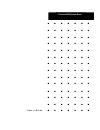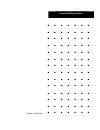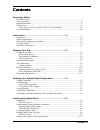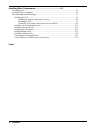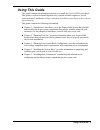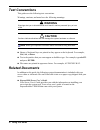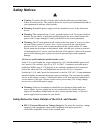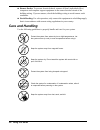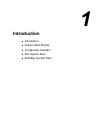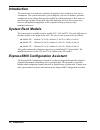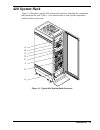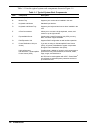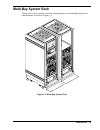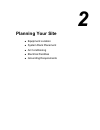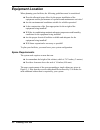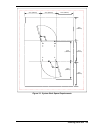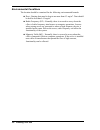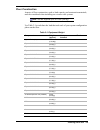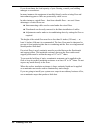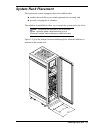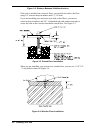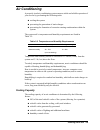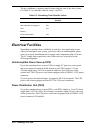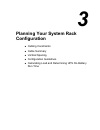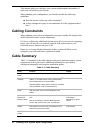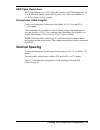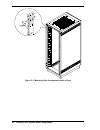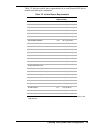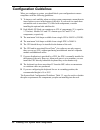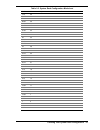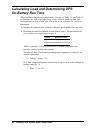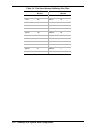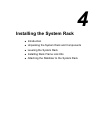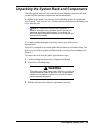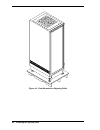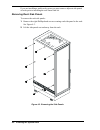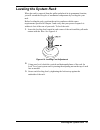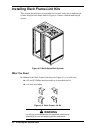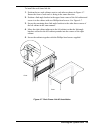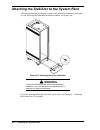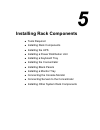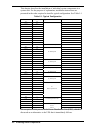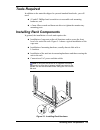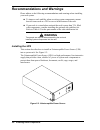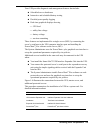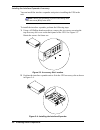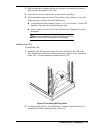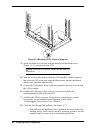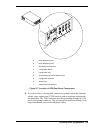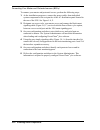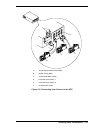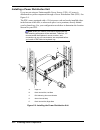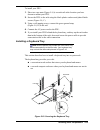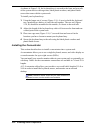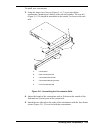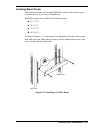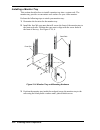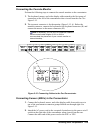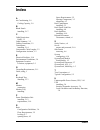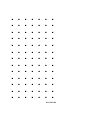- DL manuals
- NEC
- Server
- Express 5800
- User Manual
NEC Express 5800 User Manual
Summary of Express 5800
Page 1
() ■ ■ ■ ■ ■ ■ ■ ■ ■ ■ ■ ■ ■ ■ ■ ■ ■ ■ ■ ■ ■ ■ ■ ■ ■ ■ ■ ■ ■ ■ ■ ■ ■ ■ ■ ■ ■ ■ ■ ■ ■ ■ ■ ■ ■ ■ ■ ■ ■ ■ ■ ■ ■ ■ ■ ■ ■ ■ ■ ■ ■ ■ ■ ■ ■ ■ ■ ■ ■ ■ ■ ■ ■ ■ ■ ■ ■ ■ ■ ■ ■ ■ ■ ■ ■ ■ ■ ■ ■ ■ ■ ■ ■ ■ ■ ■ ■ ■ u s e r ’ s g u i d e e xpress 5800/system rack.
Page 2
Xxx.
Page 3
() ■ ■ ■ ■ ■ ■ ■ ■ ■ ■ ■ ■ ■ ■ ■ ■ ■ ■ ■ ■ ■ ■ ■ ■ ■ ■ ■ ■ ■ ■ ■ ■ ■ ■ ■ ■ ■ ■ ■ ■ ■ ■ ■ ■ ■ ■ ■ ■ ■ ■ ■ ■ ■ ■ ■ ■ ■ ■ ■ ■ ■ ■ ■ ■ ■ ■ ■ ■ ■ ■ ■ ■ ■ ■ ■ ■ ■ ■ ■ ■ ■ ■ ■ ■ ■ ■ ■ ■ ■ ■ ■ ■ ■ ■ ■ ■ ■ ■ u s e r ’ s g u i d e e xpress 5800/system rack.
Page 4
Proprietary notice and liability disclaimer the information disclosed in this document, including all designs and related materials, is the valuable property of nec computers inc. And/or its licensors. Nec computers inc. And/or its licensors, as appropriate, reserve all patent, copyright and other p...
Page 5
Contents iii contents contents contents contents proprietary notice using this guide................................................................................................................... V text conventions.....................................................................................
Page 6
Iv contents installing rack components..............................................5-1 tools required................................................................................................................... 5-3 installing rack components ......................................................
Page 7: Using This Guide
Using this guide v using this guide this guide contains the information necessary to install the express5800 system rack. This guide is written for knowledgeable users, trained customer engineers, service center personnel, and dealers. Please read these installation procedures in their entirety befo...
Page 8: Text Conventions
Vi using this guide text conventions this guide uses the following text conventions. Warnings, cautions, and notes have the following meanings: ! Warning warnings alert you to situations that could result in serious personal injury or loss of life. ! Caution cautions indicate situations that can dam...
Page 9: Safety Notices
Using this guide vii safety notices ! ! Caution: to reduce the risk of electric shock which could cause personal injury, follow all safety notices. The symbols shown are used in your documentation and on your equipment to indicate safety hazards. ! Warning: detachable power supply cords are intended...
Page 10: Care and Handling
Viii using this guide ! Remote earths: to prevent electrical shock, connect all local (individual office) computers and computer support equipment to the same electrical circuit of the building wiring. If you are unsure, check the building wiring to avoid remote earth conditions. ! Earth bonding: fo...
Page 11: Introduction
1 introduction ! Introduction ! System rack models ! Configurator assistant ! 42u system rack ! Multi-bay system rack.
Page 12: Introduction
1-2 introduction introduction the system rack is an attractive enclosure designed to store and protect your server components. The system rack allows you to integrate your server, monitor, and other components in one cabinet that may be installed in a limited amount of floor space in just about any ...
Page 13: 42U System Rack
Introduction 1-3 42u system rack figure 1-1 illustrates a typical 42u system rack enclosure, including the components that install into the rack. Table 1-1 lists and describes several system components installed in the system rack. A b c d e f g h figure 1-1. Typical 42u system rack enclosure.
Page 14
1-4 introduction table 1-1 lists the typical system rack components shown in figure 1-1. Table 1-1. Typical system rack components item component description a monitor (lcd) a monitor that serves as your standard output device. B monitor tray supports your monitor when installed in the rack. C keybo...
Page 15: Multi-Bay System Rack
Introduction 1-5 multi-bay system rack system racks can be quickly and easily joined together to accommodate large server configurations as shown in figure 1-2. Figure 1-2. Multi-bay system rack.
Page 17: Planning Your Site
2 planning your site ! Equipment location ! System rack placement ! Air conditioning ! Electrical facilities ! Grounding requirements.
Page 18: Equipment Location
2-2 planning your site equipment location when planning your facilities, the following guidelines must be considered: ! Does the allocated space allow for the proper installation of the equipment and the performance of operation and maintenance activities? ! Are the environmental conditions suitable...
Page 19
Planning your site 2-3 23.6" (600mm) 23.6" (600mm) 23.6" (600mm) 39.4" (1000mm) 41.0" (1041mm) 39.4" (1000mm) 26.3" (668mm) 39.4" (1000mm) figure 2-1. System rack space requirements.
Page 20
2-4 planning your site environmental conditions the location should be examined for the following environmental hazards: ! Dust - floating dust must be kept to no more than 0.3 mg/m 3 . Dust should be held to less than 0.15 mg/m 3 . ! Radio frequency (rf) - normally, there is no need to worry about ...
Page 21
Planning your site 2-5 floor construction aspects of floor construction, such as load capacity and construction materials, must be considered when installing one or more rack systems. Note: the rack supports up to 551.2 lbs. (250 kg). Use table 2-1 to calculate the load that each rack of your system...
Page 22
2-6 planning your site if you do not know the load capacity of your flooring, consult your building manager or an architect. In many instances the equipment is installed directly on the existing floor and interconnecting power cables are protected by cable covers. In other instances, raised floors –...
Page 23: System Rack Placement
Planning your site 2-7 system rack placement the system rack comes equipped with a front stabilizer that: ! Steadies the rack when you extend equipment for servicing, and ! Prevents creeping due to vibration. The stabilizer is predrilled to allow you to secure the system rack to the floor. Note: if ...
Page 24
2-8 planning your site figure 2-2. Distance between stabilizer anchors if the rack is installed on a concrete floor, you can bolt the rack to the floor using 3/8" concrete drop-in anchors and 1½"-16 bolts. If you are installing your rack in an area with a raised floor, you can use concrete drop-in a...
Page 25: Air Conditioning
Planning your site 2-9 air conditioning a properly sized air conditioning system ensures stable and reliable operation of your servers by performing the following tasks: ! Cooling the system ! Preventing the generation of static charges ! Preventing the formation of corrosion causing condensation wi...
Page 26: Electrical Facilities
2-10 planning your site the air conditioner’s capacity must be larger than the sum of the above items. Use table 2-3 to calculate calorific values – in btus. Table 2-3. Calculating total calorific values component btu/hr times number installed equals basic system unit (typical) 2048 disk expansion u...
Page 27: Grounding Requirements
Planning your site 2-11 grounding requirements the system rack must have a dedicated ground attached to the power distribution panel. The ground wire must have an earth resistance of 100 ohms or less and depending on your local electrical code, a thickness of 38 mm 2 or more. A grounding cable (12 g...
Page 29: Planning Your System Rack
3 planning your system rack configuration ! Cabling constraints ! Cable summary ! Vertical spacing ! Configuration guidelines ! Calculating load and determining ups on-battery run time.
Page 30: Cabling Constraints
3-2 planning your system rack configuration this chapter helps you configure your system and determine the number of racks you will need for your system. When planning your configuration, you should consider the following guidelines: ! Does the layout violate any cable constraints? ! Is there enough...
Page 31: Vertical Spacing
Planning your system rack configuration 3-3 raid cable restrictions raid host adapters use a scsi cable that connects each disk expansion unit to its raid host adapter in the basic system unit. Cables are available in 3.3-ft (1m) and 9.9-ft (3m) lengths. Concentrator cable lengths cables for concent...
Page 32
3-4 planning your system rack configuration figure 3-1. Mounting hole arrangement within a rack.
Page 33
Planning your system rack configuration 3-5 table 3-2 lists the vertical space requirements for several express5800 server models and other rack components. Table 3-2. Vertical space requirements rack components space requirements (approximate) express5800/120ld 5u 8.75” (22.23cm) express5800/120mc2...
Page 34: Configuration Guidelines
3-6 planning your system rack configuration configuration guidelines when you configure a system, you should check your configuration to ensure compliance with the following guidelines: 1. To improve rack stability when servicing system components, mount heavier items such as servers in the bottom o...
Page 35
Planning your system rack configuration 3-7 table 3-3. System rack configuration worksheet inches us component notes 73.5 42 71.75 41 70 40 68.25 39 66.5 38 64.75 37 63 36 61.25 35 59.5 34 57.75 33 56 32 54.25 31 52.5 30 50.75 29 49 28 47.25 27 45.5 26 43.75 25 42 24 40.25 23 38.5 22 36.75 21 35 20 ...
Page 36: On-Battery Run Time
3-8 planning your system rack configuration calculating load and determining ups on-battery run time when you have chosen your configuration, you can use table 3-4 and table 3-5 to determine the load on a single power source and how much run time your configuration can expect from your ups in the ev...
Page 37
Planning your system rack configuration 3-9 table 3-4. Determining the load on a single power source component voltage amps# va times the number of systems installed load express5800/120ld 120 4.6 552 express5800/120mc2 120 9.0 1080 express5800/120mc3 120 9.0 1080 express5800/180ra-7* express5800/18...
Page 38
3-10 planning your system rack configuration table 3-5. Total load versus on-battery run time total load run time in minutes total load run time in minutes 50va 297 600va 54 75va 258 700va 44 100va 228 800va 36 150va 183 900va 31 200va 152 1000va 26 250va 128 1200va 20 300va 110 1400va 16 350va 96 1...
Page 39: Installing The System Rack
4 installing the system rack ! Introduction ! Unpacking the system rack and components ! Leveling the system rack ! Installing rack frame link kits ! Attaching the stabilizer to the system rack.
Page 40: Introduction
4-2 installing the system rack introduction the steps required to prepare your rack are: ! Unpack and inventory your rack and its system components. ! Remove the doors and side panels from the rack to simplify the assembly of rack components. ! Position and level the rack(s). ! Install one or more r...
Page 41: Warning
Installing the system rack 4-3 unpacking the system rack and components carefully unpack and verify the contents of each shipping carton. Be sure that you have all the hardware components and documentation. In addition to this guide, you also received installation guides for options that were ordere...
Page 42
4-4 installing the system rack figure 4-1. Rack mounted on shipping pallet.
Page 43
Installing the system rack 4-5 opening front and rear doors the front and rear doors of the rack are secured by handles with keylocks. To open the door: 1. Slide the handle release cover up to uncover the keylock and the handle release button. See figure 4-2, a. 2. Unlock the lock, if necessary (fig...
Page 44
4-6 installing the system rack if you are installing a multi-rack system you must remove adjacent side panels of racks prior to installing the rack frame link kit. Removing rack side panels to remove the rack side panels: 1. Remove the eight phillips-head screws securing each side panel to the rack....
Page 45: Leveling The System Rack
Installing the system rack 4-7 leveling the system rack when the rack is removed from the pallet and placed in its permanent location, you will extend the lifecycle of mechanical components by leveling the your rack. Before leveling the rack, position the rack to conform with the space requirements ...
Page 46: Warning
4-8 installing the system rack installing rack frame link kits this section describes how to assemble two or more racks into a multi-bayed system using the rack frame link kit. Figure 4-5 shows a linked multi-bayed system. Figure 4-5. Multi-bayed rack system what you need in addition to the rack fra...
Page 47
Installing the system rack 4-9 to install the rack frame link kit: 1. Position the two rack cabinets next to each other as shown in figure 4-7. Ensure the front of each rack is facing in the same direction. 2. Position a link angle bracket in the upper front corner of the left cabinet and secure it ...
Page 48: Warning
4-10 installing the system rack attaching the stabilizer to the system rack after positioning and leveling the system rack, attach the stabilizer to the front of your rack using an adjustable wrench or ratchet. See figure 4-8. Figure 4-8. Attaching the front stabilizers ! Warning to ensure the stabi...
Page 49: Installing Rack Components
5 installing rack components ! Tools required ! Installing rack components ! Installing the ups ! Installing a power distribution unit ! Installing a keyboard tray ! Installing the concentrator ! Installing blank panels ! Installing a monitor tray ! Connecting the console monitor ! Connecting server...
Page 50
5-2 installing rack components this chapter describes the installation of individual system components in a system rack. For the purpose of explanation, installation instructions are presented in the order required to install a typical configuration. See table 5-1 table 5-1. Typical configuration in...
Page 51: Tools Required
Installing rack components 5-3 tools required in addition to the materials shipped to you and standard hand tools, you will need: ! #2 and #3 phillips-head screwdrivers to assemble rack-mounting hardware, and ! A 3mm allen wrench and 4mm nut driver to tighten the monitor tray mounting posts installi...
Page 52: Warning
5-4 installing rack components recommendations and warnings please adhere to the following recommendations and warnings when installing your rack system. ! To improve rack stability when servicing system components, mount heavier items such as a ups or server in the bottom of the rack. ! If your rac...
Page 53
Installing rack components 5-5 your ups provides diagnostic and management features that include: ! Scheduled server shutdowns ! Interactive and scheduled battery testing ! Detailed power quality logging ! Real-time graphical displays showing ups load utility line voltage battery voltage run time re...
Page 54
5-6 installing rack components installing the interface expander accessory you can install the interface expander unit prior to installing the ups in the rack. Note: perform this procedure if you are connecting more than one server (bsu) to the ups. To install the interface expander, perform the fol...
Page 55
Installing rack components 5-7 3. Slide the interface expander all the way into the slot, until the end plate is flush with the back panel of the ups. 4. Secure the accessory with the two screws removed in step 1. 5. If the installation does not include powerchute ® plus software, review the followi...
Page 56
5-8 installing rack components a b c figure 5-6. Mounting ups l-channel supports 3. Secure the brackets to the rails with the washers and flat-head screws (figure 5-6, c) provided with the ups. Note: the ear of an l-channel support has two mounting screw holes. 4. With the aid of another person, sli...
Page 57
Installing rack components 5-9 a b c d e f h g i a. Basic monitoring port 1 b. Basic monitoring port 2 c. Site wiring fault indicator d. Configuration button e. Configuration led f. Smart monitoring port for master server g. Configuration switches h. Status light i. Output power receptacles figure 5...
Page 58
5-10 installing rack components connecting your master and protected servers (bsus) to connect your master and protected servers, perform the following steps: 1. As the installation progresses, connect the power cables from individual system components to the receptacles of the ac distribution panel...
Page 59
Installing rack components 5-11 a b c d e f a. Simple signal cables (gray cables) b. Master server (bsu) c. Smart cable (black cable) d. Protected server (bsu) 1 e. Protected server (bsu) 2 f. Ac distribution panel figure 5-8. Connecting your servers to the ups.
Page 60
5-12 installing rack components installing a power distribution unit if you are not using an uninterruptible power source (ups), ac power is distributed to system components through a power distribution unit (pdu). See figure 5-9. The pdu comes equipped with a 15-foot power cord and can be installed...
Page 61
Installing rack components 5-13 to install your pdu: 1. Place two cage-nuts (figure 5-9,a) on each rail at the location you have chosen to mount your pdu. 2. Secure the pdu to the rails using the black plastic washers and plated-finish screws (figure 5-9, c). 3. Using a self-tapping screw, connect t...
Page 62
5-14 installing rack components as shown in figure 5-10, the keyboard tray is secured to the front and rear rails of the system rack in with cage-nuts, black plastic washers, and plated finish screws that came with the system rack. To install your keyboard tray: 1. Using the longer set of screws (fi...
Page 63
Installing rack components 5-15 to install your concentrator: 3. Using the longer set of screws (figure 5-11, c) received with the concentrator, attach the two halves of the side rail together. The rear rail (figure 5-11, b) should be assembled to the outside, or closest to the rack rails. A b c d e...
Page 64
5-16 installing rack components 4. Install the supporting cage-nuts in the rail. See figure 5-12. Figure 5-12. Installing the port concentrator 5. Attach the side rails and concentrator to the system rack with plated finish screws and washers that you received with the system rack. Note: the concent...
Page 65
Installing rack components 5-17 installing blank panels this section describes how to install blank filler panels on the front of your system rack to give your rack a finished look. Blank filler panels are available in the following sizes: ! 1u (1.75") ! 2u (3.5") ! 3u (5.25") ! 6u (10.5"). As shown...
Page 66
5-18 installing rack components installing a monitor tray this section describes how to install a monitor tray into a system rack. The monitor tray provides a convenient work surface for your video monitor. Perform the following steps to attach your monitor tray: 1. Determine the location for the mo...
Page 67
Installing rack components 5-19 connecting the console monitor perform the following steps to connect the console monitor to the concentrator. 1. The keyboard, mouse, and video display cables attach to the first group of connectors on the left of the concentrator when viewed from the rear. See figur...
Page 69: Index
Index-1 a air conditioning, 2-9 cooling capacity, 2-9 b blank panels installing, 5-17 c cable restrictions raid, 3-3 cable summary, 3-2 cabling constraints, 3-2 concentrator installing, 5-14 concentrator cable lengths, 3-3 configuration assistant, 1-2 e electrical facilities, 2-10 environmental cond...
Page 71
Xx.
Page 72
■ ■ ■ ■ ■ ■ ■ ■ ■ ■ ■ ■ ■ ■ ■ ■ ■ ■ ■ ■ ■ ■ ■ ■ ■ ■ ■ ■ ■ ■ ■ ■ ■ ■ ■ ■ ■ ■ ■ ■ ■ ■ ■ ■ ■ ■ ■ ■ ■ ■ ■ ■ ■ ■ ■ ■ ■ ■ ■ ■ ■ ■ ■ ■ ■ ■ ■ ■ ■ ■ ■ ■ ■ ■ ■ ■ ■ ■ ■ ■ ■ ■ ■ ■ ■ ■ ■ ■ ■ ■ ■ 456-01539-000