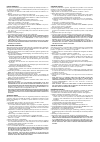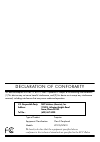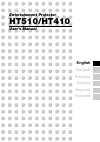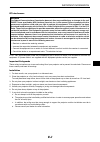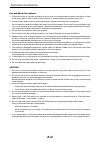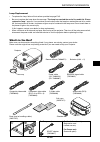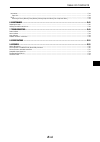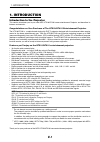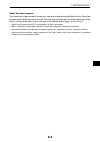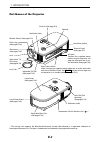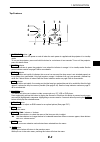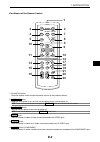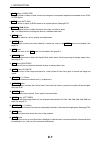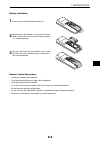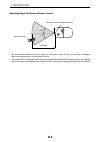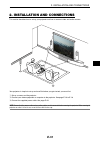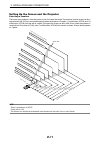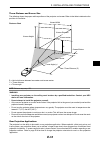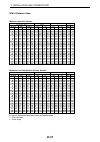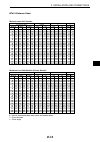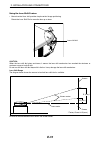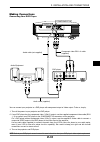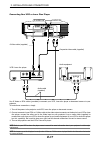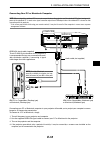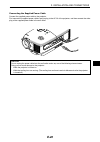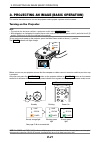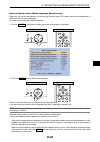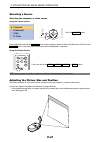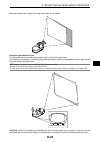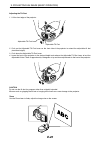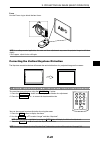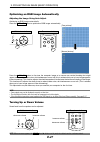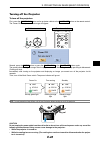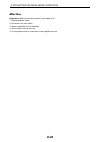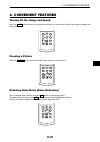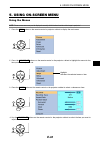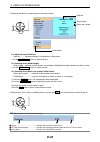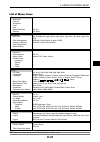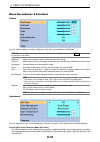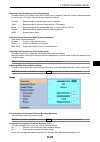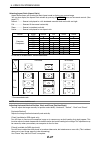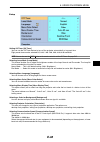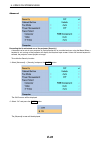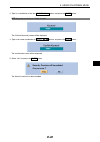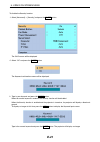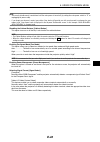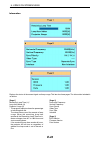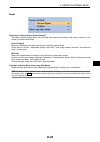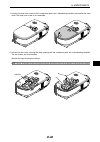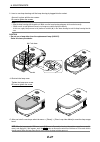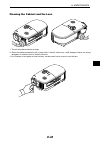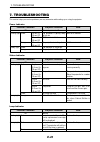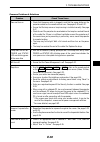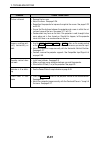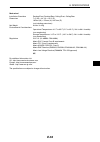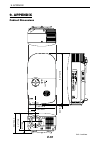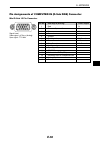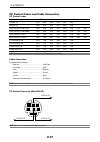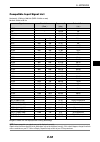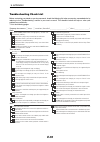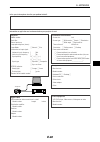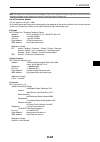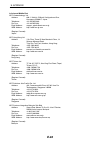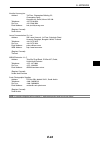- DL manuals
- NEC
- Projector
- HT410 Series
- User Manual
NEC HT410 Series User Manual
Summary of HT410 Series
Page 1
Entertainment projector ht510/ht410 user’s manual english deutsch français italiano español svenska.
Page 2
Limited warranty except as specified below, the warranty that may be provided by the dealer cov- ers all defects in material or workmanship in this product. The following are not covered by the warranty: 1. Any product on which the serial number has been defaced, modified or re- moved. 2. Damage, de...
Page 3: Limited Warranty
Nec solutions’ projector products nec solutions (america), inc. (hereafter nec solutions) warrants this product to be free from defects in material and workmanship under the following terms. How long is the warranty nec solutions’ ht510 and ht410 projectors are covered by a two (2) year limited part...
Page 4
Declaration of conformity u.S. Responsible party: address: tel. No.: nec solutions (america), inc. 1250 n. Arlington heights road itasca, illinois 60143 (630) 467-5000 type of product: equipment classification: models: projector class b peripheral ht510/ht410 we hereby declare that the equipment spe...
Page 5: Entertainment Projector
Entertainment projector ht510/ht410 user’s manual english deutsch français italiano español svenska.
Page 6: E-I
E-i important information safety cautions precautions please read this manual carefully before using your nec ht510/ht410 projector and keep the manual handy for future reference. Your serial number is located on the bottom of your projector. Record it here: caution to turn off main power, be sure t...
Page 7: E-II
E-ii rf interference warning the federal communications commission does not allow any modifications or changes to the unit except those specified by nec solutions (america), inc. In this manual. Failure to comply with this government regulation could void your right to operate this equipment. This e...
Page 8: E-III
E-iii fire and shock precautions 1. Ensure that there is sufficient ventilation and that vents are unobstructed to prevent the build-up of heat inside your projector. Allow at least 4 inches (10 cm) of space between your projector and a wall. 2. Prevent foreign objects such as paper clips and bits o...
Page 9: E-IV
E-iv lamp replacement • to replace the lamp, follow all instructions provided on page e-45. • be sure to replace the lamp when the message "the lamp has reached the end of its usable life. Please replace the lamp." appears. If you continue to use the lamp after the lamp has reached the end of its us...
Page 10: E-V
E-v table of contents important information ................................................................................................... E-i safety cautions ...........................................................................................................................................
Page 11: E-VI
E-vi table of contents information ................................................................................................................................................................................................... E-43 page 1/2/3 ........................................................
Page 12: E-1
E-1 1. Introduction 1. Introduction introduction to the projector this section introduces you to your new nec ht510/ht410 home entertainment projector and describes its features and controls. Congratulations on your purchase of the ht510/ht410 entertainment projector the ht510/ht410 is a sophisticat...
Page 13: E-2
E-2 about this user's manual the fastest way to get started is to take your time and do everything right the first time. Take a few minutes now to review the user's manual. This may save you time later on. At the beginning of each section of the manual you'll find an overview. If the section doesn't...
Page 14: E-3
E-3 part names of the projector 1. Introduction co nt ro l co mponent in computer in video in au dio in s-v ide o in r cr/pr cb/pb y l/mono audio in se le ct lam p st at us po we r on/st an d b y au to ad j. Ac in lens shift up se le ct lamp status power on/stand by aut o adj. So urc e * this securi...
Page 15: E-4
E-4 top features lamp status power source auto adj. On/stand by select 3 2 4 5 8 7 1 6 9 10 1. Introduction 1. On/stand by button ( ) use this button to turn the power on and off when the main power is supplied and the projector is in standby mode. To turn on the projector, press and hold this butto...
Page 16: E-5
E-5 terminal panel features 1. Computer in / component input connector (mini d-sub 15 pin) connect your computer or other analog rgb equipment such as ibm compatible or macintosh computers. Use the supplied rgb/vga cable to connect to your computer. This also serves as a component input con- nector ...
Page 17: E-6
E-6 part names of the remote control 1. Infrared transmitter direct the remote control toward the remote sensor on the projector cabinet. 2. Power on button when the main power is on, you can use this button to turn your projector on. Note: to turn on the projector, press and hold the power on butto...
Page 18: E-7
E-7 1. Introduction 7. Comp. Button (computer) press this button to select a video source from computer or component equipment connected to your com- puter in port. 8. Auto button (auto adj.) use this button to adjust an rgb source for an optimal picture. See page e-27. 9. Select 왖왔왗왘 button 왖왔 : us...
Page 19: E-8
E-8 battery installation 1 press firmly and slide the battery cover off. 2 remove both old batteries and install new ones (aaa). Ensure that you have the batteries' polarity (+/–) aligned correctly. 3 remote control precautions • handle the remote control carefully. • if the remote control gets wet,...
Page 20: E-9
E-9 1. Introduction 30º 30º remote sensor on projector cabinet remote control 7m/22 feet • the infrared signal operates by line-of-sight up to a distance of about 22 feet/7 m and within a 60-degree angle of the remote sensor on the projector cabinet. • the projector will not respond if there are obj...
Page 21: E-10
E-10 2. Installation and connections this section describes how to set up your projector and how to connect video and audio sources. 2. Installation and connections your projector is simple to set up and use. But before you get started, you must first: 1 set up a screen and the projector. 2 connect ...
Page 22: E-11
E-11 setting up the screen and the projector selecting a location the further your projector is from the screen or wall, the larger the image. The minimum size the image can be is approximately 30" (0.76 m) measured diagonally when the projector is roughly 1.2 m/46 inches (ht410) and 1.0 m/40 inches...
Page 23: E-12
E-12 note: distances may vary +/-5%. Distance chart b = vertical distance between lens center and screen center c = throw distance α = throw angle throw distance and screen size the following shows the proper relative positions of the projector and screen. Refer to the table to determine the positio...
Page 24: E-13
E-13 2. Installation and connections minimum lens shift position α screen size (16:9) b (min) c diagonal width height inch wide tele wide tele wide tele mm inch mm inch mm inch mm inch mm inch mm inch mm degree degree 30 762 26.1 664 14.7 374 4.1 103.1 4.1 104.0 34.4 874 41.2 1047 6.7 5.7 40 1016 34...
Page 25: E-14
E-14 2. Installation and connections minimum lens shift position α screen size (16:9) b (min) c diagonal width height inch wide tele wide tele wide tele mm inch mm inch mm inch mm inch mm inch mm inch mm degree degree 30 762 26.1 664 14.7 374 4.9 124.1 4.9 124.7 41.7 1060 49.9 1267 6.7 5.6 40 1016 3...
Page 26: E-15
E-15 using the lens shift feature • manual vertical lens shift provides simple vertical image positioning. Rotate the lens shift dial to move the lens up or down. Caution: when the lens shift dial gives resistance, it means the lens shift mechanism has reached the minimum or maximum range of vertica...
Page 27: E-16
E-16 audio in l r audio out l r component out y cb cr pc control computer in video in audio in s-video in r l audio in ac in cr/pr cb/pb y component in component in audio in making connections connecting your dvd player audio cable (supplied) audio equipment you can connect your projector to a dvd p...
Page 28: E-17
E-17 audio in l r audio out l r video out s-video video pc control component in computer in audio in cr/pr cb/pb y ac in video in s-video in r l/mono audio in s-video in audio in video in connecting your vcr or laser disc player audio equipment audio cable (supplied) use s-video or rca cables (provi...
Page 29: E-18
E-18 pc control component in computer in video in audio in s-video in r cr/pr cb/pb y l audio in ac in audio in computer phone phone audio cable (not supplied) ibm vga or compatibles (notebook type) or macintosh (notebook type) ibm pc or compatibles (desktop type) or macintosh (desktop type) rgb/vga...
Page 30: E-19
E-19 pc control component in computer in video in audio in s-video in r cr/pr cb/pb y l audio in ac in video in audio in audio in l r to connect scart output before connections, the supplied exclusive scart adapter (video to scart with audio l/r) and a commer- cially available scart cable are requir...
Page 31: E-20
E-20 connecting the supplied power cable connect the supplied power cable to the projector. First connect the supplied power cable's two-pin plug to the ac in of the projector, and then connect the other plug of the supplied power cable in the wall outlet. 2. Installation and connections co nt ro l ...
Page 32: E-21
E-21 3. Projecting an image (basic operation) this section describes how to turn on the projector and to project a picture onto the screen. Turning on the projector note: • the projector has two power switches: a main power switch and an on/stand by button. • when plugging in or unplugging the suppl...
Page 33: E-22
E-22 2. Press the enter button to execute the selection. After this has been done, you can proceed to the menu operation. If you want, you can select the menu language later. See "language" on page e-38. Note: immediately after turning on the projector, screen flicker may occur. This is not a fault....
Page 34: E-23
E-23 selecting a source selecting the computer or video source using the cabinet buttons press and quickly release the source button on the projector cabinet to display the source list. Each time the source button is pressed, each source name will be highlighted in sequence. Press the source button....
Page 35: E-24
E-24 move the projector left to center the image horizontally on the screen. 3. Projecting an image (basic operation) adjustable rear foot using the adjustable rear foot the adjustable rear foot provides the projector with a horizontal tilt adjustment. If the projector is placed on an uneven surface...
Page 36: E-25
E-25 2 co nt ro l co mponent in comp ute r in video in audio in s-v ide o i n r cr/pr cb/pb y l/mono au dio in se le ct la mp st at us po we r on /s ta nd b y au to ad j. Ac in source 1 zoom use the zoom lever to finely adjust the image size on the screen. Adjustable tilt foot adjusting the tilt foo...
Page 37: E-26
E-26 note: keystone angle can be corrected between 15 degrees upward and 15 degrees downward of projector tilt from level. To correct keystone distortion using the keystone +/- button: 1. Press the keystone +/- button once to display the slide bar for adjustment. 2. Press the keystone + or - to corr...
Page 38: E-27
E-27 optimizing an rgb image automatically adjusting the image using auto adjust optimizing an rgb image automatically press the auto adj. Button to optimize an rgb image automatically. [poor picture] [normal picture] press the auto adj. Button to fine-tune the computer image or to remove any vertic...
Page 39: E-28
E-28 turning off the projector to turn off the projector: first, press the on/stand by button on the projector cabinet or the power off button on the remote control. The “power off / are you sure?” message will appear. Co nt ro l s-v ide o in r cb /pb y l/m ono lamp status power auto adj. On/stand b...
Page 40: E-29
E-29 after use preparation: make sure that the projector’s main power is off. 1. Unplug the power cable. 2. Disconnect any other cables. 3. Retract adjustable tilt foot if extended. 4. Cover the lens with the lens cap. 5. Put the projector and its accessories in the supplied soft case. 3. Projecting...
Page 41: E-30
E-30 volume mute timer pic-mute n.R. Aspect noise red. Picture off timer help light key stone freeze freezing a picture press the freeze button to freeze a picture. Press again to resume motion. 4. Convenient features turning off the image and sound press the mute button to turn off the image and so...
Page 42: E-31
E-31 4. Convenient features volume mute freeze pic-mute n.R. Aspect noise red. Picture off timer help light key stone timer volume mute freeze timer pic-mute n.R. Aspect noise red. Picture off timer light key stone help turning off the projector at the preset time (off timer) you can use the off tim...
Page 43: E-32
E-32 5. Using on-screen menu using the menus note: the on-screen menu may not be displayed correctly while interlaced motion video image is projected. 1. Press the menu button on the remote control or projector cabinet to display the main menu. 2. Press the select gh buttons on the remote control or...
Page 44: E-33
E-33 5. Using on-screen menu 6. Repeat steps 2-5 to adjust an additional item, or press the exit button several times to close the menu. Slide bar solid triangle return key symbol radio button for adjusting items (slide bar) slide bar ........ Indicates settings or the direction of adjustment. • use...
Page 45: E-34
E-34 list of menu items setup off timer off, 0:30, 1:00, 2:00, 3:00, 4:00, 6:00, 8:00 lamp mode normal, eco language page-1: english, deutsch, français, italiano, español, português, nederlands page-2: svenska, norsk, suomi, cestina , magyar, polski, türkçe page-3: , , , , , dansk menu color select ...
Page 46: E-35
E-35 menu descriptions & functions picture you can adjust brightness, contrast, sharpness, color, hue, noise reduction and telecine. Note: when one of brightness, contrast, sharpness, color or hue is highlighted, pressing the enter button will display its slide bar for adjustment. Brightness ...... ...
Page 47: E-36
E-36 adjusting color management [color management] this option allows you to adjust neutral tint for yellow, cyan or magenta. There are 5 factory presets optimized for various types of images, you can set user adjustable settings. Hi-bright ......... Recommended for presentations from a computer. Vi...
Page 48: E-37
E-37 * recommended mode note: a 16:9 screen should be used. Adjusting horizontal/vertical position, clock and phase [position/clock] you can adjust the image manually for position and stability; “horizontal”, “vertical”, “clock” and “phase”. [horizontal/vertical] adjusts the image location horizonta...
Page 49: E-38
E-38 setup 5. Using on-screen menu setting off timer [off timer] you can use the off timer feature to turn off the projector automatically at a preset time. Eight preset times can be selected:off, 0:30, 1:00, 2:00, 3:00, 4:00, 6:00 and 8:00. Note: you can also use the timer button on the remote cont...
Page 50: E-39
E-39 advanced preventing the unauthorized use of the projector [security] a keyword can be set for your projector to avoid operation by an unauthorized user using the menu. When a keyword is set, turning on the projector will display the keyword input screen. Unless the correct keyword is entered, t...
Page 51: E-40
E-40 3. Type in a combination of the four select 왖왔왗왘 buttons and press the enter button. Note: a keyword must be four to 10 digits in length. The [confirm keyword] screen will be displayed. 4 type in the same combination of select 왖왔왗왘 buttons and press the enter button. The confirmation screen wil...
Page 52: E-41
E-41 to disable the security function: 1. Select [advanced] → [security] and press the enter button. The off/on menu will be displayed. 2. Select “off” and press the enter button. The keyword confirmation screen will be displayed. 3. Type in your keyword and press the enter button. When the correct ...
Page 53: E-42
E-42 note: • the security disable mode is maintained until the main power is turned off (by setting the main power switch to “o” or unplugging the power cable). • if you forget your keyword, contact your dealer. Your dealer will provide you with your keyword in exchange for your request code. Your r...
Page 54: E-43
E-43 information displays the status of the current signal and lamp usage. This item has three pages. The information included is as follows: [page 1] remaining lamp time (%)* lamp hour meter (h) projector usage (h) * the progress indicator shows the percentage of remaining bulb life. The value info...
Page 55: E-44
E-44 reset returning to factory default [factory default] the factory default feature allows you to change adjustments and settings to the factory preset for a (all) source (s) except the following: [current signal] resets the adjustments for the current signal to the factory preset levels. All the ...
Page 56: E-45
E-45 6. Maintenance 6. Maintenance this section describes the simple maintenance procedures you should follow to replace the lamp and clean the projector cabinet. Replacing the lamp after your lamp has been operating for 2000 hours (up to 3000 hours in eco mode) or longer, the lamp indicator in the ...
Page 57: E-46
E-46 6. Maintenance lens shift up select lamp status power on/stand by auto adj. So urc e len s s hif t up se le ct lam p sta tus pow er on/s tan d b y aut o adj. Source 2. Loosen the two screws securing the lamp housing until the screwdriver goes into a freewheeling condition. The two screws are no...
Page 58: E-47
E-47 sele ct lam p sta tus pow er on/s tan d b y aut o adj. So urc e se le ct lam p sta tus pow er on/s tan d b y aut o adj. So urc e 4. Reattach the lamp cover. Tighten the lamp cover screw. Be sure to tighten the screw. 5. After you install a new lamp, select the menu → [reset] → [clear lamp hour ...
Page 59: E-48
E-48 cleaning the cabinet and the lens 1. Turn off the projector before cleaning. 2. Clean the cabinet periodically with a damp cloth. If heavily soiled, use a mild detergent. Never use strong detergents or solvents such as alcohol or thinner. 3. Use a blower or lens paper to clean the lens, and be ...
Page 60: E-49
E-49 7. Troubleshooting this section helps you resolve problems you may encounter while setting up or using the projector. Power indicator indicator condition projector condition note off blinking light steady light green orange green orange 0.5 sec on, 0.5 sec off 2.5 sec on, 0.5 sec off 0.5 sec on...
Page 61: E-50
E-50 does not turn on lamp does not turn on; power and status leds are blinking green at the same time will turn off no picture image isn’t square to the screen color tone or hue is un- usual • check that the power cable is plugged in and that the power button on the projector cabinet or the remote ...
Page 62: E-51
E-51 picture is blurred image is scrolling verti- cally, horizontally or both remote control does not work indicator is lit or blink- ing cross color in rgb mode • remove the lens cap. • adjust the focus. See page e-26. • reposition the projector to improve its angle to the screen. See pages e-23 an...
Page 63: E-52
E-52 7. Troubleshooting if there is no picture, or the picture is not displayed correctly. • power on process for the projector and the pc. Be sure to connect the rgb cable between the projector and the computer before turning on the computer. There are some notebook pcs, which do not output signal ...
Page 64: E-53
E-53 8. Specifications 8. Specifications this section provides technical information about the ht510/ht410 projector's performance. Model number ht510/ht410 optical dmd single chip digital micromirror device (dmd) resolution ht510: 1024 ⳯576 pixels* 1 up to 1080i with scaling technology ht410: 854 ⳯...
Page 65: E-54
E-54 8. Specifications mechanical installation orientation desktop/front, desktop/rear, ceiling/front, ceiling/rear dimensions 7.4" (w) ⳯4.4" (h)⳯13.3" (d) 187mm (w) ⳯113mm (h)⳯337mm (d) (not including protrusions) net weight 6.6 lbs / 3.0 kg environmental considerations operational temperatures: 41...
Page 66: E-55
E-55 unit = inch/mm 9. Appendix cabinet dimensions 9. Appendix pc control component in computer in video in audio in s-video in r cr/pr cb/pb y l audio in ac in lamp status power auto adj. On/stand by select focus lens shift down up source 2.07"/52.5 7.36"/187.0 0.33"/8.5 13.27"/337.0 3.11"/79.0 5.2...
Page 67: E-56
E-56 5 10 15 4 3 2 1 9 8 7 6 14 13 12 11 9. Appendix pin assignments of computer in (d-sub rgb) connector mini d-sub 15 pin connector signal level video signal : 0.7vp-p (analog) sync signal : ttl level pin no. Rgb signal (analog) ycbcr signal 1 red cr 2 green or sync on green y 3 blue cb 4 ground 5...
Page 68: E-57
E-57 9. Appendix function code data power on 02h 00h 00h 00h 00h 02h power off 02h 01h 00h 00h 00h 03h input select computer 02h 03h 00h 00h 02h 01h 01h 09h input select component 02h 03h 00h 00h 02h 01h 11h 19h input select video 02h 03h 00h 00h 02h 01h 06h 0eh input select s-video 02h 03h 00h 00h ...
Page 69: E-58
E-58 9. Appendix compatible input signal list horizontal: 15 khz to 100 khz (rgb: 24 khz or over) vertical: 50 hz to 85 hz signal ntsc pal pal60 secam vesa ibm mac mac mac vesa vesa ibm vesa vesa vesa vesa vesa vesa mac vesa vesa mac vesa vesa vesa sun vesa vesa mac sxga+ sdtv(480p)(525p) sdtv(576p)...
Page 70: E-59
E-59 no image is displayed from your pc or video equipment to the projector. Still no image even though you connect the projector to the pc first, then start the pc. Enabling your notebook pc’s signal output to the projector. • a combination of function keys will enable/disable the ex- ternal displa...
Page 71: E-60
E-60 in the space below please describe your problem in detail. Information on application and environment where your projector is used projector model number: serial no.: date of purchase: lamp operating time (hours): lamp mode: 䡺 normal 䡺 eco information on input signal: horizontal synch frequency...
Page 72: E-61
E-61 travelcare guide travelcare - a service for international travelers this product is eligible for "travelcare", nec's unique international warranty. Please note that travelcare coverage differs in part from coverage under the warranty included with the product. Services offered with travelcare t...
Page 73: E-62
E-62 note: the product can be used overseas with voltages of 100 to 120v and 200 to 240v by using a power cable suited for the standards and power source voltage of the country in which the product is being used. List of travelcare outlets this list applies as of april 1, 2004. For the most up-to-da...
Page 74: E-63
E-63 in asia and middle east nec viewtechnology, ltd. Address: 686-1, nishioi, oi-machi, ashigarakami-gun, kanagawa 258-0017, japan telephone: +81 465 85 2369 fax line: +81 465 85 2393 email address: support_pjweb@nevt.Nec.Co.Jp web address: http://www.Nec-pj.Com (regions covered) japan* nec hong ko...
Page 75: E-64
E-64 nautilus hyosung inc. Address: 7th floor, cheongdam building, 52, cheongdam-dong, kangnam-ku, seoul, korea 135-100 telephone: +82 2 510 0234 fax line: +82 2 540 3584 email address: hds-ykc@hyosung.Com (regions covered) south korea lenso communication co., ltd. Address: 292 lenso house 4, 1st fl...
Page 76: E-65
E-65 country, product purchased : user's company name : user's company address : phone no., fax no. : user's name : user's address : phone no., fax no. : local contact office : local contact office address : phone no., fax no. : user's model name : date of purchase : serial no. On cabinet : problem ...
Page 77: E-66
E-66 condition of your travelcare service program enduser is requested to understand following condition of travelcare service program and complete the neces- sary information on the application sheet. 1. Service options: there are 3 types of "service" available. Enduser has to understand following ...
Page 78: E-67
E-67 5. Loan service charges and conditions: upon acceptance of this nec projector, customer agrees to assume liability for this loan unit. The current cost of use of this loan unit is $200.00 usd for 12 calendar days. If customer does not return the unit within the 12 calendar days, customer will b...
Page 79
Ver. 2 09/04 (t).
Page 80
Printed in china 7n8p5192 copyright© 2004 by nec viewtechnology, ltd..