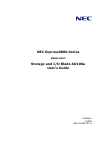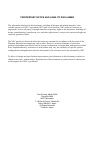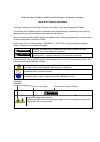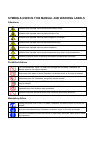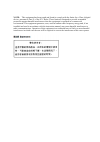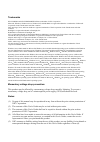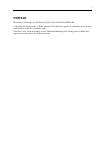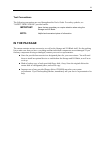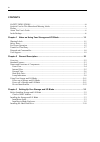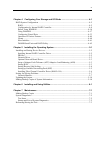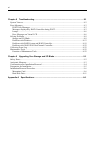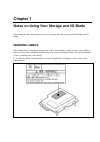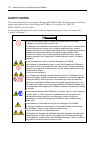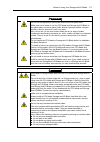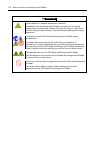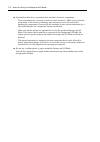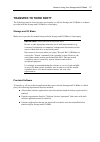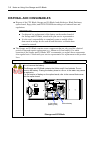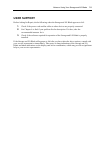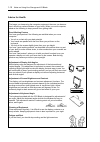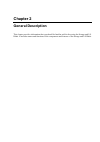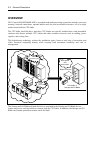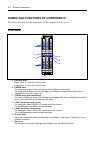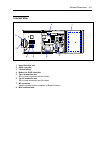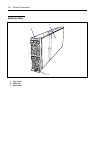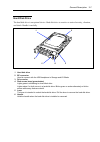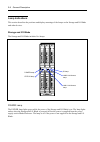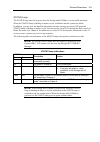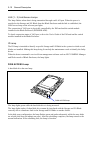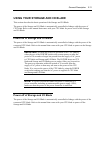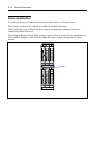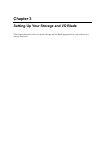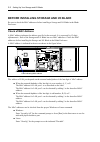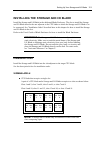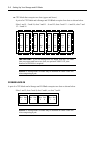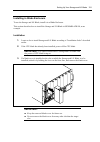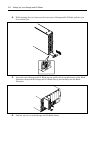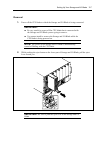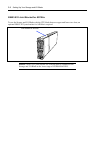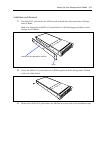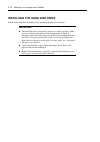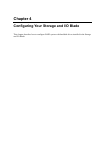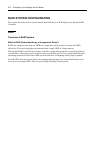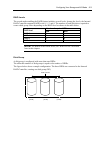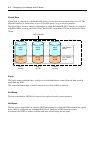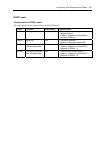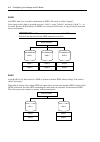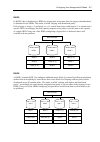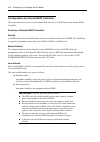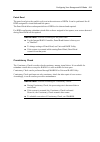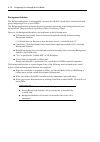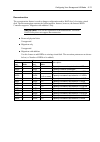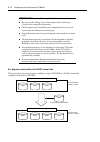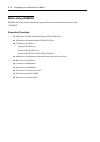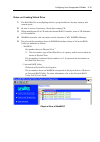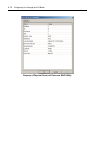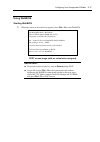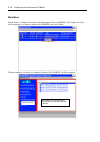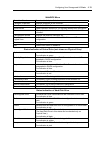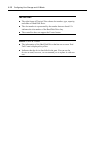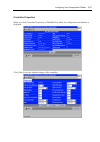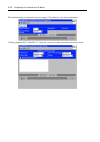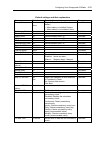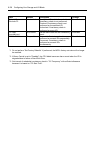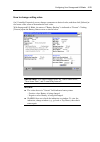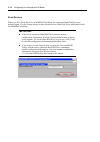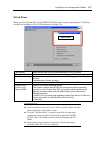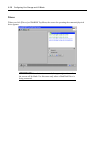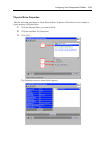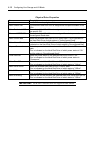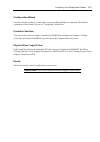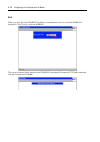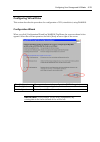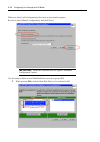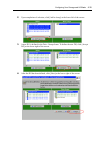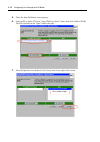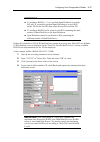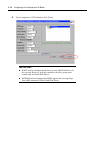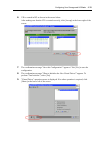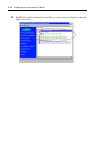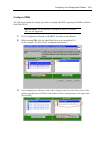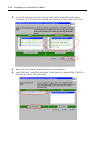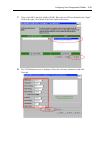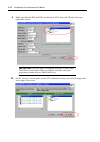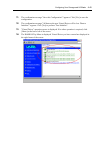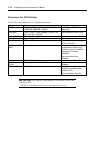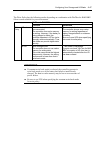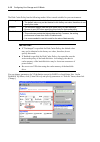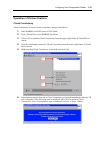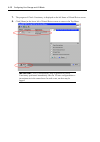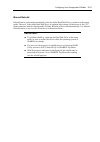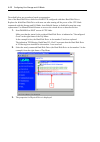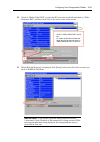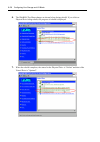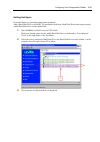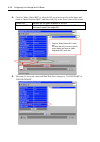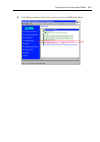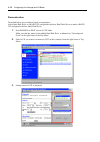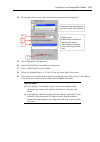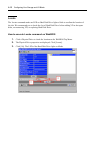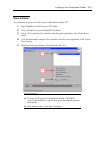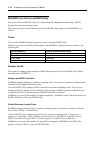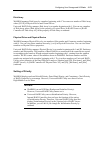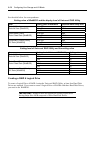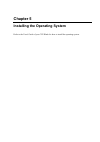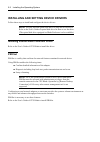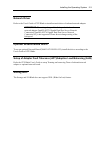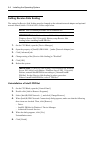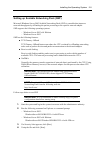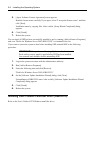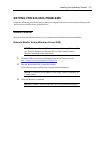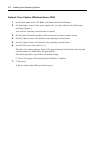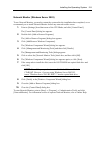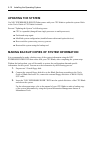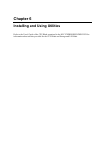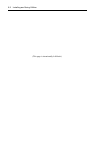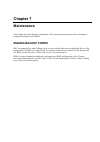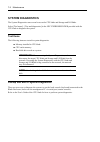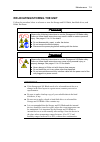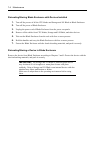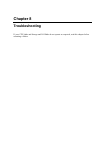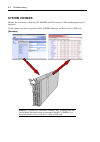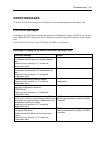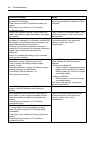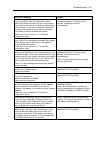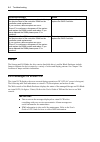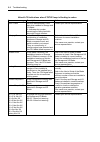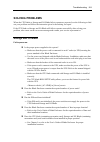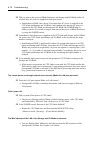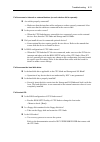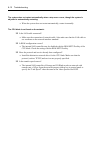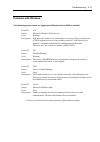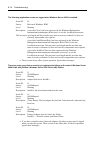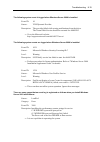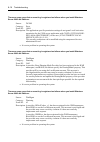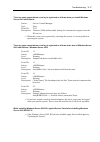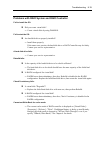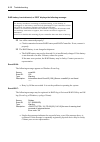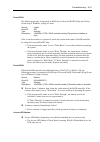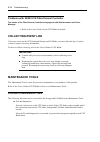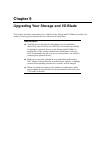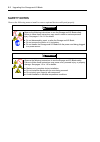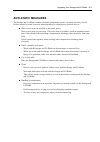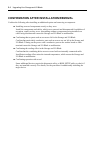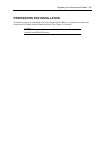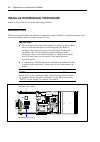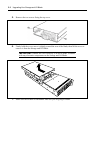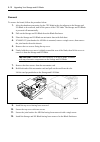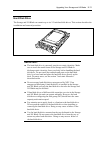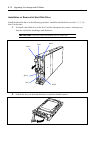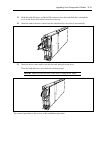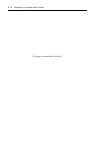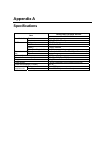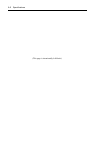- DL manuals
- NEC
- Software
- NEC Express5800 Series
- User Manual
NEC NEC Express5800 Series User Manual
Summary of NEC Express5800 Series
Page 1
Nec express5800 series n8404-001f storage and i/o blade ad106a user's guide 1st edition 3-2009 856-128149-101-a.
Page 2
Proprietary notice and liability disclaimer the information disclosed in this document, including all designs and related materials, is the valuable property of nec corporation (nec) and /or its licensors. Nec and/or its licensors, as appropriate, reserve all patent, copyright and other proprietary ...
Page 3: Safety Indications
Keep this user's guide at hand for quick reference at anytime necessary. Safety indications follow the instructions in this user's guide for your safety to use the storage and i/o blade. The storage and i/o blade contains components with possible danger, hazards that may cause by ignoring warnings, ...
Page 4
Symbols used in this manual and warning labels attentions indicates that improper use may cause an electric shock. Indicates that improper use may cause fumes or fire. Indicates that improper use may cause fingers to be caught. Indicates that improper use may cause personal injury. Indicates that im...
Page 5
Note: this equipment has been tested and found to comply with the limits for a class a digital device, pursuant to part 15 of the fcc rules. These limits are designed to provide reasonable protection against harmful interference when the equipment is operated in a commercial environment. This equipm...
Page 6
Trademarks nec esmpro and nec expressbuilder are trademarks of nec corporation. Microsoft, windows, windows server, windows nt, and ms-dos are registered trademarks or trademarks of microsoft corporation in the united states and other countries. Intel, intel logo, xeon, and xeon inside are registere...
Page 7: Preface
I preface welcome to the storage and i/o blade for nec express5800/sigmablade. Connecting the storage and i/o blade with the cpu blade can expand i/o capabilities with up to six hard disk drives and two mezzanine cards. Read this user's guide thoroughly to fully understand handling of the storage an...
Page 8: About This User'S Guide
Ii about this user's guide this user's guide is a guide for proper setup and use of the storage and i/o blade. This user's guide also covers useful procedures for dealing with difficulties and problems that may arise during setup or operation of the storage and i/o blade. Keep this manual for future...
Page 9: In The Package
Iii text conventions the following conventions are used throughout this user's guide. For safety symbols, see "safety indications" provided earlier. Important: items that are mandatory or require attention when using the storage and i/o blade note: helpful and convenient piece of information in the ...
Page 10
Iv contents safety indications .............................................................................................................. Iii symbols used in this manual and warning labels .......................................................................Iv preface ............................
Page 11
V chapter 4 configuring your storage and i/o blade ................................................... 4-1 raid system configuration ........................................................................................................4-2 raid..........................................................
Page 12
Vi chapter 8 troubleshooting ........................................................................................... 8-1 system viewers............................................................................................................................ 8-2 error messages ....................
Page 13: Chapter 1
Chapter 1 notes on using your storage and i/o blade this chapter includes information necessary for proper and safe operation of the storage and i/o blade. Warning labels the warning label is attached to components with possible danger or their vicinity in your blade to inform the user that a hazard...
Page 14: Safety Notes
1-2 notes on using your storage and i/o blade safety notes this section provides notes on using the storage and i/o blade safely. Read this section carefully to ensure proper and safe use of the storage and i/o blade. For symbols, see "safety indications" provided earlier. For part names described i...
Page 15
Notes on using your storage and i/o blade 1-3 warning do not use the equipment in the place where corrosive gases exist. Make sure not to locate or use the cpu blade and storage and i/o blade in the place where corrosive gases (sulfur dioxide, hydrogen sulfide, nitrogen dioxide, chlorine, ammonia, o...
Page 16
1-4 notes on using your storage and i/o blade caution avoid installation in extreme temperature conditions. Immediately after the storage and i/o blade is powered off, its internal components and components in blade enclosure are very hot. Leave them until their internal components fully cool down b...
Page 17: For Proper Operation
Notes on using your storage and i/o blade 1-5 for proper operation observe the following notes for successful operation of the storage and i/o blade. Use of the storage and i/o blade ignoring the notes will cause malfunctions or failures of the storage and i/o blade . Storage and i/o blade – the sto...
Page 18
1-6 notes on using your storage and i/o blade optional hard disk drive, mezzanine card, and other electronic components – these components are extremely sensitive to static electricity. Make sure to touch the metal frame of the chassis to discharge static electricity from your body before handling t...
Page 19: Transfer To Third Party
Notes on using your storage and i/o blade 1-7 transfer to third party the following must be observed when you transfer (or sell) the storage and i/o blade or software provided with the storage and i/o blade to a third party: storage and i/o blade make sure to provide this manual along with the stora...
Page 20: Disposal And Consumables
1-8 notes on using your storage and i/o blade disposal and consumables dispose of the cpu blade, storage and i/o blade, hard disk drives, blade enclosure, option board, floppy disks, and dvd/cd-roms according to all national laws and regulations. Important: for disposal (or replacement) of the batte...
Page 21: User Support
Notes on using your storage and i/o blade 1-9 user support before asking for repair, do the following when the storage and i/o blade appears to fail: 1. Check if the power cord and the cables to other devices are properly connected. 2. See chapter 8 to find if your problem fits the description. If i...
Page 22
1-10 notes on using your storage and i/o blade advice for health the longer you keep using the computer equipment, the more you become tired, which may cause disorders of your body. When you use a computer, observe the following to keep yourself from getting tired: good working posture you have good...
Page 23: Chapter 2
Chapter 2 general description this chapter provides information that you should be familiar with before using the storage and i/o blade. It includes names and functions of the components and features of the storage and i/o blade..
Page 24: Overview
2-2 general description overview nec express5800/sigmablade is a modular and multiprocessing system that includes processor, memory, network connections, optional add-in card slot, and associated electronics, all on a single mother board called a cpu blade. The cpu blade, hard disk drive, and other ...
Page 25: Standard Features
General description 2-3 standard features high performance high-speed 1000base-t interface x2 (1gbps supported) high-speed disk access (sas) high-reliability temperature detection error notification internal voltage monitoring feature bios password feature auto-rebuild feature (hot-swappable) expand...
Page 26: Front View
2-4 general description names and functions of components this section describes the names and features of the components in the device. Front view id 0 1 2 3 4 5 1 2 1 hard disk drive upper: slots 0, 1, and 2 from left to right lower: slots 3, 4, and 5 from left to right 2 power lamp the lamp goes ...
Page 27: Internal View
General description 2-5 internal view 1 hard disk drive slot 2 raid controller 3 lithium battery 4 battery for raid controller 5 type i mezzanine slot slot to install mezzanine card for blade 6 type ii mezzanine slot slot to install mezzanine card for blade 7 mp connector used to connect with the mi...
Page 28: External View
2-6 general description external view 1 top cover 2 slide tag 3 eject lever 1 2 3.
Page 29: Hard Disk Drive
General description 2-7 hard disk drive the hard disk drive is an optional device. Hard disk drive is sensitive to static electricity, vibration, and shock. Handle it carefully. 1 hard disk drive 2 bp connector used to connect with the hdd backplane in storage and i/o blade. 3 drive carrier 4 disk a...
Page 30: Lamp Indications
2-8 general description lamp indications this section describes the positions and display meanings of the lamps on the storage and i/o blade and other devices. Storage and i/o blade the storage and i/o blade includes five lamps. Id 0 1 2 3 4 5 1 2 power lamp the power lamp lights green while the pow...
Page 31
General description 2-9 status lamp the status lamp stays lit in green when the storage and i/o blade is in successful operation. When the status lamp is flashing in amber or red, it indicates that the system has failed. In addition, you can view the detailed information on error message on virtual ...
Page 32
2-10 general description lan (1 - 2) link/access lamps the lamp flashes when data is being transmitted through each lan port. When the power is supplied to the storage and i/o blade from the blade enclosure and the link is established, the link/access lamp on the relevant port lights. The connection...
Page 33
General description 2-11 using your storage and i/o blade this section describes the basic operation of the storage and i/o blade. The power of the storage and i/o blade is automatically controlled in linkage with the power of cpu blade. Refer to the manual that comes with your cpu blade for power o...
Page 34: Device Identification
2-12 general description device identification to identify the device to be maintained among more than one device, id lamp is used. The id lamp is located on the blade device installed in the blade enclosure. The id lamp allows you to identify the device subject to maintenance among several devices ...
Page 35: Chapter 3
Chapter 3 setting up your storage and i/o blade this chapter describes how to set up the storage and i/o blade appropriate for your system, on a step-by-step basis..
Page 36: Check of Mac Address
3-2 setting up your storage and i/o blade before installing storage and i/o blade be sure to check the mac addresses before installing a storage and i/o blade in the blade enclosure. Check of mac address a mac address indicates the address specific for the network. It is expressed by 12-digit alphan...
Page 37: Installation Order
Setting up your storage and i/o blade 3-3 installing the storage and i/o blade install the storage and i/o blade in the dedicated blade enclosure. The slot to install the storage and i/o blade must be the one adjacent to the cpu blade to which the storage and i/o blade is to be connected. See "insta...
Page 38
3-4 setting up your storage and i/o blade cpu blade that occupies two slots (upper and lower) a pair of a cpu blade and a storage and i/o blade occupies four slots as shown below. Slots 1 and 9 – 2 and 10; slots 3 and 11 – 4 and 12; slots 5 and 13 – 6 and 14; slots 7 and 15 – 8 and 16 slot 1 slot 2 ...
Page 39
Setting up your storage and i/o blade 3-5 installing in blade enclosure to use the storage and i/o blade, install it in a blade enclosure. This section describes how to install the storage and i/o blade in sigmablade-m, as an example. Installation 1. Locate a slot to install storage and i/o blade ac...
Page 40
3-6 setting up your storage and i/o blade 4. While pushing the eject button on the lower part of storage and i/o blade, pull the eject lever toward you. 5. Insert the end of storage and i/o blade into the guide rails at top and bottom of the blade enclosure, then push the storage and i/o blade slowl...
Page 41
Setting up your storage and i/o blade 3-7 removal 1. Power off the cpu blade to which the storage and i/o blade is being connected. Important: be very careful to power off the cpu blade that is connected with the storage and i/o blade you are going to remove. You cannot install or remove the storage...
Page 42
3-8 setting up your storage and i/o blade n8403-032 joint bracket for ad106a to use the storage and i/o blade with the cpu blade that uses upper and lower two slots, an optional n8403-032 joint bracket for ad106a is required. Note: n8403-032 joint bracket for ad106a must be installed to the storage ...
Page 43
Setting up your storage and i/o blade 3-9 installation and removal 1. Put n8403-032 joint bracket for ad106a with its hooks faces the top surface of storage and i/o blade. Make sure that hooks on n8403-032 joint bracket for ad106a engage with holes on the storage and i/o blade. 2. Secure the n8403-0...
Page 44
3-10 setting up your storage and i/o blade installing the hard disk drive install a hard disk drive according to the procedure described in chapter 9. Important: the hard disk drive is extremely sensitive to static electricity. Make sure to touch the metal frame of the storage and i/o blade to disch...
Page 45: Chapter 4
Chapter 4 configuring your storage and i/o blade this chapter describes how to configure raid system with hard disk drives installed in the storage and i/o blade..
Page 46: Raid System Configuration
4-2 configuring your storage and i/o blade raid system configuration this section describes how to use the internal hard disk drives as raid system by internal raid controller. Raid overview of raid system what is raid (redundant array of inexpensive disks)? Raid can configure more than one hdds as ...
Page 47
Configuring your storage and i/o blade 4-3 raid levels the record mode enabling the raid feature includes several levels. Among the levels, the internal raid controller supports raid levels 0, 1, 5, and 6. The number of hard disk drives required to create a disk group varies depending on the raid le...
Page 48
4-4 configuring your storage and i/o blade virtual disk virtual disk is a logical drive defined in disk group. It is recognized as a physical drive by os. The allowable number of virtual disks is up to 16 per disk group, or up to 64 per controller. The figure below shows a sample configuration in wh...
Page 49
Configuring your storage and i/o blade 4-5 raid levels characteristics of raid levels the table below lists the characteristics of the raid levels. Level function redundancy characteristics raid0 striping no • data read/write at the highest rate • largest capacity • capacity: (capacity of single hdd...
Page 50
4-6 configuring your storage and i/o blade raid0 in raid0, data to be recorded is distributed to hdds. The mode is called "striping". In the figure below, data is recorded in stripe 1 (disk 1), stripe 2 (disk 2), and stripe 3 (disk 3)… in the order. Because raid0 allows all hdds to be accessed colle...
Page 51
Configuring your storage and i/o blade 4-7 raid5 in raid5, data is distributed to hdds by striping and, at the same time, the parity (redundant data) is distributed to the hdds. This mode is called "striping with distributed parity". Each of stripe x, stripe x+1, and parity (x, x+1) created from str...
Page 52
4-8 configuring your storage and i/o blade configuration by internal raid controller this section describes how to use the internal hard disk drives as raid system by internal raid controller. Features of internal raid controller rebuild if a hdd is defected, the rebuild feature can recover the data...
Page 53
Configuring your storage and i/o blade 4-9 patrol read the patrol read gives the read & verify test in the entire area of hdds. It can be performed for all hdds assigned to virtual disks and hot-spares. The patrol read allows subsequent defects of hdds to be detected and repaired. For hdds configuri...
Page 54
4-10 configuring your storage and i/o blade background initialize the background initialize is automatically executed when raid5 virtual disk is created in the disk group composing of five or more hdds. The background initialize performs the parity generation processing in the background to the area...
Page 55
Configuring your storage and i/o blade 4-11 reconstruction the reconstruction feature is used to change configuration and/or raid level of existing virtual disk. The reconstruction contains the following three features, however, the internal raid controller supports "migration with addition" only. I...
Page 56
4-12 configuring your storage and i/o blade important: note the following for the reconstruction: be sure to make backup copy of data and perform consistency check before starting reconstruction. The reconstruction is disabled in the configuration where several virtual disks are defined in one disk ...
Page 57
Configuring your storage and i/o blade 4-13 configuration on disk (cod) feature configuration on disk (cod) feature is used to store the configuration information in hard disk drive. If the raid controller is replaced with new one due to its failure, you can restore the configuration information fro...
Page 58: Before Using Webbios
4-14 configuring your storage and i/o blade before using webbios read the following sections describing supported functions and precautions before using "webbios". Supported functions indication of model name and capacity of hard disk drive indication of allocation status of hard disk drive creation...
Page 59
Configuring your storage and i/o blade 4-15 notes on creating virtual drive 1. The hard disk drives configuring the drive group should have the same capacity and rotation speed. 2. Be sure to execute consistency check after creating vd. 3. When installing an os in vd under the internal raid controll...
Page 60
4-16 configuring your storage and i/o blade property of physical device of universal raid utility.
Page 61: Using Webbios
Configuring your storage and i/o blade 4-17 using webbios starting webbios 1. When the screen as shown below appears, press ctrl + h to start webbios. Lsi megaraid sas - mfi bios version xxxx (build mmm dd, yyyy) copyright (c) 20xx lsi corporation ha - x (bus x dev x) megaraid sas 8708em2 fw package...
Page 62
4-18 configuring your storage and i/o blade main menu shown below is [adapter selection] screen that appears first on webbios. On [adapter no.] box, select an adapter you want to operate with webbios, then click [start]. When the adapter is selected on [adapter selection], the webbios top menu appea...
Page 63
Configuring your storage and i/o blade 4-19 webbios menu controller selection goes back to adapter selection menu. Controller properties displays properties of the controller. Scan devices detects hard disk drives connected with the controller again. Virtual drives opens operation window for vd that...
Page 64
4-20 configuring your storage and i/o blade important: the right frame of physical view shows slot number, type, capacity, and status of hard disk drive. The slot number is represented by the number between 0 and 5. It indicates the slot number of the hard disk drive bay. The controller does not sup...
Page 65
Configuring your storage and i/o blade 4-21 controller properties when you click [controller properties] on webbios top menu, the configuration information is displayed. Click [next] to see the detailed settings of this controller..
Page 66
4-22 configuring your storage and i/o blade the detailed setting is continued on the next page. Click [next] to view more information. Clicking [supported] in "schedule cc" opens the screen for setting scheduled consistency check..
Page 67
Configuring your storage and i/o blade 4-23 default settings and their explanation item default description change battery backup present none displays properties of additional battery. • when battery is installed: present • when battery is not installed: none – set factory defaults no – prohibited ...
Page 68
4-24 configuring your storage and i/o blade item default description change select vds to exclude cc unchecked specify the vd to which the scheduled consistency check is not performed. Checked: consistency check is not performed on the selected vd. Unchecked: consistency check is performed on every ...
Page 69
Configuring your storage and i/o blade 4-25 how to change setting value on [controller properties] screen, change a parameter to desired value, and then click [submit] at the center of the screen to determine the new value. With storage and i/o blade, the status of "battery backup" is indicated as "...
Page 70
4-26 configuring your storage and i/o blade scan devices when you click [scan devices] on webbios top menu, the connected hard disk drives are detected again. Use this feature when you have installed a new hard disk drive additionally while the webbios is running. Important: if the newly connected h...
Page 71
Configuring your storage and i/o blade 4-27 virtual drives when you click [virtual drives] on webbios top menu, the screen for operating the vd that has already been configured. List of vds box shows existing vds. Fast initialize clears the top area of the vd being selected in list of vds box. Slow ...
Page 72
4-28 configuring your storage and i/o blade drives when you click [drives] on webbios top menu, the screen for operating the connected physical drive appears. Important: if no device is connected, the upper right column of the screen will be blank. Use this menu only when a hard disk drive is being ...
Page 73
Configuring your storage and i/o blade 4-29 physical drive properties take the following procedures to check physical drive properties. Shown below is an example to check property of physical drive. 1. Click the physical drive you want to check. 2. Click the checkbox for [properties]. 3. Click [go]....
Page 74
4-30 configuring your storage and i/o blade physical drive properties item description locate let disk status lamp light or blinks. Make global hsp the selected hard disk drive is assigned as hot-spare available for all dgs. Make dedicated hsp the selected hard disk drive is assigned as hot-spare av...
Page 75
Configuring your storage and i/o blade 4-31 configuration wizard use this wizard to configure a virtual drive using the hard disk drives connected. The detailed explanation of this feature is given in "configuring virtual drive". Controller selection you may need to select an adapter controlled by w...
Page 76
4-32 configuring your storage and i/o blade exit when you click [exit] on webbios top menu, a confirmation screen to exit from webbios is displayed. Click [yes] to exit from webbios. The screen as shown below appears when webbios is terminated. Restart the cpu blade connected with this storage and i...
Page 77: Configuring Virtual Drive
Configuring your storage and i/o blade 4-33 configuring virtual drive this section describes the procedures for configuration of vd (virtual drive) using webbios. Configuration wizard when you click [configuration wizard] on webbios top menu, the screen as shown below appears. Select the relevant op...
Page 78
4-34 configuring your storage and i/o blade when you select [add configuration], the screen as shown below appears. Be sure to select [manual configuration], and click [next]. Important: the raid controller does not support "automatic configuration" feature. Use this menu to define several hard disk...
Page 79
Configuring your storage and i/o blade 4-35 2. Upon completion of selection, click [add to array] at the lower left of the screen. 3. A new dg is defined in the drive groups frame. To define the new dg, click [accept dg] at the lower right of the screen. 4. After the dg has been defined, click [next...
Page 80
4-36 configuring your storage and i/o blade 5. Then, the span definition screen appears. 6. Select a dg to define vd from "array with free space" frame, then click [add to span]. The dg is defined in the "span" field to the right. 7. After the span has been defined, click [next] at the lower right o...
Page 81
Configuring your storage and i/o blade 4-37 important: to configure raid0, 1, 5, or 6, perform span definition to a single dg only. If you need to perform span definition to several dgs, define vd for the first dg, then select the next dg to define vd. To configure raid10 or 50, select several dgs c...
Page 82
4-38 configuring your storage and i/o blade 5. Upon completion of vd definition, click [next]. Important: raid1 may be configured with three or more hard disk drives in drive group. However, with this controller, the drive group must contain only two hard disk drives. Webbios does not support the ra...
Page 83
Configuring your storage and i/o blade 4-39 6. Vd is created in dg as shown in the screen below. After making sure that the vd is created correctly, click [accept] at the lower right of the screen. 7. The confirmation message "save this configuration?" appears. Click [yes] to save the configuration....
Page 84
4-40 configuring your storage and i/o blade 10. Webbios top menu is displayed. Virtual drives you have created is displayed in the right frame of the screen..
Page 85
Configuring your storage and i/o blade 4-41 configure span the following explains the sample procedure to configure raid10 (spanning of raid1) with four hard disk drives. Important: do not attempt to configure raid00 or raid60. They are not supported. 1. Click [configuration wizard] on webbios top m...
Page 86
4-42 configuring your storage and i/o blade 4. A new dg is defined in the drive groups frame. Define another dg in the similar procedures. After dgs have been defined, click [next] at the lower right of the screen. 5. When dgs were defined, [span definition] screen is displayed. 6. Select dg0 from "...
Page 87
Configuring your storage and i/o blade 4-43 7. Then, select dg1 and click [add to span]. When the two dgs are defined in the "span" field to the right, click [next] at the lower right of the screen. 8. The vd definition screen is displayed. Enter the necessary parameters, and click [accept]..
Page 88
4-44 configuring your storage and i/o blade 9. Make sure that both dg0 and dg1 are defined as vd 0, then click [next] at the lower right of the screen. Important: raid10 may be configured with three or more hard disk drives in each span. However, with this controller, each drive group must contain o...
Page 89
Configuring your storage and i/o blade 4-45 11. The confirmation message "save this configuration?" appears. Click [yes] to save the configuration. 12. The confirmation message "all data on the new virtual drives will be lost. Want to initialize?" appears. Click [yes] to perform "fast initialize". 1...
Page 90
4-46 configuring your storage and i/o blade parameters for vd definition listed below are parameters for configuration wizard. Item parameter remarks raid level raid 0 / raid 1 / raid 5 / raid 6 / raid 00 / raid 10 / raid 50 / raid60 raid 00 and raid 60 are not supported. Strip size 8 kb / 16 kb / 3...
Page 91
Configuring your storage and i/o blade 4-47 the write policy has the following modes depending on combination with wrtthru for bad bbu. Select a mode suitable for your environment. Wrtthru forbad bbu checked unchecked write policy wback normal write back mode (recommended) the controller uses cache ...
Page 92
4-48 configuring your storage and i/o blade the disk cache policy has the following modes. Select a mode suitable for your environment. Unchanged • the controller uses the default write cache policy of hard disk drive. • the default value may not be identical to the factory-set value, therefore, do ...
Page 93
Configuring your storage and i/o blade 4-49 operation of various features check consistency check consistency is used to check consistency among virtual drives. 1. Start webbios on post screen of cpu blade. 2. Click [virtual drives] on webbios top menu. 3. Select a vd to perform check consistency fr...
Page 94
4-50 configuring your storage and i/o blade 7. The progress of check consistency is displayed on the left frame of virtual drives screen. 8. Click [home] at the lower left of virtual drives screen to return to the top menu. Important: a lot of inconsistency may be detected at check consistency perfo...
Page 95
Configuring your storage and i/o blade 4-51 manual rebuild rebuild can be performed automatically when the failed hard disk drive is replaced in hot-swap mode. However, if the failed hard disk drive is replaced after turning off the power of the cpu blade connected with this storage and i/o blade, r...
Page 96
4-52 configuring your storage and i/o blade described below are procedures based on assumption: one of the hard disk drives failed in a raid5 vd configured with three hard disk drives. Replace the failed hard disk drive with new one after turning off the power of the cpu blade connected with this st...
Page 97
Configuring your storage and i/o blade 4-53 4. Check to "make global hsp" or select the dg you want to rebuild and check to "make dedicated hsp", and then click [go] on the lower center of the screen. 5. When [rebuild progress] is displayed, click [home] at the lower left of the screen to go back to...
Page 98
4-54 configuring your storage and i/o blade 6. The webbios top menu changes as shown below during rebuild. If you click on physical drive being rebuilt, the progress of rebuild is displayed. 7. When the rebuild completes, the status for the physical drive is "online" and that of the virtual drive is...
Page 99
Configuring your storage and i/o blade 4-55 setting hot spare described below are procedures based on assumption: add a hard disk drive to a raid5 vd configured with three hard disk drives and assign a newly added hard disk drive as hot spare disk. 1. Start webbios on post screen of cpu blade. Make ...
Page 100
4-56 configuring your storage and i/o blade 4. Check to "make global hsp" or select the dg you want to specify as hot spare and check to "make dedicated hsp", and then click [go] on the lower center of the screen. Global hsp indicates the hot spare available for all dgs. Dedicated hsp indicates the ...
Page 101
Configuring your storage and i/o blade 4-57 6. Click [home] at the lower left of the screen to go back to webbios top menu..
Page 102
4-58 configuring your storage and i/o blade reconstruction described below are procedures based on assumption: add a hard disk drive to a raid5 vd configured with three hard disk drives to make a raid5 vd configured with four hard disk drives. 1. Start webbios on post screen of cpu blade. Make sure ...
Page 103
Configuring your storage and i/o blade 4-59 4. On the right of the screen, items required for reconstruction are displayed. 5. Select "migration with addition". 6. Specify the raid level used after reconstruction. 7. Select a hard disk drive to be added. 8. When you finished steps 5 to 7, click [go]...
Page 104: Locate
4-60 configuring your storage and i/o blade locate the locate command makes an led on hard disk drive light or blink to confirm the location of the slot. We recommend you to check the slot of hard disk drive before adding vd or hot spare disks, reconstructing vd, or replacing hard disk drive. How to...
Page 105: Slow Initialize
Configuring your storage and i/o blade 4-61 slow initialize slow initialize writes zero to all the sectors of the data area in the vd. 1. Start webbios on post screen of cpu blade. 2. Click [virtual drives] on the webbios top menu. 3. Select a vd to perform slow initialize from the upper right frame...
Page 106
4-62 configuring your storage and i/o blade webbios and universal raid utility you can use universal raid utility for configuration and management, monitoring of raid system after start up operating system. The point to be kept in mind when using universal raid utility together with webbios is as fo...
Page 107
Configuring your storage and i/o blade 4-63 disk array webbios manages disk array by a number beginning with 0. You can see a number of disk array where [dg x] in physical drives and virtual drives. Universal raid utility manages disk array by a number beginning with 1. You can see a number of disk ...
Page 108
4-64 configuring your storage and i/o blade see the table below for correspondence. Setting value of webbios and the display level of universal raid utility item setting value of webbios universal raid utility level 80 to 100 high 31 to 79 middle rebuild priority rebuild rate (webbios) 0 to 30 low 8...
Page 109: Chapter 5
Chapter 5 installing the operating system refer to the user's guide of your cpu blade for how to install the operating system..
Page 110: Proset
5-2 installing the operating system installing and setting device drivers follow these steps to install and configure the device drivers. Note: you may need an optical disk drive to setup the device driver. Refer to the user's guide of optical disk drive for how to use the drive. (the optical disk d...
Page 111: Network Driver
Installing the operating system 5-3 network driver refer to the user's guide of cpu blade to install network driver of onboard network adapter. Important: the setting change of the link speed of onboard network adapter (intel(r) 82576 gigabit dual port server network connection]/[intel(r) 82576 giga...
Page 112: Setting Receive Side Scaling
5-4 installing the operating system setting receive side scaling the setting for receive side scaling must be changed on the onboard network adapter and optional network board (n8403-017/020/021/022). Follow steps below. Note: this is common procedure for all windows os. Important: with windows serv...
Page 113
Installing the operating system 5-5 setting up scalable networking pack (snp) microsoft windows server 2003 scalable networking pack (snp) is a module that improves network throughputs by offloading the packet processing to the specific network adapter. Snp supports the following operating systems: ...
Page 114
5-6 installing the operating system 5. [agree software license agreement] screen appears. Read the license terms carefully. If you agree, select "i accept the license terms", and then click [next]. Installation starts by copying files. After a while, [setup wizard completed] dialog appears. 6. Click...
Page 115: Setting For Solving Problems
Installing the operating system 5-7 setting for solving problems setup the following issue in advance so that your computer can recover from any trouble precisely and as soon as possible when it should occur. Network monitor microsoft network monitor allows you to examine and troubleshoot network pr...
Page 116
5-8 installing the operating system network trace capture (windows server 2008) 1. On the start menu of the cpu blade, start microsoft network monitor. 2. On [start page], select [create a new capture tab...] or select [new] in the [file] menu, and click [capture...]. A new tab for capturing a netwo...
Page 117
Installing the operating system 5-9 network monitor (windows server 2003) to use network monitor, you need to restart the system after the installation has completed, so we recommend you to install network monitor before any network trouble occurs. 1. Point to [settings] from start menu of the cpu b...
Page 118: Updating The System
5-10 installing the operating system updating the system use nec expressbuilder dvd that comes with your cpu blade to update the system. Refer to the user's guide of cpu blade for details. Execute "updating the system" in following cases. Cpu is expanded (changed from single processor to multi-proce...
Page 119: Chapter 6
Chapter 6 installing and using utilities refer to the user's guide of the cpu blade contained in the nec expressbuilder dvd for information about utilities provided for the cpu blade and storage and i/o blade..
Page 120
6-2 installing and using utilities (this page is intentionally left blank.).
Page 121: Chapter 7
Chapter 7 maintenance this chapter describes the daily maintenance of the system and precautions when relocating or storing the storage and i/o blade. Making backup copies nec recommends you make backup copies of your valuable data stored in hard disk drives of the storage and i/o blade on a regular...
Page 122: System Diagnostics
7-2 maintenance system diagnostics the system diagnostics runs several tests on the cpu blade and storage and i/o blade. Select [tool menu] - [test and diagnostics] in the nec expressbuilder provided with the cpu blade to diagnose the system. Test items the following items are tested in system diagn...
Page 123: Relocating/storing The Unit
Maintenance 7-3 relocating/storing the unit follow the procedure below to relocate or store the storage and i/o blade, hard disk drives, and blade enclosure: warning observe the following instructions to use the storage and i/o blade safely. Failure to follow these instructions may result in death o...
Page 124
7-4 maintenance relocating/storing blade enclosure with devices installed 1. Turn off the powers of all the cpu blades and storage and i/o blade in blade enclosure. 2. Turn off the power of blade enclosure. 3. Unplug the power cord of blade enclosure from the power receptacle. 4. Remove all the cabl...
Page 125: Chapter 8
Chapter 8 troubleshooting if your cpu blade and storage and i/o blade do not operate as expected, read this chapter before assuming a failure..
Page 126: System Viewers
8-2 troubleshooting system viewers monitor the occurrence of fault by nec esmpro and web console of em card during the system operation. Check whether any alert is reported on nec esmpro manager and web console of em card. [example] note: to monitor the occurrence of fault by nec esmpro, the em card...
Page 127: Error Messages
Troubleshooting 8-3 error messages if an error occurs in the storage and i/o blade, an error message appears on the display unit. Post error messages powering on the cpu blade automatically starts the self-diagnostic program, post (power on self- test). When the post detects any error, it displays a...
Page 128
8-4 troubleshooting on-screen message action sata drives were detected, but this controller does not support sata drives. Please remove the sata drives then restart your system. Press any key to continue, or 'c' to load the configuration utility. Raid controller may be faulty. Contact your service r...
Page 129
Troubleshooting 8-5 on-screen message action the following vds are missing: xx if you proceed (or load the configuration utility), these vds will be removed from your configuration. If you wish to use them at a later time, they will have to be imported. If you believe these vds should be present, pl...
Page 130: Lamps
8-6 troubleshooting on-screen message action multiple single-bit ecc errors were detected during the previous boot of the controller. Dimm on the controller needs replacement. If you continue, data corruption can occur. Press 'x' to continue or else power off the system and replace the dimm module a...
Page 131
Troubleshooting 8-7 virtual lcd indications when status lamp is flashing in red on-screen message description action mez1 power fault an error was detected in power circuit of mezzanine card installed in type 1 slot of storage and i/o blade. Mez2 power fault an error was detected in power circuit of...
Page 132
8-8 troubleshooting virtual lcd indications when status lamp is flashing in amber on-screen message description action hdd x fault an error was detected in hard disk drive installed in storage and i/o blade. X: indicates slot number containing the failing hard disk drive with 0-origin number. Contac...
Page 133: Solving Problems
Troubleshooting 8-9 solving problems when the cpu blade or storage and i/o blade fails to operate as expected, see the following to find out your problem and follow the instruction given before asking for repair. If the cpu blade or storage and i/o blade still fails to operate successfully after sol...
Page 134
8-10 troubleshooting did you turn on the power of blade enclosure and storage and i/o blade within 30 seconds after ac power is supplied to each power unit? → initialization of bmc takes about 30 seconds after ac power is supplied to the cpu blade and storage and i/o blade. After making sure that th...
Page 135
Troubleshooting 8-11 fail to access to internal or external devices (or such devices fail to operate): are cables properly connected? → make sure that the interface cables and power cord are properly connected. Also make sure that the cables are connected in the correct order. Is the power-on order ...
Page 136
8-12 troubleshooting the system does not restart automatically when a stop error occurs, though the system is adjusted to automatically restarting: → when the system does not restart automatically, restart it manually. The cpu blade is not found on the network: is the lan cable connected? → make sur...
Page 137: Problems With Windows
Troubleshooting 8-13 problems with windows the following system events are logged when windows server 2008 is installed: event id: 134 source: microsoft-windows-time-service level: warning description: ntpclient was unable to set a manual peer to use as a time source because of dns resolution error ...
Page 138
8-14 troubleshooting the following application events are logged when windows server 2008 is installed. Event id: 63 source: microsoft-windows-wmi level: warning description: a provider, ncs2, has been registered in the windows management instrumentation namespace root\cimv2 to use the localsystem a...
Page 139
Troubleshooting 8-15 the following system event is logged when windows server 2008 is installed. Event id: 10 source: vds dynamic provider description: the provider failed while storing notifications from the driver. The virtual disk service should be restarted. Hr=80042505 → go to the microsoft web...
Page 140
8-16 troubleshooting there are some cases that an event log is registered as follows when you install windows server 2003 x64 editions: source: dcom category: error event id: 10016 description: the application-specific permission settings do not grant local activation permission for the com server a...
Page 141
Troubleshooting 8-17 there are some cases that an event log is registered as follows when you install windows server 2003 x64 editions. Source: service control manager type: error event id: 7011 description: timeout (30000 milliseconds) waiting for a transaction response from the dfs service. → when...
Page 142
8-18 troubleshooting there are some cases that an event log is registered as follows when you operate windows server 2003 r2. Source: ipmidrv type: error event id: 1001 description: the ipmi device driver attempted to determine if the system supported an ipmi bmc device. The driver attempted to dete...
Page 143
Troubleshooting 8-19 problems with raid system and raid controller fail to install the os: did you create virtual disk? → create virtual disks by using webbios. Fail to start the os: are hard disk drives properly installed? → install them properly. If the same error persists, the hard disk drive or ...
Page 144
8-20 troubleshooting raid battery is not detected, or post displays the following message: the battery hardware is missing or malfunctioning, or the battery is unplugged, or the battery could be fully discharged. If you continue to boot the system, the battery-backed cache will not function. If batt...
Page 145
Troubleshooting 8-21 event id505: the following message is registered in raid log in universal raid utility and os log (event log of windows, syslog of linux). Source: raidsrv event id: 505 type: warning description: [ctrl: raid controller number] temperature of battery is high. If the event shown a...
Page 146: Collecting Event Log
8-22 troubleshooting problems with n8403-018 fibrechannel controller the names of the fibrechannel controllers may appear with different names on device manager: → refer to the user's guide of your cpu blade for details. Collecting event log if an error occurs on the cpu blade and storage and i/o bl...
Page 147: Chapter 9
Chapter 9 upgrading your storage and i/o blade this chapter describes optional devices available for the storage and i/o blade, procedures for install or removing such optional devices, and notes on using them. Important: optional devices described in this chapter may be installed or removed by any ...
Page 148: Safety Notes
9-2 upgrading your storage and i/o blade safety notes observe the following notes to install or remove optional devices safely and properly. Warning observe the following instructions to use the storage and i/o blade safely. Failure to follow these instructions may result in death or serious persona...
Page 149: Anti-Static Measures
Upgrading your storage and i/o blade 9-3 anti-static measures the storage and i/o blade contains electronic components sensitive to static electricity. Avoid failures caused by static electricity when installing or removing any optional devices. Wear a wrist strap (an arm belt or anti-static glove)....
Page 150
9-4 upgrading your storage and i/o blade confirmation after installation/removal confirm the following after installing an additional option and removing a component: installing removed components exactly as they were install the components and cables, which were removed and disconnected for additio...
Page 151: Preparation For Installation
Upgrading your storage and i/o blade 9-5 preparation for installation to install or remove an optional device in the storage and i/o blade, you should first remove the storage and i/o blade from the blade enclosure. See chapter 3 for details. Note: you may install or remove the hard disk drive while...
Page 152: Mezzanine Card
9-6 upgrading your storage and i/o blade installation/removal procedure install or remove the devices in the following procedure. Mezzanine card the storage and i/o blade can contain two mezzanine cards for blade. To install a mezzanine card, use the mezzanine card slot installed on the cpu unit. Im...
Page 153
Upgrading your storage and i/o blade 9-7 notes note the followings in the installation or removal of the mezzanine card. Be careful not to make your hands touch the terminals of the mezzanine card slot directly. Otherwise, the oil and/or dirt on the hands may adhere to the terminals to result in con...
Page 154
9-8 upgrading your storage and i/o blade 5. Remove the two screws fixing the top cover. 6. Firmly hold the cover, move it slightly toward the rear of the blade, then lift the cover to remove it from the storage and i/o blade. Important: handle the cover carefully so as not to make it contact with an...
Page 155
Upgrading your storage and i/o blade 9-9 8. From top of the storage and i/o blade, position the connector of the mezzanine card so that it aligns the connector of the mezzanine card slot, and insert the mezzanine card straight into the slot. Important: do not make your body contact with the terminal...
Page 156
9-10 upgrading your storage and i/o blade removal to remove the board, follow the procedure below: 1. After the shutdown processing for the cpu blade in the slot adjacent to the storage and i/o blade to be removed, turn off the power of the cpu blade. The storage and i/o blade is powered off automat...
Page 157: Hard Disk Drive
Upgrading your storage and i/o blade 9-11 hard disk drive the storage and i/o blade can contain up to six 2.5-inch hard disk drives. This section describes the installation and removal procedure. Important: the hard disk drive is extremely sensitive to static electricity. Make sure to touch the meta...
Page 158
9-12 upgrading your storage and i/o blade installation or removal of hard disk drive install the hard disk drive in the following procedure. Install the hard disk drive in slot 0, 1, 2, 3, 4, then 5 in the order. 1. To install a hard disk drive in the slot 1 and the subsequent slot, remove a dummy t...
Page 159
Upgrading your storage and i/o blade 9-13 3. Hold the hard disk drive so that its bp connector faces the hard disk drive slot and the lever on the front of the drive carrier faces the top. 4. Insert the end of the drive carrier into the hard disk drive slot slowly and carefully. 5. Insert the drive ...
Page 160
9-14 upgrading your storage and i/o blade (this page is intentionally left blank.).
Page 161: Appendix A
Appendix a specifications storage and i/o blade ad106a item n8404-001f standard none hard disk drive maximum 1800 gb (300 gb × 6) cache size 128 mb raid level 0, 1, 5, 6, 10, 50 battery factory installed raid max. No. Of logical drives 64 (16 max. Per disk group) type 1 2 max. (when mezzanine card t...
Page 162
A-2 specifications (this page is intentionally left blank.).