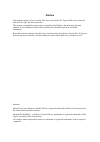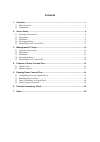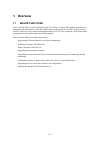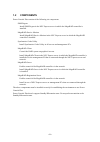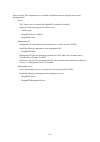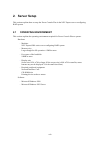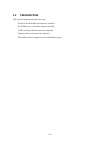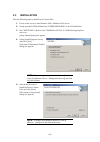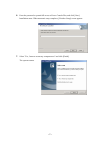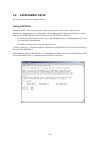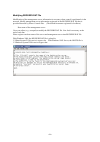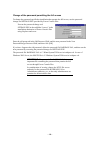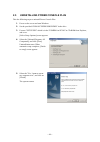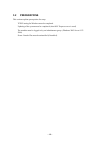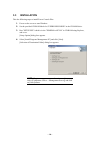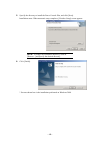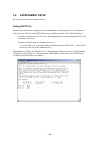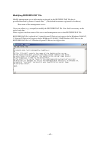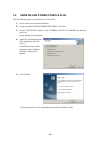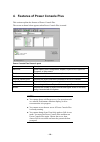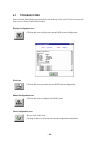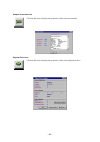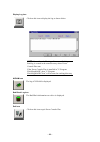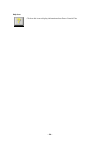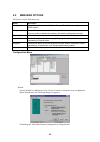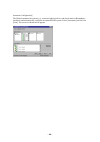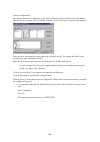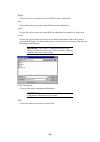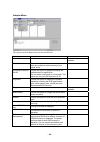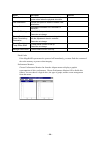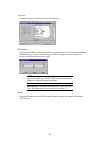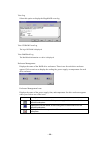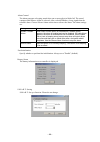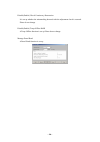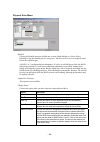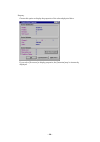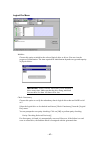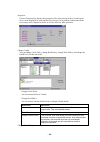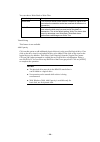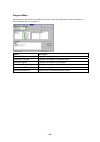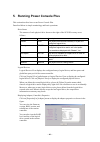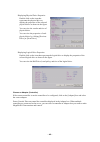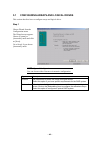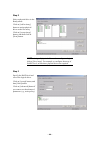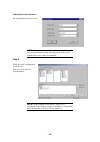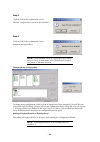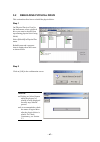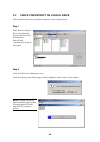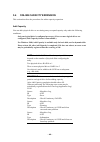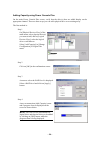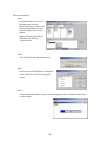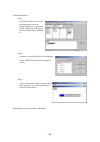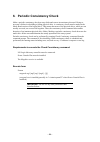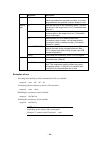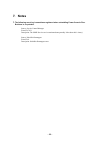- DL manuals
- NEC
- Software
- NEC Express5800 Series
- User Manual
NEC NEC Express5800 Series User Manual
Summary of NEC Express5800 Series
Page 1
Nec express5800 series power console plus™ user’s guide onl-4140bn-common-119-99-0508.
Page 2: Preface
Preface this manual explains "power console plus" that is used with nec express5800 series connected with the lsi logic disk array controller. This manual is intended for persons who are familiar with windows functions and operation methods. See the windows online help and manual for windows operati...
Page 3: Contents
Contents 1. Overview .................................................................................................................... 1 1.1 major functions ....................................................................................................................1 1.2 components ..........
Page 4: 1. Overview
– 1 – 1. Overview 1.1 major functions power console plus is a utility to raid system use of power console plus enables operations (e.G., monitoring and maintenance) of raid systems that are constructed on local nec express servers and nec express servers connected through networks (tcp/ip). The oper...
Page 5: 1.2 Components
– 2 – 1.2 components power console plus consists of the following six components: snmp agent install snmp agent in the nec express server in which the megaraid controller is installed. Megaraid service monitor install megaraid service monitor in the nec express server in which the megaraid controlle...
Page 6
– 3 – power console plus components to be installed are different between the target servers and management pc. Server nec express server in which the megaraid controller is installed install the following components in this server: – snmp agent – megaraid service monitor – megaraid client managemen...
Page 7: 2. Server Setup
– 4 – 2. Server setup this section explains how to setup the power console plus in the nec express server configuring raid system 2.1 operating environment this section explains the operating environment required for power console plus to operate. Hardware – machine: nec express5800 series server co...
Page 8: 2.2 Preparations
– 5 – 2.2 preparations this section explains prerequisites for setup. The driver for the raid system must be installed. The snmp service of windows must be installed. Tcp/ip setting for windows must be completed. Updating of the system must be completed. The machine must be logged on by an administr...
Page 9: 2.3 Installation
– 6 – 2.3 installation take the following steps to install power console plus: 1. Power on the server to start windows 2000 / windows 2003 server. 2. Set the provided cd-rom labeled as "expressbuilder" in the cd-rom drive. 3. Run "setup.Exe" which is in the "esmpro\en\pcon" in cd-rom using explorer,...
Page 10
– 7 – 6. Enter the password to permit full access to power console plus, and click [next]. Installation starts. When automatic setup completes, [finish to setup] screen appears. 7. Select "yes, i want to restart my computer now" and click [finish]. The system restarts..
Page 11: 2.4 Environment
– 8 – 2.4 environment setup set up the environment as explained below. Setting hosts file setting of hosts file is needed when control is performed via the network. Set the server information, management server information, and management pc information of power console plus into the hosts file that...
Page 12
– 9 – modifying regserv.Dat file modification of the management server information is necessary when control is performed via the network. Modify management server information registered in the regserv.Dat file that is provided/browsed by power console plus. (the default host name registered is loca...
Page 13
– 10 – change of the password permitting the full access to change the password specified at installation that permits the full access, use the password change tool setpass.Exe provided by power console plus. Execute the password change tool setpass.Exe in the subfolder "rserver" in the installation...
Page 14: 2.5
– 11 – 2.5 uninstalling power console plus take the following steps to uninstall power console plus: 1. Power on the server and start windows. 2. Set the provided cd-rom "expressbuilder" in the drive. 3. Execute "setup.Exe" which is in the "esmpro\en\pcon" in cd-rom from explorer, and so on. [select...
Page 15: 3. Management Pc Setup
– 12 – 3. Management pc setup this section explains power console plus setup in a computer that manages servers via the network (tcp/ip). 3.1 operating environment this section explains the operating environment required for power console plus to operate on a management pc. Hardware – machine: nec e...
Page 16: 3.2 Preparations
– 13 – 3.2 preparations this section explains prerequisites for setup. Tcp/ip setting for windows must be completed. Updating of the system must be completed (when nec express server is used) the machine must be logged on by an administrator group. (windows 2003 server/ nt / 2000) power console plus...
Page 17: 3.3 Installation
– 14 – 3.3 installation take the following steps to install power console plus: 1. Power on the server to start windows. 2. Set the provided cd-rom labeled as "expressbuilder" in the cd-rom drive. 3. Run "setup.Exe" which is in the "esmpro\en\pcon" in cd-rom using explorer, and so on. [setup option]...
Page 18
– 15 – 5. Specify the directory to install the power console plus, and click [next]. Installation starts. When automatic setup completes, [finish to setup] screen appears. Note: to change the installation directory, click on [browse...] and specify the desired directory. 6. Click [finish]. * screens...
Page 19: 3.4 Environment
– 16 – 3.4 environment setup set up the environment as explained below. Setting hosts file set the server information, management server information, and management pc information of power console plus into the hosts file that is provided/browsed by the tcp/ip of windows. Ip address and host name fo...
Page 20
– 17 – modifying regserv.Dat file modify management server information registered in the regserv.Dat file that is provided/browsed by power console plus. (the default host name registered is localhost.) host name of the management server use a text editor (e.G., notepad) to modify the regserv.Dat fi...
Page 21: 3.5
– 18 – 3.5 uninstalling power console plus take the following steps to uninstall power console plus: 1. Power on the server and start windows. 2. Set the provided cd-rom "expressbuilder" in the drive. 3. Execute "setup.Exe" which is in the "esmpro\en\pcon" in cd-rom from explorer, and so on. [setup ...
Page 22
– 19 – 4. Features of power console plus this section explains the features of power console plus. The screen as shown below appears when power console plus is started. Power console plus screen layout element description menu bar select options from configuration, adapter, physical drv, logical drv...
Page 23: 4.1 Toolbar
– 20 – 4.1 toolbar icons power console plus includes several toolbar icons at the top of the screen. These icons provide easy access to power console plus features. Display configuration icon click on this icon to display the current raid system configuration. Print icon click on this icon to print ...
Page 24
– 21 – adapter properties icon click on this icon to display the properties of the selected controller. Physical drive icon click on this icon to display the properties of the selected physical drive..
Page 25
– 22 – logical drive icon click on this icon to display the properties of the selected logical drive. Rebuild rate icon click on this icon to change i/o rate for rebuild or reconstruction. Rescan icon when you click on this icon, the currently selected controller scans its channels again to make sur...
Page 26
– 23 – display log icon click on this icon to display the log as shown below. Note: power console plus logs all events to raid.Log. Raid.Log is created in the same directory where power console plus runs. If the power console plus is installed in "c:\program files\megaraid", then "c:\program files\m...
Page 27
– 24 – help icon click on this icon to display information about power console plus..
Page 28: 4.2 Menubar
– 25 – 4.2 menubar options the power console plus menus are: option description configuration choose this option to start the power console plus wizard to configure the raid system. Adapter choose this option to select controller-related functions. You can enable or disable the speaker, and start th...
Page 29
– 26 – automatic configuration: the wizard examines the system (e.G., connected physical drives and check mark on redundancy checkbox) and automatically configures an optimal raid system. Select [automatic] and click on [next]. The screen as shown below appears..
Page 30
– 27 – custom configuration: you can determine the configuration by specifying in detail the physical drives to be used and the logical drive to be created. Select [custom], and click on [next]. A screen as shown below appears. Select the drive to configure the array and click on [add to array]. You...
Page 31
– 28 – display choose this option to display the current raid system configuration. Print choose this option to print the current raid system configuration. Save choose this option to save the current raid configuration to a hard disk or floppy disk. Load choose this option to load a previously save...
Page 32
– 29 – adapter menu the options on the adapter menu are described below. Option description remarks update firmware – this option is not available. Flush cache choose this option to force the controller to write the contents of cache memory to the logical drives. Performance monitor on/off choose th...
Page 33
– 30 – option description remarks alarm control choose this option to enable or disable the system alarm when the physical drive fails. Fast initialization choose this option to enable or disable fast initialization. Battery status the battery information on a controller is displayed. S.M.A.R.T.Sett...
Page 34
– 31 – properties choose this option to display the controller properties. Rebuild rate choose rebuild rate to select the amount of system resources to be devoted to rebuilding failed disk drives. Click on the slider to select the percentage of system resources to devote to the disk rebuild and clic...
Page 35
– 32 – view log select this option to display the megaraid event log. View nvram event log the log of nvram is displayed. View bad block log the bad block information on a drive is displayed. Enclosure management displays the status of the raid drive enclosures. Three icons for each drive enclosure ...
Page 36
– 33 – alarm control the alarm generates a beeping sound when one or more physical disks fail. The sound continues until silence alarm is selected. After a rebuild finishes, a beep signals that the rebuild is done. Choose silence alarm at this time to silence the alarm. The alarm settings are: setti...
Page 37
– 34 – disable(enable) check consistency restoration it is set up whether the mismatching detected with the adjustment check is restored. Please do not change. Disable(enable) temp offline raid a temp offline function is set up.Please do not change. Manage patrol read a patrol read function is set u...
Page 38
– 35 – physical drive menu rebuild choose the rebuild option to rebuild one or more failed disk drives. Select [abort rebuild] to stop the rebuild process at any time. The drive will revert to its original status before the rebuild began. A raid 1 or 5 configuration has redundancy. If a drive in a r...
Page 39
– 36 – property choose this option to display the properties of the selected physical drive. If you select [processor] to display properties, the [insertion] may be incorrectly displayed..
Page 40
– 37 – logical drv menu initialize choose this option to initialize the selected logical drive or drives. You can view the progress of initialization. The time required for initialization depends on type and capacity of physical drive. Important: power console plus allows you to initialize a drive a...
Page 41
– 38 – properties choose [properties] to display the properties of the selected logical drive. Each logical drive can be displayed by selecting the [previous] or [next] buttons. Indications on the screen may not be aligned, however, it will not affect on other operation. Change config you can change...
Page 42
– 39 – you can choose write back or write thru. Write policy description write back the controller sends a data transfer completion signal to the host when the controller cache has received all the data in a transaction. Write thru the controller sends a data transfer completion signal to the host w...
Page 43
– 40 – progress menu the features on this menu are available only when a rebuild, initialization, check consistency, or drive reconstruction are in progress. Option description rebuild progress displays the progress of rebuild process. Diagnostics progress displays the progress of diagnostics test. ...
Page 44
– 41 – 5. Running power console plus this section describes how to run power console plus. Described below is simple terminology and basic operations. Drive status the statuses of each physical drive shown to the right of the scsi id or array are as follows: drive status code description online onln...
Page 45
– 42 – displaying physical drive properties double-click on the icon that represents the physical drive to display the properties of the selected physical drive as shown in the figure. You can view the vendor and size of physical drive. You can view the properties of each physical drive by clicking ...
Page 46: 5.1 Configuring
– 43 – 5.1 configuring arrays and logical drives this section describes how to configure arrays and logical drives. Step 1 choose wizard from the configuration menu. The wizard screen appears. Choose [custom] or [automatic] mode and click on [next]. Go to step 4 if you choose [automatic] mode. Note:...
Page 47
– 44 – step 2 select a physical drive in the ready status. Click on [add to array] button to assign physical drives to the new array. Click on [accept array] button, and then click on [next] button. Note:: assign all physical disks used to configure a logical disk to [new array]. For example, to con...
Page 48
– 45 – setting advanced parameter set each parameter on the screen. Note: some parameter values may be restricted to ensure the system performance and stable operation. Refer to the manual that comes with your controller. Step 4 verify the array configuration on the screen. When verified, click on [...
Page 49
– 46 – step 5 click on [ok] in the confirmation screen. The new configuration is saved in the controller. Step 6 click on [ok] in the confirmation screen. Initializes the logical drive. Note: if you canceled, select the logical drive on [logical devices view] in main menu, select [initialize] in [lo...
Page 50: 5.2
– 47 – 5.2 rebuilding physical drive this section describes how to rebuild the physical drive. Step 1 on [physical devices view] in the main menu, select a physical drive you want to rebuild (icon representing physical drive being failed). Select [rebuild] in physical drv menu. Rebuild starts and a ...
Page 51: 5.3
– 48 – 5.3 check consistency on logical drive this section describes how to perform consistency check on logical drive. Step 1 select an icon of logical drive to be checked in [logical devices view] on main menu. Select [check consistency] in [logical drv] menu. Step 2 click on [ok] in the confirmat...
Page 52: 5.4 Online
– 49 – 5.4 online capacity expansion this section describes the procedures for online capacity expansion. Add capacity you can add a physical drive to an existing array to expand capacity only under the following conditions: only one logical drive is configured per array. (if two or more logical dri...
Page 53
– 50 – adding capacity using power console plus on the main power console plus screen, verify that the drive(s) that are added display on the appropriate channel. There are three ways you can add a physical drive to an existing array. The first method is: step 1 on [physical devices view] of the mai...
Page 54
– 51 – the second method is: step 1 on [physical devices view] of the main menu, select the physical drive(s) you want to add, and on [logical devices view], select the logical drive to add them to. Right-click on the logical drive, and select [add drive] in advanced menu. Step 2 click on [ok] in th...
Page 55
– 52 – the third method is: step 1 on [physical devices view] of the main menu, select the physical drive(s) icon you want to add, and drag it to the logical drive icon you want to add them to. Step 2 a menu to select the raid level is displayed. Select a raid level and click on [apply] button. Step...
Page 56
– 53 – 6. Periodic consistency check make a periodic consistency check on array disks and correct inconsistency detected. Doing so prevents a failure in rebuilding a failing physical drive. A consistency check must be made on the whole read section of the logical drive. This means that areas of the ...
Page 57
– 54 – argument description arg1 -cons sets a consistency check schedule. Other arg parameters are used to set time. If no other arg parameters are specified, relevant default is used. -h sets the start time of the consistency check. The time can be set in the range from 0 to 23. (the default start ...
Page 58: 7. Notes
– 55 – 7. Notes 1. The following event log is sometimes registered when uninstalling power console plus. But there is no problem. Source: service control manager event id: 7031 description: the snmp service service terminated unexpectedly. It has done this 1 time(s). Source: nobelnet portmapper even...