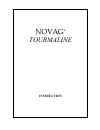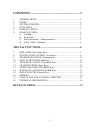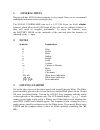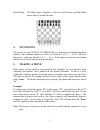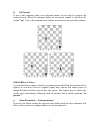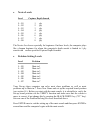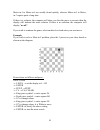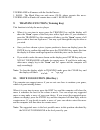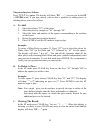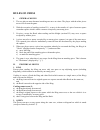Summary of TOURMALINE
Page 1
Novag ® tourmaline instruction.
Page 2
1 contents .................................................................. 1 1. General hints ................................................................................ 2 2. Notes................................................................................................... 2 3. Getting...
Page 3: General
2 1. General hints playing with this novag chess computer is very simple. However we recommend reading the instruction before starting to play. The novag tourmaline runs on 4 x 1,5v um 4-type (or aaa) alkaline batteries, which allow about 1000 hours of play. Do not use ordinary batteries as they wil...
Page 4: 4. Notations
3 board setup: the white pieces should be on the 1st and 2nd rows and the black pieces on the 7th and 8th rows. 4. Notations the moves of your novag tourmaline are indicated in standard algebraic notation. The columns (known as files) are labeled a, b, c......, to h. The rows (known as ranks) are la...
Page 5: 6. Game
4 impossible and illegal moves: the novag tourmaline is programmed in accordance with the international chess rules and does not accept nor make illegal moves. If you enter an illegal move you will see this display " ". Simply re-enter your move correctly. If you started wrongly and wish to cancel y...
Page 6
5 b) en passant if you or the computer make an en passant capture, do not forget to remove the captured pawn. When the computer makes an en passant capture it will show the symbol "ep". You or the computer may capture en-passent in set-up board positions. Official rules of chess: a pawn attacking a ...
Page 7: Special Functions
6 as soon as this happens the following signs " c 8" will be shown on the lcd display. (c8 in this case stands for the square to which your pawn has advanced). You can now choose the piece you wish to promote/underpromote to by pressing the respective piece symbol key. The computer will then start c...
Page 8: Fixed Time Levels
7 if you want to change the level of skill during a game, use the above procedure when it is your turn to move. If you want to check which level the computer is set to press level and the display will indicate the current skill level. Press enter to exit the level setting mode without altering the l...
Page 9: Fixed Depth Levels
8 l - c6 40 sec. L - d6 420 sec. L - c7 60 sec. L - d7 460 sec. L - c8 90 sec. L - d8 500 sec. On average time levels, the computer uses half of the specified time to search for its counter-move and continues until it finishes the current iteration. Note: these are average times of a larger number o...
Page 10: Novice Levels
9 • novice levels level capture depth search l - g1 1 ply l - g2 2 ply l - g3 3 ply l - g4 4 ply l - g5 5 ply l - g6 6 ply l - g7 7 ply l - g8 8 ply the novice levels are especially for beginners. On these levels, the computer plays like a human beginner for whom the computer's depth search is limit...
Page 11
10 mates-in-1 to mates-in-4 are usually found quickly, whereas mates-in-5 to mates- in-7 require quite a long time. If there is a solution, the computer will show you first the move to execute then the display will indicate the mate solution. If there is no solution, the computer will display "no ne...
Page 12
11 tourmaline will answer with the first half move: 1. B4-h4. The black king can only move g8-f8, please execute this move. Tourmaline will make its counter-move with 2. H4-h8 mate! 9. Training function (training key) this function is to help the novice player. • when it is your turn to move press t...
Page 13: 13. Verifying
12 11. Take back a move (take back key) if you make a move which is legal but weak and you wish to retract it (not normally allowed in chess but your computer is also a learning aid) this is achieved as follows: the computer will compute its response to your weak move. When it has finished press the...
Page 14
13 − select now the type of piece(s) to be verified by using the keys labeled "a1" to "f6" above which you will see corresponding piece symbols. − the colour can be changed by pressing the black/white key ("g7" key). − you can end the verification at any time by pressing the enter key and the displa...
Page 15: To Add:
14 the procedure is as follows: press "fp/ep" key twice. The display will show "ep – –", you are now in the ep = enter mode. If you now merely wish to alter a position by adding pieces or deleting pieces proceed as follows. A. To add: 1. Select the colour ("g7") of the piece. 2. Select the piece by ...
Page 16: Continuing The Game:
15 note: this procedure can be followed any time in ep mode. For example to restart position entry if you have made a mistake. Example: if you wish to set up a new position, you have to clear first the entire board otherwise the novag tourmaline will retain the last board position in its memory and ...
Page 17: 16. Memory
16 16. Memory the novag tourmaline has a long term memory and will retain the last board position. However, make sure that there are batteries in the chess computer otherwise you will lose the memory contents. 17. Care of the novag chess computer ♦ handle the game carefully. ♦ store the game away fr...
Page 18: Rules Of Chess
17 rules of chess i. General moves 1. The two players must alternate in making one move at a time. The player with the white pieces moves first to start the game. 2. With the exception of castling (section ii.1.), a move is the transfer of a piece from one square to another square which is either va...
Page 19: Novag
18 3. Rook the rook can move to any square along the same row or column on which it stands (except as limited by article i.3). 4. Bishop the bishop can move to any square along the same diagonal on which it stands (except as limited by article 1.3). 5. Knight the knight's move is in the shape of an ...