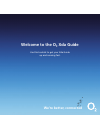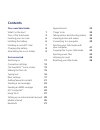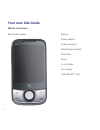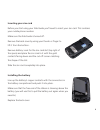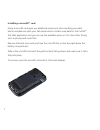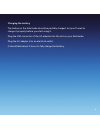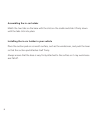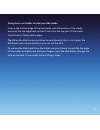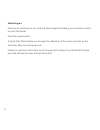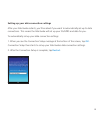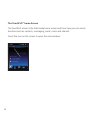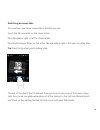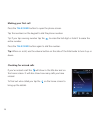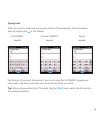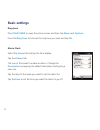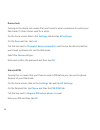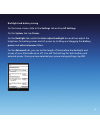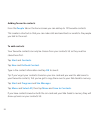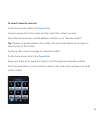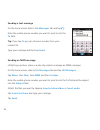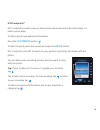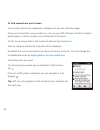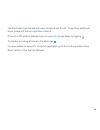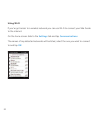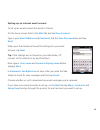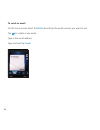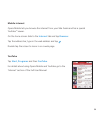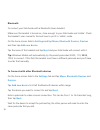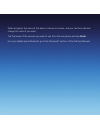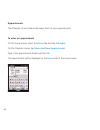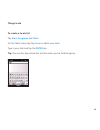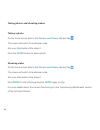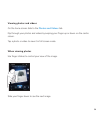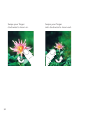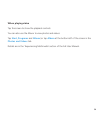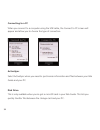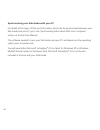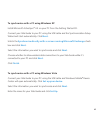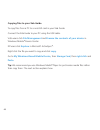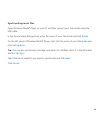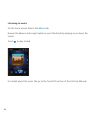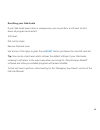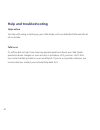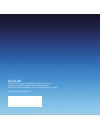- DL manuals
- O2
- Cell Phone
- Xda
- Quick Start Manual
O2 Xda Quick Start Manual
Summary of Xda
Page 1
O2 odm 00 – paul mayes 3 17.02.09 127x127 100 no we’re better, connected quick start guide xda guide.
Page 2: We’Re Better, Connected
O2 odm 00 – paul mayes 3 17.02.09 127x127 100 no we’re better, connected welcome to the ø xda guide use this booklet to get your xda guide up and running fast..
Page 3: Contents
O2 odm 00 – paul mayes 3 17.02.09 127x127 100 no your new xda guide what’s in the box? 1 tour of the xda guide 3 inserting your sim card 6 installing the battery 6 installing a microsd™ card 7 charging the battery 8 assembling the in-car holder 9 get connected switching on 11 connection settings 12 ...
Page 4: Your New Xda Guide
1 o2 odm 00 – paul mayes 3 17.02.09 127x127 100 no your new xda guide what’s in the box? Xda guide handset battery power adaptor screen protector wired stereo headset usb cable pouch in-car holder car charger 1gb microsd™ card.
Page 5
O2 odm 00 – paul mayes 3 17.02.09 127x127 100 no 2 quick start guide getting started cd getting started disc includes: windows mobile tm software microsoft® activesync® 4.5 (for xp) windows mobile device center (for vista) microsoft® outlook® 2007 60-day trial full user manual all rights reserved. P...
Page 6
3 o2 odm 00 – paul mayes 3 17.02.09 127x127 100 no tour of your ø xda guide led indicator status green – battery is fully-charged flashing green – sms, mms or email reminders amber – battery is charging flashing amber – battery level is low speaker back cover strap holder earpiece receiver lcd touch...
Page 7
4 speaker back cover strap holder 3.2 megapixel camera power microphone sync connector.
Page 8
5 o2 odm 00 – paul mayes 3 17.02.09 127x127 100 no stylus volume down volume up.
Page 9
O2 odm 00 – paul mayes 3 17.02.09 127x127 100 no 6 inserting your sim card before you start using your xda guide you’ll need to insert your sim card. This contains your mobile phone number. Make sure the xda guide is turned off. Remove the back cover by using your thumb or finger to lift it from the...
Page 10
7 installing a microsd™ card using a microsd card gives you additional memory to store anything you want. We’ve included one with your xda guide which contains map data for the copilot® (sat nav) application, but you can use the available space on it to store other things, such as photos and music f...
Page 11
O2 odm 00 – paul mayes 3 17.02.09 127x127 100 no 8 charging the battery the battery in the xda guide should be partially charged, but you’ll need to charge it properly before you start using it. Plug the usb connector of the ac adapter into the slot on your xda guide. Plug the ac adapter into an ele...
Page 12
9 assembling the in-car holder match the two tabs on the base with the slots on the cradle and slide it firmly down until the tabs click into place. Installing the in-car holder in your vehicle place the suction pad on a smooth surface, such as the windscreen, and push the lever so that the suction ...
Page 13
O2 odm 00 – paul mayes 3 17.02.09 127x127 100 no 10 using the in-car holder to hold your xda guide line up the bottom edge of the xda guide with the bottom of the cradle and push the top edge back so that it clicks into the top part of the cradle. Check that it’s firmly held in place. Tip: when the ...
Page 14
11 o2 odm 00 – paul mayes 3 17.02.09 127x127 100 no switching on once you’ve inserted your sim card and fully charged the battery, you’re ready to switch on your xda guide. Press the power button. A quick start wizard takes you through the calibration of the screen and sets up the timezone, date, ti...
Page 15
O2 odm 00 – paul mayes 3 17.02.09 127x127 100 no 12 setting up your data connection settings after your xda guide restarts, you’ll be asked if you want to automatically set up its data connections. This means the xda guide will set up your 3g/gprs and data for you. To automatically set up your data ...
Page 16
13 o2 odm 00 – paul mayes 3 17.02.09 127x127 100 no the touchflo™ home screen the touchflo screen is the xda guide home screen and from here you can access functions such as contacts, messaging, email, music and internet. Touch the icon on the screen to open the next window..
Page 17
O2 odm 00 – paul mayes 3 17.02.09 127x127 100 no 14 switching between tabs to move from one home screen tab to another you can: touch the tab you want on the home screen press navigation right or left to choose a tab press and hold your finger on the active tab and slide it right or left over the ot...
Page 18
15 o2 odm 00 – paul mayes 3 17.02.09 127x127 100 no making your first call press the talk/send button to open the phone screen. Tap the numbers on the keypad to dial the phone number. Tip: if you tap a wrong number tap the to erase the last digit or hold it to erase the entire number. Press the talk...
Page 19
O2 odm 00 – paul mayes 3 17.02.09 127x127 100 no 16 typing text when you need to enter text you’ve got a choice of three keypads. Choose between them by tapping the in the taskbar. Full qwerty compact qwerty phone keypad keypad keypad tap the keys to type text. Remember if you’re not using the full ...
Page 20: Basic Settings
17 o2 odm 00 – paul mayes 3 17.02.09 127x127 100 no basic settings ring tone press talk/send to open the phone screen and then tap menu and options . From the ring tone list choose the ring tone you want and tap ok . Alarm clock select the home tab and tap the time display. Tap the alarms tab. Tick ...
Page 21
O2 odm 00 – paul mayes 3 17.02.09 127x127 100 no 18 phone profile profiles let you choose how you’re alerted to an incoming call. On the home screen, slide to the settings tab and tap sounds . Choose from: normal , vibrate , silent or automatic . Automatic means that any calls received during appoin...
Page 22
19 device lock turning on the device lock means that you’ll need to enter a password to unlock your xda guide if it hasn’t been used for a while. On the home screen slide to the settings tab and tap all settings . On the personal tab, tap lock . Tick the box next to prompt if device unused for and c...
Page 23
O2 odm 00 – paul mayes 3 17.02.09 127x127 100 no 20 backlight and battery saving on the home screen, slide to the settings tab and tap all settings. On the system tab, tap power. On the backlight tab, untick the auto adjust backlight box and then adjust the brightness for battery power and ac power ...
Page 24
21 o2 odm 00 – paul mayes 3 17.02.09 127x127 100 no adding favourite contacts from the people tab on the home screen you can add up to 12 favourite contacts. This creates a shortcut so that you can make calls and send texts or emails to the people you talk to the most. To add contacts your favourite...
Page 25
O2 odm 00 – paul mayes 3 17.02.09 127x127 100 no 22 to select favourite contacts on the home screen slide to the people tab. Touch an empty slot on the screen and then select the contact you want. Select the phone number or email address to attach to your favourite contact. Tip: if there’s no pictur...
Page 26
23 o2 odm 00 – paul mayes 3 17.02.09 127x127 100 no sending a text message on the home screen slide to the messages tab and tap . Enter the mobile phone number you want to send to into the to field. Tip: if you tap to you can choose a number from your contact list. Type your message and then tap sen...
Page 27
O2 odm 00 – paul mayes 3 17.02.09 127x127 100 no 24 htc footprints™ htc footprints provides a way to take photos and record and share information on places you’ve been. To take a photo and add local information: press the footprints button. To take the photo point the camera and press the enter butt...
Page 28
25 o2 odm 00 – paul mayes 3 17.02.09 127x127 100 no to find somewhere you’ve been your location photos are organised in categories so you can find them again. Once you’ve found the one you want you can use your gps software to find the location details again or call the number you’ve attached to the...
Page 29
O2 odm 00 – paul mayes 3 17.02.09 127x127 100 no 26 the xda guide is pre-loaded with maps of ireland and the uk. To purchase additional maps, please visit www.Copilotlive.Com/o2 if there’s a gps position displayed you can view it in google maps by tapping . To play any recording attached to the phot...
Page 30
27 o2 odm 00 – paul mayes 3 17.02.09 127x127 100 no using wi-fi if you’ve got access to a wireless network you can use wi-fi to connect your xda guide to the internet. On the home screen slide to the settings tab and tap communications . The names of any detected networks will be listed, select the ...
Page 31
O2 odm 00 – paul mayes 3 17.02.09 127x127 100 no 28 setting up an internet email account to set up an email account like gmail or yahoo!: on the home screen slide to the mail tab and tap new account . Type in your email address and password , tick the save password box and tap next . When your xda g...
Page 32
29 o2 odm 00 – paul mayes 3 17.02.09 127x127 100 no to send an email on the home screen select the mail tab and tap the email account you want to use. Tap to create a new email. Type in the email address. Type mail and tap send ..
Page 33
O2 odm 00 – paul mayes 3 17.02.09 127x127 100 no 30 mobile internet opera mobile lets you browse the internet from your xda guide and has a special youtube™ viewer. On the home screen slide to the internet tab and tap browser . Tap the address bar, type in the web address and tap . Double tap the sc...
Page 34
31 o2 odm 00 – paul mayes 3 17.02.09 127x127 100 no bluetooth to connect your xda guide with a bluetooth stereo headset: make sure the headset is turned on, close enough to your xda guide and ‘visible’. Check the headset’s user manual to find out how to put it in ‘visible’ mode. On the home screen s...
Page 35
O2 odm 00 – paul mayes 3 17.02.09 127x127 100 no 32 when accepted, the name of the device is shown on screen, and you can then edit and change this name if you want. Tick the boxes of the services you want to use from the new device and tap finish. For more details about bluetooth go to the ‘bluetoo...
Page 36
33 o2 odm 00 – paul mayes 3 17.02.09 127x127 100 no appointments the calendar of your xda guide keeps track of your appointments. To enter an appointment on the home screen select the home tab and tap calendar . On the calendar screen tap menu and new appointment . Type in the appointment details an...
Page 37
O2 odm 00 – paul mayes 3 17.02.09 127x127 100 no 34 things to do to create a to-do list tap start , programs and tasks . On the tasks screen tap tap here to add a new task . Type in your task and tap the enter key. Tip: you can also tap outside the text box when you’ve finished typing..
Page 38
35 o2 odm 00 – paul mayes 3 17.02.09 127x127 100 no taking photos and shooting videos taking a photo on the home screen slide to the photos and videos tab and tap . The screen will switch to landscape mode. Aim your xda guide at the subject. Press the enter button to take a photo. Shooting video on ...
Page 39
O2 odm 00 – paul mayes 3 17.02.09 127x127 100 no 36 viewing photos and videos on the home screen slide to the photos and videos tab. Flip through your photos and videos by swiping your finger up or down on the centre screen. Tap a photo or video to view it in full screen mode. When viewing photos us...
Page 40
37 o2 odm 00 – paul mayes 3 17.02.09 127x127 100 no swipe your finger anti-clockwise to zoom out. Swipe your finger clockwise to zoom in..
Page 41
O2 odm 00 – paul mayes 3 17.02.09 127x127 100 no 38 when playing video tap the screen to show the playback controls. You can also use the album to view photos and videos. Tap start , programs and album (or tap album at the bottom left of the screen in the photos and videos tab. Details are in the ‘e...
Page 42
39 o2 odm 00 – paul mayes 3 17.02.09 127x127 100 no connecting to a pc when you connect to a computer using the usb cable, the connect to pc screen will appear and allow you to choose the type of connection. Activesync select activesync when you need to synchronise information and files between your...
Page 43
O2 odm 00 – paul mayes 3 17.02.09 127x127 100 no 40 internet sharing use your xda guide as a modem for your pc to connect to the internet. For further information please refer to the full user manual..
Page 44
41 o2 odm 00 – paul mayes 3 17.02.09 127x127 100 no synchronising your xda guide with your pc for details of the types of files and information which can be synchronised between your xda guide and your pc go to the ‘synchronising information with your computer’ section of the full user manual. The s...
Page 45
O2 odm 00 – paul mayes 3 17.02.09 127x127 100 no 42 to synchronise with a pc using windows xp install microsoft activesync® 4.5 on your pc from the getting started cd. Connect your xda guide to your pc using the usb cable and the synchronisation setup wizard will start automatically. Click next . Un...
Page 46
43 o2 odm 00 – paul mayes 3 17.02.09 127x127 100 no copying files to your xda guide to copy files from a pc to a microsd card in your xda guide. Connect the xda guide to your pc using the usb cable. Vista users click file management and browse the contents of your device in windows mobile® device ce...
Page 47
O2 odm 00 – paul mayes 3 17.02.09 127x127 100 no 44 synchronising music files open windows media® player on your pc and then connect your xda guide using the usb cable. In the device setup dialogue box, enter the name of your xda guide and click finish . On the left panel of windows media® player, r...
Page 48
45 o2 odm 00 – paul mayes 3 17.02.09 127x127 100 no listening to music on the home screen slide to the music tab. Browse the albums and songs loaded on your xda guide by swiping up or down the screen. Touch to play a track. For details about the music tab go to the touchflo section of the full user ...
Page 49
O2 odm 00 – paul mayes 3 17.02.09 127x127 100 no 46 resetting your xda guide if your xda guide seems slow or unresponsive, you can perform a soft reset to shut down all programs and restart. Soft reset: pull out the stylus. Remove the back cover. Use the tip of the stylus to press the red reset butt...
Page 50: Help and Troubleshooting
47 help and troubleshooting help online for help with using or setting up your xda guide, visit our dedicated xda web site at o2.Co.Uk/xda talk to us ø will be able to help if you have any general questions about your xda guide, questions about charges on your account or activation of ø services. Yo...
Page 51
O2 odm 00 – paul mayes 3 17.02.09 127x127 100 no 48.
Page 52: O2.Co.Uk
O2 odm 00 – paul mayes 3 17.02.09 127x127 100 no o2.Co.Uk telefónica o2 uk limited, 260 bath road, slough, berks, sl1 4dx. Registered in england no.1743099. Registered office as above. © telefónica o2 uk limited 2008. Correct at time of going to press (02/09). O2cn815n 5954vccp02/09 02/10