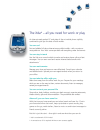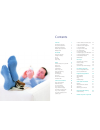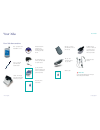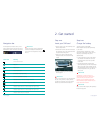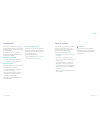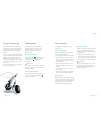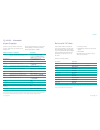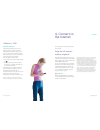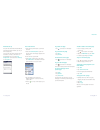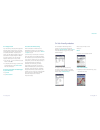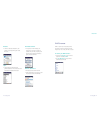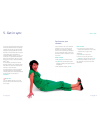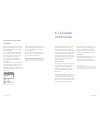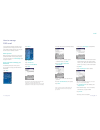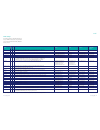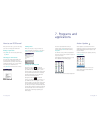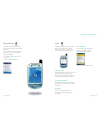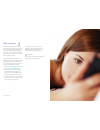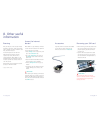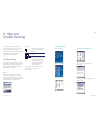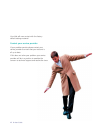O2 Xda User Manual
The Xda
®
– all you need for work or play
An Internet-ready pocket PC and state of the art mobile phone stylishly
combined to give you the best of both worlds.
You can surf
Fast and reliable full colour Internet access whilst mobile – with no wires or
messy add-ons. Your Xda* comes pre-built with everything under the bonnet.
†
You can stay in touch
Use the Xda as a normal mobile to make and receive phone calls and text
messages. You can even send and receive Internet based emails with
attachments.
†
You can work smarter
Manage your time and resource more effectively. Consult your calendar
and address book. Upload your new appointments when you return to
your office.
You can take the office with you
Make time away from the office work for you. Prepare for your meetings
while you are on the way to them, review documents, listen to messages,
review your appointments.
You can sort out your personal life
Shop online, book holidays, monitor your bank account, organise restaurants,
theatre tickets, gifts and accommodation. The possibilities are endless.
Above all, you can have some fun
With the time you have saved you can take a break and have fun. Chat in
your favourite online chat room, keep up-to-date on sports results, play
games on the go, watch trailers, listen to music or send instant messages to
friends currently online.
But this is just the start… dive right in and see what else you can do.
* Xda is a trademark of O2 Limited.
† A connection to O2 is required. Minimum term contract applies.