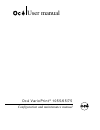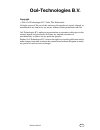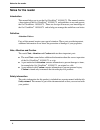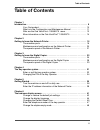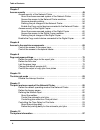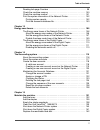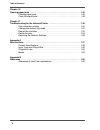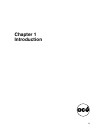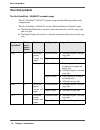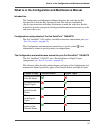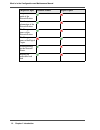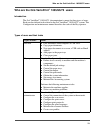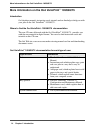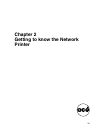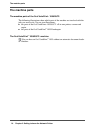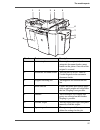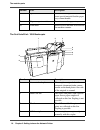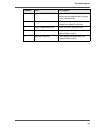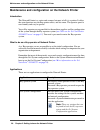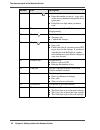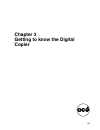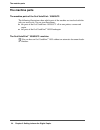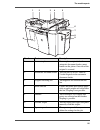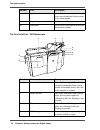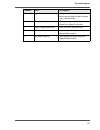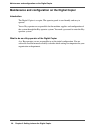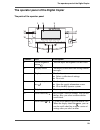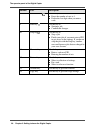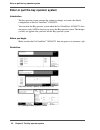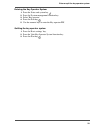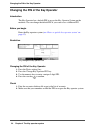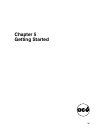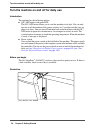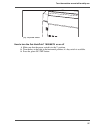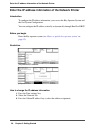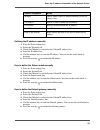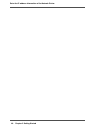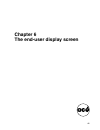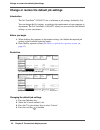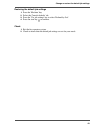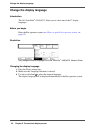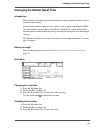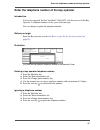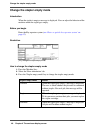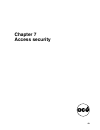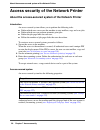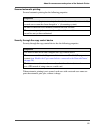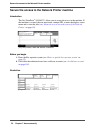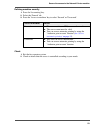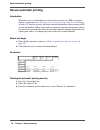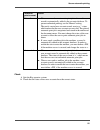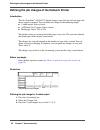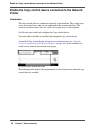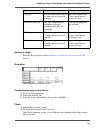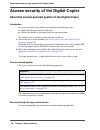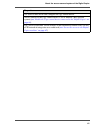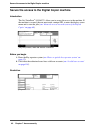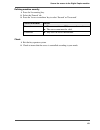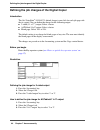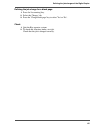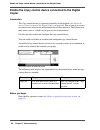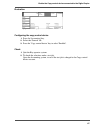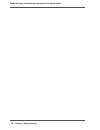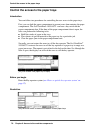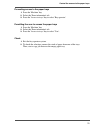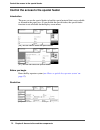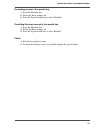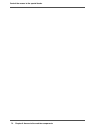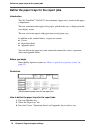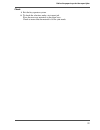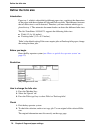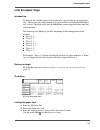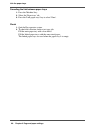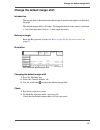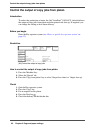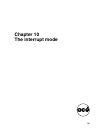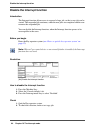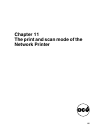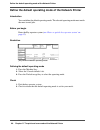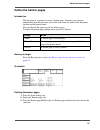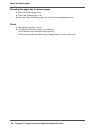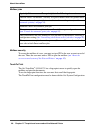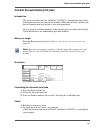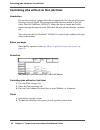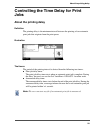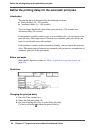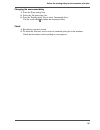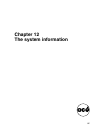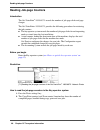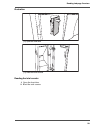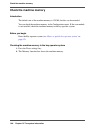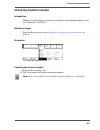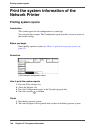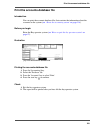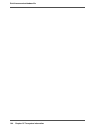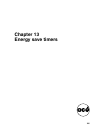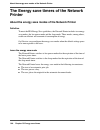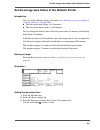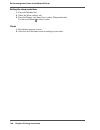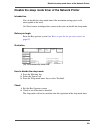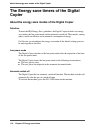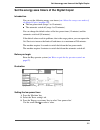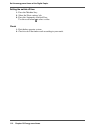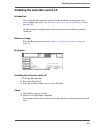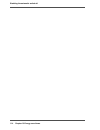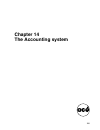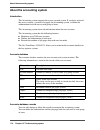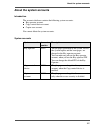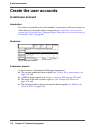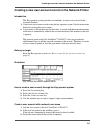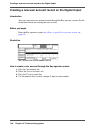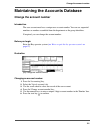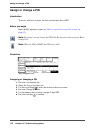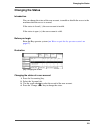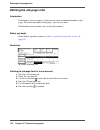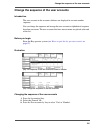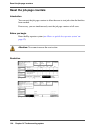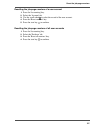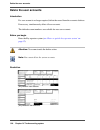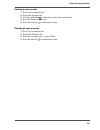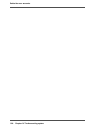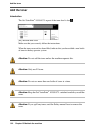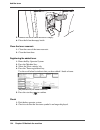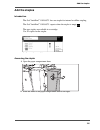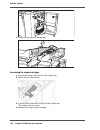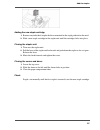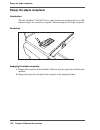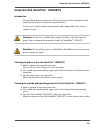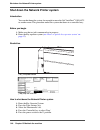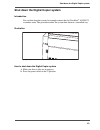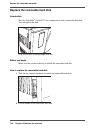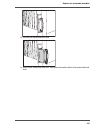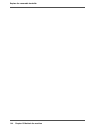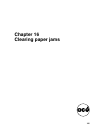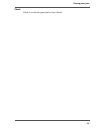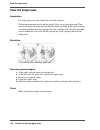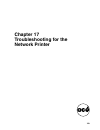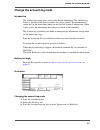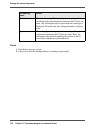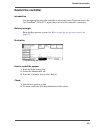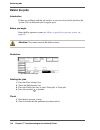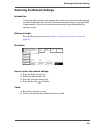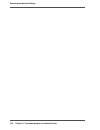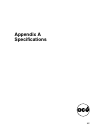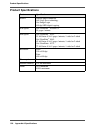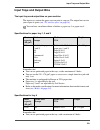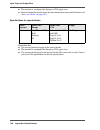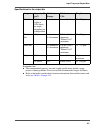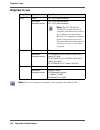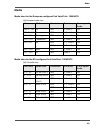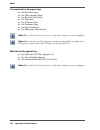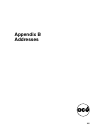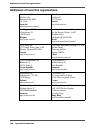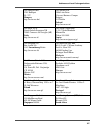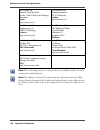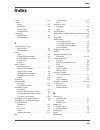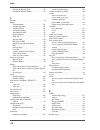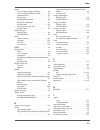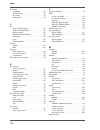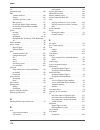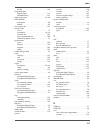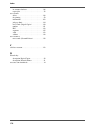- DL manuals
- Oce
- Printer
- VarioPrint 1055
- Configuration And Maintenance Manual
Oce VarioPrint 1055 Configuration And Maintenance Manual
Summary of VarioPrint 1055
Page 1
Océ varioprint ® 1055/65/75 océ user manual configuration and maintenance manual.
Page 2: Océ-Technologies B.V.
Edition 2006-05 us océ-technologies b.V. Océ-technologies b.V. Copyright © 2006, océ-technologies b.V. Venlo, the netherlands. All rights reserved. No part of this work may be reproduced, copied, adapted, or transmitted in any form or by any means without written permission from océ. Océ-technologie...
Page 3: Trademarks
3 trademarks trademarks list of trademarks océ, océ varioprint ® 1055/65/75 are registered trademarks of océ-technologies b.V.. Adobe ® , acrobat ® , reader ® and distiller ® are registered trademarks of adobe ® systems incorporated. Postscript ® 3 ™ is a registered trademark of adobe ® systems inco...
Page 4: Notes For The Reader
4 notes for the reader notes for the reader introduction this manual helps you to use the océ varioprint ® 1055/65/75 . The manual contains a description of the océ varioprint ® 1055/65/75 and guidelines to use and operate the océ varioprint ® 1055/65/75 . There are also tips to increase your knowle...
Page 5: Table Of Contents
5 table of contents table of contents chapter 1 introduction . . . . . . . . . . . . . . . . . . . . . . . . . . . . . . . . . . . . . . . . . . . . . . . . . . . . . . . 9 your océ product. . . . . . . . . . . . . . . . . . . . . . . . . . . . . . . . . . . . . . . . . . . 10 what is in the configu...
Page 6
6 table of contents chapter 7 access security . . . . . . . . . . . . . . . . . . . . . . . . . . . . . . . . . . . . . . . . . . . . . . . . . . 49 access security of the network printer . . . . . . . . . . . . . . . . . . . . . . . . . . 50 about the access-secured system of the network printer. ....
Page 7
7 table of contents reading job-page counters . . . . . . . . . . . . . . . . . . . . . . . . . . . . . . . . . . 98 check the machine memory . . . . . . . . . . . . . . . . . . . . . . . . . . . . . . . . . 100 check the machine number . . . . . . . . . . . . . . . . . . . . . . . . . . . . . . . ....
Page 8
8 table of contents chapter 16 clearing paper jams . . . . . . . . . . . . . . . . . . . . . . . . . . . . . . . . . . . . . . . . . . . . . . 145 clearing paper jams . . . . . . . . . . . . . . . . . . . . . . . . . . . . . . . . . . . . . . . . 146 clear the staple jams . . . . . . . . . . . . . ....
Page 9: Chapter 1
9 chapter 1 introduction.
Page 10: Your Océ Product
10 chapter 1 introduction your océ product your océ product the océ varioprint ® 1055/65/75 product range the océ varioprint ® 1055/65/75 product range includes different products and configurations. The océ varioprint ® 1055/65/75 can be a network printer or a digital copier. ■ the network printer ...
Page 11
11 what is in the configuration and maintenance manual what is in the configuration and maintenance manual introduction the configuration and maintenance manual describes the tasks that the key operator can do with the key operator system. The tasks are explained in step-by-step instructions with ma...
Page 12
12 chapter 1 introduction what is in the configuration and maintenance manual the print and scan mode of the network printer [11] [12] print the system information of the network printer [13] [14] the energy save timers of the network printer [15] [16] the energy save timers of the digital copier [1...
Page 13: Who Are The Océ Varioprint
13 who are the océ varioprint ® 1055/65/75 users who are the océ varioprint ® 1055/65/75 users introduction the océ varioprint ® 1055/65/75 documentation is meant for three types of users. Each user has defined tasks related to the océ varioprint ® 1055/65/75 system. This configuration and maintenan...
Page 14: 1055/65/75
14 chapter 1 introduction more information on the océ varioprint ® 1055/65/75 more information on the océ varioprint ® 1055/65/75 introduction océ develops manuals, instruction cards, tutorials and on-line helps to help you with your jobs on the océ varioprint ® 1055/65/75 . Where to find the océ va...
Page 15: Chapter 2
15 chapter 2 getting to know the network printer.
Page 16: The Machine Parts
16 chapter 2 getting to know the network printer the machine parts the machine parts the machine parts of the océ varioprint ® 1055/65/75 the following illustrations show which parts of the machine are involved with the jobs you want to do. You see two illustrations: ■ the parts of the océ varioprin...
Page 17
17 the machine parts [23] [5] 1 2 3 4 5 6 7 8 10 9 number part description 1 access to platen you can place originals that the automatic document feeder cannot handle on the platen. One side of the original is scanned. 2 automatic document feeder you can place a set of 1-sided or 2-sided originals i...
Page 18
18 chapter 2 getting to know the network printer the machine parts the océ varioprint ® 1055 bookcopier [24] [6] 8 special feeder you can use the special feeder to insert special material that the paper trays cannot handle. 9 paper compartment door door to access the paper trays. 10 front door door ...
Page 19
19 the machine parts 5 special feeder you can use the special feeder to insert special material that the paper trays cannot handle. 6 operator panel the operator panel allows you to define the settings for the job. 7 paper compartment door door to access the paper trays. 8 front door door to access ...
Page 20
20 chapter 2 getting to know the network printer maintenance and configuration on the network printer maintenance and configuration on the network printer introduction the network printer is a copier and scanner, but most of all it is a printer. It offers the same functions any desktop printer offer...
Page 21
21 the operator panel of the network printer the operator panel of the network printer the parts of the operator panel [25] [8] 1 2 3 4 5 6 7 8 9 0 c 1 2 3 4 6 7 8 9 10 11 12 13 15 16 14 5 number part description 1 screen brightness button you can adjust the brightness of the screen. 2 display scree...
Page 22
22 chapter 2 getting to know the network printer the operator panel of the network printer 8 correction key use the key to: ■ reset the number of sets to 1 (copy jobs) or the value as defined in the printer driver (print jobs). ■ delete the last digit when you enter a code. 9 fingerprint sensor use ...
Page 23: Chapter 3
23 chapter 3 getting to know the digital copier.
Page 24: The Machine Parts
24 chapter 3 getting to know the digital copier the machine parts the machine parts the machine parts of the océ varioprint ® 1055/65/75 the following illustrations show which parts of the machine are involved with the jobs you want to do. You see two illustrations: ■ the parts of the océ varioprint...
Page 25
25 the machine parts [26] [9] 1 2 3 4 5 6 7 8 10 9 number part description 1 access to platen you can place originals that the automatic document feeder cannot handle on the platen. One side of the original is scanned. 2 automatic document feeder you can place a set of 1-sided or 2-sided originals i...
Page 26
26 chapter 3 getting to know the digital copier the machine parts the océ varioprint ® 1055 bookcopier [27] [10] 8 special feeder you can use the special feeder to insert special material that the paper trays cannot handle. 9 paper compartment door door to access the paper trays. 10 front door door ...
Page 27
27 the machine parts 5 special feeder you can use the special feeder to insert special material that the paper trays cannot handle. 6 operator panel the operator panel allows you to define the settings for the job. 7 paper compartment door door to access the paper trays. 8 front door door to access ...
Page 28
28 chapter 3 getting to know the digital copier maintenance and configuration on the digital copier maintenance and configuration on the digital copier introduction the digital copier is a copier. The operator panel is user friendly and easy to operate. You as key operator are responsible for the ma...
Page 29
29 the operator panel of the digital copier the operator panel of the digital copier the parts of the operator panel [28] [11] 1 2 3 4 5 6 7 8 9 0 c 1 2 3 4 6 7 8 9 10 11 12 13 14 5 number part description 1 screen brightness button you can adjust the brightness of the screen. 2 display screen the d...
Page 30
30 chapter 3 getting to know the digital copier the operator panel of the digital copier 8 correction key use the key to: ■ reset the number of sets to 1. ■ delete the last digit when you enter a code. 9 start key use the key to: ■ starting a job. ■ confirm the changes. 10 stop key use the key to: ■...
Page 31: Chapter 4
31 chapter 4 the key operator system.
Page 32
32 chapter 4 the key operator system enter or quit the key operator system enter or quit the key operator system introduction the key operator system contains the settings to change, or restore, the default configuration of the océ varioprint ® 1055/65/75 . You can enter the key operator system when...
Page 33
33 enter or quit the key operator system entering the key operator system 1. Press the status and system key . 2. Press the 'system management' function key. 3. Select 'key operator'. 4. Press the start key . 5. Use the numeric keys to enter the key operator pin. Quitting the key operator system 1. ...
Page 34
34 chapter 4 the key operator system changing the pin of the key operator changing the pin of the key operator introduction the key operator has a default pin to access the key operator system on the machine. You can change the default pin if you want to use a different pin. Before you begin enter t...
Page 35: Chapter 5
35 chapter 5 getting started.
Page 36
36 chapter 5 getting started turn the machine on and off for daily use turn the machine on and off for daily use introduction the machine has the following buttons. ■ on / off button with green led. The on / off button allows you to start the machine to do jobs. You can only turn on or off the machi...
Page 37
37 turn the machine on and off for daily use [34] [34] the power switch how to turn the océ varioprint ® 1055/65/75 on or off 1. Make sure that the power switch is in the '1' position. 2. Turn the key to the right in the horizontal position, if a key switch is available. 3. Press the green on / off ...
Page 38
38 chapter 5 getting started enter the ip address information of the network printer enter the ip address information of the network printer introduction to configure the ip address information, you can use the key operator system and the océ system configuration. You can configure the ip address st...
Page 39
39 enter the ip address information of the network printer [12] defining the ip address manually 1. Press the 'print settings' key. 2. Select the 'network' tab. 3. Check that 'manual' is selected in the 'obtain ip address' box. 4. Press the ip address key. 5. Use the numeric keys to enter the ip add...
Page 40
40 chapter 5 getting started enter the ip address information of the network printer.
Page 41: Chapter 6
41 chapter 6 the end-user display screen.
Page 42
42 chapter 6 the end-user display screen change or restore the default job settings change or restore the default job settings introduction the océ varioprint ® 1055/65/75 has a collection of job settings, defined by océ. You can change the océ settings, according to the requirements of your company...
Page 43
43 change or restore the default job settings restoring the default job settings 1. Press the 'machine' key. 2. Select the 'console defaults' tab. 3. Press the 'use job settings' key to select 'defined by océ'. 4. Press the start key to confirm. Check 1. Exit the key operator system. 2. Check to ins...
Page 44: Change The Display Language
44 chapter 6 the end-user display screen change the display language change the display language introduction the océ varioprint ® 1055/65/75 allows you to select one of the 17 display languages. Before you begin enter the key operator system ( see ‘enter or quit the key operator system’ on page 32 ...
Page 45
45 changing the default reset time changing the default reset time introduction the reset time is the delay period, between the last user operation and the return to the default job settings. A timer starts if the user presses a key, opens a door or places the originals. When the reset time has expi...
Page 46
46 chapter 6 the end-user display screen changing the default reset time check 1. Quit the key operator system. 2. Check to see that the reset time is set according to your purposes. The océ varioprint ® 1055/65/75 must return to the default settings after the reset time has expired. When 'no reset'...
Page 47
47 enter the telephone number of the key operator enter the telephone number of the key operator introduction if an error is reported, the océ varioprint ® 1055/65/75 asks the user to call the key operator. A telephone number can be a part of the message. You can change or ignore the telephone numbe...
Page 48
48 chapter 6 the end-user display screen change the stapler empty mode change the stapler empty mode introduction when the stapler is empty a message is displayed. You can adjust the behavior of the machine when the stapler gets empty. Before you begin enter the key operator system ( see ‘enter or q...
Page 49: Chapter 7
49 chapter 7 access security.
Page 50
50 chapter 7 access security about the access-secured system of the network printer access security of the network printer about the access-secured system of the network printer introduction an access-secured system allows you to perform the following tasks: ■ define which users can access the machi...
Page 51
51 about the access-secured system of the network printer secured automatic printing secured automatic printing has the following properties: [15] security through the copy control device security through the copy control device has the following properties: [16] when automatic printing is not secur...
Page 52
52 chapter 7 access security secure the access to the network printer machine secure the access to the network printer machine introduction the océ varioprint ® 1055/65/75 allows you to secure the access to the machine. If the machine is secured, the user must enter a unique pin, to enter the displa...
Page 53
53 secure the access to the network printer machine defining machine security 1. Press the 'accounting' key. 2. Select the 'general' tab. 3. Press the 'access to machine' key to select 'secured' or 'unsecured'. [17] check 1. Exit the key operator system. 2. Check to insure that the access is control...
Page 54: Secure Automatic Printing
54 chapter 7 access security secure automatic printing secure automatic printing introduction when the access to the machine is secured, the user must use a pin to enter the display screen menu ( see ‘about the access-secured system of the network printer’ on page 50 ). In order to print a job that ...
Page 55
55 secure automatic printing [18] check 1. Quit the key operator system. 2. Check that the status of new user accounts have the correct status. Authorize print account result 'manual' ■ when a user sends an automatic print job to the machine, a record is automatically added to the accounts database....
Page 56
56 chapter 7 access security defining the job charges of the network printer defining the job charges of the network printer introduction the océ varioprint ® 1055/65/75 default charge is one click for each job page side that is copied or printed. You can define the charge for the following output. ...
Page 57
57 defining the job charges of the network printer how to define the job charge for a3/tabloid 11x17 output 1. Press the 'accounting' key. 2. Select the 'charges' tab. 3. Press the '11x17 output' function key to select '1' or '2'. Defining the job charge for a blank page 1. Press the 'accounting' ke...
Page 58: Printer
58 chapter 7 access security enable the copy control device connected to the network printer enable the copy control device connected to the network printer introduction the copy control device is connected externally to the machine. The system gives access to external users who are not authorized i...
Page 59
59 enable the copy control device connected to the network printer [19] before you begin enter the key operator system ( see ‘enter or quit the key operator system’ on page 32 ). Illustration [48] [48] enable the copy control device configuring the copy control device 1. Press the 'accounting' key. ...
Page 60
60 chapter 7 access security about the access-secured system of the digital copier access security of the digital copier about the access-secured system of the digital copier introduction an access-secured system allows you to perform the following tasks: ■ define the job-page limit for each user. ■...
Page 61
61 about the access-secured system of the digital copier [21] properties océ service must install and configure the copy control device. Access control for the copy control device is set to 'enabled' (key operator system) ( see ‘enable the copy control device connected to the digital copier’ on page...
Page 62
62 chapter 7 access security secure the access to the digital copier machine secure the access to the digital copier machine introduction the océ varioprint ® 1055/65/75 allows you to secure the access to the machine. If the machine is secured, the user must enter a unique pin, to enter the display ...
Page 63
63 secure the access to the digital copier machine defining machine security 1. Press the 'accounting' key. 2. Select the 'general' tab. 3. Press the 'access to machine' key to select 'secured' or 'unsecured'. [22] check 1. Exit the key operator system. 2. Check to insure that the access is controll...
Page 64
64 chapter 7 access security defining the job charges of the digital copier defining the job charges of the digital copier introduction the océ varioprint ® 1055/65/75 default charge is one click for each job page side that is copied. You can define the charge for the following output. ■ 2-sided (11...
Page 65
65 defining the job charges of the digital copier defining the job charge for a blank page 1. Press the 'accounting' key. 2. Select the 'charges' tab. 3. Press the 'charge blank page' key to select 'yes' or 'no'. Check 1. Quit the key operator system. 2. To check the selection, make a test job. Chec...
Page 66: Copier
66 chapter 7 access security enable the copy control device connected to the digital copier enable the copy control device connected to the digital copier introduction the copy control device is connected externally to the machine ( see ‘about the access-secured system of the digital copier’ on page...
Page 67
67 enable the copy control device connected to the digital copier illustration [53] [53] enable the copy control device configuring the copy control device 1. Press the 'accounting' key. 2. Select the 'general' tab. 3. Press the 'copy control device' key to select 'enabled'. Check 1. Quit the key op...
Page 68
68 chapter 7 access security enable the copy control device connected to the digital copier.
Page 69: Chapter 8
69 chapter 8 access to the machine components.
Page 70
70 chapter 8 access to the machine components control the access to the paper trays control the access to the paper trays introduction you can follow two procedures for controlling the user access to the paper trays. First, you can lock the paper-compartment to prevent users from entering the paper ...
Page 71
71 control the access to the paper trays preventing access to the paper trays 1. Press the 'machine' key. 2. Select the 'error information' tab. 3. Press the 'access to trays' key to select 'key operator'. Permitting the user to access the paper trays 1. Press the 'machine' key. 2. Select the 'error...
Page 72
72 chapter 8 access to the machine components control the access to the special feeder control the access to the special feeder introduction the users can use the special feeder to feed the special material that is not available or allowed in the paper trays. If you disable the special feeder, the s...
Page 73
73 control the access to the special feeder preventing access to the special tray 1. Press the 'machine' key. 2. Select the 'basic settings' tab. 3. Press the 'special feeder' key to select 'disabled'. Permitting the users access to the special tray 1. Press the 'machine' key. 2. Select the 'basic s...
Page 74
74 chapter 8 access to the machine components control the access to the special feeder.
Page 75: Chapter 9
75 chapter 9 page and paper settings.
Page 76
76 chapter 9 page and paper settings define the paper trays for the report jobs define the paper trays for the report jobs introduction the océ varioprint ® 1055/65/75 has maximum 4 paper trays, located in the paper compartment. The size, orientation and supply of any paper, placed in the trays, is ...
Page 77
77 define the paper trays for the report jobs check 1. Exit the key operator system. 2. To check the selection, make a test report job. Place the necessary materials in the paper trays. Check to insure that the material is set for your needs..
Page 78: Define The Folio Size
78 chapter 9 page and paper settings define the folio size define the folio size introduction paper tray 1, which is adjustable for different paper sizes, can detect the dimensions of the paper with the exception of folio and foolscap folio. The difference between the two folio sizes is not be detec...
Page 79: Link The Paper Trays
79 link the paper trays link the paper trays introduction to increase the available paper stock for the jobs, you can link one or more paper trays. When a tray gets empty during a job, paper will be used from the linked paper tray or trays. The paper trays that are linked must contain paper with the...
Page 80
80 chapter 9 page and paper settings link the paper trays canceling the link between paper trays 1. Press the 'machine' key. 2. Select the 'paper trays' tab. 3. Press the 'link paper trays' key to select 'none'. Check 1. Quit the key operator system. 2. To check the selection, make a test copy job. ...
Page 81
81 change the default margin shift change the default margin shift introduction the margin shift is the distance that the margin is moved to the right or to the left of the page. The default margin shift is .48 inches. To change the default value, enter a value from + 1 inch (left direction) down to...
Page 82
82 chapter 9 page and paper settings control the output of copy jobs from platen control the output of copy jobs from platen introduction to reduce the production of noise, the océ varioprint ® 1055/65/75 default delivers the output of copy jobs from platen with the printed side face-up. If required...
Page 83: Chapter 10
83 chapter 10 the interrupt mode.
Page 84
84 chapter 10 the interrupt mode disable the interrupt function disable the interrupt function introduction the interrupt function allows users to suspend a large job, so that a new job can be started. The suspended job continues, when the new jobs are completed and the user resumes the suspended jo...
Page 85: Chapter 11
85 chapter 11 the print and scan mode of the network printer.
Page 86
86 chapter 11 the print and scan mode of the network printer define the default operating mode of the network printer define the default operating mode of the network printer introduction you can define the default operating mode. The selected operating mode must match the most started jobs. Before ...
Page 87: Define The Banner Pages
87 define the banner pages define the banner pages introduction the first page of a printed set can be a banner page. A banner page contains information about the print job: such as the user name, the name of the document, the date and the printer name. You can allocate the paper tray for the banner...
Page 88
88 chapter 11 the print and scan mode of the network printer define the banner pages allocating the paper tray for banner pages 1. Press the 'print settings' key. 2. Select the 'banner pages' tab. 3. Press the 'tray for banner pages' key to select the required paper tray. Check 1. Exit the key opera...
Page 89: Defining The Mailbox Input
89 about the mailbox defining the mailbox input about the mailbox definition the mailbox is a personal storage area on the system. The users can print, change and store print jobs from their mailbox. Smart mailbox the smart mailbox adds extra functionality to use the mailbox. The smart mailbox funct...
Page 90
90 chapter 11 the print and scan mode of the network printer about the mailbox mailbox jobs [25] mailbox security to secure the mailbox of a user, you must assign a pin to the user account record of the user. Then, the user must enter a pin to open the mailbox ( see ‘about the access-secured system ...
Page 91
91 control the automatic print jobs control the automatic print jobs introduction the users can instruct the océ varioprint ® 1055/65/75 , through the printer driver, that the print job must be stored in the mailbox. When the job is not a mailbox job but an automatic print job, the job is sent to th...
Page 92
92 chapter 11 the print and scan mode of the network printer controlling jobs without an océ job ticket controlling jobs without an océ job ticket introduction if a user does not have a printer driver that is supported by océ, the special océ print features are not displayed. The generated print fil...
Page 93: Jobs
93 about the printing delay controlling the time delay for print jobs about the printing delay definition the printing delay is the minimum interval between the printing of two automatic print jobs that originate from the print queue. Illustration [69] [69] user screen an automatic print job is anno...
Page 94
94 chapter 11 the print and scan mode of the network printer define the printing delay for the automatic print jobs define the printing delay for the automatic print jobs introduction the printing delay is determined by the following two items. ■ print job delay (10 - 300 seconds). ■ announced delay...
Page 95
95 define the printing delay for the automatic print jobs changing the announced delay 1. Press the 'print settings' key. 2. Select the 'job processing' tab. 3. Press the 'printing delay' key to select 'announced delay'. Use the scroll wheel to define the announced delay. Check 1. Exit the key opera...
Page 96
96 chapter 11 the print and scan mode of the network printer define the printing delay for the automatic print jobs.
Page 97: Chapter 12
97 chapter 12 the system information.
Page 98: Reading Job-Page Counters
98 chapter 12 the system information reading job-page counters reading job-page counters introduction the océ varioprint ® 1055/65/75 records the number of job-page clicks and page charges. The océ varioprint ® 1055/65/75 provides the following procedures for retrieving the job counters: ■ the key o...
Page 99
99 reading job-page counters illustration [72] [72] open the front door [73] [73] read the total counter reading the total counter 1. Open the front door. 2. Read the total counter..
Page 100: Check The Machine Memory
100 chapter 12 the system information check the machine memory check the machine memory introduction the default size of the machine memory is 128 mb, but this can be extended. You can check the machine memory, in the configuration report. If the scan module is not installed, check the machine memor...
Page 101: Check The Machine Number
101 check the machine number check the machine number introduction when you call océ service, you may be asked to give the machine number of your océ varioprint ® 1055/65/75 . Before you begin enter the key operator system ( see ‘enter or quit the key operator system’ on page 32 ). Illustration [74]...
Page 102: Network Printer
102 chapter 12 the system information printing system reports print the system information of the network printer printing system reports introduction the system reports list the configuration or system logs. You can print these reports. The configuration report provides you an overview of the curre...
Page 103
103 print the accounts-database file print the accounts-database file introduction you can print the accounts-database file, that contains the information about the accounts on the system ( see ‘about the accounting system’ on page 116 ). Before you begin enter the key operator system ( see ‘enter o...
Page 104
104 chapter 12 the system information print the accounts-database file.
Page 105: Chapter 13
105 chapter 13 energy save timers.
Page 106: Printer
106 chapter 13 energy save timers about the energy save modes of the network printer the energy save timers of the network printer about the energy save modes of the network printer definition to meet the epa energy star ® guidelines, the network printer includes two energy save modes: the low power...
Page 107
107 set the energy save timers of the network printer set the energy save timers of the network printer introduction you can set the following energy save timers ( see ‘about the energy save modes of the network printer’ on page 106 ). ■ the low power timer (range 1 to 15 minutes). ■ the sleep mode ...
Page 108
108 chapter 13 energy save timers set the energy save timers of the network printer setting the sleep mode timer 1. Press the 'machine' key. 2. Select the 'basic settings' tab. 3. Press the 'energy save timers' key to select 'sleep mode after'. Use the scroll wheel to select a value. Check 1. Exit t...
Page 109
109 disable the sleep mode timer of the network printer disable the sleep mode timer of the network printer introduction you can disable the sleep mode timer if the maximum settings prove to be unacceptable to the users. Océ service must reconfigure the system so that you can disable the sleep mode....
Page 110: Copier
110 chapter 13 energy save timers about the energy save modes of the digital copier the energy save timers of the digital copier about the energy save modes of the digital copier definition to meet the epa energy star ® guidelines, the digital copier includes two energy save modes: the low power mod...
Page 111
111 set the energy save timers of the digital copier set the energy save timers of the digital copier introduction you can set the following energy save timers ( see ‘about the energy save modes of the digital copier’ on page 110 ). ■ the low power timer (range 1 to 15 minutes). ■ the automatic swit...
Page 112
112 chapter 13 energy save timers set the energy save timers of the digital copier setting the switch off time 1. Press the 'machine' key. 2. Select the 'basic settings' tab. 3. Press the 'automatic switch-off' key. Use the scroll wheel to select a value. Check 1. Exit the key operator system. 2. Ch...
Page 113
113 disabling the automatic switch off disabling the automatic switch off introduction you can disable the automatic switch off if the maximum settings prove to be unacceptable to the users ( see ‘about the energy save modes of the digital copier’ on page 110 ). Océ service must reconfigure the syst...
Page 114
114 chapter 13 energy save timers disabling the automatic switch off.
Page 115: Chapter 14
115 chapter 14 the accounting system.
Page 116: About The Accounting System
116 chapter 14 the accounting system about the accounting system about the accounting system introduction the accounting system supports the access-secured system. If you have activated the access-security, you must also apply the accounting system, to define the authorization for each user or each ...
Page 117: About The System Accounts
117 about the system accounts about the system accounts introduction the accounts database contains the following system accounts: ■ key operator account. ■ copy control device account. ■ copier user account. You cannot delete the system accounts. System accounts [27] system account account number d...
Page 118: Create The User Accounts
118 chapter 14 the accounting system a valid user account create the user accounts a valid user account introduction if you have secured the access to the machine, you must have valid user accounts to allow the users to enter the display screen menu ( see ‘about the access-secured system of the netw...
Page 119
119 creating a new user account record on the network printer creating a new user account record on the network printer introduction the key operator systems provides two methods, to create a new record in the accounts database. 1. Create new user account records using the key operator system. See t...
Page 120
120 chapter 14 the accounting system creating a new user account record on the digital copier creating a new user account record on the digital copier introduction you can create new user-account records through the key operator system. See the instructions below for creating this user account. Befo...
Page 121: Change The Account Number
121 change the account number maintaining the accounts database change the account number introduction the user account must have a unique user account number. You can use sequential numbers or numbers assembled from the department or the group identifiers. If required, you can change the account nu...
Page 122: Assign Or Change A Pin
122 chapter 14 the accounting system assign or change a pin assign or change a pin introduction to have a valid user account, the user account must have a pin. Before you begin enter the key operator system ( see ‘enter or quit the key operator system’ on page 32 ). Note: if required, you can change...
Page 123: Changing The Status
123 changing the status changing the status introduction you can change the status of the user account, to enable or disable the access to the machine when the access is secured. If the status is closed (-), the user account is invalid. If the status is open (+), the user account is valid. Before yo...
Page 124: Defining The Job-Page Limit
124 chapter 14 the accounting system defining the job-page limit defining the job-page limit introduction if the limit of a user account is 0, the user can create an unlimited number of job pages. To restrict the number of job pages, you can set a limit. If the limit has been reached, you can reset ...
Page 125
125 change the sequence of the user accounts change the sequence of the user accounts introduction the user accounts in the accounts database are displayed in account-number sequence. You can change the sequence and arrange the user accounts in alphabetical sequence based on user name. The user acco...
Page 126: Reset The Job-Page Counters
126 chapter 14 the accounting system reset the job-page counters reset the job-page counters introduction you can reset the job-page counters to allow the users to start jobs when the limit has been reached. If necessary, you can simultaneously reset the job page counters of all users. Before you be...
Page 127
127 reset the job-page counters resetting the job-page counters of a user account 1. Press the 'accounting' key. 2. Select the 'account' tab. 3. Use the scroll wheel to select the record of the user account. 4. Press the 'reset counters' key. 5. Press the start key to confirm. Resetting the job-page...
Page 128: Delete The User Accounts
128 chapter 14 the accounting system delete the user accounts delete the user accounts introduction if a user account is no longer required, delete the record from the accounts database. If necessary, simultaneously delete all user accounts. The deleted account numbers are available for new user acc...
Page 129
129 delete the user accounts deleting a user account 1. Press the 'accounting' key. 2. Select the 'account' tab. 3. Use the scroll wheel to select the record of the user account. 4. Press the 'delete account' key. 5. Press the start key to confirm the action. Deleting all user accounts 1. Press the ...
Page 130
130 chapter 14 the accounting system delete the user accounts.
Page 131: Chapter 15
131 chapter 15 maintain the machine.
Page 132: Add The Toner
132 chapter 15 maintain the machine add the toner add the toner introduction the océ varioprint ® 1055/65/75 reports if the toner level is low . [94] [94] the toner level is low make sure that you correctly follow the instructions. When the toner reservoir has been filled, indicate that you have add...
Page 133
133 add the toner preparing the new bottle of toner 1. Tap 5 times on the bottle and rotate the bottle 20 times. [95] [95] prepare the new bottle of toner 2. Remove the lid from the bottle. Do not break the seal. Filling the toner reservoir 1. Open the front door. [96] 2. Use a coin or screwdriver t...
Page 134
134 chapter 15 maintain the machine add the toner [98] 5. Remove the bottle when the bottle is empty. 6. Place the lid on the empty bottle. Close the toner reservoir 1. Close the cover of the toner reservoir. 2. Close the front door. Registering the added toner 1. Enter the key operator system. 2. P...
Page 135: Add The Staples
135 add the staples add the staples introduction the océ varioprint ® 1055/65/75 has one stapler for internal or offline stapling. The océ varioprint ® 1055/65/75 reports when the stapler is empty . The new staples are available in a cartridge. Use s2 staples for the stapler. [100] [100] the stapler...
Page 136
136 chapter 15 maintain the machine add the staples [102] 3. Raise the top cover of the finisher. [103] accessing the staple cartridge 1. Loosen the screw of the latch on the stapler unit. 2. Move the latch backwards. [104] 3. Pull the lever backwards and lift out the stapler unit. The stapler unit ...
Page 137
137 add the staples [105] adding the new staple cartridge 1. Remove any individual staples that have remained in the staple path and on the anvil. 2. Slide a new staple cartridge in the stapler unit until the cartridge clicks into place. Closing the stapler unit 1. Turn over the stapler unit. 2. Pul...
Page 138: Empty The Staple Receptacle
138 chapter 15 maintain the machine empty the staple receptacle empty the staple receptacle introduction the océ varioprint ® 1055/65/75 has a staple removal unit on the top left cover. The removed staples are stored in a receptacle. You must empty a full staple receptacle. Illustration [106] [106] ...
Page 139: Clean The Océ Varioprint
139 clean the océ varioprint ® 1055/65/75 clean the océ varioprint ® 1055/65/75 introduction you must keep the glass platen clean. If the glass platen is dirty, the quality of the output and the process of original transport decreases. If necessary, clean the outside of the machine with a damp cloth...
Page 140
140 chapter 15 maintain the machine shut down the network printer system shut down the network printer system introduction you can shut down the system, for example to move the océ varioprint ® 1055/65/75 to another room. This procedure makes the system shut down in a controlled way. Before you begi...
Page 141
141 shut down the digital copier system shut down the digital copier system introduction you can shut down the system, for example to move the océ varioprint ® 1055/65/75 to another room. This procedure makes the system shut down in a controlled way. Illustration [109] [109] the power switch on the ...
Page 142
142 chapter 15 maintain the machine replace the removable hard disk replace the removable hard disk introduction the océ varioprint ® 1055/65/75 has configurations with a removable hard disk. You can replace the disk. [110] [110] the location of the removable hard disk before you begin make sure tha...
Page 143
143 replace the removable hard disk [112] 3. Pull out the removable hard disk. [113] 4. Insert a new removable hard disk. Push down the handle and lock the removable hard disk..
Page 144
144 chapter 15 maintain the machine replace the removable hard disk.
Page 145: Chapter 16
145 chapter 16 clearing paper jams.
Page 146: Clearing Paper Jams
146 chapter 16 clearing paper jams clearing paper jams clearing paper jams introduction if a paper jam occurs, the océ varioprint ® 1055/65/75 reports the problem. You can instruct the user what to do. ■ give instructions for clearing the paper jam; or ■ call the key operator. If the paper-compartme...
Page 147
147 clearing paper jams check check to see that the paper jam has been cleared..
Page 148: Clear The Staple Jams
148 chapter 16 clearing paper jams clear the staple jams clear the staple jams introduction if a staple jam occurs, the stapler does not work correctly. Follow the instruction how to add the staples. First, access the stapler unit. Then, remove the staples from the unit and check the staple cartridg...
Page 149: Chapter 17
149 chapter 17 troubleshooting for the network printer.
Page 150: Stop Automatic Printing
150 chapter 17 troubleshooting for the network printer stop automatic printing stop automatic printing introduction you can stop automatic printing, to allow the processing of copy, mailbox or scan jobs. The automatic print jobs remain in the print queue. To resume the printing of the automatic prin...
Page 151: Change The Account-Log Mode
151 change the account-log mode change the account-log mode introduction the account-log feature traces and records the job information. The account-log feature is job-based and does not require any access control. The information is stored and can be downloaded when you run the océ system configura...
Page 152
152 chapter 17 troubleshooting for the network printer change the account-log mode [28] check 1. Exit the key operator system. 2. Check to see that the machine behaves according to your needs. Account-log mode result 'hold jobs' the default setting. When the job processing stops, the recording of th...
Page 153: Restart The Controller
153 restart the controller restart the controller introduction you are requested to restart the controller to solve some errors. If an error occurs, the océ varioprint ® 1055/65/75 reports that a restart of the controller is necessary. Before you begin enter the key operator system ( see ‘enter or q...
Page 154: Delete The Jobs
154 chapter 17 troubleshooting for the network printer delete the jobs delete the jobs introduction if there are problems with the job transfer, an excessive load can be placed on the system. You can delete the jobs to regain space. Before you begin enter the key operator system ( see ‘enter or quit...
Page 155
155 restoring the network settings restoring the network settings introduction connection from a remote workstation to the system can be lost because the changed network configuration does not work. The former network settings are retained in the system memory. You can restore the former network set...
Page 156
156 chapter 17 troubleshooting for the network printer restoring the network settings.
Page 157: Appendix A
157 appendix a specifications.
Page 158: Product Specifications
158 appendix a specifications product specifications product specifications [29] feature specification process organic photo conductor océ copy press technology océ image logic 600 dpi led digital copying scan speed océ varioprint ® 1055/65/75 54 pages / minute print speed océ varioprint ® 1055: 55 ...
Page 159: Input Trays and Output Bins
159 input trays and output bins input trays and output bins the input trays and output bins on your machine the input trays contain the paper you can print or copy on. The output bins receive your copies or prints ( see ‘the machine parts’ on page 16 ). : you can have a machine without a finisher, a...
Page 160
160 appendix a specifications input trays and output bins ■ the machine is configured for europe or usa paper sizes. ■ refer to the media specifications for more information about media formats and sizes ( see ‘media’ on page 163 ). Specifications for special feeder [32] remember that: ■ you can use...
Page 161
161 input trays and output bins specifications for the output bin [33] remember that: ■ the recommended capacity, size and weight specifications enable a paper process without problems. Do not exceed the recommended ranges and limits. ■ refer to the media specifications for more information about me...
Page 162: Originals to Use
162 appendix a specifications originals to use originals to use [34] note: do not use transparent originals in the automatic document feeder. Originals input specifications sizes platen 297 x 432 mm maximum automatic document feeder 140 x 203 mm minimum 297 x 432 mm maximum note: the océ varioprint ...
Page 163: Media
163 media media media sizes for the european configured océ varioprint ® 1055/65/75 [35] media sizes for the us configured océ varioprint ® 1055/65/75 [36] [35] european media sizes size (mm) media name orientation use in tray use in special feeder 148.5 * 210 a5 sef 1, 2 and 3 no 203.2 * 254 quarto...
Page 164
164 appendix a specifications media océ materials for the paper trays ■ océ red label paper ■ océ office standard paper ■ océ recycled label paper. ■ océ top labels. ■ océ coloured labels. ■ océ parchment paper. ■ océ top coated paper. ■ océ embossed coloured paper. Note: refer to the océ web site w...
Page 165: Appendix B
165 appendix b addresses.
Page 166
166 appendix b addresses addresses of local océ organisations addresses of local océ organisations [37] océ-australia ltd. P.O. Box 363 ferntree gully mdc vic 3165 australia http://www.Oce.Com.Au/ océ-Österreich gmbh postfach 95 1233 vienna austria http://www.Oce.At/ océ-belgium n.V./s.A. J. Bordetl...
Page 167
167 addresses of local océ organisations océ-hungaria kft. 1241 budapest pf.: 237 hungary http://www.Oce.Hu/ océ-ireland ltd. 3006 lake drive citywest business campus saggart co. Dublin ireland http://www.Oce.Ie/ océ-italia s.P.A. Strada padana superiore 2/b 20063 cernusco sul naviglio (mi) italia h...
Page 168
168 appendix b addresses addresses of local océ organisations note: the web site http://www.Oce.Com gives the current addresses of the local océ organizations and distributors. Note: the addresses of local océ organizations for information about the wide format printing systems and the production pr...
Page 169: Index
169 index index - status . . . . . . . . . . . . . . . . . . . . . . . . . . . . . . . 123 + status change . . . . . . . . . . . . . . . . . . . . . . . . . . . . 123 description . . . . . . . . . . . . . . . . . . . . . . . . . . 50 digital copier . . . . . . . . . . . . . . . . . . . . . . . . 60 ...
Page 170
170 index description digital copier . . . . . . . . . . . . . . 29 description network printer . . . . . . . . . . . . . 21 c cd-rom . . . . . . . . . . . . . . . . . . . . . . . . . . . . . . . . 14 change account number . . . . . . . . . . . . . . . . . . . . . . 121 account-log mode . . . . . . ...
Page 171
171 index define access to digital copier machine . . . . . . . . . 60 access to network printer machine . . . . . . . 50 announced delay . . . . . . . . . . . . . . . . . . . . . . 94 banner pages . . . . . . . . . . . . . . . . . . . . . . . . . 87 default operating mode . . . . . . . . . . . . . ...
Page 172
172 index ip address assignment . . . . . . . . . . . . . . . . . . . . . . . . . . 38 default gateway . . . . . . . . . . . . . . . . . . . . . . . 38 of system . . . . . . . . . . . . . . . . . . . . . . . . . . . . 38 subnet mask . . . . . . . . . . . . . . . . . . . . . . . . . 38 j job charges ...
Page 173
173 index description . . . . . . . . . . . . . . . . . . . . . . . 16 , 24 n network printer about . . . . . . . . . . . . . . . . . . . . . . . . . . . . . . . 20 access security . . . . . . . . . . . . . . . . . . . . . . . 50 description . . . . . . . . . . . . . . . . . . . . . . . . . . 10 des...
Page 174
174 index 26 perforated paper . . . . . . . . . . . . . . . . . . . . . . . . 159 pin accounts database . . . . . . . . . . . . . . . . . . . . 116 change . . . . . . . . . . . . . . . . . . . . . . . . . . . . . 122 enter key operator system . . . . . . . . . . . . . . 32 key operator . . . . . . ....
Page 175
175 index disable . . . . . . . . . . . . . . . . . . . . . . . . . . . . 109 sleep mode timer digital copier . . . . . . . . . . . . . . . . . . . . . . . 111 network printer . . . . . . . . . . . . . . . . . . . . . 107 sloping side panel . . . . . . . . . . . . . . . . . . . . . 18 , 26 smart mai...
Page 176
176 index in accounts database . . . . . . . . . . . . . . . . . . 116 report jobs . . . . . . . . . . . . . . . . . . . . . . . . . . . 76 user account delete . . . . . . . . . . . . . . . . . . . . . . . . . . . . . . 128 for printing . . . . . . . . . . . . . . . . . . . . . . . . . . 50 informat...