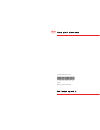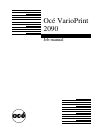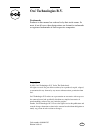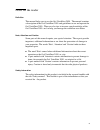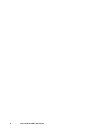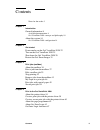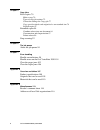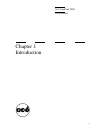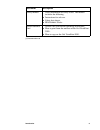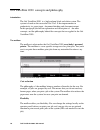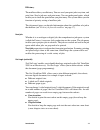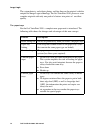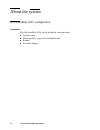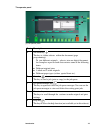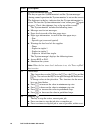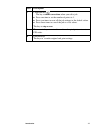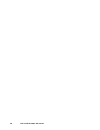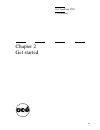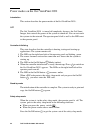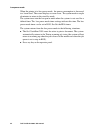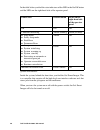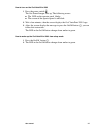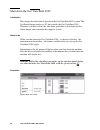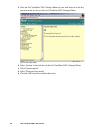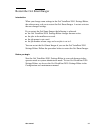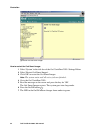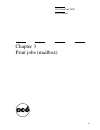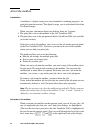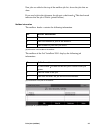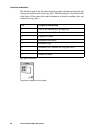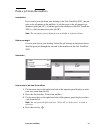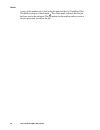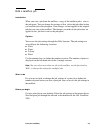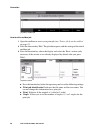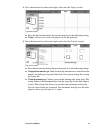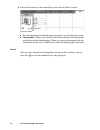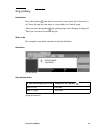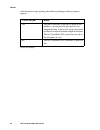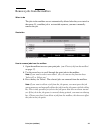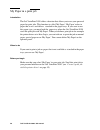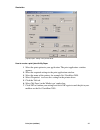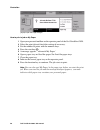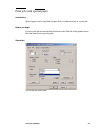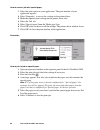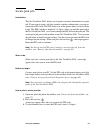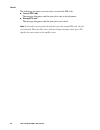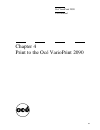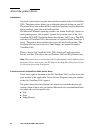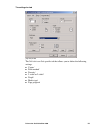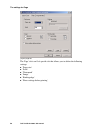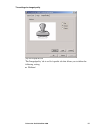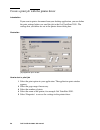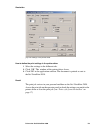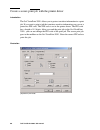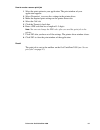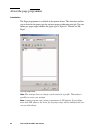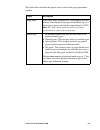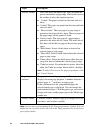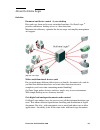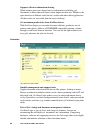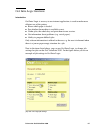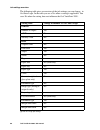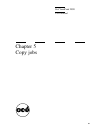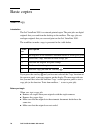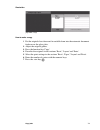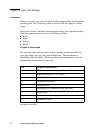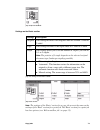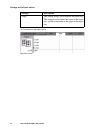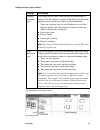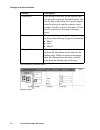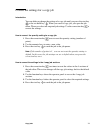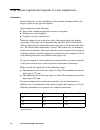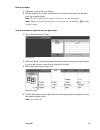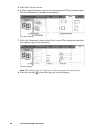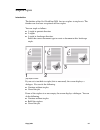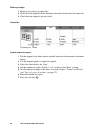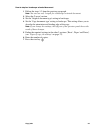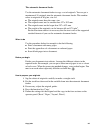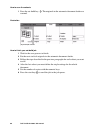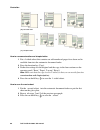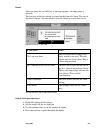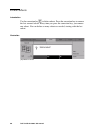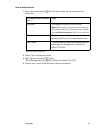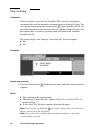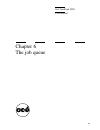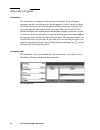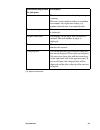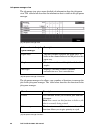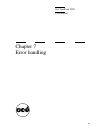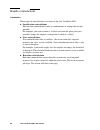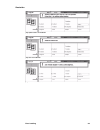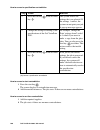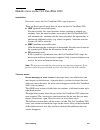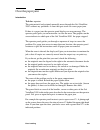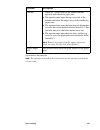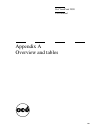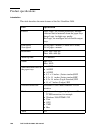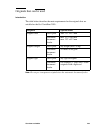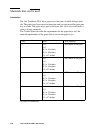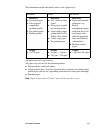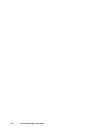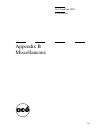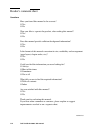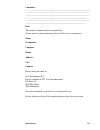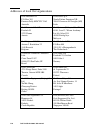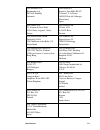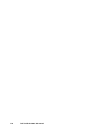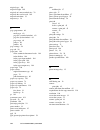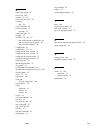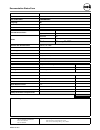- DL manuals
- Oce
- Printer
- VarioPrint 2090
- Manual
Oce VarioPrint 2090 Manual
Summary of VarioPrint 2090
Page 1
Océ o varioprint 2090 jobmanual.
Page 2
Varioprint 2090 1 2 3 4 5 6 7 a b c d printer parts left front door printer top left cover output trays upper output tray finisher front door paper trays front doors scanner parts scanner top left cover automatic document feeder original receiving tray cover handle 1 2 3 4 5 6 7 a b c d.
Page 3
Operator panel a b c d e f g h i j k set-build key start key job queue manager key function keys help key system information key arrow keys stop key correction key the numeric keys function keys linp rach douma copy printer ready to copy or print. Print from mailbox... 1 2 3 4 5 6 7 8 9 0 ? C a b c ...
Page 4
Printing for professionals océ- technologies b.V. O vp 2090 job man gb * 1060002 595 * 1 piece made in : the netherlands.
Page 5
Océ varioprint 2090 job manual.
Page 6: Océ Technologies B.V.
Copyright © 2003, océ-technologies b.V. Venlo, the netherlands all rights reserved. No part of this work may be reproduced, copied, adapted, or transmitted in any form or by any means without written permission from océ. Océ-technologies b.V. Makes no representation or warranties with respect to the...
Page 7
3 notes for the reader definition this manual helps you to use the océ varioprint 2090 . The manual contains a description of the océ varioprint 2090 and guidelines to use and operate the océ varioprint 2090 . There are also tips to increase your knowledge of the océ varioprint 2090 and to help you ...
Page 8
4 océ varioprint 2090 job manual.
Page 9
Contents 5 contents notes for the reader 3 chapter 1 introduction general information 8 available documentation 8 océ varioprint 2090 concepts and philosophy 10 about the system 14 océ varioprint 2090 configuration 14 chapter 2 get started power modes on the océ varioprint 2090 22 turn on the océ va...
Page 10
6 océ varioprint 2090 job manual chapter 5 copy jobs basic copies 70 make a copy 70 types of copy job settings 72 correct the settings for a copy job 77 copy special originals and originals of a non-standard size 78 stapled copies 81 extended copies 84 combine subsets into one document 84 concatenat...
Page 11
7 océ varioprint 2090 user manual chapter 1 introduction.
Page 12
8 océ varioprint 2090 job manual general information available documentation documentation set the documentation set for the océ varioprint 2090 consists of the following. [1] documentation set document description job manual describes the workflow of print and copy jobs for the operator. ■ print fr...
Page 13
Introduction 9 [1] documentation set safety manual gives information on safety issues. The manual includes the following. ■ instructions for safe use. ■ safety data sheets. ■ epa e nergy s tar ® quick reference card on this card you find the following instructions. ■ how to print from the mailbox of...
Page 14
10 océ varioprint 2090 job manual océ varioprint 2090 concepts and philosophy introduction the océ varioprint 2090 is a high-volume black and white system. The system is based on the successful océ 31x5. It has improvements in productivity, in paper input, document finishing and document output. In ...
Page 15
Introduction 11 efficiency the mailbox offers you efficiency. You can send your print job at any time, and print later. Send a job once and print many. You can make proof prints, which enable you to check the print before you print many. The system offers you the function of priority setting of mail...
Page 16
12 océ varioprint 2090 job manual image logic the system detects and adjusts photos and fine lines on the original with the unique océ image logic technology. The océ varioprint 2090 processes even complex originals with only one push of a button into prints of excellent quality. The paper trays for...
Page 17
Introduction 13 the finisher the finisher has two general output destinations, there are four output trays and there is one upper output tray. ■ jobs that only use long edge feed (lef) paper (a4 or letter standard) go into the output trays. ■ jobs that only use short edge feed (sef) paper and jobs t...
Page 18
14 océ varioprint 2090 job manual about the system océ varioprint 2090 configuration introduction the océ varioprint 2090 can be divided in functional units. ■ operator panel ■ printer (includes paper unit and finisher unit) ■ scanner ■ océ smart imager.
Page 19
Introduction 15 the operator panel [2] the operator panel [2] the operator panel part description a set-build key the key to define subsets within the document (page programming). To join different originals, subsets, into one digital document, for example a report or book that contains some of the ...
Page 20
16 océ varioprint 2090 job manual f system information key the key to open the 'system monitor' and the 'system manager' (during normal operation the 'system monitor' is not on the screen). The light next to the key indicates that the 'system information' is active. To close the 'system information'...
Page 21
Introduction 17 i correction key the key to make corrections when you edit a job. ■ press one time to set the number of prints to 1. ■ press two times to reset all the job settings to the default values. ■ press three times to cancel the job or a last subset. The key to stop a scan . J the numeric k...
Page 22
18 océ varioprint 2090 job manual the printer [3] the printer [3] the printer part description a left front door refill the toner. B printer top left cover (the printer top right cover is situated under the output trays) handle paper errors. C output trays deliver printed output. D upper output tray...
Page 23
Introduction 19 the scanner [4] the scanner [4] the scanner part description a scanner top left cover handle original errors. B automatic document feeder feed the originals. C original receiving tray hold the scanned originals. D cover handle open the scanner cover to copy from the glass plate..
Page 24
20 océ varioprint 2090 job manual.
Page 25
21 océ varioprint 2090 user manual chapter 2 get started.
Page 26
22 océ varioprint 2090 job manual power modes on the océ varioprint 2090 introduction this section describes the power modes of theocé varioprint 2090 . Off the océ varioprint 2090 is turned off completely, because the océ smart imager, that controls the power of the system is turned off. You can no...
Page 27
Get started 23 sleep mode when the system is in sleep mode, the power consumption is decreased to a very low level. The system needs a couple of minutes to return to the stand-by mode. The system goes to sleep mode in the following situations. ■ if you do not use the océ varioprint 2090 for a define...
Page 28
24 océ varioprint 2090 job manual low power mode when the printer is in low power mode, the power consumption is decreased to a lower level. The screen displays a screen saver. The system needs a couple of minutes to return to the stand-by mode. The system turns into the low power mode when the syst...
Page 29
Get started 25 turn on the océ varioprint 2090 introduction the system has the following switches and buttons (see the illustration for the correct location). ■ power switch the power switch cuts and connects the power to the complete system. ■ on/off button with amber and green led . The on/off but...
Page 30
26 océ varioprint 2090 job manual in the table below you find the state indicators of the led in the on/off button and the leds on the right-hand side of the operator panel. [2] power state indicators [2] power state indicators inside the system, behind the front door, you find the océ smart imager....
Page 31
Get started 27 how to turn on the océ varioprint 2090 1 press the power switch . The océ smart imager starts up. The following occurs. ■ the led on the operator panel blinks. ■ the screen of the operator panel is off/black. 2 wait a few minutes, then the screen displays the océ varioprint 2090 logo....
Page 32
28 océ varioprint 2090 job manual shut down the océ varioprint 2090 introduction this chapter describes how to shut down the océ varioprint 2090 system. The océ smart imager inside is a pc that controls the océ varioprint 2090 . Therefore, you must follow the shut down procedure to shut down the océ...
Page 33
Get started 29 how to shut down the océ varioprint 2090 1 press to open the 'system manager' on the operator panel. 2 press 'shut down' to start the shut down procedure. 3 select 'yes' to confirm the procedure or 'no' to stop the procedure. 4 the smart imager will start shutting down (the led onon t...
Page 34
30 océ varioprint 2090 job manual 2 start the océ varioprint 2090 settings editor in your web browser in the key operator mode see access the océ varioprint 2090 settings editor. [7] turn into sleep mode [7] turn into sleep mode 3 select 'system' in the title bar of the océ varioprint 2090 settings ...
Page 35
Get started 31 restart the océ smart imager introduction when you change some settings in the océ varioprint 2090 settings editor, the software may ask you to restart the océ smart imager. A restart activates the new changed settings. If you restart the océ smart imager the following is achieved. ■ ...
Page 36
32 océ varioprint 2090 job manual illustration [8] restart the océ smart imager [8] restart the océ smart imager how to restart the océ smart imager 1 select 'system' in the title bar of the océ varioprint 2090 settings editor. 2 select 'restart océ smart imager'. 3 click 'ok' to restart the océ sma...
Page 37
33 océ varioprint 2090 user manual chapter 3 print jobs (mailbox).
Page 38
34 océ varioprint 2090 job manual about the mailbox introduction a mailbox is a digital storage area (not intended for archiving purposes) for print jobs from the network. This digital storage area is on the hard disk of the océ smart imager. When you print a document from your desktop, there are 2 ...
Page 39
Print jobs (mailbox) 35 new jobs are added at the top of the mailbox job list, above the jobs that are done. If you send a job to the job queue, the job gets a check mark . This check mark indicates that the job is 'done' (printed before). Mailbox information the mailbox header contains the followin...
Page 40
36 océ varioprint 2090 job manual graphical information the left-hand side of the job editor displays graphic information about the job settings for mailbox jobs (and copy jobs). The information is described in the table below. (please note that some information is fixed for mailbox jobs and variabl...
Page 41
Print jobs (mailbox) 37 print a job from the mailbox introduction if you send a print job from your desktop to the océ varioprint 2090 , the job goes to the job queue or the mailbox. A job that goes to the job queue is an automatic print job (ap). A job that goes to the mailbox on the océ varioprint...
Page 42
38 océ varioprint 2090 job manual result a copy of the mailbox job is sent to the job queue of the océ varioprint 2090. The mailbox job gets a check mark . This check mark indicates that the job has been sent to the job queue. The job remains in the mailbox and you can use the job again until you de...
Page 43
Print jobs (mailbox) 39 edit a mailbox job introduction when you start a job from the mailbox, a copy of this mailbox job is sent to the job queue. You can change the settings of that job in the job editor before you send the job to the job queue. Your changes are not applied to the original job tha...
Page 44
40 océ varioprint 2090 job manual illustration [12] edit a mailbox job [12] edit a mailbox job how to edit a mailbox job 1 open the mailbox to access your print job (see ‘ print a job from the mailbox ’ on page 37 ). 2 press the function key 'edit'. The job editor opens with the settings of the init...
Page 45
Print jobs (mailbox) 41 4 press the function key above the display and select the 'paper' section. [14] paper section [14] paper section ■ press the function key below the operator panel to set the following setting. ■ 'paper' allows you to select the paper tray for the print job. 5 press the functi...
Page 46
42 océ varioprint 2090 job manual 6 press the function key above the display and select the 'extra' section. [16] extra section [16] extra section ■ press the function key below the operator panel to set the following setting. ■ 'margin shift' allows you to indicate the distance between the informat...
Page 47
Print jobs (mailbox) 43 stop printing introduction press the stop key one time if you want to stop a print job at the end of a set. Press the stop key two times to stop within a set (end of page). After you press the stop key , the printing stops and a dialogue is displayed. Then you can cancel or r...
Page 48
44 océ varioprint 2090 job manual result after the printer stops printing, the following dialogue with two options appears. [7] stop key dialogue [7] stop key dialogue 'cancel this job?' result 'yes' the job is cancelled. If the job is stored in the mailbox, you can print the job again. If you stopp...
Page 49
Print jobs (mailbox) 45 remove jobs from the mailbox when to do the jobs in the mailbox are not automatically deleted after they are started to the queue. If a mailbox job is not needed anymore, you must manually remove the job. Illustration [18] delete a job from the mailbox [18] delete a job from ...
Page 50
46 océ varioprint 2090 job manual my paper in a print job introduction the océ varioprint 2090 offers a function that allows you to use your personal paper for print jobs. This function is called 'my paper'. 'my paper' refers to paper that is not available as standard in the paper trays. If you want...
Page 51
Print jobs (mailbox) 47 illustration [19] my paper setting in the printer driver [19] my paper setting in the printer driver how to create a print job with my paper 1 select the print option in your application. The print application window appears. 2 select the required settings in the print applic...
Page 52
48 océ varioprint 2090 job manual illustration [20] my paper message dialogue [20] my paper message dialogue how to print a job on my paper 1 open your personal mailbox on the operator panel of the océ varioprint 2090 . 2 select the print job and check the settings if necessary. 3 set the number of ...
Page 53
Print jobs (mailbox) 49 print jobs with special paper introduction special paper can be any kind of paper that you choose to use in a print job. Before you begin create a print job on your desktop. Indicate on the 'job tab' of the printer driver that you want to use special paper. Illustration [21] ...
Page 54
50 océ varioprint 2090 job manual how to create a job with special paper 1 select the print option in your application. The print window of your application appears. 2 select 'properties' to access the settings in the printer driver. 3 make the required print settings on the printer driver tabs. 4 s...
Page 55
Print jobs (mailbox) 51 secure print jobs introduction the océ varioprint 2090 allows you to protect sensitive information in a print job. If you want to print a job that contains sensitive information, you can set a protective pin code. This pin code is set in the printer driver or in océ intra log...
Page 56
52 océ varioprint 2090 job manual result the following situations can occur after you enter the pin code. ■ correct pin code the message disappears and the print job is sent to the job queue. ■ wrong pin code the message disappears and the print job is not started. Note: if you edit a secure print j...
Page 57
53 océ varioprint 2090 user manual chapter 4 print to the océ varioprint 2090
Page 58
54 océ varioprint 2090 job manual about the printer driver introduction you need a printer driver to print jobs from the network to the océ varioprint 2090 . The printer driver allows you to define the print job settings on your pc. The printer driver also makes the files suitable for printing, beca...
Page 59
Print to the océ varioprint 2090 55 the settings for job [23] the job tab [23] the job tab the 'job' tab is an océ specific tab that allows you to define the following settings. ■ 'copies' ■ 'print method' ■ 'security' ■ '1-sided or 2-sided' ■ 'staple' ■ 'media type' ■ 'page program'.
Page 60
56 océ varioprint 2090 job manual the settings for page [24] the page tab [24] the page tab the 'page' tab is an océ specific tab that allows you to define the following settings. ■ 'paper size' ■ 'scale' ■ 'watermark' ■ 'image' ■ 'binding edge' ■ 'show settings before printing'.
Page 61
Print to the océ varioprint 2090 57 the settings for image/quality [25] the image/quality tab [25] the image/quality tab the 'image/quality' tab is an océ specific tab that allows you to define the following setting. ■ 'halftone'.
Page 62
58 océ varioprint 2090 job manual create a print job with the printer driver introduction if you want to print a document from your desktop application, you can define the print settings before you send the job to the océ varioprint 2090 . The settings that you define are set in the printer driver d...
Page 63
Print to the océ varioprint 2090 59 illustration [27] print settings in the printer driver [27] print settings in the printer driver how to define the print settings in the printer driver 1 select the settings in the different tabs. 2 click 'ok'. The window of the printer driver closes. 3 click 'ok'...
Page 64
60 océ varioprint 2090 job manual create a secure print job with the printer driver introduction the océ varioprint 2090 allows you to protect sensitive information in a print job. If you want to print a job that contains sensitive information you can set a protective pin code. This pin code is set ...
Page 65
Print to the océ varioprint 2090 61 how to create a secure print job 1 select the print option in your application. The print window of your application appears. 2 select 'properties' to access the settings in the printer driver. 3 make the required print settings on the printer driver tabs. 4 selec...
Page 66
62 océ varioprint 2090 job manual about the page programmer introduction the page programmer is available in the printer driver. This function enables you to describe the paper type for separate pages within one print job. You can define per page range whether the paper type is 'special', 'normal' o...
Page 67
Print to the océ varioprint 2090 63 the table below describes the options you can use in the page programmer window. 'topic' description 'page range' in the 'page range' selection box in the upper part of the window you enter the 'start page' and the 'end page' of a subset that is processed with the...
Page 68
64 océ varioprint 2090 job manual note: covers are not programmed in the 'page programmer 'window. You can define the use of covers on the 'job' tab in the 'page program' box in the lower part of the window. 'process' toolbar after you select the media type, you can define the process method for a p...
Page 69
Print to the océ varioprint 2090 65 about océ intra logic definition document and device control @ your desktop print and copy from and to every networked machine. Océ intra logic ® provides convenient desktop access to these functions. Maximise the efficiency, optimise the device usage and simplify...
Page 70
66 océ varioprint 2090 job manual supports effective information sharing when business processes depend on fast information availability, get documents to those who need them is more important than ever. Thanks to the open interface to different tasks like fax, archive and other office applications....
Page 71
Print to the océ varioprint 2090 67 océ intra logic functions introduction océ intra logic is an easy-to-use intranet application, is used to make more efficient use of the printer. ■ know which paper is loaded. ■ see whether the machine is available or not. ■ gather jobs, the whole day and print th...
Page 72
68 océ varioprint 2090 job manual job settings overview the following table gives an overview of the job settings you can change in océ intra logic. In the table you see a yes when a setting is applicable. You see a no when the setting does not influence the océ varioprint 2090 . [8] océ intra logic...
Page 73
69 océ varioprint 2090 user manual chapter 5 copy jobs.
Page 74
70 océ varioprint 2090 job manual basic copies make a copy introduction the océ varioprint 2090 is a network printer/copier. The print jobs are digital originals that you send from the desktop to the mailbox. The copy jobs are analogue originals that you scan and print on the océ varioprint 2090 . T...
Page 75
Copy jobs 71 illustration [33] make a copy [33] make a copy how to make a copy 1 put the originals face down and in readable form into the automatic document feeder or on the glass plate. 2 adjust the original guides. 3 press the function key 'copy'. 4 describe the originals in the sections 'basic',...
Page 76
72 océ varioprint 2090 job manual types of copy job settings introduction when you create a copy job, you define the job settings in the job editor on the operator panel. The job settings allow you to describe the originals and the copies. There are 4 sections available to define the job settings. P...
Page 77
Copy jobs 73 [34] graphical feedback [34] graphical feedback settings on the basic section [10] the settings on the basic section [10] the settings on the basic section [35] basic section [35] basic section note: the settings of the 'basic' section for a copy job are not the same as the settings of ...
Page 78
74 océ varioprint 2090 job manual settings on the paper section [11] the settings on the paper section [11] the settings on the paper section [36] paper section [36] paper section settings description 'paper' this setting allows you to indicate the paper tray. The setting also describes the paper in...
Page 79
Copy jobs 75 settings on the layout section [12] the settings on the layout section [12] the settings on the layout section [37] layout section [37] layout section settings description 'original document type' this setting allows you to indicate how the information is displayed on the original. A fi...
Page 80
76 océ varioprint 2090 job manual settings on the extra section [13] the settings on the extra section [13] the settings on the extra section [38] extra section [38] extra section settings description 'orientation' this setting is read-only for the originals that you put in the automatic document fe...
Page 81
Copy jobs 77 correct the settings for a copy job introduction you can define or change the settings of a copy job until you press the start key or the set-build key . When you create a copy job, you open the job editor. There you select the required job settings. Use the correction key to correct th...
Page 82
78 océ varioprint 2090 job manual copy special originals and originals of a non-standard size introduction special originals can cause problems in the automatic document feeder. Use the glass plate to copy special originals. Special originals are the following. ■ pages from a bound original like a b...
Page 83
Copy jobs 79 before you begin 1 open the cover of the scan station. 2 put the original face down, in horizontal or vertical orientation on the glass plate (in readable form). Note: put the original in the upper left corner on the glass plate. Note: when you use the glass plate, you must use the set-...
Page 84
80 océ varioprint 2090 job manual 5 select the 'layout' section. 6 set the 'original document type' to vertical or horizontal. This setting describes how the information is mapped on the original. [41] layout settings [41] layout settings 7 select the 'orientation' setting in the 'extra' section. Th...
Page 85
Copy jobs 81 stapled copies introduction the finisher of the océ varioprint 2090 has two staplers to staple sets. The finisher can also have an optional off-line stapler. You can staple as follows. ■ 1 staple in portrait direction ■ 2 staples ■ 1 staple in landscape direction. Select the correct doc...
Page 86
82 océ varioprint 2090 job manual before you begin 1 remove any staples or paper clips. 2 check that the originals in the automatic document feeder have the same size. 3 check that the originals are not curled. Illustration [44] settings for 1 staple [44] settings for 1 staple how to staple the copi...
Page 87
Copy jobs 83 how to staple a landscape oriented document 1 follow the steps 1-3 from the previous paragraph. Note: you can use only 1 staple for a landscape oriented document. 2 select the 'layout' section. 3 set the 'original document type' setting to landscape. 4 set the 'copy document type' setti...
Page 88
84 océ varioprint 2090 job manual extended copies combine subsets into one document introduction the océ varioprint 2090 allows you to create your documents and make a report, a manual or a brochure. Combined (built) documents can include different parts like a title page, the table of contents, the...
Page 89
Copy jobs 85 the automatic document feeder use the automatic document feeder to copy a set of originals. You can put a maximum of 50 originals into the automatic document feeder. This number refers to originals of 80 g/m 2 , size a4. ■ the originals must have the same size. ■ the originals must not ...
Page 90
86 océ varioprint 2090 job manual how to scan the subsets 1 press the set-build key . The originals in the automatic document feeder are scanned. Illustration [45] example subsets [45] example subsets how to finish your set-build job 1 wait for the scan process to finish. 2 put the next stack of ori...
Page 91
Copy jobs 87 concatenation and chapterization introduction the set-build key of the océ varioprint 2090 combines different originals, the subsets, into one digital document. For example a report or book. You can change 1-sided originals into 2-sided documents. If the originals result in an odd numbe...
Page 92
88 océ varioprint 2090 job manual illustration [46] concatenation [46] concatenation [47] chapterization [47] chapterization how to use concatenation and chapterization 1 put a 1-sided subset that contains an odd number of pages face down and in readable form into the automatic document feeder. 2 pr...
Page 93
Copy jobs 89 result after you press the set-build key, a message appears. An empty page is detected. The last page of the first subset is printed on the front of a sheet. The rear of the sheet is empty. You can select to start the subset on a new sheet or not. [48] start subset on a new sheet [48] s...
Page 94
90 océ varioprint 2090 job manual delete subsets introduction use the correction key to delete subsets. Press the correction key to remove the last scanned subset. Every time you press the correction key, you remove one subset. You can delete as many subsets as needed, starting with the last subset....
Page 95
Copy jobs 91 how to delete subsets 1 press the correction key . See the table below for the correction key behaviour. [16] correction key behaviour [16] correction key behaviour 2 select 'yes' to delete the subset. 3 press the correction key again. The following message appears. 'delete last subset?...
Page 96
92 océ varioprint 2090 job manual stop scanning introduction when you make a copy, the océ varioprint 2090 starts by scanning the documents that are in the automatic document feeder or on the glass plate. You can stop the scanning with the correction key on the operator panel. If you press the corre...
Page 97
93 océ varioprint 2090 user manual chapter 6 the job queue.
Page 98
94 océ varioprint 2090 job manual about the job queue introduction the job queue is a summary of the job queue manager. If the job queue manager contains one job or more, the job queue is visible on the left-hand side of the operator panel. The job queue and the job queueu manager allow you to manag...
Page 99
The job queue 95 [17] job queue information [17] job queue information information displayed in the job queue description status icon the icon indicates wheter the job isprinting or scanning. The icon can also indicate if there is a problem, for example, the stapler runs empty (e.G. Runtime contradi...
Page 100
96 océ varioprint 2090 job manual job queue manager view the job queue view gives more detailed job information than the job queue view. The table below describes the information that is visible in the job queue manager. [52] job queue manager view [52] job queue manager view [18] job queue manager ...
Page 101
97 océ varioprint 2090 user manual chapter 7 error handling.
Page 102
98 océ varioprint 2090 job manual handle contradictions introduction three types of contradictions can occur on the océ varioprint 2090 . ■ specification contradictions specification contradictions refer to combinations of settings that are not possible. For example, you want to make a 2-sided scan ...
Page 103
Error handling 99 illustration [53] specification contradiction [53] specification contradiction [54] start contradiction [54] start contradiction [55] run-time contradiction [55] run-time contradiction.
Page 104
100 océ varioprint 2090 job manual how to correct a specification contradiction [20] correct a specification contradiction [20] correct a specification contradiction how to correct a start contradiction 1 press the start key . The screen displays a contradiction message. 2 add the needed resources. ...
Page 105
Error handling 101 handle errors on the océ varioprint 2090 introduction if an error occurs, the océ varioprint 2090 stops to process. There are three types of errors that can occur on the océ varioprint 2090 . ■ ore (operator recoverable error) you must resolve the error locations before scanning o...
Page 106
102 océ varioprint 2090 job manual illustration [56] the error screen [56] the error screen how to handle errors 1 the screen on the operator panel displays a message. 2 you are asked to wait for more instructions. 3 the océ varioprint 2090 stops to feed sheets from the input tray of the automatic d...
Page 107
Error handling 103 clear the paper jams introduction task for: operator the print material and originals normally move through the océ varioprint 2090 without any problems. A sheet that gets stuck can cause paper jams. If there is a paper jam, the operator panel displays an error message. The operat...
Page 108
104 océ varioprint 2090 job manual note: if the key operator locked the paper compartment and finisher, you can not clear the paper jams in these sections. Call the key operator to unlock the door. Attention: do not touch the red handles possible locations of the paper jams paper jams can occur in v...
Page 109
Error handling 105 [21] locations of the paper jams note: the operator must follow the instructions on the operator panel in the correct order. Finisher there are 3 global areas in the finisher that the operator must check for paper jams. ■ the operator must open the top covers left of the finisher ...
Page 110
106 océ varioprint 2090 job manual clear the staple jams introduction task for: key operator the stapler has a maximum capacity of 80 sheets of paper or sets not thicker than 7 mm. When a staple error occurs, a message appears on the screen of the operator panel. Follow the instructions on the scree...
Page 111
107 océ varioprint 2090 user manual appendix a overview and tables.
Page 112
108 océ varioprint 2090 job manual product specifications introduction this table describes the main features of the océ varioprint 2090 . Part specification process paper logic, for reliable productivity through contstant feed of materials from the paper trays image logic, for high copy quality bin...
Page 113
Overview and tables 109 originals that can be used introduction the table below describes the main requirements for the originals that are suitable for the océ varioprint 2090 . Note: do not put transparent originals into the automatic document feeder. Originals specifications original sizes glass p...
Page 114
110 océ varioprint 2090 job manual materials that can be used introduction the océ varioprint 2090 has 4 paper trays that you can refill during a print job. The paper trays have auto-size detection and you can reload the paper one tray at a time. The paper trays open to the front side. All 4 trays c...
Page 115
Overview and tables 111 the information in the table below refers to all 4 paper trays. [23] requirements for the copy materials [23] requirements for the copy materials all paper trays are best for the following media. ■ transparencies (with back sheet). ■ colour prints/copies. Your océ representat...
Page 116
112 océ varioprint 2090 job manual.
Page 117
113 océ varioprint 2090 user manual appendix b miscellaneous.
Page 118
114 océ varioprint 2090 job manual reader's comment sheet questions have you found this manual to be accurate? O yes o no were you able to operate the product, after reading this manual? O yes o no does this manual provide sufficient background information? O yes o no is the format of this manual co...
Page 119
Miscellaneous 115 comments: --------------------------------------------------------------------------------------------- --------------------------------------------------------------------------------------------- ------------------------------------------------------------------------------------...
Page 120
116 océ varioprint 2090 job manual addresses of local océ organisations océ-australia ltd. P.O. Box 363 ferntree gully mdcvic 3165 australia océ-italia s.P.A. Strada padana superiore 2/b 20063 cernusco sul naviglio (mi) italia océ-Österreich gmbh postfach 95 1233 vienna austria océ systems (malaysia...
Page 121
Miscellaneous 117 océ-danmark a.S. Kornmarksvej 6 dk 2605 brøndby denmark océ españa sa business park mas blau c/osona2, 2-3a planta 08820 el prat del llobregat (barcelona) spain océ-france s.A. 32, avenue du pavé neuf, 93161 noisy-le-grand, cedex france océ-svenska ab p.O.Box 1231 s-164 28 kista sw...
Page 122
118 océ varioprint 2090 job manual.
Page 123
Index 119 index 2-sided from the glass plate 87 a about the job queue 94 areas a, b and c 18 areas d and e 18 arrow keys 15 , 34 auto-detectable sizes in the paper trays 108 automatic document feeder 19 automatic print job (ap) 37 automatic zoom 78 auto-size detection 110 available documentation 8 b...
Page 124
120 océ varioprint 2090 job manual e edit a mailbox job 39 empty page between subsets 87 error screens 101 extra section 76 image type 76 margin shift 40 , 76 orientation 76 f finisher 13 finisher front door 18 front loading 12 g glass plate copy from a3 to a4 78 copy from a4 to a3 78 copy from a5 t...
Page 125
Index 121 job settings 39 k keep empty page 87 key switch. 25 l layout section 75 copy document type 75 original document type 75 led in the on/off button 25 leds operator panel 25 left front door 18 locations of the paper jams 104 long edge-size 78 low power mode 24 m machine recoverable error 101 ...
Page 126
122 océ varioprint 2090 job manual original type 109 original weight 109 originals of a non-standard size 78 originals that can be used 109 output destinations 13 output trays 18 p page programmer 62 media type 63 page list (extended window) 63 page list (main window) 63 page range 63 process 63 pro...
Page 127
Index 123 s safety sleep mode 22 scan speed 108 scanner 14 , 19 scanner top left cover 19 scanning stop 92 secure print job 60 secure print jobs 51 pin code 51 send a print job 58 set logic 11 set-build 11 , 84 , 87 how to finish your set-build job 86 how to prepare your originals 85 how to scan the...
Page 128
Documentation status form manual name océ varioprint 2090 job manual inap-name vp2090 job man gb océ codenumber 1060002595 language gb documentation version 2003-04 identified codenumber 28/09/99 planned release dates reviewed xxx approved/final xxx status reviewed xxx approved february 26, 2003 fin...