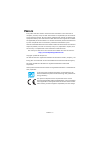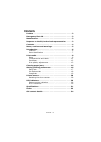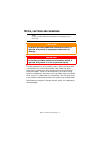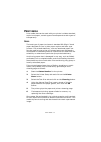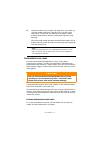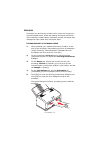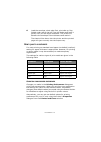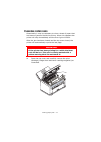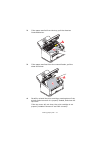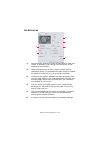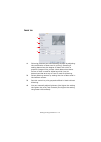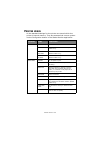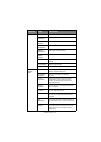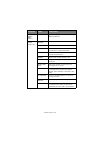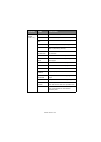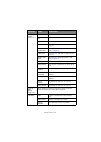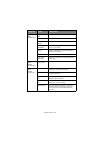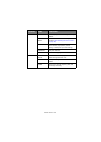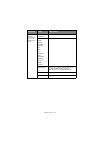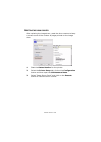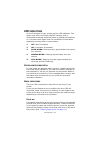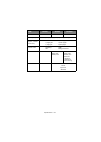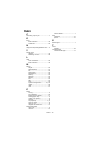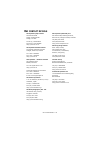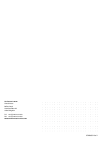- DL manuals
- Oki
- Printer
- B2400n
- User Manual
Oki B2400n User Manual
Summary of B2400n
Page 1
User’s guide b2200/b2400 b2200/b2400/b2400n.
Page 2: Reface
Preface > 2 p reface every effort has been made to ensure that the information in this document is complete, accurate, and up-to-date. Oki assumes no responsibility for the results of errors beyond its control. Oki also cannot guarantee that changes in software and equipment made by other manufactur...
Page 3: Mergency
Emergency first aid > 3 e mergency first aid take care with toner powder: if swallowed, give small amounts of cold water and seek medical attention. Do not attempt to induce vomiting. If inhaled, move the person to an open area for fresh air. Seek medical attention. If it gets into the eyes, flush w...
Page 4: Ontents
Contents > 4 c ontents preface . . . . . . . . . . . . . . . . . . . . . . . . . . . . . . . . . . . . 2 emergency first aid . . . . . . . . . . . . . . . . . . . . . . . . . . . 3 manufacturer. . . . . . . . . . . . . . . . . . . . . . . . . . . . . . . . 3 importer to the eu/authorised representat...
Page 5: Otes
Notes, cautions and warnings > 5 n otes , cautions and warnings for the protection of your product, and in order to ensure that you benefit from its full functionality, this model has been designed to operate only with genuine oki printing solutions toner cartridges. These can be identified by the o...
Page 6: Ntroduction
Introduction > 6 i ntroduction b2200/b2400 desktop printers offer a crisp, high quality, fast printing solution in a lightweight and compact unit that can be conveniently located right at the point of need. This user’s guide gives day-to-day operating guidance and simple maintenance procedures, and ...
Page 7
Introduction > 7 p arts identification 1 paper support. 2 paper tray (below cover) and output tray (above cover). 3 top cover. 4 power on/off button. 5 manual feed guides. 6 top cover release button. 7 on-line button—switches printer on line or off line. To clear a current print job from printer mem...
Page 8: Rint
Print media > 8 p rint media print media that can be used with your printer includes standard copier bond paper, certain types of envelope and certain types of transparency. P aper the best type of paper to choose is standard 80-90g/m² bond paper designed for use in plain paper copiers and laser typ...
Page 9
Print media > 9 the paper tray can hold up to about 150 sheets of standard bond paper. The manual feeder takes just one sheet at a time. Take just enough paper from its wrapping, fan the stack to ensure all sheets are separated from each other, then tap the stack flush again before loading. Load pre...
Page 10
Print media > 10 5. Slide the paper stack fully into the tray as far as it will go, print side downwards, top edge into the printer, and ensure the guides just touch each side of the stack. 6. Close the tray cover. L oading paper in the manual feeder 1. In your computer’s print dialogue, click the p...
Page 11: Caution!
Print media > 11 5. Load the sheet to be printed, top edge first, print side up, into the feeder and push it gently until you feel slight resistance. The printer will advance the paper a short distance and retain it and the load paper light will stop flashing. When the page image has been processed ...
Page 12
Print media > 12 e nvelopes envelopes can be directly printed in this printer as long as you choose suitable types. Avoid self sealing envelopes and those with windows or metal clasps. Preferably choose envelopes with rectangular flaps rather than triangular flaps. L oading envelopes in the manual f...
Page 13
Print media > 13 6. Load the envelope, short edge first, print side up, flap folded under and to the left, into the feeder and push it gently until you feel slight resistance. The printer will advance the envelope a short distance and retain it. The sheet will be drawn into the printer and the print...
Page 14: Learing
Clearing paper jams > 14 c learing paper jams occasionally it may be necessary to clear a sheet of paper that has become jammed inside the printer. When this happens the printer will stop immediately and the error light will flash. After the jam has been cleared and the top cover closed, the printer...
Page 15
Clearing paper jams > 15 2. If the paper was fed from the tray, pull the sheet as illustrated below. 3. If the paper was feed from the manual feeder, pull the sheet as follows. 4. Carefully reinstall the print cartridge, pressing down firmly at both ends to ensure it is properly seated, and close th...
Page 16: Etting
Setting printing preferences > 16 s etting printing preferences the status monitor for windows provides access to many options and enables the printer default settings to be changed to meet your every day needs. The windows printer driver also contains settings for many of these items. Where items i...
Page 17
Setting printing preferences > 17 s etup tab 1. Paper size should be the same as the page size of your document (unless you wish to scale the printout to fit another size), and should also be the same as the size of paper you will feed into the printer. 2. You can choose the source of the paper to f...
Page 18
Setting printing preferences > 18 j ob o ptions tab 1. Set the output resolution of the printed page to meet your needs. If selected, toner saving uses less toner at the expense of print quality. 2. Page orientation can be set to either portrait (tall) or landscape (wide). In landscape the page imag...
Page 19
Setting printing preferences > 19 i mage tab 1. Dithering produces an intermediate greyscale by adjusting the combination of dots used in printing. Selecting a setting determines the degree of detail with which a graphics image will be printed. Mesh determines that a screen of dots is used for dithe...
Page 20: Rinter
Printer menus > 20 p rinter menus all the standard settings for the printer are stored within the printer’s internal memory. They are accessed via a menu system via the configration button in the status monitor application. Catgory item functions info. Menu menu map prints menu list. Pcl font prints...
Page 21
Printer menus > 21 user menu tray size paper size for main tray. Tray mediatype paper type for main tray. Tray media- weight paper weight for main tray. Manual papersize paper size for manual feeder. Manual mediatype paper type for manual feeder. Manual media- weight paper weight for manual feeder. ...
Page 22
Printer menus > 22 system config. Menu (contd.) language specifies language used for report printing. B2400 models only. Pcl menu (b2400 models only) font source specifies location of pcl default font. Font no. Specifies the pcl font number. Front cpi width of pcl default font in characters per inc ...
Page 23
Printer menus > 23 ppr menu (b2400 models only) pitch specifies character pitch. Condense specifies 12cpi pitch for condense mode. Character set determines character set for printing. Symbol determines symbol set for printing. Letter 0 specifies the style that replaces character (9b) or (9d) with (f...
Page 24
Printer menus > 24 fx menu (b2400 models only) pitch specifies character pitch. Character set specifies required character set. Symbol specifies required symbol set. Letter 0 see similar for letter 0 in ppr menu on page 23 . Zero character see similar for zero character in ppr menu on page 23 . Line...
Page 25
Printer menus > 25 network menu (b2400n only) ip address set sets fixed ip address or uses dhcp. Ip address sets fixed ip address. Subnet mask sets subnet mask. Gateway address sets default router address. Leave at 0.0.0.0. If no router. Web enables or disables internal web pages for remote configur...
Page 26
Printer menus > 26 maint. Menu eeprom resets all programmable settings to factory defaults. Drum count reset resets drum count when new image drum installed. (see “resetting the drum counter” on page 28.) setting very fine adjustment of print density to correct streaks, light specks (reduce setting)...
Page 27
Printer menus > 27 admin menu (system administrator s only have access to this menu) all category enables or disables items in this menu. Info. Print media system config. Pcl ppr fx parallel usb network memory adjust maint. Usage enables or disables these menus. Sidm mn id sets the pn to specify man...
Page 28
Printer menus > 28 r esetting the drum counter after replacing the image drum, reset the drum counter to keep a correct count of the number of pages printed on the image drum. 1. Start the status monitor for the printer. 2. Select the printer setup tab, click on the configuration button and then ope...
Page 29: Led
Led indicators > 29 led indicators on the front panel of your printer are four led indicators. The upper-most led is the power on/off indicator, and is illuminated constantly whenever power is applied and switched on. The other three lights have five conditions of illumination depending on the print...
Page 30
Led indicators > 30 p rint cartridge mis - installed if the print cartridge (combination of image drum and toner cartridge) is not located properly this will also cause the error light to illuminate, and it will usually be impossible to latch the top cover fully down. (see “step 4” on page 15. ) t o...
Page 31: Pecifications
Specifications > 31 s pecifications the following is a summary specification for all models covered in this guide. Specifications are subject to change without notice. Item b2200 b2400 b2400n model number n22108b n22109b power requirement 220~240vac ±10% 50/60hz ± 2hz power consumption (approx.) pow...
Page 32
Specifications > 32 internal ram 8mb 8mb 16mb toner capacity 2,000 pages (approx.) depending on usage image drum life (approx., without power save) continuous: 15,000 pages 3 pages/job: 10,000 pages 1 page/job: 6,500 pages acoustic noise operating: 52db idle: background level data interface usb 2.0 ...
Page 33: Ndex
Index > 33 i ndex c cancelling a print job ...................... 7 e error fault indication......................... 30 indications .............................. 29 h http//www.Okiprintingsolutions.Com..... 2 i image drum capacity .................................. 32 resetting counter...............
Page 34: Contact
Oki contact details > 34 o ki contact details oki systems (uk) limited 550 dundee road slough trading estate slough, sl1 4le tel:44 (0) 1753 819819 fax:44 (0) 1753 819899 http://www.Oki.Co.Uk oki systems ireland limited the square industrial complex tallaght, dublin 24, ireland tel:+353 1 4049590 fa...
Page 35
Oki europe limited central house balfour road hounslow tw3 1hy united kingdom tel: +44 (0) 208 219 2190 fax: +44 (0) 208 219 2199 www.Okiprintingsolutions.Com 07084501 iss. 2.