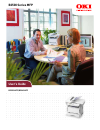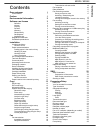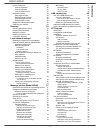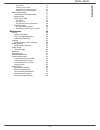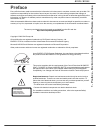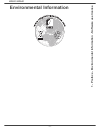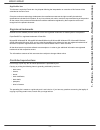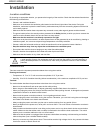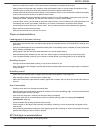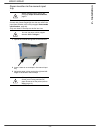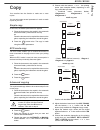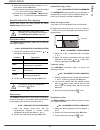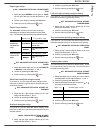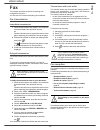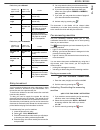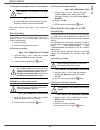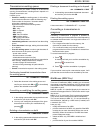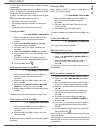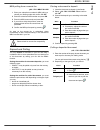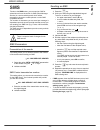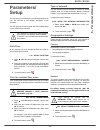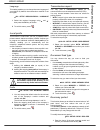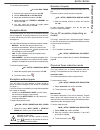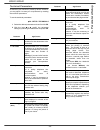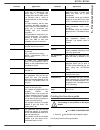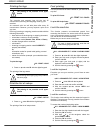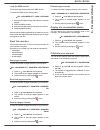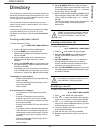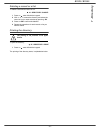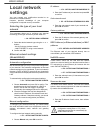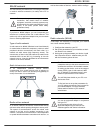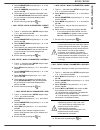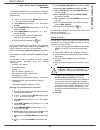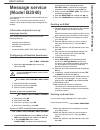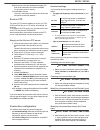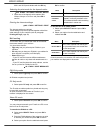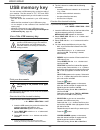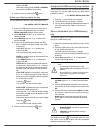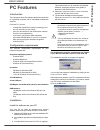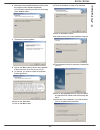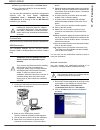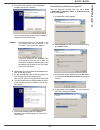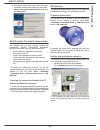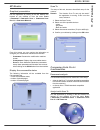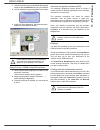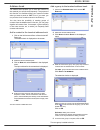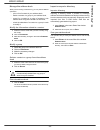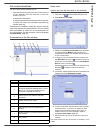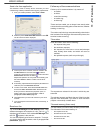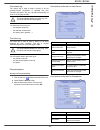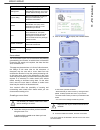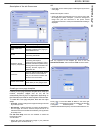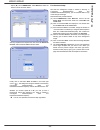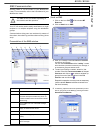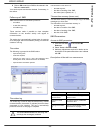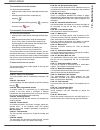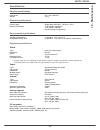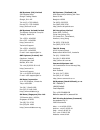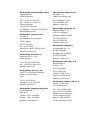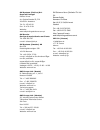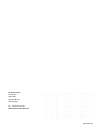- DL manuals
- Oki
- All in One Printer
- B2500
- User Manual
Oki B2500 User Manual
Summary of B2500
Page 1
User’s guide b2520 mfp/b2540 mfp b2500 series mfp.
Page 2: Dear Customer
B2520 / b2540 dear customer dear customer for your security and comfort, we urge you to carefully read the safety booklet before attempting use. In buying this multifunction machine, you have opted for a quality product. Your device satisfies all of the different needs of a modern office automation ...
Page 3: Contents
B2520 / b2540 - i - contents contents dear customer i consumables i preface 1 environmental information 2 software use license 3 definition 3 license 3 property 3 duration 3 warranty 3 responsibility 3 development 3 applicable law 4 registered trademarks 4 prohibited reproductions 4 installation 5 l...
Page 4: Contents
B2520 / b2540 - ii - contents lock the machine 28 lock the keyboard 28 lock the numbers 28 lock the sms service 29 read the counters 29 sent pages counter 29 received pages counter 29 scanned pages counter 29 printed pages counter 29 display the consumables status 29 calibrate your scanner 29 direct...
Page 5: Contents
B2520 / b2540 - iii - contents cover sheet 54 creating a cover sheet 54 description of the tab cover page 55 creating a cover page template 55 sms communication 57 presentation of the sms window 57 send an sms 57 follow-up of sms 58 the outbox 58 the outbox log 58 the sent item memory (items sent) 5...
Page 6: Preface
B2520 / b2540 - 1 - 1 - preface - environmental information - software use license preface every effort has been made to ensure that the information in this document is complete, accurate, and up-to-date. Oki assumes no responsibility for the results of errors beyond its control. Oki also cannot gua...
Page 7: Environmental Information
B2520 / b2540 - 2 - 1 - preface - environmental information - software use license environmental information.
Page 8: Software Use License
B2520 / b2540 - 3 - 1 - preface - environmental information - software use license software use license carefully read all the terms and conditions of the present license before opening the sealed envelope containing the software. Opening this envelope indicates that you accept these terms and condi...
Page 9
B2520 / b2540 - 4 - 1 - preface - environmental information - software use license applicable law this license is under the french law. Any dispute following the interpretation or execution of this license will be submitted to the paris court. Given the continuous technology development, the manufac...
Page 10: 2 - Installation
B2520 / b2540 - 5 - 2 - installation installation location conditions by choosing an appropriate location, you preserve the longevity of the machine. Check that the selected location has the following characteristics: - choose a well ventilated location. - make sure not to obstruct the ventilation g...
Page 11: 2 - Installation
B2520 / b2540 - 6 - 2 - installation - never try to modify the machine. This could cause a fire hazard or an electric shock hazard. - always make sure that paper clips, staples or other small metallic items do not get inside the machine via the ventilation ports or other ports. Such items create fir...
Page 12: 2 - Installation
B2520 / b2540 - 7 - 2 - installation terminal description front side back side document feeder control panel paper output manual paper tray master usb cartridge access cover manual paper feed setup guides input tray (usb key) smart card insertion point fold-down stop for paper delivery connection sl...
Page 13: 2 - Installation
B2520 / b2540 - 8 - 2 - installation command panel accessing terminal menus all terminal functions and settings are available via the menu and are associated to a specific menu command. For example, the menu command 51 launches the printing of the functions list (the functions list stores the list o...
Page 14: 2 - Installation
B2520 / b2540 - 9 - 2 - installation packaging contents the packaging contains the items listed below: multifunction device 1 toner cartridge 1 installation guide, 1 pc installation cd rom and 1 user guide cd rom 1 power cord 1 telephone cord 2 booklets (safety and warranty) device installation 1 un...
Page 15: 2 - Installation
B2520 / b2540 - 10 - 2 - installation 2 push the lower panel down until it clicks. 3 setup the back side feed cassette stop by pushing the "push" lever (a). Then adjust the lateral paper guides to the paper format by pushing lever (b) located on the left guide. Adjust the length paper guide to the p...
Page 16: 2 - Installation
B2520 / b2540 - 11 - 2 - installation paper delivery stop adjust the paper delivery stop, depending on the format of the document to be printed. Do not forget to raise the flap to prevent the sheets from falling down. Starting your device device connection 1 plug the end of the telephone line into t...
Page 17: 2 - Installation
B2520 / b2540 - 12 - 2 - installation paper insertion in the manual input tray the manual input tray allows you to use various paper formats with greater weightings than the one used in the paper feed cassette (refer to the paragraph consumable specifications, page 64). Only one sheet or envelope ca...
Page 18: 3 - Co
B2520 / b2540 - 13 - 3 - co py copy your machine has the function to make one or more copies. You can also setup several parameters in order to make copies at your will. Simple copy in this case, the default parameters are applied. 1 place the document to be copied in the automatic document feeder, ...
Page 19: 3 - Co
B2520 / b2540 - 14 - 3 - co py 9 adjust the contrast level with the buttons or , then confirm with the ok button. 10 adjust the desired brightness level with the buttons or , then confirm with the ok button. 11 choose the paper type normal, thick with the buttons or , then confirm with the ok button...
Page 20: 3 - Co
B2520 / b2540 - 15 - 3 - co py paper type setup 851 - advanced fct/scan. & print/paper type 1 select the paper normal (60-90 g/m²) or thick (90-162 g/m²) that you use with the buttons and . 2 confirm your setup by pressing the ok button. 3 quit this menu by pressing the button. Paper tray selection ...
Page 21: 4 - Fax
B2520 / b2540 - 16 - 4 - fax fax this chapter describes all the fax processing and configuration functions. You will also find a section describing fax mailboxes. Fax transmission immediate transmission 1 place the document to be copied in the automatic document feeder, face printed on the top. Or p...
Page 22: 4 - Fax
B2520 / b2540 - 17 - 4 - fax default tray set to manual: default tray set to automatic: relay broadcast your fax machine (initiator) can relay a document, in other words, transmit a document to your subscribers via a remote fax and with a precise relay list. To do this the initiator fax and the remo...
Page 23: 4 - Fax
B2520 / b2540 - 18 - 4 - fax printing fax messages stored in the memory 381 - fax / fax answ. / print 1 if you have defined an access code for your fax answering machine, enter it and press ok. Documents received and stored in the memory are printed. Fax rerouting this function is used to reroute fa...
Page 24: 4 - Fax
B2520 / b2540 - 19 - 4 - fax transmission waiting queue this function lets you obtain a recap of all documents queuing, for transmission, including those in deposit or in delayed transmission, etc. It allows you to: • consult or modify the waiting queue. In this waiting queue the documents are coded...
Page 25: 4 - Fax
B2520 / b2540 - 20 - 4 - fax you may receive and send through an mbx in complete confidentiality. When depositing a document into your mbx, the access code is not needed. All documents deposited in a mbx are added to the ones already present. In polling, the mbx’s are only accessible with an mbx cod...
Page 26: 4 - Fax
B2520 / b2540 - 21 - 4 - fax mbx polling from a remote fax 36 - fax / mbx polling 1 enter your subscriber’s number for mbx polling or choose your dialling mode and confirm with ok. 2 enter the subscriber mbx number and press ok. 3 enter this mbx access code and press ok. 4 if you wish to delay the p...
Page 27: 5 - Sms
B2520 / b2540 - 22 - 5 - sms sms thanks to the sms button, you can send an sms to subscribers all over the world. An sms (short message service) is a service which permits short written messages to be sent to mobile phones or other sms- compatible devices. The number of characters you can send per m...
Page 28: 6 - Parameters/setup
B2520 / b2540 - 23 - 6 - parameters/setup parameters/ setup you can setup your machine as you like depending on the use. You will find in this chapter description of the functions. You can print the functions guide and the available setup of your multifunction machine. Date/time at any moment you ma...
Page 29: 6 - Parameters/setup
B2520 / b2540 - 24 - 6 - parameters/setup language this setting enables you to choose the menu language of your choice. By default, the multifunction machine is set to english. 203 - setup / geographical / language 1 select the required language using and , then press the ok key to confirm. 2 to exi...
Page 30: 6 - Parameters/setup
B2520 / b2540 - 25 - 6 - parameters/setup to use the economy period: 32 - fax / eco trans. 1 enter the call number and confirm with ok. 2 choose scan b & w or color scan. 3 adjust the contrast and confirm with ok. 4 select the feed type, feeder or memory and confirm with ok. 5 you may enter the numb...
Page 31: 6 - Parameters/setup
B2520 / b2540 - 26 - 6 - parameters/setup technical parameters as delivered your machine is preset by default. However, you may adjust it to meet your requirements by resetting the technical parameters. To set the technical parameters: 29 - setup / technicals 1 select the desired parameter and confi...
Page 32: 6 - Parameters/setup
B2520 / b2540 - 27 - 6 - parameters/setup printing the functions guide 51 - print / functions list 1 press on and enter 51 with the digital keypad. The printing of the functions guide starts. 74 - erase mailbox when the fax machine receives an e-mail with an attachment and cannot open it, it erases ...
Page 33: 6 - Parameters/setup
B2520 / b2540 - 28 - 6 - parameters/setup printing the logs the incoming and outgoing logs list the last 30 transmissions (incoming and outgoing) made by your machine. An automatic print out will take place after every 30 transmissions. However, you may request a print out at any time. Each log (inc...
Page 34: 6 - Parameters/setup
B2520 / b2540 - 29 - 6 - parameters/setup lock the sms service this function prevents access to the sms service. To access the sms service locking menu: 815 - advanced fct / lock / lock sms 1 enter the four-digit locking code with the numerical keypad. 2 press key ok to confirm. 3 enter the four-dig...
Page 35: 7 - Directory
B2520 / b2540 - 30 - 7 - directory directory your multifunction machine lets you create a directory by memorising subscriber records and subscriber lists. Your machine can store up to 250 subscriber records, which you can group in 20 subscriber lists. For all subscriber records or subscriber lists y...
Page 36: 7 - Directory
B2520 / b2540 - 31 - 7 - directory deleting a record or a list to delete a subscribers record or list: 14 - directory / cancel 1 press on , enter 14 with the keypad. 2 with or , browse the directory and select the record or list you want to delete by pressing ok. 3 press on ok to confirm the deletio...
Page 37: 8 - Wlan Network
B2520 / b2540 - 32 - 8 - wlan network local network settings you may connect your multifunction terminal to an ethernet or a wireless network. However, practical knowledge of your computer configuration is required to set up a network. Selecting the type of your local network this parameter allows y...
Page 38: 8 - Wlan Network
B2520 / b2540 - 33 - 8 - wlan network wlan network you can connect your machine to a pc using a usb cable or make a wireless connection (via radio) with a pc or network. If you have a wlan adaptor, you can incorporate your machine as a network printer into a radio network. This works only with an ap...
Page 39: 8 - Wlan Network
B2520 / b2540 - 34 - 8 - wlan network connect your wlan adaptor your machine belongs to a new generation of terminals that you can incorporate into a wlan network using a wlan usb key. 1 plug your wlan usb key into the usb port of your machine. Configure your network creating or rejoining a network ...
Page 40: 8 - Wlan Network
B2520 / b2540 - 35 - 8 - wlan network 3 select parameters using the keys or and confirm with ok. 4 select ip address using the keys or and confirm with ok. 5 the dumber of your ip address will appear in the format 000.000.000.000.Enter the new ip address for your machine in the format displayed and ...
Page 41: 8 - Wlan Network
B2520 / b2540 - 36 - 8 - wlan network 2828 - setup / wlan / parameters / hostname the machine name allows you to identify your machine on the network via a pc (for example with the name "print- network-1"). 1 type in , select the menu setup using the keys or and confirm with ok. 2 select wlan using ...
Page 42: Message Service
B2520 / b2540 - 37 - 9 - message service (model b2540) message service (model b2540) your terminal lets you send and receive emails via your local network. To do so, you must connect your terminal to a local network. You must also configure the message service settings. Information required to set u...
Page 43
B2520 / b2540 - 38 - 9 - message service (model b2540) 16 enter the text with the alphabetical keypad (100 lines of 80 characters) and confirm with ok. To go to the next line, use key . 17 press ok to confirm. The mail is memorised and will be sent at the next connection to the local network. Scan t...
Page 44
B2520 / b2540 - 39 - 9 - message service (model b2540) 00:01 and 23:59) and validate with the ok key. Selecting the print mode for the deposit notice 944 - e-mail / settings / deposit notice 1 select one of the deposit notice options with, without, always or on error and press ok to confirm. Printin...
Page 45: 10 - Usb Memory Key
B2520 / b2540 - 40 - 10 - usb memory key usb memory key you can connect a usb memory key on the front side of your machine. The files stored in txt, tiff and jpeg formats will be analysed and you will be able to use the following actions: - print the stored files contained in your usb memory key 1 ,...
Page 46: 10 - Usb Memory Key
B2520 / b2540 - 41 - 10 - usb memory key confirm with ok. Select the printing format: thick or normal and confirm with ok to start printing. 5 quit this menu by pressing the button. Delete your files located in the key you can delete files located in your usb memory key. 06 - media / delete / manual...
Page 47: 11 - Pc Features
B2520 / b2540 - 42 - 11 - pc features pc features introduction the companion suite pro software allows the connection of a personal computer with a compatible multifunction machine. From the pc, you can: - manage the multifunction machine, allowing you to set it up according to your needs, - print y...
Page 48: 11 - Pc Features
B2520 / b2540 - 43 - 11 - pc features 6 after restart, the installshield wizard screen shows the progress of the assistant preparation. You can stop the procedure at any time by clicking on the c ancel button. 7 the welcome screen appears. 8 click on the n ext button to launch the installation of th...
Page 49: 11 - Pc Features
B2520 / b2540 - 44 - 11 - pc features 18 select your choice and click on the f inish button. 19 your "companion suite pro" kit is successfully installed on your pc. You can start the multifunction machine's management software from the menu s tart > p rograms > c ompanion s uite > c ompanion s uite ...
Page 50: 11 - Pc Features
B2520 / b2540 - 45 - 11 - pc features 3 the next screen shows the list of compatible hardware found on the network. You can make another search on the network by clicking on the r efresh button. Remark: a hardware device may not appear in the list in which case click on the n ot in the list button. ...
Page 51: 11 - Pc Features
B2520 / b2540 - 46 - 11 - pc features 5 you need to restart your system at the end of the procedure. Close all open programs, select y es , i want to restart my computer now and click on the f inish button. Multifunction terminal's supervision the software that you have installed contains two multif...
Page 52: 11 - Pc Features
B2520 / b2540 - 47 - 11 - pc features mf monitor graphical presentation run the application by clicking on the mf monitor icon located on your desktop or from the menu s tart > p rograms > c ompanion s uite > c ompanion s uite p ro ll > c ompanion m onitor . From this screen you can monitor the info...
Page 53: 11 - Pc Features
B2520 / b2540 - 48 - 11 - pc features 1 left-click with the mouse on the s can t o graphical image or click the scan button from your machine. 2 you can follow the ongoing digitisation on a screen. 3 at the end of the digitisation, the scanned picture appears in the paperport window. Analysis from a...
Page 54: 11 - Pc Features
B2520 / b2540 - 49 - 11 - pc features address book the address book enables you to store the numbers of the contacts you call the most frequently. The purpose of this function is to facilitate dialing your contact’s number when you want to send an sms or fax. If you want, you can print the list of n...
Page 55: 11 - Pc Features
B2520 / b2540 - 50 - 11 - pc features manage the address book when you are working in the directory, you can perform different operations : - print a list of contacts in your address book, - delete a contact or a group in your address book, - search for a contact or a group of contacts in the addres...
Page 56: 11 - Pc Features
B2520 / b2540 - 51 - 11 - pc features fax communications the fax communication enables you to: - send documents as faxes from one of the scanners of your terminal, from the hard disk or from the screen of your pc, - to receive fax documents, - to monitor communications through various services: the ...
Page 57: 11 - Pc Features
B2520 / b2540 - 52 - 11 - pc features send a fax from application this method is used to directly send a document you have created using a desktop software without printing it beforehand . 1 from your desktop software, select f ile > p rint . 2 select the printer c ompanion s uite f ax and click ok....
Page 58: 11 - Pc Features
B2520 / b2540 - 53 - 11 - pc features the outbox log the outbox log is used to keep a history of all fax communications (successful or rejected) that your terminal processes. The log is printed automatically as soon as an a4 page is filled. The information held in the log is : - the recipient of the...
Page 59: 11 - Pc Features
B2520 / b2540 - 54 - 11 - pc features cover sheet the cover sheet is part of a fax document automatically generated by your terminal, on which there is information concerning the sender, the recipient, the date, the time sent, comments, etc... This page may be sent alone or in front of a fax documen...
Page 60: 11 - Pc Features
B2520 / b2540 - 55 - 11 - pc features description of the tab c over page creating a cover page template creating a cover page creates a template which fields (fax number, comment, subject and so on) will be automatically filled by the fax application depending on the information provided for each re...
Page 61: 11 - Pc Features
B2520 / b2540 - 56 - 11 - pc features • option (b): launch mfm anager , select n ew f ax , select the scanner source as shown below : add any recipient to the recipient list, click on the tab a dvanced o ptions , select resolution f ine as shown below: finally click on the button s ave as draft in t...
Page 62: 11 - Pc Features
B2520 / b2540 - 57 - 11 - pc features sms communication sending smss is via the modem of your multifunction laser. For more details, refer to the user manual of your multifunction laser. Your pc kit can be used to easily send faxes to a single recipient or to multiple recipients using the distributi...
Page 63: 11 - Pc Features
B2520 / b2540 - 58 - 11 - pc features 6 click on ok to send your sms to all contacts in the field l ist of r ecipients . Your send request can then be checked, if necessary, in the outbox. Follow-up of sms sms communications are monitored by means of : - an outbox, - a sent item memory, - an outbox ...
Page 64: 12 - Maintenance
B2520 / b2540 - 59 - 12 - maintenance maintenance service general information to ensure that your machine is kept in the best conditions, it is recommended that you periodically clean the inner parts. Please respect the following rules while using this machine: - do not leave the scanner cover open....
Page 65: 12 - Maintenance
B2520 / b2540 - 60 - 12 - maintenance then, if the c button is pressed while the smart card is being read, the machine displays: cleaning scanner reading system cleaning when one or more vertical lines appear on the copies, clean the glass of the scanner. 1 open the scanner cover until it is standin...
Page 66: 12 - Maintenance
B2520 / b2540 - 61 - 12 - maintenance in case of paper jam, the following message appears: 1 remove the toner cartridge and check if a sheet is jammed. 2 remove the sheet of paper which causes the paper jam. 3 put the toner cartridge in the machine, or remove the paper tray and remove the sheet of p...
Page 67: 12 - Maintenance
B2520 / b2540 - 62 - 12 - maintenance transmission from the feeder you have the choice between: • waiting until the transmission takes place at the given time, • restarting the transmission immediately by pressing , • abandoning transmission by pressing . To eject the document, press again. Transmis...
Page 68: 12 - Maintenance
B2520 / b2540 - 63 - 12 - maintenance specifications physical specifications electrical specifications environmental specifications peripheral specifications printer copier scanner printing supports pc connection dimensions: 412 x 447 x 386 mm weight: 13 kg power supply: single phase 220-240 v - 50/...
Page 69: 12 - Maintenance
B2520 / b2540 - 64 - 12 - maintenance consumable specifications reference paper specifications are subject to changes for improvement without notice. Scanner : inapa tecno speed a4. Printer : ricoh t6200 a4.
Page 70
Oki systems (uk) limited 550 dundee road slough trading estate slough, sl1 4le tel:44 (0) 1753 819819 fax:44 (0) 1753 819899 http://www.Oki.Co.Uk oki systems ireland limited the square industrial complex tallaght, dublin 24 tel:+353 1 4049590 fax:+353 1 4049591 http://www.Oki.Ie technical support: t...
Page 71
Oki systems (deutschland) gmbh hansaallee 187 40549 düsseldorf tel: +49 (0) 211 52 66 0 fax: +49 (0) 211 59 33 45 drucker support: +49 (0) 211 5262 501 fax support: +49 (0) 211 5262 502 website:www.Oki.De oki systems (iberica), s.A. C/teide, 3 san sebastian de los reyes 28700, madrid tel: 91 3431620...
Page 72
Oki systems (ibérica) s.A. Sucursal portugal edifício prime - av. Quinta grande 53,7ºd 2614-521 amadora tel: 21 470 42 00 fax: 21 470 42 01 website: www.Okiprintingsolutions.Com.Pt oki service serviço de apoio técnico ao cliente tel: 808 200 197 e-mail: okiserv@oki.Pt oki systems (sweden) ab box 216...
Page 73
Oki europe limited central house balfour road hounslow tw3 1hy united kingdom tel: +44 (0) 208 219 2190 fax: +44 (0) 208 219 2199 www.Okiprintingsolutions.Com 07077701 iss.1.