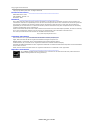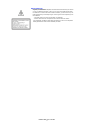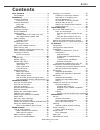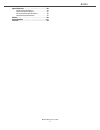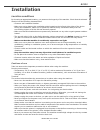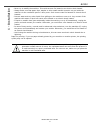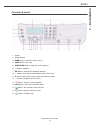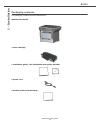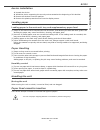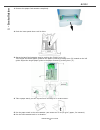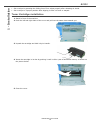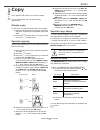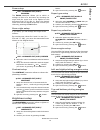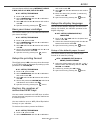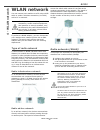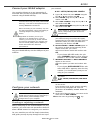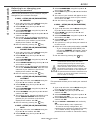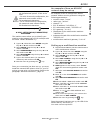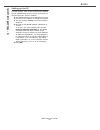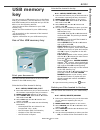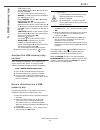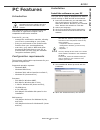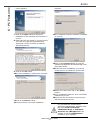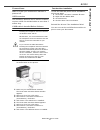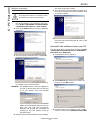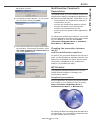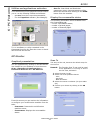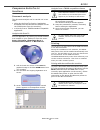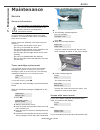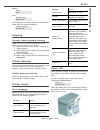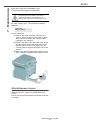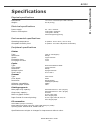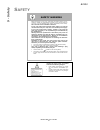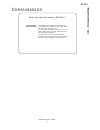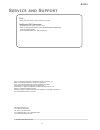- DL manuals
- Oki
- All in One Printer
- B2500
- User Manual
Oki B2500 User Manual
Summary of B2500
Page 2
B2500 mfp user’s guide 2 copyright information copyright © 2006 by oki data. All rights reserved document information ________________________________ b2500 mfp user’s guide p/n 59389201, revision 1.0 november, 2006 disclaimer__________________________________________ every effort has been made to e...
Page 3
B2500 mfp user’s guide 3 safety warning repairs/maintenance: repairs and maintenance should only be carried out by a qualified technician. There are no user serviceable parts inside the machine. To reduce the risk of electrical shock, you must not carry out these operations yourself. Opening or remo...
Page 4: Dear Customer
B2500 mfp dear customer b2500 mfp user’s guide 4 dear customer for your security and comfort, we urge you to carefully read the safety/warranty/regulatory booklet before any use. By buying this multifunction machine, you have opted for a quality product. Your device satisfies the different specifica...
Page 5: Contents
B2500 b2500 mfp user’s guide 5 contents dear customer . . . . . . . . . . . . . . . . . . . . . 4 consumables . . . . . . . . . . . . . . . . . . . . . 4 installation . . . . . . . . . . . . . . . . . . . . . . . . 7 location conditions . . . . . . . . . . . . . . . . . 7 cautions of use . . . . . ....
Page 6
B2500 b2500 mfp user’s guide 6 specifications . . . . . . . . . . . . . . . . . . . . . 39 physical specifications . . . . . . . . . . . . 39 electrical specifications. . . . . . . . . . . . 39 environmental specifications . . . . . . . . 39 peripheral specifications . . . . . . . . . . . 39 safety ...
Page 7: 1 - Installation
B2500 1 - installation b2500 mfp user’s guide 7 installation location conditions by choosing an appropriate location, you preserve the longevity of the machine. Check that the selected location has the following characteristics: - choose a well ventilated location. - make sure not to obstruct the ve...
Page 8: 1 - Installation
B2500 1 - installation b2500 mfp user’s guide 8 - never try to modify the machine. This could cause a fire hazard or an electric shock hazard. - always make sure that paper clips, staples or other small metallic items do not get inside the machine via the ventilation ports or other ports. Such items...
Page 9: 1 - Installation
B2500 1 - installation b2500 mfp user’s guide 9 terminal description front side 1 commands panel 2 scanner cover 3 paper output 4 master usb connection (usb key) 5 cartridge access cover 6 paper tray 7 manual paper feed setup guides 8 manual input tray 9 fold-down stop for paper delivery 10 smart ca...
Page 10: 1 - Installation
B2500 1 - installation b2500 mfp user’s guide 10 back side 1 paper jam cover 2 power supply cord connection 3 on/off switch 4 slave usb connection (for pc) 1 2 3 4.
Page 11: 1 - Installation
B2500 1 - installation b2500 mfp user’s guide 11 command panel 1. Screen 2. Digital keypad 3. Scan button: document scan to the pc 4. Copy button: local copy 5. Stop print button: stops the current printing 6. Button: validation 7. Ok button: confirms the displayed selection 8. Button: menu access a...
Page 12: 1 - Installation
B2500 1 - installation b2500 mfp user’s guide 12 packaging contents the packaging contains the items listed below: multifunction device 1 toner cartridge 1 installation guide, 1 pc installation/user guide cd rom 1 power cord 1 booklet (safety and warranty )).
Page 13: 1 - Installation
B2500 1 - installation b2500 mfp user’s guide 13 device installation 1 unpack the device. 2 install the device respecting the security notices stated at the beginning of this booklet. 3 remove all stickers from the machine. 4 remove the plastic protection film from the display screen. Loading paper ...
Page 14: 1 - Installation
B2500 1 - installation b2500 mfp user’s guide 14 1 remove the paper feed cassette completely . 2 push the lower panel down until it clicks. 3 setup the back feed cassette stop by pushing the "push" lever (a). Then adjust the lateral paper guides to the paper format by pushing lever (b) located on th...
Page 15: 1 - Installation
B2500 1 - installation b2500 mfp user’s guide 15 paper delivery stop adjust the paper delivery stop, depending on the format of the document to be printed. Do not forget to raise the flap to prevent the sheets from falling down. Paper insertion in the manual input tray the manual input tray allows y...
Page 16: 1 - Installation
B2500 1 - installation b2500 mfp user’s guide 16 • set envelope by pressing the folding line of four edges properly after releasing air inside. • set envelope in a proper position after aligning in case it is bent or warped. Toner cartridge installation 1 stand in front of the machine. 2 push the le...
Page 17: 1 - Installation
B2500 1 - installation b2500 mfp user’s guide 17 starting your device device connection 1 connect the power cord to the device. 2 make sure that the on/off switch is on off ( o position). Plug the power cord to outlet on the wall . 3 press the on/off button to turn on the device (i position). 4 the ...
Page 18: 2 - Copy
B2500 2 - copy b2500 mfp user’s guide 18 copy your machine can make one or more copies. You can also setup several special copy parameters. Simple copy in this case, the default parameters are applied. 1 place the document to be copied face down on the glass, respecting the indications around the gl...
Page 19: 2 - Copy
B2500 2 - copy b2500 mfp user’s guide 19 zoom setup 842 - advanced fct/copy/ zooming the zoom parameter allows you to shrink or enlarge an area of a document by choosing the origin and the zoom level to be applied to this document from 25 to 400 %. Enter the desired zoom level with the digital keybo...
Page 20: 3 - Parameters/setup
B2500 b2500 mfp user’s guide 20 3 - parameters/setup parameters/ setup you can setup your machine as you like depending on the functions you need. This chapter describes the functions. You can print the functions guide and the available setup of your multifunction machine. Print the functions guide ...
Page 21: 3 - Parameters/setup
B2500 3 - parameters/setup b2500 mfp user’s guide 21 you can choose with the setup without, delay 5 min , delay 15 min , delay 30 min . ▼ 29 - setup/technicals 1 press on ▼ , press on ok . 2 select technicals with the ▼ or ▲ buttons and confirm with ok . 3 select 08 with the ▼ or ▲ buttons and confi...
Page 22: 4 - Wlan Network
B2500 b2500 mfp user’s guide 22 4 - wlan network wlan network you can connect your machine to a pc using a usb cable or make a wireless connection (via radio) with a pc or network. If you have a wlan adaptor, you can incorporate your machine as a network printer into a radio network. This works only...
Page 23: 4 - Wlan Network
B2500 4 - wlan network b2500 mfp user’s guide 23 connect your wlan adaptor your machine belongs to a new generation of terminals that you can incorporate into a wlan network using a wlan usb key. Plug your wlan usb key into the usb port of your machine. Configure your network creating or rejoining a...
Page 24: 4 - Wlan Network
B2500 b2500 mfp user’s guide 24 4 - wlan network referring to or changing your network parameters each of the parameters of your network may be changed as your network develops. ▼ 2822 - setup/wlan/parameters/ ip address 1 type in ▼ , select the menu setup using the keys ▼ or ▲ and confirm with ok ....
Page 25: 4 - Wlan Network
B2500 4 - wlan network b2500 mfp user’s guide 25 6 exit this menu by pressing the key . ▼ 2828 - setup/wlan/parameters/ hostname the machine name allows you to identify your machine on the network via a pc (for example with the name "print-network-1"). 1 type in ▼ , select the menu setup using the k...
Page 26: 4 - Wlan Network
B2500 b2500 mfp user’s guide 26 4 - wlan network setting up the pc for this section, refer to the instructions supplied by the manufacturer of your server to help you to find and join the "house" network. 1 plug wlan usb key into a usb port on the pc. 2 use the server software to detect the network....
Page 27: 5 - Usb Memory Key
B2500 5 - usb memory key b2500 mfp user’s guide 27 usb memory key you can connect a usb memory key on the front side of your machine. The files stored in txt, tiff and jpeg formats will be analyzed and you will be able to use the following actions: -print the stored files contained in your usb memor...
Page 28: 5 - Usb Memory Key
B2500 b2500 mfp user’s guide 28 5 - usb memory key usb memory key. Select all with the ▼ or ▲ buttons and confirm with ok . You come back to the previous menu. - series , to delete several files located in the usb memory key. Select series with the ▼ or ▲ buttons and confirm with ok . First file and...
Page 29: 6 - Pc Features
B2500 6 - pc features b2500 mfp user’s guide 29 pc features introduction the companion suite pro software allows the connection of a personal computer with a compatible multifunction machine. From the pc, you can: - manage the multifunction machine, allowing you to set it up according to your needs,...
Page 30: 6 - Pc Features
B2500 b2500 mfp user’s guide 30 6 - pc features screen appears. 7 click on the n ext button to launch the installation of the c ompanion s uite p ro kit on your pc. 8 before the files are copied on your hard drive, you need to accept the proposed license agreement, use the scroll bar to read the agr...
Page 31: 6 - Pc Features
B2500 6 - pc features b2500 mfp user’s guide 31 connections make sure that your multifunction machine is powered off. Usb connection the connection between the pc and the machine requires a usb 2.0 shielded cable no more than 3 meters long. If usb cable is installed before software 1 locate your usb...
Page 32: 6 - Pc Features
B2500 b2500 mfp user’s guide 32 6 - pc features wireless connection 1 run the mf director application by clicking on the icon located on your desktop or from the menu s tart > p rograms >c ompanion s uite >c ompanion s uite p ro ll > a dd printer . 2 click on the n ext button to run the installation...
Page 33: 6 - Pc Features
B2500 6 - pc features b2500 mfp user’s guide 33 ll program removal. 4 a preparation screen appears. You can cancel the removal by clicking on c ancel . 5 you need to restart your system at the end of the procedure. Close all open programs, select y es , i want to restart my computer now and click on...
Page 34: 6 - Pc Features
B2500 b2500 mfp user’s guide 34 6 - pc features utilities and applications activation the c ompanion s uite p ro graphical interface allows you to run the following utilities and software: - get help from the current documentation, - run the paperport software (doc manager). To run a software or uti...
Page 35: 6 - Pc Features
B2500 6 - pc features b2500 mfp user’s guide 35 companion suite pro ll functions document analysis the document analysis can be carried out in two ways: • either by the s can t o function (application accessible from the mf director window or from the scan button from the machine), • or directly fro...
Page 36: 7 - Maintenance
B2500 b2500 mfp user’s guide 36 7 - maintenance maintenance service general information to ensure that your machine is kept in the best condition, it is recommended that you periodically clean the inner parts. Please respect the following rules while using this machine: - do not leave the scanner co...
Page 37: 7 - Maintenance
B2500 7 - maintenance b2500 mfp user’s guide 37 display: then, if the c button is pressed while the smart card is being read, the machine displays: cleaning scanner reading system cleaning when one or more vertical lines appear on the copies, clean the glass of the scanner. 1 open the scanner cover ...
Page 38: 7 - Maintenance
B2500 b2500 mfp user’s guide 38 7 - maintenance open and close the consumable cover. The printer starts again automatically. In case of paper jam. The following message appears: do the following: 1 remove the toner cartridge and check if a sheet is jammed. Remove the sheet of paper which causes the ...
Page 39: 8 - Specifications
B2500 8 - specifications b2500 mfp user’s guide 39 specifications physical specifications electrical specifications environmental specifications peripheral specifications printer copier scanner printing supports pc connection specifications are subject to changes for improvement without notice. Dime...
Page 40: 9 - Safety
B2500 mfp user’s guide 40 9 - safety b2500 s afety safety warning before powering on your unit, make sure the power outlet it is con- nected to meets the requirements printed on the warning label on your unit, or on the separate power supply (depending on the model). This unit must not be installed ...
Page 41: 10 - Consumables
B2500 mfp user’s guide 41 10 - consumables b2500 c onsumables toner cartridge part number :56120401 toner cartridge characteristics: the standard toner cartridge can produce up to 4,000 pages (when printing on letter paper with a 5% max. Black and white ratio). The initial toner cartridge can produc...
Page 42: Ervice
42 b2500 s ervice and s upport © 2006 oki data americas, inc. Oki data americas, inc. 2000 bishops gate blvd. Mt. Laurel, nj 08054-4620 tel: (856)235-2600 fax: (856)222-5320 www.Okiprintingsolutions.Com oki is a registered trademark of oki electric industry company, ltd. Amex is a registered tradema...