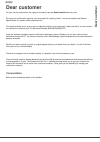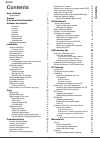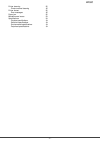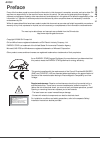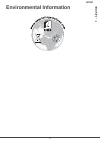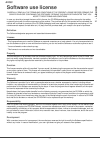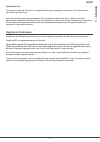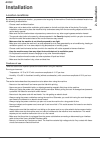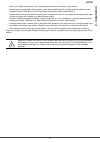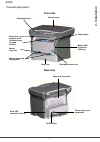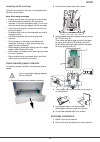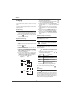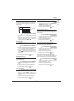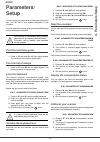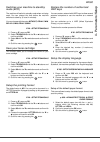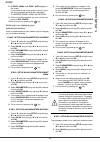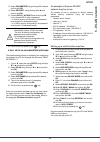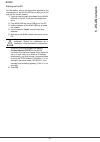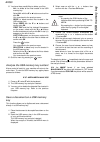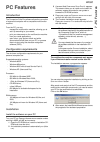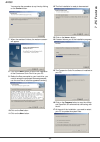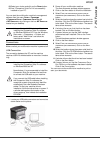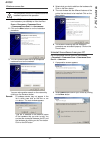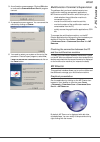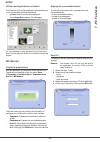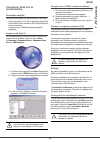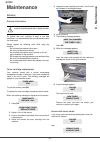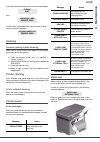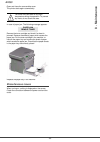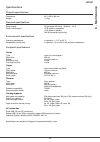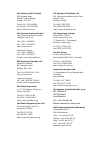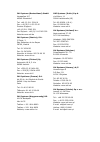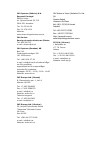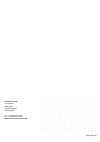- DL manuals
- Oki
- All in One Printer
- B2500
- User Manual
Oki B2500 User Manual
Summary of B2500
Page 1
User’s guide b2500 mfp b2500
Page 2: Dear Customer
B2500 dear customer dear customer for your security and comfort, we urge you to carefully read the safety booklet before any use. By buying this multifunction machine, you have opted for a quality product. Your device satisfies the different specifications of a modern office automation tool. This ma...
Page 3: Contents
B2500 - i - contents contents dear customer i consumables i preface 1 environmental information 2 software use license 3 definition 3 license 3 property 3 duration 3 warranty 3 responsibility 3 development 3 applicable law 4 registered trademarks 4 installation 5 location conditions 5 cautions of us...
Page 4
B2500 - ii - printer cleaning 32 printer external cleaning 32 printer issues 32 error messages 32 paper jam 32 miscellaneous issues 33 specifications 34 physical specifications 34 electrical specifications 34 environmental specifications 34 peripheral specifications 34.
Page 5: 1 - Licence
B2500 - 1 - 1 - licence preface every effort has been made to ensure that the information in this document is complete, accurate, and up-to-date. Oki assumes no responsibility for the results of errors beyond its control. Oki also cannot guarantee that changes in software and equipment made by other...
Page 6: 1 - Licence
B2500 - 2 - 1 - licence environmental information.
Page 7: 1 - Licence
B2500 - 3 - 1 - licence software use license carefully read all the terms and conditions of the present license before opening the sealed envelope containing the software. Opening this envelope indicates that you accept these terms and conditions. In case you should not accept the terms of this lice...
Page 8: 1 - Licence
B2500 - 4 - 1 - licence applicable law this license is under the french law. Any dispute following the interpretation or execution of this license will be submitted to the paris court. Given the continuous technology development, the manufacturer reserves the right to modify the technical specificat...
Page 9: 2 - Installation
B2500 - 5 - 2 - installation installation location conditions by choosing an appropriate location, you preserve the longevity of the machine. Check that the selected location has the following characteristics: - choose a well ventilated location. - make sure not to obstruct the ventilation grids loc...
Page 10: 2 - Installation
B2500 - 6 - 2 - installation - never try to modify the machine. This could cause a fire hazard or an electric shock hazard. - always make sure that paper clips, staples or other small metallic items do not get inside the machine via the ventilation ports or other ports. Such items create fire hazard...
Page 11: 2 - Installation
B2500 - 7 - 2 - installation terminal description front side back side scanner cover commands panel paper output manual paper tray master usb cartridge access cover manual paper feed setup guides input tray (usb key) smart card insertion point fold-down stop for paper delivery connection slave usb c...
Page 12: 2 - Installation
B2500 - 8 - 2 - installation command panel scan copy stop print eco abc ghi pqrs wxyz tuv jkl mno def 1 2 3 4 5 6 7 8 9 10 11 12 13 14 15 1. Screen 2. Digital keypad 3. Button scan: document analysis to the pc 4. Button copy: local copy 5. Button stop print: stops the current printing 6. Button : va...
Page 13: 2 - Installation
B2500 - 9 - 2 - installation packaging contents the packaging contains the items listed below: multifunction device 1 toner cartridge 1 installation guide, 1 pc installation cd rom and 1 user guide cd rom 1 power cord 2 booklets (safety and warranty) device installation 1 unpack the device. 2 instal...
Page 14: Cartridge Installation
B2500 - 10 - handling the ep cartridge (1) must not be stood on the side, or held upside down. (2) must not be shaken. Note: when using envelopes • feeding can be done only through the manual feed. • recommended area should be the area which excludes 15 mm from the leading edge, 10 mm from and both ...
Page 15: 2 - Installation
B2500 - 11 - 2 - installation at the same time towards you. 3 unpack the cartridge and hold it by its handle. 4 insert the cartridge in its slot by pushing it until it clicks (last move down) as shown on the picture below. 5 close the cover. Paper delivery stop adjust the paper delivery stop, depend...
Page 16: Starting Your Device
B2500 - 12 - starting your device device connection 1 connect the power cord to the device. 2 make sure that the on/off switch is on off (o position). Plug the power cord to outlet on the wall. 3 press the on/off button to turn on the device (i position). 4 the machine is set to english by default. ...
Page 17: 3 - Copy
B2500 - 13 - 3 - copy copy your machine has the function to make one or more copies. You can also setup several parameters in order to make copies at your will. Simple copy in this case, the default parameters are applied. 1 place the document to be copied face down on the glass, respecting the indi...
Page 18: 3 - Copy
B2500 - 14 - 3 - copy analysis origin setup if you want, you can change the origin of the scanner. By entering new values for x and y in mm (x y diagram below. 843 - advanced fct/copy/origin 1 select the x and y coordinates with the buttons or . 2 setup the desired coordinates with the digital keybo...
Page 19: 4 - Parameters/setup
B2500 - 15 - 4 - parameters/setup parameters/ setup you can setup your machine as you like depending on the use. You will find in this chapter description of the functions. You can print the functions guide and the available setup of your multifunction machine. Print the functions guide 1 press on ▼...
Page 20: 4 - Parameters/setup
B2500 - 16 - 4 - parameters/setup switches your machine to standby mode (eco) the machine will switch to standby mode when not being used. You can choose the time before the machine switches to stand by (it is set in minutes). You can choose with the setup without, delay 5 min, delay 15 min, delay 3...
Page 21: 5 - Wlan Network
B2500 - 17 - 5 - wlan network wlan network you can connect your machine to a pc using a usb cable or make a wireless connection (via radio) with a pc or network. If you have a wlan adaptor, you can incorporate your machine as a network printer into a radio network. This works only with an approved a...
Page 22: 5 - Wlan Network
B2500 - 18 - 5 - wlan network connect your wlan adaptor your machine belongs to a new generation of terminals that you can incorporate into a wlan network using a wlan usb key. Plug your wlan usb key into the usb port of your machine. Configure your network creating or rejoining a network before att...
Page 23: 5 - Wlan Network
B2500 - 19 - 5 - wlan network 8 ip conf.: manu or ip conf.: auto appear on the screen. If you choose to set up the system manually, go to the next paragraph and enter the parameters ip address, subnet mask and gateway. 9 at the end of this procedure, you return to the main menu of ass. Config. 10 ex...
Page 24: 5 - Wlan Network
B2500 - 20 - 5 - wlan network 3 select parameters using the keys ▼ or ▲ and confirm with ok. 4 select security using the keys ▼ or ▲ and confirm with ok. 5 choose with or without and confirm by ok. If you choose with, enter a password: - in a 64 bit security configuration, the password must contain ...
Page 25: 5 - Wlan Network
B2500 - 21 - 5 - wlan network setting up the pc for this section, refer to the instructions supplied by the manufacturer of the wlan usb key to help you to find and join the "house" network. 1 you may need to install the software for the wlan usb key on the pc, if this has not already been done. 2 p...
Page 26: 6 - Usb Memory Key
B2500 - 22 - 6 - usb memory key usb memory key you can connect a usb memory key on the front side of your machine. The files stored in txt, tiff and jpeg formats will be analysed and you will be able to use the following actions: - print the stored files contained in your usb memory key, - delete th...
Page 27: 6 - Usb Memory Key
B2500 - 23 - 6 - usb memory key 5 you have three possibilities to delete your files: - all, to delete all the files located in the usb memory key. Select all with the ▼ or ▲ buttons and confirm with ok. You come back to the previous menu. - serie, to delete several files located in the usb memory ke...
Page 28: 7 - Pc Featu
B2500 - 24 - 7 - pc featu res pc features introduction the companion suite pro software allows the connection of a personal computer with a compatible multifunction machine. From the pc, you can: - manage the multifunction machine, allowing you to set it up according to your needs., - print your doc...
Page 29: 7 - Pc Featu
B2500 - 25 - 7 - pc featu res you can stop the procedure at any time by clicking on the c ancel button. 7 when the assistant finishes, the welcome screen will appear. 8 click on the n ext button to launch the installation of the c ompanion s uite p ro kit on your pc. 9 before the files are copied on...
Page 30: 7 - Pc Featu
B2500 - 26 - 7 - pc featu res 18 select your choice and click on the f inish button. 19 your "companion suite pro" kit is successfully installed on your pc. You can start the multifunction machine's management software from the menu s tart > p rograms > c ompanion s uite > c ompanion s uite p ro ll ...
Page 31: 7 - Pc Featu
B2500 - 27 - 7 - pc featu res wireless connection 1 run the mf director application by clicking on the icon located on your desktop or from the menu s tart > p rograms > c ompanion s uite > c ompanion s uite p ro ll > a dd printer . 2 click on the n ext button to run the installation procedure. 3 th...
Page 32: 7 - Pc Featu
B2500 - 28 - 7 - pc featu res 3 a confirmation screen appears. Click on ok button to continue the c ompanion s uite p ro ll program removal. 4 a preparation screen appears. You can cancel the removal by clicking on c ancel . 5 you need to restart your system at the end of the procedure. Close all op...
Page 33: 7 - Pc Featu
B2500 - 29 - 7 - pc featu res utilities and applications activation the c ompanion s uite p ro graphical interface allows you to run the following utilities and software: - get help from the current documentation, - run the paperport software (doc manager). To run a software or utility contained in ...
Page 34: 7 - Pc Featu
B2500 - 30 - 7 - pc featu res companion suite pro ll functionalities document analysis the document analysis can be carried out in two ways: • either by the s can t o function (application accessible from the mf director window or from the scan button from the machine), • or directly from a twain st...
Page 35: 8 - Maintenance
B2500 - 31 - 8 - maintenance maintenance service general information to ensure that your machine is kept in the best conditions, it is recommended that you periodically clean the inner parts. Please respect the following rules while using this machine: - do not leave the scanner cover open. - do not...
Page 36: 8 - Maintenance
B2500 - 32 - 8 - maintenance if you use a defective smart card, the machine will display: then, if the c button is pressed while the smart card is being read, the machine displays: cleaning scanner reading system cleaning when one or more vertical lines appear on the copies, clean the glass of the s...
Page 37: 8 - Maintenance
B2500 - 33 - 8 - maintenance open and close the consumable cover. The printer starts again automatically. In case of paper jam. The following message appears: remove the toner cartridge and check if a sheet is jammed. Remove the sheet of paper which causes the paper jam. Put the toner cartridge in t...
Page 38: 8 - Maintenance
B2500 - 34 - 8 - maintenance specifications physical specifications electrical specifications environmental specifications peripheral specifications printer copier scanner printing supports pc connection specifications are subject to changes for improvement without notice. Dimensions: 447 x 386 x 34...
Page 39
Oki systems (uk) limited 550 dundee road slough trading estate slough, sl1 4le tel:44 (0) 1753 819819 fax:44 (0) 1753 819899 http://www.Oki.Co.Uk oki systems ireland limited the square industrial complex tallaght, dublin 24 tel:+353 1 4049590 fax:+353 1 4049591 http://www.Oki.Ie technical support: t...
Page 40
Oki systems (deutschland) gmbh hansaallee 187 40549 düsseldorf tel: +49 (0) 211 52 66 0 fax: +49 (0) 211 59 33 45 drucker support: +49 (0) 211 5262 501 fax support: +49 (0) 211 5262 502 website:www.Oki.De oki systems (iberica), s.A. C/teide, 3 san sebastian de los reyes 28700, madrid tel: 91 3431620...
Page 41
Oki systems (ibérica) s.A. Sucursal portugal edifício prime - av. Quinta grande 53,7ºd 2614-521 amadora tel: 21 470 42 00 fax: 21 470 42 01 website: www.Okiprintingsolutions.Com.Pt oki service serviço de apoio técnico ao cliente tel: 808 200 197 e-mail: okiserv@oki.Pt oki systems (sweden) ab box 216...
Page 42
Oki europe limited central house balfour road hounslow tw3 1hy united kingdom tel: +44 (0) 208 219 2190 fax: +44 (0) 208 219 2199 www.Okiprintingsolutions.Com 0707760 1 iss.1.