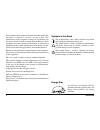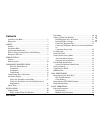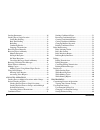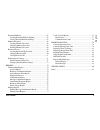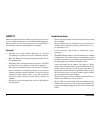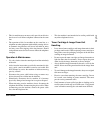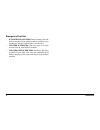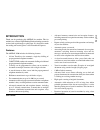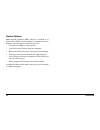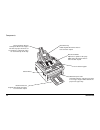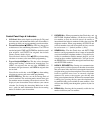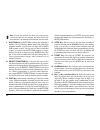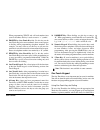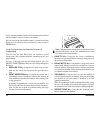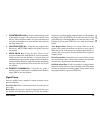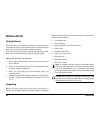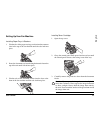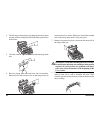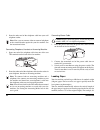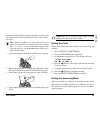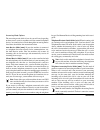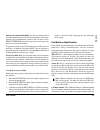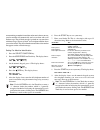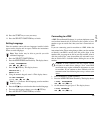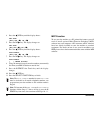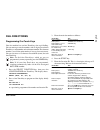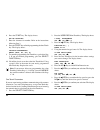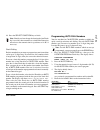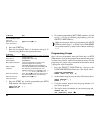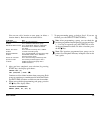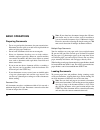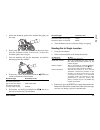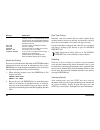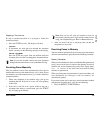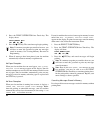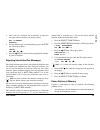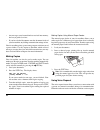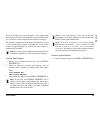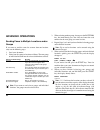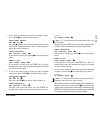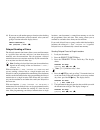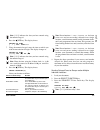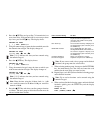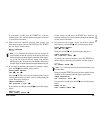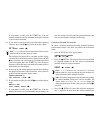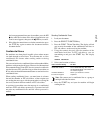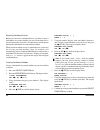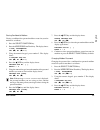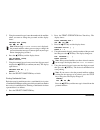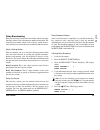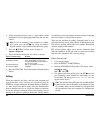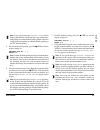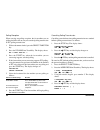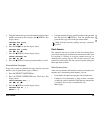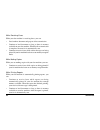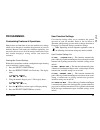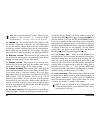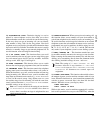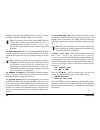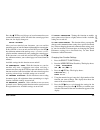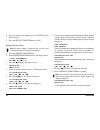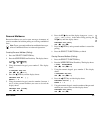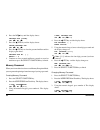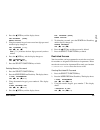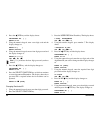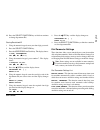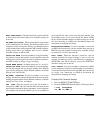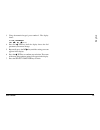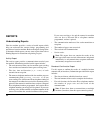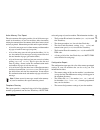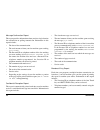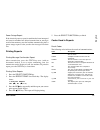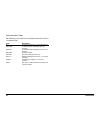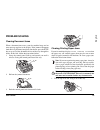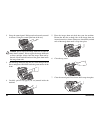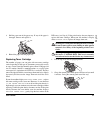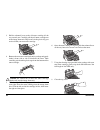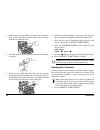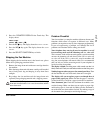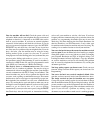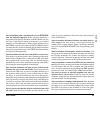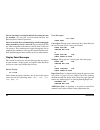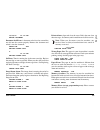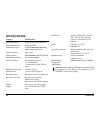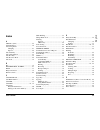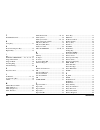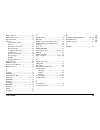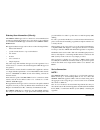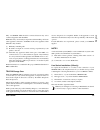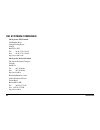- DL manuals
- Oki
- Printer Accessories
- B4500 Series
- User Manual
Oki B4500 Series User Manual
Summary of B4500 Series
Page 1
User’s guide okifax 4500
Page 2
2 okifax 4500 every effort has been made to ensure that the information in this document is complete, accurate, and up-to-date. The manufacturer of this equipment assumes no responsibility for the results of errors beyond its control. The manufacturer of this equipment also cannot guarantee that cha...
Page 3: Contents
User’s guide 3 english contents symbols in this book ......................................................... 2 energy star ......................................................................... 2 safety .................................................................................. 6 general...
Page 4
4 okifax 4500 loading documents ......................................................... 36 sending fax to single location ....................................... 37 search key dialling ..................................................... 38 real-time dialling ........................................
Page 5
User’s guide 5 english personal mailboxes .......................................................... 67 creating personal mailbox (polling) ........................... 67 closing personal mailbox (polling) ............................ 67 memory password .................................................
Page 6: Safety
6 okifax 4500 safety your fax machine has been carefully designed to give you years of safe, reliable performance. As with all electrical equipment, however, there are a few basic precautions you should take to avoid hurting yourself or damaging the fax machine. General • read this user's guide care...
Page 7
User’s guide 7 english • this fax machine may not necessarily provide an effective hand-over of a call from a telephone connected to the same line. • the operation of this fax machine on the same line as a telephone or other equipment with audible warning devices or automatic ring detectors will ris...
Page 8
8 okifax 4500 emergency first aid • if toner is swallowed: induce vomiting and seek medical attention. Never attempt to induce vomiting or give anything by mouth to a person who is unconscious. • if toner is inhaled: take the person to an open area for fresh air. Seek medical attention. • if toner g...
Page 9: Introduction
User’s guide 9 english introduction thank you for purchasing this okifax fax machine. This fax machine uses advanced light emitting diode technology to transfer received and copied images to plain paper. It is designed to make the sending and receiving faxes a fast and trouble free process. Features...
Page 10
10 okifax 4500 product options multi function peripheral (mfp) software is available as an option, which allows your fax machine to communicate with a computer. Once this option is intstalled, you can: • use your fax machine as a local printer. • send fax messages directly from your computer. • rece...
Page 11: Component Identification
User’s guide 11 english component identification what you should receive telephone cable paper tray/ copy stacker document tray power cable facsimile unit document stacker image drum unit (inside fax machine) toner cartridge.
Page 12
12 okifax 4500 components paper tray/copy stacker load up to 100 sheets of paper into this tray. Up to 30 sheets of received faxes or finished copies are stacked on top of this tray. Document tray holds original documents that are to be faxed or copied. Document guides adjust these guides to the pag...
Page 13
User’s guide 13 english components pc connector connect the computer cable into this connector. Line terminal terminal for connecting the unit to a telephone line. Tel terminals terminals for connecting the fax machine to an external telephone. Ac power inlet connect the ac power cable, supplied wit...
Page 14
14 okifax 4500 control panel.
Page 15
User’s guide 15 english control panel keys & indicators 1 lcd panel: refer to this liquid crystal display (lcd) panel for instructions and information while your fax machine is operating or while you are programming your fax machine. 2 transmit resolution/ ô yes key: this key changes the resolution ...
Page 16
16 okifax 4500 note: if your fax machine has been set to enter power save mode (after the fax machine has been inactive for three minutes), the manual redial function does not work. 9 auto dial key: auto dial numbers are abbreviated numbers for rapid dialling. Rather than dialling the entire telepho...
Page 17
User’s guide 17 english when programming tsi/csi and call back numbers into your fax machine, this key is used to enter a “+” symbol. 16 pause key (one touch key 10): use this key on the one touch keypad to enter automatic three second pauses in dialling when programming telephone numbers. For examp...
Page 18
18 okifax 4500 and an alternate number which will be automatically dialled if the first number is busy or if there is no answer. You can also use the location ids (names) associated with one touch keys to search for these locations by name using the search key. Using one touch keys for selecting fun...
Page 19
User’s guide 19 english 7 counter display key: your fax machine keeps track of the number of pages it has printed and scanned. Using this key checks the print counters of your fax machine and resets the drum counter of your fax machine after replacing the image drum unit. 8 location prog key: using ...
Page 20: Installation
20 okifax 4500 installation getting started to install your new fax machine, follow the instructions from unpacking to setting the fax identification. You must complete these steps for your fax machine to operate properly. If you have purchased an option package for your fax machine, refer to the do...
Page 21
User’s guide 21 english setting up your fax machine installing paper trays & stackers 1. Slot the tabs of the paper tray/copy stacker into the rearmost slots in the top of the fax machine until the tabs lock into place. 2. Insert the document tray into the long horizontal slot on the top of the unit...
Page 22
22 okifax 4500 4. Lift the image drum unit out and keeping the image drum unit out of direct sunlight. Do not touch the green surface of the drum. 5. Carefully remove the protective sheet from the image drum unit. 6. Place the image drum unit back into your fax machine. Ensure that the tabs on both ...
Page 23
User’s guide 23 english caution: be careful not to insert the toner cartridge backwards into the image drum unit. 9. With the ridged sides facing up and the coloured lever on your right, insert the toner cartridge into the image drum unit. Slide the left end of the cartridge in first, then lower the...
Page 24
24 okifax 4500 2. Insert the other end of the telephone cable into your wall telephone socket. Note: now, you can connect either an external telephone or the external handset option for your fax machine. See the instructions below. Connecting telephone, handset or answering machine 1. Insert one end...
Page 25
User’s guide 25 english document created originally on legal-size paper is received, your fax machine reduces the received pages to fit on a4 or letter- size paper. Note: your fax machine is set at the factory to use a4 paper. If you intend to use a different paper size, change the 1’st paper size u...
Page 26
26 okifax 4500 answering mode options the answering mode which is best for you will vary depending on how you use your fax machine and what external telephone devices are connected to it. Read through the answering modes listed here, then follow the instructions below. Auto receive mode [ fax ]: if ...
Page 27
User’s guide 27 english memory reception mode [ mem ]: use this answering mode if you want incoming faxes to be stored in the memory of your fax machine and not immediately printed. You can then use the print operation function to print out any messages that have been stored in the memory. To preven...
Page 28
28 okifax 4500 are transmitting to another fax machine and no one is there to answer, your fax machine will automatically send a cover letter with a call back message. The call back message is printed on a separate sheet with the message “please call back” and a telephone number where you can be rea...
Page 29
User’s guide 29 english 10. Press the start key to save your entry. 11. Press the select function key to finish. Setting language your fax machine comes with two languages installed, which appear on the display and in reports. Follow the instructions below to switch languages. Note: your dealer may ...
Page 30
30 okifax 4500 4. Press the ô yes key until the display shows: pbx line [off] yes ( ß ß ß ß ß ) no ( à à à à à ) 5. Press the no õ key. The display changes to: pbx line [on] yes ( ß ß ß ß ß ) no ( à à à à à ) 6. Press the ô yes key until the display shows: dial prefix [off] yes ( ß ß ß ß ß ) no ( à ...
Page 31: Dial Directories
User’s guide 31 english dial directories programming one touch keys your fax machine has ten one touch keys for rapid dialling. You can store up to two fax numbers with 32 digits for each one touch key, a main number and an alternate number. The alternate number is used if the main number is busy or...
Page 32
32 okifax 4500 6. Press the start key. The display shows: no= 7. Enter the alternate fax number. Refer to the instructions following step 3. 8. Press the start key to finish programming the one touch key. The display shows: location programming enter (srch, ot, a/d, #) 9. To continue programming one...
Page 33
User’s guide 33 english 10. Press the select function key to finish. Note: should you later change the location the one touch key is used for, then remember to switch echo protection off and reset the transmission fax speed/rate to 14.4k, if necessary. Chain dialling each fax number that you enter o...
Page 34
34 okifax 4500 to do this use add a switch from pulse */tone key to tone dialling for part of the call move the cursor to ô yes and no õ keys. Make corrections. 6. Press the start key. 7. Enter the location id. This is a descriptive title up to 15 characters long. Refer to the instructions below. To...
Page 35
User’s guide 35 english you can now add a location to your group (or delete a location from it). Refer to the instructions below. To do this use add a one touch press the one touch key. Location press start to add it to the group. Add auto dial location press auto dial. Enter the 2-digit auto dial n...
Page 36: Basic Operations
36 okifax 4500 basic operations preparing documents • try to use good quality documents for your transmissions. Documents that are typed or created in felt-tip black ink on white (or light) paper work best. • do not send documents which are not rectangular. • never use documents that have wet or sti...
Page 37
User’s guide 37 english 1. Adjust the document guides to the width of the paper you are using. 2. Neatly stack your documents, then insert them face down into the document feeder. If necessary, readjust the document guides for a snug fit. 3. Your fax machine will grip the documents and pull the bott...
Page 38
38 okifax 4500 message explanation (location) the personal id or tsi/csi of the remote location. If this is not prgrammed in the remote location, the location id or telephone number you entered will identify the location during transmission. Dialling your fax machine is dialling the number. Calling ...
Page 39
User’s guide 39 english stopping a transmission to stop a transmission while it is in progress, follow the instructions below. 1. Press the stop key twice. The display will show stopped 2. If documents are stuck part way through the document feeder, you may see the following message on the display. ...
Page 40
40 okifax 4500 2. Press the print operation one touch key. The display shows: print memory msg? Yes ( ß ß ß ß ß ) no ( à à à à à ) 3. Press the ô yes key. The stored message begins printing. Note: if a memory reception password has been set, you will have to enter this password to print any messages...
Page 41
User’s guide 41 english 1. After you have followed the instructions to print out messages stored in memory, the display shows: msg. In memory printing 2. To erase the message instead of printing it, press the stop key. The display shows: cancel? Yes ( ß ß ß ß ß ) no ( à à à à à ) 3. Press the ô yes ...
Page 42
42 okifax 4500 • any messages your fax machine has received into memory, but not yet printed, are lost. • if you have loaded documents onto the document feeder of your fax machine, any dialling or transmission settings are lost. Your fax machine prints a power outage report to inform you of a power ...
Page 43
User’s guide 43 english if you are sending a fax, you can answer a voice request only after all pages have been transmitted. If you are receiving a fax, you can answer a voice request after reception of each page. You will know if the person on the other fax machine has issued a voice request when y...
Page 44: Advanced Operations
44 okifax 4500 advanced operations sending faxes to multiple locations and/or groups if you want to send the same fax to more than one location, carry out the following steps: 1. Load your document. 2. Select your first group or location as follows. The next group or individual location must be sele...
Page 45
User’s guide 45 english 7. If you want to confirm your entries by printing a report, press the no õ key and the display shows: print entry report? Yes ( ß ß ß ß ß ) no ( à à à à à ) press the ô yes key and your fax machine prints a report showing the locations you have selected. After printing the r...
Page 46
46 okifax 4500 10. If you want to add another group or location after checking the groups and locations you have entered, select your new group or location when the display shows: check location(s) yes (str/loc.) exit ( à à à à à ) delayed sending of faxes the delayed transmission feature allows you...
Page 47
User’s guide 47 english note: [??/??] indicates the date you have entered using the numeric keypad. 6. Press the ô yes key. The display shows: delayed tx time [ / ] prg. Time 0-9 7. Using the numeric keypad, enter the time on which you wish the transmission to begin. The display changes to: delayed ...
Page 48
48 okifax 4500 4. Press the ô yes key and go to step 7 if transmission is to occur later today. If the transmission is to occur up to three days later, press the no õ key. The display shows: delayed tx date [ / ] prg. Date 0-9 5. Using the numeric keypad, enter the date on which you wish the transmi...
Page 49
User’s guide 49 english if your entries are ok, press the start key. Your fax machine then scans your document and begins to transmit to your selected locations. 12. When you have finished selecting your groups and individual locations and you do not press the start key, the display shortly shows: m...
Page 50
50 okifax 4500 if your entries are ok, press the start key. Your fax machine will then scan your document and begin to transmit to your selected locations. 15. If you want to cancel an entered location when checking locations, press the no õ key when the display shows: ?????? Ok (start) clear ( à à ...
Page 51
User’s guide 51 english has been programmed into your fax machine, press the no õ key until the location of the delayed transmission you want to cancel appears, then press the ô yes key to cancel. 4. If the delayed transmission was a feeder transmission, press the stop key again to remove the docume...
Page 52
52 okifax 4500 receiving confidential faxes before you can receive confidential faxes, you have to create a confidential or personal mailbox on your fax machine that is password protected (see below). You then have to tell the person sending the confidential fax your mailbox number. When your fax ma...
Page 53
User’s guide 53 english closing confidential mailbox closing a confidential or personal mailbox created on your fax machine is as follows: 1. Press the select function key. 2. Press the user prog one touch key. The display shows: 1:func. Programming yes ( ß ß ß ß ß ) no ( à à à à à /1-7) 3. Using th...
Page 54
54 okifax 4500 5. Using the numeric keypad, enter the number of the mailbox where you want to change the password and the display shows: personal box [conf] yes ( ß ß ß ß ß ) no ( à à à à à ) note: if the message illegal operation is displayed, the personal mailbox where you are trying to change the...
Page 55
User’s guide 55 english relay broadcasting relay broadcasting is where one fax machine, which is the relay initiating station, sends a document to another fax machine. The receiving fax machine, which is the relay key station, then re- sends (broadcasts) the document to a number of other locations. ...
Page 56
56 okifax 4500 6. Using the numeric keypad, enter a 2-digit number which corresponds to a relay group programmed into the relay key station. Note: if you are initiating a relay broadcast to another relay group, press the no õ key. Using the numeric keypad, enter the 2-digit number of the other relay...
Page 57
User’s guide 57 english note: if you get the message already exist on the display, then mailbox 0 is already in use for standard one- time polling or standard bulletin polling. Either cancel the standard one-time polling or standard bulleting polling or use itu bulletin polling. 5. For standard bull...
Page 58
58 okifax 4500 polling reception when carrying out polling reception, the fax machine you are polling should be able to carry out standard polling transmission or itu polling transmission. 1. With no documents loaded, press the select function key. 2. Press the polling one touch key. The display sho...
Page 59
User’s guide 59 english 5. Using the numeric keypad, enter the number of the personal mailbox you want to close and press the ô yes key. The display shows: personal box [poll] yes ( ß ß ß ß ß ) no ( à à à à à ) 6. Press the no õ key until the display shows: personal box [close] yes ( ß ß ß ß ß ) no ...
Page 60
60 okifax 4500 while receiving faxes while your fax machine is receiving faxes, you can: • load another document and prepare it for transmission. • continue to load documents as long as there is memory available on your fax machine. When the first transmission is complete, the next fax is automatica...
Page 61: Programming
User’s guide 61 english programming customizing features & operations many features and functions of your fax machine have settings which can be changed to customize the operations of your fax machine. Because each country has different regulations, you may not be able to access all of the settings ...
Page 62
62 okifax 4500 note: this image function only becomes effective if user function 17:mem./feeder sw. Is set to mem and/or user function 25:instant dialling is set to on . 05:sender id - this function controls the printing of your fax machine’s sender id on the faxes you send. When turned on, your fax...
Page 63
User’s guide 63 english 12:distinctive ring - distinctive ringing is a service offered by some telephone services that allow you to have different numbers on one line, each with its own distinctive ring. In this way, when you get an incoming call, you can identify what number is being called by the ...
Page 64
64 okifax 4500 telephone rings, when the telephone handset is lifted, or when a document is loaded. Available settings are on and off. Note: if you have purchased the optional mfp software and you have connected your fax machine to a pc, it is recommended that you turn 18:power save mode off. Your p...
Page 65
User’s guide 65 english press the ô yes key and all pages of your document that were scanned into memory will be sent. After the scanned pages have been sent, the display changes to: reload document after you have reloaded your document, you can send the remaining pages of your document with another...
Page 66
66 okifax 4500 6. To select another user function, press the stop key and return to step 4. 7. Press the select function key to finish. Setting distinctive ring note: in some countries, distinctive ring service is not available from the local telephone company. 1. Press the select function key. 2. P...
Page 67
User’s guide 67 english personal mailboxes personal mailboxes are used to store messages in memory of your fax machine for bulletin polling or receiving confidential faxes. Note: to use a personal mailbox for confidential messages, refer to confidential faxes in advanced operations. Creating persona...
Page 68
68 okifax 4500 6. Press the no õ key until the display shows: personal box [close] yes ( ß ß ß ß ß ) no ( à à à à à ) 7. Press the ô yes key and the display shows: delete personal box yes ( ß ß ß ß ß ) no ( à à à à à ) 8. Press the ô yes key to close the personal mailbox and the display again shows:...
Page 69
User’s guide 69 english 4. Press the ô yes key and the display shows: prg password. [xxxx] enter 4digits 5. Using the numeric keypad, enter a new four digit password and the display changes to: prg. Password [????] yes ( ß ß ß ß ß ) no ( à à à à à ) note: [????] indicates the four digit password you...
Page 70
70 okifax 4500 4. Press the ô yes key and the display shows: department no. [ ] enter 01-24 5. Using the numeric keypad, enter a two digit code and the display changes to: enter id [ ] enter 4digits 6. Using the numeric keypad, enter a four digit password and the display changes to: enter id [????] ...
Page 71
User’s guide 71 english 10. Press the select function key to finish or continue to change department ids. Closing restricted id 1. Using the numeric keypad, enter your four digit password. 2. Press the select function key. 3. Press the user prog one touch key. The display shows: 1:func. Programming ...
Page 72
72 okifax 4500 busy tone detect: this function allows your fax machine to detect a busy tone when sending a fax. Available settings are on and off. Mf(tone)/dp(pulse): this function controls what method your fax machine uses for dialling. Two dialling methods are in common use. Dp, or dial pulse dia...
Page 73
User’s guide 73 english 3. Using the numeric keypad, press number 2. The display shows: 2:dial parameter yes ( ß ß ß ß ß ) no ( à à à à à /1-7) 4. Press the ô yes key until the display shows the dial parameter you want to change. 5. Repeatedly press the no õ key until the setting you want appears in...
Page 74: Reports
74 okifax 4500 reports understanding reports your fax machine provides a variety of useful reports which help you understand the current settings, programming and operations of your fax machine. Refer to the reports listing below to determine which reports you may want to print, then refer to printi...
Page 75
User’s guide 75 english active memory files report the active memory files report provides a list of all fax messages stored in the memory of your fax machine, either documents waiting for transmission or documents which have been received and not yet printed. Information provided on this report inc...
Page 76
76 okifax 4500 message confirmation report this report provides information about your last single location fax transmission or polling transmission. Information in this report includes: • the date of the communication. • the total amount of time your fax machine spent sending ( s,r-time ). • the pe...
Page 77
User’s guide 77 english power outage report if the electrical power to your fax machine has been interupted and your fax machine had delayed transmissions or messages received into memory, your fax machine automatically prints a power outage report to alert you that fax messages have been lost. Prin...
Page 78
78 okifax 4500 communication codes the following codes indicate the communication mode used for a communication. Code description b.C. Multiple-location transmission (broadcast) calling a communication initiated by your fax machine. Called a communication initiated by a remote fax machine polling po...
Page 79: Problem Solving
User’s guide 79 english problem solving clearing document jams when a document jam occurs, your fax machine beeps and an error message appears in the display. If the jammed document looks like it is positioned straight in your feeder, press the stop key to try to feed the document the rest of the wa...
Page 80
80 okifax 4500 2. Grasp the control panel. Pull upward and toward you until it releases. Swing the control panel out of the way. Caution: never expose the image drum unit to light for more than 5 minutes. Never expose the image drum unit to direct sunlight. Always hold the image drum unit by the end...
Page 81
User’s guide 81 english 8. Pull the paper out of the paper tray. If any of the paper is damaged, remove and replace it. 9. Reload the paper into the paper tray. Replacing toner cartridge the number of pages you can print with one toner cartridge varies depending on the type of documents you usually ...
Page 82
82 okifax 4500 3. Pull the coloured lever on the old toner cartridge all the way toward you. Carefully pull the old toner cartridge out of the image drum unit. Dispose of it in the plastic bag you received with your new toner cartridge. 4. Remove the new toner cartridge from its package and gently s...
Page 83
User’s guide 83 english 9. Close the control panel. Press down until it snaps into place. Caution: please abide by the disposal laws of your country when disposing of replaced toner cartridges. Replacing image drum unit if you have dirty print-outs then the image drum may have accumulated toner on i...
Page 84
84 okifax 4500 3. Remove the old image drum unit (with its toner cartridge), wrap it in the packaging materials from your new image drum unit and throw it away. 4. Carefully remove the protective sheet from your new image drum unit. 5. Insert the new image drum unit into your fax machine ensuring th...
Page 85
User’s guide 85 english 2. Press the counter display one touch key. The display shows: drum count clear ( ß ß ß ß ß ) next ( à à à à à ) 3. Press the no õ key. The display shows the print count . 4. Press the no õ key again. The display shows the scan count . 5. Press the select function key to fini...
Page 86
86 okifax 4500 your fax machine will not dial. Check the power cable and wall outlet. Make sure that your telephone line (not your external telephone or handset) is connected to the line outlet on the back of your fax machine. If you have an external telephone connected, lift the handset and check f...
Page 87
User’s guide 87 english you tried dialling with a one touch key or an auto dial code but nothing happened. Make sure that something is programmed into the one touch key or auto dial code you are using. Check the fax number to make sure it was entered correctly (see dial directories). When you are di...
Page 88
88 okifax 4500 you are constantly receiving unsolicited advertising on your fax machine. Try using the closed network function. See receiving faxes in basic operations. Your fax machine does not immediately switch to tel mode when you make or receive a voice call. Try pressing the stop key. Your fax...
Page 89
User’s guide 89 english 19/08/98 14:14 fax reload document document-feed error: a document to be faxed or scanned has not fed into the scanner properly. Remove the document and reload it into the document. Toner low :fax replace toner cart. Or 14:14 fax replace toner cart. No toner: toner is running...
Page 90: Specifications
90 okifax 4500 specifications category specifications type/compatibility desktop itu-t g3 transceiver applicable network pstn and pbx transmission speed 14400/12000/9600/7200/4800/ 2400 automatic fall back communications half duplex coding scheme mh/mr/mmr with itu-t ecm horizontal resolution 8 dots...
Page 91: Index
User’s guide 91 english index a adf error (jam) ....................................... 88 alarm indicator ......................................... 16 answering mode changing .............................................. 27 options ................................................. 26 auto dial key...
Page 92
92 okifax 4500 f flash/earth/normal ................................... 72 g group key ................................................. 17 h hook/voice request key .......................... 15 hyphen key ............................................... 15 i id= ........................................
Page 93
User’s guide 93 english remote receive ........................................ 63 replace toner cart. .................................. 89 report print key ....................................... 18 reports active memory files ........................... 75 activity ..................................
Page 94
94 okifax 4500 statutory user information (uk only) the okifax 4500 is approved for connection to telecommunications systems specified in the instructions for use subject to the conditions set out in them. The babt approval number for the okifax 4500 is: babt 608397 this apparatus has been approved ...
Page 95
User’s guide 95 english only one okifax 4500 should be connected between any series connected apparatus and the pstn. Difficulties may occasionally be experienced when making calls from other apparatus connected to the pstn via the series apparatus. Such difficulties may include: (i) difficulty in m...
Page 96: Oki Systems Companies
96 okifax 4500 oki systems companies oki systems (uk) limited 550 dundee road slough trading estate slough berks sl1 4le tel: 44 (0) 1753 819819 fax: 44 (0) 1753 819899 http://www.Oki.Co.Uk oki systems (ireland) limited the square industrial complex tallaght dublin 24 tel: (01) 4598666 fax: (01) 459...