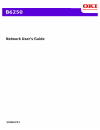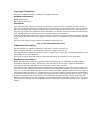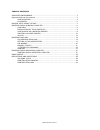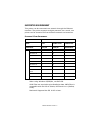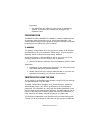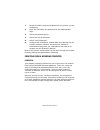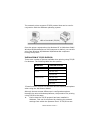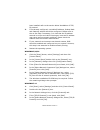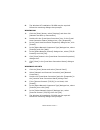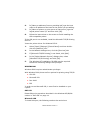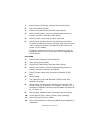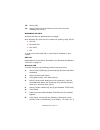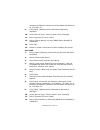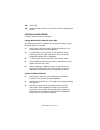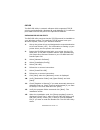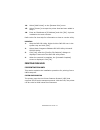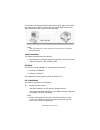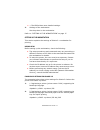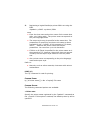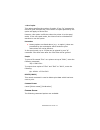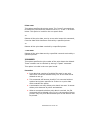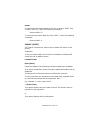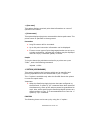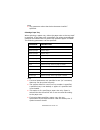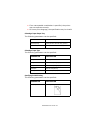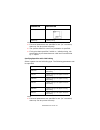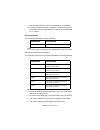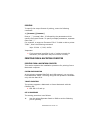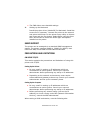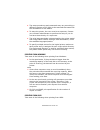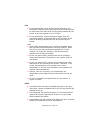- DL manuals
- Oki
- Printer
- B6250dn
- Network User's Manual
Oki B6250dn Network User's Manual
Summary of B6250dn
Page 2
Copyright information copyright © 2008 by oki data americas, inc. All rights reserved document information b6250 network guide p/n 59306701, revision 1.0 disclaimer every effort has been made to ensure that the information in this document is complete, accurate, and up-to- date. The manufacturer ass...
Page 3
B6250 network guide> 1 table of contents supported environment ................................................................................. 2 supported os and environment ........................................................................... 2 configuration ...................................
Page 4
B6250 network guide> 2 supported environment this printer can be connected to a network through the ethernet interface. The printer supports multiple protocols. As a result, one printer can be shared even from different network environments. S upported os and e nvironment note when using windows 95/...
Page 5
B6250 network guide> 3 important • the ethertalk port setting in this printer is disabled by default. To use this port, enable the setting on the operator panel. Configuration the b6250 is a fast 100base-tx/10base-t network capable printer. It supports major protocols such as tcp/ip and ethertalk. T...
Page 6
B6250 network guide> 4 1. Launch the ews using the ip address for the printer you are configuring. 2. Enter the username and password for the administrator login. 3. Select the network group. 4. Select the tcp/ip subgroup. 5. Select “set ip manually” 6. Configure the ip address, subnet mask and gate...
Page 7
B6250 network guide> 5 the network printer supports tcp/ip protocol that can be used in conjunction with the windows operating system. Once the printer registered on the windows nt 4.0/windows 2000/ windows xp/windows server 2003 computer is shared, you can also print from windows 95/windows 98/wind...
Page 8
B6250 network guide> 6 been installed refer to the section below installation of tcp/ ip protocol. 2. If not already configured, a suitable ip address, subnet mask and gateway address should be configured. Please refer to the on-line help if necessary. It is vital that the ip address entered is uniq...
Page 9
B6250 network guide> 7 6. The windows nt installation cd-rom may be required. Follow the remaining dialogue box prompts. Windows 2000 1. Click the [start] button, select [settings] and then click [network and dial-up connections]. 2. Double-click the [local area connection] icon. In the [local area ...
Page 10
B6250 network guide> 8 once the protocol has been installed and configured in windows, the next step is to configure the tcp/ip parameters in the network printer. Configuring as a network printer windows 95/98/me when printing using tcp/ip, the oki lpr utility is the only option to use. The followin...
Page 11
B6250 network guide> 9 6. In [name or address of server providing lpd] type the host name or ip address of the host for the printer you are adding. 7. In [name of printer or print queue on that server] type the logical printer name “lp” and then click [ok]. 8. Follow the instructions on the screen t...
Page 12
B6250 network guide> 10 1. Select [start], [settings], [control panel and printers]. 2. Open the [printers] folder. 3. Double-click [add printer] and then select [next]. 4. Select [local printer], clear the [automatically detect my printer] check box, and then select [next]. 5. Select [create a new ...
Page 13
B6250 network guide> 11 13. Select [ok]. 14. Select [follow the instructions on the screen to finish installing the printer.] windows xp and vista windows xp requires administrator privileges. With windows xp, there are four options for printing using tcp/ip. • oki lpr • microsoft lpr • port 9100 • ...
Page 14
B6250 network guide> 12 the above ip address is entered, the port name will default to ip_172.168.1.31. 9. Click [next]. [additional port information required] displayed. 10. Under [device type], select [custom] then [settings]. 11. Ensure [protocol] is set to [lpr]. 12. Ensure [queue name] is lp an...
Page 15
B6250 network guide> 13 13. Click [ok]. 14. Follow the instructions on the screen to finish installing the printer. Creating a shared printer create a shared printer as required. Settings windows nt 4.0/2000/xp/server 2003 the following procedure explains how to do the settings, using windows xp as ...
Page 16
B6250 network guide> 14 oki lpr the oki lpr utility is network software which supported tcp/ip printing on windows me, windows 98, and windows 95. It redirects print data from the lpr port to the specified ip address. Installing the oki lpr utility the oki lpr utility requires that the tcp/ip protoc...
Page 17
B6250 network guide> 15 14. Select [add printer] on the [remote print] menu. 15. Select [printer] to accept the printer that has been added in step 1. 16. Enter an ip address at [ip address] and click [ok]. A printer is added to the main window. Refer to the on-line help for information on how to us...
Page 18
B6250 network guide> 16 the printer lpd supports spool mode where print jobs from clients are spooled once before output and non-spool mode where print jobs are sequentially output without spooling. Note when the lpd port is used, the printer can limit print instructions by ip addresses. Target comp...
Page 19
B6250 network guide> 17 > > the ews allows more detailed settings. 2. Settings of the workstation set the printer in the workstation. Refer to: “setting up the workstation” on page 17 setting up the workstation this section explains the settings of solaris 2.X workstation for printing. Before setup ...
Page 20
B6250 network guide> 18 3. Registering a logical postscript printer ps01 set using the ews. #lpadmin -p p003 -s printer1\!Ps01 note > enter the host name and printer name of the remote host after -s by linking with !. The printer name corresponds to the print language/mode. > the output style may be...
Page 21
B6250 network guide> 19 -n no. Of copies this option specifies the number of copies. If one "lp" command is issued to print multiple files, the number of copies specified by this option will apply to all the files. However, this option is effective when the printer is in the spool mode. In the non-s...
Page 22
B6250 network guide> 20 printer name this option specifies the printer name. The "cancel" command can be effectively used with the combined use of -a, -e and -u as shown below. This option is invalid in the non-spool mode. -a deletes all the print data, sent by a user who issues this command, from t...
Page 23
B6250 network guide> 21 sample to cancel the print data related to the files of printer "p001" (job number: p001-27), enter the following command: %cancel p001-27 to cancel all the printer data of printer "p001", enter the following command: %cancel p001 -e inquiry (lpstat) the "lpstat" command is u...
Page 24
B6250 network guide> 22 -u [user name] this option displays received print data information on users of specified user names. -v [printer name] this option displays the printer name and the device path name. The printer name is specified in the argument. Precautions • long file names will be truncat...
Page 25
B6250 network guide> 23 note > any parameter other than below becomes invalid if specified. Selecting a paper tray when selecting a paper tray, either the paper size or the tray itself is specified. If the paper size is specified, the printer automatically searches and selects the tray where the spe...
Page 26
B6250 network guide> 24 > if an unacceptable combination is specified, the printer may not operate correctly. > for some print language, the specification may be invalid. Selecting a paper output tray the following parameters can be specified: selecting a paper type the following parameters can be s...
Page 27
B6250 network guide> 25 note > if several parameters are specified in one "lpr" command, data may not be printed correctly. > the system default is used if no parameter is specified. > if the print data specifies 2 sided or 1 sided printing, the specification by the data becomes valid and overrides ...
Page 28
B6250 network guide> 26 > the system default is used if no parameter is specified. > if the print data specifies 2 sided or 1 sided printing, the specification by the data becomes valid and overrides that by -c option. Specifying collation the following parameter can be specified: note > for some pr...
Page 29
B6250 network guide> 27 printing to specify the output format of printing, enter the following command: -c, [parameter], [parameter] enter a "," (comma) after -c followed by the parameters which specify the output format. To specify multiple parameters, separate them with ",". For example, to output...
Page 30
B6250 network guide> 28 > the ews allows more detailed settings. 2. Setting up the macintosh install the printer driver (adobe ps) for macintosh. Install the screen font if necessary. Connect the printre to the network and select add printer via the printer setup utility or printers and faxes and th...
Page 31
B6250 network guide> 29 • the setup procedures and commands may vary according to different versions of os. Refer to the manuals that came with the workstation for the details. • to setup the printer, the user must be a superuser. Contact your network administrator to perform the setup if you do not...
Page 32
B6250 network guide> 30 print • in the spool mode, up to 32 files can be printed by one command. Files that come after the 32nd file will be ignored. An instruction with more than 32 files will be treated by the printer as a print request of up to 32 files. • in the spool mode, if the print data is ...
Page 33
B6250 network guide> 31 • print data which is in the process of printing may not be deleted. Inquiry • long file names will be truncated. • up to 64 print instructions can be displayed. • if two or more types of print languages/modes are set up on a single workstation, identical job numbers may be d...