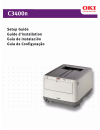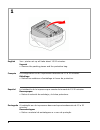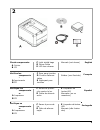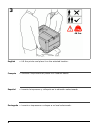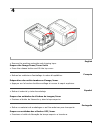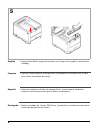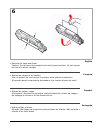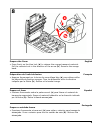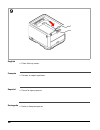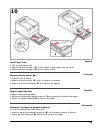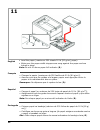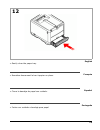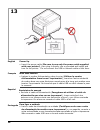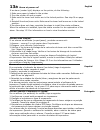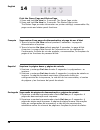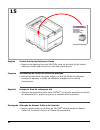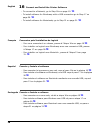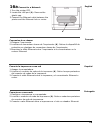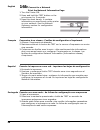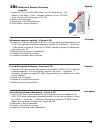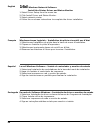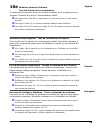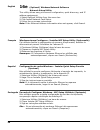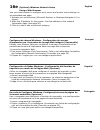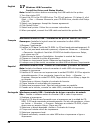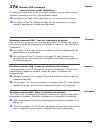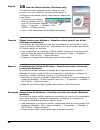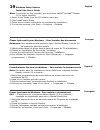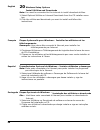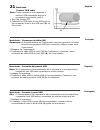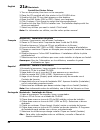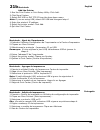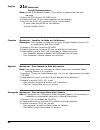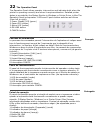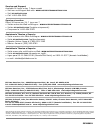- DL manuals
- Oki
- Printer
- C3400n
- Setup Manual
Oki C3400n Setup Manual
Summary of C3400n
Page 2
2 english français português español your printer set up will take about 15-20 minutes. Unpack • remove the packing pieces and the protective bag. La configuration en de l'imprimante nécessite de 15 à 20 minutes. Déballage • retirez les matériaux d'emballage et le sac de protection. La instalación d...
Page 3
3 english français español português check components: a printer b cd c light shield bags d power cable e led lens cleaner manuals (not shown) vérifiez les composants : a imprimante b cd c sacs pare-lumière d cordon d'alimen- tation e nettoyant pour lentilles guides (non illustrés) verifique los com...
Page 4
4 english français português español 3 • lift the printer and place it on the selected location. • soulevez l'imprimante et placez-la à l'endroit désiré. • levante la impresora y colóquela en la ubicación seleccionada. • levante a impressora e coloque-a no local selecionado. 46 lbs..
Page 5
5 english français español português • remove the packing materials and shipping tape. Prepare the image drum/toner units • press the release button and lift the top cover. • retirez les matériaux d'emballage le ruban d'expédition. Préparation des unités tambours d'image/toner • appuyez sur le bouto...
Page 6
6 english français português español • remove the black image drum/toner unit (keep unit upright to avoid toner spillage). • retirez l'unité tambour d'image/toner (maintenez-la orientée vers le haut pour éviter toute fuite de toner). • retire la unidad de cilindro de imagen/tóner (mantenga la unidad...
Page 7
7 english français español português • remove the tape and sheet. Caution! Do not touch the image drum’s shiny green surface. Do not expose the drum to direct sunlight. • retirez les rubans et les feuilles. Mise en garde! Ne touchez pas la surface verte glacée du tambour! N'exposez jamais la cartouc...
Page 8
8 english français português español • reinstall the black drum/toner unit, then push the lock lever towards the back of the printer as far as it will go. • repeat these steps for remaining drum/toner units. • remettez en place l'unité tambour d'image/toner noir, puis poussez le levier de verrouilla...
Page 9
9 english français español português 8 prepare the fuser • press firmly on the blue lock ( a ) to release the orange transport restraint. Pull the restraint out in the direction of the arrow ( b ). Remove the orange band. Préparation de l'unité de fusion • appuyez fermement sur le levier de verrouil...
Page 10
10 english français português español • close the top cover. • fermez le capot supérieur. • cierre la tapa superior. • feche a tampa superior. 9.
Page 11
11 english français español português load paper tray • pull out the paper tray. • adjust the rear stopper ( a ) to the length of the paper you are using. • adjust the side stoppers ( b ) to the paper width. Chargement du papier bac • sortez le bac à papier. • réglez la butée arrière ( a ) selon la ...
Page 12
12 english français português español • load the paper (maximum 250 sheets 20-lb [80 g/m 2 ] paper). • make sure the paper width stoppers are snug against the paper and are locked in place. Note: do not fill above paper full indicator ( a ). • chargez le papier (maximum de 250 feuilles de 20 lb [80 ...
Page 13
13 english français español português • gently close the paper tray. • remettez doucement le bac à papier en place. • cierre la bandeja de papel con cuidado. • feche com cuidado a bandeja para papel. 12.
Page 14
14 english français português español power up • insert the power cable ( b e sure to use only the power cable supplied with your printer!), then plug it directly into a grounded wall outlet and turn on the printer. Do not connect the usb or network cable at this time. Mise sous tension • insérez le...
Page 15: 13A
English français português español 15 13a alarm at power on? If an alarm (amber light) displays on the printer, do the following: 1.Make sure paper is loaded in the printer. 2.Turn the printer off and on again. 3.Make sure the toner lock levers are in the locked position. See step 5b on page 8. 4.Re...
Page 16
English français português español 16 print the demo page and status page 1.Press and hold on line for 5 seconds. The demo page prints. 2.Press and hold on line for 2 seconds. The status page prints. The status page provides information on printer settings, consumables life, page counts and status p...
Page 17
17 english français português español install the handy reference guide • remove the backing from the velcro ® strip on the back of the handy reference guide and mount it on the side of the printer. Installation du guide de référence pratique • retirez la pellicule de la bande velcro ® au dos du gui...
Page 18
English français português español 18 16 connect and install the printer software - to connect to a network, go to step 16a on page 19. ➥ - to install software for windows ® with a usb connection go to step 17 on page 26. ➥ - to install software for macintosh ® go to step 21 on page 31. ➥ connexion ...
Page 19: 16A
English français português español 19 16a connect to a network 1.Turn the printer off. 2.Locate the lan port (a). Remove the plastic cap. 3.Connect the ethernet cable between the printer and the ethernet hub or router. Connexion à un réseau 1.Éteignez l’imprimante. 2.Localisez du connecteur réseau d...
Page 20: 16B
English français português español 20 16b connect to a network print the network information page 1.Turn the printer on. 2.Press and hold the test button on the print server for 5 seconds. 3.Keep this sheet handy: it contains information you need to set up the printer on your network. See the networ...
Page 21: 16C
English français português español 21 16c windows® network software load cd 1.Insert the cd in the cd-rom drive. The cd will autorun. If it doesn’t, click start → run → browse. Browse to your cd-rom drive, double-click setup.Exe. Click ok. 2.Select your language. 3.Accept the license agreement. 4.Th...
Page 22: 16D
English français português español 22 16d windows network software install the printer driver and status monitor 1.Select driver setup from the menu bar. 2.Click install driver and status monitor. 3.Select network printer. 4.Follow the on-screen instructions to complete the driver installation. Wind...
Page 23: 16E
English français português español 23 16e windows network software test the printer driver installation to make sure the printer driver is correctly installed, print a page from any program. Reinstall the driver if the installation failed. ➥ see step 18 on page 28 for information on using the printe...
Page 24: 16E
English français português español 24 16e (optional) windows network software network setup utility this utility allows easy print server configuration, quick discovery, and ip address assignment. 1.Select optional utilities from the menu bar. 2.Click install network card setup. 3.Follow the on-scre...
Page 25: 16E
English français português español 25 16e (optional) windows network setup using a web browser use your web browser to configure print server and printer menu settings on an embedded web page. 1.Activate your web browser (microsoft explorer or netscape navigator 4.0 or higher). 2.Enter the ip addres...
Page 26
English français português español 26 17 windows usb connection install the driver and status monitor note: install the driver before connecting the usb cable to the printer. 1.Turn the printer off. 2.Insert the cd in the cd-rom drive. The cd will autorun. If it doesn’t, click start → run → browse. ...
Page 27: 17A
English français português español 27 17a windows usb connection test the printer driver installation to make sure the printer driver is correctly installed, print a page from any program. Reinstall the driver if the installation failed. ➥ see step 18 on page 28 for information on the printer status...
Page 28
English français português español 28 18 view the status monitor (windows only) the status monitor displays printer status on your monitor. Use it to check the current printer state, to configure printer setup, and to check alarms, paper and toner status. • to maximize the status monitor, double-cli...
Page 29
English français português español 29 19 windows setup options install the user’s guide note: to open the on-line manuals, you must have adobe ® acrobat ® reader 3.0 or higher installed. 1.Select driver setup from the cd installer menu bar. 2.Click install user’s guide. 3.Follow the on-screen instru...
Page 30
English français português español 30 20 windows setup options install utilities and downloads note: you must be connected to the internet to install download utilities. 1.Select optional utilities or internet downloads from the cd installer menu bar. 2.Click the utilities and downloads you want to ...
Page 31
English français português español 31 21 macintosh connect usb cable note: printer operation is not assured if another usb compatible device is connected concurrently with it. 1.Turn the printer off. 2.Connect the usb cable to the usb port on the computer, then to the usb port (a) on the printer. Ma...
Page 32: 21A
English français português español 32 21a macintosh install the printer driver 1.Turn on the printer, then turn on the computer. 2.Place the cd supplied with the printer in the cd-rom drive. 3.Double-click the cd icon that appears on the desktop. 4.Open the mac folder (osx or os9). Select your langu...
Page 33: 21B
English français português español 33 21b macintosh add the printer 1.Run the print center or print setup utility. Click add. 2.Click more printers. 3.Select oki usb or oki tcp/ip from the drop-down menu. Note: if you are using usb, select oki usb and disregard step 4. 4.Enter the printer’s ip addre...
Page 34: 21C
English français português español 34 21c macintosh install documentation note: adobe ® acrobat® reader 3.0 or higher is required to view the manuals. 1.Insert the cd into your cd-rom drive. 2.Double-click the cd icon which appears on the desktop. 3.Scroll to the 3400_ug_ae.Pdf file in the root dire...
Page 35
English français português español 35 22 the operation panel the operation panel allows operator intervention and indicates both when the printer is operating normally and when it requires attention. Detailed printer status is provided by the status monitor in windows or printer driver in mac.The op...
Page 36
Oki data americas, inc., 2000 bishops gate blvd., mt. Laurel, nj 08054-4620 tel: 1-800-oki-data (1-800-654-3282) fax: (856) 222-5320 www.Okiprintingsolutions.Com oki data americas, inc., 2735 matheson blvd. East, unit 1, mississauga, ontario l4w 4m8, canada télép: 1-800-oki-data (1-800-654-3282) tél...