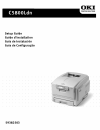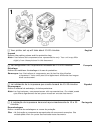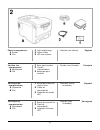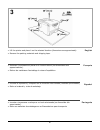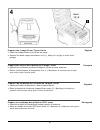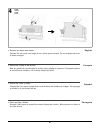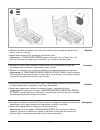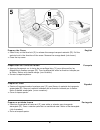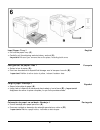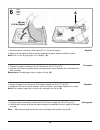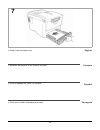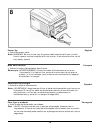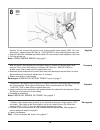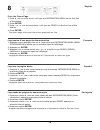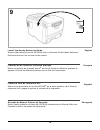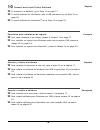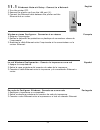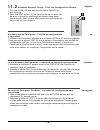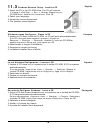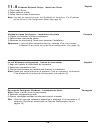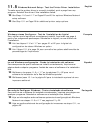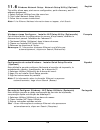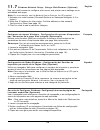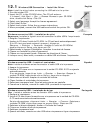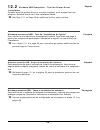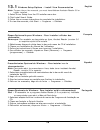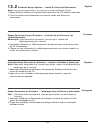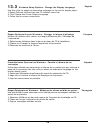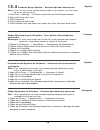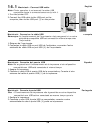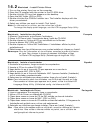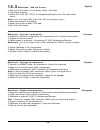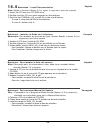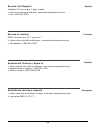- DL manuals
- Oki
- Printer Accessories
- C5500n Series
- Setup Manual
Oki C5500n Series Setup Manual
Summary of C5500n Series
Page 2
2 english français español português 聺 your printer set up will take about 15-20 minutes. Unpack remove the packing pieces and the protective bag. Note: illustrations and components are representative only. Your unit may differ slightly from those pictured in this document. 聺 la configuration de l'i...
Page 3
3 english français español português check components: a printer b cds c light shield bags d power cable e led lens cleaner manuals (not shown) vérifiez les composants : a imprimante b cds c sacs pare-lumière d cordon d'alimentation e nettoyant pour lentilles guides (non illustrés) verifique los com...
Page 4
4 english français español português • lift the printer and place it on the selected location (dimensions are approximate). • remove the packing materials and shipping tape. • soulevez l'imprimante et placez-la à l'endroit désiré (les dimensions sont approximatives). • retirez les matériaux d'emball...
Page 5
5 english français español português prepare the image drum/toner units • press the release button and lift the top cover. • remove the black image drum/toner unit ( 1 ). Keep unit upright to avoid toner spillage. Préparation des unités tambours d'image/toner • appuyez sur le bouton de déverrouillag...
Page 6
6 english français español português • remove the tapes and sheets. Caution! Do not touch the image drum’s shiny green surface. Do not expose the drum to direct sunlight. • retirez les rubans et les feuilles. Mise en garde! Ne touchez pas la surface verte glacée du tambour! N'exposez jamais la carto...
Page 7
7 english français español português • replace the black drum/toner unit, then push the lock lever toward the back of the printer as far as it will go. • repeat these steps for the remaining drum/toner units. Important! If toner sensor error appears when you turn on the printer, the lever for the to...
Page 8
8 english français español português prepare the fuser • press firmly on the blue lock ( 1 ) to release the orange transport restraint ( 2 ). Pull the restraint out in the direction of the arrow. Remove the orange band (not shown). • close the top cover. Préparation de l'unité de fusion • appuyez fe...
Page 9
9 english français español português load paper: tray 1 • pull out the paper tray ( a ). • carefully pull the shipping restraint down, and out ( b ). Important! Be sure you remove the entire piece, including both arms. Chargement du papier: bac 1 • sortez le bac à papier ( a ). • puiz tirez doucemen...
Page 10
10 english français español português • load the paper (maximum 300 sheets 20-lb [75 g/m 2 ] paper). • make sure the paper guides are snug against the paper and are locked in place. Note: do not fill above paper full indicator ( a ). • chargez le papier (maximum de 300 feuilles de 20 lb [75 g/m 2 ])...
Page 11
11 english français español português • gently close the paper tray. • remettez doucement le bac à papier en place. • cierre la bandeja de papel con cuidado. • feche com cuidado a bandeja para papel. 7.
Page 12
12 english français español português power up • insert the power cable. Note: warning! Be sure to use only the power cable supplied with your printer! Use of a power cord not supplied with this printer, or an extension cord, could be a safety hazard. Mise sous tension • insérez le cordon d'alimenta...
Page 13
13 english français español português caution! Do not connect this product to an uninterruptible power supply (ups). For more information, please contact oki data at 1-800-okidata or www.Okiprintingsolutions.Com. • plug the cable into a suitable grounded outlet. Do not connect other cables at this t...
Page 14
English français português español 14 print the demo page 1. Press + one or more times, until you see information menu on the first line of the display. 2. Press enter . 3. Press - or + one or more times, until you see demo1 on the first line of the display. 4. Press enter . The demo page prints and...
Page 15
15 english français español português install the handy reference guide remove the backing from the velcro ® strip on the back of the handy reference guide and mount it on the side of the printer. Installation du guide de référence pratique retirez la pellicule de la bande velcro ® au dos du guide d...
Page 16
English français português español 16 10 connect and install printer software ➥ to connect to a network, go to step 11 on page 17. ➥ to install software for windows ® with a usb connection go to step 12 on page 24. ➥ to install software for macintosh ® go to step 14 on page 30. Connexion puis instal...
Page 17: 11.1
English français português español 17 11.1 windows ® network setup - connect to a network 1.Turn the printer off. 2.Remove the plastic cap from the lan port ( 1 ). 3.Connect the ethernet cable between the printer and the ethernet hub or router. Windows réseau configurez - connexion à un réseau 1.Éte...
Page 18: 11.2
English français português español 18 11.2 windows network setup - print the configuration sheets 1.Turn the printer on and wait for the status light ( 2 ) to stop blinking. 2.Press the test button ( 3 ) on the print server to print the network information configuration sheets. Keep these sheets han...
Page 19: 11.3
English français português español 19 11.3 windows network setup - load the cd 1.Insert the cd in the cd-rom drive. The cd will autorun. If it doesn’t, click start → run → browse. Browse to your cd-rom drive, double-click install.Exe. Click ok. 2.Select your language. 3.Accept the license agreement....
Page 20: 11.4
English français português español 20 11.4 windows network setup - install the driver 1.Click install driver. 2.Select network printer. 3.Follow the on-screen instructions. Note: you may be required to enter the ip address for the printer. The ip address can be found on the configuration sheet (see ...
Page 21: 11.5
English français português español 21 11.5 windows network setup - test the printer driver installation to make sure the printer driver is correctly installed, print a page from any program. Reinstall the driver if the installation failed. ➥ see steps 11.6 and 11.7 on pages 22 and 23 for optional wi...
Page 22: 11.6
English français português español 22 11.6 windows network setup - network setup utility (optional) this utility allows easy print server configuration, quick discovery, and ip address assignment. 1.Select optional utilities from the menu bar. 2.Click install network setup utility. 3.Follow the on-s...
Page 23: 11.7
English français português español 23 11.7 windows network setup - using a web browser (optional) use your web browser to configure print server and printer menu settings on an embedded web page. Note: for more details, see the network user’s guide on the cd supplied. 1.Activate your web browser (mi...
Page 24: 12.1
English français português español 24 12.1 windows usb connection - install the driver note: install the driver before connecting the usb cable to the printer. 1.Turn the printer off. 2.Insert the cd, in the cd-rom drive. The cd will autorun. If it doesn’t, click start → run → browse. Browse to your...
Page 25: 12.2
English français português español 25 12.2 windows usb connection - test the printer driver installation to make sure the printer driver is correctly installed, print a page from any program. Reinstall the driver if the installation failed. ➥ see step 13.1 on page 26 for additional printer setup opt...
Page 26: 13.1
English français português español 26 13.1 windows setup options - install/view documentation note: to open the on-line manuals, you must have adobe ® acrobat ® reader 3.0 or higher installed. 1.Select driver setup from the cd installer menu bar. 2.Click install user’s guide. 3.Follow the on-screen ...
Page 27: 13.2
English français português español 27 13.2 windows setup options - install utilities and downloads note: you must be connected to the internet to install download utilities. 1.Select optional utilities or internet downloads from the cd installer menu bar. 2.Click the utilities and downloads you want...
Page 28: 13.3
English français português español 28 13.3 windows setup options - change the display language use this utility to select an alternative language for the printer display panel. 1.Select optional utilities from the cd installer menu bar. 2.Click change the printer display language. 3.Follow the on-sc...
Page 29: 13.4
English français português español 29 13.4 windows setup options - activate optional accessories note: if your printer has an optional second paper tray installed, you must enter the driver and activate it. 1.Click start → settings → printers (and faxes) on the windows taskbar. 2.Right click the pri...
Page 30: 14.1
English français português español 30 14.1 macintosh - connect usb cable note: printer operation is not assured if another usb compatible device is connected concurrently with it. 1.Turn the printer off. 2.Connect the usb cable to the usb port on the computer, then to the usb port (1) on the printer...
Page 31: 14.2
English français português español 31 14.2 macintosh - install printer driver 1.Turn on the printer, then turn on the computer. 2.Place the cd supplied with the printer in the cd-rom drive. 3.Double-click the cd icon that appears on the desktop. 4.Open the mac folder (osx or os9). 5.Double-click the...
Page 32: 14.3
English français português español 32 14.3 macintosh - add the printer 1.Run the print center or print setup utility. Click add. 2.Click more printers. 3.Select oki usb, oki tcp/ip, or rendezvous/bonjour from the drop-down menu. Note: if you are using usb, select oki usb and disregard step 4. 4.Ente...
Page 33: 14.4
English français português español 33 14.4 macintosh - install documentation note: adobe ® acrobat ® reader 3.0 or higher is required to view the manuals. 1.Insert the cd into your cd-rom drive. 2.Double-click the cd icon which appears on the desktop. 3.Scroll to the c5800ldn_ug_ae.Pdf file in the r...
Page 34
English français português español 34 service and support available 24 hours a day, 7 days a week • visit our multilingual web site: www.Okiprintingsolutions.Com • call 1-800-654-3282 service et soutien offert 24 heures sur 24, 7 jours sur 7 • visitez notre site web multilingue : www.Okiprintingsolu...
Page 36
© 2006 oki data americas, inc. 59382503 oki, okilan ® oki electric industry company, ltd. Microsoft, windows, internet explorer ®/™ microsoft corporation in the united states and other countries. Netscape, netscape navigator u.S. ™, netscape communications corporation. Novell, netware ® novell corpo...