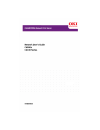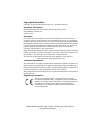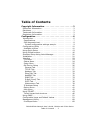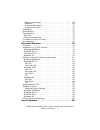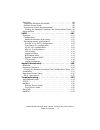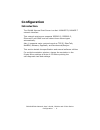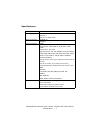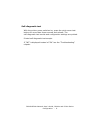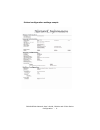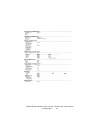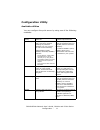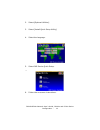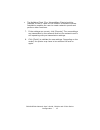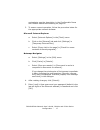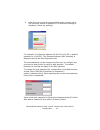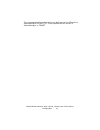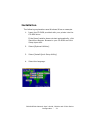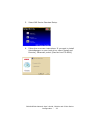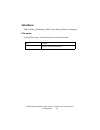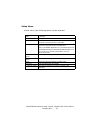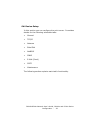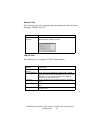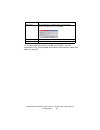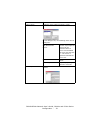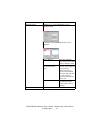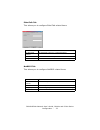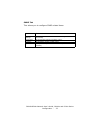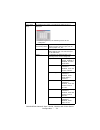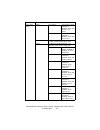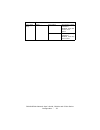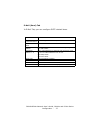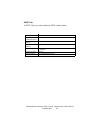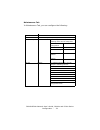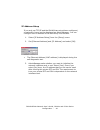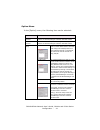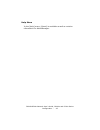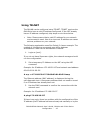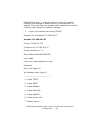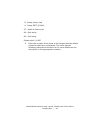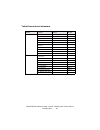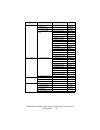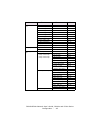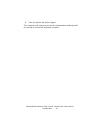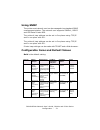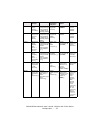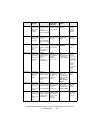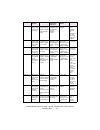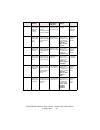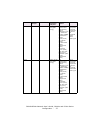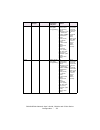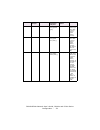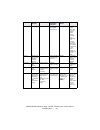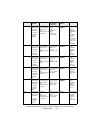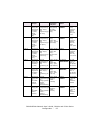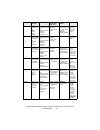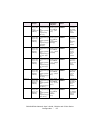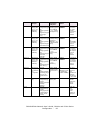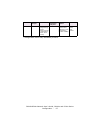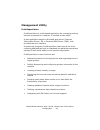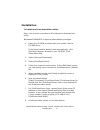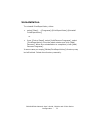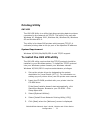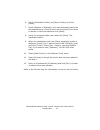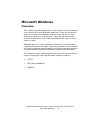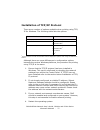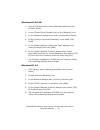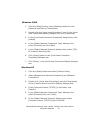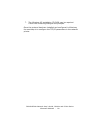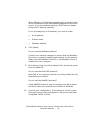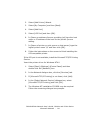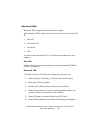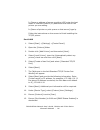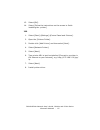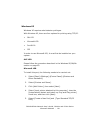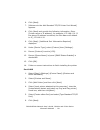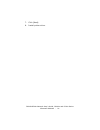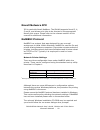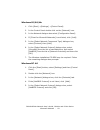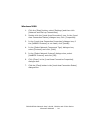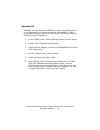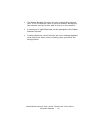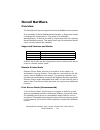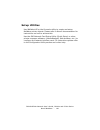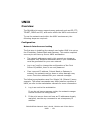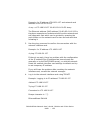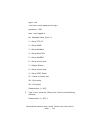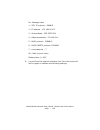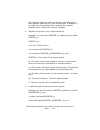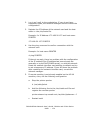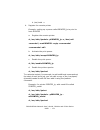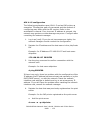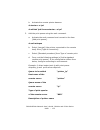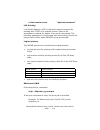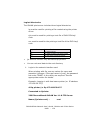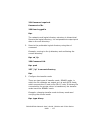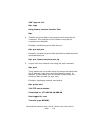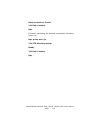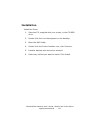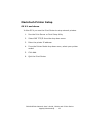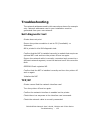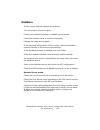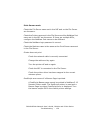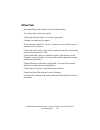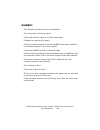- DL manuals
- Oki
- Printer
- C6000dn
- User Manual
Oki C6000dn User Manual
Summary of C6000dn
Page 2: Copyright Information
Okilan 8300e network user’s guide, c6000n and c6100 series copyright information - 2 copyright information copyright © 2007 by oki data americas, inc. All rights reserved document information okilan 8300e network user’s guide, c6000n and c6100 series p/n 59385005, revision 2.0 january, 2007 disclaim...
Page 3: Table of Contents
Okilan 8300e network user’s guide, c6000n and c6100 series table of contents - 3 table of contents copyright information . . . . . . . . . . . . . . . . . . . . . . .2 document information. . . . . . . . . . . . . . . . . . . . . . . . . . . 2 disclaimer . . . . . . . . . . . . . . . . . . . . . . ....
Page 4
Okilan 8300e network user’s guide, c6000n and c6100 series table of contents - 4 system requirement . . . . . . . . . . . . . . . . . . . . . . . . . . .69 windows . . . . . . . . . . . . . . . . . . . . . . . . . . . . . . . . . 69 supported browsers . . . . . . . . . . . . . . . . . . . . . . . . ...
Page 5
Okilan 8300e network user’s guide, c6000n and c6100 series table of contents - 5 overview . . . . . . . . . . . . . . . . . . . . . . . . . . . . . . . . . . . .98 supported versions and modes . . . . . . . . . . . . . . . . . . . .98 remote printer mode . . . . . . . . . . . . . . . . . . . . . . ....
Page 6: Configuration
Okilan 8300e network user’s guide, c6000n and c6100 series configuration - 6 configuration introduction the okilan internal print server is a fast 100base-tx/10base-t network interface. This network print server supports ieee802.2, ieee802.3, ethernet-ii and snap and can detect those frame types aut...
Page 7: Specifications
Okilan 8300e network user’s guide, c6000n and c6100 series configuration - 7 specifications cpu falcon frame types ieee 802.2 ieee 802.3 ethernet-ii, snap, auto network interface 100base-tx 10base-t network protocols tcp/ip network layer arp, rarp, ip, icmp, ipv6, upnp, autoip session layer tcp, udp...
Page 8: Self-Diagnostic Test
Okilan 8300e network user’s guide, c6000n and c6100 series configuration - 8 self-diagnostic test with the printer power switched on, press the print server test button for more than three seconds and release. The self-diagnostic test results and configuration settings are printed. Printed self-diag...
Page 9
Okilan 8300e network user’s guide, c6000n and c6100 series configuration - 9 printed configuration settings sample networkinfo_pg1.Jpg.
Page 10
Okilan 8300e network user’s guide, c6000n and c6100 series configuration - 10 networkinfo_pg2.Jpg.
Page 11: Configuration Utility
Okilan 8300e network user’s guide, c6000n and c6100 series configuration - 11 configuration utility available utilities you can configure the print server by using one of the following methods: utility features system requirements quick setup configure the print server easily and simply without inst...
Page 12
Okilan 8300e network user’s guide, c6000n and c6100 series configuration - 12 snmp the printer and print server can be controlled using third-party vendor developed snmp application. Third-party vendor developed snmp application. Utility features system requirements.
Page 13: Using Quick Setup
Okilan 8300e network user’s guide, c6000n and c6100 series configuration - 13 using quick setup quick setup utility allows you to configure the print server easily and simply without installing any software packages. You can configure the following: > enable/disable tcp/ip, netware, ethertalk, netbe...
Page 14
Okilan 8300e network user’s guide, c6000n and c6100 series configuration - 14 2. Select [optional utilities] netsofbutton.Gif 3. Select [install quick setup utility]. Install_configbut.Gif 4. Select the language. Admgr_qsetbut.Gif sel_lang.Gif 5. Select oki device quick setup. S el_quicksetup.Gif 6....
Page 15
Okilan 8300e network user’s guide, c6000n and c6100 series configuration - 15 > the netware client 32 or intranetware client should be installed on the pc used for the creation of network queues. Installation enables the user to create network queues and perform other functions. 7. If the settings a...
Page 16: Using A Web Browser
Okilan 8300e network user’s guide, c6000n and c6100 series configuration - 16 using a web browser if the print server is connected to the network using tcp/ip, its settings and the printer menu settings can be configured using a web browser, such as microsoft internet explorer version 4.0 and higher...
Page 17: Microsoft Internet Explorer
Okilan 8300e network user’s guide, c6000n and c6100 series configuration - 17 equivalents, see the description in the configurable items and default values table starting on page 51. 3. To ensure correct operation, follow the procedure below for the appropriate network browser. Microsoft internet ex...
Page 18
Okilan 8300e network user’s guide, c6000n and c6100 series configuration - 18 6. After the new values are transmitted to the network card, the following screen is displayed. If a different message is displayed, check the settings. Enterpassword.Jpg for example: for ethernet address 00:80:92:01:00:d2...
Page 19
Okilan 8300e network user’s guide, c6000n and c6100 series configuration - 19 the root password for configuration via web browser is different for adminmanager/telnet/ftp. These passwords can be set in adminmanager or telnet..
Page 20
Okilan 8300e network user’s guide, c6000n and c6100 series configuration - 20 standard setup using adminmanager adminmanager is a powerful microsoft windows-based utility to configure all print server functions by using a graphical user interface. Configuration requires a pc with windows 95/98/me, w...
Page 21: Installation
Okilan 8300e network user’s guide, c6000n and c6100 series configuration - 21 installation the following explanation uses windows 98 as an example. 1. Insert the cd-rom provided with your printer into the cd-rom drive. If the menu installer does not start automatically, click start→run→browse. Brows...
Page 22
Okilan 8300e network user’s guide, c6000n and c6100 series configuration - 22 5. Select oki device standard setup. Sel_quicksetup.Gif 6. Follow the on-screen instructions. If you want to install adminmanager on your local drive, select [install and execute]. Otherwise, select [execute from cd-rom]. ...
Page 23: Interface
Okilan 8300e network user’s guide, c6000n and c6100 series configuration - 23 interface select [start]→[programs]→[oki setup utility]→[admin manager]. File menu in the [file] menu, the following item can be selected: item function search search printers in your network and list all printers that hav...
Page 24: Status Menu
Okilan 8300e network user’s guide, c6000n and c6100 series configuration - 24 status menu in the [status] menu, the following items can be selected: item function printer status current printer status is displayed: bmp10.Jpg system status displays current okilan configuration. Configuration data can...
Page 25: Setup Menu
Okilan 8300e network user’s guide, c6000n and c6100 series configuration - 25 setup menu in this menu, the following items can be selected: item function oki device setup configure the okilan. Setup by http launch the default browser in your environment to access the selected printer’s web page. Set...
Page 26: Oki Device Setup
Okilan 8300e network user’s guide, c6000n and c6100 series configuration - 26 oki device setup in this section you can configure the print server. It contains details for the following selectable tabs: > general > tcp/ip > netware > ethertalk > netbeui > snmp > e-mail (send) > smtp > maintenance the...
Page 27: General Tab
Okilan 8300e network user’s guide, c6000n and c6100 series configuration - 27 general tab this allows you to set or change the root password used for admin manager, telnet and ftp. Bmp20jpg tcp/ip tab this allows you to configure tcp/ip related items. Bmp22.Jpg location comments change root password...
Page 28
Okilan 8300e network user’s guide, c6000n and c6100 series configuration - 28 to find corresponding items in web and telnet, see the equivalent in the configurable items and default values table that starts on page 51. Dns server . . . Set ip addresses for dns primary and secondary servers, and allo...
Page 29: Netware Tab
Okilan 8300e network user’s guide, c6000n and c6100 series configuration - 29 netware tab this is where you can configure netware related items. Bmp24.Jpg location comments use netware protocol set netware protocol as enabled/disabled. Print server name set print server name. Frame type set primary ...
Page 30
Okilan 8300e network user’s guide, c6000n and c6100 series configuration - 30 bindery setup configure items related to bindery mode. Bmp25.Jpg in this dialogue box, the following items can be configured. Available file server and selected file server. Select file servers to connect. Up to eight file...
Page 31
Okilan 8300e network user’s guide, c6000n and c6100 series configuration - 31 rprinter setup available if you select rprinter mode in operation mode. Mp27.Jpg by selecting the [rprinter] button, this is displayed: bmp28.Jpg nds or bindery show the available print server tree in nds mode or bindery m...
Page 32: Ethertalk Tab
Okilan 8300e network user’s guide, c6000n and c6100 series configuration - 32 ethertalk tab this allows you to configure ethertalk related items. Bmp29_a.Jpg netbeui tab this allows you to configure netbeui related items. Bmp30.Jpg location comments use ethertalk protocol set ethertalk protocol to e...
Page 33: Snmp Tab
Okilan 8300e network user’s guide, c6000n and c6100 series configuration - 33 snmp tab this allows you to configure snmp related items. Bmp31.Jpg location comments snmpv1 settings community names: snmp write community, snmp read community. Syscontact set syscontact (printer manager) name. Sysname se...
Page 34
Okilan 8300e network user’s guide, c6000n and c6100 series configuration - 34 printer trap setup . . . By selecting the button, the following dialogue box is displayed: bmp32.Jpg in the dialogue box, the following items can be configured: printer trap community name this community name is assigned t...
Page 35
Okilan 8300e network user’s guide, c6000n and c6100 series configuration - 35 printer trap setup . . . Detail . . . Cover open set sending a trap, enabled or disabled, when the printer cover opens. Printer error set sending a trap, enabled or disabled, when any errors occur. Ipx set node address and...
Page 36
Okilan 8300e network user’s guide, c6000n and c6100 series configuration - 36 printer trap setup . . . Detail . . . Cover open set sending a trap, enabled or disabled, when the printer cover opens. Printer error set sending a trap, enabled or disabled, when any errors occur. Location comments.
Page 37: E-Mail (Send) Tab
Okilan 8300e network user’s guide, c6000n and c6100 series configuration - 37 e-mail (send) tab in e-mail tab, you can configure smtp related items. Bmp34.Jpg location comments use smtp transmit protocol set sending e-mail via smtp, enabled or disabled. Smtp server name set server name. Priinter e-m...
Page 38: Smtp Tab
Okilan 8300e network user’s guide, c6000n and c6100 series configuration - 38 smtp tab in smtp tab, you can configure smtp related items. Bmp34.Jpg location comments use smtp transmit protocol set sending e-mail via smtp, enabled or disabled. Ntp server 1 address set server 1 address. Ntp server 2 a...
Page 39: Maintenance Tab
Okilan 8300e network user’s guide, c6000n and c6100 series configuration - 39 maintenance tab in maintenance tab, you can configure the following: location comments lan scale set lan scale (normal/small) ip filter setup detail... By selecting the button, the following items can be configured: config...
Page 40: Ip Address Setup
Okilan 8300e network user’s guide, c6000n and c6100 series configuration - 40 ip address setup if you only use tcp/ip and the okilan has not yet been configured, occasionally it may not be displayed on adminmanager. You can configure the ip address of the okilan by this function. 1. Select [ip addre...
Page 41: Option Menu
Okilan 8300e network user’s guide, c6000n and c6100 series configuration - 41 option menu in the [option] menu, the following item can be selected: item function use tcp/ip protocol if this item is selected, adminmanager uses tcp/ip protocol to search/configure network interface cards. Use ipx/spx p...
Page 42: Help Menu
Okilan 8300e network user’s guide, c6000n and c6100 series configuration - 42 help menu in the [help] menu, [about] is available as well as revision information for adminmanager..
Page 43: Using Telnet
Okilan 8300e network user’s guide, c6000n and c6100 series configuration - 43 using telnet the okilan can be configured using telnet. Telnet requires the okilan to have a valid ip address configured. If the nic already has an ip address configured, skip steps one to three below. > note: please ensur...
Page 44: $ Telnet 172.168.20.127
Okilan 8300e network user’s guide, c6000n and c6100 series configuration - 44 dhcp/rarp server), or with the network. Reset the network interface card settings to default and try to set temporary ip address. If you still have the problem after resetting the network interface card, consult the networ...
Page 45
Okilan 8300e network user’s guide, c6000n and c6100 series configuration - 45 8: setup printer trap 9: setup smtp (e-mail) 97: reset to factory set 98: quit setup 99: exit setup please select (1-99)? 5. Enter the number of the items to be changed and the details screen for that item is displayed. Th...
Page 46
Okilan 8300e network user’s guide, c6000n and c6100 series configuration - 46 telnet hierarchical structure level1 level2 level3 ref no. 1: setup tcp/ip 1: tcp/ip protocol — tcpip-1 2: ip address — tcpip-2 3: subnet — tcpip-3 4: gateway — tcpip-4 5: rarp protocol — tcpip-5 6: dhcp/bootp protocol — t...
Page 47
Okilan 8300e network user’s guide, c6000n and c6100 series configuration - 47 3: setup netware 1: netware protocol — netware-1 2: packet type — netware-2 3: netware mode — netware-3 4: setup pserver mode 1: fserver name 1 netware-3 2: fserver name 2 netware-4 3: fserver name 3 netware-4 4: fserver n...
Page 48
Okilan 8300e network user’s guide, c6000n and c6100 series configuration - 48 6: setup printer port 1: netware port name — port-1 2: ethertalk port name — port-2 3: boj string — port-3 4: eoj string — port-4 5: boj string(kanji) — port-5 6: eoj string(kanji) — port-6 7: printer type — port-7 8: tab ...
Page 49
Okilan 8300e network user’s guide, c6000n and c6100 series configuration - 49 8. When configuration is complete, select [exit setup] to save your change. To exit without saving your modification, select [quit]. 9: setup smtp (e-mail) 1: smtp transmit — smtp-1 2: smtp receive — smtp-2 3: smtp server ...
Page 50
Okilan 8300e network user’s guide, c6000n and c6100 series configuration - 50 9. Turn the printer off and on again. The network card continues to use pre-transmission settings until the printer is turned off and back on again..
Page 51: Using Snmp
Okilan 8300e network user’s guide, c6000n and c6100 series configuration - 51 using snmp the printer and network card can be managed via a standard snmp management station. The network card supports snmpv1, mib-ii and oki data private mib. The printer’s trap address can be set in five places using t...
Page 52
Okilan 8300e network user’s guide, c6000n and c6100 series configuration - 52 tcpip-5 [oki device setup]- [tcp/ip]- [use rarp] [network configuration]-[t cp/ip]-[method for assigning ip address]-[rarp] [setup tcp/ ip]-[rarp protocol] enable/ disable set rarp function, enabled/ disabled tcpip-6 [oki ...
Page 53
Okilan 8300e network user’s guide, c6000n and c6100 series configuration - 53 snmp-2 [oki device setup]-[sn mp]-[trap community] [network configuration]-[ snmp traps]- [mib-ii information]- [trap community] [setup snmp]- [trap community] any alphanumeric characters up to 15 characters. (default is [...
Page 54
Okilan 8300e network user’s guide, c6000n and c6100 series configuration - 54 netware-1 [oki device setup]-[net ware]-[use netware protocol] [network configuration]-[ general settings]-[protoc ol options]-[netwa re] [setup netware]-[net ware protocol] enable/ disable set netware protocol, enabled/ d...
Page 55
Okilan 8300e network user’s guide, c6000n and c6100 series configuration - 55 netware-8 [oki device setup]-[net ware]-[bind ery setup] [network configuration]-[ netware]-[pserv er mode]-[bindery mode] [setup netware]-[set up pserver mode]– [bindery mode] enable/ disable set bindery mode, enabled/ di...
Page 56
Okilan 8300e network user’s guide, c6000n and c6100 series configuration - 56 netbeui-1 [oki device setup]-[net beui]-[use netbeui protocol] [network configuration]-[ general settings]-[protoc ol options]-[netbe ui] [setup netbeui]-[net beui protocol] enable/ disable set netbeui, enabled or disabled...
Page 57
Okilan 8300e network user’s guide, c6000n and c6100 series configuration - 57 port-3 [setup printer port]-[boj string] any alphanumeric and following control characters up to 31 characters. (default is null). \b backspace (0x08) \t tab (0x09) linefeed (0x0a) \v vertical tab (0x0b) \f page feed (0...
Page 58
Okilan 8300e network user’s guide, c6000n and c6100 series configuration - 58 port-5 [setup printer port]-[boj string(kanji)] any alphanumeric and following control characters up to 31 characters. (default is null) \b backspace (0x08) \t tab (0x09) linefeed (0x0a) \v vertical tab (0x0b) \f page f...
Page 59
Okilan 8300e network user’s guide, c6000n and c6100 series configuration - 59 port-7 [setup printer port]-[printer type] ps set a printer type when data is sent to sjis/euc logical printer/ directory port-8 [setup printer port]-[tab size (char.)] 0—16 (8) set tab size when data is sent to sjis/euc l...
Page 60
Okilan 8300e network user’s guide, c6000n and c6100 series configuration - 60 port-10 [setup printer port]-[page length(line)] 0—255 (66) set page length when data is sent to sjis/euc logical printer/ directory. If the number of lines exceeds this value, form feed are inserted automatical ly. The va...
Page 61
Okilan 8300e network user’s guide, c6000n and c6100 series configuration - 61 trap-2 [oki device setup]-[sn mp]-[printer trap setup . . .]-[tcp#1— 5]-[detail . . .]-[trap enable] [network configuration]-[ snmp traps]- [trap assignments]-[tr ap enable] [setup printer trap]- [setup tcp#1—5 trap] – [tc...
Page 62
Okilan 8300e network user’s guide, c6000n and c6100 series configuration - 62 trap-8 [oki device setup]-[sn mp]-[printer trap setup . . .]-[tcp#1— 5]-[detail . . .]-[printer error] [network configuration]-[ snmp traps]-[trap assignments]-[p rinter error] [setup printer trap]-[setup tcp#1—5 trap] – [...
Page 63
Okilan 8300e network user’s guide, c6000n and c6100 series configuration - 63 trap-14 [oki device setup]-[sn mp]-[printer trap setup . . .]-[ipx]- [detail . . .]-[paper jam] [network configuration]-[ snmp traps]- [trap assignments]-[p aper jam] [setup printer trap]-[setup ipx trap] – [paper jam trap...
Page 64
Okilan 8300e network user’s guide, c6000n and c6100 series configuration - 64 smtp-3 [oki device setup]-[sm tp]- [smtp server address/ name] [network configuration]-[e mail settings]-[email transmit settings]- [smtp server] [setup smtp (e-mail)]- [smtp server name] 0.0.0.0— 255.255.255.25 5 or host ...
Page 65
Okilan 8300e network user’s guide, c6000n and c6100 series configuration - 65 smtp-9 [oki device setup]-[sm tp]-[1— 5]-[selected condition] [network configuration]-[e mail settings]-[email alert assignments]- [off line] [setup smtp (e-mail)]-[eve nt to address 1—5] – [off line] enable/ disable an e-...
Page 66
Okilan 8300e network user’s guide, c6000n and c6100 series configuration - 66 smtp-16 [oki device setup]-[sm tp]-[1—5]- [selected condition] [network configuration]-[e mail settings]-[email alert assignments]-[m ass storage error] [setup smtp (e-mail)]-[eve nt to address 1—5] – [mass storage error] ...
Page 67
Okilan 8300e network user’s guide, c6000n and c6100 series configuration - 67 configurable items vary between printers. Etc-3 [network configuration]-[ general settings]-[syste m information]- [printer asset number] any alphanumeric characters up to 8 characters. (default is null) set a printer asse...
Page 68: Management Utility
Okilan 8300e network user’s guide, c6000n and c6100 series configuration - 68 management utility printsupervision printsupervision is a web-based application for managing printing devices connected to a network. It consists of two parts: a web application based on microsoft web server (internet info...
Page 69: System Requirement
Okilan 8300e network user’s guide, c6000n and c6100 series configuration - 69 system requirement windows the main printsupervision application can be installed in any of the following windows systems. While the printsupervision application may work in windows 95 with pws installed, printsupervision ...
Page 70: Supported Browsers
Okilan 8300e network user’s guide, c6000n and c6100 series configuration - 70 supported browsers the browsers supported are: internet explorer (ie) 4.01 and above. Netscape navigator 4.0 and above. Opera 5.12 and above. The printsupervision application can be accessed from any windows, macintosh, un...
Page 71: Installation
Okilan 8300e network user’s guide, c6000n and c6100 series configuration - 71 installation to install the print supervision utility note: you must be connected to the internet to download this utility. Windowsxp/2000/nt4.0 requires administrator privileges. 1. Insert the cd-rom provided with your pr...
Page 72: Uninstallation
Okilan 8300e network user’s guide, c6000n and c6100 series configuration - 72 uninstallation to uninstall printsupervision, either > select [start] → [programs]→[printsupervision]→[uninstall printsupervision], or > from [control panel], select [add/remove programs], select [printsupervision] from th...
Page 73: Printing Utility
Okilan 8300e network user’s guide, c6000n and c6100 series configuration - 73 printing utility oki lpr the oki lpr utility is a utility that allows printing data to printers connected to the network via tcp/ip. This utility is for use with windows xp, windows 2000, windows me, windows 98, windows 95...
Page 74
Okilan 8300e network user’s guide, c6000n and c6100 series configuration - 74 6. Verify [destination folder] and [spool folder] and click [next]. 7. Check [register in startup] if you want automatic startup as windows boots up. Check [launch as minimized] if you want to startup in the icon state and...
Page 75: Uninstallation
Okilan 8300e network user’s guide, c6000n and c6100 series configuration - 75 uninstallation 1. Stop the oki lpr utility. Right-click the oki lpr icon in the system tray and click [exit]. 2. Select [start] → [program] → [okidata] → [oki lpr utility] → [uninstall oki lpr utility] ([start] → [all prog...
Page 76: Microsoft Windows
Okilan 8300e network user’s guide, c6000n and c6100 series microsoft windows - 76 microsoft windows overview this chapter provides guidelines on how to print over the network from various microsoft windows platforms. There are numerous ways of printing from windows and the exact set-up will vary dep...
Page 77
Okilan 8300e network user’s guide, c6000n and c6100 series microsoft windows - 77 installation of tcp/ip protocol there are a number of options available when printing using tcp/ ip for windows. The following table lists the options: 1 these functions are built into windows and are displayed as opti...
Page 78: Windows 95/98/me
Okilan 8300e network user’s guide, c6000n and c6100 series microsoft windows - 78 windows 95/98/me 1. Click the [start] button, select [settings] and then click [control panel]. 2. In the [control panel] double-click on the [network] icon. 3. In the [network] dialogue box click [configuration panel]...
Page 79: Windows 2000
Okilan 8300e network user’s guide, c6000n and c6100 series microsoft windows - 79 windows 2000 1. Click the [start] button, select [settings] and then click [network and dial-up connections]. 2. Double-click the [local area connection] icon. In the [local area connection status] dialogue box, click ...
Page 80
Okilan 8300e network user’s guide, c6000n and c6100 series microsoft windows - 80 7. The windows xp installation cd-rom may be required. Follow the remaining dialogue box prompts. Once the protocol has been installed and configured in windows, the next step is to configure the tcp/ip parameters in t...
Page 81
Okilan 8300e network user’s guide, c6000n and c6100 series microsoft windows - 81 network printer ip address configuration use the admin/manager standard set-up utility to configure the ip address, subnet mask and gateway. 1. Connect the printer to the network and turn on. 2. Place the network softw...
Page 82
Okilan 8300e network user’s guide, c6000n and c6100 series microsoft windows - 82 when [obtain an ip address automatically] is selected, the device ip address will be automatically assigned by the dhcp server. In an environment without a dhcp server, please assign the ip address manually. If you are...
Page 83: Windows 95/98/me
Okilan 8300e network user’s guide, c6000n and c6100 series microsoft windows - 83 now that both windows and the printer have been configured to use tcp/ip, the next step is to configure windows to print to the network printer. Windows 95/98/me when printing using tcp/ip, the oki lpr utility is the o...
Page 84
Okilan 8300e network user’s guide, c6000n and c6100 series microsoft windows - 84 2. Select [add printer] wizard. 3. Select [my computer] and then [next]. 4. Select [add port]. 5. Select [lpr port] and then [ok]. 6. In [name or address of server providing lpd] type the host name or ip address of the...
Page 85: Windows 2000
Okilan 8300e network user’s guide, c6000n and c6100 series microsoft windows - 85 windows 2000 windows 2000 requires administrator privileges. With windows 2000, there are four options for printing using tcp/ ip. > oki lpr > microsoft lpr > port 9100 > ipp in order to use microsoft lpr, it must firs...
Page 86: Port 9100
Okilan 8300e network user’s guide, c6000n and c6100 series microsoft windows - 86 in [name or address of server providing lpd] enter the host name or internet protocol (ip) address of the host for the printer you are adding. In [name of printer or print queue on that server] type lp. Follow the inst...
Page 87: Ipp
Okilan 8300e network user’s guide, c6000n and c6100 series microsoft windows - 87 13. Select [ok]. 14. Select [follow the instructions on the screen to finish installing the printer.] ipp 1. Select [start]→[settings]→[control panel and printers]. 2. Open the [printers folder]. 3. Double-click [add p...
Page 88: Windows Xp
Okilan 8300e network user’s guide, c6000n and c6100 series microsoft windows - 88 windows xp windows xp requires administrator privileges. With windows xp, there are four options for printing using tcp/ip. > oki lpr > microsoft lpr > port 9100 > ipp in order to use microsoft lpr, it must first be in...
Page 89: Port 9100
Okilan 8300e network user’s guide, c6000n and c6100 series microsoft windows - 89 6. Click [next]. 7. [welcome to the add standard tcp/ip printer port wizard] appears. 8. Click [next] and provide the following information. Enter [printer name or ip address], for example: 172.168.1.31. If the above i...
Page 90: Ipp
Okilan 8300e network user’s guide, c6000n and c6100 series microsoft windows - 90 7. [welcome to the add standard tcp/ip printer port wizard] appears. 8. Click [next] and provide the following information. Enter [printer name or ip address], for example: 172.168.1.31. If the above ip address is ente...
Page 91
Okilan 8300e network user’s guide, c6000n and c6100 series microsoft windows - 91 7. Click [next]. 8. Install printer driver.
Page 92: Novell Netware Ipx
Okilan 8300e network user’s guide, c6000n and c6100 series microsoft windows - 92 novell netware ipx ipx is used with novell netware. The okilan supports novell 3, 4, 5 and 6, and allows print jobs to be directed to the appropriate novell print queue. Please refer to the relevant section of this man...
Page 93: Windows 95/98/me
Okilan 8300e network user’s guide, c6000n and c6100 series microsoft windows - 93 windows 95/98/me 1. Click [start] → [settings] → [control panel]. 2. In the control panel double-click on the [network] icon. 3. In the network dialogue box select [configuration panel]. 4. If [client for microsoft net...
Page 94: Windows 2000
Okilan 8300e network user’s guide, c6000n and c6100 series microsoft windows - 94 windows 2000 1. Click the [start] button, select [settings] and then click [network and dial-up connections]. 2. Double-click the [local area connection] icon. In the [local area connection status] dialogue box, click ...
Page 95: Windows Xp
Okilan 8300e network user’s guide, c6000n and c6100 series microsoft windows - 95 windows xp although you can install the netbeui protocol into windows xp, it is not supported. You should be able to use netbeui on lan connections although you will not be able to use this on remote access service con...
Page 96: Printer Driver Configuration
Okilan 8300e network user’s guide, c6000n and c6100 series microsoft windows - 96 printer driver configuration in the following example, the printer has been configured as follows: 1. Set up the printer driver as the default local printer. 2. In the [start] menu, select [settings] then [printers]. 3...
Page 97
Okilan 8300e network user’s guide, c6000n and c6100 series microsoft windows - 97 > the master browser function can only manage this network card. If the printserver name is put into another workgroup, the network card will not be able to find it on the network. > a maximum of eight ethernets can be...
Page 98: Novell Netware
Okilan 8300e network user’s guide, c6000n and c6100 series novell netware - 98 novell netware overview the okilan print server supports the novell netware environment. It is necessary to have netware administrator or supervisor rights to change the configuration. This guide is for netware administra...
Page 99
Okilan 8300e network user’s guide, c6000n and c6100 series novell netware - 99 printing the network interface card configuration sheet the printer’s configuration page reports information that is required for netware configuration. To print a configuration page, while the printer is switched on, dep...
Page 100: Setup Utilities
Okilan 8300e network user’s guide, c6000n and c6100 series novell netware - 100 setup utilities use nwadmin32 or the pconsole utility to create and setup netware printer objects. Please refer to novell documentation for instructions on how to achieve this. Use the oki network card setup utility (qui...
Page 101: Unix
Okilan 8300e network user’s guide, c6000n and c6100 series unix - 101 unix overview the okilan print server supports many protocols such as lpd, ftp, telnet, snmp and ipp, and works within the unix environment. To use the network card within the unix environment, the following steps are required: co...
Page 102
Okilan 8300e network user’s guide, c6000n and c6100 series unix - 102 example: for ip address 172.68.20.127 and network card address 00:80:92:01:00:d2 # arp –s 172.168.20.127 00:80:92:01:00:d2 temp the ethernet address (mac address) 00:80:92:01:00:d2 in the above example can be determined from the n...
Page 103
Okilan 8300e network user’s guide, c6000n and c6100 series unix - 103 login: root ‘root’ user needs password to login. Password: user ‘root’ logged in. No. Message value (level .1) 1 : setup tcp/ ip 2 : setup snmp 3 : setup netware 4 : setup ethertalk 5 : setup netbeui 6 : setup printer port 7 : dis...
Page 104
Okilan 8300e network user’s guide, c6000n and c6100 series unix - 104 no. Message value 1 : tcp/ ip protocol : enable 2 : ip address : 172.168.20.127 3 : subnet mask : 255.255.255.0 4 : gateway address : 172.168.20.1 5 : rarp protocol : disable 6 : dhcp/ bootp protocol: disable 7 : root password : “...
Page 105
Okilan 8300e network user’s guide, c6000n and c6100 series unix - 105 operating system configuration this section explains how to configure a printer for major unix operating systems. Sun os 4.X.X (bsd) configuration the following explanation uses sun os 4.1.3 and an oki printer as examples. The abs...
Page 106
Okilan 8300e network user’s guide, c6000n and c6100 series unix - 106 the network. Reset the network interface card settings to their defaults and then try to set a temporary ip address. If you still have the problem after resetting the network interface card, consult the network manager. 4. Registe...
Page 108: # Usr/sbin/lpshut
Okilan 8300e network user’s guide, c6000n and c6100 series unix - 108 3. Register the ip address of the network card and the host name in /etc/hosts file. Example: for ip address 172.168.20.127 and host name printer 172.168.20.127printer 4. Use the ping command to confirm connection with the network...
Page 109: # /usr/sbin/lpsched
Okilan 8300e network user’s guide, c6000n and c6100 series unix - 109 # /usr/sbin/lpadmin -p printer_lp -i postscript d. Start the print scheduler. # /usr/sbin/lpsched e. Activate the print queue. # /usr/sbin/accept printer_lp f. Enable the print queue # /bin/enable printer_lp to customize output, f...
Page 110
Okilan 8300e network user’s guide, c6000n and c6100 series unix - 110 2. Log in as [root] to the workstation. If you do not have superuser rights, the network manager should conduct the configuration. 3. Register the ip address of the network card and the host name in the /etc/hosts file. Example: f...
Page 111: -Osmrsmodel -Ob3
Okilan 8300e network user’s guide, c6000n and c6100 series unix - 111 # /etc/inetd –c 4. Register the remote printer example: setting up a queue called printer_lp to print to host printer a. Register the remote printer. # /usr/sbin/lpadmin -pprinter_lp -v /dev/null -mrmodel \-ormprinter -orplp -ocmr...
Page 112: Aix 4.1.5 Configuration
Okilan 8300e network user’s guide, c6000n and c6100 series unix - 112 aix 4.1.5 configuration the following explanation uses aix4.1.5 and an oki printer as examples. The absolute path of commands and the method of configuring may differ with the os version. Refer to the workstation’s manual. If an i...
Page 113: # Startsrc –S Lpd
Okilan 8300e network user’s guide, c6000n and c6100 series unix - 113 b. Activate the remote printer daemon. # startsrc –s lpd # mkitab ‘lpd:2:once:startsrc –s lpd’ 3. Add the print queue using the smit command. A. Activate the smit command and convert to the item [add print queue]. # smit mkrque b....
Page 114: Of The Remote Server
Okilan 8300e network user’s guide, c6000n and c6100 series unix - 114 of the remote server “optional comment” lpd printing line printer daemon (lpd) is the most common protocol for printing with tcp/ip to a network printer. Refer to the workstation’s manual for details of lpr and lp commands. The fo...
Page 115: # Lprm –Pcprinter_Lp 123
Okilan 8300e network user’s guide, c6000n and c6100 series unix - 115 # lprm –pcprinter_lp 123 verify the printer status using the lpq command. > the result of lpq may not be displayed correctly depending on unix operating system specification. > while the short format of lpq is a unix compatible fo...
Page 116: Logical Directories
Okilan 8300e network user’s guide, c6000n and c6100 series unix - 116 logical directories the okilan print server includes three logical directories. Lp must be used for printing a file created using the printer driver. Sjis must be used for printing a text file of shift jis kanji code. Euc must be ...
Page 117: 331 Password Required.
Okilan 8300e network user’s guide, c6000n and c6100 series unix - 117 331 password required. Password: 230 user logged in ftp> the network card logical directory structure is hierarchical. Move to the logical directory; it is not possible to output print data to the root directory. 2. Move to the pr...
Page 118: 200 Type Set To I.
Okilan 8300e network user’s guide, c6000n and c6100 series unix - 118 200 type set to i. Ftp> type using binary mode to transfer files. Ftp> 4. Transfer the print data to the network card using the put command. Two methods of file transfer using the put command are available. Example: transferring p...
Page 119: Data Connection: Closed.
Okilan 8300e network user’s guide, c6000n and c6100 series unix - 119 data connection: closed. 211 end of status. Ftp> example: displaying the network card status (directory name: lp) ftp> quote stat /lp 211-ftp directory status: ready 211 end of status ftp>.
Page 120: Apple
Okilan 8300e network user’s guide, c6000n and c6100 series apple® macintosh® - 120 apple ® macintosh ® overview the okilan print server supports the apple macintosh appletalk environment. This guide is for administrators and it should be read in conjunction with the relevant macintosh manual. The la...
Page 121: Installation
Okilan 8300e network user’s guide, c6000n and c6100 series apple® macintosh® - 121 installation install the driver 1. Place the cd, supplied with your printer, in the cd-rom drive. 2. Double-click the icon that appears on the desktop. 3. Open the mac folder. 4. Double-click the printer installer ico...
Page 122: Macintosh Printer Setup
Okilan 8300e network user’s guide, c6000n and c6100 series apple® macintosh® - 122 macintosh printer setup os x.1 and above in mac os x you use the print center to setup network printers. 1. Run the print server or print setup utility. 2. Select oki tcp/ip from the drop-down menu. 3. Enter the print...
Page 123: Troubleshooting
Okilan 8300e network user’s guide, c6000n and c6100 series troubleshooting - 123 troubleshooting the network addresses used in this manual are shown for example only. Network addresses used in your installation must be generated from your own network. Self-diagnostic test printer does not print. Ens...
Page 124
Okilan 8300e network user’s guide, c6000n and c6100 series troubleshooting - 124 change the cable and try again. Run the self-diagnostic test. Check the ip address, subnet mask and gateway are correct. Check that the tcp/ip protocol is set to enable. Reset the network interface card to factory defau...
Page 125: Netware
Okilan 8300e network user’s guide, c6000n and c6100 series troubleshooting - 125 netware printer cannot find the network print server. Turn the printer off and on again. Confirm the network interface is enabled on the printer. Check the network cable is correctly connected. Change the cable and try ...
Page 126: Print Server Mode
Okilan 8300e network user’s guide, c6000n and c6100 series troubleshooting - 126 print server mode check the file server name set in the nic and on the file server are the same. Check the printer name set in the file server and the netware port name set in the nic are the same. If there are multiple...
Page 127: Ethertalk
Okilan 8300e network user’s guide, c6000n and c6100 series troubleshooting - 127 ethertalk not identified by the chooser and the setup utility. Turn the printer off and on again. Check the network cable is correctly connected. Change the cable and try again. If the network resides in a zone, check t...
Page 128: Netbeui
Okilan 8300e network user’s guide, c6000n and c6100 series troubleshooting - 128 netbeui the network interface card is not identified. Turn the printer off and on again. Check the network cable is correctly connected. Change the cable and try again. Check microsoft network client and netbeui have be...
Page 129: 59385005
59385005 oki data americas, inc. 2000 bishops gate blvd., mt. Laurel, nj 08054-4620 tel: (856)235-2600 fax: (856)222-5320