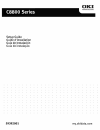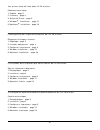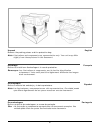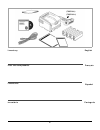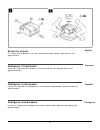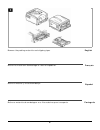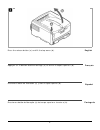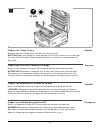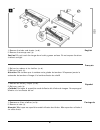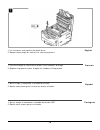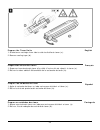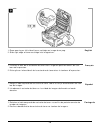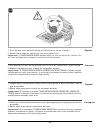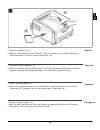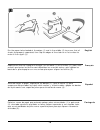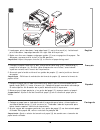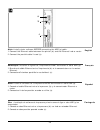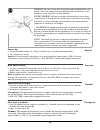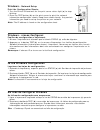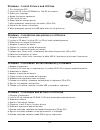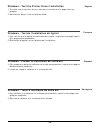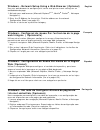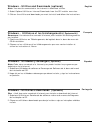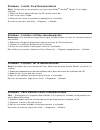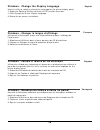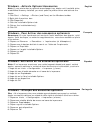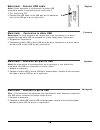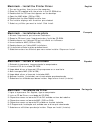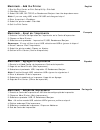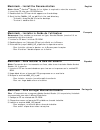- DL manuals
- Oki
- Printer
- C8800dn
- Setup Manual
Oki C8800dn Setup Manual
Summary of C8800dn
Page 2
2 your printer setup will take about 15-20 minutes. Complete these steps: 1. Unpack - page 3 2. Inventory - page 4 3. Setup the printer - page 5 4. Windows ® installation - page 21 5. Macintosh ® installation - page 28 la configuration de l'imprimante nécessite de 15 à 20 minutes. Effecatuez les éta...
Page 3
3 english français español português unpack remove the packing pieces and the protective bag. Note: illustrations and components are representative only. Your unit may differ slightly from those pictured in this document. Déballage retirez les matériaux d'emballage et le sac de protection. Remarque:...
Page 4
4 english français español português inventory liste des composants inventario inventário (c8800dn) (c8800dtn).
Page 5
5 english français español português setup the printer lift the printer and place it on your selected location (space requirements are approximate). Configurer l’imprimante soulevez l'imprimante et placez-la à l'endroit désiré (les espace requis sont approximatives). Configurar la impresora levante ...
Page 6
6 english français español português remove the packing materials and shipping tape. Retirez les matériaux d'emballage le ruban d'expédition. Retire el material y cinta de embalaje. Retire os materiais de embalagem e as fitas adesivas para transporte..
Page 7
7 english français español português press the release button (a) and lift the top cover (b). Appuyez sur le bouton de déverrouillage (a) et ouvrez le capot supérieur (b). Presione el botón de liberación (a) y abra la tapa superior (b). Pressione o botão de liberação (a) da tampa superior e levante-...
Page 8
8 english français español português prepare the image drums remove the black image drum (nearest the control panel). Caution! Keep unit upright to avoid spillage. Do not let the drum sit in room light for more than 5 minutes. Lower the printer cover to protect the remaining drums from light. Prépar...
Page 9
9 english français español português 1. Remove the tabs and sheets (a+b). 2. Remove the orange seal (c). Caution! Do not touch the image drum’s shiny green surface. Do not expose the drum to direct sunlight. 1. Retirez les rubans et les feuilles (a+b). 2. Retirez le joint (c). Attention! Ne touchez ...
Page 10
10 english français español português 1. Lift the cover and replace the black drum. 2. Repeat these steps for each of the remaining drums. 1. Ouvrez le capot et remettez en place l'unité tambour d'image. 2. Répétez le processus pour chaque les tambours d’impression. 1. Abra la tapa y reemplace la un...
Page 11
11 english français español português prepare the toner units 1. Shake toner cartridge from side to side to distribute toner (a). 2. Remove sealing tape (b). Préparation des unités toner 1. Secourez la cartouche de toner d’un côté à l’autre afin de répartir le toner (a). 2. Retirez le ruban adhésif ...
Page 12
12 english français español português 1. Place opening on left side of toner cartridge on image drum peg. 2. Slide right edge of toner cartridge into image drum. 1. Installez le côté de la cartouche de toner dans l’ergot de positionnement du tam- bour de’impression. 2. Faites glisser le bord droit d...
Page 13
13 english français español português 1. Push the lock lever toward the back of the printer as far as it will go. 2. Repeat these steps for each of the remaining toner units. Important! If toner sensor error appears when you turn on the printer, the lever for the toner cartridge color indicated is n...
Page 14
14 english français español português 1. Close the top cover (a). 2. Remove the backing from the velcro ® strip on the back of the handy reference guide and mount it on the side of the printer (b). 1. Fermez le capot supérieur (a). 2. Retirez la pellicule de la bande velcro ® au dos du guide de réfé...
Page 15
15 english français español português fan the paper to be loaded at the edges (1) and in the middle (2) to ensure that all sheets are properly separated, then tap the edges of the stack on a flat surface to make it flush again (3). Déployez en éventail le papier à charger, sur les bords (1) et au mi...
Page 16
16 english français español português 1. Load paper print side down, long edge feed (1) up to the mark (a). Letterhead: print side down, top edge towards the right side of the printer. 2. Make sure the rear stopper and paper guides (2) are snug against the paper. For a6 paper, remove and re-install ...
Page 17
17 english français español português a b c note: install printer software before connecting the usb (a) cable. 1. Connect the ethernet cable between the printer (b) and the ethernet hub or router. 2. Connect the parallel cable if used (c). Remarque: installiez le logiciel de l’imprimante avant de b...
Page 18
18 english français español português power up 1. Insert the power cable (a). Plug the cable into a suitable grounded outlet. 2. Turn the printer on (b). Caution! Do not connect this product to an uninterruptible power supply (ups). For more information, please contact oki data at 1-800-okidata or w...
Page 19
19 english français español português print the demo page 1. Press + one or more times, until you see information menu on the first line of the display. Press enter. 2. Press - or + one or more times, until you see demo1 on the first line of the display. Press enter. The demo page prints. Impression...
Page 20
20 windows - network setup print the configuration sheets. 1. Turn the printer on and wait for the print server status light (a) to stop blinking. 2. Press the test button (b) on the print server to print the network information configuration sheets. Keep these sheets handy: they contain information...
Page 21
21 windows - install drivers and utilities 1. Turn the printer off. 2. Insert the cd in the cd-rom drive. The cd will autorun. 3. Select your language. 4. Accept the license agreement. 5. Click install drivers. 6. Select local or network printer. 7. When prompted, select printer emulation (ps or pcl...
Page 22
English français português español 22 windows - test the printer driver installation 1. To make sure the printer driver is correctly installed, print a page from any program. 2. Reinstall the driver if the installation failed. Windows - test de l’installation du ligiciel 1. Pour vérifier que le logi...
Page 23
English français português español 23 windows - network setup using a web browser (optional) use your web browser to configure print server and printer menu settings on an embedded web page. 1. Activate your web browser (microsoft explorer ®/™ , mozilla ® firefox ® , netscape navigator ™ ). 2. Enter...
Page 24
English français português español 24 windows - utilities and downloads (optional) note: you must be connected to the internet to download utilities. 1. Select optional utilities or internet downloads from the cd installer menu bar. 2. Click on the utilities and downloads you want to install and fol...
Page 25
25 windows - install/view documentation note: to open the on-line manuals, you must have adobe ® acrobat ® reader 3.0 or higher installed. 1. Select the driver setup tab from the cd installer menu bar. 2. Click install user’s guide. 3. Follow the on-screen instructions to complete the installation. ...
Page 26
English français português español 26 windows - change the display language use this utility to select an alternative language for the printer display panel. 1. Select the optional utilities tab from the cd installer menu bar. 2. Click change the printer display language. 3. Follow the on-screen ins...
Page 27
English français português español 27 windows - activate optional accessories note: if your printer has an optional second paper tray, duplex unit, hard disk drive, or additional memory installed, you must open the printer driver and activate the device. 1. Click start → settings → printers (and fax...
Page 28
English français português español 28 macintosh - connect usb cable note: printer operation is not assured if another usb compatible device is connected concurrently with it. 1. Turn the printer off. 2. Connect the usb cable to the usb port on the computer, then to the usb port (a) on the printer. A...
Page 29
English français português español 29 macintosh - install the printer driver 1. Turn on the printer, then turn on the computer. 2. Place the cd supplied with the printer in the cd-rom drive. 3. Double-click the cd icon that appears on the desktop. 4. Open the mac folder (osx or os9). 5. Double-click...
Page 30
English français português español 30 macintosh - add the printer 1. Run the print center or print setup utility. Click add. 2. Click more printers. 3. Select oki usb, oki tcp/ip, or rendezvous/bonjour from the drop-down menu. Note: if you are using usb, select oki usb and disregard step 4. 4. Enter...
Page 31
English français português español 31 macintosh - install the documentation note: adobe ® acrobat ® reader 3.0 or higher is required to view the manuals. 1. Insert the cd into your cd-rom drive. 2. Double-click the cd icon which appears on the desktop. 3. Scroll to the c8800n_ug_ae.Pdf file in the r...
Page 32
English français português español © 2007 oki data americas, inc. 59392001 oki, okilan ® oki electric industry company, ltd. Microsoft, windows, internet explorer ®/™ microsoft corporation in the united states and other countries. Netscape, netscape navigator u.S. ™, netscape communications corporat...