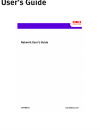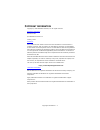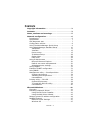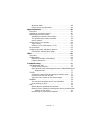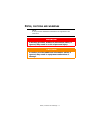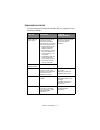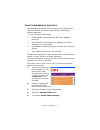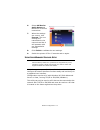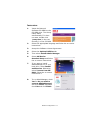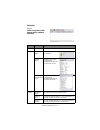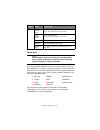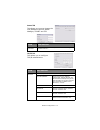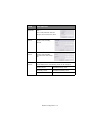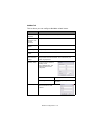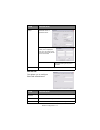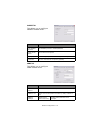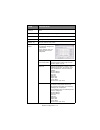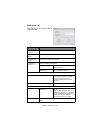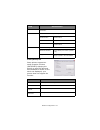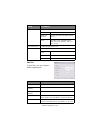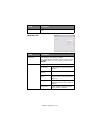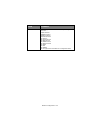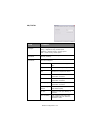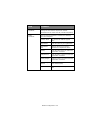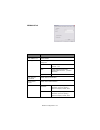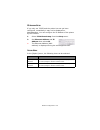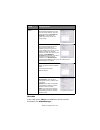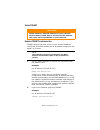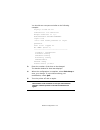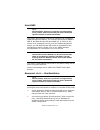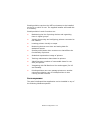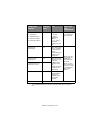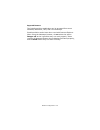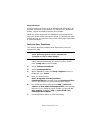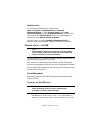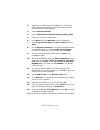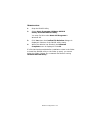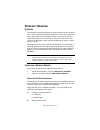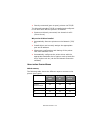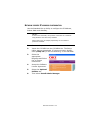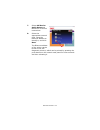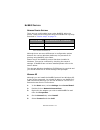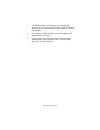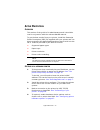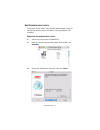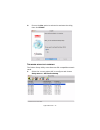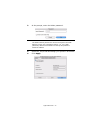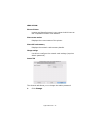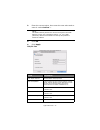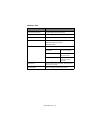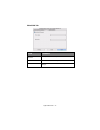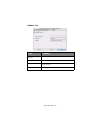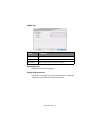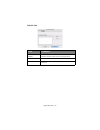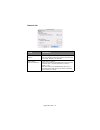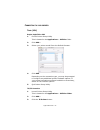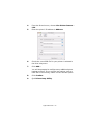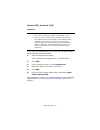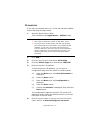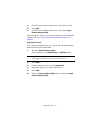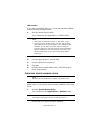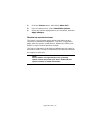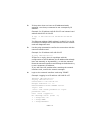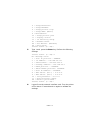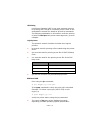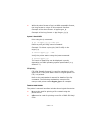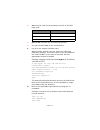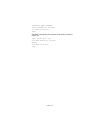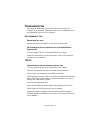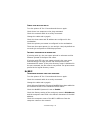- DL manuals
- Oki
- Software
- C 5650dn
- Network User's Manual
Oki C 5650dn Network User's Manual
Summary of C 5650dn
Page 2: Opyright
Copyright information > 2 c opyright information copyright © 2008 oki data americas, inc. All rights reserved. Document information network guide p/n 59308601 revision 1.0 january, 2008 disclaimer every effort has been made to ensure that the information in this document is complete, accurate, and u...
Page 3: Ontents
Contents > 3 c ontents copyright information. . . . . . . . . . . . . . . . . . . . . . . . . 2 contents . . . . . . . . . . . . . . . . . . . . . . . . . . . . . . . . . . . 3 notes, cautions and warnings. . . . . . . . . . . . . . . . . . . 5 network configuration . . . . . . . . . . . . . . . . ....
Page 4
Contents > 4 windows vista . . . . . . . . . . . . . . . . . . . . . . . . . . 48 printer driver configuration . . . . . . . . . . . . . . . . . 48 apple macintosh . . . . . . . . . . . . . . . . . . . . . . . . . . . . 50 overview . . . . . . . . . . . . . . . . . . . . . . . . . . . . . . . . 50 s...
Page 5: Otes
Notes, cautions and warnings > 5 n otes , cautions and warnings note: a note provides additional information to supplement the main text. Warning! A warning provides additional information which, if ignored, may result in a risk of personal injury. Caution! A caution provides additional information ...
Page 6: Etwork
Network configuration > 6 n etwork configuration i ntroduction your printer incorporates a fast 100base-tx/10base-t network interface. This user’s guide explains the functionality of the built in network interface. Access for interconnection and producing self-diagnostic test and configuration print...
Page 7
Network configuration > 7 s pecification s elf - diagnostic test with the printer power switched on, press the push-button located on the network interface panel (at the rear of the printer) for more than three seconds and release. The self-diagnostic test results and configuration settings are prin...
Page 8
Network configuration > 8 c onfiguration utilities you can configure the network interface (nic) by using one of the following methods: utility features system requirements admin manager quick setup configure the nic easily and simply without installing any software packages into your system. You ca...
Page 9
Network configuration > 9 u sing t he a dmin m anager q uick s etup adminmanager quick setup utility allows you to configure the network interface easily and simply without installing any software packages. You can configure the following: > enable/disable tcp/ip, netware, ethertalk, netbeui protoco...
Page 10
Network configuration > 10 6. Select oki device quick setup and follow the on-screen instructions. 7. When the settings are correct, click execute. The new settings are transmitted to the network card but it still operates with pre-transmission settings. 8. Click finish to validate the new settings....
Page 11
Network configuration > 11 i nstallation 1. Insert the network software cd-rom into the cd-rom drive. The setup utility starts automatically. If it does not start, double-click \setup.Exe (in the root directory) on the cd-rom. 2. Select the appropriate language and follow the on-screen instructions....
Page 12
Network configuration > 12 i nterface select start>programs>oki setup utility>admin manager. Menu item function file search search printers in your network and list all printers. Status printer status current printer status is displayed: system status displays current nic configuration. Configuratio...
Page 13
Network configuration > 13 d evice setup device setup allows you to configure the network interface. Type the root password (default value is the last 6 characters of the mac address) to configure. Remember that the root password is case sensitive. If the mac address contains any alpha characters, t...
Page 14
Network configuration > 14 general tab this allows you to set or change the root password used for admin manager, telnet and ftp. Tcp/ip tab this allows you to configure tcp/ip related items. Item explanation change root password you can set/change the root password for adminmanager, telnet and ftp....
Page 15
Network configuration > 15 auto discovery configure items related to network pnp use to select network pnp and bonjour, and to set device name. Dns server… set ip addresses for dns primary and secondary servers. Wins server set ip addresses for wins primary and secondary servers and to enter scope i...
Page 16
Network configuration > 16 netware tab this is where you can configure netware related items. Item explanation use netware protocol set netware protocol as enabled/disabled. Use ipx protocol / use tcp/ip protocol set protocol to use. Print server name set print server name. Frame type set primary ne...
Page 17
Network configuration > 17 ethertalk tab this allows you to configure ethertalk related items. Rprinter setup available if you select rprinter mode in operation mode. By selecting the rprinter button, this is displayed: here you can specify print servers to which the printer can be connected. Time o...
Page 18
Network configuration > 18 netbeui tab this allows you to configure netbeui related items. Snmp tab this allows you to configure snmp related items. Item explanation use netbeui protocol set netbeui protocol to enabled/disabled. Short printer name set a name for the printer. Workgroup set a work gro...
Page 19
Network configuration > 19 snmpv3 settings enables authorization and privacy (encryption) setup to be done. Syscontact set syscontact (printer manager) name. Sysname set sysname (printer model name). Syslocation set syslocation (the location where the printer is installed). Default ttl set ttl (time...
Page 20
Network configuration > 20 e-mail (send) tab this allows you to configure smtp related items. Item explanation use smtp transmit check to enable smtp smtp server name enter name of the smtp server printer e-mail address enter the printers e-mail address destination address 1 - 5 set the following pa...
Page 21
Network configuration > 21 e-mail (receive) tab some printers support an email reception function (smtp/pop3) allowing the printer to print pdf and text files attached to emails. If this tab is not displayed, your printer does not support the function. Comment... Set up to four lines of text to be i...
Page 22
Network configuration > 22 sntp tab in this tab, you can configure sntp related items. Pop detail… set the following: use apop select if you want to use apop. Pop3 port number set the port number for apop (default is 110). Mail polling time set interval to retrieve e-mail(s) from the pop3 server. Se...
Page 23
Network configuration > 23 maintenance tab daylight saving when this is selected, one hour is added to the local time. Item comments item comments lan scale select normal (the default) or small. Note: for small scale networks (with no routing), choose the small setting. For more complex networks cho...
Page 24
Network configuration > 24 service… the following features can be selected by clicking their check box. Tcp/ip protocol netbeui protocol netware protocol ethertalk protocol ftp service use telnet service use web service use snmp service use pop3 protocol use sntp use ipp use snmtp use encrypted comm...
Page 25
Network configuration > 25 ssl/tls tab item comments encryption strength set the strength of encryption: strong = highest security, slowest speed standard = medium security, medium speed weak = least security, fastest speed self-signed certificate for ipp encryption within an organization’s internal...
Page 26
Network configuration > 26 ca-signed certificate… used for web encryption to provide security when printing over the internet. Requires an outside certification service which must be purchased separately. Create certificate… when ca-signed certificate is selected, the following items are configured:...
Page 27
Network configuration > 27 ieee802.1x tab item comments use ieee802.1x enable/disable. Eap type the following extensible authentication protocols can be configured: eap-tls selects extensible authentication protocol - tls. Peap selects protected extensible authentication protocol - (includes passwor...
Page 28: Ip A
Network configuration > 28 ip a ddress s etup if you only use tcp/ip and the printer has not yet been configured, occasionally it may not be displayed on adminmanager. You can configure the ip address of the printer by this function. 1. Select ip address setup from the setup menu. 2. Set ethernet ad...
Page 29
Network configuration > 29 h elp menu in the help menu, about is available as well as revision information for adminmanager. Environment setup tcp/ip tab set broadcast addresses that are used to search printers using the tcp/ip protocol. If use tcp/ip protocol is unchecked, the search will not be ca...
Page 30
Network configuration > 30 u sing a w eb browser if the printer is connected to the network using tcp/ip, its settings and the printer menu settings can be configured using a web browser. Refer to the relevant manuals for details of how to launch and use the browser. M icrosoft i nternet e xplorer 1...
Page 31: Telnet
Network configuration > 31 u sing telnet e xample telnet configuration telnet requires the print server to have a valid ip address configured. If the nic already has an ip address configured, skip steps 1 to 3 below. 1. Use the ping command to confirm the connection with the network card. Example fo...
Page 32
Network configuration > 32 you should see a sequence similar to the following example: trying 172.168.20.127 connected to 172.168.20.127 escape character is ‘^]’. Ethernetboard okilan printer". Login: root ‘root’ user needs password to login. Password: user ‘root’ logged in. No. Menu (level.1) -----...
Page 33: Snmp
Network configuration > 33 u sing snmp the printer and network card can be managed via a standard snmp management station. The network card supports snmpv1, mib-ii, oki data private mib and snmp v3. In order for the printer to be managed correctly from an snmp management station, the oki data privat...
Page 34
Network configuration > 34 printsupervision requires the .Net environment to be installed on the pc on which it runs. The supplied installer will install this if necessary. Printsupervision’s main functions are: > maintaining the list of printing devices and organizing them in logical groups. > init...
Page 35
Network configuration > 35 operating system service pack iis 1 mdac and .Net framework windows 2003 server 1. Web edition 2. Standard edition 3. Enterprise edition 4. Datacenter edition iis 6.0 included in the os. 1. Iis 6.0 installed by default 2, 3, 4. Iis 6.0 optionally installed (on the cd) .Net...
Page 36
Network configuration > 36 supported browsers the printsupervision application can be accessed from most windows, macintosh, unix, and linux desktops. Printsupervision works best when used with internet explorer. When using the netscape browser, do not select the option images off as the hyperlinks ...
Page 37
Network configuration > 37 supported printers printsupervision provides general management information for printers connected to the network. For oki printers, additional details, reports and added features are available. While the printer properties are displayed in printsupervision, only a few of ...
Page 38: — O
Network configuration > 38 u ninstallation to uninstall printsupervision, either select: start>programs>printsupervision>uninstall printsupervision, or from control panel, select add/ remove programs, select printsupervision from the index window and click add/remove. When the uninstallation is comp...
Page 39
Network configuration > 39 2. Insert the cd-rom into the cd-rom drive. The setup utility starts automatically. If it does not start, double- click setup.Exe on the cd-rom. 3. Select optional utilities. 4. Select install direct network printing utility (lpr). 5. Follow the on-screen instructions. 6. ...
Page 40
Network configuration > 40 u ninstallation 1. Stop the okilpr utility. 2. Select start>programs>okidata>okilpr utility>uninstall okilpr utility. You may find this under start>all programs in windows xp. 3. Click yes when the confirm file deletion dialogue is displayed. Deletion of the okilpr utility...
Page 41: Icrosoft
Microsoft windows > 41 m icrosoft w indows o verview this chapter provides guidelines on how to print over the network from various microsoft windows platforms. There are numerous ways of printing from windows and the exact set-up will vary depending upon your environment. There are also numerous ve...
Page 42
Microsoft windows > 42 > directly connected (peer-to-peer) printers via tcp/ip the microsoft standard tcp/ip is installed and configured to use port 9100 with the printer’s ip address. > printers not directly connected, but shared via a pc (client server) why use the oki driver installer? > automati...
Page 43
Microsoft windows > 43 about the different methods windows rally windows rally is an automated “plug-n-play” type utility that allows users to discover and configure network devices effortlessly. Windows standard tcp/ip port the standard tcp/ip port simplifies connecting to remote printers using the...
Page 44
Microsoft windows > 44 n etwork printer ip address configuration use the standard set-up utility to configure the ip address, subnet mask and gateway. 1. Connect the printer to the network and turn on. 2. Insert the cd-rom into the cd-rom drive. The setup utility starts automatically. If it does not...
Page 45
Microsoft windows > 45 7. Select oki device quick setup and follow the on-screen instructions. 8. Select the appropriate network card, using the ethernet address to identify it, and click next. The ethernet address of the printer can be found on the self- diagnostic printout, which can be printed by...
Page 46
Microsoft windows > 46 using tcp/ip protocol when using lpr in unix and other tcp/ip environments, please select yes. To use in a tcp/ip environment, an ip address should be assigned to the ethernet card. If yes has been selected and tcp/ip is the only working protocol and the ip address has not alr...
Page 47: Beui P
Microsoft windows > 47 n et beui p rotocol n etwork p rinter s ettings there are two configurable items under netbeui within the printer. These can be configured using the standard set-up utility described in “device setup” on page 13 . Although there are some differences in configuration options be...
Page 48
Microsoft windows > 48 6. Select have disk and insert your windows xp cd-rom, open the valueadd\msftetetbeui folder, select the netnbf.Inf file and then click open. Now the printer has been configured and netbeui has been installed, you can configure windows to print over the network. W indows v...
Page 49
Microsoft windows > 49 > the master browser function can only manage this network card. If the printserver name is put into another workgroup, the network card will not be able to find it on the network. > a maximum of eight networks can be managed by the master browser function. > printing cannot b...
Page 50: Pple
Apple macintosh > 50 a pple m acintosh o verview this section of the guide is for administrators and it should be read in conjunction with the relevant macos manual. To get the best results from your printer, install the postscript printer description (ppd) file supplied with your printer and use th...
Page 51
Apple macintosh > 51 m ac os printer setup utility the printer setup utility is a powerful macos-based utility for configuring all print server functions using a graphical user interface. I nstalling the printer setup utility 1. Insert the cd into the cd-rom drive. 2. Open the printer setup utility ...
Page 52
Apple macintosh > 52 4. Ensure the yes option is selected to activate the utility, then click finish. T he printer setup utility interface the printer setup utility auto-discovers oki compatible network cards. 1. Select the correct printer nic to configure and choose setup menu > oki device setup..
Page 53
Apple macintosh > 53 2. At the prompt, enter the admin password. 3. Select the tcp/ip tab and assign your printer’s ip address. 4. Click apply. Note the default admin password is the last six digits of the mac address, minus any punctuation marks. E.G., for a mac (ethernet) address of 00:80:87:a4:55...
Page 54
Apple macintosh > 54 menu options discover printers locates and lists all printers in your network which have an oki compatible network card installed. Printer status monitor displays the current status of the printer. Printer nic card summary displays the network card summary details. Change settin...
Page 55
Apple macintosh > 55 2. Enter the current value, then enter the new value and re- enter it under confirm …. 3. Click ok. 4. Click apply. Tcp/ip tab note: the default admin password is the last six digits of the mac address, minus any punctuation marks. E.G., for a mac (ethernet) address of 00:80:87:...
Page 56
Apple macintosh > 56 netware tab item comments use netware protocol enable/disable netware protocol. Print server name set a print server name. Frame type set the primary netware frame type. Operation mode select the netware mode: pserver mode (the default) rprinter mode bindery setup configure bind...
Page 57
Apple macintosh > 57 ethertalk tab item comments use ethertalk protocol enable/disable ethertalk protocol. Printer name set the ethertalk printer object name. Zone name set the name of the zone to which the print server belongs..
Page 58
Apple macintosh > 58 netbeui tab item comments use netbeui protocol enable/disable netbeui protocol. Short printer name set a name for the print server. Workgroup set a name for the work group to which the print server belongs. Comment set the comments for the print server..
Page 59
Apple macintosh > 59 snmp tab open web browser displays the printer web page. Change utility preferences use this to configure the utility preferences for broadcast addresses for tcp/ip protocol and time out. Item comments syscontact set the printer manager name. Sysname set the printer model name. ...
Page 60
Apple macintosh > 60 tcp/ip tab item comments set broadcast address set broadcast addresses that are used to search oki network interface cards using the tcp/ip protocol. Add click add to add the address to the list in the box. Delete select an address in the box, then click delete to remove it..
Page 61
Apple macintosh > 61 timeout tab item comments set timeout: printer search [search every (20-180sec)] set the response waiting time from the network card in seconds. Default is 30 seconds. Set timeout: data send/receive [time outs (1-60sec)] set time out between adminmanager and the network interfac...
Page 62: (10.4)
Apple macintosh > 62 c onnecting to your printer t iger (10.4) bonjour, appletalk or usb 1. Launch printer setup utility this is located in the applications > utilities folder. 2. Click add…. 3. Select your printer model from the default browser. 4. Click add. Depending on the connection type, you m...
Page 63
Apple macintosh > 63 4. From the protocol menu, choose line printer daemon – lpd. 5. Enter the printer’s ip address in address. 6. Check the correct ppd file for your printer is selected in the print using menu. 7. Click add.... You will be prompted to configure any additional printer hardware optio...
Page 64: (10.3)
Apple macintosh > 64 p anther (10.3) and j aguar (10.2) rendezvous if you have not already done so, run the oki software installer before following the steps below. 1. Start the printer setup utility. This is located in the applications > utilities folder. 2. Click add.... 3. From the pop-up menu, c...
Page 65
Apple macintosh > 65 ip connection if you have not already done so, run the oki software installer before following the steps below. 1. Start the printer setup utility. This is located in the applications > utilities folder. 2. Click add.... 3. Click the pop-up menu and choose ip printing. 4. Click ...
Page 66
Apple macintosh > 66 7. Click the pop-up menu and choose your printer model. 8. Click add. 9. Click the printer setup utility menu, and choose quit printer setup utility. After adding the printer, you should configure printer hardware options. Refer to “configuring printer hardware options” on page ...
Page 67
Apple macintosh > 67 usb connection if you have not already done so, run the oki software installer before following the steps below. 1. Start the printer setup utility. This is located in the applications > utilities folder. 2. Click add printer.... 3. From the pop-up menu, choose usb. 4. Choose a ...
Page 68
Apple macintosh > 68 2. Click the printers menu, and choose show info. 3. From the popup menu, select installable options. 4. Select any options appropriate to your hardware, and click apply changes. P rinting the configuration page the printer’s configuration page reports information that is requir...
Page 69: Unix
Unix > 69 unix o verview the printer supports many protocols such as lpd, ftp, telnet, snmp and ipp, and works within the unix environment. To use the network card within the unix environment, the following steps are required: c onfiguration n etwork i nterface card setting the first step in install...
Page 70
Unix > 70 2. If the printer does not have an ip address already assigned, use the arp command to set a temporary ip address. Example: for ip address 192.68.20.127 and network card address 00:80:87:01:00:d2 # arp –s 192.168.20.127 00:80:87:01:00:d2 temp the ethernet address (mac address) 00:80:87:01:...
Page 71
Unix > 71 4 : setup ethertalk 5 : setup netbeui 6 : setup printer trap 7 : setup smtp (email) 9 : maintenance 10 : setup printer port 11 : display status 12 : ip filtering setup 97 : network reset 98 : set default (network) 99 : exit setup please select (1- 99)? 5. Type 1 and press the enter key. Pe...
Page 72
Unix > 72 lpd printing line printer daemon (lpd) is the most common protocol for printing with tcp/ip to a network printer. Refer to the workstation’s manual for details of lpr and lp commands. The following explanation in this section uses the printing of print file test.Prn with printer name mypri...
Page 73
Unix > 73 > while the short format of lpq is a unix compatible format, the long format is unique to this network interface. Example of the short format: # lpq pmyprn_lp example of the long format: # lpq pmyprn_lp_lp system v-based unix print using the lp command. # lp –d myprn_lp_lp test.Prn delete ...
Page 74
Unix > 74 > euc must be used for the printing a text file of the euc kanji code > jis and euc function only as postscript printers. > you can not send data to the root directory. 1. Log in to the network interface card. When printing with ftp, use any values for name and password. However, if the us...
Page 75
Unix > 75 257 ”/lp” is current directory ftp> 3. Configure the transfer mode. There are two types of transfer mode: binary mode, in which the file content is output as it is and ascii mode, which converts the lf code to the cr+lf code. If a binary file converted by the printer driver is transferred,...
Page 76
Unix > 76 transfer type: binary data connection: closed. 211 end of status. Ftp> example: displaying the network card status (directory name: lp) ftp> quote stat /lp 211-ftp directory status: ready 211 end of status ftp>.
Page 77: Roubleshooting
Troubleshooting> 77 t roubleshooting the network addresses used in this manual are shown for example only. Network addresses used in your installation must be generated from your own network. S elf - diagnostic test p rinter does not print ensure the printer emulation is set to ps or automatic. Ng i...
Page 78: Beui
Troubleshooting> 78 c annot print with lpr and ftp turn the printer off for 15 seconds and then on again. Check there is a response to the ping command. Check the network cable is correctly connected. Change the cable and try again. Check the host name and ip address are configured in the workstatio...
Page 79
Troubleshooting> 79 e rror writing to p rn 1 check the printer is online. If there is an error message indicating the paper has run out, add more paper and cancel the error. Check whether another user is printing. Print after the other user has finished. M ac b lank pages or garbled text printed sym...
Page 80
Troubleshooting> 80 - try printing at a lower resolution. > incorrect custom paper size being specified. - ensure that the custom paper size in both the printer driver and your application are exactly the same. Mac os 10.2.3 - 10.2.8 only > the print job may have been rotated by your application. An...
Page 81
Troubleshooting> 81 the oki printer postscript printer description (ppd) file has a dependency on a filter file. This filter file must be installed the following location: /usr/libexec/cups/filter/okfiltera if this file is deleted, or is not present on your computer, jobs will not be sent to the pri...