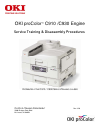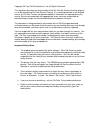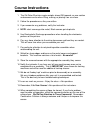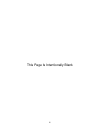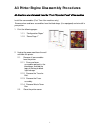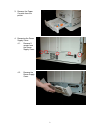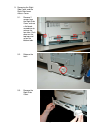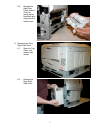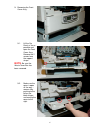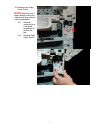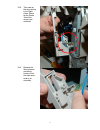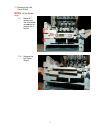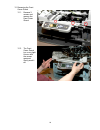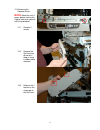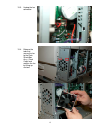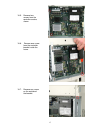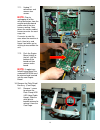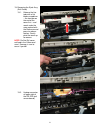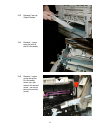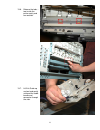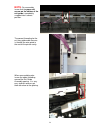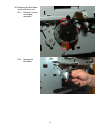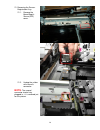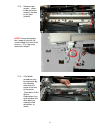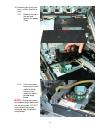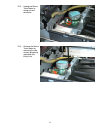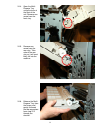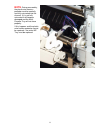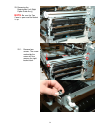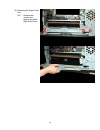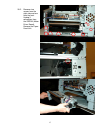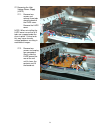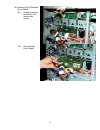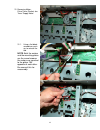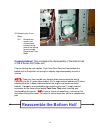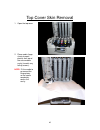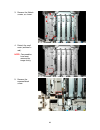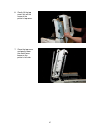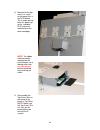- DL manuals
- Oki
- Printer
- C910
- Service Training
Oki C910 Service Training
Summary of C910
Page 1
Oki procolor ™ c910 /c930 engine service training & disassembly procedures d istributed at the c910 / c930 s ervice t raining classes o ki d ata t raining d epartment r ev . 3.20 2000 bishops gate blvd. Mt. Laurel, nj 08054.
Page 2
Ii copyright 2011 by oki data americas, inc. All rights reserved. This document describes the disassembly of the oki data a3 9 series of printer engines. It is to be used during oki data service training. It is not designed to be a self-directed course, as oki data trainers will provide additional i...
Page 3: Course Instructions
Course instructions : 1. The oki data a3 printer engine weighs almost 200 pounds, so use caution and common sense when lifting, moving, or placing it on a surface. 2. Follow the procedures as they are written. 3. If you encounter any problems, notify the instructor. 4. Note: steel screws go into met...
Page 4
This page is intentionally blank iv.
Page 5
A3 printer engine disassembly procedures all directions are referenced from the “front / operator panel” of the machine install the consumables (first time use machines only) remove drum and toner assemblies from the black bags (if so equipped) and reinstall in your printer. 1. Print the following p...
Page 6
3. Remove the paper cassette from the printer. 4. Removing the power supply cover. 4.1. Remove 5 screws from the power supply cover. 4.2. Remove the power supply cover. 2.
Page 7
3 5. Removing the right side cover and the right side lower access cover. 5.1. Remove 2 screws from the right side cover and use a flat blade screwdriver to release the four tabs. Push down on the top taps and up on the bottom tabs. 5.2. Release the latch. 5.3. Remove the right side cover..
Page 8
5.4. Remove the right side lower access cover by gently prying the plastic pins away from the metal frame. 6. Removing the rear right side cover. 6.1. Open the top cover and remove two screws. 6.2. Remove the rear right side cover. 4.
Page 9
7. Remove the duplexer (if equipped) / dummy duplex cover from the left side. 8. Removing the left side cover. 8.1. Remove the 4 screws and release the tabs by pressing down with a flat blade screwdriver. 8.2. Remove the left side cover. 5.
Page 10
9. Removing the front cover assy. 9.1. Lift the op panel as far as possible and open the front cover assy. Remove the 2 screws from the support straps. Note : be sure the waste toner box has been removed. 9.2. Make sure the cover is open all the way – remove it by pushing to the left on the black hi...
Page 11
10. Removing the right cover guard note : read the next 2 pages before starting this step to familiarize yourself with the procedure! 10.1. Remove 1 screw and use a flat blade screwdriver to release the tab. 10.2. Remove right cover guard. 7.
Page 12
10.3. Take note of the wire routing in the right cover guard for the waste toner box sensor and unthread. 10.4. Remove the sensor board and wiring harness from the right cover card as an assembly. 8.
Page 13
11. Removing the left cover guard note : lift the basket assy. 11.1. Remove 2 screws and use a flat blade screwdriver to release the 3 latches. 11.2. Remove the left cover guard. 9.
Page 14
12. Removing the front cover guard 12.1. Remove 3 screws and remove the front cover guard. 12.2. The front cover guard has a very tight fit even with the screws removed. Gently work it off. 10
Page 15
13. Removing the operator panel. Note : read the next 2 pages before starting this step to familiarize yourself with the procedure! 13.1. Remove 2 screws. 13.2. Remove the op panel but do not let it drop as there is ribbon cable attached. 13.3. Release the 2 latches on the underside of the op panel....
Page 16
13.4. Remove the op panel cover. 13.5. Remove 1 screw 13.6. Gently unplug the ribbon cable. 12.
Page 17
14. Removing the plate shield assy. (rear metal cover) 14.1. Be sure the top cover is closed. Loosen the 2 captured thumb screws on the side and remove the 2 screws along the top. Note: be careful when handling any sheet metal as there may be sharp edges left over from the manufacturing process. 14....
Page 18
15. Removing the engine board fan and air duct 15.1. Gently release tab. 15.2. Remove the air duct by pulling it outward. 14.
Page 19
15.3. Unplug the fan connector. 15.4. Release the tabs that secure the fan to the plate shield box assy. (card cage) and remove the fan by lifting up and out. 15.
Page 20: Note:
Note: 16. Removing the controller board 16.1. Remove the single screw from the i/o panel. 16.2. Unplug the 2 power connectors for the fans. 16.3. Remove two screws on the fan bracket. Take note that these screws are longer than rest. 16.4. Remove the bracket and fans. Oki data manufactures and sells...
Page 21
16.5. Remove two screws from the controller card as shown. 16.6. Remove one screw from the controller bracket inside the frame. 16.7. Remove one screw on the outside of the bracket. 17.
Page 22
16.8. Slide the controller board slightly to the right and remove. 17. Removing the engine board 18.
Page 23
17.1. Unplug 17 connectors and remove four screws. Note : prior to unplugging all of the wiring connectors from the engine controller board make note of the wire harness routing. Note where the various cables/ harnesses enter the card cage, etc. It’s easier to note this now, when the machine is fres...
Page 24
18.2. Remove 11 screws from the card cage. 18.3. Remove card cage. Note: to help make the reassembly process easier, it is recommended that any of the cables and harnesses that enter the card cage from the bottom, be taped down in their relative positions as illustrated. 20
Page 25
21 19. Removing the eject-assy. (exit guide) 19.1. Release the five tabs with a flat blade screwdriver – the two tabs on the end of the cover first – and reach under the area marked with the red arrow and press to release latches. Gently pivot the cover up to remove. Note : do not pull cover outline...
Page 26
19.3. Remove face-up output stacker 19.4. Remove 1 screw from the front of the exit assembly. 19.5. Remove 1 screw at the rear of the exit assembly (make sure you remove the correct screw – no way to picture the correct screw). 22.
Page 27
19.6. Release the tabs – two inside the printer cavity and one outside. 19.7. Lift exit guide up and out and gently unthread the cable bundle and connector through the side. 23.
Page 28
Note : on reassembly insure that the paper exit sensor on the bottom of the exit guide is completely snapped into it correct position. The correct threading for the exit tray guide cable harness is through the wire guide in the rear of the printer cavity. When reassembling also insure the cable thre...
Page 29
20. Removing the belt motor at the front of the unit. 20.1. Remove 2 screws and unplug connector. 20.2. Remove the belt motor 25.
Page 30
21. Removing the sensor- registration assy. 21.1. Remove the board-regist- sensor(s2z) cover. 21.2. Unplug the yellow wire harness connector. Note : the second connector should stay plugged in – it is removed just for this picture. 26.
Page 31
21.3. Remove eight screws – seven inside the printer (arrows) and one on the front (circled). Note : during reassembly, don’t forget to reinstall the screw through the front of the chassis – it’s a step many technicians forget! 21.4. A flat blade screwdriver may be required to pry the side plate awa...
Page 32
22. Removing the duct gear assy. And the duct drive assy. 22.1. Release the tab at the rear and remove the middle cover. 22.2. Lift the connector for the waste toner motor to wiring harness from under the motor’s printed wiring board. Note : orange connectors are soldered to the board and are not re...
Page 33
22.3. Unplug the waste toner motor to wiring harness connector. 22.4. Remove the waste toner motor by removing the two screws (diagonally mounted) and lifting it out. 29.
Page 34
23. Removing the multi- purpose tray. 24. Gently pry out the top center and pull up to remove the sensor board cover. Note : while gently prying, lift up on the sides of the cover to remove. 30
Page 35
24.1. Unplug the two connectors that come from the multi-purpose tray and unthread them from the guides. 24.2. Unplug the ribbon cable to that board. 24.3. Using the “special oki data tool” (a small piece of transparent tape) wrap the larger white connector parallel to the purple & blue cable bundle...
Page 36
24.4. Open the multi- purpose tray using the lever at the front of the unit. Remove one screw from the front stay. 24.5. Remove one screw from the rear stay. Take note of the rear stay as it will most likely fall into the machine. 24.6. Release the multi- purpose tray from the hinges and gently unth...
Page 37
Note : during reassembly, the plastic wire harness protector must be carefully and fully reinserted into the channel. If it is not fully reinserted it will become damaged and the multi- purpose tray will not close properly. If this happens and the plastic wire harness protector cannot be repaired – ...
Page 38
25. Removing the registration unit (right paper guide assy) note : be sure the top cover is open and the basket is up. 25.1. Remove four screws. The screw marked by the arrow will also remove the right basket latch. 34.
Page 39
25.2. Remove the multi- purpose tray lock plate assy. 25.3. Remove two screws from rear of registration unit. 25.4. Unthread the wires at the front and remove the registration unit being careful of the spring loaded gear at the front. 35.
Page 40
26. Removing the paper feed unit 26.1. Remove four screws and remove the metal right side cover. 36.
Page 41
26.2. Remove nine screws from the right side and one from the front. Unplug 3 connectors from the ors2m (motor driver board). Remove the paper feed unit. 37.
Page 42
27. Removing the high voltage power supply (hvps). 27.1. Remove two screws and release three tabs along the back of the hvps cover. Remove the hvps cover. Note: when reinstalling the hvps cover insure that all 3 tabs are snapped under the chassis plate. Failure to do this may cause transfer voltage ...
Page 43
28. Removing the low voltage power supply (lvps). 28.1. Release the power switch linkage by lifting up and away. 28.2. Remove 14 screws. 28.3. Unplug four connectors and remove the lvps. 39.
Page 44
29. Removing motor-dc(id) (drum motors) 29.1. Remove two screws and unplug the connector from the or-s2m(motor driver board) and not from the motor assembly. Note : each of the four motors is mounted with two screws. Also, the black id motor is mounted at a 90° angle to the other three. The 4 drum m...
Page 45
30. Removing or-s2m(motor driver board) 30.1. Unplug remaining connectors and remove two screws. 30.2. Remove motor driver board. 41.
Page 46
31. Removing motor- pulse(toner shutter) aka toner supply motor. 31.1. Using a flat blade screwdriver, push up to release the tab. Note: both the motors and the mounting plates are the same however the motors are mounted to the plates 180° opposite of each other. Be aware of this for reassembly. 42.
Page 47
32. Removing the or-sgg (id system sns pwb) aka drum contact and sensor board assy. 32.1. Remove four screws, one each from the drum position home sensors. Use a flat blade to release the two toner shutter home sensors and the drum up/down home sensor. 32.2. Use a flat blade screwdriver to release t...
Page 48
33. Removing the fuser motor 33.1. Remove two screws and unthread wire harness taking note of the routing for reassembly. Remove the fuser motor. Congratulations! This concludes the disassembly of the bottom half of the 9 series a3 printer unit. Prior to starting the next section (top cover skin rem...
Page 49
45 top cover skin removal 1. Open the top cover 2. Place media (large sheet of paper / plastic) over top of the consumables cavity (to catch any falling screws). Note: fit the media to go around the hinge plates, so the media completely covers the cavity..
Page 50
46 3. Remove the 9 black screws, as shown. 4. Detach the small cover (outlined in red). Note: consumables have been removed for image clarity. 5. Remove the exposed black screw..
Page 51
47 6. Gently lift the top cover skin off the frame of the printer’s top cover. 7. Close the top cover and gently lower the metal cover brace on the printer’s left side..
Page 52
48 8. Mounted to the top cover is a small circuit board; this is the rfid board. The 4 leads coming from this board go to the individual rfid antennae, mounted over the toner cartridges. Note : the ribbon cable connector mounted on the circuit boards has a locking collar that must be opened prior to...