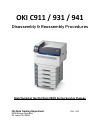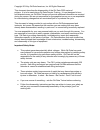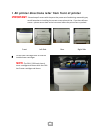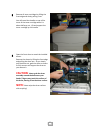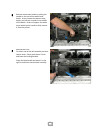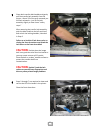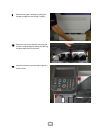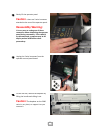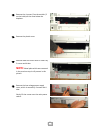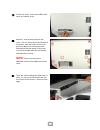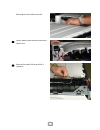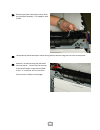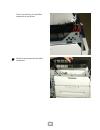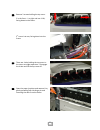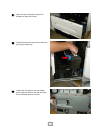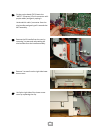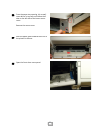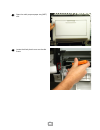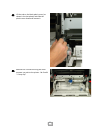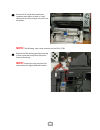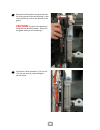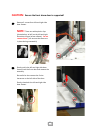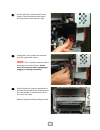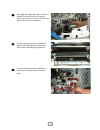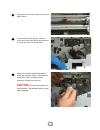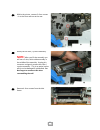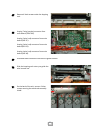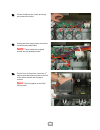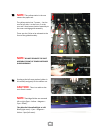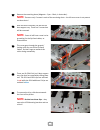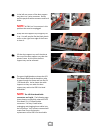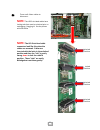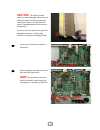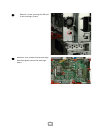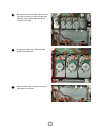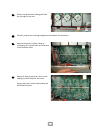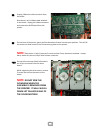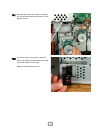- DL manuals
- Oki
- Printer
- C911 DICOM
- Disassembly & Reassembly Procedures
Oki C911 DICOM Disassembly & Reassembly Procedures
Summary of C911 DICOM
Page 1
Oki c911 / 931 / 941 disassembly & reassembly procedures distributed at the oki data c900 series service classes oki data training department r ev . 1.60 2000 bishops gate blvd. Mt. Laurel, nj 08054.
Page 2
Ii copyright 2014 by oki data americas, inc. All rights reserved. This document describes the disassembly of the oki data c900 series of printers. It is to be used during oki data service training. It is not designed to be a self-directed course, as oki data trainers will provide additional informat...
Page 3: Important:
1 1 all printer directions refer from front of printer important: please keep all screws with the parts they came out of and during reassembly pay careful attention to installing the correct screw color and size. If you have leftover screws – please return them to the instructors before the printers...
Page 4: Caution:
2 3 remove all toner cartridges by lifting the front edge and slowly pulling it out. You will see a blue handle on top of the toner of the toner cartridge when it is about half way out. Lift and support the toner cartridge by this handle. 4 open the front door to reveal the installed drums. Remove t...
Page 5
3 5 remove waste toner bottle by pulling the handle on the end of the waste toner bottle. As you remove the waster toner bottle, you will see a handle in the middle of the bottle. Grab and support the waste toner bottle by this handle to fully remove it from the printer. 6 remove belt unit: on eithe...
Page 6: Caution:
4 7 grasp both transfer belt handles and gently pull the transfer belt assembly from the printer. About 2/3 of the way removed you will feel resistance – just lift the belt assembly slightly to clear these “safety stops.” after removing the transfer belt assembly, push the blue handle to the left an...
Page 7
5 9 remove the paper cassette by pulling the drawer straight out and lifting it slightly. 10 remove toner cover door by removing the 4 black screws and gently lifting and pulling the door away from the printer. 11 remove operator panel by removing the 2 black screws..
Page 8: Caution
6 12 gently lift the operator panel. Caution – there are 2 wire harnesses attached to the rear of the operator panel. Reassembly warning: it is very easy to unplug one of these connectors when reattaching the operator panel during reassembly. If the cable(s) are disconnected, symptoms may be no disp...
Page 9: Note:
7 15 remove the 4 screws (2 on the outside / 2 on the inside) of the cover below the duplexer. 16 remove the plastic cover. 17 remove lower left cover which is held in by 2 screws and 4 tabs. Note: metal plate which was removed in the previous step is still present in this picture. 18 remove the low...
Page 10: Note:
8 19 on the rear cover, remove the hdd access cover w/1 captive screw. 20 remove 7 sliver screws from the rear cover. There is also a tab on the left side of the printer, near the power switch, that you must depress to remove the cover. Release that tab and gently lift the cover over the lift handle...
Page 11
9 releasing the front offset cover tab. 22 gently release these tabs and remove the offset cover. 23 remove the stacker full lever which is clipped in..
Page 12
10 24 remove the photo interrupter sensor from the job offset assembly. It is clipped in with 3 tabs. 25 unthread the photo interrupter sensor wiring harness and let hang over the rear of the printer. 26 remove 3 screws securing the job offset into the printer. 1 short screw on the top frame and 2 l...
Page 13
11 front screw securing the job offset mechanism to the printer. 27 gently lift and remove the job offset mechanism..
Page 14
12 28 remove 3 screws holding the top cover. 2 in the front – 1 at right and one 1 left, facing down to the frame. 3 rd screw is at rear, facing down into the frame. 29 there are 4 tabs holding the top cover to the toner cartridge separators. Disengage the 4 tabs and lift the top cover off. 30 open ...
Page 15
13 31 open the eject assembly and pull the drawer out from the printer. 32 lift the blue lock tab and remove the fuser by lifting it straight up. 33 loosen the 9 screws on the rear shield plate, slide the shield to the left and slide the shield plate from the printer..
Page 16
14 34 on the engine board (fiy2) locate the “mptif” connector (12 wire connector with purple cables) and gently unplug it. Unthread this cable / connector from the wire bundles and gently pull it towards the mpt assembly. 35 remove the lift handle from the rear by removing 3 screws and unthreading t...
Page 17
15 38 from the paper tray opening, slip a small screw driver in to press and release the 2 tabs on the left side of the lower access cover. Remove the access cover. 39 slide the paper guide towards the front of the printer to remove. 40 open the front drum cover panel..
Page 18
16 41 open the multi-purpose paper tray (mpt) unit. 42 locate the black plastic cover on the side frame..
Page 19
17 43 lift the tab on the black plastic cover (as shown in the last photo) and slide the plastic cover down and remove it. 44 remove the 4 screws securing the multi- purpose tray unit to the printer. Be careful – it may slip!.
Page 20: Note:
18 45 ensure the 12 purple wire bundle and connector have plenty of slack in it and slowly pull the multi-purpose tray unit from the printer. Note: the following step is only necessary on the c911 / c931 46 remove the fifth station guard by removing 1 black screw and unclip from the printer frame, l...
Page 21: Caution:
19 47 remove the black plastic wire guard on the left of the printer frame by removing 1 silver screw and lifting 1 tab on the bottom of the guard. Caution: the tab on the bottom of this guard can be easily broken. Gently lift the guard while you are removing it. 48 disconnect 3 wire harnesses: (1) ...
Page 22: Caution:
20 caution: ensure the front drum door is supported! 49 remove 3 screws from left and right side door frames. Note: there are white plastic clips (photo below, at left) on the left and right drum door hinges (arrow callouts). Do not remove them – just ensure that these are in place during reassembly...
Page 23: Note:
21 51 on the right side, inside the mpt cavity, release 1 tab and slide the black plastic wiring protector to the printer’s right. 52 unplug the 13 pin purple wire connector from the registration sensor. Note: this is a plastic connector that is attached to the printer frame. Do not stress this conn...
Page 24
22 54 remove the 3 black screws at the top of the metal guide, and the 4 silver screws as shown at right and remove the metal guide plate. 55 on the front of the printer, pull the right side door frame down. 56 remove the black plastic cover on the paper guide frame by removing 2 black screws. Gentl...
Page 25
23 58 disengage the registration plate from the 2 locator pins on the front of the printer frame and 2 more on the rear of the printer frame and remove this assembly. 59 from the printer right side, remove the black plastic paper guide by removing 2 silver screws and pulling this guide out. 60 from ...
Page 26: Caution:
24 61 unplug the 3 pin purple connector from the paper sensor 62 from the front of the printer, remove 1 silver screw from the front of the plate and 2 screws from the rear of the plate. 63 make sure the eject assembly drawer is pulled out from the printer. Gently lift the registration roller / medi...
Page 27: Note:
25 64 within the printer, remove 2 silver screws – 1 at the front and one at the rear. 65 gently lift the roller / synchro assembly. Note: after you lift the assembly you will see a 2 wire, white cable assembly in the middle of the assembly. Unplug this connector and gently remove the roller / synch...
Page 28
26 67 remove 4 black screws under the hopping unit. 68 unplug 7 wire (purple) connector from main board (tray sns). Unplug 2 wire (red) connector from main board (hop cl). Unplug 2 wire (red) connector from main board (reg icl). Unplug 4 wire (red) connector from main board (hop m). 69 unthread thes...
Page 29: Note:
27 72 lift the shield over the 2 tabs at the top and remove the shield. 73 unplug the toner supply motor connector on the sub-assembly board. Note: these cables are wrapped around the sub-assembly board. 74 on the front of the printer, locate the 1 st station toner block plastic piece to the left of...
Page 30: Note:
28 75 note: the yellow station is the one nearest the paper exit. The yellow station has 7 screws – 1 at the rear far left side, 1 at the front, 2 at the rear and 3 that secure the duct assembly to the toner cartridge guide assembly. There are also 2 clips to be released at the front of the guide as...
Page 31: Note
29 77 remove the remaining ducts (magenta – cyan – black, in that order). Note : there are only 5 screws in each of the remaining ducts – the left rear screw is not present on these ducts! 78 with the ducts removed, you will see the duct support tray. There are 5 screws that will be removed. Note : ...
Page 32: Note:
30 82 in the left rear corner of the duct support tray there is a 2 wire connector. Gently pull the purple & white connector and set it aside. Note: a c941 has 3 connectors in this position that must be unplugged. 83 grasp the duct support tray and gently lift it up. You will need to flex the black ...
Page 33: Note:
31 86 there are 8 ribbon cables to disconnect. Note: the led print head cables have locking tabs that must be unlocked prior to unplugging / plugging in! See the photos and text below note: the led print head cable connectors look like this when the cables are removed. Cables are inserted with the l...
Page 34: Caution:
32 caution: the led print head cables are easily damaged. Make sure you unlock the board / head connector tabs before you remove / reinstall the head cables. Damaged cables will cause errors on power up. As you can see, the cable at the right has 3 damaged connectors – and the only solution is to re...
Page 35
33 89 remove 1 screw securing the usb port to the card cage / frame. 90 remove 9 silver screws from the main logic board and gently remove the main logic board..
Page 36
34 91 gently disconnect the cable clips securing the cable harnesses to the card cage and carefully unthread the cable harnesses from the card cage. 92 unplug the cables in the pow24 cable guide from board f1d. 93 remove the 6 silver screws securing the card cage to the frame..
Page 37
35 94 gently unsnap the black cable guide from the top edge of the card. 95 carefully remove the card cage and gently unthread all wire harnesses. 96 remove the plastic insulator sheet by unsnapping the 3 plastic tabs at the bottom of the insulator sheet. 97 remove 5 black screws and 1 silver screw ...
Page 38: Note:
36 98 unplug 2 red wire cable connector form the board. Note there is still a ribbon cable attached to the board. Unplug this ribbon connector and remove the hvps board from the printer. 99 on the front of the printer, gently pull the drum door frames into the open position. This will lift the motor...
Page 39
37 101 reinstall the motor and screws, starting at the top and working your way down to the bottom screw. 102 on the left side of the printer, remove 1 silver screw from the black plastic securing the power switch to the frame. Remove the black plastic piece..
Page 40
38 103 gently release the power switch from the frame. 104 remove the 8 silver screws & 6 black screws from the low voltage power supply. 105 as you pull the power supply out, you will see 3 wire harnesses connected. Unplug the harnesses and remove the low voltage power supply assembly. You do not n...