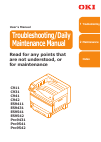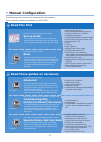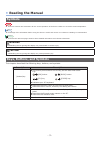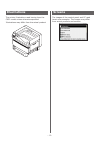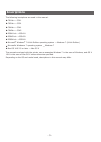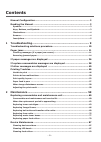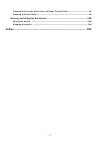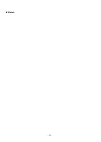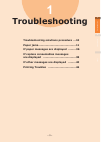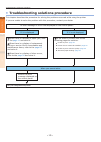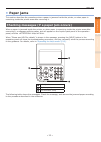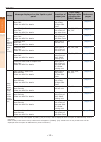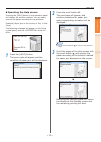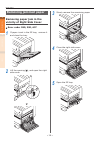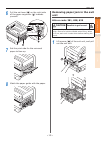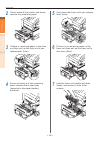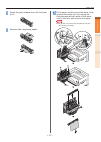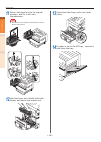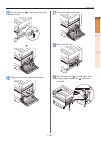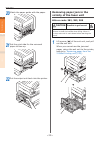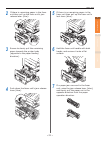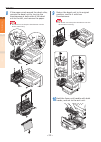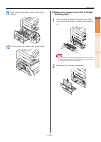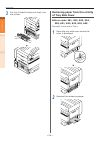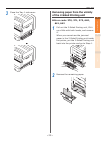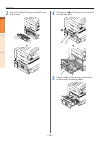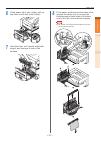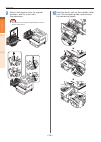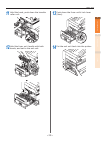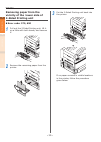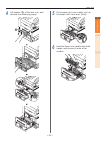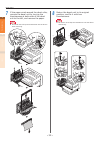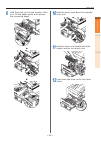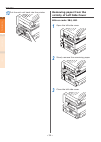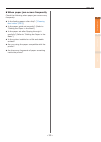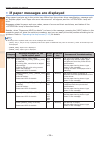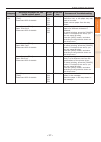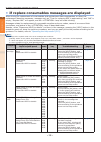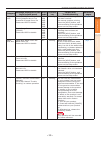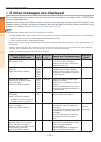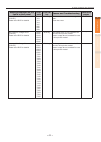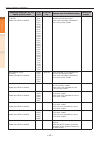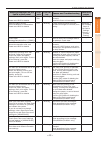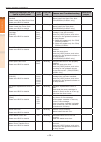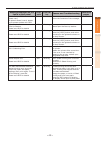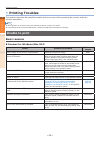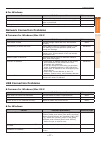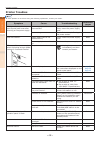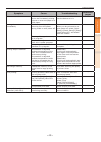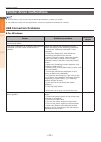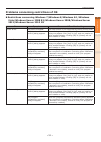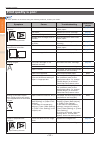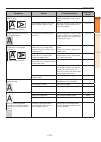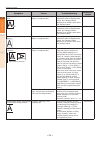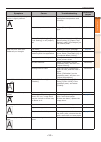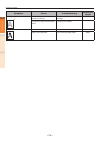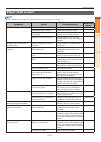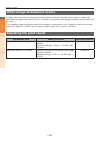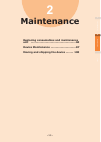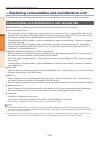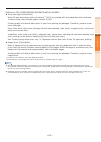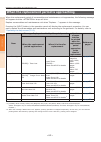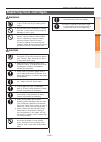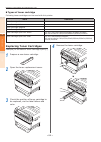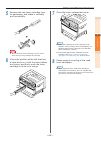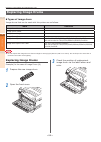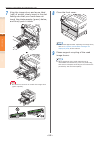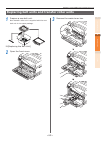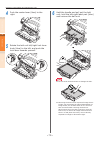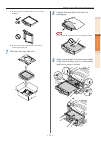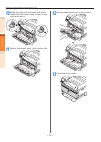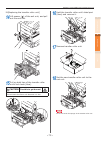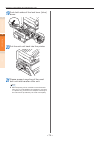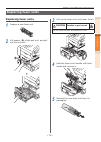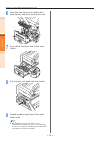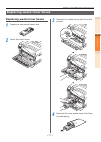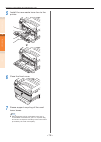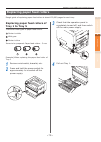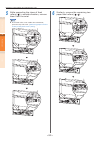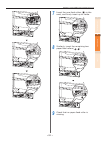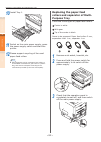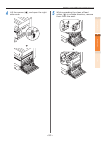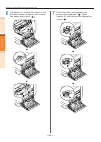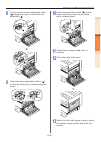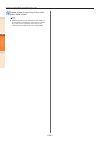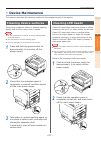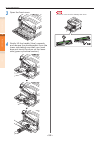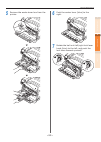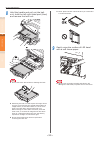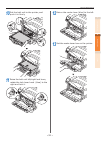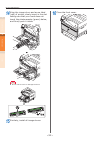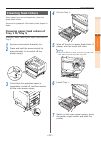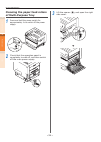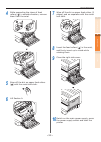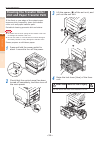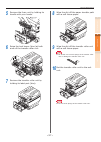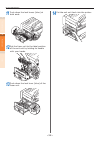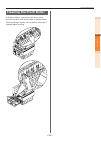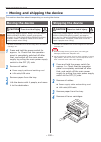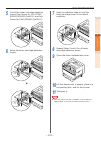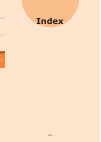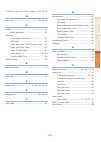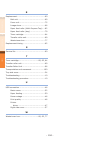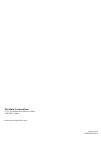- DL manuals
- Oki
- Printer
- C911 DICOM
- User Manual
Oki C911 DICOM User Manual
Summary of C911 DICOM
Page 1
Read for any points that are not understood, or for maintenance 1 troubleshooting 2 maintenance index user’s manual troubleshooting/daily maintenance manual c911 c931 c941 c942 es9411 es9431 es9541 es9542 pro9431 pro9541 pro9542.
Page 2: Manual Configuration
- 2 - z manual configuration the following user manuals are enclosed with the product. The e-manual is stored as software on dvd-rom. Basic preparing the printer to print try using various functions read for any points that are not understood, or for maintenance using c941/c942/es9541/es9542/pro9541...
Page 3: Reading The Manual
- 3 - z reading the manual symbols note z these are cautions and restrictions for the correct operation of the device. Make sure to read to avoid misoperation. Memo z knowledge of the information before using the device is useful and can act as a reference. Reading is recommended. Reference z these ...
Page 4: Illustrations
- 4 - illustrations the printer illustrations used herein show the c931 model unless otherwise specified. Illustrations may differ from the actual product. Screens the images of the control panel and pc used herein are examples. The images may differ from actual products and screens..
Page 5: Inscriptions
- 5 - inscriptions the following inscriptions are used in this manual. C911dn → c911 c931dn → c931 c941dn → c941 c942dn → c942 es9411dn → es9411 es9431dn → es9431 es9541dn → es9541 microsoft ® windows ® 7 64-bit edition operating system → windows 7 (64-bit edition) microsoft ® windows ® 7 operating ...
Page 6: Contents
- 6 - contents manual configuration ........................................................................... 2 reading the manual ............................................................................. 3 symbols ..................................................................................
Page 7: Index
- 7 - cleaning the transfer roller unit and paper transfer path ...................................96 cleaning the pinch roller ......................................................................................99 moving and shipping the device .......................................................
Page 8
- 8 - memo.
Page 9: Troubleshooting
- 9 - troubleshooting 1 2 index maintenance 1 troubleshooting troubleshooting solutions procedure … 10 paper jams ……………………………………… 11 if paper messages are displayed ……… 36 if replace consumables messages are displayed …………………………………38 if other messages are displayed ………40 printing troubles …………………………...
Page 10
- 10 - troubleshooting solutions procedure troubleshooting 1 2 index maintenance z troubleshooting solutions procedure this chapter describes the procedure for solving the problems occurred while using the printer. If you are unable to solve the problem with this procedure, contact your dealer. When...
Page 11: Paper Jams
- 11 - paper jams troubleshooting 1 2 index maintenance z paper jams this section describes the procedure when a paper is jammed inside the printer, or when paper is remaining inside the printer even after removing it. Checking messages (if a paper jam occurs) when a paper is jammed inside the print...
Page 12
- 12 - paper jams troubleshooting 1 2 index maintenance category message displayed on the liquid crystal panel location of paper jam error code displayed after pressing the [help] button reference pages paper jam (when a paper is jammed inside the printer) open right side cover paper jam please see ...
Page 13
- 13 - paper jams troubleshooting 1 2 index maintenance operating the help screen pressing the [help] button in the operation panel will display the solution method. You can easily remove the paper according to the guidance. Example) paper jam in the vicinity of tray 1 side cover the following messa...
Page 14: Removing Jammed Paper
- 14 - paper jams troubleshooting 1 2 index maintenance removing jammed paper removing paper jam in the vicinity of right side cover error code: 380, 390, 637 1 if paper is set in the mp tray, remove it and close the tray. 2 lift the opening( ), and open the right side cover. 3 slowly remove the rem...
Page 15: Unit
- 15 - paper jams troubleshooting 1 2 index maintenance 6 pull the set lever ( ) on the right side of the paper supporter ( ) towards yourself. 7 set the print side for the removed paper to face up. 8 match the paper guide with the paper. Removing paper jam in the exit unit error code: 381, 638, 639...
Page 16
- 16 - paper jams troubleshooting 1 2 index maintenance 2 check inside of the printer, and slowly remove the remaining paper. 3 if there is remaining paper in the fuser unit then pull up the fuser unit's jam release lever (blue). 4 ensure to slowly pull the remaining paper towards the printer body (...
Page 17
- 17 - paper jams troubleshooting 1 2 index maintenance 8 raise the jam release lever of the fuser unit. 9 remove the remaining paper. 10 if the paper winds around the decal roller, remove the decal unit by turning the thumbscrews at both ends of the decal unit to the left, and remove the paper. Not...
Page 18
- 18 - paper jams troubleshooting 1 2 index maintenance 11 return the decal unit to its original position, and fix it with two thumbscrews. Note z be careful not to drop the thumbscrew into the device when fixing. ② ① ② ① ② ① 12 hold the fuser unit handle with both hands, and set to the output unit....
Page 19
- 19 - paper jams troubleshooting 1 2 index maintenance 15 lift the opener ( ), and open the right side cover. 16 slowly remove the remaining paper. 17 close the right side cover. 18 open the mp tray. 19 pull the set leve ( ) on the right side of the paper supporter ( ) towards yourself..
Page 20: Removing Paper Jam In The
- 20 - paper jams troubleshooting 1 2 index maintenance 20 match the paper guide with the paper. 21 set the print side for the removed paper to face up. 22 put the output unit back into the printer. Removing paper jam in the vicinity of the fuser unit error code: 382, 383, 389 caution possible to ge...
Page 21
- 21 - paper jams troubleshooting 1 2 index maintenance 2 if there is remaining paper in the fuser unit then pull up the fuser unit's jam release lever (blue). 3 ensure to slowly pull the remaining paper towards the printer body (opposite to the paper feeding direction). 4 push down the fuser unit's...
Page 22
- 22 - paper jams troubleshooting 1 2 index maintenance 8 if the paper winds around the decal roller, remove the decal unit by turning the thumbscrews at both ends of the decal unit to the left, and remove the paper. Note z be careful not to drop the thumbscrew into the device when fixing. 9 return ...
Page 23
- 23 - paper jams troubleshooting 1 2 index maintenance 11 push down the fuser unit's lock lever (blue). 12 put the exit unit back into the printer. Removing paper from the 2-sided printing unit 1 pull out the 2-sided printing unit, lift it up a little with both hands, and remove it. Note z do not p...
Page 24: Of Tray Side Cover
- 24 - paper jams troubleshooting 1 2 index maintenance 3 put the 2-sided printing unit back into the printer. Removing paper from the vicinity of tray side cover error code: 391, 392, 393, 394, 395, 631, 632, 633, 634, 635 example) in the case of tray 1 1 open the tray side cover where the error is...
Page 25: Of The 2-Sided Printing Unit
- 25 - paper jams troubleshooting 1 2 index maintenance 3 close the tray 1 side cover. Removing paper from the vicinity of the 2-sided printing unit error code: 370, 371, 373, 640, 641, 642 1 pull out the 2-sided printing unit, lift it up a little with both hands, and remove it. When you cannot see ...
Page 26
- 26 - paper jams troubleshooting 1 2 index maintenance 3 put the 2-sided printing unit back into the printer. 4 lift opener ( ) of the exit unit, and pull out the exit unit. 5 check inside of the printer, and slowly remove the remaining paper..
Page 27
- 27 - paper jams troubleshooting 1 2 index maintenance 6 if the paper tip is not visible, pull up the fuser unit's lock lever (blue). 7 hold the fuser unit handle with both hands, and remove it onto a flat surface. 8 if the paper winds around the decal roller, remove the decal unit by turning the t...
Page 28
- 28 - paper jams troubleshooting 1 2 index maintenance 9 return the decal unit to its original position, and fix it with two thumbscrews. Note z be careful not to drop the thumbscrew into the device when fixing. ② ① ② ① ② ① 10 hold the knob, pull up the transfer roller unit, lift the paper guide, a...
Page 29
- 29 - paper jams troubleshooting 1 2 index maintenance 11 hold the knob, push down the transfer roller unit. 12 hold the fuser unit handle with both hands, and set to the exit unit. 13 push down the fuser unit's lock lever (blue). 14 put the exit unit back into the printer..
Page 30: Removing Paper From The
- 30 - paper jams troubleshooting 1 2 index maintenance removing paper from the vicinity of the lower side of 2-sided printing unit error code: 375, 650 1 pull out the 2-sided printing unit, lift it up a little with both hands, and remove it. 2 remove the remaining paper from the printer. 3 put the ...
Page 31
- 31 - paper jams troubleshooting 1 2 index maintenance 4 lift opener ( ) of the exit unit, and remove the remaining paper. 5 if the paper tip is not visible, pull up the fuser unit's lock lever (blue). 6 hold the fuser unit handle with both hands, and remove it onto a flat surface..
Page 32
- 32 - paper jams troubleshooting 1 2 index maintenance 7 if the paper winds around the decal roller, remove the decal unit by turning the thumbscrews at both ends of the decal unit to the left, and remove the paper. Note z be careful not to drop the thumbscrew into the device when removing. 8 retur...
Page 33
- 33 - paper jams troubleshooting 1 2 index maintenance 9 hold the knob, pull up the transfer roller unit, lift the paper guide, and remove the remaining paper. 10 hold the knob, push down the transfer roller unit. 11 hold the fuser unit handle with both hands, and set to the exit unit. 12 push down...
Page 34: Removing Paper From The
- 34 - paper jams troubleshooting 1 2 index maintenance 13 put the exit unit back into the printer. Removing paper from the vicinity of left side cover error code: 384, 651 1 open the left side cover. 2 slowly remove the remaining paper. 3 close the left side cover..
Page 35
- 35 - paper jams troubleshooting 1 2 index maintenance when paper jam occurs frequently check the following when paper jam occurs very frequently. Z is the feeding paper roller dirty? ( “cleaning feed rollers”(p.93) ) z is the paper guide set correctly? (refer to "setting the paper in the basic") z...
Page 36
- 36 - if paper messages are displayed troubleshooting 1 2 index maintenance z if paper messages are displayed when paper type/size set in the printer tray differs from the printer driver specification, message such as "replace paper" and "paper size error has occurred" will appear, and the lamp wil...
Page 37
- 37 - if paper messages are displayed troubleshooting 1 2 index maintenance category message displayed on the liquid crystal panel error code lamp causes and troubleshooting paper size error remove excess paper and reset tray [tray] please see help for details 530 531 532 533 534 blinking the paper...
Page 38
- 38 - if replace consumables messages are displayed troubleshooting 1 2 index maintenance z if replace consumables messages are displayed when timing for replacement of consumables and maintenance items approaches, or when the replacement becomes necessary, message such as "time for replacing abc i...
Page 39
- 39 - if replace consumables messages are displayed troubleshooting 1 2 index maintenance category message displayed on the liquid crystal panel error code lamp causes and troubleshooting reference pages image drum install [color] new image drum printing disabled due to low threshold of image drum ...
Page 40
- 40 - if other messages are displayed troubleshooting 1 2 index maintenance z if other messages are displayed other messages and error codes, cause of errors and their resolutions, and status of the lamp are described below. Besides, when "please see help for details" is shown in the message, press...
Page 41
- 41 - if other messages are displayed troubleshooting 1 2 index maintenance message displayed on the liquid crystal panel error code lamp causes and troubleshooting reference pages close cover [cover] please see help for details 311 312 313 314 315 585 588 589 blinking the cover shown in the messag...
Page 42
- 42 - if other messages are displayed troubleshooting 1 2 index maintenance message displayed on the liquid crystal panel error code lamp causes and troubleshooting reference pages incompatible toner [color] please see help for details 5540 5541 5542 5543 5544 5545 6140 6141 6142 6143 6144 6145 620...
Page 43
- 43 - if other messages are displayed troubleshooting 1 2 index maintenance message displayed on the liquid crystal panel error code lamp causes and troubleshooting reference pages check fuser unit please see help for details 348 320 blinking the fuser unit is not installed correctly. Install the f...
Page 44
- 44 - if other messages are displayed troubleshooting 1 2 index maintenance message displayed on the liquid crystal panel error code lamp causes and troubleshooting reference pages spot color duct has not been installed please install the spot color duct please see help for details 676 blinking spo...
Page 45
- 45 - if other messages are displayed troubleshooting 1 2 index maintenance message displayed on the liquid crystal panel error code lamp causes and troubleshooting reference pages firmware update error please retry if network doesn’t work, please try firmware update over usb 302 - firmware update ...
Page 46: Printing Troubles
- 46 - printing troubles troubleshooting 1 2 index maintenance z printing troubles this section describes the possible troubles that may occur while operating the printer, and their solution procedure. Memo z if the problem is not solved using the following methods, contact your dealer. Z for proble...
Page 47: Network Connection Problems
- 47 - printing troubles troubleshooting 1 2 index maintenance for windows cause solution procedure reference pages this printer is not set as default printer. Set it to default printer. - output port of printer driver is incorrect. Select the output port where lan cable/usb cable is connected. - pr...
Page 48: Printer Troubles
- 48 - printing troubles troubleshooting 1 2 index maintenance printer troubles memo z if the problem is not solved using the following explanation, contact your dealer. Symptom cause troubleshooting reference pages nothing is displayed in the liquid crystal panel even after switching on the power s...
Page 49
- 49 - printing troubles troubleshooting 1 2 index maintenance symptom cause troubleshooting reference pages resonant sound. While temperature inside the device has increased, printing is done on a narrow paper or a thick paper. Device has not broken down. Use the device as it is. - printing does no...
Page 50: Printer Driver Malfunctions
- 50 - printing troubles troubleshooting 1 2 index maintenance printer driver malfunctions memo z if the problem is not solved using the following explanation, contact your dealer. Z for problems arising from the applications, contact the application development company. Usb connection problems for ...
Page 51
- 51 - printing troubles troubleshooting 1 2 index maintenance problems concerning restrictions of os restrictions concerning windows 7/windows 8/windows 8.1/windows vista/windows server 2008 r2/windows server 2008/windows server 2012/windows server 2012 r2 item symptom causes and troubleshooting pr...
Page 52: Print Quality Is Poor
- 52 - printing troubles troubleshooting 1 2 index maintenance print quality is poor memo z if the problem is not solved using the following methods, contact your dealer. Symptom cause troubleshooting reference pages white stripe in perpendicular direction. Paper feeding direction led head is unclea...
Page 53
- 53 - printing troubles troubleshooting 1 2 index maintenance symptom cause troubleshooting reference pages the front or rear edge of the paper is dirty. Paper feeding direction the transfer roller is dirty. Run [print adjust] > [transfer roller cleaning] on the control panel. Advanced the transfer...
Page 54
- 54 - printing troubles troubleshooting 1 2 index maintenance symptom cause troubleshooting reference pages rubbing it off will remove the toner. Type and thickness setting of paper is inappropriate. Correct [media weight] in the operation panel to appropriate value. Or, change [media weight] to a ...
Page 55
- 55 - printing troubles troubleshooting 1 2 index maintenance symptom cause troubleshooting reference pages border of the solid printing portion is lightly stained. Paper is too dry. Use paper stored under appropriate temperature and humidity. Basic recycled paper is used. Select [recycled] for the...
Page 56
- 56 - printing troubles troubleshooting 1 2 index maintenance symptom cause troubleshooting reference pages nothing is printed. ? Multiple pages were fed in one round of printing. Re-set the papers after flipping through. - the device might have broken down. Contact your dealer. - white streaks occ...
Page 57: Paper Feed Is Poor
- 57 - printing troubles troubleshooting 1 2 index maintenance paper feed is poor memo z if the problem is not solved using the following methods, contact your dealer. Symptom cause troubleshooting reference pages paper jam occurs frequently. Device is tilted. Install on a stable and a flat surface....
Page 58: Adjusting The Print Result
- 58 - printing troubles troubleshooting 1 2 index maintenance when image disturbance occurs if image distortion occurs to the end of printed paper while printing with heavy paper or paper with short feeding length (less than 230 mm), manually change the paper weight according to the paper you are u...
Page 59: Maintenance
Index troubleshooting 1 2 maintenance - 59 - 2 maintenance replacing consumables and maintenance unit ………………………………………………60 device maintenance ………………………… 87 moving and shipping the device ……… 100
Page 60
Index troubleshooting 1 2 maintenance - 60 - replacing consumables and maintenance unit z replacing consumables and maintenance unit this section describes the replacement method of consumables and maintenance unit and their lifespan. Consumables and maintenance unit service life ballpark indicator ...
Page 61
Index troubleshooting 1 2 maintenance - 61 - replacing consumables and maintenance unit only for c941/c942/es9541/es9542/pro9541/pro9542 z toner cartridge (clear/white) when a4 size documents with print density *2 of 5% are printed with long edge feed with continues 1-side printing, the printable pa...
Page 62
Index troubleshooting 1 2 maintenance - 62 - replacing consumables and maintenance unit when the replacement period is approaching when the replacement period of consumables and maintenance unit approaches, the following message will appear and the lamp will blink. Replace consumables and maintenanc...
Page 63: Replacing Toner Cartridges
Index troubleshooting 1 2 maintenance - 63 - replacing consumables and maintenance unit replacing toner cartridges w arning ● do not throw toner or toner cartridge in fire. Toner may fly off causing burn injury. ● do not store toner cartridge in a place with fire. It may catch fire causing fire dama...
Page 64: Replacing Toner Cartridges
Index troubleshooting 1 2 maintenance - 64 - replacing consumables and maintenance unit types of toner cartridge following toner cartridges can be used with this printer. Item remarks toner cartridge black toner cartridge yellow toner cartridge magenta toner cartridge cyan toner cartridge spot color...
Page 65
Replacing consumables and maintenance unit - 65 - index troubleshooting 1 2 maintenance 5 remove the new toner cartridge from its packaging, and shake it vertically and horizontally. Note z do not drop the toner cartridge or tap it on the floor. Doing so may damage the cartridge. 6 check the positio...
Page 66: Replacing Image Drums
Index troubleshooting 1 2 maintenance - 66 - replacing consumables and maintenance unit replacing image drums types of image drum image drums that can be used with this printer are as follows. Item remarks image drum black image drum yellow image drum magenta image drum cyan image drum spot color wh...
Page 67
Replacing consumables and maintenance unit - 67 - index troubleshooting 1 2 maintenance 4 gently lift the handle (blue) upwards, and remove the image drum taking care that your hand does not touch the drum on the lower side (green cylindrical section). Note z be careful not to touch or scratch the i...
Page 68
Replacing consumables and maintenance unit - 68 - index troubleshooting 1 2 maintenance 7 align the image drum and arrow label (red) of printer, slowly insert in the slot taking care that your hand does not touch the photoreceptor (green) below, and firmly push it inside. Note z be careful not to to...
Page 69
Index troubleshooting 1 2 maintenance - 69 - replacing consumables and maintenance unit replacing belt units and transfer roller units 1 prepare a new belt unit. New transfer roller unit is supplied with the new belt unit in the same package. [replacing the belt unit] 2 open the front cover. 3 remov...
Page 70
Replacing consumables and maintenance unit - 70 - index troubleshooting 1 2 maintenance 4 push the center lever (blue) to the right. 5 rotate the belt unit left/right lock lever knob (blue) to the left, and push the lock lever towards yourself. 6 hold the handle and pull out the belt unit, hold the ...
Page 71
Replacing consumables and maintenance unit - 71 - index troubleshooting 1 2 maintenance z never place the removed belt unit in a vertical direction. Z ensure that waste toner does not spill when removing the belt unit. 7 take out the new belt unit. 8 unpack the new belt unit from its packaging. Note...
Page 72
Replacing consumables and maintenance unit - 72 - index troubleshooting 1 2 maintenance 10 raise the belt unit left/right lock lever, rotate the lock lever knob (blue) to the right and lock it. 11 return the center lever (blue) to the left. 12 set the waste toner box on the printer. 13 close the fro...
Page 73
Replacing consumables and maintenance unit - 73 - index troubleshooting 1 2 maintenance [replacing the transfer roller unit] 14 lift opener ( ) of the exit unit, and pull out the exit unit. 15 pull up both tips of the transfer roller unit's lock lever (blue). Caution possible to get burned. Do not t...
Page 74
Replacing consumables and maintenance unit - 74 - index troubleshooting 1 2 maintenance 19 push both sides of the lock lever (blue) down. 20 put the exit unit back into the printer. 21 please support recycling of the used belt unit and transfer roller unit. Memo z when disposing of the used belt uni...
Page 75: Replacing Fuser Units
Index troubleshooting 1 2 maintenance - 75 - replacing consumables and maintenance unit replacing fuser units replacing fuser units 1 prepare a new fuser unit. 2 lift opener ( ) of the exit unit, and pull out the exit unit. 3 pull up the fuser unit's lock lever (blue). Caution possible to get burned...
Page 76
Replacing consumables and maintenance unit - 76 - index troubleshooting 1 2 maintenance 6 hold the new fuser unit handle with both hands, and set it to the exit unit. 7 push down the fuser unit's lock lever (blue). 8 put the exit unit back into the printer. 9 please support recycling of the used fus...
Page 77: Replacing Waste Toner Boxes
Index troubleshooting 1 2 maintenance - 77 - replacing consumables and maintenance unit replacing waste toner boxes replacing waste toner boxes 1 prepare a new waste toner box. 2 open the front cover. 3 remove the waste toner box from the printer. 4 remove the new waste toner box from its packaging..
Page 78
Replacing consumables and maintenance unit - 78 - index troubleshooting 1 2 maintenance 5 install the new waste toner box to the printer. 6 close the front cover. 7 please support recycling of the used toner boxes. Memo z when disposing of the used waste toner box in unavoidable circumstances, put i...
Page 79: Replacing Paper Feed Rollers
Index troubleshooting 1 2 maintenance - 79 - replacing consumables and maintenance unit replacing paper feed rollers rough guide of replacing paper feed rollers is about 120,000 pages for each tray. Replacing paper feed rollers of tray 1 to tray 5 there are three types of paper feed rollers. Center ...
Page 80
Replacing consumables and maintenance unit - 80 - index troubleshooting 1 2 maintenance 5 while expanding the claws of feed rollers ( ) in outside direction, remove them from the axial. Memo z if the feed roller is not visible due to darkness, open the tray side cover ( “removing paper from the vici...
Page 81
Replacing consumables and maintenance unit - 81 - index troubleshooting 1 2 maintenance 7 insert the new feed rollers ( ) in the axial, and firmly insert up to inside. 8 similarly, insert the remaining two paper feed rollers ( , ). 9 check that no paper feed roller is missing..
Page 82: Replacing The Paper Feed
Replacing consumables and maintenance unit - 82 - index troubleshooting 1 2 maintenance 10 install tray 1. 11 switch on the main power supply, press the power supply switch and start the printer. 12 please support recycling of the used paper feed rollers. Memo z when disposing of the used paper feed...
Page 83
Replacing consumables and maintenance unit - 83 - index troubleshooting 1 2 maintenance 4 lift the opener ( ), and open the right side cover. 5 while expanding the claws of feed rollers ( ) in outside direction, remove them from the axial..
Page 84
Replacing consumables and maintenance unit - 84 - index troubleshooting 1 2 maintenance 6 lift section a, release the claws in the direction shown in figure, and remove the paper feed rollers ( ). 7 pinch the claws (two places) and remove the separator ( ). Open section b, and remove the separation ...
Page 85
Replacing consumables and maintenance unit - 85 - index troubleshooting 1 2 maintenance 8 firmly insert the new separation roller ( ) along the notch, and mount the separator ( ). 9 insert the new paper feed rollers ( ), and firmly insert up to inside along the notch. 10 insert the new feed rollers ...
Page 86
Replacing consumables and maintenance unit - 86 - index troubleshooting 1 2 maintenance 14 please support recycling of the used paper feed rollers. Memo z when disposing of the used paper feed rollers in unavoidable circumstances, put them in a plastic bag, and ensure to dispose according to the ins...
Page 87: Device Maintenance
Index troubleshooting 1 2 maintenance - 87 - device maintenance z device maintenance this section describes the cleaning method of the respective part of the device. Cleaning device surfaces items to be prepared: water or neutral washing agent, soft and dry cotton cloth 2 pieces note z do not use be...
Page 88
Device maintenance - 88 - index troubleshooting 1 2 maintenance 3 open the front cover. 4 gently lift the handle (blue) upwards, and remove the photoreceptor from the lower side taking care that your hand does not touch the drum on the lower side (green cylindrical section). Note z ensure not to tou...
Page 89
Device maintenance - 89 - index troubleshooting 1 2 maintenance 5 remove the waste toner box from the printer. 6 push the center lever (blue) to the right. 7 rotate the belt unit left/right lock lever knob (blue) to the left, and push the lock lever towards yourself..
Page 90
Device maintenance - 90 - index troubleshooting 1 2 maintenance 8 hold the handle and pull out the belt unit, hold the left-right label part (blue) and remove the belt unit. 6.6 kg note z do not touch the belt surface or damage the belt. Z removing the belt unit will expose all image drums to light....
Page 91
Device maintenance - 91 - index troubleshooting 1 2 maintenance 10 set the belt unit to the printer, and push it in firmly. 11 raise the belt unit left/right lock lever, rotate the lock lever knob (blue) to the right and lock it. 12 return the center lever (blue) to the left. 13 set the waste toner ...
Page 92
Device maintenance - 92 - index troubleshooting 1 2 maintenance 14 align the image drum and arrow label (red) of printer, slowly insert in the slot taking care that your hand does not touch the photoreceptor (green) below, and firmly push it inside. Note z ensure not to touch or damage the drum 15 s...
Page 93: Cleaning Feed Rollers
Device maintenance - 93 - index troubleshooting 1 2 maintenance cleaning feed rollers when paper jam occurs frequently, clean the paper feed rollers. Items to be prepared: soft cotton cloth dipped in water cleaning paper feed rollers of tray 1 to tray 5 example) when cleaning the paper feed roller o...
Page 94: Of Multi-Purpose Tray
Device maintenance - 94 - index troubleshooting 1 2 maintenance cleaning the paper feed rollers of multi-purpose tray 1 press and hold the power switch for approximately 1s to switch off the power supply. 2 check that the operation panel is completely turned off, and then switch off the main power s...
Page 95
Device maintenance - 95 - index troubleshooting 1 2 maintenance 4 while expanding the claws of feed rollers ( ) in outside direction, remove them from the axial. 5 wipe off the dirt on paper feed rollers ( ) with the moist soft cloth. 6 lift section a. 7 wipe off the dirt on paper feed rollers (2 pl...
Page 96: Cleaning The Transfer Roller
Device maintenance - 96 - index troubleshooting 1 2 maintenance cleaning the transfer roller unit and paper transfer path if the front or rear edge of the output paper becomes dirty frequently, clean the transfer roller unit and paper transfer path. Periodical cleaning prevents dirt and stains. Note...
Page 97
Device maintenance - 97 - index troubleshooting 1 2 maintenance 5 remove the fuser unit by holding its handle with your hands. 6 raise the lock levers (blue) at both ends of the transfer roller unit. 7 remove the transfer roller unit by holding its label part (blue). 8 wipe the dirt off the paper tr...
Page 98
Device maintenance - 98 - index troubleshooting 1 2 maintenance 11 push down the lock levers (blue) at both ends. 12 set the fuser unit to the label position of the exit unit by holding its handle with your hands. 13 push down the lock lever (blue) of the fuser unit. 14 put the exit unit back into t...
Page 99: Cleaning The Pinch Roller
Device maintenance - 99 - index troubleshooting 1 2 maintenance cleaning the pinch roller if foreign matter is found on the pinch roller, remove the dirt with a soft cloth or tissue paper. Sticking foreign matter can be easily removed if cleaned after printing..
Page 100: Moving The Device
Index troubleshooting 1 2 maintenance - 100 - moving and shipping the device z moving and shipping the device this section describes about transporting or moving the device. Moving the device caution there is a risk of injury. The printer weighs approx. 98 kg* for c911/c931/ es9411/es9431/pro9431 mo...
Page 101
Moving and shipping the device - 101 - index troubleshooting 1 2 maintenance 5 check the toner cartridge detection levers (four levers for c911/c931/ es9411/es9431/pro9431, and five levers for c941/es9541/pro9541). 6 raise the toner cartridge detection levers. 7 apply an adhesive tape to hold the to...
Page 102: Index
- 102 - index troubleshooting 1 2 maintenance index.
Page 103
- 103 - index troubleshooting 1 2 maintenance 2-sided printing unit (lower side) ......23, 25, 30 b belt unit .........................................60, 62, 69 c check .......................................................11 when displayed ..................................11 cleaning front side ...
Page 104
Index troubleshooting 1 2 maintenance - 104 - r replacement ..............................................60 belt unit ............................................69 fuser unit ..........................................75 image drum .......................................66 paper feed roller (multi-...
Page 105
Www.Okiprintingsolutions.Com oki data corporation 4-11-22 shibaura, minato-ku,tokyo 108-8551, japan august 2015 45582802ee rev6.