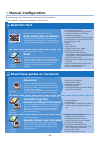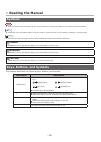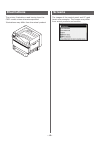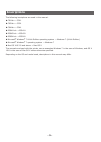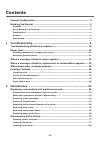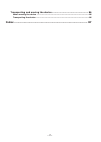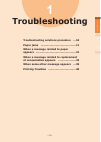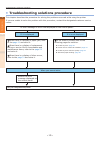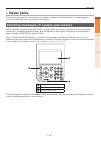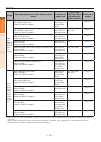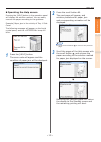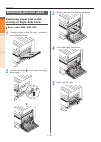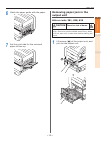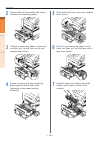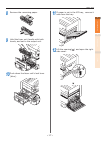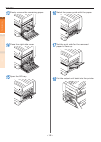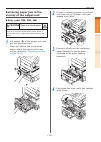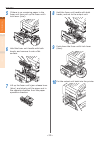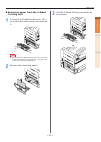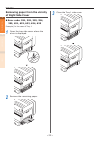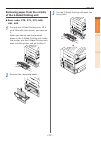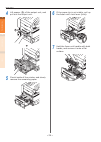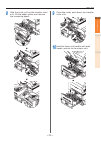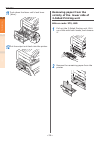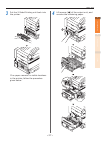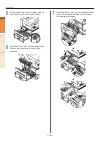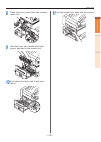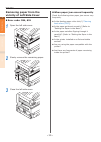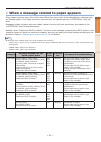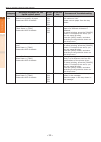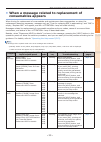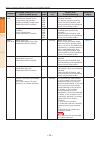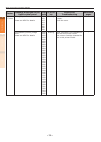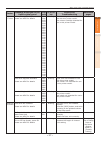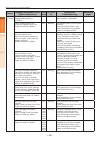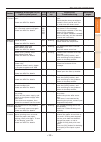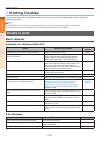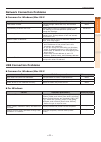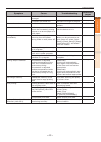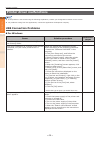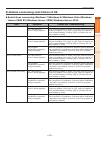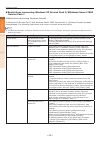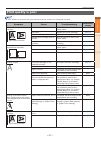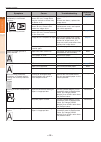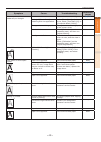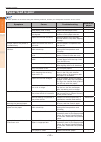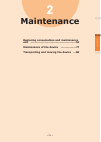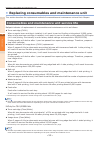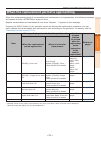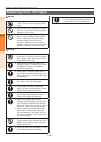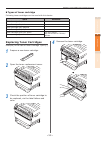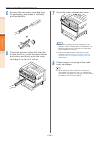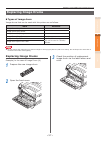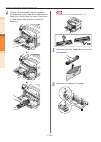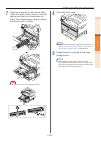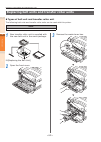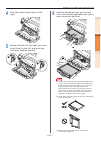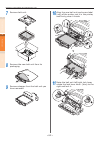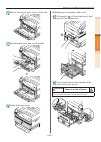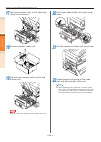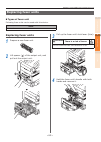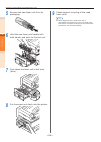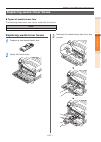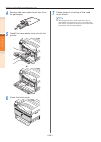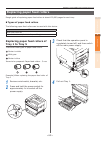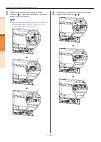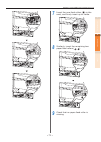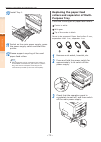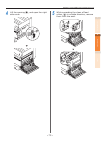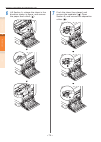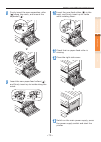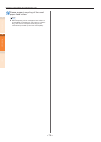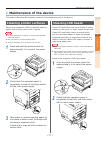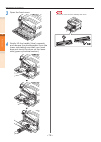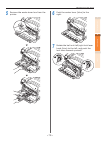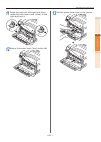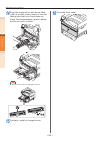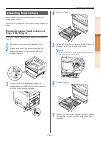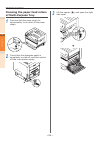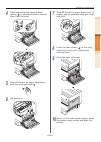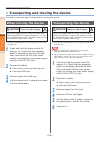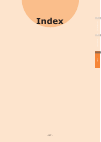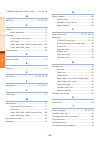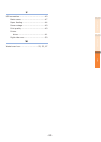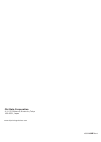- DL manuals
- Oki
- Printer
- C911dn
- Troubleshooting Manual
Oki C911dn Troubleshooting Manual
Summary of C911dn
Page 1
Read for any points that are not understood, or for maintenance 1 troubleshooting 2 maintenance index user’s manual troubleshooting/daily maintenance manual c911dn c931dn c941dn es9411dn es9431dn es9541dn store this manual carefully close to hand so it can be viewed at any time..
Page 2: Manual Configuration
- 2 - z manual configuration the following user manuals are enclosed with the product. The e-manual is stored as software on dvd-rom. 4 basic device operations preparing the prin ter and printing 2 setting up before use user's manual basic c911dn c931dn c941dn es9411dn es9431dn es9541dn ○ this manua...
Page 3: Reading The Manual
- 3 - z reading the manual symbols note z these are cautions and restrictions for the correct operation of the printer. Make sure to read to avoid misoperation. Memo z knowledge of the information before using the printer is useful and can act as a reference. Reading is recommended. Reference z thes...
Page 4: Illustrations
- 4 - illustrations the printer illustrations used herein show the c931 model unless otherwise specified. Illustrations may differ from the actual product. Screens the images of the control panel and pc used herein are examples. The images may differ from actual products and screens..
Page 5: Inscriptions
- 5 - inscriptions the following inscriptions are used in this manual. C911dn → c911 c931dn → c931 c941dn → c941 es9411dn → es9411 es9431dn → es9431 es9541dn → es9541 microsoft ® windows ® 7 64-bit edition operating system → windows 7 (64-bit edition) microsoft ® windows ® 7 operating system → windo...
Page 6: Contents
- 6 - contents manual configuration ........................................................................... 2 reading the manual ............................................................................. 3 symbols ..................................................................................
Page 7: Index
- 7 - transporting and moving the device .................................................. 86 when moving the device ......................................................................................86 transporting the device ........................................................................
Page 8
- 8 -.
Page 9: Troubleshooting
- 9 - troubleshooting 1 2 index maintenance 1 troubleshooting troubleshooting solutions procedure … 10 paper jams …………………………………… 11 when a message related to paper appears ………………………………………… 31 when a message related to replacement of consumables appears ………………… 33 when some other message appears … 35...
Page 10
- 10 - troubleshooting solutions procedure troubleshooting 1 2 index maintenance z troubleshooting solutions procedure this chapter describes the procedure for solving the problems occurred while using the printer. If you are unable to solve the problem with this procedure, contact the designated cu...
Page 11: Paper Jams
- 11 - paper jams troubleshooting 1 2 index maintenance z paper jams this section describes the procedure when a paper is jammed inside the printer, or when paper is remaining inside the printer even after removing it. Checking messages (if a paper jam occurs) when a paper is jammed inside the print...
Page 12
- 12 - paper jams troubleshooting 1 2 index maintenance category message displayed on the liquid crystal panel location of paper jam error code displayed after pressing the [help] button reference pages paper jam (when a paper is jammed inside the printer) paper jam has occurred open right side cove...
Page 13
- 13 - paper jams troubleshooting 1 2 index maintenance operating the help screen pressing the [help] button in the operation panel will display the solution method. You can easily remove the paper according to the guidance. Example) paper jam in the vicinity of tray 1 side cover the following messa...
Page 14: Removing Jammed Paper
- 14 - paper jams troubleshooting 1 2 index maintenance removing jammed paper removing paper jam in the vicinity of right side cover error code: 380, 390, 637 1 if paper is set in the mp tray, remove it and close the tray. 2 lift the opening( ), and open the right side cover. 3 slowly remove the rem...
Page 15: Removing Paper Jam In The
- 15 - paper jams troubleshooting 1 2 index maintenance 6 match the paper guide with the paper. 7 set the print side for the removed paper to face up. Removing paper jam in the output unit error code: 381, 638, 639 caution there is a risk of burns. Work carefully as the temperature of fuser unit is ...
Page 16
- 16 - paper jams troubleshooting 1 2 index maintenance 2 check inside of the printer, and slowly remove the remaining paper. 3 if there is remaining paper in the fuser unit then pull up the fuser unit's jam release lever (blue). 4 ensure to slowly pull the remaining paper towards the printer body (...
Page 17
- 17 - paper jams troubleshooting 1 2 index maintenance 8 remove the remaining paper. 9 hold the fuser unit handle with both hands, and set to the output unit. 10 push down the fuser unit's lock lever (blue). 11 if paper is set in the mp tray, remove it and close the tray. 12 lift the opening( ), an...
Page 18
- 18 - paper jams troubleshooting 1 2 index maintenance 13 slowly remove the remaining paper. 14 close the right side cover. 15 open the mp tray. 16 match the paper guide with the paper. 17 set the print side for the removed paper to face up. 18 put the output unit back into the printer..
Page 19: Removing Paper Jam In The
- 19 - paper jams troubleshooting 1 2 index maintenance removing paper jam in the vicinity of the output unit error code: 382, 383, 389 caution there is a risk of burns. Work carefully as temperature of fuser unit is high. Ensure to hold the handle when lifting. When it is hot, wait until it cools d...
Page 20
- 20 - paper jams troubleshooting 1 2 index maintenance 5 if there is no remaining paper in the fuser unit then pull up the fuser unit's lock lever (blue). 6 hold the fuser unit handle with both hands, and remove it onto a flat surface. 7 lift up the fuser unit's jam release lever (blue), and slowly...
Page 21
- 21 - paper jams troubleshooting 1 2 index maintenance removing paper from the 2-sided printing unit 1 pull out the 2-sided printing unit, lift it up a little with both hands, and remove it. Note z do not pull the 2-sided printing unit out in one shot. 2-sided printing unit may fall down if you pul...
Page 22: Of Right Side Cover
- 22 - paper jams troubleshooting 1 2 index maintenance removing paper from the vicinity of right side cover error code: 391, 392, 393, 394, 395, 631, 632, 633, 634, 635 example) in the case of tray 1 1 open the tray side cover where the error is displayed. 2 remove the remaining paper. 3 close the ...
Page 23: Of The 2-Sided Printing Unit
- 23 - paper jams troubleshooting 1 2 index maintenance removing paper from the vicinity of the 2-sided printing unit error code: 370, 371, 373, 640, 641, 642 1 pull out the 2-sided printing unit, lift it up a little with both hands, and remove it. When you cannot see the jammed paper in the 2-sided...
Page 24
- 24 - paper jams troubleshooting 1 2 index maintenance 4 lift opener ( ) of the output unit, and pull out the output unit. 5 check inside of the printer, and slowly remove the remaining paper. 6 if the paper tip is not visible, pull up the fuser unit's lock lever (blue). 7 hold the fuser unit handl...
Page 25
- 25 - paper jams troubleshooting 1 2 index maintenance 8 hold the knob, pull up the transfer roller unit, lift the paper guide, and remove the remaining paper. 9 close the cover, push down the transfer roller unit. 10 hold the fuser unit handle with both hands, and set to the output unit..
Page 26: Removing Paper From The
- 26 - paper jams troubleshooting 1 2 index maintenance 11 push down the fuser unit's lock lever (blue). 12 put the output unit back into the printer. Removing paper from the vicinity of the lower side of 2-sided printing unit error code: 375, 650 1 pull out the 2-sided printing unit, lift it up a l...
Page 27
- 27 - paper jams troubleshooting 1 2 index maintenance 3 put the 2-sided printing unit back into the printer. If no paper remains in visible locations in the printer, follow the procedure given below. 4 lift opener ( ) of the output unit, and remove the remaining paper..
Page 28
- 28 - paper jams troubleshooting 1 2 index maintenance 5 if the paper tip is not visible, pull up the fuser unit's lock lever (blue). 6 hold the fuser unit handle with both hands, and remove it onto a flat surface. 7 hold the knob, pull up the transfer roller unit, lift the paper guide, and remove ...
Page 29
- 29 - paper jams troubleshooting 1 2 index maintenance 8 close the cover, push down the transfer roller unit. 9 hold the fuser unit handle with both hands, and set to the output unit. 10 push down the fuser unit's lock lever (blue). 11 put the output unit back into the printer..
Page 30: Removing Paper From The
- 30 - paper jams troubleshooting 1 2 index maintenance removing paper from the vicinity of left side cover error code: 384, 651 1 open the left side cover. 2 slowly remove the remaining paper. 3 close the left side cover. When paper jam occurs frequently check the following when paper jam occurs ve...
Page 31
- 31 - when a message related to paper appears troubleshooting 1 2 index maintenance z when a message related to paper appears when paper type/size set in the printer tray differs from the printer driver specification, message such as "replace paper" and "paper size error has occurred" will appear, ...
Page 32
- 32 - when a message related to paper appears troubleshooting 1 2 index maintenance category message displayed on the liquid crystal panel error code lamp causes and troubleshooting paper size error remove excess paper reduce the quantity of paper please see help for details 530 531 532 533 534 bli...
Page 33: Consumables Appears
- 33 - when a message related to replacement of consumables appears troubleshooting 1 2 index maintenance z when a message related to replacement of consumables appears when timing for replacement of consumables and maintenance items approaches, or when the replacement becomes necessary, message suc...
Page 34
- 34 - when a message related to replacement of consumables appears troubleshooting 1 2 index maintenance category message displayed on the liquid crystal panel error code lamp causes and troubleshooting reference pages image drum printing has been stopped because the lifespan of the image drum has ...
Page 35
- 35 - when some other message appears troubleshooting 1 2 index maintenance z when some other message appears other messages and error codes, cause of errors and their resolutions, and status of the lamp are described below. Besides, when "please see help for details" is shown in the message, press...
Page 36
- 36 - when some other message appears troubleshooting 1 2 index maintenance index message displayed on the liquid crystal panel error code lamp causes and troubleshooting reference pages japanese “k” column [cover] opent please see help for details 311 312 313 314 315 585 588 589 blinking the cover...
Page 37
- 37 - when some other message appears troubleshooting 1 2 index maintenance index message displayed on the liquid crystal panel error code lamp causes and troubleshooting reference pages japanese "k" column incompatible [color] toner please see help for details 5540 5541 5542 5543 5544 5545 5500 55...
Page 38
- 38 - when some other message appears troubleshooting 1 2 index maintenance index message displayed on the liquid crystal panel error code lamp causes and troubleshooting reference pages japanese “t” column check data message data write error - - failed to write the message data to be updated. Chec...
Page 39
- 39 - when some other message appears troubleshooting 1 2 index maintenance index message displayed on the liquid crystal panel error code lamp causes and troubleshooting reference pages japanese “t” column the toner replacement cover is open please see help for details 586 blinking the toner repla...
Page 40: Printing Troubles
- 40 - printing troubles troubleshooting 1 2 index maintenance z printing troubles this section describes the possible troubles that may occur while operating the printer, and their solution procedure. Memo z if the problem is not solved using the following methods, contact your designated customer ...
Page 41: Network Connection Problems
- 41 - printing troubles troubleshooting 1 2 index maintenance network connection problems common for windows/mac os x cause solution procedure reference pages cross cable is used. Arrange straight cable and hub, and connect correctly. Basic compatibility problem with hub. Select [admin setup]>[netw...
Page 42: Printer Troubles
- 42 - printing troubles troubleshooting 1 2 index maintenance printer troubles memo z if the problem is not solved using the following explanation, contact your designated customer service centre. Symptom cause troubleshooting reference pages nothing is displayed in the liquid crystal panel even af...
Page 43
- 43 - printing troubles troubleshooting 1 2 index maintenance symptom cause troubleshooting reference pages print data is not sent. Lan cable/usb cable is damaged. Connect a new cable. - computer had timed out. Increase the length of timeout. - abnormal sound. Device is tilted. Install on a stable ...
Page 44: Printer Driver Malfunctions
- 44 - printing troubles troubleshooting 1 2 index maintenance printer driver malfunctions memo z if the problem is not solved using the following explanation, contact your designated customer service centre. Z for problems arising from the applications, contact the application development company. ...
Page 45
- 45 - printing troubles troubleshooting 1 2 index maintenance problems concerning restrictions of os restrictions concerning windows 7/windows 8/windows vista/windows server 2008 r2/windows server 2008/windows server 2012 item symptom causes and troubleshooting printer driver help does not appear. ...
Page 46
- 46 - printing troubles troubleshooting 1 2 index maintenance restrictions concerning windows xp service pack 2/windows server 2003 service pack 1 restrictions concerning windows firewall in windows xp service pack 2 and windows server 2003 service pack 1, windows firewall has been strengthened. Th...
Page 47: Print Quality Is Poor
- 47 - printing troubles troubleshooting 1 2 index maintenance print quality is poor memo z if the problem is not solved using the following methods, contact your designated help desk. Symptom cause troubleshooting reference pages white stripe in perpendicular direction. Paper feeding direction led ...
Page 48
- 48 - printing troubles troubleshooting 1 2 index maintenance symptom cause troubleshooting reference pages stripes or dots appear periodically in horizontal direction. Paper feeding direction in the case of cycle length of about 125 mm, image drum may be unclean or there may be dents on it. Wipe i...
Page 49
- 49 - printing troubles troubleshooting 1 2 index maintenance symptom cause troubleshooting reference pages does not print with color shades as you thought. Low toner. Replace the toner cartridge. Page 55 setting of [black finish] is not matching with the application. In the [black finish] of print...
Page 50: Paper Feed Is Poor
- 50 - printing troubles troubleshooting 1 2 index maintenance paper feed is poor memo z if the problem is not solved using the following methods, contact your designated customer service centre. Symptom cause troubleshooting reference pages paper jam occurs frequently. Device is tilted. Install on ...
Page 51: Maintenance
Index troubleshooting 1 2 maintenance - 51 - 2 maintenance replacing consumables and maintenance unit ……………………………………………… 52 maintenance of the device ……………… 77 transporting and moving the device …86.
Page 52
Index troubleshooting 1 2 maintenance - 52 - replacing consumables and maintenance unit z replacing consumables and maintenance unit this section describes the replacement method of consumables and maintenance unit and their lifespan. Consumables and maintenance unit service life ballpark indicator ...
Page 53
Index troubleshooting 1 2 maintenance - 53 - replacing consumables and maintenance unit when the replacement period is approaching when the replacement period of consumables and maintenance unit approaches, the following message will appear and the lamp will blink. Replace consumables and maintenanc...
Page 54: Replacing Toner Cartridges
Index troubleshooting 1 2 maintenance - 54 - replacing consumables and maintenance unit replacing toner cartridges w arning ● do not throw toner or toner cartridge in fire. Toner may fly off causing burn injury. ● do not store toner cartridge in a place with fire. It may catch fire causing fire dama...
Page 55: Replacing Toner Cartridges
Index troubleshooting 1 2 maintenance - 55 - replacing consumables and maintenance unit types of toner cartridge following toner cartridges can be used with this device. Item remarks toner cartridge only black toner cartridge only yellow toner cartridge only magenta toner cartridge only cyan toner c...
Page 56
Replacing consumables and maintenance unit - 56 - index troubleshooting 1 2 maintenance 5 remove the new toner cartridge from its packaging, and shake it vertically and horizontally. 6 check the position of the slot that has a label stuck on it with the same letters and colors, and firmly push the t...
Page 57: Replacing Image Drums
Index troubleshooting 1 2 maintenance - 57 - replacing consumables and maintenance unit replacing image drums types of image drum image drums that can be used with this printer are as follows. Item remarks image drum only black image drum only yellow image drum only magenta image drum only cyan imag...
Page 58
Replacing consumables and maintenance unit - 58 - index troubleshooting 1 2 maintenance 4 gently lift the handle (blue) upwards, and remove the image drum taking care that your hand does not touch the drum on the lower side (green cylindrical section). Note z ensure not to touch or damage the drum 5...
Page 59
Replacing consumables and maintenance unit - 59 - index troubleshooting 1 2 maintenance 7 align the image drum and arrow label (red) of printer, slowly insert in the slot taking care that your hand does not touch the photoreceptor (green) below, and firmly push it inside. Note z ensure not to touch ...
Page 60
Index troubleshooting 1 2 maintenance - 60 - replacing consumables and maintenance unit replacing belt units and transfer roller units types of belt unit and transfer roller unit the following belt units and transfer roller units can be used with this printer. Item belt unit 1 new transfer roller un...
Page 61
Replacing consumables and maintenance unit - 61 - index troubleshooting 1 2 maintenance 4 push the center lever (blue) to the right. 5 rotate the belt unit left/right lock lever knob (blue) to the left, and push the lock lever towards yourself. 6 hold the handle and pull out the belt unit, hold the ...
Page 62
Replacing consumables and maintenance unit - 62 - index troubleshooting 1 2 maintenance 7 remove belt unit. 8 remove the new belt unit from its packaging. 9 remove stopper from the belt unit you have removed. 10 align the new belt unit and arrow label (red) of the printer, set it in the printer, and...
Page 63
Replacing consumables and maintenance unit - 63 - index troubleshooting 1 2 maintenance 12 return the center lever (blue) to the left. 13 set the waste toner box on the printer. 14 close the front cover. [replacing the transfer roller unit] 15 lift opener ( ) of the output unit, and pull out the out...
Page 64
Replacing consumables and maintenance unit - 64 - index troubleshooting 1 2 maintenance 17 hold the transfer roller unit's label part (blue) and remove it. 18 remove transfer roller unit. 19 set the new transfer roller unit to the output unit. Note z do not touch the sponge of the transfer roller un...
Page 65: Replacing Fuser Units
Index troubleshooting 1 2 maintenance - 65 - replacing consumables and maintenance unit replacing fuser units types of fuser unit following fuser units can be used with this device. Item fuser unit replacing fuser units 1 prepare a new fuser unit. 2 lift opener ( ) of the output unit, and pull out t...
Page 66
Replacing consumables and maintenance unit - 66 - index troubleshooting 1 2 maintenance 5 remove the new fuser unit from its packaging. 6 hold the new fuser unit handle with both hands, and set it to the exit unit. 7 push down the fuser unit's lock lever (blue). 8 put the output unit back into the p...
Page 67: Replacing Waste Toner Boxes
Index troubleshooting 1 2 maintenance - 67 - replacing consumables and maintenance unit replacing waste toner boxes types of waste toner box the following waste toner box can be used with this device. Item waste toner box replacing waste toner boxes 1 prepare a new waste toner box. 2 open the front ...
Page 68
Replacing consumables and maintenance unit - 68 - index troubleshooting 1 2 maintenance 4 remove the new waste toner box from its packaging. 5 install the new waste toner box to the printer. 6 close the front cover. 7 please support recycling of the used toner boxes. Memo z when disposing of the use...
Page 69: Replacing Paper Feed Rollers
Index troubleshooting 1 2 maintenance - 69 - replacing consumables and maintenance unit replacing paper feed rollers rough guide of replacing paper feed rollers is about 120,000 pages for each tray. Types of paper feed rollers the following paper feed rollers can be used with this device. Item paper...
Page 70
Replacing consumables and maintenance unit - 70 - index troubleshooting 1 2 maintenance 5 while expanding the claws of feed rollers ( ) in outside direction, remove them from the axial. Memo z when the feed rollers are dark and not visible, open the right side cover ( “removing paper jam in the vici...
Page 71
Replacing consumables and maintenance unit - 71 - index troubleshooting 1 2 maintenance 7 insert the new feed rollers ( ) in the axial, and firmly insert up to inside. 8 similarly, insert the remaining two paper feed rollers ( , ). 9 check that no paper feed roller is missing..
Page 72: Replacing The Paper Feed
Replacing consumables and maintenance unit - 72 - index troubleshooting 1 2 maintenance 10 install tray 1. 11 switch on the main power supply, press the power supply switch and start the printer. 12 please support recycling of the used paper feed rollers. Memo z when disposing of the used paper feed...
Page 73
Replacing consumables and maintenance unit - 73 - index troubleshooting 1 2 maintenance 4 lift the opening( ), and open the right side cover. 5 while expanding the claws of feed rollers ( ) in outside direction, remove them from the axial..
Page 74
Replacing consumables and maintenance unit - 74 - index troubleshooting 1 2 maintenance 6 lift section a, release the claws in the direction shown in figure, and remove the paper feed rollers ( ). 7 pinch the claws (two places) and remove the separator ( ). Open section b, and remove the separation ...
Page 75
Replacing consumables and maintenance unit - 75 - index troubleshooting 1 2 maintenance 8 firmly insert the new separation roller ( ) along the notch, and mount the separator ( ). 9 insert the new paper feed rollers ( ), and firmly insert up to inside along the notch. 10 insert the new feed rollers ...
Page 76
Replacing consumables and maintenance unit - 76 - index troubleshooting 1 2 maintenance 14 please support recycling of the used paper feed rollers. Memo z when disposing of the used paper feed rollers in unavoidable circumstances, put them in a plastic bag, and ensure to dispose according to the ins...
Page 77: Maintenance of The Device
Index troubleshooting 1 2 maintenance - 77 - maintenance of the device z maintenance of the device this section describes the cleaning method of the respective part of the device. Cleaning printer surfaces items to be prepared: water or neutral washing agent, soft and dry cotton cloth 2 pieces note ...
Page 78
Maintenance of the device - 78 - index troubleshooting 1 2 maintenance 3 open the front cover. 4 gently lift the handle (blue) upwards, and remove the photoreceptor from the lower side taking care that your hand does not touch the drum on the lower side (green cylindrical section). Note z ensure not...
Page 79
Maintenance of the device - 79 - index troubleshooting 1 2 maintenance 5 remove the waste toner box from the printer. 6 push the center lever (blue) to the right. 7 rotate the belt unit left/right lock lever knob (blue) to the left, and push the lock lever towards yourself..
Page 80
Maintenance of the device - 80 - index troubleshooting 1 2 maintenance 8 hold the handle and pull out the belt unit, hold the left-right label part (blue) and remove the belt unit. 6.6 kg note z removing the belt unit will expose all image drums to light. For preventing the optical deterioration of ...
Page 81
Maintenance of the device - 81 - index troubleshooting 1 2 maintenance 11 raise the belt unit left/right lock lever, rotate the lock lever knob (blue) to the right and lock it. 12 return the center lever (blue) to the left. 13 set the waste toner box on the printer..
Page 82
Maintenance of the device - 82 - index troubleshooting 1 2 maintenance 14 align the image drum and arrow label (red) of printer, slowly insert in the slot taking care that your hand does not touch the photoreceptor (green) below, and firmly push it inside. Note z ensure not to touch or damage the dr...
Page 83: Cleaning Feed Rollers
Maintenance of the device - 83 - index troubleshooting 1 2 maintenance cleaning feed rollers when paper jam occurs frequently, clean the paper feed rollers. Items to be prepared: soft cotton cloth dipped in water cleaning paper feed rollers of tray 1 to tray 5 example) when cleaning the paper feed r...
Page 84: Of Multi-Purpose Tray
Maintenance of the device - 84 - index troubleshooting 1 2 maintenance cleaning the paper feed rollers of multi-purpose tray 1 press and hold the power switch for approximately 1s to switch off the power supply. 2 check that the operation panel is completely turned off, and then switch off the main ...
Page 85
Maintenance of the device - 85 - index troubleshooting 1 2 maintenance 4 while expanding the claws of feed rollers ( ) in outside direction, remove them from the axial. 5 wipe off the dirt on paper feed rollers with the moist soft cloth. 6 lift section a. 7 wipe off the dirt on paper feed rollers (2...
Page 86: When Moving The Device
Index troubleshooting 1 2 maintenance - 86 - transporting and moving the device z transporting and moving the device this section describes about transporting or moving the device. When moving the device caution there is a risk of injury. The printer weighs approx. 97kg* for c911/c931/ es9411dn/es94...
Page 87: Index
Index troubleshooting 1 2 maintenance - 87 - index troubleshooting 1 2 maintenance index troubleshooting 1 2 maintenance index.
Page 88
Index troubleshooting 1 2 maintenance - 88 - 2-sided printing unit (lower side) ......21, 23, 26 b belt unit .........................................52, 53, 60 c check .......................................................11 when displayed ..................................11 cleaning ...............
Page 89
- 89 - index troubleshooting 1 2 maintenance u usb connection ..........................................40 basic cause ........................................47 paper feeding .....................................44 power outage .....................................40 print quality ....................
Page 90
Www.Okiprintingsolutions.Com oki data corporation 4-11-22 shibaura, minato-ku,tokyo 108-8551, japan 45582802ee 02ee rev1.