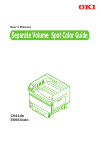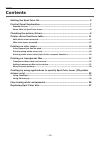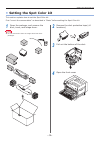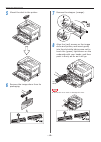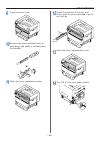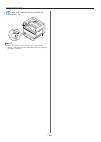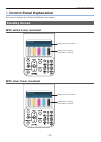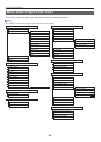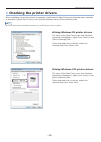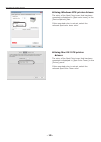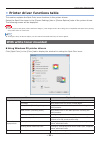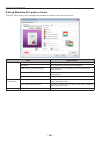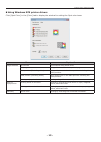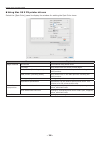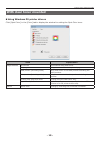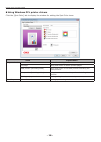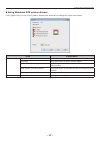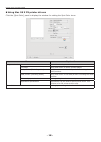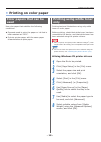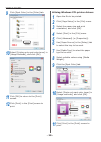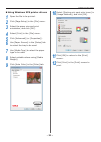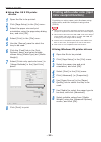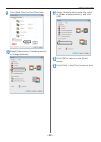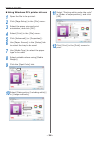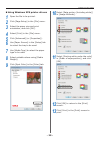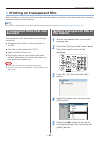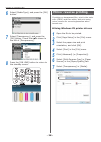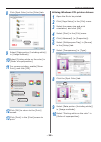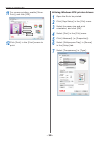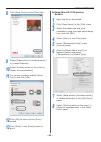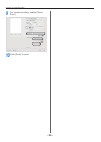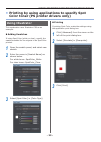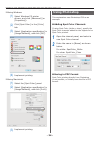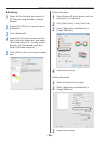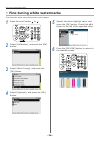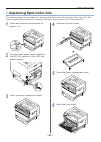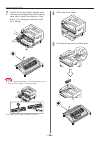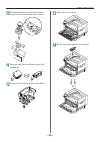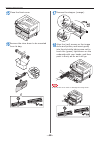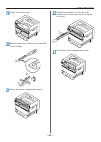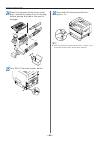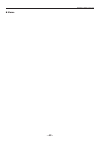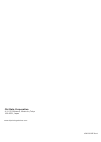- DL manuals
- Oki
- Printer
- C911dn
- User Manual
Oki C911dn User Manual
Summary of C911dn
Page 1
User's manual separate volume spot color guide c941dn es9541dn.
Page 2: Contents
- 2 - contents contents setting the spot color kit ..................................................................... 3 control panel explanation .................................................................... 7 standby screen ....................................................................
Page 3: Setting The Spot Color Kit
- 3 - setting the spot color kit z setting the spot color kit this section explains how to set the spot color kit. First "mount the consumables" as described in "basic" before setting the spot color kit. 1 open the package, and remove the duct, toner, and image drum. Note z do not remove the toner o...
Page 4
- 4 - setting the spot color kit 5 mount the duct to the printer. 6 remove the image drum from its packaging. 7 remove the stopper (orange). 8 align the (red) arrows on the image drum and printer, and insert gently into the slot while taking care not to touch the (green) light sensor on the undersid...
Page 5
- 5 - setting the spot color kit 9 close the front cover. 10 remove the toner cartridge from its packaging, and shake it vertically and horizontally. 11 open the toner replacement cover. 12 check the position of the slot, and firmly push the toner cartridge in as far as it will go. 13 close the tone...
Page 6
- 6 - setting the spot color kit 15 press and hold the power switch for approx. 1s. Memo z when the spot color kit has been set, return to the "basic", and implement the tasks described from "setting the paper" onwards..
Page 7: Control Panel Explanation
- 7 - control panel explanation z control panel explanation this section explains the c941dn/es9541dn control panel. Standby screen with white toner mounted displays the printer status. Displays the remaining consumables quantities. With clear toner mounted displays the printer status. Displays the ...
Page 8
- 8 - control panel explanation menu table of spot color toner the printer menus for clear toner and white toner are as described below. Memo z for details of menus other than the spot color toner, see the "basic". Configuration tray count supplies life cyan toner magenta toner yellow toner black to...
Page 9: Checking The Printer Drivers
- 9 - checking the printer drivers z checking the printer drivers when installation of printer drivers is complete, check that the spot color toner that has been mounted is selected in [spot color toner] in the [device settings] tab or [device options] tab. Memo z for the printer driver installation...
Page 10
- 10 - checking the printer drivers using windows xps printer drivers the color of the spot color toner that has been mounted is displayed in [spot color toner] in the [device options] tab. If the mounted color is not set, select the relevant spot color toner color. using mac os x ps printer dri...
Page 11: With White Toner Mounted
- 11 - printer driver functions table z printer driver functions table this section explains the spot color toner functions in the printer drivers. Select the spot color toner in the [device settings] tab or [device options] tabs of the printer drivers. The following screen will be displayed. Note z...
Page 12
- 12 - printer driver functions table using windows pcl printer drivers click the [spot color] tab to display the window for setting the spot color toner. Item explanation usage methods do not use print without using white toner. Full page using white toner on whole printed pages. Data portion (ex...
Page 13
- 13 - printer driver functions table using windows xps printer drivers click [spot color] in the [color] tab to display the window for setting the spot color toner. Item explanation usage methods do not use print without using white toner. Full page using white toner on whole printed pages. Data ...
Page 14
- 14 - printer driver functions table using mac os x ps printer drivers select the [spot color] panel to display the window for setting the spot color toner. Item explanation usage methods do not use print without using white toner. Full page using white toner on whole printed pages. Data portion ...
Page 15: With Clear Toner Mounted
- 15 - printer driver functions table with clear toner mounted using windows ps printer drivers click [spot color] in the [color] tab to display the window for setting the spot color toner. Item explanation usage methods do not use print without using clear toner. Full page using clear toner on wh...
Page 16
- 16 - printer driver functions table using windows pcl printer drivers click the [spot color] tab to display the window for setting the spot color toner. Item explanation usage methods do not use print without using clear toner. Full page using clear toner on whole printed pages. Data portion (ex...
Page 17
- 17 - printer driver functions table using windows xps printer drivers click [spot color] in the [color] tab to display the window for setting the spot color toner. Item explanation usage methods do not use print without using clear toner. Full page using clear toner on whole printed pages. Data ...
Page 18
- 18 - printer driver functions table using mac os x ps printer drivers click the [spot color] panel to display the window for setting the spot color toner. Item explanation usage methods do not use print without using clear toner. Full page using clear toner on whole printed pages. Data portion (...
Page 19: Printing On Color Paper
- 19 - printing on color paper z printing on color paper color papers that can be used use color paper that satisfies the following conditions. Z pigments used to color the paper or ink that is heat-resistant at 230ºc. Z e-photo printer paper with the same paper characteristics as plain paper printi...
Page 20
- 20 - printing on color paper 9 click [spot color] in the [color] tab. 10 select [printing only spot color toner] in [usage methods], and click [ok]. 11 click [ok] to return to the [print] screen. 12 click [print] in the [print] screen to print. using windows pcl printer drivers 1 open the file t...
Page 21
- 21 - printing on color paper using windows xps printer drivers 1 open the file to be printed. 2 click [page setup] in the [file] menu. 3 select the paper size and print orientation, and click [ok]. 4 select [print] in the [file] menu. 5 click [advanced] (or [properties]). 6 use [paper source] in...
Page 22: Color Overprint Function)
- 22 - printing on color paper using mac os x ps printer drivers 1 open the file to be printed. 2 click [page setup] in the [file] menu. 3 select the paper size and print orientation using the page setup dialog box, and click [ok]. 4 select [print] in the [file] menu. 5 use the [source] panel to s...
Page 23
- 23 - printing on color paper 9 click [spot color] in the [color] tab. 10 select [data portion (including white)] in [usage methods]. 11 select [printing white under the color] in [order of superposition], and click [ok]. 12 click [ok] to return to the [print] screen. 13 click [print] in the [print...
Page 24
- 24 - printing on color paper using windows pcl printer drivers 1 open the file to be printed. 2 click [page setup] in the [file] menu. 3 select the paper size and print orientation, and click [ok]. 4 select [print] in the [file] menu. 5 click [advanced] (or [properties]). 6 use [paper source] in...
Page 25
- 25 - printing on color paper using windows xps printer drivers 1 open the file to be printed. 2 click [page setup] in the [file] menu. 3 select the paper size and print orientation, and click [ok]. 4 select [print] in the [file] menu. 5 click [advanced] (or [properties]). 6 use [paper source] in...
Page 26
- 26 - printing on color paper using mac os x ps printer drivers 1 open the file to be printed. 2 click [page setup] in the [file] menu. 3 select the paper size and print orientation using the page setup dialog box, and click [ok]. 4 select [print] in the [file] menu. 5 use the [source] panel to s...
Page 27: Printing On Transparent Film
- 27 - printing on transparent film z printing on transparent film before printing, check that white toner has been mounted to the device, and that white toner has been selected using the printer drivers. Memo z for how to check the spot color toner selected using the printer drivers, see "checking ...
Page 28: Mirror Reverse Printing
- 28 - printing on transparent film 6 select [media type], and press the [ok] button. 7 select [transparency], and press the [ok] button. Check that is shown to the left of [transparency]. 8 press the [on line] button to return to the standby screen. Mirror reverse printing if printing on transparen...
Page 29
- 29 - printing on transparent film 8 click [spot color] in the [color] tab. 9 select [data portion (including white)] in [usage methods]. 10 select [printing white on the color] in [order of superposition]. 11 for reverse printing, enable [mirror print], and click [ok]. 12 click [ok] to return to t...
Page 30
- 30 - printing on transparent film 11 for reverse printing, enable [mirror print], and click [ok]. 12 click [print] in the [print] screen to print. using windows xps printer drivers 1 open the file to be printed. 2 click [page setup] in the [file] menu. 3 select the paper size and print orientati...
Page 31
- 31 - printing on transparent film 8 click [spot color] in the [color] tab. 9 select [data portion (including white)] in [usage methods]. 10 select [printing white on the color] in [order of superposition]. 11 for reverse printing, enable [mirror print], and click [ok]. 12 click [ok] to return to t...
Page 32
- 32 - printing on transparent film 9 for reverse printing, enable [mirror print]. 10 click [print] to print..
Page 33: Using Illustrator
- 33 - printing by using applications to specify spot color toner (ps printer drivers only) z printing by using applications to specify spot color toner (ps printer drivers only) using illustrator this explanation uses illustrator cs6 as an example. adding swatches if using spot color (white or cl...
Page 34: Using Photoshop
- 34 - printing by using applications to specify spot color toner (ps printer drivers only) using windows (1) select windows ps printer drivers, and click [advanced] (or [properties]). (2) click [spot color] in the [color] tab. (3) select [application specification] in [usage methods], and click [...
Page 35
- 35 - printing by using applications to specify spot color toner (ps printer drivers only) printing 1 open the file that has been saved in pdf format using acrobat or adobe reader. 2 select [file]-[print] to open the print dialog box. 3 click [advanced]. 4 select [color] from the menu on the left...
Page 36: Fine-Tuning White Watermarks
- 36 - fine-tuning white watermarks z fine-tuning white watermarks fine-tune the white using the printer control panel. 1 press the scroll button or . 2 select [calibration], and press the [ok] button. 3 select [white tuning], and press the [ok] button. 4 select [highlight], and press the [ok] butto...
Page 37: Replacing Spot Color Kits
- 37 - replacing spot color kits z replacing spot color kits this section explains the procedure for replacing spot color white kits and spot color clear kits. This section explains the procedure for replacing spot color clear kits from spot color white kits. 1 press and hold the power switch for ap...
Page 38
- 38 - replacing spot color kits 7 gently lift up the (blue) handle, and remove the image drum while taking care not to touch the bottom of the drum (i.E., the green cylinder) with your hands. Note z to prevent photodegredation of the image drum, do not leave in direct sunlight or fluorescent light....
Page 39
- 39 - replacing spot color kits 10 remove the duct for the spot color clear kit to be mounted from its box. 11 remove the duct protective tape (x2 locations). 12 pull out the bottom of the clear duct. 13 open the front cover. 14 mount the clear duct to the printer..
Page 40
- 40 - replacing spot color kits 15 close the front cover. 16 remove the clear drum to be mounted from its bag. 17 remove the stopper (orange). 18 align the (red) arrows on the image drum and printer, and insert gently into the slot while taking care not to touch the (green) light sensor on the unde...
Page 41
- 41 - replacing spot color kits 19 close the front cover. 20 remove the clear toner to be mounted from its bag. 21 open the toner replacement cover. 22 check the position of the slot, and firmly push in the clear toner as far as it will go. 23 close the toner replacement cover..
Page 42
- 42 - replacing spot color kits 24 place the removed white toner, white duct, and white image drum in the bag before placing the bag in the box for storage. 25 turn on (i) the main power switch. 26 press and hold the power switch for approx. 1s. Memo z see "test printing using the printer only" in ...
Page 43
- 43 - replacing spot color kits memo.
Page 44
Www.Okiprintingsolutions.Com oki data corporation 4-11-22 shibaura, minato-ku,tokyo 108-8551, japan 45602302ee rev1.