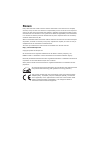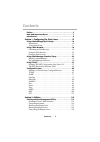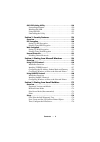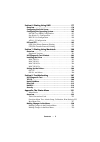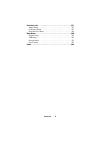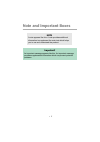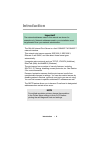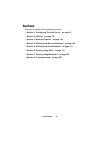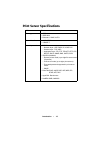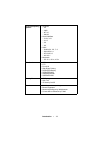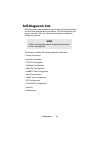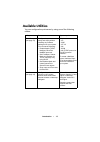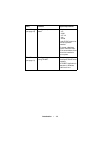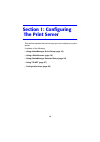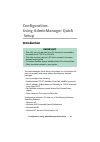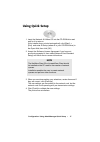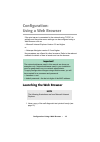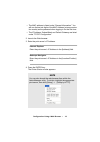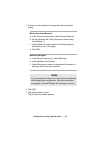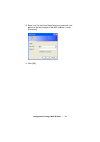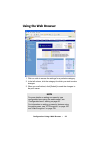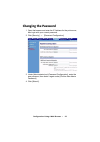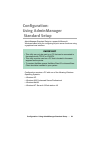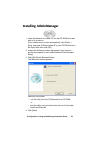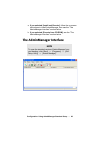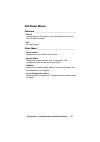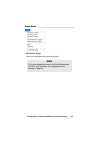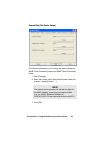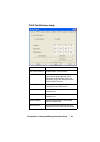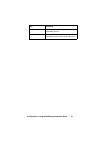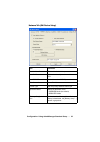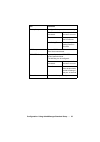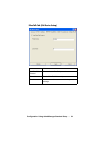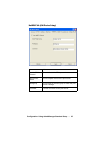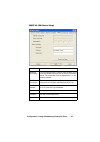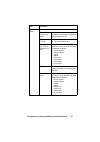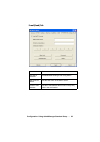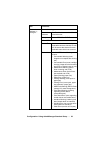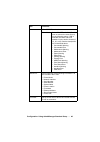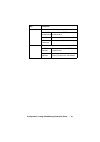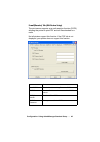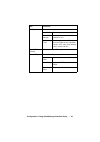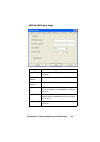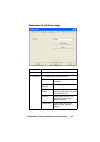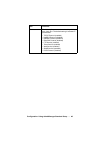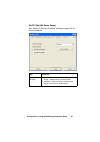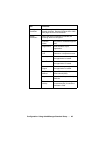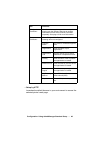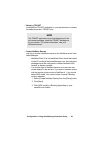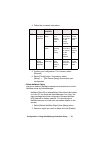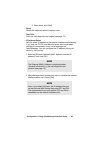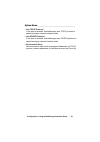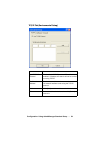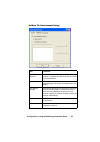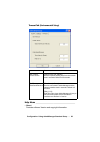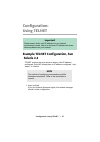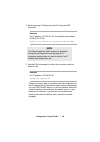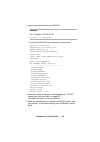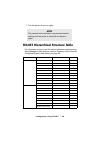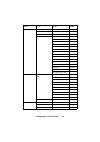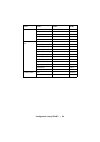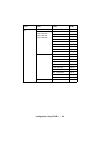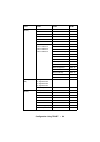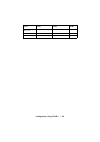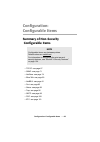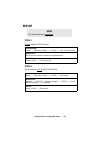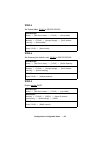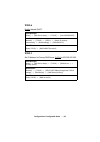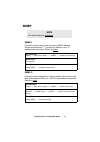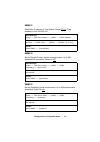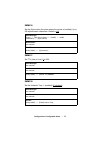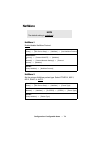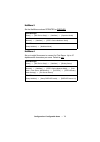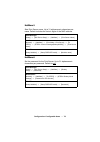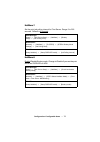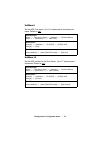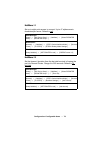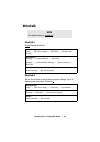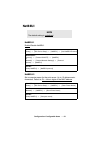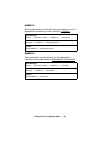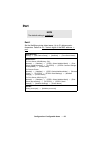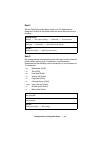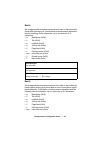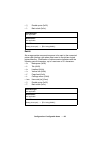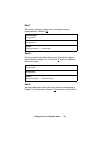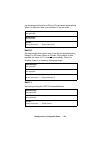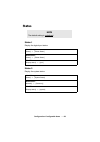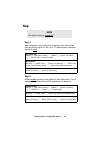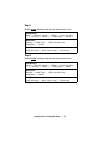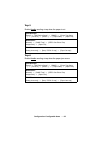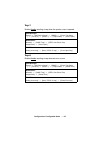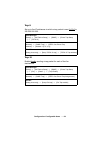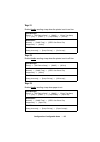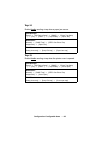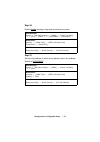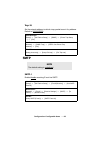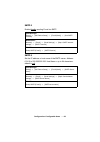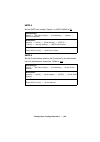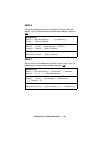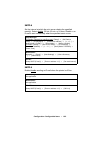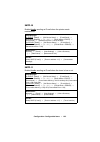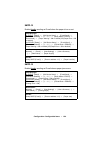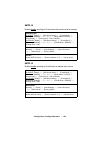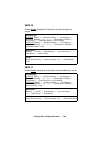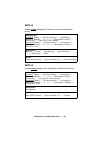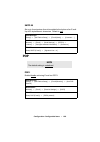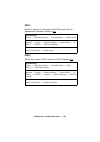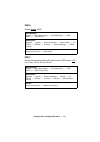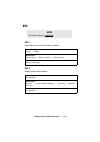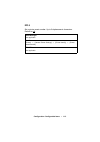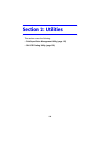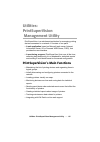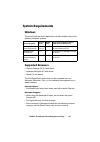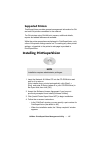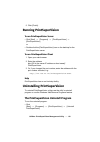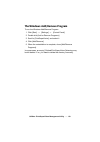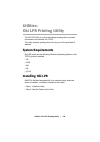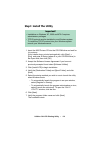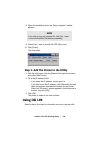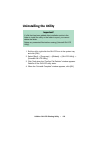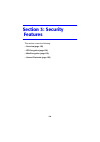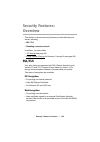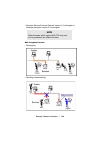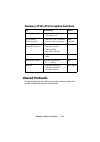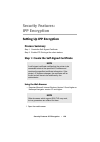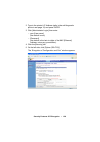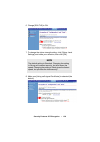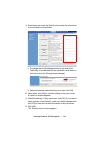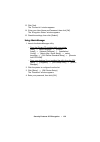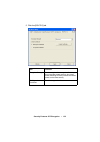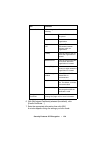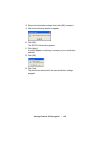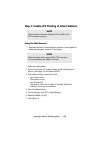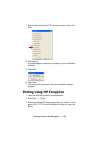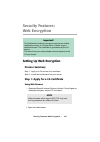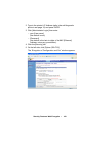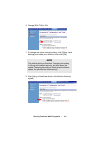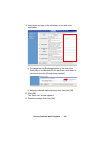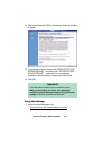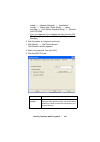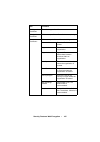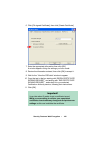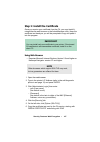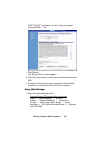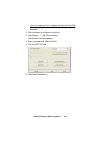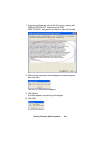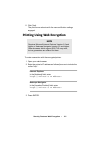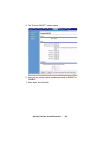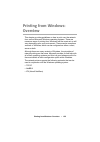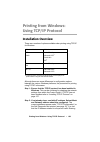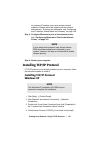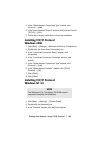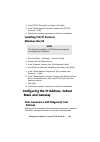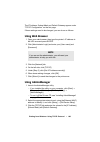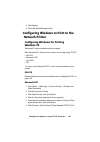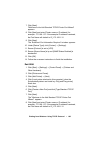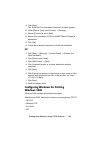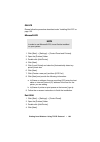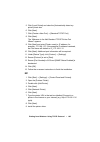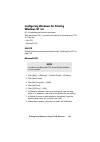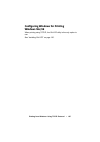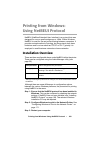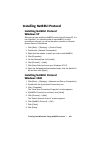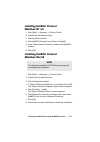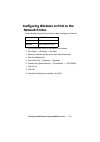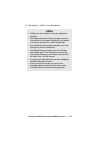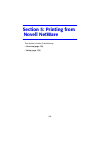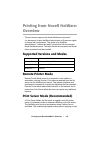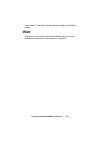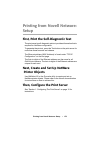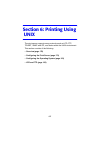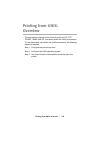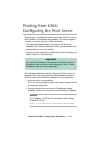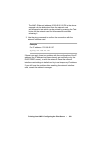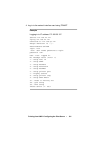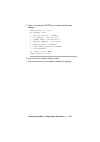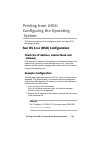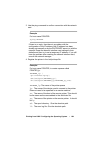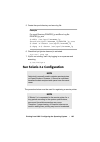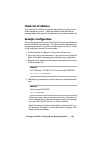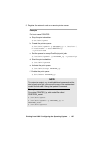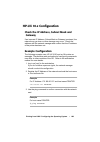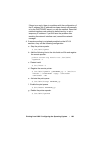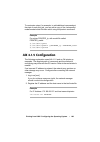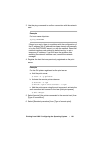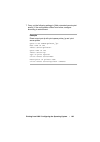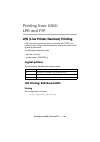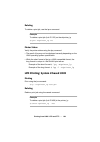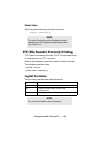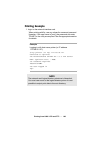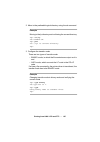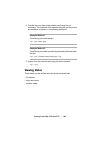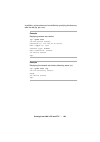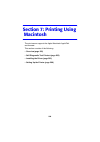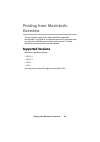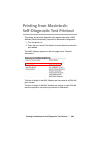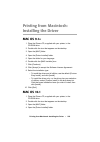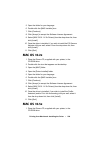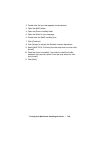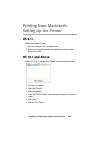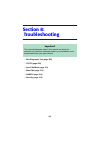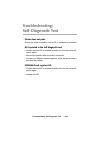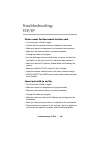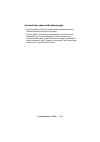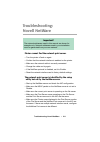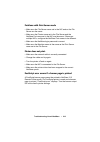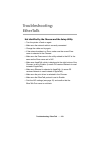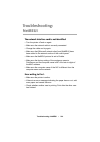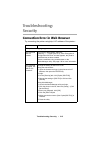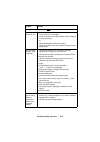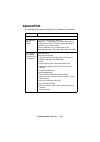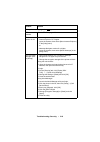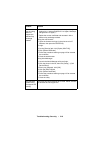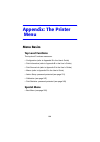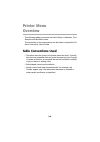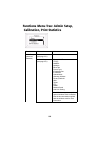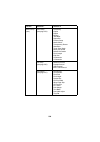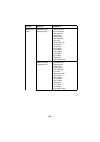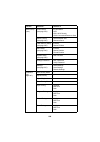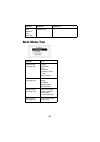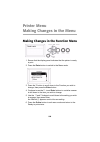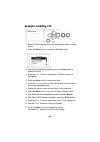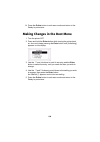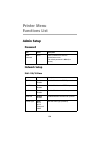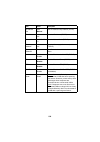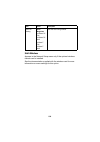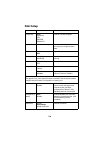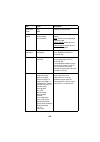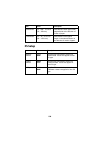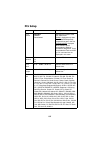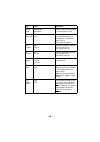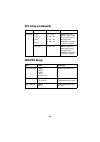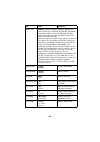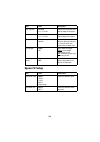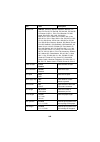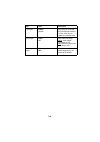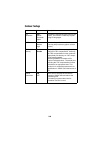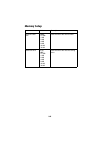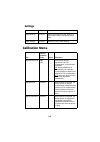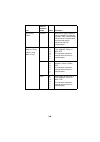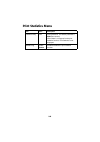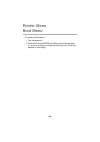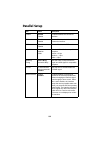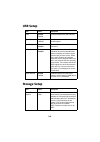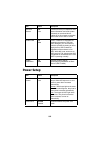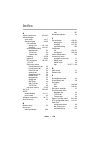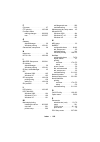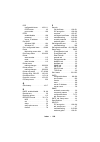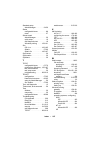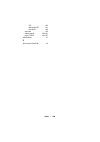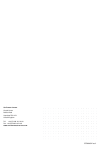- DL manuals
- Oki
- Printer
- C9600dn
- Configuration Manual
Oki C9600dn Configuration Manual
Summary of C9600dn
Page 1
Configuration guide c9600n/c9600dn/c9600hdn/c9600hdtn c9600 c9000
Page 2: Reface
P reface every effort has been made to ensure that the information in this document is complete, accurate, and up-to-date. Oki assumes no responsibility for the results of errors beyond its control. Oki also cannot guarantee that changes in software and equipment made by other manufacturers and refe...
Page 3: Contents • 3
Contents • 3 contents preface . . . . . . . . . . . . . . . . . . . . . . . . . . . . . . . . . . . . . . . . . . . . 2 note and important boxes. . . . . . . . . . . . . . . . . . . . . . . . . . . . 7 introduction . . . . . . . . . . . . . . . . . . . . . . . . . . . . . . . . . . . . . . . . 8 sec...
Page 4: Contents • 4
Contents • 4 oki lpr printing utility . . . . . . . . . . . . . . . . . . . . . . . . . . . . . 120 system requirements . . . . . . . . . . . . . . . . . . . . . . . . . . . . . . 120 installing oki lpr. . . . . . . . . . . . . . . . . . . . . . . . . . . . . . . . . 120 using oki lpr . . . . . . . ...
Page 5: Contents • 5
Contents • 5 section 6: printing using unix . . . . . . . . . . . . . . . . . . . 177 overview . . . . . . . . . . . . . . . . . . . . . . . . . . . . . . . . . . . . . . . . 178 configuring the print server . . . . . . . . . . . . . . . . . . . . . . . . 179 configuring the operating system . . . ....
Page 6: Contents • 6
Contents • 6 functions list . . . . . . . . . . . . . . . . . . . . . . . . . . . . . . . . . . . . 231 admin setup . . . . . . . . . . . . . . . . . . . . . . . . . . . . . . . . . . . . . 231 calibration menu. . . . . . . . . . . . . . . . . . . . . . . . . . . . . . . . . . 247 print statistics m...
Page 7: • 7
• 7 note and important boxes note a note appears like this. A note provides additional information to supplement the main text which helps you to use and understand the product. Important! An important message appears like this. An important message provides supplemental information which can preven...
Page 8: Introduction • 8
Introduction • 8 introduction the okilan internal print server is a fast 100base-tx/10base-t network interface. This network print server supports ieee 802.2, ieee 802.3, ethernet-ii and snap, and can detect those frame types automatically. It supports major protocols such as tcp/ip, ipx/spx (netwar...
Page 9: Introduction • 9
Introduction • 9 sections this book is divided into the following sections: • “section 1: configuring the print server” on page 15 • “section 2: utilities” on page 114 • “section 3: security features” on page 124 • “section 4: printing from micosoft windows” on page 154 • “section 5: printing from n...
Page 10: Introduction • 10
Introduction • 10 print server specifications cpu falcon frame types • ieee 802.2 • ieee 802.3 • ethernet-ii, snap, auto network interface • 100base-tx • 10base-t network protocols • tcp/ip – network layer: arp, rarp, ip, icmp, pnp – session layer: tcp, udp – application layer: pr, ftp, telnet, http...
Page 11: Introduction • 11
Introduction • 11 supported operating systems • windows – xp – 2000 – nt 4.0 – me/98 • novell netware – 3.12j, 3.2j – 4.11j – 5.0 – 6.0 • unix – solaris 2.4, 2.6, 7, 8 – sun os 4.X.X – hp-ux 9.0.3 – aix 4.3.1 • macintosh – os 10.1, 10.2x, 10.3x print service • lpr • ftp • port 9100 • web direct prin...
Page 12: Introduction • 12
Introduction • 12 self-diagnostic test with the printer power switched on, press the print server test button for more than three seconds and release. The self-diagnostic test results (normally “ok”) and network information configuration settings are printed. The printout contains the following netw...
Page 13: Introduction • 13
Introduction • 13 available utilities you can configure the print server by using one of the following utilities: utility features system requirements quick setup (see page 16) configure the print server easily and simply without installing any software packages into your system. You can set the fol...
Page 14: Introduction • 14
Introduction • 14 adminmanager (see page 24) configure the print server in detail. Windows* • xp • 2000 • nt 4.0 • me • 95/98 * with tcp/ip protocol or ipx/spx protocol installed. To create a netware queue, netware client 32 or intranetware client should be installed in your system. Telnet (see page...
Page 15: Section 1: Configuring
15 section 1: configuring the print server this section explains the various ways you can configure your print server. It consists of the following: • using adminmanager quick setup (page 16) • using a web browser (page 18) • using adminmanager standard setup (page 24) • using telnet (page 57) • con...
Page 16: Configuration:
Configuration: using adminmanager quick setup • 16 configuration: using adminmanager quick setup introduction the adminmanager quick setup utility allows you to configure the print server easily and simply without installing any software packages. You can configure the following: • enable/disable tc...
Page 17: Using Quick Setup
Configuration: using adminmanager quick setup • 17 using quick setup 1. Insert the network & utilities cd into the cd-rom drive and wait for it to autorun. If the installer does not start automatically, click [start] → [run] and enter e:\setup (where e is your cd-rom drive) in the open field, then c...
Page 18: Configuration:
Configuration: using a web browser • 18 configuration: using a web browser if the print server is connected to the network using tcp/ip, its settings and the printer menu settings can be configured using a web browser such as: • microsoft internet explorer version 5.5 and higher or • netscape naviga...
Page 19: •
Configuration: using a web browser • 19 • the mac address is listed under “general information.” you will use the last six digits of the mac address (minus punctua- tion marks) as the password when logging in for the first time. • the ip address, subnet mask and default gateway are listed under “tcp...
Page 20: Microsoft Internet Explorer
Configuration: using a web browser • 20 5. To ensure correct operation, change the following browser setting: microsoft internet explorer a. In the tools pull-down menu, select [internet options]. B. On the [general] tab, under [temporary internet files], click [settings…]. C. Under [check for newer...
Page 21
Configuration: using a web browser • 21 8. Enter “root” for the [user name] and your password—the default is the last six digits of the mac address—under [password]. 9. Click [ok]. Explorer_passwordbmp.
Page 22: Using The Web Browser
Configuration: using a web browser • 22 using the web browser 1. Click on a tab to access the settings for a particular category. 2. In the left column, click the category for which you wish to make changes. 3. When you are finished, click [submit] to send the changes to the print server. Note for m...
Page 23: Changing The Password
Configuration: using a web browser • 23 changing the password 1. Open the browser and enter the ip address for the print server, then login with your current password. 2. Click [security] → [password configuration]. 3. Under [administrator(root) password configuration], enter the new password, then ...
Page 24: Configuration:
Configuration: using adminmanager standard setup • 24 configuration: using adminmanager standard setup adminmanager standard setup is a powerful microsoft windows-based utility for configuring all print server functions using a graphical user interface. Configuration requires a pc with one of the fo...
Page 25: Installing Adminmanager
Configuration: using adminmanager standard setup • 25 installing adminmanager 1. Insert the network & utilities cd into the cd-rom drive and wait for it to autorun. If the installer does not start automatically, click [start] → [run] and enter e:\setup (where e is your cd-rom drive) in the open fiel...
Page 26: The Adminmanager Interface
Configuration: using adminmanager standard setup • 26 a. If you selected [install and execute], follow the on-screen instructions to install adminmanager, then see the “the adminmanager interface” section below. B. If you selected [execute from cd-rom], see the “the adminmanager interface” section b...
Page 27: Pull-Down Menus
Configuration: using adminmanager standard setup • 27 pull-down menus file menu ________________________________________ • search locates and lists all printers in your network which have the okilan 8200e installed. • exit exit the program. Status menu ______________________________________ • printe...
Page 28: Setup Menu
Configuration: using adminmanager standard setup • 28 setup menu ______________________________ • oki device setup use this to configure the print server card. Note to find corresponding items in the web browser and telnet, see “summary of configurable items” starting on page 16. Adminmgr_setupmenu1...
Page 29: Note
Configuration: using adminmanager standard setup • 29 general tab (oki device setup) the general tab allows you to change the admin password, snmp write community name and snmp read community name. 1. Click [change]. 2. Enter the current value, then enter the new value and re-enter it under [confirm...
Page 30
Configuration: using adminmanager standard setup • 30 tcp/ip tab (oki device setup) item comments use tcp/ip protocol enable/disable tcp/ip protocol. Use dhcp/bootp click to select this item if the ip address, subnet mask, default gateway and ip addresses for dns primary server and secondary servers...
Page 31
Configuration: using adminmanager standard setup • 31 dns server… set ip addresses for dns primary and secondary servers. Wins server… use to set ip addresses for primary and secondary servers, and to enter a scope id. Item comments.
Page 32
Configuration: using adminmanager standard setup • 32 netware tab (oki device setup) item comments use netware protocol enable/disable netware protocol. Use ipx protocol click to deselect if you do not wish to use ipx. Use tcp/ip protocol click this to select tcp/ip protocol. Print server name set a...
Page 33
Configuration: using adminmanager standard setup • 33 bindery setup configure bindery mode items, including: file server to be connected. Select up to 8 file servers to connect. Password. Set a password for the print server. Job polling time set the print job polling interval in seconds. Nds setup s...
Page 34
Configuration: using adminmanager standard setup • 34 ethertalk tab (oki device setup) item comments use ethertalk protocol enable/disable ethertalk protocol. Printer name set the ethertalk printer object name. Zone name set the name of the zone to which the print server belongs..
Page 35
Configuration: using adminmanager standard setup • 35 netbeui tab (oki device setup) item comments use netbeui protocol enable/disable netbeui protocol. Short printer name set a computer name for the print server. Workgroup set a name for the work group to which the print server belongs. Comment set...
Page 36
Configuration: using adminmanager standard setup • 36 snmp tab (oki device setup) item comments authentic community this community name is used to check whether or not incoming snmp requests have the correct community name. The community name is displayed as ****** for security reasons. Trap communi...
Page 37
Configuration: using adminmanager standard setup • 37 printer trap setup… the following items can be configured: printer trap community name this community name is assigned to outgoing printer status traps such as off-line, paper out, etc. Tcp #1 through tcp #5 set up to five ip addresses to which a...
Page 38: E-Mail(Send) Tab
Configuration: using adminmanager standard setup • 38 e-mail(send) tab item comments use smtp transmit enable/disable sending e-mail using smtp. Smtp server name set the host name of the smtp server. Printer e-mail address set the e-mail address that is used in the [from] field in the mail header..
Page 39
Configuration: using adminmanager standard setup • 39 destination address 1… through 5… set the following parameters: destination address set e-mail address to which e-mail should be sent. Notify mode select period or event. When period is selected: check time used to set the interval at which the s...
Page 40
Configuration: using adminmanager standard setup • 40 when event is selected event mode select on, off or nowait (e-mail is sent as soon as the event occurs) for the following events. If on is selected, the check interval is settable in hours and/or minutes (0, 15, 30, or 45). See the descriptions f...
Page 41
Configuration: using adminmanager standard setup • 41 authentication… used to set the following security information: use smtp authentication enable/disable smtp authentication. User id set the user id for authentication. User password set a password for authentication. Others… set the following ite...
Page 42
Configuration: using adminmanager standard setup • 42 e-mail(receive) tab (oki device setup) the print server supports an e-mail reception function (pop3) allowing the printer to print pdf and text files attached to e- mails. Not all printers support this function. If the pop tab is not displayed, y...
Page 43
Configuration: using adminmanager standard setup • 43 pop detail… set the following: use apop select if you want to use apop. Pop3 port number set the port number for apop (default is 110). Mail polling time. Set interval to retrieve e-mail(s) from the pop3 server. Selectable values, off, 1min, 5min...
Page 44
Configuration: using adminmanager standard setup • 44 sntp tab (oki device setup) item comments use sntp enable/disable sntp (simple network time protocol). Ntp server 1 address set the ip address or host name for ntp server 1. Ntp server 2 address set the ip address or host name for ntp server 2. A...
Page 45
Configuration: using adminmanager standard setup • 45 maintenance tab (oki device setup) item comments lan scale select normal (the default) or small. Ip filter setup… the following items can be configured: use ip filter enable/disable ip filtering. Default is disabled. Admin ip address enter the pr...
Page 46
Configuration: using adminmanager standard setup • 46 service… the following features can be selected by clicking their check box. The default setting is indicated in parentheses. • tcp/ip protocol (enabled) • netbeui protocol (disabled) • netware protocol (disabled) • ethertalk protocol (disabled) ...
Page 47
Configuration: using adminmanager standard setup • 47 ssl/tls tab (oki device setup) see “section 3: security features” starting on page 124 for more information. Item comments encryption strength set the strength of encryption: • strong = highest security, slowest speed • standard = medium security...
Page 48
Configuration: using adminmanager standard setup • 48 self-signed certificate for ipp encryption within an organization’s internal network (intranet). Requires windows xp or 2000. See page 128 for more information. Create certificate… when self-signed certificate is selected, the following items are...
Page 49: •
Configuration: using adminmanager standard setup • 49 • setup by http launches the default browser in your environment to access the selected printer’s web page. Ca-signed certificate… used for web encryption to provide security when printing over the internet. Requires an outside certification serv...
Page 50: •
Configuration: using adminmanager standard setup • 50 • setup by telnet launches the telnet application in your environment to access the selected printer’s telnet port. • create netware queues use this to create a netware queue on the netware server from adminmanager. – netware client 32 or intrane...
Page 51: •
Configuration: using adminmanager standard setup • 51 4. Follow the on-screen instructions. 5. Confirm your configuration. If it is correct, select [execute]. 6. Select [finish] button. If necessary, select [setup] → [oki device setup] and continue your configuration. • delete netware object use thi...
Page 52: •
Configuration: using adminmanager standard setup • 52 3. When done, click [quit] • reset resets the selected network interface card. • test print prints the self-diagnostic test pages (see page 12). • ip address setup sets the static ip address of the network interface card manually. If you only use...
Page 53: •
Configuration: using adminmanager standard setup • 53 option menu _____________________________________ • use tcp/ip protocol if this item is selected, adminmanager uses tcp/ip protocol to search/configure network interface cards. • use ipx/spx protocol if this item is selected, adminmanager uses ip...
Page 54
Configuration: using adminmanager standard setup • 54 tcp/ip tab (environmental setup) item comments use tcpp/ip protocol enable/disable tcp/ip protocol. The default is enabled. If disabled, the search will not be carried out using tcp/ip. Set broadcast address set broadcast addresses that are used ...
Page 55
Configuration: using adminmanager standard setup • 55 netware tab (environmental setup) item comments use netware protocol enable/disable netware protocol. The default is enabled. If disabled, the search will not be carried out using netware. Auto search if [auto search] is selected (the default), a...
Page 56: •
Configuration: using adminmanager standard setup • 56 timeout tab (environmental setup) help menu _______________________________________ • about provides software version and copyright information. Item comments set timeout: printer search [search every (20-180sec)] set the response waiting time fr...
Page 57: Configuration:
Configuration: using telnet • 57 configuration: using telnet example telnet configuration, sun solaris 2.4 telnet requires the print server to have a valid ip address configured. If the nic already has an ip address configured, skip steps 1 to 3 below. 1. Login as [root]. If you do not have superuse...
Page 58: Example
Configuration: using telnet • 58 2. Set a temporary ip address on the nic using the arp command. Example for ip address 172.168.20.127 and network card address 00:80:92:01:00:d2: # arp –s 172.168.20.127 00:80:92:01:00:d2 temp 3. Use the ping command to confirm the connection with the network card. E...
Page 59: Example
Configuration: using telnet • 59 4. Login to the network card using telnet. Example for ip address 172.168.20.127 $ telnet 172.168.20.127 you should see the following sequence of responses: trying 172.168.20.127 connected to 172.168.20.127 escape character is ‘^]’. Ethernetboard okilan printer". Log...
Page 60: Note
Configuration: using telnet • 60 7. Turn the printer off and on again. Telnet hierarchical structure table for information on how to set the various reference numbers using adminmanager or web browser, see the "summary of non-security configurable items" table starting on page 66. Note the network c...
Page 61
Configuration: using telnet • 61 3: setup netware netware protocol — netware-1 packet type — netware-2 netware mode — netware-3 setup pserver mode fserver name 1 netware-3 fserver name 2 netware-4 fserver name 3 netware-4 fserver name 4 netware-4 fserver name 5 netware-4 fserver name 6 netware-4 fse...
Page 62
Configuration: using telnet • 62 5: setup netbeui netbeui protocol — netbeui-1 computer name — netbeui-2 workgroup name — netbeui-3 comment — netbeui-4 99: back to prior menu — — 6: setup printer port netware port name — port-1 ethertalk port name — port-2 boj string — port-3 eoj string — port-4 boj...
Page 63
Configuration: using telnet • 63 8: setup printer trap prn-trap community — trap-1 setup tcp#1 trap setup tcp#2 trap setup tcp#3 trap setup tcp#4 trap tcp#1—5 trap enable trap-2 on-line trap trap-3 off-line trap trap-4 paper out trap trap-5 paper jam trap trap-6 cover open trap trap-7 printer error ...
Page 64
Configuration: using telnet • 64 9: setup smtp (e-mail) smtp transmit — smtp-1 smtp receive — smtp-2 smtp server name — smtp-3 smtp port number — smtp-4 e-mail address — smtp-5 reply-to address — smtp-6 event to address 1 event to address 2 event to address 3 event to address 4 event to address 5 to...
Page 65
Configuration: using telnet • 65 97: reset to factory set — — etc-1 98: quit setup — — — 99: exit setup — — — level1 level2 level3 ref no..
Page 66: Configuration:
Configuration: configurable items • 66 configuration: configurable items summary of non-security configurable items • tcp/ip: see page 67 • snmp: see page 71 • netware: see page 74 • ethertalk: see page 80 • netbeui: see page 81 • port: see page 83 • status: see page 89 • trap: see page 90 • smtp: s...
Page 67: Tcp/ip
Configuration: configurable items • 67 tcp/ip tcpip-1 enable/disable tcp/ip protocol. Tcpip-2 set ip address, 0.0.0.0 to 255.255.255.255. Note the default setting is underlined. Adminmanager [setup] → [oki device setup] → [tcp/ip] → [use tcp/ip protocol] web browser tcp/ip protocol cannot be disable...
Page 68: Tcpip-3
Configuration: configurable items • 68 tcpip-3 set subnet mask, 0.0.0.0 to 255.255.255.255. Tcpip-4 set gateway (the default route), 0.0.0.0 to 255.255.255.255. Tcpip-5 enable/disable rarp. Adminmanager [setup] → [oki device setup] → [tcp/ip] → [subnet mask] web browser [network] → [tcp/ip] → [chang...
Page 69: Tcpip-6
Configuration: configurable items • 69 tcpip-6 enable/disable dhcp. Tcpip-7 set ip address for primary dns server, 0.0.0.0 to 255.255.255.255. Adminmanager [setup] → [oki device setup] → [tcp/ip] → [use dhcp/bootp] web browser [network] → [tcp/ip] → [step1] → [obtain ip address automatically] → [det...
Page 70: Tcpip-8
Configuration: configurable items • 70 tcpip-8 set ip address for secondary dns server, 0.0.0.0 to 255.255.255.255. Tcpip-9 set the root password. Up to seven alphanumeric characters. Default is null. Adminmanager [setup] → [oki device setup] → [tcp/ip] → [dns server…] → [secondary server] web brows...
Page 71: Snmp
Configuration: configurable items • 71 snmp snmp-1 community name used to check incoming snmp requests. Displayed as asterisks (***) for security reasons. Up to 15 alphanumeric characters. Default is public. Snmp-2 community name assigned to outgoing system traps such as cold start, authentication f...
Page 72: Snmp-3
Configuration: configurable items • 72 snmp-3 destination ip address of trap packet. Range 0.0.0.0 (trap disabled) to 255.255.255.255. Snmp-4 set the system contact (printer manager) name. Up to 255 alphanumeric characters. Default is null. Snmp-5 set the sysname (printer model name). Up to 255 alph...
Page 73: Snmp-6
Configuration: configurable items • 73 snmp-6 set the syslocation (the place where the printer is installed). Up to 255 alphanumeric characters. Default is null. Snmp-7 set ttl (time to live), 0 to 255. Snmp-8 set the authentic trap, 1 (enabled)/ 2 (disabled). Adminmanager [setup] → [oki device setu...
Page 74: Netware
Configuration: configurable items • 74 netware netware-1 enable/disable netware protocol. Netware-2 set the primary netware packed type. Select ether-ii, 802.3, 802.2, snap, or auto. Note the default setting is underlined. Adminmanager [setup] → [oki device setup] → [netware] → [use netware protocol...
Page 75: Netware-3
Configuration: configurable items • 75 netware-3 set the netware mode as rprinter or pserver. Netware-4 set up to eight file servers to connect for print server. Up to 47 alphanumeric characters per name. Default is null. Adminmanager [setup] → [oki device setup] → [netware] → [operation mode] web b...
Page 76: Netware-5
Configuration: configurable items • 76 netware-5 sets print server name. Up to 31 alphanumeric characters per name. Default includes the last six digits of the mac address. Netware-6 set the password for the print server. Up to 31 alphanumeric characters per password. Default is null. Adminmanager [...
Page 77: Netware-7
Configuration: configurable items • 77 netware-7 set the print job polling interval for print server. Range 2 to 255 seconds. Default is 4 seconds. Netware-8 enable/disable bindery mode. Change to disable if you use the print server as pserver on nds. Adminmanager [setup] → [oki device setup] → [net...
Page 78: Netware-9
Configuration: configurable items • 78 netware-9 set the nds tree name. Up to 31 alphanumeric characters per name. Default is null. Netware-10 set the nds context for the print server. Up to 77 alphanumeric characters. Default is null. Adminmanager [setup] → [oki device setup] → [netware] → [deselec...
Page 79: Netware-11
Configuration: configurable items • 79 netware-11 set up to eight print servers to connect. Up to 47 alphanumeric characters per server. Default is null. Netware-12 set the timeout: (duration from the last data’s arrival to freeing the port) for remote printer. Range 4 to 255 seconds. Default is 10 ...
Page 80: Ethertalk
Configuration: configurable items • 80 ethertalk ethertalk-1 enable/disable ethertalk. Ethertalk-2 set the zone name to which the print server belongs. Up to 32 alphanumeric characters. Default is *. Note the default setting is underlined. Adminmanager [setup] → [oki device setup] → [ethertalk] → [u...
Page 81: Netbeui
Configuration: configurable items • 81 netbeui netbeui-1 enable/disable netbeui. Netbeui-2 set a computer name for the print server. Up to 15 alphanumeric characters. Default is ol + last six digits of the mac address. Note the default setting is underlined. Adminmanager [setup] → [oki device setup]...
Page 82: Netbeui-3
Configuration: configurable items • 82 netbeui-3 set a workgroup name to which the print server belongs. Up to 15 alphanumeric characters per name, default is printserver. Netbeui-4 sets comments for the print server. Up to 48 alphanumeric characters can be used. Default is ethernetboard okilan 8200...
Page 83: Port
Configuration: configurable items • 83 port port-1 set the netware printer object name. Up to 31 alphanumeric characters. Default is ol + last six digits of the mac address + - prn1. Note the default setting is underlined. Adminmanager [setup] → [oki device setup] → [netware] → [print server name] w...
Page 84: Port-2
Configuration: configurable items • 84 port-2 set the ethertalk printer object name, up to 32 alphanumeric characters. Default is the printer name on which the print server is installed. Port-3 set an appropriate command sequence to be sent to the connected printer before printing a job. Combination...
Page 85: Port-4
Configuration: configurable items • 85 port-4 set an appropriate command sequence to be sent to the connected printer after printing a job. Combination of alphanumeric characters and the following control characters, up to a maximum of 31 characters: • \b backspace (0x08) • \t tab (0x09) • linefe...
Page 86: •
Configuration: configurable items • 86 • \] double quote (0x22) • \\ back slash (0x5c). Port-6 set an appropriate command sequence to be sent to the connected printer after printing a job when data is sent to the sjis/euc logical printer/directory. Combination of alphanumeric characters and the foll...
Page 87: Port-7
Configuration: configurable items • 87 port-7 set a printer type when data is sent to the sjis/euc logical printer/directory. Default is ps. Port-8 set the number of tabs when data is sent to the sjis/euc logical printer/directory. Range 0 to 16. Default is 8. When 0 is selected, there are no tabs. ...
Page 88: Port-10
Configuration: configurable items • 88 one line exceeds this value, a cr and lf are inserted automatically. When 0 is selected, there is no limitation of the line width. Port-10 set page length when data is sent to the sjis/euc printer/directory. Range 0 to 255 lines. Default is 66 lines. If the num...
Page 89: Status
Configuration: configurable items • 89 status status-1 display the logical port status. Status-2 display the system status. Note the default setting is underlined. Adminmanager [status] → [printer status] web browser [status] → [printer status] telnet [display status] → [prn1] adminmanager [status] ...
Page 90: Trap
Configuration: configurable items • 90 trap trap-1 sets community name assigned to outgoing printer status traps such as off-line, paper out, etc. Up to 77 alphanumeric characters. Default is public. Trap-2 enable/disable sending a trap packet for each destination. Five ip address destinations and o...
Page 91: Trap-3
Configuration: configurable items • 91 trap-3 enable/disable sending a trap when the printer goes on-line. Trap-4 enable/disable sending a trap when the printer goes off-line. Adminmanager [setup] → [oki device setup] → [snmp] → [printer trap setup …] → [tcp #!–5] → [detail …] → [trap enable] → [on-...
Page 92: Trap-5
Configuration: configurable items • 92 trap-5 enable/disable sending a trap when the paper is out. Trap-6 enable/disable sending a trap when the paper jam occurs. Adminmanager [setup] → [oki device setup] → [snmp] → [printer trap setup …] → [tcp #!–5] → [detail …] → [trap enable] → [paper out] web b...
Page 93: Trap-7
Configuration: configurable items • 93 trap-7 enable/disable sending a trap when the printer cover is opened. Trap-8 enable/disable sending a trap when an error occurs. Adminmanager [setup] → [oki device setup] → [snmp] → [printer trap setup …] → [tcp #!–5] → [detail …] → [trap enable] → [cover open...
Page 94: Trap-9
Configuration: configurable items • 94 trap-9 set up to five ip addresses to which a trap packet is sent. 0.0.0.0 to 255.255.255.255. Trap-10 enable/disable sending a trap packet for each of the five destinations. Adminmanager [setup] → [oki device setup] → [snmp] → [printer trap setup …] → [tcp #!–...
Page 95: Trap-11
Configuration: configurable items • 95 trap-11 enable/disable sending a trap when the printer is set to on-line. Trap-12 enable/disable sending a trap when the printer is set to off-line. Trap-13 enable/disable sending a trap when paper is out. Adminmanager [setup] → [oki device setup] → [snmp] → [p...
Page 96: Trap-14
Configuration: configurable items • 96 trap-14 enable/disable sending a trap when a paper jam occurs. Trap-15 enable/disable sending a trap when the printer cover is opened. Adminmanager [setup] → [oki device setup] → [snmp] → [printer trap setup …] → [ipx] → [detail …] → [trap enable] → [paper jam]...
Page 97: Trap-16
Configuration: configurable items • 97 trap-16 enable/disable sending a trap when a printer error occurs. Trap-17 set the node address to which a trap packet is sent. Any address. Default is 00000000000. Adminmanager [setup] → [oki device setup] → [snmp] → [printer trap setup …] → [ipx] → [detail …]...
Page 98: Trap-18
Configuration: configurable items • 98 trap-18 set the network address to which a trap packet is sent. Any address. Default is 00000000000. Smtp smtp-1 enable/disable receiving e-mail via smtp. Adminmanager [setup] → [oki device setup] → [snmp] → [printer trap setup …] → [ipx] web browser [network] ...
Page 99: Smtp-2
Configuration: configurable items • 99 smtp-2 enable/disable sending e-mail via smtp. Smtp-3 set the ip address or host name of the smtp server. Address: 0.0.0.0 to 255.255.255.255. Host name = up to 64 characters: default is null. Adminmanager [setup] → [oki device setup] → [e-mail(send)] → [use sm...
Page 100: Smtp-4
Configuration: configurable items • 100 smtp-4 set the smtp port number. Range 1 to 65535. Default is 25. Smtp-5 set the e-mail address used for the [from] field in the mail header. Up to 78 alphanumeric characters. Default is null. Adminmanager [setup] → [oki device setup] → [e-mail(send)] → [other...
Page 101: Smtp-6
Configuration: configurable items • 101 smtp-6 set the e-mail address used for the [reply-to] field in the mail header. Up to 78 alphanumeric characters per address. Default is null. Smtp-7 set up to five e-mail addresses to which e-mail is sent. Up to 78 alphanumeric characters per address. Default...
Page 102: Smtp-8
Configuration: configurable items • 102 smtp-8 set the interval at which the print server checks the specified event(s). Select disable, 30 min, 60 min, or 24 hour. Disable = an e-mail is sent immediately when the specified event occurs. Smtp-9 enable/disable sending an e-mail when the printer is of...
Page 103: Smtp-10
Configuration: configurable items • 103 smtp-10 enable/disable sending an e-mail when the printer needs maintenance. Smtp-11 enable/disable sending an e-mail when the toner is low or out. Adminmanager by event: [setup] → [oki device setup] → [e-mail(send] → [destination address] → [1…–5…] → [notify ...
Page 104: Smtp-12
Configuration: configurable items • 104 smtp-12 enable/disable sending an e-mail when the paper is low or out. Smtp-13 enable/disable sending an e-mail whena paper jam occurs. Adminmanager by event: [setup] → [oki device setup] → [e-mail(send] → [destination address] → [1…–5…] → [notify mode = event...
Page 105: Smtp-14
Configuration: configurable items • 105 smtp-14 enable/disable sending an e-mail when the printer cover is opened. Smtp-15 enable/disable sending an e-mail when a stacker error occurs. Adminmanager by event: [setup] → [oki device setup] → [e-mail(send] → [destination address] → [1…–5…] → [notify mod...
Page 106: Smtp-16
Configuration: configurable items • 106 smtp-16 enable/disable sending an e-mail when a mass storage error occurs. Smtp-17 enable/disable sending an e-mail when a recoverable error occurs. Adminmanager by event: [setup] → [oki device setup] → [e-mail(send] → [destination address] → [1…–5…] → [notify...
Page 107: Smtp-18
Configuration: configurable items • 107 smtp-18 enable/disable sending an e-mail when a service call request occurs. Smtp-19 .Enable/disable sending an e-mail when a finisher error occurs. Adminmanager by event: [setup] → [oki device setup] → [e-mail(send] → [destination address] → [1…–5…] → [notify...
Page 108: Smtp-20
Configuration: configurable items • 108 smtp-20 set up to four signature lines to be added to the bottom of an e-mail. Up to 63 alphanumeric characters default is null. Pop pop-1 enable/disable retrieving e-mail via pop3. Adminmanager [setup] → [oki device setup] → [e-mail(send)] → [comment …] web b...
Page 109: Pop-2
Configuration: configurable items • 109 pop-2 set the ip address or host name of the pop3 server.Up to 63 alphanumeric characters. Default is null. Pop-3 set the port number of pop. Range 1 to 65536. Default is 110. Adminmanager [setup] → [oki device setup] → [e-mail(receive)] → [pop3 server] web br...
Page 110: Pop-4
Configuration: configurable items • 110 pop-4 set the user id for the pop3 server. Up to 16 alphanumeric characters. Default is null. Pop-5 set the password for the pop3 server. Up to 16 alphanumeric characters. Default is null. Adminmanager [setup] → [oki device setup] → [e-mail(receive)] → [pop3 s...
Page 111: Pop-6
Configuration: configurable items • 111 pop-6 enable/disable apop. Pop-7 set the the interval to retrieve e-mails from the pop3 server. Off, 1 min, 5 min, 10 min, 30 min, 60 min. Adminmanager [setup] → [oki device setup] → [e-mail(receive)] → [pop detail…] → [use apop] web browser [network] → [email...
Page 112: Etc
Configuration: configurable items • 112 etc etc-1 reset the print server to the factory defaults. Etc-2 display printer serial number. Note the default setting is underlined. Adminmanager [setup] → [reset] web browser [maintenance] → [reset / restore] → [reset printer] telnet [reset to factory set] ...
Page 113: Etc-3
Configuration: configurable items • 113 etc-3 set a printer asset number. Up to 8 alphanumeric characters. Default is null. Adminmanager not applicable. Web browser [printer] → [general printer settings] → [printer identify] → [printer asset number] telnet not applicable..
Page 114: 114
114 section 2: utilities this section covers the following: • printsupervision management utility (page 115) • oki lpr printing utility (page 120).
Page 115: Utilities:
Utilities: printsupervision management utility • 115 utilities: printsupervision management utility printsupervision is a web-based application for managing printing devices connected to a network. It consists of two parts: • a web application based on microsoft web server (internet information serv...
Page 116: System Requirements
Utilities: printsupervision management utility • 116 system requirements windows the main printsupervision application can be installed in any of the following windows systems. Supported browsers • internet explorer (ie) 5.5 and above. • netscape navigator 6.2 and above. • opera 6.0 and above. The p...
Page 117: Supported Printers
Utilities: printsupervision management utility • 117 supported printers printsupervision provides general management information for oki and non-oki printers connected to the network. For oki printers using okilan print servers, additional details, reports and added features are available. While the...
Page 118: Running Printsupervision
Utilities: printsupervision management utility • 118 5. Click [finish]. Running printsupervision to run printsupervision server: • click [start] → [programs] → [printsupervision] → [printsupervision] or • double-click the [printsupervision] icon on the desktop for the printsupervision server. To run...
Page 119
Utilities: printsupervision management utility • 119 the windows add/remove program to run the windows add/remove program: 1. Click [start] → [settings] → [control panel]. 2. Double click [add or remove programs]. 3. Scroll to [printsupervision], and select it. 4. Click [add/remove]. 5. When the uni...
Page 120: Utilities:
Utilities: oki lpr printing utility • 120 utilities: oki lpr printing utility the oki lpr utility is a utility that allows sending data to printers connected to the network via tcp/ip. The utility redirects printing data to the lpr port of the specified ip address. System requirements oki lpr works ...
Page 121: Step1: Install The Utility
Utilities: oki lpr printing utility • 121 step1: install the utility 1. Insert the 9600 drivers cd into the cd-rom drive and wait for it to autorun. If the installer does not start automatically, click [start] → [run] and enter e:\setup (where e is your cd-rom drive) in the open field, then click [o...
Page 122: Using Oki Lpr
Utilities: oki lpr printing utility • 122 8. When the installation ends, the “setup complete” window appears. 9. Check [yes, i want to launch oki lpr utility now]. 10. Click [finish]. The utility starts. Step 2: add the printer to the utility 1. With the utility open, click the [remote print] pull-d...
Page 123: Uninstalling The Utility
Utilities: oki lpr printing utility • 123 uninstalling the utility 1. Exit the utility: right-click the oki lpr icon in the system tray and click [exit]. 2. Select [start] → [programs] → [okidata] → [oki lpr utility] → [uninstall oki lpr utility]. 3. Click [yes] when the “confirm file deletion” wind...
Page 124: 124
124 section 3: security features this section covers the following: • overview (page 125) • ipp encryption (page 128) • web encryption (page 139) • unused protocols (page 152).
Page 125: Security Features:
Security features: overview • 125 security features: overview this section covers the security features provided with the print server, including: • ssl/tls • disabling unused protocols in addition, you can enable • ip filtering (see page 45) • e-mail domain filtering for domains 1 through 5 (see pa...
Page 126: •
Security features: overview • 126 • requires microsoft internet explorer version 5.5 and higher or netscape navigator version 6.2 and higher. Web encryption prevents • wiretapping • spoofing (impersonating) note other browsers which support ssl/tls may work, but no guarantees are offered for them..
Page 127: Unused Protocols
Security features: overview • 127 summary of ssl/tls encryption functions unused protocols protocols which are not used by your system can be turned off to prevent unauthorized access through them. Item specifications default security type • ssl version 3.0 • tls version 1.0b na a a.Na = not applica...
Page 128: Security Features:
Security features: ipp encryption • 128 security features: ipp encryption setting up ipp encryption process summary step 1: create the self-signed certificate step 2: enable ipp printing at the client stations step 1: create the self-signed certificate using the web browser • requires microsoft inte...
Page 129
Security features: ipp encryption • 129 2. Type in the printer’s ip address (refer to the self-diagnostic printout–see page 12) and press enter. 3. Click [administrator login], then enter – your [user name] (the default is root) – [password] (the default is the last six digits of the mac [ethernet] ...
Page 130: Note
Security features: ipp encryption • 130 6. Change [ssl/tls] to on. 7. To change the cipher strength setting, click [cipher level settings] and make your selection, then click [ok]. 8. Make sure [using self-signed certificate] is selected (the default). Note the default setting is standard. Changing ...
Page 131
Security features: ipp encryption • 131 9. Scroll down and under the [value] column enter the information to be included in the certificate: a. To change the key exchange method or the size of the public key to be attached with the certificate, scroll down to the bottom and click [change these setti...
Page 132: Using Adminmanager
Security features: ipp encryption • 132 13. Click [yes]. The “connect to” window appears. 14. Enter your user name and password, then click [ok]. The “encryption status” window appears. 15. Check the settings, then click [submit]. Using adminmanager 1. Launch the adminmanager utility: – from the dri...
Page 133
Security features: ipp encryption • 133 5. Click the [ssl/tls] tab. Item comments encryption strength set the strength of the encryption. Switching to strong provides greater security, but slower speed. Switching to weak provides the fastest speed, but the least security. Self-signed certificate the...
Page 134
Security features: ipp encryption • 134 6. With [self-signed certificate] selected (the default), click [create certificate… ]. 7. Enter the appropriate information then click [ok]. A window appears listing the settings you have made. Create certificate… with self-signed certificate selected, set th...
Page 135
Security features: ipp encryption • 135 8. Review the information entered, then click [ok] to accept it. 9. Wait for the following window to appear: 10. Click [ok]. The ssl/tls tab window appears. 11. Click [apply]. A window appears containing a summary of your certification selection. 12. Click [ok...
Page 136: Using The Web Browser
Security features: ipp encryption • 136 step 2: enable ipp printing at client stations using the web browser • requires microsoft internet explorer version 5.5 and higher or netscape navigator version 6.2 and higher. 1. Open the web browser. 2. Type in the printer’s ip address (refer to the self-dia...
Page 137: Using Adminmanager
Security features: ipp encryption • 137 using adminmanager 1. Launch the adminmanager utility: – from the drivers cd supplied with your printer: [next] → select language → [custom install] → [network software] → [installation/ config] → [admin mgr / quick setup] → select language → [oki device stand...
Page 138
Security features: ipp encryption • 138 7. Click the box beside [use ipp service] to select it, then click [ok]. 8. Click [apply]. A window appears containing a summary of your certification selection. 9. Click [ok]. 10. Click [yes]. The print server reboots with the new certification settings engag...
Page 139: Security Features:
Security features: web encryption • 139 security features: web encryption setting up web encryption process summary step 1: apply to a ca service for a certificate. Step 2: install the certificate on the print server. Step 1: apply for a ca certificate using web browser • requires microsoft internet...
Page 140
Security features: web encryption • 140 2. Type in the printer’s ip address (refer to the self-diagnostic printout–see page 12) and press enter. 3. Click [administrator login], then enter – your [user name] (the default is root) – [password] (the default is the last six digits of the mac [ethernet] ...
Page 141: Note
Security features: web encryption • 141 6. Change [ssl/tls] to on. 7. To change the cipher strength setting, click [cipher level settings] and make your selection, then click [ok]. 8. Click [using a certificate which a certification authority signed]. Note the default setting is standard. Changing t...
Page 142
Security features: web encryption • 142 9. Scroll down and type in the information to be used in the certification: a. To change the key exchange method or the size of the public key to be attached with the certificate, scroll down to the bottom and click [change these settings]. B. Select the desir...
Page 143: Using Adminmanager
Security features: web encryption • 143 12. Wait for the “send the csr to a certification authority” window to appear. 13. Copy the text in the box starting with “begin certificate signing request” and ending with “end certificate signing request”, and submit it to your selected certification author...
Page 144
Security features: web encryption • 144 install] → [network software] → [installation/ config] → [admin mgr / quick setup] → select language → [oki device standard setup] → [execute from cd-rom]. – from your desktop (if you installed the utility from the cd): [start] → [programs] → [oki setup utilit...
Page 145
Security features: web encryption • 145 self-signed certificate the default type of certificate. Ca-signed certificate click to set up a ca certificate for internet printing. Create certificate… click to set up the ca certificate, including common name enter the ip address for the printer. Organizat...
Page 146: Important!
Security features: web encryption • 146 6. Click [ca-signed certificate], then click [create certificate]. 7. Enter the appropriate information then click [ok]. A window appears listing the settings you have made. 8. Review the information entered, then click [ok] to accept it. 9. Wait for the “view...
Page 147: Using Web Browser
Security features: web encryption • 147 step 2: install the certificate once you receive your certificate from the ca, you must install it, using either the web browser or the adminmanager utility. Keep the certificate text handy as you will be prompted to copy and paste it into the program. Using w...
Page 148: Using Adminmanager
Security features: web encryption • 148 cerftificate”, and paste it into the “paste your signed certificate(pem) …” box. 7. Click [submit]. The “security alert” window appears. 8. Click [yes], then enter your user name and password and click [ok]. 9. Check the security tab window to ensure that the ...
Page 149
Security features: web encryption • 149 – from your desktop (if you installed the utility from the cd): [start] → [programs] → [oki setup utility] → [admin manager]. 2. Click the printer to configure from the list. 3. Click [setup] → [oki device setup]. The password window appears. 4. Enter your pas...
Page 150
Security features: web encryption • 150 7. Copy the certificate text sent by the ca service, starting with “begin certificate” and ending with “end cerftificate”, and paste it into the box, then click [install]. 8. Wait until the completion acknowledgement window appears, then click [ok]. The ssl/tl...
Page 151: Internet Explorer
Security features: web encryption • 151 11. Click [yes]. The print server reboots with the new certification settings engaged. Printing using web encryption to make connection with the encrypted printer: 1. Open your web browser. 2. Enter the printer’s ip address as follows (be sure to include the s...
Page 152: Security Features:
Security features: unused protocols • 152 security features: unused protocols disabling unused protocols disabling unused protocols prevents access to the print server through those protocols. The easiest way to disable unused protocols is to use the web browser. 1. Open the web browser. 2. Enter th...
Page 153
Security features: unused protocols • 153 5. The “protocol on/off” window opens. 6. Here you can set the various available protocols to enable or disable. 7. When done, click [submit]..
Page 154: 154
154 section 4: printing from micosoft windows this section provides guidelines on how to print over the network from various microsoft windows operating systems. There are numerous ways of printing from windows and the exact set-up will vary depending upon your environment. There are also numerous v...
Page 155: Printing From Windows:
Printing from windows: overview • 155 printing from windows: overview this chapter provides guidelines on how to print over the network from various microsoft windows operating systems. There are numerous ways of printing from windows and the exact set-up will vary depending upon your environment. T...
Page 156: Printing From Windows:
Printing from windows: using tcp/ip protocol • 156 printing from windows: using tcp/ip protocol installation overview there are a number of options available when printing using tcp/ip for windows. Although there are some differences in configuration options between the various windows platforms, th...
Page 157: Printer” On Page 161.
Printing from windows: using tcp/ip protocol • 157 an incorrect ip address may cause severe network problems. Please check the address with the network administrator. To change the addresses, see “configuring the ip address, subnet mask and gateway” on page 159. Step 3: configure windows to print to...
Page 158: Installing Tcp/ip Protocol
Printing from windows: using tcp/ip protocol • 158 5. In the "select network component type" window, click [protocol] → [add]. 6. In the "select network protocol" window, click [internet protocol (tcp/ip)] → [ok]. 7. Follow the on-screen instructions to finish the installation. Installing tcp/ip pro...
Page 159: Installing Tcp/ip Protocol
Printing from windows: using tcp/ip protocol • 159 4. If the [tcp/ip protocol] is not listed, click [add]. 5. In the "select network protocol" window, click [tcp/ip protocol] → [ok]. 6. Follow the on-screen instructions to finish the installation. Installing tcp/ip protocol windows me/98 1. Click th...
Page 160: Using Web Browser
Printing from windows: using tcp/ip protocol • 160 the ip address, subnet mask and default gateway appear under “tcp/ip configuration” on the first page. If these settings need to be changed, you can do so as follows. Using web browser 1. Open your web browser, then type the printer’s ip address in ...
Page 161: Network Printer
Printing from windows: using tcp/ip protocol • 161 4. Click [apply]. 5. Close the adminmanager utility. Configuring windows to print to the network printer configuring windows for printing windows xp windows xp requires administrator privileges. With windows xp, there are four options for printing u...
Page 162: Port 9100
Printing from windows: using tcp/ip protocol • 162 7. Click [next]. "welcome to the add standard tcp/ip printer port wizard" appears. 8. Click [next] and enter [printer name or ip address], for example: 172.168.1.31. If the example ip address is entered, the port name will default to ip_172.168.1.31...
Page 163: Ipp
Printing from windows: using tcp/ip protocol • 163 9. Click [next]. The ”additional port information required” windows appears. 10. Under [device type], click [custom] → [settings]. 11. Ensure [protocol] is set to [raw]. 12. Ensure [port number] is 9100 and [snmp status enabled] is deselected. 13. C...
Page 164: Oki Lpr
Printing from windows: using tcp/ip protocol • 164 oki lpr please follow the procedure described under “installing oki lpr” on page 120. Microsoft lpr 1. Click [start] → [settings] → [control panel and printers]. 2. Open the [printers] folder. 3. Double-click [add printer]. 4. Click [next]. 5. Click...
Page 165: Ipp
Printing from windows: using tcp/ip protocol • 165 5. Click [local printer] and clear the [automatically detect my printer] check box. 6. Click [next]. 7. Click [create a new port] → [standard tcp/ip port]. 8. Click [next]. The “welcome to the add standard tcp/ip printer port wizard” appears. 9. Cli...
Page 166: Windows Nt 4.0
Printing from windows: using tcp/ip protocol • 166 configuring windows for printing windows nt 4.0 nt 4.0 requires administrator privileges. With windows nt 4.0, you have two options for printing using tcp/ ip. They are: • oki lpr • microsoft lpr oki lpr please follow the procedure described under “...
Page 167: Windows Me/98
Printing from windows: using tcp/ip protocol • 167 configuring windows for printing windows me/98 when printing using tcp/ip, the oki lpr utility is the only option to use. See “installing oki lpr” on page 120..
Page 168: Printing From Windows:
Printing from windows: using netbeui protocol • 168 printing from windows: using netbeui protocol netbeui (netbios extended user interface) is a protocol that was designed for use on small workgroups or lans. Within windows, netbeui is used for file and printer sharing between computers. It provides...
Page 169: Installing Netbeui Protocol
Printing from windows: using netbeui protocol • 169 installing netbeui protocol installing netbeui protocol windows xp although you can install the netbeui protocol into windows xp, it is not supported. You should be able to use netbeui on lan connections although you will not be able to use this on...
Page 170: Installing Netbeui Protocol
Printing from windows: using netbeui protocol • 170 installing netbeui protocol windows nt 4.0 1. Click [start] → [settings] → [control panel]. 2. Double-click the [network] icon. 3. Click the [protocols] tab. 4. If the [netbeui protocol] is not listed, click [add]. 5. In the "select network protoco...
Page 171: Network Printer.
Printing from windows: using netbeui protocol • 171 configuring windows to print to the network printer. In the following example, the printer has been configured as follows: 1. Set up the printer driver as the default local printer. 2. Click [start] → [settings] → [printers]. 3. Select the relevant...
Page 172: Notes
Printing from windows: using netbeui protocol • 172 10. Click [apply] → [ok] to close [properties]. Notes • printing can be carried out using the application software. • the master browser function manages machine information from the same workgroup, and replies to summary requests from other workgr...
Page 173: 173
173 section 5: printing from novell netware this section consists of the following: • overview (page 174) • setup (page 176).
Page 174: Overview
Printing from novell netware: overview • 174 printing from novell netware: overview the print server supports the novell netware environment. It is necessary to have netware administrator or supervisor rights to change the configuration. This guide is for netware administrators. It should be read in...
Page 175: Iprint
Printing from novell netware: overview • 175 to the network. Print server mode requires a single user netware license. Iprint iprint mode is supported by the okilan 8200e. See your novell netware user manuals for informaiton on using iprint..
Page 176: Setup
Printing from novell netware: setup • 176 printing from novell netware: setup first, print the self-diagnostic test the print server’s self-diagnostic printout provides information that is required for netware configuration. To generate the printout, press the test button on the print server for mor...
Page 177: 177
177 section 6: printing using unix the print server supports many protocols such as lpd, ftp, telnet, snmp and ipp, and works within the unix environment. This section consists of the following: • overview (page 178) • configuring the print server (page 179) • configuring the operating system (page ...
Page 178: Printing From Unix:
Printing from unix: overview • 178 printing from unix: overview the print server supports many protocols such as lpd, ftp, telnet, snmp and ipp, and works within the unix environment. To use the network card within the unix environment, the following steps are required: step 1: configure the print s...
Page 179: Printing From Unix:
Printing from unix: configuring the print server • 179 printing from unix: configuring the print server the first step in installing the network card under unix is to set up the ip address, subnet mask and gateway. This section explains one way to set them up from a unix workstation. • the network a...
Page 180: Example
Printing from unix: configuring the print server • 180 the mac (ethernet) address 00:80:92:01:00:d2 in the above example can be determined from the network card self-diagnostic test which can be printed by pressing the test button on the network card for three seconds and then releasing it. 3. Use t...
Page 181: Example
Printing from unix: configuring the print server • 181 4. Log in to the network interface card using telnet. Example logging in to ip address 172.168.20.127: #telnet 172.168.20.127 trying 172.168.20.127 connected to 172.168.20.127 escape character is ‘^]’. Ethernetboard okilan login: root ‘root’ use...
Page 182
Printing from unix: configuring the print server • 182 5. Type 1 and press the enter key. Perform the following settings: please select (1- 99)? 1 no. Message value 1 : tcp/ ip protocol : enable 2 : ip address : 172.168.20.127 3 : subnet mask : 255.255.255.0 4 : gateway address : 172.168.20.1 5 : ra...
Page 183: Printing From Unix:
Printing from unix: configuring the operating system • 183 printing from unix: configuring the operating system this section explains how to configure a printer for major unix operating systems. Sun os 4.X.X (bsd) configuration check the ip address, subnet mask and gateway if an incorrect ip address...
Page 184: Example
Printing from unix: configuring the operating system • 184 3. Use the ping command to confirm connection with the network card. Example for host name printer: # ping printer if there is no reply, then there is a problem with the configuration of the ip address (the ip address has been already set ma...
Page 185: Example
Printing from unix: configuring the operating system • 185 5. Create the spool directory and error log file. Example for spool directory printer_lp and error log file printer_lp_errs # mkdir /usr/spool/printer_lp #touch/usr/spool/printer_lp/ printer _lp_errs # chown –r daemon /usr/spool/printer_lp #...
Page 186: Check The Ip Address
Printing from unix: configuring the operating system • 186 check the ip address if an incorrect ip address is entered, the network may go down or other damage may occur. Check the address with the network manager and confirm that the ip address of the printer has been set. Example configuration the ...
Page 187: Example
Printing from unix: configuring the operating system • 187 5. Register the network card as a remote printer server. Example for host name printer a. Stop the print scheduler. # usr/sbin/lpshut b. Create the printer queue. # /usr/sbin/lpadmin -p printer_ lp -v /dev/null \ m netstandard -o dest= print...
Page 188: Hp-Ux 10.X Configuration
Printing from unix: configuring the operating system • 188 hp-ux 10.X configuration check the ip address, subnet mask and gateway if an incorrect ip address, subnet mask or gateway is entered, the network may go down or other damage may occur. Check the address with the network manager and confirm t...
Page 189
Printing from unix: configuring the operating system • 189 if there is no reply, there is a problem with the configuration of the ip address (the ip address has been already set manually or by the dhcp/rarp server), or with the network. Reset the network interface card settings to default and try to...
Page 190: Example
Printing from unix: configuring the operating system • 190 to customize output, for example, to add additional commands at the start of each print job, you can edit a copy of the /usr/spool/lp/ model/rmodel model file then add it using the lpadmin command. Example for printer printer_lp, with model ...
Page 191: Example
Printing from unix: configuring the operating system • 191 3. Use the ping command to confirm connection with the network card. Example for host name okiprinter # ping printer if there is no reply, there is a problem with the configuration of the ip address (the ip address has been already set manua...
Page 192: Example
Printing from unix: configuring the operating system • 192 7. Carry out the following settings in [add a standard remote print queue]. If the configuration differs from below, configure according to environment. Example direct output port lp with print queue printer_lp and print server printer queue...
Page 193: Printing From Unix:
Printing from unix: lpd and ftp • 193 printing from unix: lpd and ftp lpd (line printer daemon) printing lpd is the most common protocol for printing with tcp/ip to a network printer. Refer to the workstation’s manual for details of the lpr and lp commands. The following explanation uses: • print fi...
Page 194: Deleting
Printing from unix: lpd and ftp • 194 deleting to delete a print job, use the lprm command. Example to delete a print job (job id 123) on the okiprinter_lp # lprm –pcprinter_lp 123 printer status verify the printer status using the lpq command. • the result of lpq may not be displayed correctly depe...
Page 195: Printer Status
Printing from unix: lpd and ftp • 195 printer status verify the printer status using the lpstat command: # lpstat –pcprinter_lp ftp (file transfer protocol) printing ftp is used for transferring a file with tcp/ip. If the print data is sent to a logical printer via ftp, it is printed. Refer to the w...
Page 196: Printing Example
Printing from unix: lpd and ftp • 196 printing example 1. Login to the network interface card. When printing with ftp, use any values for name and password. However, if the user name is [root], the password set under telnet or the utility are required. See the appropriate section for details. Exampl...
Page 197: Example
Printing from unix: lpd and ftp • 197 2. Move to the preferable logical directory using the cd command. Example moving to the lp directory and confirming the current directory. Ftp> cd /lp 250 command ok. Ftp> pwd 257 ”/lp” is current directory ftp> 3. Configure the transfer mode. There are two type...
Page 198: Example Method 1
Printing from unix: lpd and ftp • 198 4. Transfer the print data to the network card using the put command. Two methods of file transfer using the put command are available, as shown in the following examples. Example method 1 transferring print data test.Prn ftp> put test.Prn example method 2 trans...
Page 199: Example
Printing from unix: lpd and ftp • 199 in addition, printer status can be verified by specifying the directory after the stat (lp, sjis, euc). Example displaying network card status. Ftp> quote stat 211-ftp server status: connected to: 172.168.20.10.000.00 user logged in: root transfer type: binary d...
Page 200: 200
200 section 7: printing using macintosh the print server supports the apple macintosh appletalk environment. This section consists of the following: • overview (page 201) • self-diagnostic test printout (page 202) • installing the driver (page 203) • setting up the printer (page 206).
Page 201: Printing From Macintosh:
Printing from macintosh: overview • 201 printing from macintosh: overview the print server supports the apple macintosh appletalk environment. This guide is for administrators and it should be read in conjunction with the relevant macintosh manual. The latest macintosh service packs should be instal...
Page 202: Printing From Macintosh:
Printing from macintosh: self-diagnostic test printout • 202 printing from macintosh: self-diagnostic test printout the printer server’s self-diagnostic test reports the printer’s mac address (ethernet address), required for macintosh configuration. 1. Turn the printer on. 2. Press the print server ...
Page 203: Printing From Macintosh:
Printing from macintosh: installing the driver • 203 printing from macintosh: installing the driver mac os 9.1+ 1. Place the drivers cd, supplied with your printer, in the cd-rom drive. 2. Double-click the icon that appears on the desktop. 3. Open the [mac] folder. 4. Open the [driver installer] fol...
Page 204: Mac Os 10.2X
Printing from macintosh: installing the driver • 204 5. Open the folder for your language. 6. Double-click the [mac installer] icon. 7. Click [continue]. 8. Click [accept] to accept the software license agreement. 9. Select [mac os x.1-x.2x drivers] from the drop-down list, then click [install]. 10....
Page 205
Printing from macintosh: installing the driver • 205 2. Double-click the icon that appears on the desktop. 3. Open the [mac] folder. 4. Open the [driver installer] folder. 5. Open the folder for your language. 6. Double-click the [mac installer] icon. 7. Click [continue]. 8. Click [accept] to accept...
Page 206: Printing From Macintosh:
Printing from macintosh: setting up the printer • 206 printing from macintosh: setting up the printer os 9.1+ create the desktop printer. 1. Activate chooser from the apple menu. 2. Select your model/appletalk and highlight the printer name (print server id#). Os 10.1 and above in mac os 10 you use ...
Page 207: 207
207 section 8: troubleshooting • self-diagnostic test (page 208) • tcp/ip (page 209) • novell netware (page 211) • ethertalk (page 213) • netbeui (page 214) • security (page 215) important! The network addresses used in this manual are shown for example only. Network addresses used in your installat...
Page 208: Troubleshooting:
Troubleshooting: self-diagnostic test • 208 troubleshooting: self-diagnostic test printer does not print. Ensure the printer emulation is set to ps (if available) or automatic. Ng is printed in the self-diagnostic test. • confirm that the nic is installed correctly and turn the printer off and on ag...
Page 209: Troubleshooting:
Troubleshooting: tcp/ip • 209 troubleshooting: tcp/ip printer cannot find the network interface card. • turn the printer off and on again. • confirm that the network interface is enabled on the printer. • make sure there is a response to the interface card command. • make sure the network cable is c...
Page 210: •
Troubleshooting: tcp/ip • 210 incorrect user name on the banner page. • if printing with lpr, the user name printed is unknown and the filename printed is the spool file name. • if printing with ftp, the user name printed is the user name entered during ftp login and the file name printed is the tra...
Page 211: Troubleshooting:
Troubleshooting: novell netware • 211 troubleshooting: novell netware printer cannot find the network print server. • turn the printer off and on again. • confirm that the network interface is enabled on the printer. • make sure the network cable is correctly connected. • change the cable and try ag...
Page 212: •
Troubleshooting: novell netware • 212 problems with print server mode • make sure the file server name set in the nic and on the file server are the same. • make sure the printer name set in the file server and the netware port name set in the nic are the same. If there are multiple nics, configure ...
Page 213: Troubleshooting:
Troubleshooting: ethertalk • 213 troubleshooting: ethertalk not identified by the chooser and the setup utility. • turn the printer off and on again. • make sure the network cable is correctly connected. • change the cable and try again. • if the network resides in a zone, make sure the correct zone...
Page 214: Troubleshooting:
Troubleshooting: netbeui • 214 troubleshooting: netbeui the network interface card is not identified. • turn the printer off and on again. • make sure the network cable is correctly connected. • change the cable and try again. • make sure that [microsoft network client] and [netbeui] have been added...
Page 215: Troubleshooting:
Troubleshooting: security • 215 troubleshooting: security connection error in web browser try connecting the printer using http://. Problem solution if the printer setup page appears: the certificate was not created. Log in as an administrator, then click [security] → [cipher (ssl/tls]. If the “encr...
Page 216
Troubleshooting: security • 216 if the printer setup page does not appear: the browser version is old. Make sure you are using either • internet explorer 5.5 or higher (open the browser, then select [about internet explorer] in the [help] menu) or • netscape navigator version 6 or higher (open the b...
Page 217: Cannot Print
Troubleshooting: security • 217 cannot print try connecting the printer using http://. Problem solution if the printer setup page appears: the certificate was not created. Log in as an administrator, then click [security] → [cipher (ssl/tls]. If the “encryption of configuration and print” window app...
Page 218
Troubleshooting: security • 218 if the printer setup page does not appear: ipp is not enabled. Enable ipp. See page 136. The browser version is old. Make sure you are using either • internet explorer 5.5 or higher (open the browser, then select [about internet explorer] in the [help] menu) or • nets...
Page 219
Troubleshooting: security • 219 the browser you are using does not support the selected key exchange method. • switch to a browser that supports the key exchange method (e.G., internet explorer 5.5 or higher, netscape navigator 6.2 or higher). • delete the current certificate and recreate it with a ...
Page 220: Important!
Troubleshooting: security • 220 cannot install the ca certificate important! • do not change any settings for the print server during the ca certificate process (from creating the csr to installing the certificate). Any changes invalidate the issued certificate and may result in additional charges f...
Page 221: 221
221 appendix: the printer menu menu basics top level functions the top-level functions menus are: • configuration (refer to appendix b in the user’s guide) • print information (refer to appendix b in the user’s guide) • print secure job (refer to appendix b in the user’s guide) • menus (refer to app...
Page 222: 222
222 printer menu overview the following tables summarise the admin setup, calibration, print statistics and bootmenu trees. The remainder of the menus above are described in appendix b of the on-line printer user’s guide. Table conventions used • the menu trees are given to the lowest menu item leve...
Page 223: 223
223 functions menu tree: admin setup, calibration, print statistics function submenu 1 submenu 2 admin setup (password protected) password (see page 231) – networksetup (see page 231) slot1:100/10 base tcp/ip netbeui netware ethertalk frame type ip address set ip address subnet mask gateway address ...
Page 224: 224
224 admin setup (cont.) print setup (see page 234) personality copies duplex binding job offset output bin finisher setup media check transparency detect resolution toner save mode mono-print speed default orientation form length edit size x dimension y dimension ps setup (see page 236) network prot...
Page 225: 225
225 admin setup (cont.) ibm ppr setup (see page 239) character pitch font condense character set symbol set letter o style zero character line pitch white page skip cr function lf function line length formlength tof position left margin fit to letter text height cont paper mode epson fx setup (see p...
Page 226: 226
226 admin setup (cont.) colour setup (see page 244) ink simulation ucr cmy 100% density cmyk conversionresource save memory setup (see page 245) receive buffer size resource save flash memory setup (see page 246) initialize resize ps area hdd setup (see page 246) initialize resize partition format p...
Page 227: 227
227 boot menu tree print statistics (see page 249) statistics log – category item parallel setup (see page 251) parallel bi-direction ecp ack width ack busy timing i-prime offline receive usb setup (see page 252) usb speed soft reset offline receive serial number storage setup (see page 252) check f...
Page 228: 228
228 printer menu making changes in the menu making changes in the function menu 1. Ensure that the display panel indicates that the printer is ready to print. 2. Press the enter button to switch to the menu mode. 3. Press the ∇ button to scroll down to the function you wish to change, then press the...
Page 229: 229
229 example: enabling ftp 1. Ensure that the display panel indicates that the printer is ready to print. 2. Press the enter button to switch to the menu mode. 3. With [configuration] highlighted, press the enter button to select this menu. 4. Press the ∇ or ∇ buttons repeatedly until [admin setup] i...
Page 230: 230
230 14. Press the online button to exit menu mode and return to the ready to print status. Making changes in the boot menu 1. Turn the printer off. 2. Press and hold the enter button while turning the printer back on: be sure to keep pressing the enter button until [initializing] appears on the disp...
Page 231: 231
231 printer menu functions list admin setup password network setup slot1:100/10 base item value description enter password nnnn enter a password to enter the administrator menu. The default password is 0000 (four zeroes). Item value description tcp/ip enable disable enables/disables the tcp/ip proto...
Page 232: 232
232 ip address set auto manual sets ip address setup method (tcp/ip). Ip address xxx.Xxx.Xxx. Xxx sets the ip address (tcp/ip). Subnet mask 255.255.255 .0 sets the subnet mask (tcp/ip). Gateway address xxx.Xxx.Xxx. Xxx sets the gateway (default router) address (tcp/ip). Factory defaults? Execute spe...
Page 233: 233
233 slot2:wireless appears in the network setup menu only if the optional wireless nework card is installed. See the documentation supplied with the wireless card for more information on menu settings for this option. Hub link setting auto negotiate 100base-tx full 100base-tx half 10base-t full 10ba...
Page 234: 234
234 print setup item value description personality auto postscript pcl ibm ppr epson fx selects a printer language. Copies 1 ~ 999 sets number of copies. Disabled for local print, except for demo data. Duplex on off specifies duplex printing. Binding longedge shortedge specifies how to bind duplex p...
Page 235: 235
235 toner save mode on off sets toner saving mode. Mono-print speed auto colour speed normal speed sets the monochrome print speed. Auto: prints at most appropriate speed for page. Colour speed: always prints at colour speed. Normal speed: always prints at monochrome speed. Default orientation portr...
Page 236: 236
236 ps setup x dimension 3.0 ~ 8.5 ~ 12.9 inch (76 ~ 328 mm) sets default custom paper width, perpendicular to the direction of motion of paper. Y dimension 3.5 ~ 11 ~ 47.2 inch (90 ~ 1200 mm) sets default custom paper length, in the same direction as the direction of motion of paper. Item value des...
Page 237: 237
237 pcl setup item value description font source resident dimmo downloaded specifies the location of the pcl default font. Dimm0: displayed only when font dimm rom specially prepared fonts are in the slot. Downloaded: displayed when software font is downloaded to ram as permanent designation. Fonts ...
Page 238: 238
238 a4 print width 78 column 80 column sets line width subject to auto lf with a4 paper in pcl. White page skip off on sets to eject a page with non- print data (blank page) on receipt of the ff command (0ch) in pcl. Set to off for ejection. Cr function cr cr+lf sets the operation on receipt of a cr...
Page 239: 239
239 pcl setup (continued) ibm ppr setup item submenu item value description tray id# tray2 tray3 tray4 tray5 1 ~ 5 ~ 59 1 ~ 20 ~ 59 1 ~ 21 ~ 59 1 ~ 22 ~ 59 sets the number to specify tray2, tray3, tray4, and tray5 for the paper feed destination command in pcl5e emulation. Mp tray 1 ~ 4 ~ 59 sets the...
Page 240: 240
240 symbol set ibm-437, ibm-850, ibm-860, ibm-863, ibm-865, pc set1, pc ext us, pc ext d/n, pc set2 us, pc set2 d/ n, roman-8, iso l1, pc-8, pc-8 dan/nor, pc-850, legal, iso-2 irv, iso-4 uk, iso-6 asc, iso-10 s/f, iso-11 swe, iso-14 jasc iso-15 ita. Iso-16 por. Iso-17 spa. Iso-21 ge. Iso-25 fre. Iso...
Page 241: 241
241 epson fx setup tof position 0.0 inch 0.1 ~ 1.0 inch sets the print position from the top edge of the paper. Left margin 0.0 inch 0.1 ~ 1.0 inch sets the print position from the left edge of the paper. Fit to letter enable disable sets the print mode that fits print data equivalent to 11 inch (66...
Page 242: 242
242 symbol set ibm-437, ibm-850, ibm-860, ibm-863, ibm-865, pc set1, pc ext us, pc ext d/n, pc set2 us, pc set2 d/ n, roman-8, iso l1, pc-8, pc-8 dan/nor, pc-850, legal, iso-2 irv, iso-4 uk, iso-6 asc, iso-10 s/f, iso-11 swe, iso-14 jasc, iso-15 ita, iso-16 por, iso-17 spa, iso-21 ger, iso-25 fre, i...
Page 243: 243
243 fit to letter enable disable sets the print mode that fits print data equivalent to 11 inch (66 lines) into letter size printable area. Text height same diff sets character height. Same: same height, regardless of cpi. Diff: character heights vary according to cpi. Cont paper mode on off sets th...
Page 244: 244
244 colour setup item value description ink simulation off swop euroscale japan simulates a standard printing colour by the printer. The function is valid only for jobs using ps languages. Ucr low medium high sets toner layer thickness. (medium or low may help reduce any paper curl that occurs.) cmy...
Page 245: 245
245 memory setup item value description receive buffer size auto 0.5 mb 1 mb 2 mb 4 mb 8 mb 16 mb 32 mb sets the size of the receive buffer. Resource save auto off 0.5 mb 1 mb 2 mb 4 mb 8 mb 16 mb 32 mb sets the size of the resource saving area..
Page 246: 246
246 flash memory setup hdd setup system setup change password item value description initialize execute initializes resident flash memory. Resize ps area nn% [n.N mb] 30% [1.1megabyte] sets the size of the ps area in resident flash memory. Item submenu item value description initialize execute initi...
Page 247: 247
247 settings calibration menu item value description reset settings execute resets eeprom of the cu. Returns a user’s menu setup to the factory default state. Save settings execute saves the current menu settings. Item value or submenu entrty value description auto density mode on off – sets whether...
Page 248: 248
248 print tuning pattern execute – allows you to print a pattern to help you adjust trc manually. (normally, trc is automatically adjusted to the recommended levels through density adjustment and trc compensation.) cyan tuning magenta tuning yellow tuning black tuning highlight 0 +1 +2 +3 -3 -2 -1 a...
Page 249: 249
249 print statistics menu item value description password entry nnnn enter password. The default password is 0000 (four zeroes). When there is no support for the print statistics function, print statistics is not displayed. Statistics log enable disable enables/disables the print statistics function...
Page 250: 250
250 printer menu boot menu to access the boot menu: 1. Turn the printer off. 2. Press and hold the enter key while turning the priner back on: be sure to continue holding the enter key until “initializing” appears on the display..
Page 251: 251
251 parallel setup item value description parallel enable disable enables/disables the centronics interface. Bi-direction enable disable enables/disables the bi-directional centronics interface. Ecp enable disable enables/disables the ecp mode. Ack width narrow medium wide sets the ack width for com...
Page 252: 252
252 usb setup storage setup item value description usb enable disable enables/disables the usb interface. Speed 480mbps 12mbps sets the maximum usb interface transfer speed. Soft reset enable disable enables/disables the soft reset command. Offline receive enable disable enables/disables a function ...
Page 253: 253
253 power setup check all sectors no yes performs recovery of a defective hdd sector information and a file system mismatch as mentioned above. It takes 30 to 40 minutes to complete this function for an hdd of 10gb. Enable hdd no yes even if a machine is inoperable at installation because an hdd has...
Page 254: Index • 254
Index • 254 index a admin setup menu . . . . . .231 - 247 adminmanager quick setup . . . . . . . . . . . .16 - 17 standard setup . . . . . . . . .24 - 56 ca certificate applying for . . . . 143 , 146 installing . . . . . . .148 - 151 environmental setup netware tab . . . . . . . . 55 tcp/ip tab . . ...
Page 255: Index • 255
Index • 255 f file menu . . . . . . . . . . . . . . . . . 27 ftp printing . . . . . . . . . . .195 - 199 functions menu making changes . . . . . .228 - 230 tree . . . . . . . . . . . . . . . .223 - 227 g gateway adminmanager . . . . . . . . . . . 30 windows printing . . . . .159 - 161 general tab, s...
Page 256: Index • 256
Index • 256 pop configurable items . . . .108 - 111 pop3 server . . . . . . . . . . . . . 42 port number . . . . . . . . . . . . 109 pop3 enable/disable . . . . . . . . . . 108 password . . . . . . . . . . . . . . 110 server, ip address . . . . . . . 109 port 9100 windows 2000 . . . . . . . . . . 16...
Page 257: Index • 257
Index • 257 standard setup adminmanager . . . . . . . . .24 - 56 status configurable items . . . . . . . . 89 menu . . . . . . . . . . . . . . . . . . 27 subnet mask adminmanager . . . . . . . . . . . 30 quick setup . . . . . . . . . . . . . . 16 self-diagnostic test . . . . . . . . 19 windows print...
Page 258: Index • 258
Index • 258 ipp . . . . . . . . . . . . . . 163 microsoft lpr . . . . . . 161 port 9100 . . . . . . . . . . 162 overview . . . . . . . . . . . . . . . 155 subnet mask . . . . . . . . .159 - 161 using tcp/ip . . . . . . . .156 - 167 wins server . . . . . . . . . . . . . . . 31 z zone name, ethertalk ...
Page 259
Oki europe limited central house balfour road hounslow tw3 1hy united kingdom tel: +44 (0) 208 219 2190 fax: +44 (0) 208 219 2199 www.Okiprintingsolutions.Com 07066401 iss.1.