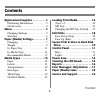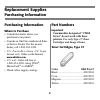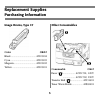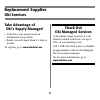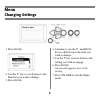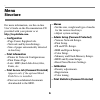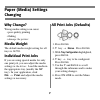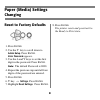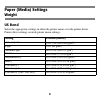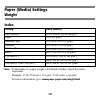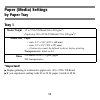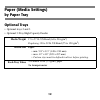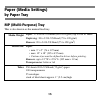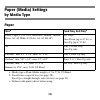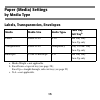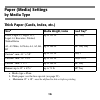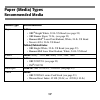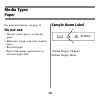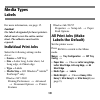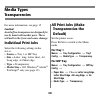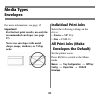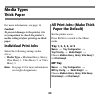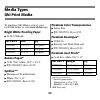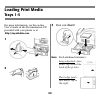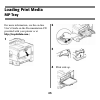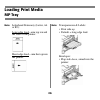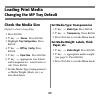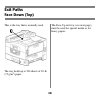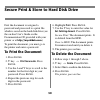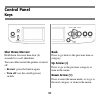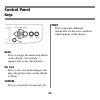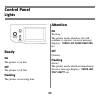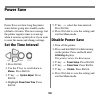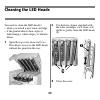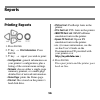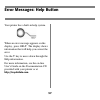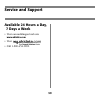- DL manuals
- Oki
- Printer
- C9600dn
- Reference Manual
Oki C9600dn Reference Manual
Summary of C9600dn
Page 2: Contents
1 replacement supplies . . . . . . . . . 2 purchasing information . . . . . . . . . . 2 oki services. . . . . . . . . . . . . . . . . . . 4 menu . . . . . . . . . . . . . . . . . . . . . . . 5 changing settings . . . . . . . . . . . . . . 5 structure . . . . . . . . . . . . . . . . . . . . . 6 paper...
Page 3: Purchasing Information
2 purchasing information where to purchase • consult the dealer where you purchased your printer • consult an oki data authorized sales or service dealer. For the nearest dealer, call 1-800-654-3282. • u.S., puerto rico, guam, u.S. Virgin islands only: order on the internet www.Okidata.Com . • u.S. ...
Page 4: Image Drums, Type C7
3 image drums, type c7 color oki # black ..................................... 42918104 cyan ...................................... 42918103 magenta................................. 42918102 yellow ................................... 42918101 other consumables consumable oki # fuser ( ) ...............
Page 5: Take Advantage of
4 take advantage of oki’s supply manager! • calculates your usage based on information you provide. • sends you an e-mail when it’s time to reorder. To register, go to www.Okidata.Com . Check out oki managed services a document output analysis of your business which could save you up to 30% on your ...
Page 6: Menu
5 1. Press e nter . 2. Use the ∇ key to scroll down to the function you wish to change. 3. Press e nter . 4. Continue to use the ∇ and e nter keys to drill down to the item you wish to change. 5. Use the ∇ key to move down to the setting you wish to engage. 6. Press e nter . An asterisk appears next...
Page 7: – Configuration
6 for more information, see the on-line user's guide on the documentation cd provided with your printer or at http://my.Okidata.Com . – configuration • page count, supplies life. • network and system settings. • size of paper automatically detected in feed tray. – print information • printer & netwo...
Page 8: Why Change?
7 why change? Wrong media settings can cause: • poor quality printing • flaking • damage the printer media weight the default media weight setting for all trays is auto. Individual print jobs if you are using special media for only one print job, you can adjust the media settings in the driver. Load...
Page 9: Reset To Factory Defaults
8 reset to factory defaults 1. Press e nter . 2. Use the ∇ key to scroll down to admin setup . Press e nter . Enter password appears. 3. Use the ∆ and ∇ keys to set the first digit in the password. Press e nter . Note: the default password is 0000. 4. Repeat the previous step until all four digits o...
Page 10: Us Bond
9 us bond select the appropriate settings in either the printer menu or in the printer driver. Printer driver settings override printer menu settings. Setting us bond (metric) auto (default) 17 to 57 lb. (64 to 216 g/m 2 ) light 17 lb. (64 g/m 2 ) medium light 18 to 19 lb. (68 to 71 g/m 2 ) medium 2...
Page 11: Index
10 index note : to determine if a paper weight is us bond or index, check the metric equivalent. Example: 35 lb. Us bond = 132 g/m 2 ; 35 lb. Index = 64 g/m 2 . For more information, go to www.Paper-paper.Com/weight.Html . Setting index (metric) auto (default) 35 to 118.6 lb. (64 to 216 g/m 2 ) ligh...
Page 12: Tray 1
11 tray 1 *important! Duplex printing is restricted to paper only, 20 to 32 lb. Us bond. If you experience curling with 20 or 24 lb. Paper, switch to 28 lb. Media weight 17 to 57 lb. Us bond (64 to 216 g/m 2 ) duplexing: 20 to 32 lb. Us bond (75 to 120 g/m 2 )* media size paper: • min. 4.1" x 5.8" (...
Page 13: Optional Trays
12 optional trays • optional trays 2 and 3 • optional 3-tray high capacity feeder. Media weight 17 to 57 lb. Us bond (64 to 216 g/m 2 ) duplexing: 20 to 32 lb. Us bond (75 to 120 g/m 2 ) media size paper: • min. 5.8" x 8.3" (148 x 210 mm) • max. 12" x 18" (305 x 457 mm) • custom sizes must be define...
Page 14: Mp (Multi-Purpose) Tray
13 mp (multi-purpose) tray this is also known as the manual feed tray. Media weight paper: 17 to 80 lb. Us bond (64 to 301 g/m 2 ), up to 166 lb. Index duplexing: 20 to 32 lb. Us bond (75 to 120 g/m 2 ) banners: 20 to 34 lb. Us bond (75 to 128 g/m 2 ) media size paper: • min. 3" x 5" (76 x 127 mm) •...
Page 15: Paper
14 paper size a a. Media type = plain, media weight = 17 to 57 lb. Us bond feed tray, exit tray b b. Face-down = top exit tray (see page 28); face-up = straight-through, side exit tray (see page 29) letter, legal-13/13.5/14, executive, tabloid, tabloid extra, a3, a3 wide, a3 nobi, a4, a5, b4, b5 all...
Page 16: Media
15 labels, transparencies, envelopes media media size media type a a. Media weight = not applicable. Feed tray exit tray b b. Face-down = top exit tray (see page 28); face-up = straight-through, side exit tray (see page 29) labels letter or a4 n.A. C c. N.A. = not applicable. Mp tray only face-up on...
Page 17: Size
16 thick paper (cards, index, etc.) size a a. Media type = plain. Media weight, index feed tray b b. Thick paper: use the face-up exit (see page 29). Letter, legal-13, legal-13.5, legal-14, executive, tabloid, tabloid extra up to 119 lb. Any tray a3, a3 wide, a3 nobi, a4, a5, b4, b5 up to 166 lb. Mp...
Page 18: Media Type
17 media type recommended paper letter: • oki ® bright white, 32-lb. Us bond (see page 23) • oki banner paper, 70 lb., (see page 23) • hammermill ® laser print radiant, white, 24-lb. Us bond • xerox ® 4024, 20-lb. Us bond tabloid/tabloid extra: • oki bright white, 32-lb. Us bond (see page 23) • hamm...
Page 19: Do Not Use
18 for more information, see page 14. Do not use • heavily coated, glossy, or smooth paper • embossed, rough, or heavily textured paper • recycled paper • paper with cutouts, perforations, or excessive paper dust. Sample ream label 1 media weight, us bond 2 media weight, metric 1 2 reamlabel1.Bmp me...
Page 20: Caution!
19 for more information, see page 15. Caution! Use labels designated for laser printers. Labels must cover the entire carrier sheet. The adhesive must not be exposed. Individual print jobs select the following settings in the driver: • source = mp tray • size = letter long, letter short, a4 long edg...
Page 21: Caution!
20 for more information, see page 15 caution! Avoid office transparencies designed for use by hand with marker pens. These will melt in the fuser and cause damage. Individual print jobs select the following settings in the driver: • source = tray 1 or mp tray • size = letter long, letter short, a4 l...
Page 22: Important!
21 for more information, see page 15 important! For the best print results, use only the recommended envelopes (see page 17). Never use envelopes with metal clasps, snaps, windows, or v-flap seals: individual print jobs select the following settings in the driver: • source = mp tray • size = com-10 ...
Page 23: Caution!
22 for more information, see page 16 caution! To prevent damage to the printer, it is very important to check the printer’s media settings before printing on thick paper. Individual print jobs select the following settings in the driver: • media type = medium heavy, heavy, ultra heavy 1, ultra heavy...
Page 24: Bright White Proofing Paper
23 to purchase oki media, contact your local oki dealer or visit www.Okidata.Com . Bright white proofing paper 32-lb. Us bond banner paper* † 70 lb. Text, white, 12.9" x 35.4" p/n 52206001, box of 100 synflex™* † waterproof, tear resistant white, 8½" x 11" p/n 52205901 , box of 100 premium color tra...
Page 25: Loading Print Media
24 for more information, see the on-line user's guide on the documentation cd provided with your printer or at http://my.Okidata.Com . 1 2 3 print side down : note : for letterhead stationery: long edge feed—face down, top toward the back of the printer. Short edge feed— face down, top to the right:...
Page 26: Loading Print Media
25 for more information, see the on-line user's guide on the documentation cd provided with your printer or at http://my.Okidata.Com .) 1 2 3 4 print side up. C96_openm ptray1.Jpg c96_ope nmptray2 .Jpg fan_paper_f2_10.Jpg c96_loadpaper mptray.Jpg loading print media mp tray.
Page 27: Loading Print Media
26 note : letterhead stationery (letter, a4 or b5): long edge feed—aim top toward the back of the printer: short edge feed—aim the top into the printer: note : transparencies & labels: • print side up. • default = long edge feed. Envelopes: • flap side down, aimed into the printer: manl_le.Jpg manl_...
Page 28: Check The Media Size
27 check the media size default = letter long edge 1. Press e nter . 2. ∇ key → menus . Press e nter . 3. Highlight tray configuration. Press e nter . 4. ∇ key → mptray config . Press e nter . 5. ∇ key → paper size . Press e nter . 6. ∇ key → appropriate size (labels and transparencies: select lette...
Page 29: Exit Paths
28 this is the tray that is normally used. The tray holds up to 500 sheets of 20-lb. (75 g/m 2 ) paper. The face-up exit tray (see next page) must be used for special media or for heavy papers. C96_facedownexit.Jpg exit paths face down (top).
Page 30: Exit Paths
29 the side (face-up) exit tray provides a straight-through print path. Use the straight-through path when printing, transparencies, labels, heavy card stock, or any printing from the mp tray. It holds up to 250 sheets of 20-lb. (75 g/m 2 ) paper. Opening the face-up exit tray 1 2 3 c96_straightthru...
Page 31: To Print The Document
30 first the document is assigned a password and processed to a print file which is saved on the hard disk drive (see the on-line user's guide on the documentation cd provided with your printer or at http://my.Okidata.Com .) to print the document, you must go to the printer and enter a password. To ...
Page 32: Back
31 sh ut d own /r estart hold down for more than four (4) seconds for a soft shutdown. You can either restart the printer or turn it off: • restart: press the button again. • turn off: use the on/off (power) switch. Back press to go back to the previous item or category. Up arrow ( ∆) press to go to...
Page 33: Enter
32 enter press to engage the menu item shown on the display. An asterisk (*) appears next to the selected item. O n l ine press to save any menu changes and place the printer back on-line (ready to print). Cancel press to cancel the current print job. Help press to provide additional instructions fo...
Page 34: Ready
33 ready on the printer is on line. Off the printer is off line. Flashing the printer is receiving data. Attention on warning! The printer needs attention, but will continue to operate. An error message displays: toner low , paper near end , etc. Off normal. Flashing alarm! The printer needs attenti...
Page 35: Set The Time Interval
34 power save sets how long the printer waits before going into standby mode (default = 60 min). This saves energy, but the printer requires time to warm up when it receives a print job or if you want to enter the menu and change settings. Set the time interval 1. Press e nter . 2. Use the ∇ key to ...
Page 36: Cleaning The Led Heads
35 you need to clean the led head(s) • when you install a new toner cartridge. • if the printed sheets show signs of faded images, white stripes, or blurred letters. 1 open the top cover about half way. This allows access to the led heads without the guards in the way. 2 use the lens cleaner supplie...
Page 37: Printing Reports
36 printing reports 1. Press e nter . 2. ∇ key → print information . Press e nter . 3. ∇ key → report you wish to print: • configuration : general information on your printer’s configuration, plus a listing of the current menu settings. • network : choose either a single-page summary printout, or a ...
Page 38: Error Messages: Help Button
37 your printer has a built-in help system. When an error message appears on the display, press help . The display shows information that will help you correct the error. Use the ∇ key to move down through the help information. For more information, see the on-line user's guide on the documentation ...
Page 39: Paper (Media) Jams
38 if you are experiencing frequent paper jams, check the following items. • is the printer level? • is the media you are using within specification (see pages 9 through 17)? Media that is too light or too heavy will often cause jams. • are the settings (printer and driver) appropriate for the media...
Page 40: Available 24 Hours A Day,
39 available 24 hours a day, 7 days a week • visit our multilingual web site www.Okidata.Com • visit • call 1-800-654-3282. Service and support myokidata.Jpg.
Page 41
Oki is a registered trademark of oki electric industry company, ltd. 3m is a trademark or registered trademark of 3m. Adobe, and postscript are trademarks of adobe systems, inc. Which may be registered in certain jurisdictions. Amex is a registered trademark of american express co. Hammermill is a r...