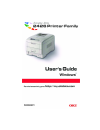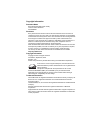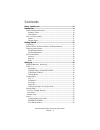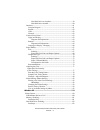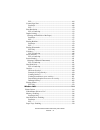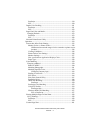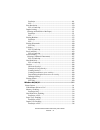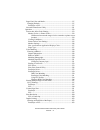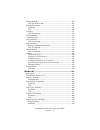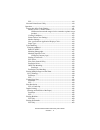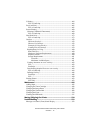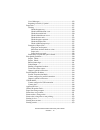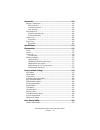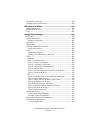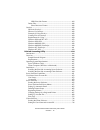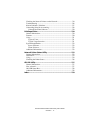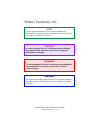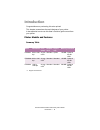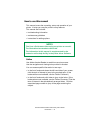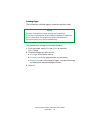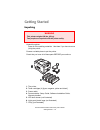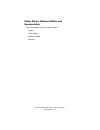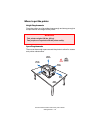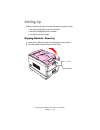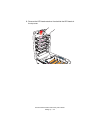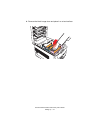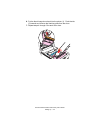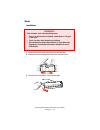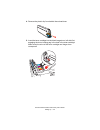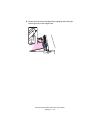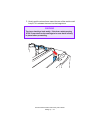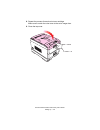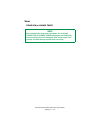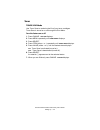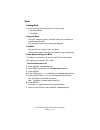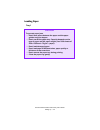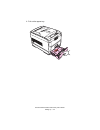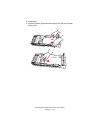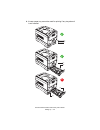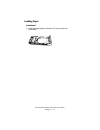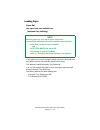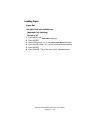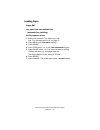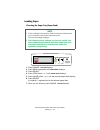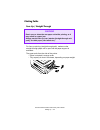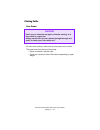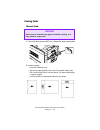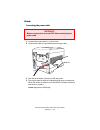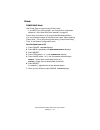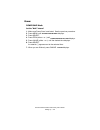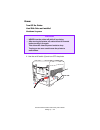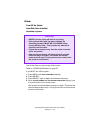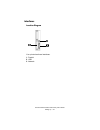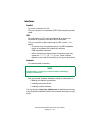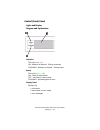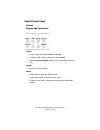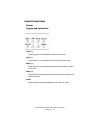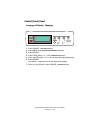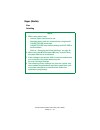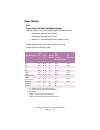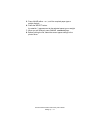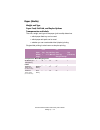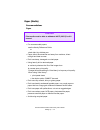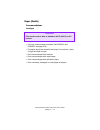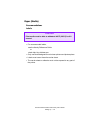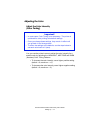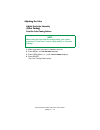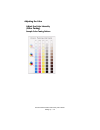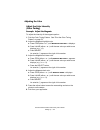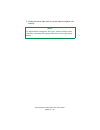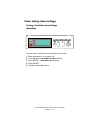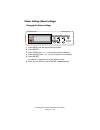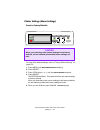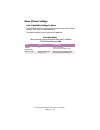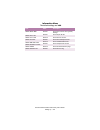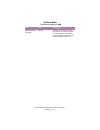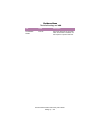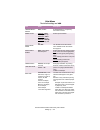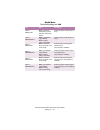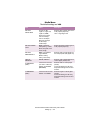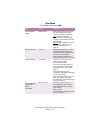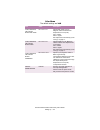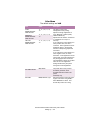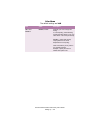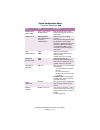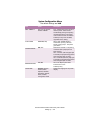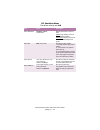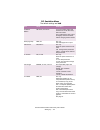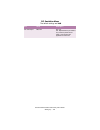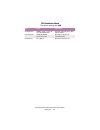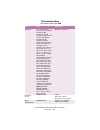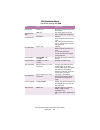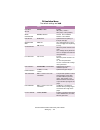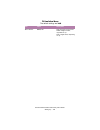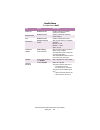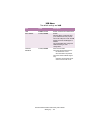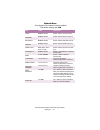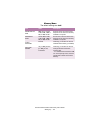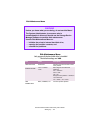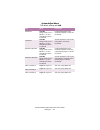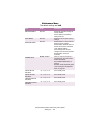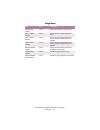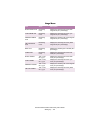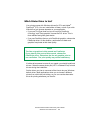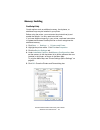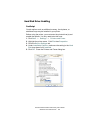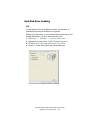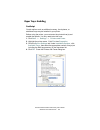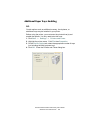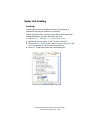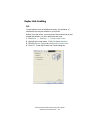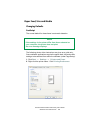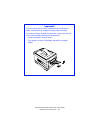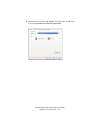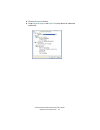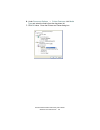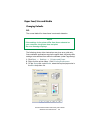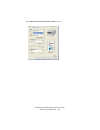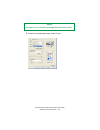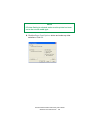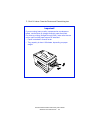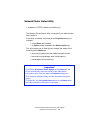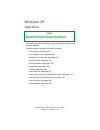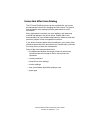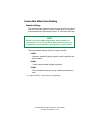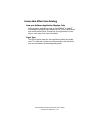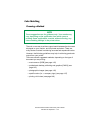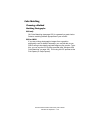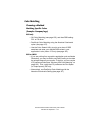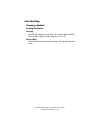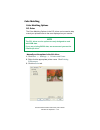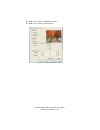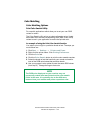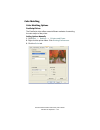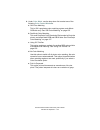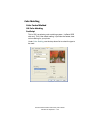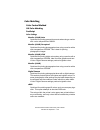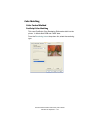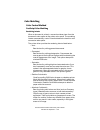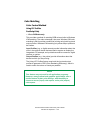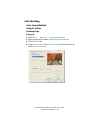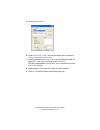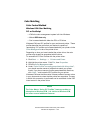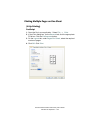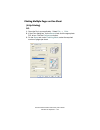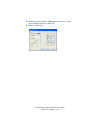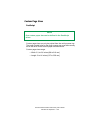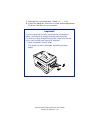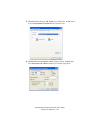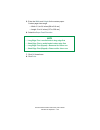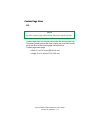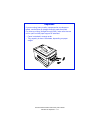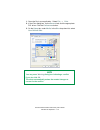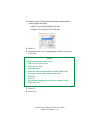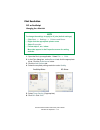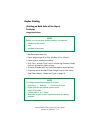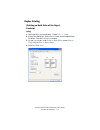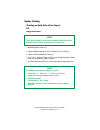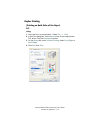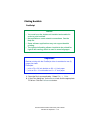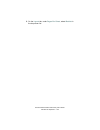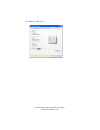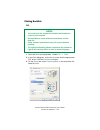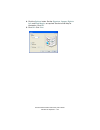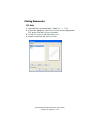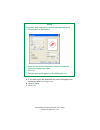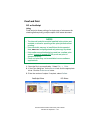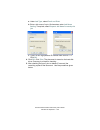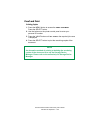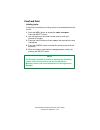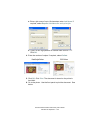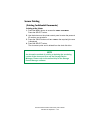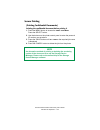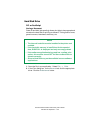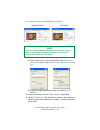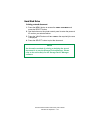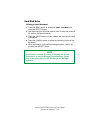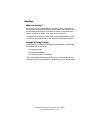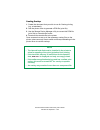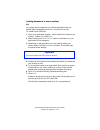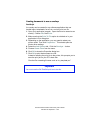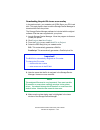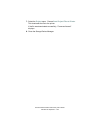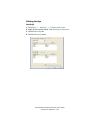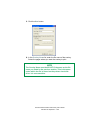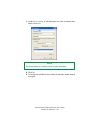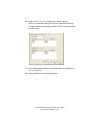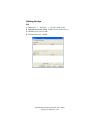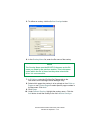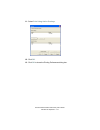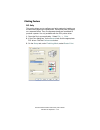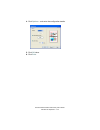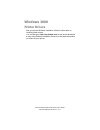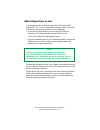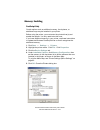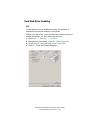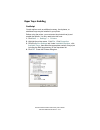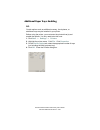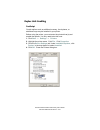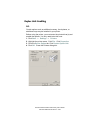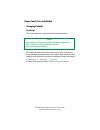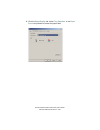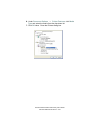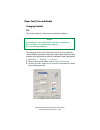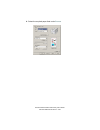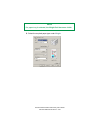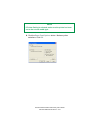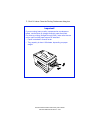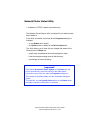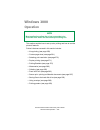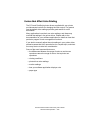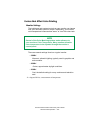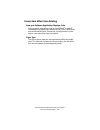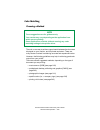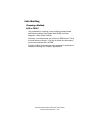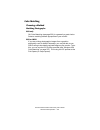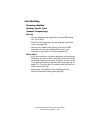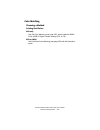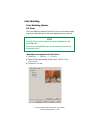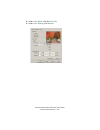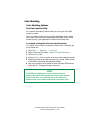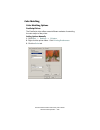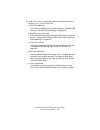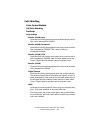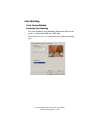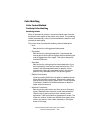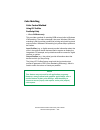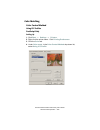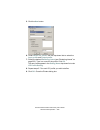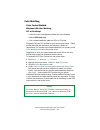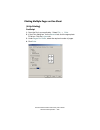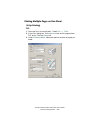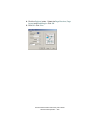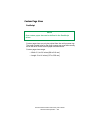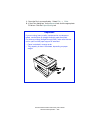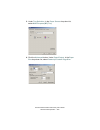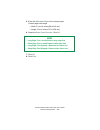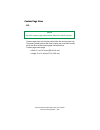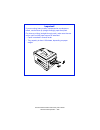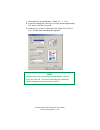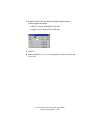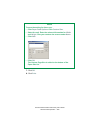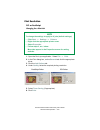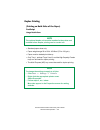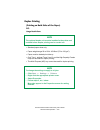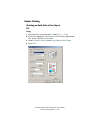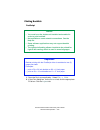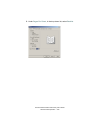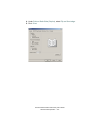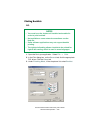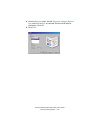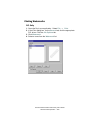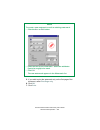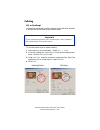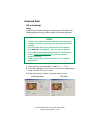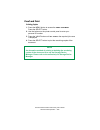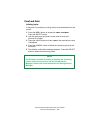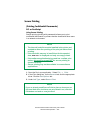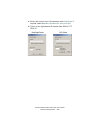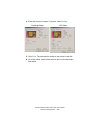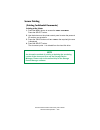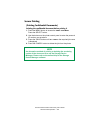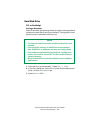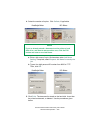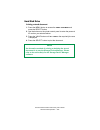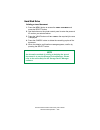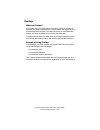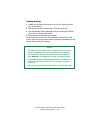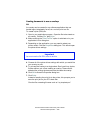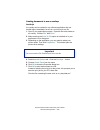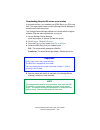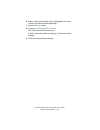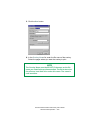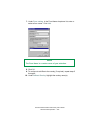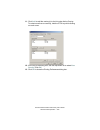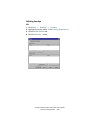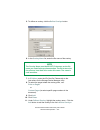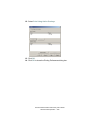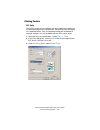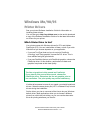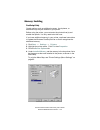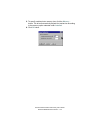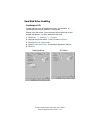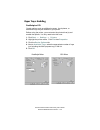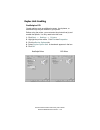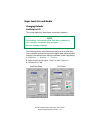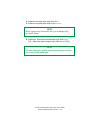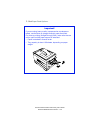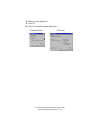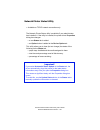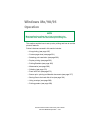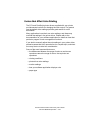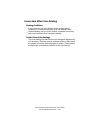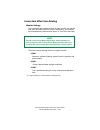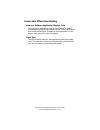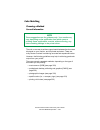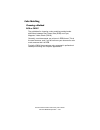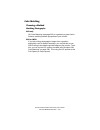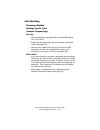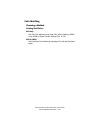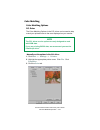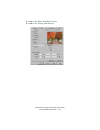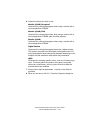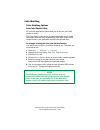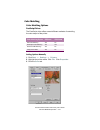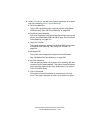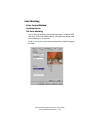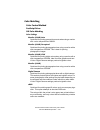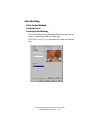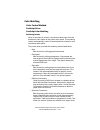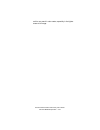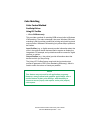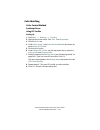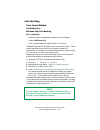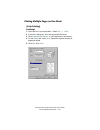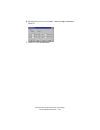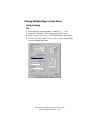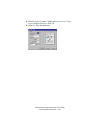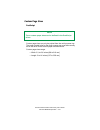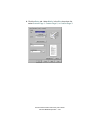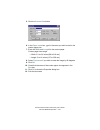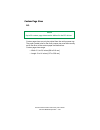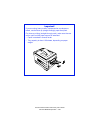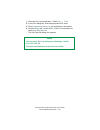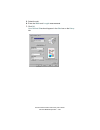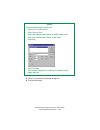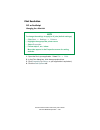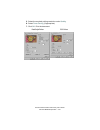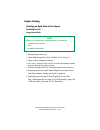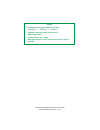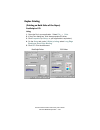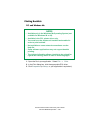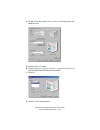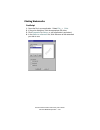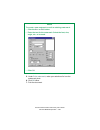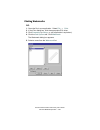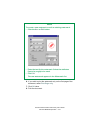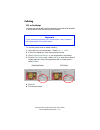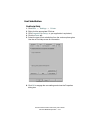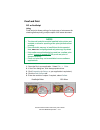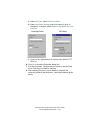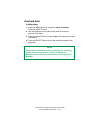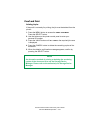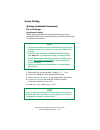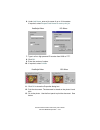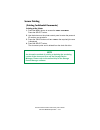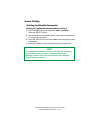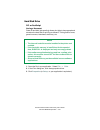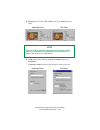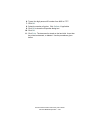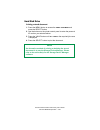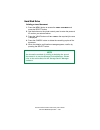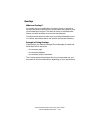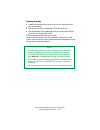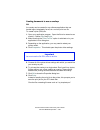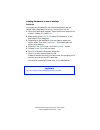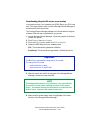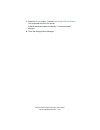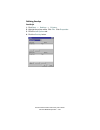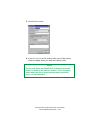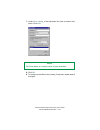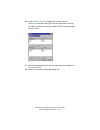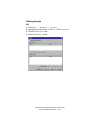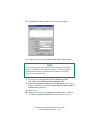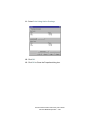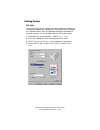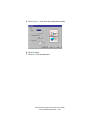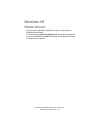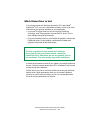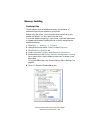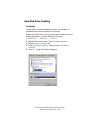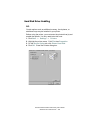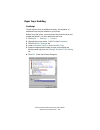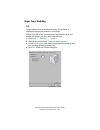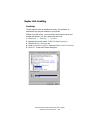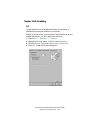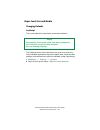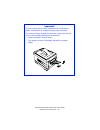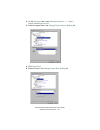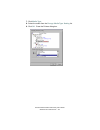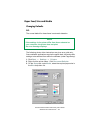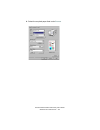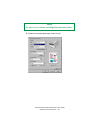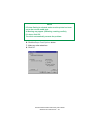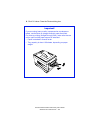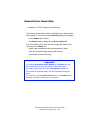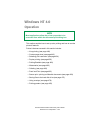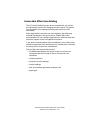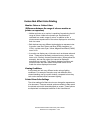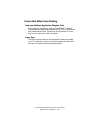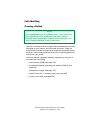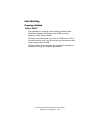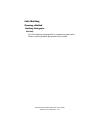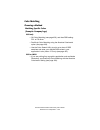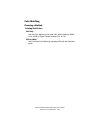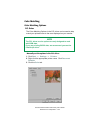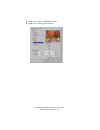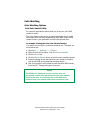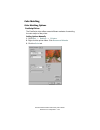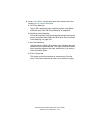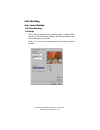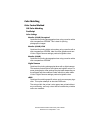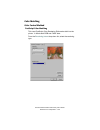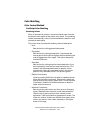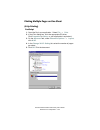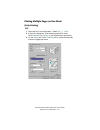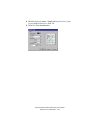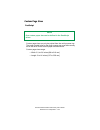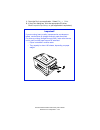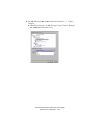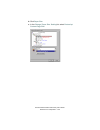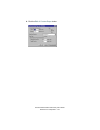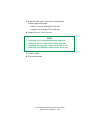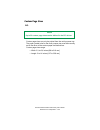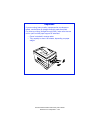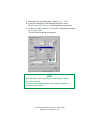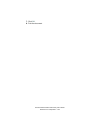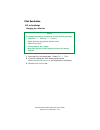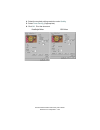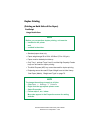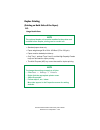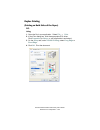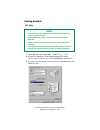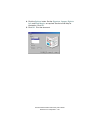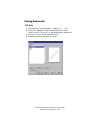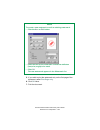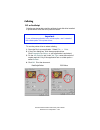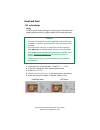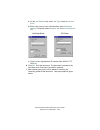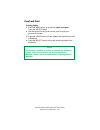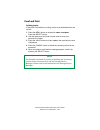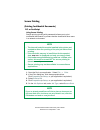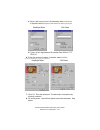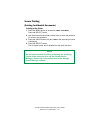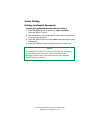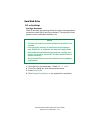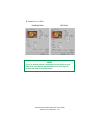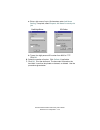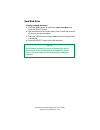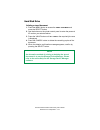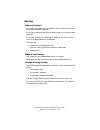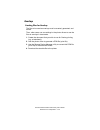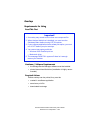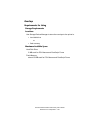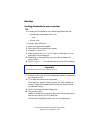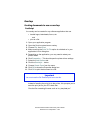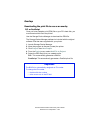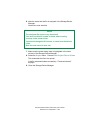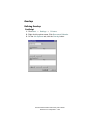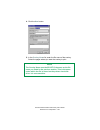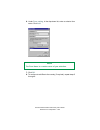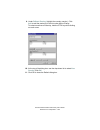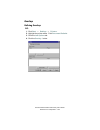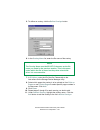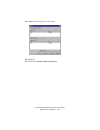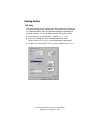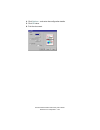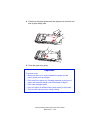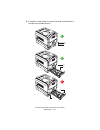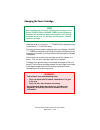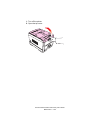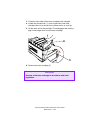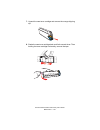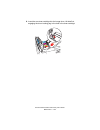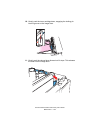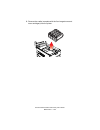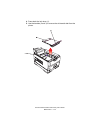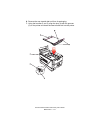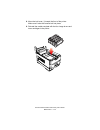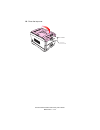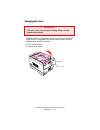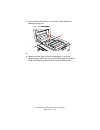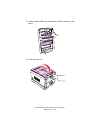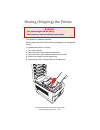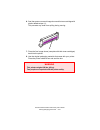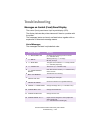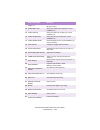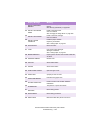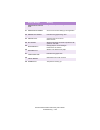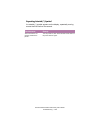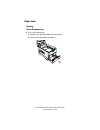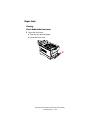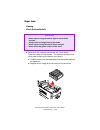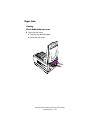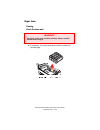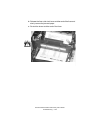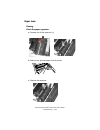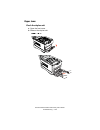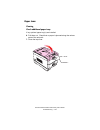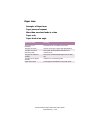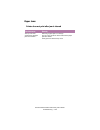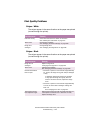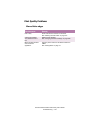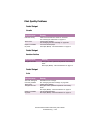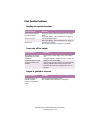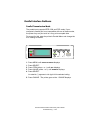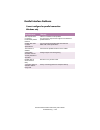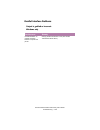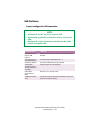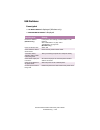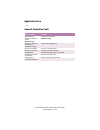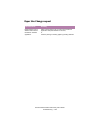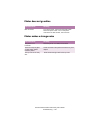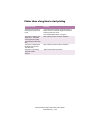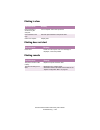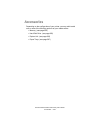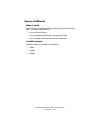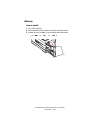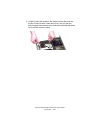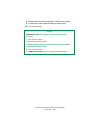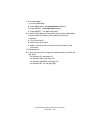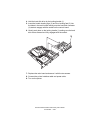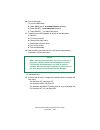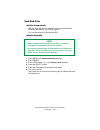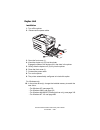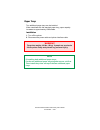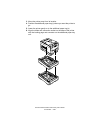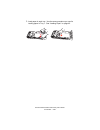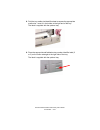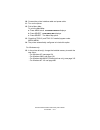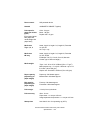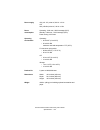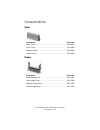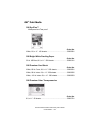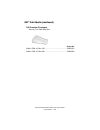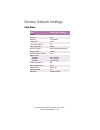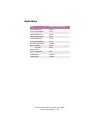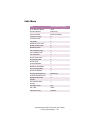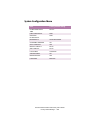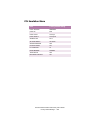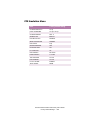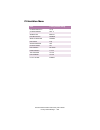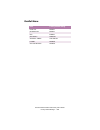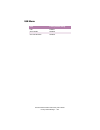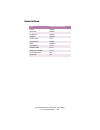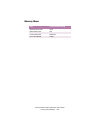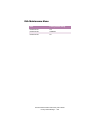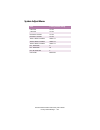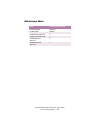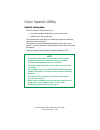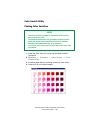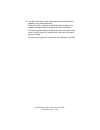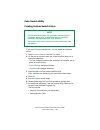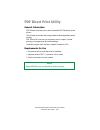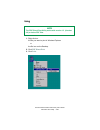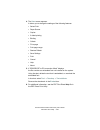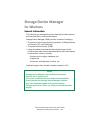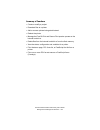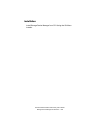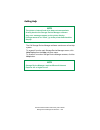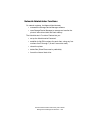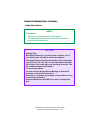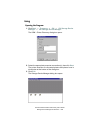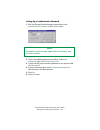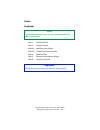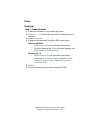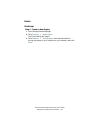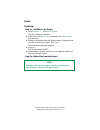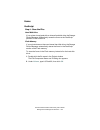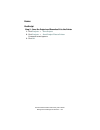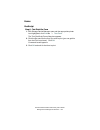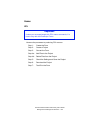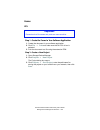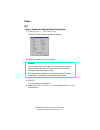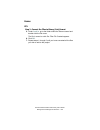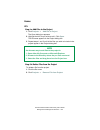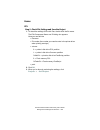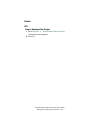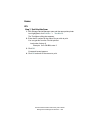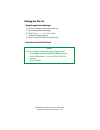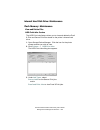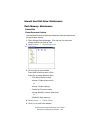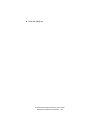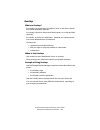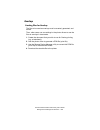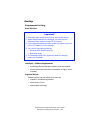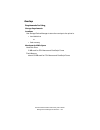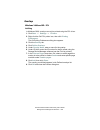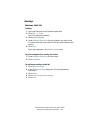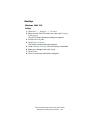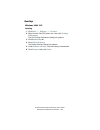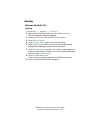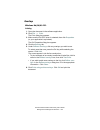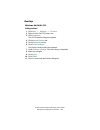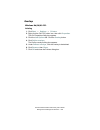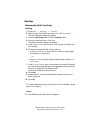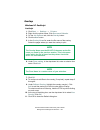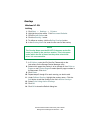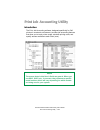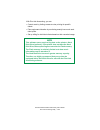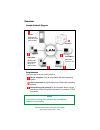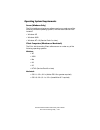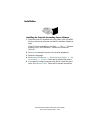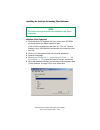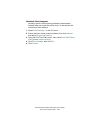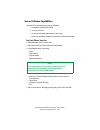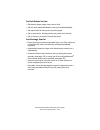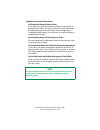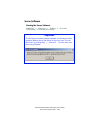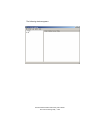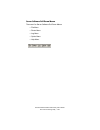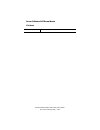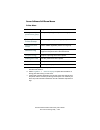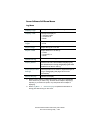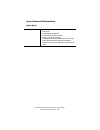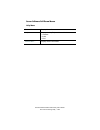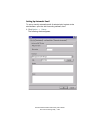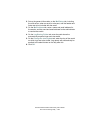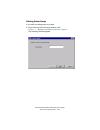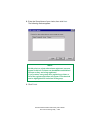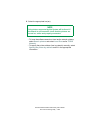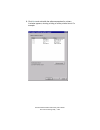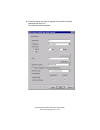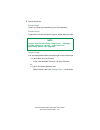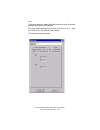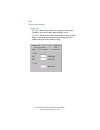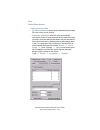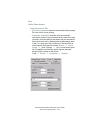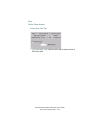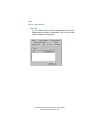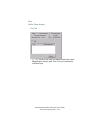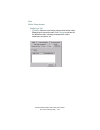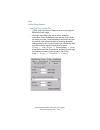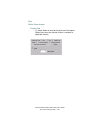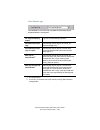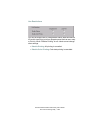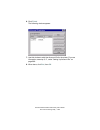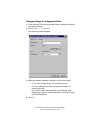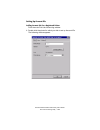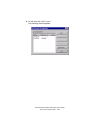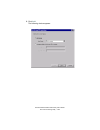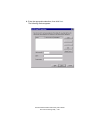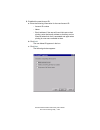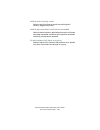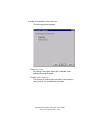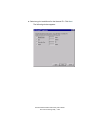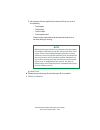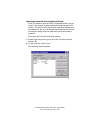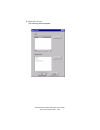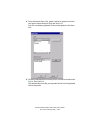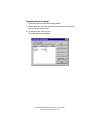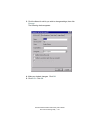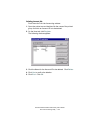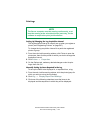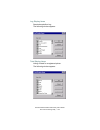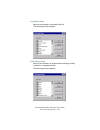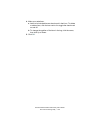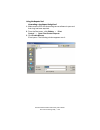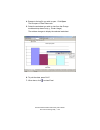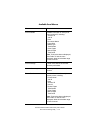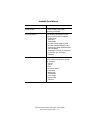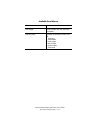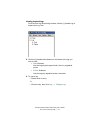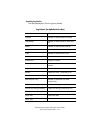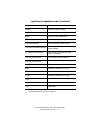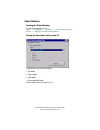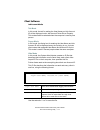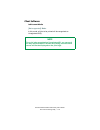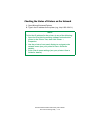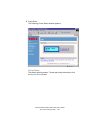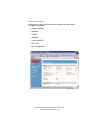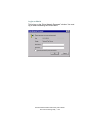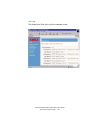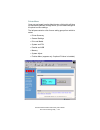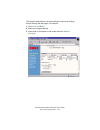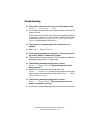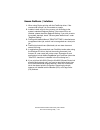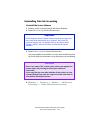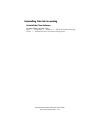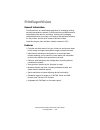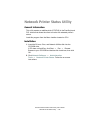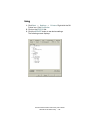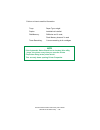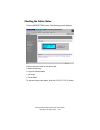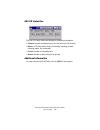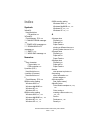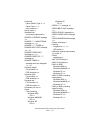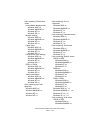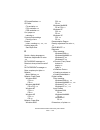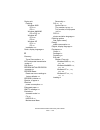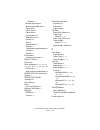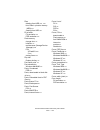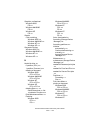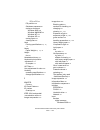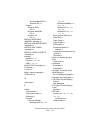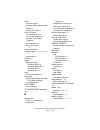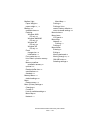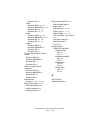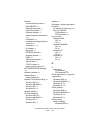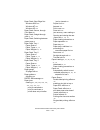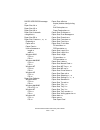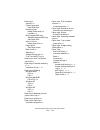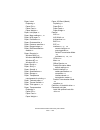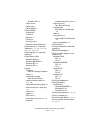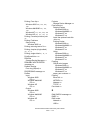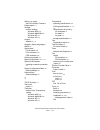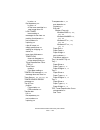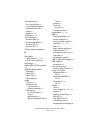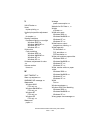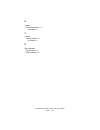- DL manuals
- Oki
- Printer
- ES2426dn
- User Manual
Oki ES2426dn User Manual
Summary of ES2426dn
Page 1
59366901_win_eng.Jpg.
Page 2
Copyright information document name executive series 2426 printer family user’s guide for windows p/n 59366901 disclaimer every effort has been made to ensure that the information in this document is complete, accurate, and up-to-date. The manufacturer assumes no responsibility for the results of er...
Page 3: Contents
Executive series 2426 printer family user’s guide contents • 3 contents notes, cautions, etc. .............................................................................. 18 introduction.............................................................................................. 19 printer models...
Page 4
Executive series 2426 printer family user’s guide contents • 4 hard disk drive not installed......................................................59 hard disk drive installed............................................................60 interfaces .......................................................
Page 5
Executive series 2426 printer family user’s guide contents • 5 pcl ..................................................................................................123 paper trays: enabling ...........................................................................124 postscript.......................
Page 6
Executive series 2426 printer family user’s guide contents • 6 pcl...................................................................................................164 custom page sizes ................................................................................166 postscript......................
Page 7
Executive series 2426 printer family user’s guide contents • 7 postscript..........................................................................................219 pcl ..................................................................................................220 duplex unit: enabling ........
Page 8
Executive series 2426 printer family user’s guide contents • 8 postscript..........................................................................................261 pcl...................................................................................................265 print resolution..............
Page 9
Executive series 2426 printer family user’s guide contents • 9 paper feed, size and media ..................................................................317 changing defaults ..............................................................................317 postscript or pcl .........................
Page 10
Executive series 2426 printer family user’s guide contents • 10 printing booklets...................................................................................365 pcl and windows me .....................................................................365 printing watermarks .......................
Page 11
Executive series 2426 printer family user’s guide contents • 11 pcl ..................................................................................................414 network printer status utility...............................................................419 operation ..........................
Page 12
Executive series 2426 printer family user’s guide contents • 12 collating ................................................................................................464 pcl or postscript .............................................................................464 proof and print ..............
Page 13
Executive series 2426 printer family user’s guide contents • 13 list of messages ...............................................................................522 repeating asterisk (*) symbol ........................................................526 paper jams.......................................
Page 14
Executive series 2426 printer family user’s guide contents • 14 accessories.............................................................................................554 memory (additional) ............................................................................555 when to install ...............
Page 15
Executive series 2426 printer family user’s guide contents • 15 printing color swatches........................................................................594 creating custom swatch colors ...........................................................596 pdf direct print utility.......................
Page 16
Executive series 2426 printer family user’s guide contents • 16 hdd print jobs feature ............................................................624 delete files .......................................................................................626 show resources feature .........................
Page 17
Executive series 2426 printer family user’s guide contents • 17 checking the status of printers on the network ...................................719 troubleshooting ....................................................................................726 known problems / solutions.......................
Page 18: Notes, Cautions, Etc.
Executive series 2426 printer family user’s guide notes, cautions, etc. • 18 notes, cautions, etc. Note a note appears like this. A note provides additional information to supplement the main text which helps you to use and understand the product. Caution! A caution appears like this. A caution prov...
Page 19: Introduction
Executive series 2426 printer family user’s guide introduction • 19 introduction congratulations on purchasing this color printer! This chapter summarizes the main features of your printer. It also explains how to use this user’s guide to get the most from your printer. Printer models and features s...
Page 20
Executive series 2426 printer family user’s guide introduction • 20 printer models and features descriptions • single pass digital technology for high quality, speed and reliability. • versatile paper handling: – standard 530-sheet paper tray – standard 100-sheet multi purpose tray for card stock, e...
Page 21
Executive series 2426 printer family user’s guide introduction • 21 how to use this manual this manual covers the unpacking, setup and operation of your printer. It helps you use your printer’s many features. This manual also includes: • troubleshooting information • maintenance guidelines • instruc...
Page 22
Executive series 2426 printer family user’s guide introduction • 22 printing pages the whole book, individual pages, or sections may be printed. The procedure for printing from acrobat reader is: 1. From the toolbar, select file , then print (or press the ctrl + p keys). 2. Choose the pages you wish...
Page 23: Getting Started
Executive series 2426 printer family user’s guide getting started • 23 getting started unpacking unpack the printer. Save all of the packing materials. Use them if you have to move (ship) the printer. Choose a suitable place to put the printer. Check that you have all of these parts before you conti...
Page 24
Executive series 2426 printer family user’s guide getting started • 24 printer drivers, software utilities, and documentation the cds supplied with your printer contain: drivers color utilities network utilities manuals.
Page 25
Executive series 2426 printer family user’s guide getting started • 25 where to put the printer weight requirements place the printer on a flat surface large enough and strong enough to accept the size and weight of the printer. Space requirements there must be enough space around the printer to all...
Page 26
Executive series 2426 printer family user’s guide getting started • 26 parts of the printer external 1. Top cover 2. Control panel 3. Top cover release catch 4. Multi purpose tray (manual feed) 5. Paper support extension 6. Paper guides 7. Front cover 8. Paper tray 9. Paper level indicator 10. Power...
Page 27
Executive series 2426 printer family user’s guide getting started • 27 parts of the printer internal 11. Led heads (4) 12. Discharge roller 13. Fuser unit 14. Image drum and toner cartridge (cyan) 15. Image drum and toner cartridge (magenta) 16. Image drum and toner cartridge (yellow) 17. Image drum...
Page 28
Executive series 2426 printer family user’s guide getting started • 28 parts of the printer back 18. Power connector 19. Rear exit paper tray 20. Interfaces and option card slot 21. Usb interface connector 22. Parallel interface connector 23. Network interface card printer components 5k.Eps.
Page 29: Setting Up
Executive series 2426 printer family user’s guide setting up • 29 setting up before connecting this printer to the computer and power supply • the shipping packaging must be removed • the toner cartridges must be installed • and paper must be loaded. Shipping materials: removing 1. Remove any adhesi...
Page 30
Executive series 2426 printer family user’s guide setting up • 30 3. Remove the led head restrainer from behind the led heads in the top cover. Packaging removalk.Eps.
Page 31
Executive series 2426 printer family user’s guide setting up • 31 4. Remove the black image drum and place it on a level surface. Image drum removek.Eps.
Page 32
Executive series 2426 printer family user’s guide setting up • 32 5. Remove the protective sheet. Protective sheet remove1k.Eps and protective sheet remove2k.Eps caution! • never expose image drums to light for more than 5 minutes. • always hold image drum by the ends. • never expose image drums to ...
Page 33
Executive series 2426 printer family user’s guide setting up • 33 6. Put the black image drum back into the printer (1). Push the tab (2) inwards and remove the blanking plate from the drum. 7. Repeat steps 4 through 6 for each color drum. Zmprotective sheet removal three.Eps 1 2.
Page 34
Executive series 2426 printer family user’s guide setting up • 34 toner installation 1. Remove the black toner cartridge from the package. 2. Shake the toner cartridge back and forth several times. Toner shakek.Eps 3. Hold the toner as shown. Remove the tape. Toner tape removek.Eps warning! Take ext...
Page 35
Executive series 2426 printer family user’s guide setting up • 35 4. Remove the plastic clip from behind the colored lever. Toner clip removek.Eps 5. Insert the toner cartridge into the black image drum, left side first, engaging the drum locating peg in the hole in the toner cartridge. Make sure th...
Page 36
Executive series 2426 printer family user’s guide setting up • 36 6. Gently push the toner cartridge down engaging the locking pin into the groove on the image drum. Toner cartridge install 2k.Eps.
Page 37
Executive series 2426 printer family user’s guide setting up • 37 7. Gently push the colored lever toward the rear of the machine until it stops. This releases the toner into the image drum. Toner cartridge install 3k.Eps caution! The lever should go back easily. If the lever resists moving, stop . ...
Page 38
Executive series 2426 printer family user’s guide setting up • 38 8. Repeat the process for each color toner cartridge. Make sure to match the color toner to the color image drum. 9. Close the top cover. Close top coverk.Eps.
Page 39
Executive series 2426 printer family user’s guide setting up • 39 toner toner low or change toner note after installing the new toner cartridges, the message toner low or change toner may appear on the display. If this message does not disappear after a few pages have printed, reinstall the appropri...
Page 40
Executive series 2426 printer family user’s guide setting up • 40 toner toner save mode use toner save to maximize the life of your toner cartridges. Toner save is turned on or off through the print menu. Turn the feature on or off 1. Press online. Offline displays. 2. Press menu repeatedly until pr...
Page 41
Executive series 2426 printer family user’s guide setting up • 41 toner printing black your printer prints the color black in one of two ways: • composite black • true black composite black the cyan, magenta, yellow, and black toners are combined to create composite black. Use composite black when p...
Page 42
Executive series 2426 printer family user’s guide setting up • 42 loading paper tray 1 caution! To prevent paper jams • don’t leave space between the paper and the paper guides and rear stopper. • don’t overfill the paper tray. Capacity depends on the type of paper and the paper weight. (max. 550 sh...
Page 43
Executive series 2426 printer family user’s guide setting up • 43 1. Pull out the paper tray. Paper tray removek.Eps.
Page 44
Executive series 2426 printer family user’s guide setting up • 44 2. Load paper. 3. Adjust the paper guides and rear stopper for the size of paper being used. Paper guidesk.Eps and rear paper stopperk.Eps.
Page 45
Executive series 2426 printer family user’s guide setting up • 45 4. A lower paper tray cannot be used for printing if any tray above it is not inserted. Multi-traysk.Eps (1) (2) 9 (1) (2) 9 (1) (2) 8.
Page 46
Executive series 2426 printer family user’s guide setting up • 46 5. Gently close the paper tray. Paper tray insertk.Eps.
Page 47
Executive series 2426 printer family user’s guide setting up • 47 loading paper letterhead 1. Load letterhead paper face down (for both portrait and landscape). Letterheadk.Eps.
Page 48
Executive series 2426 printer family user’s guide setting up • 48 loading paper envelopes 1. Load envelopes face up (flap down) as shown for both portrait and landscape printing. Letterhead manual feedk_1.Jpg.
Page 49
Executive series 2426 printer family user’s guide setting up • 49 loading paper paper out use paper from next available tray (automatic tray switching) if one paper tray runs out of paper during a print job, the printer can use paper from the next available paper source (tray). This feature is calle...
Page 50
Executive series 2426 printer family user’s guide setting up • 50 loading paper paper out use paper from next available tray (automatic tray switching) turn on or off 1. Press menu until print menu displays. 2. Press select. 3. Press item (either + or 1) until auto tray switch displays. 4. Press val...
Page 51
Executive series 2426 printer family user’s guide setting up • 51 loading paper paper out use paper from next available tray (automatic tray switching) set the sequence of use 1. Make sure automatic tray switching is on. See “turn the feature on or off” on page 57. 2. Press menu until print menu dis...
Page 52
Executive series 2426 printer family user’s guide setting up • 52 loading paper choosing the paper tray (paper feed) control panel - paper feed selectionk.Eps 1. Press online. Offline displays. 2. Press menu repeatedly until print menu displays. 3. Press select. 4. Press item (either + or -) until p...
Page 53
Executive series 2426 printer family user’s guide setting up • 53 printing paths face up / straight through for face up printing (straight-through path), make sure the straight through paper exit is open and the paper support is extended. The paper exits from the side of the printer. – paper is stac...
Page 54
Executive series 2426 printer family user’s guide setting up • 54 printing paths face down for face down printing, make sure the rear paper exit is closed. The paper exits from the top of the printer. – paper is stacked in printed order – paper tray capacity is about 500 sheets, depending on paper w...
Page 55
Executive series 2426 printer family user’s guide setting up • 55 printing paths manual feed 1. Open the multi-purpose (mp) tray. Extend the paper feed guides. Multi purpose tray loadingk.Eps 2. Load the paper. – load the media face up. – adjust the paper guides to the size of the media being used. ...
Page 56
Executive series 2426 printer family user’s guide setting up • 56 power connecting the power cable 1. Connect the power cable (1) to the printer. 2. Connect the cable to a grounded power supply outlet. Power connectionk.Eps 3. Use the on/off switch (2) and turn on the printer. 4. The printer goes th...
Page 57
Executive series 2426 printer family user’s guide setting up • 57 power power save mode use power save to avoid turning off the printer. If you must turn off the printer, you must perform a shutdown sequence. See “hard disk drive installed” on page 60. Power save is turned on or off through the main...
Page 58
Executive series 2426 printer family user’s guide setting up • 58 power power save mode set the “wait” interval 1. Make sure power save is activated. See the previous procedure. 2. Press menu until system config menu displays. 3. Press select. 4. Press item (either + or -) until power save delay tim...
Page 59
Executive series 2426 printer family user’s guide setting up • 59 power turn off the printer hard disk drive not installed shutdown sequence 1. Use the on/off switch (2) and turn off the printer. Power connectionk.Eps caution! • never turn the printer off while it is printing. • after turning the pr...
Page 60
Executive series 2426 printer family user’s guide setting up • 60 power turn off the printer hard disk drive installed shutdown sequence use power save to avoid turning off the printer. Refer to “power save mode” on page 57. If you must turn off the printer: 1. Press menu until shutdown menu display...
Page 61
Executive series 2426 printer family user’s guide setting up • 61 interfaces location diagram connect2k.Bmp, 1fk.Tif, 2f.Tif, 3f.Tif your printer has three interfaces. 1. Parallel 2. Usb 3. Network.
Page 62
Executive series 2426 printer family user’s guide setting up • 62 interfaces parallel for direct connection to a pc. This port requires a bi-directional (ieee 1384 compliant) parallel cable. Usb for connection to a pc running windows 98 or above (not windows 95 upgraded to windows 98) or macintosh. ...
Page 63
Executive series 2426 printer family user’s guide setting up • 63 control (front) panel lights and display diagram and explanations lcdpanel_bwk.Jpg, 1fk.Tif, 2fk.Tif, 3fk.Tif attention this light is red . (1) on - attention is required. Printing continue s. Flashing - attention is required. Printin...
Page 64
Executive series 2426 printer family user’s guide setting up • 64 control (front) panel buttons diagram and explanations lcdpanel_bwk.Jpg online • press to take the printer online or offline . • in menu mode, press to place the printer online . • when paper size error displays, press to force the pr...
Page 65
Executive series 2426 printer family user’s guide setting up • 65 control (front) panel buttons diagram and explanations lcdpanel_bwk.Jpg item (+) press briefly to scroll forward to the next menu item. Item (–) press briefly to scroll backward to the previous menu item. Value (+) press briefly to sc...
Page 66
Executive series 2426 printer family user’s guide setting up • 66 control (front) panel language of display: changing control panel - language setupk.Eps 1. Press online. Offline displays. 2. Press menu until system config menu displays. 3. Press select. 4. Press item (either + or -) until language ...
Page 67
Executive series 2426 printer family user’s guide setting up • 67 paper (media) size selecting note 1 when using paper trays, • custom paper sizes must be set. • standard paper sizes are automatically recognized if cassette size is selected. Cassette size is the default setting for edit size in the ...
Page 68
Executive series 2426 printer family user’s guide setting up • 68 paper (media) size selecting control panel - paper sizek.Eps 1. Press online. Offline displays. 2. Press menu until print menu displays. 3. Press select. 4. Press item (either + or –) repeatedly until edit size displays. 5. Press valu...
Page 69
Executive series 2426 printer family user’s guide setting up • 69 paper (media) size paper feed, exit path, and duplex options the size, weight, and type of the paper (print media) determine: • which paper feed tray can be used • which paper exit path can be used • whether you can use double sided (...
Page 70
Executive series 2426 printer family user’s guide setting up • 70 paper (media) weight and type selecting control panel - media type and weightk.Eps your printer automatically detects paper type and weight. To override these settings: 1. Press online. Offline displays. 2. Press menu until media menu...
Page 71
Executive series 2426 printer family user’s guide setting up • 71 5. Press value ( either + or –) until the required paper type or weight displays 6. Press the select button. An asterisk (*) appears next to the selected paper type or weight. 7. When you are finished, press online. Online displays. 8...
Page 72
Executive series 2426 printer family user’s guide setting up • 72 paper (media) weight and type paper feed, exit path, and duplex options paper, us bond (metric) the size, weight, and type of the paper (print media) determine: • which paper feed tray can be used • which paper exit path can be used •...
Page 73
Executive series 2426 printer family user’s guide setting up • 73 paper (media) weight and type paper feed, exit path, and duplex options transparencies and labels the size, weight, and type of the paper (print media) determine: • which paper feed tray can be used • which paper exit path can be used...
Page 74
Executive series 2426 printer family user’s guide setting up • 74 paper (media) recommendations paper • for recommended papers, see the handy reference guide or check http://my.Okidata.Com. • paper should be stored flat and away from moisture, direct sunlight and heat sources. • don’t use damp, dama...
Page 75
Executive series 2426 printer family user’s guide setting up • 75 paper (media) recommendations envelopes • use only recommended envelopes (oki 52206301 and 52206302: see page 578). • envelopes should be stored flat and away from moisture, direct sunlight and heat sources. • don’t use envelopes with...
Page 76
Executive series 2426 printer family user’s guide setting up • 76 paper (media) recommendations labels • for recommended labels, see the handy reference guide or check http://my.Okidata.Com. • only use labels designed for color laser printers and photocopiers. • labels must cover the entire carrier ...
Page 77
Executive series 2426 printer family user’s guide setting up • 77 adjusting the color adjust the color intensity ( color tuning ) you can use the printer’s menu to adjust the color intensity for a specific color by adjusting the highlight, mid-tone and dark (shadows) color tuning patterns. • to incr...
Page 78
Executive series 2426 printer family user’s guide setting up • 78 adjusting the color adjust the color intensity ( color tuning ) print the color tuning pattern 1. Make sure letter size paper is loaded in the tray. 2. Press menu until color menu displays. 3. Press item (either + or -) until color tu...
Page 79
Executive series 2426 printer family user’s guide setting up • 79 adjusting the color adjust the color intensity ( color tuning ) sample color tuning pattern colortunek.Jpg.
Page 80
Executive series 2426 printer family user’s guide setting up • 80 adjusting the color adjust the color intensity ( color tuning ) example: adjust the magenta to adjust the intensity of the magenta portion: 1. Print the color tuning pattern. See “print the color tuning pattern” on page 78 2. Adjust t...
Page 81
Executive series 2426 printer family user’s guide setting up • 81 7. Repeat the above steps until you get the desired magenta color intensity. Note to adjust these settings for the cyan, yellow or black color intensity, substitute the appropriate color name in the steps above..
Page 82
Executive series 2426 printer family user’s guide setting up • 82 printer settings (menu settings) printing a list of the current settings (menumap) control panel - confirmation printk.Eps print the menu to see the current settings for the printer. 1. Make sure paper is in the paper tray. 2. Press m...
Page 83
Executive series 2426 printer family user’s guide setting up • 83 printer settings (menu settings) changing the printer settings control panel - printer settingsk.Eps 1. Press menu until the required menu displays. 2. Press select. 3. Press item (either + or –) until the required item displays. 4. P...
Page 84
Executive series 2426 printer family user’s guide setting up • 84 printer settings (menu settings) reset to factory defaults control panel - printer settingsk.Eps for lists of the default settings, refer to “factory default settings” on page 579. 1. Press menu until maintenance menu displays. 2. Pre...
Page 85
Executive series 2426 printer family user’s guide setting up • 85 menu (printer) settings lists of available settings by menu the following tables list the available choices for the printer (menu) settings. Each table is a separate menu. The default settings for the printer are in bold text. Print j...
Page 86
Executive series 2426 printer family user’s guide setting up • 86 information menu the default settings are bold . Item value description print menu map execute prints list of current menu (printer) settings. Print file list execute prints the job file list. Print pcl font execute prints the pcl fon...
Page 87
Executive series 2426 printer family user’s guide setting up • 87 test print menu the default settings are bold . Item value description print id check pattern execute ordinarily, you should not use this. Only used by, or under the direction of, authorized service technicians . Prints a test pattern...
Page 88
Executive series 2426 printer family user’s guide setting up • 88 shutdown menu the default settings are bold . Item value description shutdown start execute shut down sequence for the printer. When the hard disk is installed, use this sequence to prevent data loss..
Page 89
Executive series 2426 printer family user’s guide setting up • 89 print menu the default settings are bold . Item value description copies 1 to 999 sets the number of copies. Duplex on; off specifies double-sided (duplex) printing, if the optional duplex unit is installed. Binding long edge ; short ...
Page 90
Executive series 2426 printer family user’s guide setting up • 90 transparency detect auto ; disable enable/disable the transparency auto detect function. Resolution es2426n - 600 x 1200 dpi ; 600 dpi es2426dn - 600 x 1200 dpi ; 600 dpi es2426e - 1200 dpi , fast 1200 dpi, 600 dpi selects print resol...
Page 91
Executive series 2426 printer family user’s guide setting up • 91 media menu the default settings are bold . Item value description tray 1 mediatype plain ; letterhead; transparency; bond; recycled; card stock; rough selects the paper (media) type for tray 1. Tray 1 mediaweight auto ; light; medium ...
Page 92
Executive series 2426 printer family user’s guide setting up • 92 media menu the default settings are bold . Item value description mp tray paper size a4; a5; a6; b5; legal 14; legal 13.5; legal 13; letter ; executive; custom; com-9 envelope; com-10 envelope; monarch envelope; dl envelope; c5 envelo...
Page 93
Executive series 2426 printer family user’s guide setting up • 93 color menu the default settings are bold . Item value description auto density mode auto ; manual. Select whether density adjustment and toner reproduction curve (trc) compensation is automatic. Auto: density adjustment is automatical...
Page 94
Executive series 2426 printer family user’s guide setting up • 94 cyan, magenta, yellow or black mid-tone 0 +1+2+3-3-2-1 adjusts mid-tone of cyan, magenta, yellow or black toner reproduction curve (trc). Plus = darker minus = lighter see “adjust the color intensity (color tuning)” on page 77. Cyan, ...
Page 95
Executive series 2426 printer family user’s guide setting up • 95 cyan registration - fine adjust -3, -2, -1, 0, +1, +2, +3 use this to correct color misalignment when printing. Adjusts the image registration of cyan, magenta or yellow (cmy) relative to black (k). Adjustments are made in increments ...
Page 96
Executive series 2426 printer family user’s guide setting up • 96 cmy 100% density disable ; enable normally, you won’t change this setting. In normal printing, color matching controls the trc values. In turn, the trc values control the print density enable = 100% cmy density output [relative to the...
Page 97
Executive series 2426 printer family user’s guide setting up • 97 system configuration menu the default settings are bold . Item value description power save delay time 5 min; 15 min; 30 min; 60 min ; 240 min sets the time the printer “waits” before entering power save mode see page 57. Personality ...
Page 98
Executive series 2426 printer family user’s guide setting up • 98 wait timeout off; 5 sec to 300 sec; default = 40 sec pcl: wait timeout is the length of time the printer “waits” before automatically printing and ejecting received data when no end page code or data end code is received postscript: t...
Page 99
Executive series 2426 printer family user’s guide setting up • 99 pcl emulation menu the default settings are bold . Item value description font source resident ; dimm0; downloaded selects the location of the pcl fonts. Dimm0 only displays if the font dimm rom is installed. Downloaded displays only ...
Page 100
Executive series 2426 printer family user’s guide setting up • 100 symbol set pc-8 , pc-8 dan/nor, pc-8 tk, pc-775, pc-850, pc-852, pc-855, pc-857 tk, pc-858, pc-866, pc-869, pc-1004, pi font, plska mazvia, ps math, ps text, roman-8, roman-9, roman ext, serbo croat1, serbo croat2, spanish, ukrainian...
Page 101
Executive series 2426 printer family user’s guide setting up • 101 a4 print width 78 column; 80 column if you are printing a letter size document on an a4 size sheet, select 80 column. This condenses the print to fit on the slightly narrower a4 sheet, without changing the line breaks. White page ski...
Page 102
Executive series 2426 printer family user’s guide setting up • 102 pen width adjust on ; off pcl only on: emphasizes the pen width of very fine lines (minimum line width). This improves the appearance of the lines. Pcl emulation menu the default settings are bold . Item value description.
Page 103
Executive series 2426 printer family user’s guide setting up • 103 ppr emulation menu the default settings are bold . Item value description character pitch 10 cpi ; 12 cpi; 17 cpi; 20 cpi; proportional specifies character pitch in ibm ppr emulation. Font condense. 12 cpi to 20 cpi ; 12 cpi to 12 cp...
Page 104
Executive series 2426 printer family user’s guide setting up • 104 symbol set pc-8, pc-8 dan/nor, pc-8 tk, pc-775, pc-850, pc-852, pc-855, pc-857 tk, pc-858, pc-866, pc-869, pc-1004, pi font, plska mazvia, ps math, ps text, roman-8, roman-9, roman ext, serbo croat1, serbo croat2, spanish, ukrainian,...
Page 105
Executive series 2426 printer family user’s guide setting up • 105 line pitch 6 lpi ; 8 lpi specifies the line spacing in lines per inch (lpi). White page skip off ; on on: blank pages do not print does not apply when duplexing. Cr function cr ; cr+lf ppr only. When the printer receives a cr code: c...
Page 106
Executive series 2426 printer family user’s guide setting up • 106 fx emulation menu the default settings are bold . Item value description character pitch 10 cpi; 12 cpi; 17 cpi; 20 cpi; proportional specifies character pitch. Character set set 1; set 2 specifies which epson character set is used. ...
Page 107
Executive series 2426 printer family user’s guide setting up • 107 letter 0 style disable ; enable enable: 9bh (hex) = letter o 9dh (hex) = zero (number). Zero character normal ; slashed normal: zero unslashed. Slashed: zero slashed line pitch 6 lpi ; 8 lpi specifies the line spacing in lines per in...
Page 108
Executive series 2426 printer family user’s guide setting up • 108 text height same ; diff sets the height of a character. Same: height constant, regardless of cpi. Diff: height varies, depending on cpi. Fx emulation menu the default settings are bold . Item value description.
Page 109
Executive series 2426 printer family user’s guide setting up • 109 parallel menu the defaults are bold . Item value description parallel enable ; disable enable: activates the parallel (centronics) interface. Bi-direction enable ; disable enable: activates bi-directional communication. Ecp enable ; ...
Page 110
Executive series 2426 printer family user’s guide setting up • 110 usb menu the default settings are bold . Item value description usb enable ; disable enable: activates the usb interface. Soft reset enable; disable enable: with soft reset, a software string (not a hardware function) can be sent to ...
Page 111
Executive series 2426 printer family user’s guide setting up • 111 network menu only appears if the network card is installed. The default settings are bold . Item value description tcp/ip enable ; disable enable: selects tcp/ip protocol. Netware enable ; disable enable: selects netware protocol. Et...
Page 112
Executive series 2426 printer family user’s guide setting up • 112 memory menu the default settings are bold . Item value description receive buff size auto ; off; 0.5 mb; 1 mb; 2 mb; 4 mb; 8 mb; 16 mb; 32 mb sets the size of the receive buffer. Depends on the amount of memory installed in the print...
Page 113
Executive series 2426 printer family user’s guide setting up • 113 disk maintenance menu caution! Unless you know what you are doing, do not use this menu! The system administrator (or someone who is knowledgeable in this area) should use the storage device manager software to perform disk maintenan...
Page 114
Executive series 2426 printer family user’s guide setting up • 114 system adjust menu the default settings are bold . Item value description x adjust 0.00 mm ; range +0.25 to +2.0 mm and – 2.0 to – 0.25 mm in 0.25 mm increments horizontal adjustment of the overall print position, in 0.25 mm incremen...
Page 115
Executive series 2426 printer family user’s guide setting up • 115 system adjust menu the default settings are bold . Item value description pcl tray 2 id# 1 to 59; default = 5 sets tray 2 number for pcl emulation. Pcl tray 3 id# 1 – 59; default = 20 sets tray 3 number for pcl emulation. Pcl mp tray...
Page 116
Executive series 2426 printer family user’s guide setting up • 116 maintenance menu the default settings are bold . Item value description eeprom reset execute resets all user menu settings to factory defaults. All user defined (customized) settings are lost. Save menu execute saves the current prin...
Page 117
Executive series 2426 printer family user’s guide setting up • 117 usage menu item value description total page count nnnnnn shows total number of pages printed. Tray 1 page count nnnnnn shows number of pages printed from tray 1. Tray 2 page count nnnnnn shows number of pages printed from tray 2. Di...
Page 118
Executive series 2426 printer family user’s guide setting up • 118 usage menu item value description black drum life remaining nnn% displays the remaining life of the black image drum (as a percentage). Cyan drum life remaining nnn% displays the remaining life of the cyan image drum (as a percentage...
Page 119: Windows Xp
Executive series 2426 printer family user’s guide windows xp printer drivers • 119 windows xp printer drivers see your printed software installation guide for information on installing printer drivers. You can also go to http://my.Okidata.Com to view and/or download a copy of the software installati...
Page 120
Executive series 2426 printer family user’s guide windows xp printer drivers • 120 which printer driver to use? Your printer comes with windows drivers for pcl and adobe ® postscript ® (ps). You can install either of these, or both if you wish. Which driver you choose depends on your application. • ...
Page 121
Executive series 2426 printer family user’s guide windows xp printer drivers • 121 memory: enabling postscript only certain options such as additional memory, the duplexer, or additional trays may be installed in your printer. Before using the printer, you must enter the printer driver(s) and enable...
Page 122
Executive series 2426 printer family user’s guide windows xp printer drivers • 122 hard disk drive: enabling postscript certain options such as additional memory, the duplexer, or additional trays may be installed in your printer. Before using the printer, you must enter the printer driver(s) and en...
Page 123
Executive series 2426 printer family user’s guide windows xp printer drivers • 123 hard disk drive: enabling pcl certain options such as additional memory, the duplexer, or additional trays may be installed in your printer. Before using the printer, you must enter the printer driver(s) and enable th...
Page 124
Executive series 2426 printer family user’s guide windows xp printer drivers • 124 paper trays: enabling postscript certain options such as additional memory, the duplexer, or additional trays may be installed in your printer. Before using the printer, you must enter the printer driver(s) and enable...
Page 125
Executive series 2426 printer family user’s guide windows xp printer drivers • 125 additional paper trays: enabling pcl certain options such as additional memory, the duplexer, or additional trays may be installed in your printer. Before using the printer, you must enter the printer driver(s) and en...
Page 126
Executive series 2426 printer family user’s guide windows xp printer drivers • 126 duplex unit: enabling postscript certain options such as additional memory, the duplexer, or additional trays may be installed in your printer. Before using the printer, you must enter the printer driver(s) and enable...
Page 127
Executive series 2426 printer family user’s guide windows xp printer drivers • 127 duplex unit: enabling pcl certain options such as additional memory, the duplexer, or additional trays may be installed in your printer. Before using the printer, you must enter the printer driver(s) and enable the op...
Page 128
Executive series 2426 printer family user’s guide windows xp printer drivers • 128 paper feed, size and media changing defaults postscript the normal default for these items is automatic detection. The following printer driver instructions are given as a guide only. Some software applications requir...
Page 129
Executive series 2426 printer family user’s guide windows xp printer drivers • 129 important! If you are using heavy media, transparencies, envelopes or labels, use the face up (straight through) paper feed path. For face up printing (straight-through path), make sure the rear exit is open and the p...
Page 130
Executive series 2426 printer family user’s guide windows xp printer drivers • 130 3. Click the paper/quality tab. Under tray selection , in the paper source drop-down list, select the paper feed. C73_xp_ps_sourcek.Tif.
Page 131
Executive series 2426 printer family user’s guide windows xp printer drivers • 131 4. Click the advanced button. 5. Under paper/output , in the paper size drop-down list, select the media size. C73_xp_ps_sizek.Tif.
Page 132
Executive series 2426 printer family user’s guide windows xp printer drivers • 132 6. Under document options → printer features , click media type and select the media from the drop-down list. 7. Click ok twice. Close the printers and faxes dialog box. C73_xp_ps_mediatypek.Tif.
Page 133
Executive series 2426 printer family user’s guide windows xp printer drivers • 133 paper feed, size and media changing defaults pcl the normal default for these items is automatic detection. The following printer driver instructions are given as a guide only. Some software applications require the p...
Page 134
Executive series 2426 printer family user’s guide windows xp printer drivers • 134 4. Select the required paper feed under source . C73_xp_pcl_sourcek.Tif.
Page 135
Executive series 2426 printer family user’s guide windows xp printer drivers • 135 5. Select the required paper type under weight . C73_xp_pcl_weightk.Tif note if a paper tray is selected, the weight field becomes visible..
Page 136
Executive series 2426 printer family user’s guide windows xp printer drivers • 136 6. Click the paper feed options button and make any other selections. Click ok . C73_xp_pcl_feedopt.Bmp note if printer setting is selected, make sure the printer has been set to the correct media type..
Page 137
Executive series 2426 printer family user’s guide windows xp printer drivers • 137 7. Click ok twice. Close the printers and faxes dialog box. Important! If you are using heavy media, transparencies, envelopes or labels, use the face up (straight through) paper feed path. For face up printing (strai...
Page 138
Executive series 2426 printer family user’s guide windows xp printer drivers • 138 network printer status utility • available on tcp/ip network connection only. The network printer status utility is available if your administrator has installed it. If the utility is installed, the printer driver pro...
Page 139: Windows Xp
Executive series 2426 printer family user’s guide windows xp operation • 139 windows xp operation this section explains how to set up color printing and how to use the printer’s features. Printer’s features covered in this section include: • n-up printing (see page 163) • custom page sizes (see page...
Page 140
Executive series 2426 printer family user’s guide windows xp operation • 140 factors that affect color printing the pcl and postscript printer drivers supplied with your printer provide several controls for changing the color output. For general use the default driver settings produce good results f...
Page 141
Executive series 2426 printer family user’s guide windows xp operation • 141 factors that affect color printing monitor colors vs. Printer colors (differences between the range of colors a monitor or printer can reproduce) • neither a printer nor a monitor is capable of reproducing the full range of...
Page 142
Executive series 2426 printer family user’s guide windows xp operation • 142 factors that affect color printing monitor settings the brightness and contrast controls on your monitor can change how your document looks on-screen. Additionally, your monitor color temperature influences how "warm" or "c...
Page 143
Executive series 2426 printer family user’s guide windows xp operation • 143 factors that affect color printing how your software application displays color some graphics applications such as coreldraw ® or adobe ® photoshop ® may display color differently from "office" applications such as microsof...
Page 144
Executive series 2426 printer family user’s guide windows xp operation • 144 color matching choosing a method there is no one way to achieve a good match between the document displayed on your monitor, and its printed equivalent. There are many factors involved in achieving accurate and reproducible...
Page 145
Executive series 2426 printer family user’s guide windows xp operation • 145 color matching choosing a method rgb or cmyk? The guidelines for choosing a color matching method make distinctions between red, green, blue (rgb) and cyan, magenta, yellow, black (cmyk). Generally, most documents you print...
Page 146
Executive series 2426 printer family user’s guide windows xp operation • 146 color matching choosing a method matching photographs rgb only oki color matching (see page 155) is a generally a good choice. Select a matching method appropriate to your monitor. Rgb or cmyk if you are printing photograph...
Page 147
Executive series 2426 printer family user’s guide windows xp operation • 147 color matching choosing a method matching specific colors (example: company logo) rgb only • oki color matching (see page 155), and the srgb setting: pcl or ps driver. • postscript color matching using the absolute colorime...
Page 148
Executive series 2426 printer family user’s guide windows xp operation • 148 color matching choosing a method printing vivid colors rgb only use oki color matching (see page 155), with the monitor 6500k vivid, srgb or digital camera settings (pcl or ps). Rgb or cmyk use postscript color matching (se...
Page 149
Executive series 2426 printer family user’s guide windows xp operation • 149 color matching color matching options pcl driver the color matching options in the pcl driver can be used to help match your printed colors to the ones displayed on your monitor. Manually set the options in the pcl driver: ...
Page 150
Executive series 2426 printer family user’s guide windows xp operation • 150 4. Under color mode, click manual color . 5. Under color setting , click natural . C73_xp_pcl_color2k.Tif.
Page 151
Executive series 2426 printer family user’s guide windows xp operation • 151 6. Select the method you wish to use: monitor (6500k) perceptual optimized for printing photographs when using a monitor with a color temperature of 6500k. Monitor (6500k) vivid optimized for printing bright colors when usi...
Page 152
Executive series 2426 printer family user’s guide windows xp operation • 152 color matching color matching options print color swatch utility for use with applications which allow you to set your own rgb values for colors. The color swatch utility prints out charts of sample colors. Listed below eac...
Page 153
Executive series 2426 printer family user’s guide windows xp operation • 153 color matching color matching options postscript driver the postscript driver offers several different methods of controlling the color output of the printer. Setting options manually 1. Click start → settings → printers an...
Page 154
Executive series 2426 printer family user’s guide windows xp operation • 154 4. Under color mode , use the drop-down list to select one of the following color control method s: a. Oki color matching this is oki’s proprietary color matching system, and affects rgb data only . See “oki color matching”...
Page 155
Executive series 2426 printer family user’s guide windows xp operation • 155 color matching color control method oki color matching postscript this is oki’s proprietary color matching system. It affects rgb data only . This is the default setting. It provides the fastest, best color matching for you...
Page 156
Executive series 2426 printer family user’s guide windows xp operation • 156 color matching color control method oki color matching postscript color settings monitor (6500k) auto optimized for printing general documents when using a monitor with a color temperature of 6500k. Monitor (6500k) perceptu...
Page 157
Executive series 2426 printer family user’s guide windows xp operation • 157 color matching color control method postscript color matching this uses postscript color rendering dictionaries built into the printer. It affects both rgb and cmyk data. From the rendering intent drop-down list, select the...
Page 158
Executive series 2426 printer family user’s guide windows xp operation • 158 color matching color control method postscript color matching rendering intents when a document is printed, a conversion takes place from the document's color space to the printer color space. The rendering intents are esse...
Page 159
Executive series 2426 printer family user’s guide windows xp operation • 159 color matching color control method using icc profiles postscript only • affects rgb data only . This provides a method of matching rgb colors similar to windows icm matching. The main advantage it has over windows icm colo...
Page 160
Executive series 2426 printer family user’s guide windows xp operation • 160 color matching color control method using icc profiles postscript only setting up 1. Click start → settings → printers and faxes. 2. Right click the printer name. Click printing preferences . 3. Click the color tab. 4. Unde...
Page 161
Executive series 2426 printer family user’s guide windows xp operation • 161 5. Click the new button. C93_xp_ps_icc2.Bmp 6. Under select icc profile , use the drop-down lists to select the input profile and output profile . 7. Select the desired rendering intent (see “rendering intents” on page 158)...
Page 162
Executive series 2426 printer family user’s guide windows xp operation • 162 color matching color control method windows icm color matching pcl or postscript • icm is the color management system built into windows. • affects rgb data only . • can be associated with either the pcl or ps driver window...
Page 163
Executive series 2426 printer family user’s guide windows xp operation • 163 printing multiple pages on one sheet (n-up printing) postscript 1. Open the file in your application. Select file → print . 2. In the print dialog box, on the general tab, click the appropriate ps driver. Click the preferen...
Page 164
Executive series 2426 printer family user’s guide windows xp operation • 164 printing multiple pages on one sheet (n-up printing) pcl 1. Open the file in your application. Select file → print . 2. In the print dialog box, on the general tab, click the appropriate pcl driver. Click the preferences bu...
Page 165
Executive series 2426 printer family user’s guide windows xp operation • 165 4. Click the options button. Select the page borders , page layout and bind margin . Click ok . 5. Click ok . Click print . C93_xp_pcl_nup2.Bmp.
Page 166
Executive series 2426 printer family user’s guide windows xp operation • 166 custom page sizes postscript custom page sizes can only be printed from the multi purpose tray. The paper (media) size for the multi purpose tray must be manually set in the driver to the custom paper size before use. Custo...
Page 167
Executive series 2426 printer family user’s guide windows xp operation • 167 1. Open the file in your application. Select file → print . 2. In the print dialog box, on the general tab, click the appropriate ps driver. Click the preferences button. Important! If you are using heavy media, transparenc...
Page 168
Executive series 2426 printer family user’s guide windows xp operation • 168 3. Click the paper/quality tab. Under tray selection , in the paper source drop-down list, select multi purpose tray . C73_xp_ps_custom1.Bmp 4. Click the advanced button. Under paper/output , in the paper size drop-down lis...
Page 169
Executive series 2426 printer family user’s guide windows xp operation • 169 5. Enter the width and height for the custom paper. Custom page sizes range: • width: 3½ to 8½ inches [89 to 216 mm] • length: 5 to 14 inches [127 to 356 mm] 6. Select the paper feed direction . 7. Click ok three times. 8. ...
Page 170
Executive series 2426 printer family user’s guide windows xp operation • 170 custom page sizes pcl custom page sizes can only be printed from the multi purpose tray. The paper (media) size for the multi purpose tray must be manually set in the driver to the custom paper size before use. Custom page ...
Page 171
Executive series 2426 printer family user’s guide windows xp operation • 171 important! If you are using heavy media, transparencies, envelopes or labels, use the face up (straight through) paper feed path. For face up printing (straight-through path), make sure the rear exit is open and the paper s...
Page 172
Executive series 2426 printer family user’s guide windows xp operation • 172 1. Open the file in your application. Select file → print . 2. In the print dialog box, on the general tab, click the appropriate pcl driver. Click the preferences button. 3. On the setup tab, under media , in the size drop...
Page 173
Executive series 2426 printer family user’s guide windows xp operation • 173 4. Select the unit. Enter the width and length measurements. Custom page sizes range: • width: 3½ to 8½ inches [89 to 216 mm] • length: 5 to 14 inches [127 to 356 mm] c73_xp_pcl_custom1k.Tif 5. Click ok . 6. Check that user...
Page 174
Executive series 2426 printer family user’s guide windows xp operation • 174 print resolution pcl or postscript changing for a print job 1. Open the file in your application. Select file → print . 2. In the print dialog box, on the general tab, click the appropriate driver. Click the preferences but...
Page 175
Executive series 2426 printer family user’s guide windows xp operation • 175 duplex printing (printing on both sides of the paper) postscript usage restrictions • standard paper sizes only. • paper weight range 20 to 28 lb. Us bond (75 to 105 g/m ² ). • paper must be loaded print side up . • only tr...
Page 176
Executive series 2426 printer family user’s guide windows xp operation • 176 duplex printing (printing on both sides of the paper) postscript using 1. Open the file in your application. Select file → print . 2. In the print dialog box, on the general tab, click the appropriate ps driver. Click the p...
Page 177
Executive series 2426 printer family user’s guide windows xp operation • 177 duplex printing (printing on both sides of the paper) pcl usage restrictions • standard paper sizes only. • paper weight range 20 to 28 lb. Us bond (75 to 105 g/m ² ). • paper must be loaded print side up . • only tray 1, o...
Page 178
Executive series 2426 printer family user’s guide windows xp operation • 178 duplex printing (printing on both sides of the paper) pcl using 1. Open the file in your application. Select file → print . 2. In the print dialog box, on the general tab, click the appropriate pcl driver. Click the prefere...
Page 179
Executive series 2426 printer family user’s guide windows xp operation • 179 printing booklets postscript 1. Open the file in your application. Select file → print . 2. In the print dialog box, on the general tab, click the appropriate ps driver. Click the preferences button. Notes • you must have t...
Page 180
Executive series 2426 printer family user’s guide windows xp operation • 180 3. On the layout tab, under pages per sheet , select booklet in the drop-down list..
Page 181
Executive series 2426 printer family user’s guide windows xp operation • 181 4. Click ok. Click print . C73_xp_ps_booklet.Bmp.
Page 182
Executive series 2426 printer family user’s guide windows xp operation • 182 printing booklets pcl 1. Open the file in your application. Select file → print . 2. In the print dialog box, on the general tab, click the appropriate pcl driver. Click the preferences button. 3. On the setup tab, under fi...
Page 183
Executive series 2426 printer family user’s guide windows xp operation • 183 4. Click the options button. Set the signature , 2pages , right to left , and bind margin , as required. See the online help for information. Click ok . 5. Click ok. Click print . C93_xp_pcl_booklet2.Bmp.
Page 184
Executive series 2426 printer family user’s guide windows xp operation • 184 printing watermarks pcl only 1. Open the file in your application. Select file → print . 2. In the print dialog box, on the general tab, click the appropriate pcl driver. Click the preferences button. 3. On the job options ...
Page 185
Executive series 2426 printer family user’s guide windows xp operation • 185 5. If you wish to print the watermark only on the first page of the document, select first page only . 6. Click ok twice. 7. Click print . Note to create a new watermark or edit an existing watermark: • click the new or edi...
Page 186
Executive series 2426 printer family user’s guide windows xp operation • 186 collating pcl or postscript collating can be carried out with or without a hard disk drive installed. A printer with a hard disk drive performs better. To use the printer driver to select collating: 1. Open the file in your...
Page 187
Executive series 2426 printer family user’s guide windows xp operation • 187 proof and print pcl or postscript using proof and print allows printing of a single copy of a document for checking before printing multiple copies of the same document. 1. Open the file in your application. Select file → p...
Page 188
Executive series 2426 printer family user’s guide windows xp operation • 188 a. Under job type , select proof and print . B. Enter a job name of up to 16 characters under job name setting . If required, select request job name for each print job . C93_xp_jobpin.Bmp and c73_xp_pcl_jobpin.Bmp c. Type ...
Page 189
Executive series 2426 printer family user’s guide windows xp operation • 189 proof and print printing copies 1. Press the menu button to access the print jobs menu . Press the select button. 2. Use the buttons on the printer control panel to enter your personal id number. 3. Press the value button u...
Page 190
Executive series 2426 printer family user’s guide windows xp operation • 190 proof and print deleting copies if the proof is not ready for printing, the job must be deleted from the printer: 1. Press the menu button to access the print jobs menu. Press the select button. 2. Use the buttons on the pr...
Page 191
Executive series 2426 printer family user’s guide windows xp operation • 191 secure printing (printing confidential documents) pcl or postscript using secure printing secure printing (printing with passwords) allows you to print confidential documents on printers that are shared with other users in ...
Page 192
Executive series 2426 printer family user’s guide windows xp operation • 192 a. Enter a job name of up to 16 characters under job name. If required, select request job name for each print job . C93_xp_jobpin.Bmp and c73_xp_pcl_jobpin.Bmp b. Type in a four digit personal id number from 0000 to 7777. ...
Page 193
Executive series 2426 printer family user’s guide windows xp operation • 193 secure printing (printing confidential documents) printing at the printer 1. Press the menu button to access the print jobs menu. Press the select button. 2. Use the buttons on the printer control panel to enter the persona...
Page 194
Executive series 2426 printer family user’s guide windows xp operation • 194 secure printing (printing confidential documents) deleting the confidential document before printing it 1. Press the menu button to access the print jobs menu. Press the select button. 2. Use the buttons on the printer cont...
Page 195
Executive series 2426 printer family user’s guide windows xp operation • 195 hard disk drive pcl or postscript storing a document store to hard disk (job spooling) allows print jobs to be prepared and stored on the hard disk for printing on demand. This is good for forms, generic memos, letterhead, ...
Page 196
Executive series 2426 printer family user’s guide windows xp operation • 196 3. On the job options tab, select store to hdd . C93_xp_ps_store.Bmp and c73_xp_pcl_store.Bmp a. Enter a job name of up to 16 characters under job name setting. If required, select request job name for each print job . C93_...
Page 197
Executive series 2426 printer family user’s guide windows xp operation • 197 hard disk drive printing a stored document 1. Press the menu button to access the print jobs menu and press the select button. 2. Use the buttons on the printer control panel to enter the personal id number you selected abo...
Page 198
Executive series 2426 printer family user’s guide windows xp operation • 198 hard disk drive deleting a stored document 1. Press the menu button to access the print jobs menu and press the select button. 2. Use the buttons on the printer control panel to enter the personal id number you selected abo...
Page 199
Executive series 2426 printer family user’s guide windows xp operation • 199 overlays what are overlays? An overlay can be a combination of graphics, fonts, or text that is stored in the printer's flash memory or on the hard disk (optional), and printed whenever required. The result is similar to th...
Page 200
Executive series 2426 printer family user’s guide windows xp operation • 200 creating overlays 1. Create the document that you wish to use for overlay printing (e.G. A letterhead). 2. Use the printer driver to generate a prn file (print file). 3. Use the storage device manager utility to convert thi...
Page 201
Executive series 2426 printer family user’s guide windows xp operation • 201 creating documents to use as overlays pcl an overlay can be created in any software application that can handle logos, letterheads, forms, etc. And can print to a file. To create a print (prn) file: 1. Open your application...
Page 202
Executive series 2426 printer family user’s guide windows xp operation • 202 creating documents to use as overlays postscript an overlay can be created in any software application that can handle logos, letterheads, forms, etc. And can print to a file. 1. Open your application program. Open the file...
Page 203
Executive series 2426 printer family user’s guide windows xp operation • 203 downloading the print file to use as an overlay in the previous topic, you created a print (prn) file on your pc's hard disk. This topic explains how to use the storage device manager to download this file to the printer. T...
Page 204
Executive series 2426 printer family user’s guide windows xp operation • 204 7. Select the project menu. Choose send project files to printer . This downloads the file to the printer. If the file was downloaded successfully, "command issued" displays. 8. Close the storage device manager..
Page 205
Executive series 2426 printer family user’s guide windows xp operation • 205 defining overlays postscript 1. Click start → settings → printers and faxes. 2. Right click the printer name. Click printing preferences . 3. Click the overlay tab. 4. Click the overlay button. C73_xp_ps_overlay2k.Tif.
Page 206
Executive series 2426 printer family user’s guide windows xp operation • 206 5. Click the new button. C93_xp_ps_overlay2.Bmp 6. In the overlay nam e list, enter the file name of the overlay. Select the pages where you want the overlay to print. Note the overlay name must be exactly the same as the f...
Page 207
Executive series 2426 printer family user’s guide windows xp operation • 207 7. Under form setting , in the drop-down list, enter or select a form name. Click add. C93_xp_ps_overlay3.Bmp 8. Click ok . 9. To continue to add files to the overlay (if required), repeat steps 5 through 8. Note the form n...
Page 208
Executive series 2426 printer family user’s guide windows xp operation • 208 10. Under defined overlay , h ighlight the overlay name(s). Click add to add the overlay(s) to the list under active overlay. To select more than one overlay, hold the ctrl key while clicking on each name. C73_xp_ps_overlay...
Page 209
Executive series 2426 printer family user’s guide windows xp operation • 209 defining overlays pcl 1. Click start → settings → printers and faxes. 2. Highlight the printer name. Click printing preferences . 3. Click the job options tab. 4. Click the overlay... Button. C93_xp_pcl_overlay1.Bmp.
Page 210
Executive series 2426 printer family user’s guide windows xp operation • 210 5. To define an overlay, click the define overlays button. C93_xp_pcl_overlay2.Bmp 6. In the overlay name list, enter the file name of the overlay 7. In id values, e nter the id of the file. Please refer to the instructions...
Page 211
Executive series 2426 printer family user’s guide windows xp operation • 211 11. Select print using active overlays . C93_xp_pcl_overlay3.Bmp 12. Click ok . 13. Click ok to close the printing preferences dialog box..
Page 212
Executive series 2426 printer family user’s guide windows xp operation • 212 printing posters pcl only this option allows you to configure and print posters by breaking up the document page into multiple pieces. Each piece prints, enlarged, on a separate sheet. Then, the separate sheets are combined...
Page 213
Executive series 2426 printer family user’s guide windows xp operation • 213 4. Click options... And enter the configuration details. C93_xp_pcl_poster2.Bmp 5. Click ok twice. 6. Click print ..
Page 214: Windows 2000
Executive series 2426 printer family user’s guide windows 2000 printer drivers • 214 windows 2000 printer drivers see your printed software installation guide for information on installing printer drivers. You can also go to http://my.Okidata.Com to view and/or download a copy of the software instal...
Page 215
Executive series 2426 printer family user’s guide windows 2000 printer drivers • 215 which printer driver to use? Your printer comes with windows drivers for pcl and adobe ® postscript ® (ps). You can install either of these, or both if you wish. Which driver you choose depends on your application. ...
Page 216
Executive series 2426 printer family user’s guide windows 2000 printer drivers • 216 memory: enabling postscript only certain options such as additional memory, the duplexer, or additional trays may be installed in your printer. Before using the printer, you must enter the printer driver(s) and enab...
Page 217
Executive series 2426 printer family user’s guide windows 2000 printer drivers • 217 hard disk drive: enabling postscript certain options such as additional memory, the duplexer, or additional trays may be installed in your printer. Before using the printer, you must enter the printer driver(s) and ...
Page 218
Executive series 2426 printer family user’s guide windows 2000 printer drivers • 218 hard disk drive: enabling pcl certain options such as additional memory, the duplexer, or additional trays may be installed in your printer. Before using the printer, you must enter the printer driver(s) and enable ...
Page 219
Executive series 2426 printer family user’s guide windows 2000 printer drivers • 219 paper trays: enabling postscript certain options such as additional memory, the duplexer, or additional trays may be installed in your printer. Before using the printer, you must enter the printer driver(s) and enab...
Page 220
Executive series 2426 printer family user’s guide windows 2000 printer drivers • 220 additional paper trays: enabling pcl certain options such as additional memory, the duplexer, or additional trays may be installed in your printer. Before using the printer, you must enter the printer driver(s) and ...
Page 221
Executive series 2426 printer family user’s guide windows 2000 printer drivers • 221 duplex unit: enabling postscript certain options such as additional memory, the duplexer, or additional trays may be installed in your printer. Before using the printer, you must enter the printer driver(s) and enab...
Page 222
Executive series 2426 printer family user’s guide windows 2000 printer drivers • 222 duplex unit: enabling pcl certain options such as additional memory, the duplexer, or additional trays may be installed in your printer. Before using the printer, you must enter the printer driver(s) and enable the ...
Page 223
Executive series 2426 printer family user’s guide windows 2000 printer drivers • 223 paper feed, size and media changing defaults postscript the normal default for these items is automatic detection. The following printer driver instructions are given as a guide only. Some software applications requ...
Page 224
Executive series 2426 printer family user’s guide windows 2000 printer drivers • 224 important! If you are using heavy media, transparencies, envelopes or labels, use the face up (straight through) paper feed path. For face up printing (straight-through path), make sure the rear exit is open and the...
Page 225
Executive series 2426 printer family user’s guide windows 2000 printer drivers • 225 3. Click the paper/quality tab. Under tray selection , in the paper source drop-down list, select the paper feed. C73_2k_ps_sourcek.Tif.
Page 226
Executive series 2426 printer family user’s guide windows 2000 printer drivers • 226 4. Click the advanced button. 5. Under paper/output , in the paper size drop-down list, select the media size. C73_2k_ps_sizek.Tif.
Page 227
Executive series 2426 printer family user’s guide windows 2000 printer drivers • 227 6. Under document options → printer features , click media type and select the media from the drop-down list. 7. Click ok twice. Close the printers dialog box. C73_xp_ps_mediatypek.Tif.
Page 228
Executive series 2426 printer family user’s guide windows 2000 printer drivers • 228 paper feed, size and media changing defaults pcl the normal default for these items is automatic detection. The following printer driver instructions are given as a guide only. Some software applications require the...
Page 229
Executive series 2426 printer family user’s guide windows 2000 printer drivers • 229 4. Select the required paper feed under source . C73_2k_pcl_sizek.Tif.
Page 230
Executive series 2426 printer family user’s guide windows 2000 printer drivers • 230 5. Select the required paper type under weight . C73_2k_pcl_sizek.Tif note if a paper tray is selected, the weight field becomes visible..
Page 231
Executive series 2426 printer family user’s guide windows 2000 printer drivers • 231 6. Click the paper feed options button. Make any other selections. Click ok . C73_xp_pcl_feedopt.Bmp note if printer setting is selected, make sure the printer has been set to the correct media type..
Page 232
Executive series 2426 printer family user’s guide windows 2000 printer drivers • 232 7. Click ok twice. Close the printing preferences dialog box. Important! If you are using heavy media, transparencies, envelopes or labels, use the face up (straight through) paper feed path. For face up printing (s...
Page 233
Executive series 2426 printer family user’s guide windows 2000 printer drivers • 233 network printer status utility • available on tcp/ip network connection only. The network printer status utility is available if your administrator has installed it. If the utility is installed, the printer driver p...
Page 234: Windows 2000
Executive series 2426 printer family user’s guide windows 2000 operation • 234 windows 2000 operation this section explains how to set up color printing and how to use the printer’s features. Printer’s features covered in this section include: • n-up printing (see page 258) • custom page sizes (see ...
Page 235
Executive series 2426 printer family user’s guide windows 2000 operation • 235 factors that affect color printing the pcl and postscript printer drivers supplied with your printer provide several controls for changing the color output. For general use the default driver settings produce good results...
Page 236
Executive series 2426 printer family user’s guide windows 2000 operation • 236 factors that affect color printing monitor colors vs. Printer colors (differences between the range of colors a monitor or printer can reproduce) • neither a printer nor a monitor is capable of reproducing the full range ...
Page 237
Executive series 2426 printer family user’s guide windows 2000 operation • 237 factors that affect color printing monitor settings the brightness and contrast controls on your monitor can change how your document looks on-screen. Additionally, your monitor color temperature influences how "warm" or ...
Page 238
Executive series 2426 printer family user’s guide windows 2000 operation • 238 factors that affect color printing how your software application displays color some graphics applications such as coreldraw ® or adobe ® photoshop ® may display color differently from "office" applications such as micros...
Page 239
Executive series 2426 printer family user’s guide windows 2000 operation • 239 color matching choosing a method there is no one way to achieve a good match between the document displayed on your monitor, and its printed equivalent. There are many factors involved in achieving accurate and reproducib...
Page 240
Executive series 2426 printer family user’s guide windows 2000 operation • 240 color matching choosing a method rgb or cmyk? The guidelines for choosing a color matching method make distinctions between red, green, blue (rgb) and cyan, magenta, yellow, black (cmyk). Generally, most documents you pri...
Page 241
Executive series 2426 printer family user’s guide windows 2000 operation • 241 color matching choosing a method matching photographs rgb only oki color matching (see page 250) is a generally a good choice. Select a matching method appropriate to your monitor. Rgb or cmyk if you are printing photogra...
Page 242
Executive series 2426 printer family user’s guide windows 2000 operation • 242 color matching choosing a method matching specific colors (example: company logo) rgb only • oki color matching (see page 250), and the srgb setting: pcl or ps driver. • postscript color matching using the absolute colori...
Page 243
Executive series 2426 printer family user’s guide windows 2000 operation • 243 color matching choosing a method printing vivid colors rgb only use oki color matching (see page 250), with the monitor 6500k vivid, srgb or digital camera settings (pcl or ps). Rgb or cmyk use postscript color matching (...
Page 244
Executive series 2426 printer family user’s guide windows 2000 operation • 244 color matching color matching options pcl driver the color matching options in the pcl driver can be used to help match your printed colors to the ones displayed on your monitor. Manually set the options in the pcl driver...
Page 245
Executive series 2426 printer family user’s guide windows 2000 operation • 245 4. Under color mode , click manual color . 5. Under color setting , click natural . C73_2k_pcl_color2k.Tif.
Page 246
Executive series 2426 printer family user’s guide windows 2000 operation • 246 6. Select the method you wish to use: monitor (6500k) perceptual optimized for printing photographs when using a monitor with a color temperature of 6500k. Monitor (6500k) vivid optimized for printing bright colors when u...
Page 247
Executive series 2426 printer family user’s guide windows 2000 operation • 247 color matching color matching options print color swatch utility for use with applications which allow you to set your own rgb values for colors. The color swatch utility prints out charts of sample colors. Listed below e...
Page 248
Executive series 2426 printer family user’s guide windows 2000 operation • 248 color matching color matching options postscript driver the postscript driver offers several different methods of controlling the color output of the printer. Setting options manually 1. Click start → settings → printers....
Page 249
Executive series 2426 printer family user’s guide windows 2000 operation • 249 4. Under color mode , use the drop-down list to select one of the following color control method s: a. Oki color matching this is oki’s proprietary color matching system. It affects rgb data only . See “oki color matching...
Page 250
Executive series 2426 printer family user’s guide windows 2000 operation • 250 color matching color control method oki color matching postscript this is oki’s proprietary color matching system, and affects rgb data only . This is the default setting. It provides the fastest, best color matching for ...
Page 251
Executive series 2426 printer family user’s guide windows 2000 operation • 251 color matching color control method oki color matching postscript color settings monitor (6500k) auto optimized for printing general documents when using a monitor with a color temperature of 6500k. Monitor (6500k) percep...
Page 252
Executive series 2426 printer family user’s guide windows 2000 operation • 252 color matching color control method postscript color matching this uses postscript color rendering dictionaries built into the printer. It affects both rgb and cmyk data. From the rendering intent drop-down list, select t...
Page 253
Executive series 2426 printer family user’s guide windows 2000 operation • 253 color matching color control method postscript color matching rendering intents when a document is printed, a conversion takes place from the document's color space to the printer color space. The rendering intents are es...
Page 254
Executive series 2426 printer family user’s guide windows 2000 operation • 254 color matching color control method using icc profiles postscript only • affects rgb data only . This provides a method of matching rgb colors similar to windows icm matching. The main advantage it has over windows icm co...
Page 255
Executive series 2426 printer family user’s guide windows 2000 operation • 255 color matching color control method using icc profiles postscript only setting up 1. Click start → settings → printers. 2. Right click the printer name. Click printing preferences . 3. Click the color tab. 4. Under color ...
Page 256
Executive series 2426 printer family user’s guide windows 2000 operation • 256 5. Click the new button. C73_2k_ps_icc2.Bmp 6. Under select icc profile , use the drop-down lists to select the input profile and output profile . 7. Select the desired rendering intent (see “rendering intents” on page 25...
Page 257
Executive series 2426 printer family user’s guide windows 2000 operation • 257 color matching color control method windows icm color matching pcl or postscript • icm is the color management system built into windows. • affects rgb data only . • can be associated with either the pcl or ps driver wind...
Page 258
Executive series 2426 printer family user’s guide windows 2000 operation • 258 printing multiple pages on one sheet (n-up printing) postscript 1. Open the file in your application. Select file → print . 2. In the print dialog box, on the general tab, click the appropriate ps driver. Click the layout...
Page 259
Executive series 2426 printer family user’s guide windows 2000 operation • 259 printing multiple pages on one sheet (n-up printing) pcl 1. Open the file in your application. Select file → print . 2. In the print dialog box, on the general tab, click the appropriate pcl driver. Click the setup tab. 3...
Page 260
Executive series 2426 printer family user’s guide windows 2000 operation • 260 4. Click the options button. Select the page borders , page layout and bind margin . Click ok . 5. Click ok . Click print . C93_2k_pcl_nup2.Bmp.
Page 261
Executive series 2426 printer family user’s guide windows 2000 operation • 261 custom page sizes postscript custom page sizes can only be printed from the multi purpose tray. The paper (media) size for the multi purpose tray must be manually set in the driver to the custom paper size before use. Cus...
Page 262
Executive series 2426 printer family user’s guide windows 2000 operation • 262 1. Open the file in your application. Select file → print . 2. In the print dialog box, on the general tab, click the appropriate ps driver. Click the paper/quality tab. Important! If you are using heavy media, transparen...
Page 263
Executive series 2426 printer family user’s guide windows 2000 operation • 263 3. Under tray selection , in the paper source drop-down list, select multi purpose (mp) tray . C93_2k_ps_custom1.Bmp 4. Click the advanced button. Under paper/output, in the paper size drop-down list, select postscript cu...
Page 264
Executive series 2426 printer family user’s guide windows 2000 operation • 264 5. Enter the width and height for the custom paper. Custom page sizes range: • width: 3½ to 8½ inches [89 to 216 mm] • length: 5 to 14 inches [127 to 356 mm] 6. Select the paper feed direction . Click ok . 7. Click ok . 8...
Page 265
Executive series 2426 printer family user’s guide windows 2000 operation • 265 custom page sizes pcl custom page sizes can only be printed from the multi purpose tray. The paper (media) size for the multi purpose tray must be manually set in the driver to the custom paper size before use. Custom pag...
Page 266
Executive series 2426 printer family user’s guide windows 2000 operation • 266 important! If you are using heavy media, transparencies, envelopes or labels, use the face up (straight through) paper feed path. For face up printing (straight-through path), make sure the rear exit is open and the paper...
Page 267
Executive series 2426 printer family user’s guide windows 2000 operation • 267 1. Open the file in your application. Select file → print . 2. In the print dialog box, on the general tab, click the appropriate pcl driver. Click the setup tab. 3. Under media , in the size drop-down list, select user d...
Page 268
Executive series 2426 printer family user’s guide windows 2000 operation • 268 4. Select the unit. Enter the width and length measurements. Custom page sizes range: • width: 3½ to 8½ inches [89 to 216 mm] • length: 5 to 14 inches [127 to 356 mm] c93_me_pcl_custsize2.Bmp 5. Click ok . 6. Make sure th...
Page 269
Executive series 2426 printer family user’s guide windows 2000 operation • 269 7. Click ok . 8. Click print . Note to save the setting for future use: • click paper feed options . Click custom size . • select the unit. Enter the relevant information for width and height . Give your custom size a nam...
Page 270
Executive series 2426 printer family user’s guide windows 2000 operation • 270 print resolution pcl or postscript changing for a print job 1. Open the file in your application. Select file → print . 2. In the print dialog box, on the general tab, click the appropriate driver. 3. Click the job option...
Page 271
Executive series 2426 printer family user’s guide windows 2000 operation • 271 duplex printing (printing on both sides of the paper) postscript usage restrictions • standard paper sizes only. • paper weight range 20 to 28 lb. Us bond (75 to 105 g/m ² ). • paper must be loaded print side up . • only ...
Page 272
Executive series 2426 printer family user’s guide windows 2000 operation • 272 duplex printing (printing on both sides of the paper) postscript using 1. Open the file in your application. Select file → print . 2. In the print dialog box, on the general tab, click the appropriate ps driver. Click the...
Page 273
Executive series 2426 printer family user’s guide windows 2000 operation • 273 duplex printing (printing on both sides of the paper) pcl usage restrictions • standard paper sizes only. • paper weight range 20 to 28 lb. Us bond (75 to 105 g/m ² ). • paper must be loaded print side up . • only tray 1,...
Page 274
Executive series 2426 printer family user’s guide windows 2000 operation • 274 duplex printing (printing on both sides of the paper) pcl using 1. Open the file in your application. Select file → print . 2. In the print dialog box, on the general tab, click the appropriate pcl driver. Click the setup...
Page 275
Executive series 2426 printer family user’s guide windows 2000 operation • 275 printing booklets postscript 1. Open the file in your application. Select file → print . 2. In the print dialog box, on the general tab, click the appropriate ps driver. Click the layout tab. Notes • you must have the dup...
Page 276
Executive series 2426 printer family user’s guide windows 2000 operation • 276 3. Under pages per sheet , in the drop-down list, select booklet . C93_2k_ps_booklet.Bmp.
Page 277
Executive series 2426 printer family user’s guide windows 2000 operation • 277 4. Under print on both sides (duplex) , select flip on short edge . 5. Click print . C73_2k_ps_booklet.Bmp.
Page 278
Executive series 2426 printer family user’s guide windows 2000 operation • 278 printing booklets pcl 1. Open the file in your application. Select file → print . 2. In the print dialog box, on the general tab, click the appropriate pcl driver. Click the setup tab. 3. Under finishing mode , in the dro...
Page 279
Executive series 2426 printer family user’s guide windows 2000 operation • 279 4. Click the options button. Set the signature , 2pages , right to left , and bind margin , as required. See the online help for information. Click ok . 5. Click print . Pcl booklet setup options.Bmp.
Page 280
Executive series 2426 printer family user’s guide windows 2000 operation • 280 printing watermarks pcl only 1. Open the file in your application. Select file → print . 2. In the print dialog box, on the general tab, click the appropriate pcl driver. Click the job options tab. 3. Click watermark . 4....
Page 281
Executive series 2426 printer family user’s guide windows 2000 operation • 281 5. If you wish to print the watermark only on the first page of the document, select first page only . 6. Click ok . 7. Click print . Note to create a new watermark or edit an existing watermark: • click the new or edit b...
Page 282
Executive series 2426 printer family user’s guide windows 2000 operation • 282 collating pcl or postscript collating can be carried out with or without a hard disk drive installed. A printers with a hard disk drive performs better. To use the printer driver to select collating: 1. Open the file in y...
Page 283
Executive series 2426 printer family user’s guide windows 2000 operation • 283 proof and print pcl or postscript using proof and print allows printing of a single copy of a document for checking before printing multiple copies of the same document. 1. Open the file in your application. Select file →...
Page 284
Executive series 2426 printer family user’s guide windows 2000 operation • 284 a. Under job type , select proof and print . B. Enter a job name of up to 16 characters under job name setting . If required, select request job name for each print job . C. Type in a four digit personal id number from 00...
Page 285
Executive series 2426 printer family user’s guide windows 2000 operation • 285 proof and print printing copies 1. Press the menu button to access the print jobs menu . Press the select button. 2. Use the buttons on the printer control panel to enter your personal id number. 3. Press the value button...
Page 286
Executive series 2426 printer family user’s guide windows 2000 operation • 286 proof and print deleting copies if the proof is not ready for printing, the job must be deleted from the printer: 1. Press the menu button to access the print jobs menu. Press the select button. 2. Use the buttons on the ...
Page 287
Executive series 2426 printer family user’s guide windows 2000 operation • 287 secure printing (printing confidential documents) pcl or postscript using secure printing secure printing (printing with passwords) allows you to print confidential documents on printers that are shared with other users i...
Page 288
Executive series 2426 printer family user’s guide windows 2000 operation • 288 a. Enter a job name of up to 16 characters under job name. If required, select request job name for each print job . B. Type in a four digit personal id number from 0000 to 7777. Click ok . C73_2k_ps_jobpin.Bmp and c73_2k...
Page 289
Executive series 2426 printer family user’s guide windows 2000 operation • 289 4. Enter the number of copies. If required, select collate . C73_2k_ps_securek.Tif and c73_2k_pcl_securek.Tif 5. Click print . The document is stored on the printer’s hard disk. 6. Go to the printer. Use the front panel t...
Page 290
Executive series 2426 printer family user’s guide windows 2000 operation • 290 secure printing (printing confidential documents) printing at the printer 1. Press the menu button to access the print jobs menu. Press the select button. 2. Use the buttons on the printer control panel to enter the perso...
Page 291
Executive series 2426 printer family user’s guide windows 2000 operation • 291 secure printing (printing confidential documents) deleting the confidential document before printing it 1. Press the menu button to access the print jobs menu. Press the select button. 2. Use the buttons on the printer co...
Page 292
Executive series 2426 printer family user’s guide windows 2000 operation • 292 hard disk drive pcl or postscript storing a document store to hard disk (job spooling) allows print jobs to be prepared and stored on the hard disk for printing on demand. This is good for forms, generic memos, letterhead...
Page 293
Executive series 2426 printer family user’s guide windows 2000 operation • 293 4. Select the number of copies. Click collate , if applicable. C73_2k_ps_store.Bmp and c73_2k_pcl_store.Bmp a. Enter a job name of up to 16 characters under job name setting. If required, select request job name for each ...
Page 294
Executive series 2426 printer family user’s guide windows 2000 operation • 294 hard disk drive printing a stored document 1. Press the menu button to access the print jobs menu and press the select button. 2. Use the buttons on the printer control panel to enter the personal id number you selected a...
Page 295
Executive series 2426 printer family user’s guide windows 2000 operation • 295 hard disk drive deleting a stored document 1. Press the menu button to access the print jobs menu and press the select button. 2. Use the buttons on the printer control panel to enter the personal id number you selected a...
Page 296
Executive series 2426 printer family user’s guide windows 2000 operation • 296 overlays what are overlays? An overlay can be a combination of graphics, fonts, or text that is stored in the printer's flash memory or on the hard disk (optional), and printed whenever required. The result is similar to ...
Page 297
Executive series 2426 printer family user’s guide windows 2000 operation • 297 creating overlays 1. Create the document that you wish to use for overlay printing (e.G. A letterhead). 2. Use the printer driver to generate a prn file (print file). 3. Use the storage device manager utility to convert t...
Page 298
Executive series 2426 printer family user’s guide windows 2000 operation • 298 creating documents to use as overlays pcl an overlay can be created in any software application that can handle logos, letterheads, forms, etc. And can print to a file. To create a print (prn) file: 1. Open in your applic...
Page 299
Executive series 2426 printer family user’s guide windows 2000 operation • 299 creating documents to use as overlays postscript an overlay can be created in any software application that can handle logos, letterheads, forms, etc. And can print to a file. 1. Open in your application program. Open the...
Page 300
Executive series 2426 printer family user’s guide windows 2000 operation • 300 downloading the print file to use as an overlay in the previous topic, you created a print (prn) file on your pc's hard disk. This topic explains how to use the storage device manager to download this file to the printer....
Page 301
Executive series 2426 printer family user’s guide windows 2000 operation • 301 6. Make sure the printer being used is highlighted in the lower window of the storage device manager. 7. Select the project menu. 8. Choose send project files to printer . This downloads the file to the printer. If the fi...
Page 302
Executive series 2426 printer family user’s guide windows 2000 operation • 302 defining overlays postscript 1. Click start → settings → printers. 2. Right click the printer name. Click printing preferences . 3. Click the overlay tab. 4. Click the overlay button. C73_2k_ps_overlay1k.Tif.
Page 303
Executive series 2426 printer family user’s guide windows 2000 operation • 303 5. Click the new button. C93_me_ps_overlay2.Bmp 6. In the overlay nam e list, enter the file name of the overlay. Select the pages where you want the overlay to print. Note the overlay name must be exactly the same as the...
Page 304
Executive series 2426 printer family user’s guide windows 2000 operation • 304 7. Under form setting , in the form name drop-down list, enter or select a form name. Click add. C93_me_ps_overlay3.Bmp 8. Click ok . 9. To continue to add files to the overlay (if required), repeat steps 5 through 8. 10....
Page 305
Executive series 2426 printer family user’s guide windows 2000 operation • 305 11. Click add to add the overlay(s) to the list under active overlay. To select more than one overlay, hold the ctrl key while clicking on each name. C73_2k_ps_overlay2k.Tif 12. At the top of the dialog box, use the drop-...
Page 306
Executive series 2426 printer family user’s guide windows 2000 operation • 306 defining overlays pcl 1. Click start → settings → printers. 2. Highlight the printer name. Click printing preferences . 3. Click the job options tab. 4. Click the overlay... Button. Pcl job options overlay.Bmp.
Page 307
Executive series 2426 printer family user’s guide windows 2000 operation • 307 5. To define an overlay, click the define overlays button. C73_2k_pcl_overlay1.Bmp 6. In the overlay name list, enter the file name of the overlay. 7. In id values, enter the id of the file. Please refer to the instructio...
Page 308
Executive series 2426 printer family user’s guide windows 2000 operation • 308 12. Select print using active overlays . C73_2k_pcl_overlay2.Bmp 13. Click ok . 14. Click ok to close the printing preferences dialog box..
Page 309
Executive series 2426 printer family user’s guide windows 2000 operation • 309 printing posters pcl only this option allows you to configure and print posters by breaking up the document page into multiple pieces. Each piece prints, enlarged, on a separate sheet. Then, the separate sheets are combin...
Page 310
Executive series 2426 printer family user’s guide windows 2000 operation • 310 4. Click options... Enter the configuration details. 5. Click ok . 6. Click print . C93_me_pcl_poster2.Bmp.
Page 311: Windows Me/98/95
Executive series 2426 printer family user’s guide windows me/98/95 printer drivers • 311 windows me/98/95 printer drivers see your printed software installation guide for information on installing printer drivers. You can also go to http://my.Okidata.Com to view and/or download a copy of the softwar...
Page 312
Executive series 2426 printer family user’s guide windows me/98/95 printer drivers • 312 memory: enabling postscript only certain options such as additional memory, the duplexer, or additional trays may be installed in your printer. Before using the printer, you must enter the printer driver(s) and ...
Page 313
Executive series 2426 printer family user’s guide windows me/98/95 printer drivers • 313 5. To specify usable printer memory size, click the memory... Button. The driver automatically adjusts font cache size according to the memory option selected under installed . 6. Click ok twice. Ps device optio...
Page 314
Executive series 2426 printer family user’s guide windows me/98/95 printer drivers • 314 hard disk drive: enabling postscript or pcl certain options such as additional memory, the duplexer, or additional trays may be installed in your printer. Before using the printer, you must enter the printer dri...
Page 315
Executive series 2426 printer family user’s guide windows me/98/95 printer drivers • 315 paper trays: enabling postscript or pcl certain options such as additional memory, the duplexer, or additional trays may be installed in your printer. Before using the printer, you must enter the printer driver(...
Page 316
Executive series 2426 printer family user’s guide windows me/98/95 printer drivers • 316 duplex unit: enabling postscript or pcl certain options such as additional memory, the duplexer, or additional trays may be installed in your printer. Before using the printer, you must enter the printer driver(...
Page 317
Executive series 2426 printer family user’s guide windows me/98/95 printer drivers • 317 paper feed, size and media changing defaults postscript or pcl the normal default for these items is automatic detection. The following printer driver instructions are given as a guide only. Some software applic...
Page 318
Executive series 2426 printer family user’s guide windows me/98/95 printer drivers • 318 4. Select the required paper size under size . 5. Select the required paper feed under source . 6. Postscript: select the required paper type under type . Pcl: select the required paper type under weight (pcl). ...
Page 319
Executive series 2426 printer family user’s guide windows me/98/95 printer drivers • 319 7. Click paper feed options. Important! If you are using heavy media, transparencies, envelopes or labels, use the face up (straight through) paper feed path. For face up printing (straight-through path), make s...
Page 320
Executive series 2426 printer family user’s guide windows me/98/95 printer drivers • 320 8. Make any other selections, 9. Click ok . 10. Click ok to close the printer dialog box. Ps paper feed options.Bmp and c73_me_pcl_feedopt.Bmp pcl driver postscript driver.
Page 321
Executive series 2426 printer family user’s guide windows me/98/95 printer drivers • 321 network printer status utility • available on tcp/ip network connection only. The network printer status utility is available if your administrator has installed it. If the utility is installed, the printer driv...
Page 322: Windows Me/98/95
Executive series 2426 printer family user’s guide windows me/98/95 operation • 322 windows me/98/95 operation this section explains how to set up color printing and how to use the printer’s features. Printer’s features covered in this section include: • n-up printing (see page 347) • custom page siz...
Page 323
Executive series 2426 printer family user’s guide windows me/98/95 operation • 323 factors that affect color printing the pcl and postscript printer drivers supplied with your printer provide several controls for changing the color output. For general use the default driver settings produce good res...
Page 324
Executive series 2426 printer family user’s guide windows me/98/95 operation • 324 factors that affect color printing monitor colors vs. Printer colors (differences between the range of colors a monitor or printer can reproduce) • neither a printer nor a monitor is capable of reproducing the full ra...
Page 325
Executive series 2426 printer family user’s guide windows me/98/95 operation • 325 factors that affect color printing viewing conditions a document can look very different under various lighting conditions. For example, the colors may look different when viewed standing next to a sunlit window, comp...
Page 326
Executive series 2426 printer family user’s guide windows me/98/95 operation • 326 factors that affect color printing monitor settings the brightness and contrast controls on your monitor can change how your document looks on-screen. Additionally, your monitor color temperature influences how "warm"...
Page 327
Executive series 2426 printer family user’s guide windows me/98/95 operation • 327 factors that affect color printing how your software application displays color some graphics applications such as coreldraw ® or adobe ® photoshop ® may display color differently from "office" applications such as mi...
Page 328
Executive series 2426 printer family user’s guide windows me/98/95 operation • 328 color matching choosing a method general information there is no one way to achieve a good match between the document displayed on your monitor, and its printed equivalent. There are many factors involved in achieving...
Page 329
Executive series 2426 printer family user’s guide windows me/98/95 operation • 329 color matching choosing a method rgb or cmyk? The guidelines for choosing a color matching method make distinctions between red, green, blue (rgb) and cyan, magenta, yellow, black (cmyk). Generally, most documents you...
Page 330
Executive series 2426 printer family user’s guide windows me/98/95 operation • 330 color matching choosing a method matching photographs rgb only oki color matching (see page 339) is a generally a good choice. Select a matching method appropriate to your monitor. Rgb or cmyk if you are printing phot...
Page 331
Executive series 2426 printer family user’s guide windows me/98/95 operation • 331 color matching choosing a method matching specific colors (example: company logo) rgb only • oki color matching (see page 339), and the srgb setting: pcl or ps driver. • postscript color matching using the absolute co...
Page 332
Executive series 2426 printer family user’s guide windows me/98/95 operation • 332 color matching choosing a method printing vivid colors rgb only use oki color matching (see page 339), with the monitor 6500k vivid, srgb or digital camera settings (pcl or ps). Rgb or cmyk use postscript color matchi...
Page 333
Executive series 2426 printer family user’s guide windows me/98/95 operation • 333 color matching color matching options pcl driver the color matching options in the pcl driver can be used to help match your printed colors to the ones displayed on your monitor. Manually set the options in the pcl dr...
Page 334
Executive series 2426 printer family user’s guide windows me/98/95 operation • 334 4. Under color mode, click manual color . 5. Under color setting , click natural . C73_me_pcl_color2k.Tif.
Page 335
Executive series 2426 printer family user’s guide windows me/98/95 operation • 335 6. Select the method you wish to use: monitor (6500k) perceptual optimized for printing photographs when using a monitor with a color temperature of 6500k. Monitor (6500k) vivid optimized for printing bright colors wh...
Page 336
Executive series 2426 printer family user’s guide windows me/98/95 operation • 336 color matching color matching options print color swatch utility for use with applications which allow you to set your own rgb values for colors. The color swatch utility prints out charts of sample colors. Listed bel...
Page 337
Executive series 2426 printer family user’s guide windows me/98/95 operation • 337 color matching color matching options postscript driver the postscript driver offers several different methods of controlling the color output of the printer. Setting options manually 1. Click start → settings → print...
Page 338
Executive series 2426 printer family user’s guide windows me/98/95 operation • 338 4. Under color mode , use the color control drop-down list to select one of the following color control method s: a. Oki color matching this is oki’s proprietary color matching system, and affects rgb data only . See ...
Page 339
Executive series 2426 printer family user’s guide windows me/98/95 operation • 339 color matching color control method postscript driver oki color matching this is oki’s proprietary color matching system. It affects rgb data only . This is the default setting. It provides the fastest, best color mat...
Page 340
Executive series 2426 printer family user’s guide windows me/98/95 operation • 340 color matching color control method postscript driver oki color matching color settings monitor (6500k) auto optimized for printing general documents when using a monitor with a color temperature of 6500k. Monitor (65...
Page 341
Executive series 2426 printer family user’s guide windows me/98/95 operation • 341 color matching color control method postscript driver postscript color matching this uses postscript color rendering dictionaries built into the printer. It affects both rgb and cmyk data. From the rendering intent dr...
Page 342
Executive series 2426 printer family user’s guide windows me/98/95 operation • 342 color matching color control method postscript driver postscript color matching rendering intents when a document is printed, a conversion takes place from the document's color space to the printer color space. The re...
Page 343
Executive series 2426 printer family user’s guide windows me/98/95 operation • 343 so this may result in color casts, especially in the lighter areas of an image..
Page 344
Executive series 2426 printer family user’s guide windows me/98/95 operation • 344 color matching color control method postscript driver using icc profiles • affects rgb data only . This provides a method of matching rgb colors similar to windows icm matching. The main advantage it has over windows ...
Page 345
Executive series 2426 printer family user’s guide windows me/98/95 operation • 345 color matching color control method postscript driver using icc profiles setting up 1. Click start → settings → printers. 2. Highlight the printer name. Click file . Click properties .. 3. Click the color tab. 4. Unde...
Page 346
Executive series 2426 printer family user’s guide windows me/98/95 operation • 346 color matching color control method postscript driver windows icm color matching pcl or postscript • icm is the color management system built into windows. • affects rgb data only . • can be associated with either the...
Page 347
Executive series 2426 printer family user’s guide windows me/98/95 operation • 347 printing multiple pages on one sheet (n-up printing) postscript 1. Open the file in your application. Select file → print . 2. In the print dialog box, click the appropriate ps driver. 3. Click properties (or setup , ...
Page 348
Executive series 2426 printer family user’s guide windows me/98/95 operation • 348 6. Click the unprintable area button. Set the margin parameters. Click ok . C93_me_ps_nup2.Bmp 7. Click ok . Print the document..
Page 349
Executive series 2426 printer family user’s guide windows me/98/95 operation • 349 printing multiple pages on one sheet (n-up printing) pcl 1. Open the file in your application. Select file → print . 2. In the print dialog box, click the appropriate pcl driver. 3. Click properties (or setup , or you...
Page 350
Executive series 2426 printer family user’s guide windows me/98/95 operation • 350 5. Click the options button. Select the page borders , page layout and bind margin . Click ok . 6. Click ok . Print the document. C73_me_pcl_nup2.Bmp.
Page 351
Executive series 2426 printer family user’s guide windows me/98/95 operation • 351 custom page sizes postscript custom page sizes can only be printed from the multi purpose tray. The paper (media) size for the multi purpose tray must be manually set in the driver to the custom paper size before use....
Page 352
Executive series 2426 printer family user’s guide windows me/98/95 operation • 352 1. Open the file in your application. Select file → print . 2. In the print dialog box, click the appropriate ps driver. 3. Click properties (or setup , or your application’s equivalent). Important! If you are using h...
Page 353
Executive series 2426 printer family user’s guide windows me/98/95 operation • 353 4. Click the setup tab. Under media , in the size drop-down list, select custom page 1, custom page 2, or custom page 3 . C73_me_ps_custom1k.Tif.
Page 354
Executive series 2426 printer family user’s guide windows me/98/95 operation • 354 5. Click the custom size button. C93_me_ps_custsize2.Bmp 6. In the paper name box, yype in the name you wish to use for the custom paper size. 7. Enter the width and length for the custom paper. Custom page sizes rang...
Page 355
Executive series 2426 printer family user’s guide windows me/98/95 operation • 355 custom page sizes pcl custom page sizes can only be printed from the multi purpose tray. The paper (media) size for the multi purpose tray must be manually set in the driver to the custom paper size before use. Custom...
Page 356
Executive series 2426 printer family user’s guide windows me/98/95 operation • 356 important! If you are using heavy media, transparencies, envelopes or labels, use the face up (straight through) paper feed path. For face up printing (straight-through path), make sure the rear exit is open and the p...
Page 357
Executive series 2426 printer family user’s guide windows me/98/95 operation • 357 1. Open the file in your application. Select file → print . 2. In the print dialog box, click the appropriate pcl driver. 3. Click properties (or setup , or your application’s equivalent). 4. Click the setup tab. Unde...
Page 358
Executive series 2426 printer family user’s guide windows me/98/95 operation • 358 5. Select the unit. 6. Enter the width and length measurements. 7. Click ok . User defined siz e should appear in the size box on the setup tab. C73_me_pcl_custom2k.Tif.
Page 359
Executive series 2426 printer family user’s guide windows me/98/95 operation • 359 8. Click ok to close the properties dialog box. 9. Print the document. Note to save the setting for future use: • click paper feed options . • click custom size . • enter the relevant information for width and height ...
Page 360
Executive series 2426 printer family user’s guide windows me/98/95 operation • 360 print resolution pcl or postscript changing for a print job 1. Open the file in your application. Select file → print . 2. In the print dialog box, click the appropriate driver. 3. Click properties (or setup , or your...
Page 361
Executive series 2426 printer family user’s guide windows me/98/95 operation • 361 5. Select the required printing resolution under quality . 6. Select toner saving (if appropriate). 7. Click ok . Print the document. C73_me_ps_resok.Tif and c73_me_pcl_resok.Tif postscript driver pcl driver.
Page 362
Executive series 2426 printer family user’s guide windows me/98/95 operation • 362 duplex printing (printing on both sides of the paper) postscript or pcl usage restrictions • standard paper sizes only. • paper weight range 20 to 28 lb. Us bond (75 to 105 g/m ² ). • paper must be loaded print side u...
Page 363
Executive series 2426 printer family user’s guide windows me/98/95 operation • 363 note to change the settings to apply to all jobs: • click start → settings → printers. • highlight the appropriate printer name. • select properties. • follow steps 3, etc., below. More tabs appear in the properties s...
Page 364
Executive series 2426 printer family user’s guide windows me/98/95 operation • 364 duplex printing (printing on both sides of the paper) postscript or pcl using 1. Open the file in your application. Select file → print . 2. In the print dialog box, click the appropriate ps driver. 3. Click propertie...
Page 365
Executive series 2426 printer family user’s guide windows me/98/95 operation • 365 printing booklets pcl and windows me 1. Open the file in your application. Select file → print . 2. In the print dialog box, click the appropriate pcl driver. 3. Click properties (or setup , or your application’s equi...
Page 366
Executive series 2426 printer family user’s guide windows me/98/95 operation • 366 4. On the setup tab, under finishing mode , in the drop-down list, select booklet . C73_me_pcl_bookletk.Tif 5. Click the options button. 6. Set the signature , 2pages , right to left , and bind margin , as required. S...
Page 367
Executive series 2426 printer family user’s guide windows me/98/95 operation • 367 printing watermarks postscript 1. Open the file in your application. Select file → print . 2. In the print dialog box, click the appropriate ps driver. 3. Click properties (or setup , or your application’s equivalent)...
Page 368
Executive series 2426 printer family user’s guide windows me/98/95 operation • 368 5. Under print watermark , make your selections for how the watermark prints. 6. Click ok twice. 7. Print the document. Note to create a new watermark or edit an existing watermark: • click the new or edit button. • e...
Page 369
Executive series 2426 printer family user’s guide windows me/98/95 operation • 369 printing watermarks pcl 1. Open the file in your application. Select file → print . 2. In the print dialog box, click the appropriate pcl driver. 3. Click properties (or setup , or your application’s equivalent). 4. C...
Page 370
Executive series 2426 printer family user’s guide windows me/98/95 operation • 370 6. If you wish to print the watermark only on the first page of the document, select first page only . 7. Click ok twice. 8. Print the document. Note to create a new watermark or edit an existing watermark: • click th...
Page 371
Executive series 2426 printer family user’s guide windows me/98/95 operation • 371 collating pcl or postscript collating can be carried out with or without a hard disk drive installed. A printer with a hard disk drive performs better. To use the printer driver to select collating: 1. Open the file i...
Page 372
Executive series 2426 printer family user’s guide windows me/98/95 operation • 372 font substitution postscript only 1. Click start → settings → printer . 2. Right click the appropriate ps driver. 3. Click properties (or setup , or your application’s equivalent). 4. Click the fonts tab. 5. Select th...
Page 373
Executive series 2426 printer family user’s guide windows me/98/95 operation • 373 proof and print pcl or postscript using proof and print allows printing of a single copy of a document for checking before printing multiple copies of the same document. 1. Open the file in your application. Select fi...
Page 374
Executive series 2426 printer family user’s guide windows me/98/95 operation • 374 a. Under job type , select proof and print . B. Under job name setting , enter a job name of up to 16 characters. If required, select request job name for each print job . C73_me_ps_jobopt.Bmp and job pin.Bmp c. Type ...
Page 375
Executive series 2426 printer family user’s guide windows me/98/95 operation • 375 proof and print printing copies 1. Press the menu button to access the print jobs menu . Press the select button. 2. Use the buttons on the printer control panel to enter your personal id number. 3. Press the value bu...
Page 376
Executive series 2426 printer family user’s guide windows me/98/95 operation • 376 proof and print deleting copies if the proof is not ready for printing, the job must be deleted from the printer: 1. Press the menu button to access the print jobs menu. Press the select button. 2. Use the buttons on ...
Page 377
Executive series 2426 printer family user’s guide windows me/98/95 operation • 377 secure printing (printing confidential documents) pcl or postscript using secure printing secure printing (printing with passwords) allows you to print confidential documents on printers that are shared with other use...
Page 378
Executive series 2426 printer family user’s guide windows me/98/95 operation • 378 6. Under job name , enter a job name of up to 16 characters . If required, select request job name for each print job . C73_me_ps_jobopt.Bmp and job pin.Bmp 7. Type in a four digit personal id number from 0000 to 7777...
Page 379
Executive series 2426 printer family user’s guide windows me/98/95 operation • 379 secure printing (printing confidential documents) printing at the printer 1. Press the menu button to access the print jobs menu. Press the select button. 2. Use the buttons on the printer control panel to enter the p...
Page 380
Executive series 2426 printer family user’s guide windows me/98/95 operation • 380 secure printing (printing confidential documents) deleting the confidential document before printing it 1. Press the menu button to access the print jobs menu. Press the select button. 2. Use the buttons on the printe...
Page 381
Executive series 2426 printer family user’s guide windows me/98/95 operation • 381 hard disk drive pcl or postscript storing a document store to hard disk (job spooling) allows print jobs to be prepared and stored on the hard disk for printing on demand. This is good for forms, generic memos, letter...
Page 382
Executive series 2426 printer family user’s guide windows me/98/95 operation • 382 4. Click the job options tab. Under job type , select store to hdd . C73_me_ps_storek.Tif and c73_me_pcl_storek.Tif 5. Under job name setting, e nter a job name of up to 16 characters . If required, select request job...
Page 383
Executive series 2426 printer family user’s guide windows me/98/95 operation • 383 6. Type a four digit personal id number from 0000 to 7777. 7. Click ok . 8. Select the number of copies. Click collate , if applicable. 9. Click ok to close the properties dialog box. 10. Click ok . 11. Click print . ...
Page 384
Executive series 2426 printer family user’s guide windows me/98/95 operation • 384 hard disk drive printing a stored document 1. Press the menu button to access the print jobs menu and press the select button. 2. Use the buttons on the printer control panel to enter the personal id number you select...
Page 385
Executive series 2426 printer family user’s guide windows me/98/95 operation • 385 hard disk drive deleting a stored document 1. Press the menu button to access the print jobs menu and press the select button. 2. Use the buttons on the printer control panel to enter the personal id number you select...
Page 386
Executive series 2426 printer family user’s guide windows me/98/95 operation • 386 overlays what are overlays? An overlay can be a combination of graphics, fonts, or text that is stored in the printer's flash memory or on the hard disk (optional), and printed whenever required. The result is similar...
Page 387
Executive series 2426 printer family user’s guide windows me/98/95 operation • 387 creating overlays 1. Create the document that you wish to use for overlay printing (e.G. A letterhead). 2. Use the printer driver to generate a prn file (print file). 3. Use the storage device manager utility to conve...
Page 388
Executive series 2426 printer family user’s guide windows me/98/95 operation • 388 creating documents to use as overlays pcl an overlay can be created in any software application that can handle logos, letterheads, forms, etc. And can print to a file. To create a print (prn) file: 1. Open your appli...
Page 389
Executive series 2426 printer family user’s guide windows me/98/95 operation • 389 creating documents to use as overlays postscript an overlay can be created in any software application that can handle logos, letterheads, forms, etc. And can print to a file. 1. Open your application program. Open th...
Page 390
Executive series 2426 printer family user’s guide windows me/98/95 operation • 390 downloading the print file to use as an overlay in the previous topic, you created a print (prn) file on your pc's hard disk. This topic explains how to use the storage device manager to download this file to the prin...
Page 391
Executive series 2426 printer family user’s guide windows me/98/95 operation • 391 7. Select the project menu. Choose send project files to printer . This downloads the file to the printer. If the file was downloaded successfully, "command issued" displays. 8. Close the storage device manager..
Page 392
Executive series 2426 printer family user’s guide windows me/98/95 operation • 392 defining overlays postscript 1. Click start → settings → printers. 2. Highlight the printer name. Click file . Click properties .. 3. Click the job options tab. 4. Click the overlay button. C73_me_ps_overlay1.Bmp.
Page 393
Executive series 2426 printer family user’s guide windows me/98/95 operation • 393 5. Click the new button. C93_me_ps_overlay2.Bmp 6. In the overlay nam e list, enter the file name of the overlay. Select the pages where you want the overlay to print. Note the overlay name must be exactly the same as...
Page 394
Executive series 2426 printer family user’s guide windows me/98/95 operation • 394 7. Under form setting , in the drop-down list, enter or select a form name. Click add. C93_me_ps_overlay3.Bmp 8. Click ok . 9. To continue to add files to the overlay (if required), repeat steps 5 through 8. Note the ...
Page 395
Executive series 2426 printer family user’s guide windows me/98/95 operation • 395 10. Under defined overlay , highlight the overlay name(s). Click add to add the overlay(s) to the list under active overlay. To select more than one overlay, hold the ctrl key while clicking on each name. C93_me_ps_ov...
Page 396
Executive series 2426 printer family user’s guide windows me/98/95 operation • 396 defining overlays pcl 1. Click start → settings → printers. 2. Highlight the printer name. Click file . Click properties .. 3. Click the job options tab. 4. Click the overlay... Button. Pcl job options overlay.Bmp.
Page 397
Executive series 2426 printer family user’s guide windows me/98/95 operation • 397 5. To define an overlay, click the define overlays button. C73_me_pcl_overlay1.Bmp 6. In the overlay name list, enter the file name of the overlay 7. In id values, e nter the id of the file. Please refer to the instru...
Page 398
Executive series 2426 printer family user’s guide windows me/98/95 operation • 398 11. Select print using active overlays . C73_me_pcl_overlay2.Bmp 12. Click ok . 13. Click ok to close the properties dialog box..
Page 399
Executive series 2426 printer family user’s guide windows me/98/95 operation • 399 printing posters pcl only this option allows you to configure and print posters by breaking up the document page into multiple pieces. Each piece prints, enlarged, on a separate sheet. Then, the separate sheets are co...
Page 400
Executive series 2426 printer family user’s guide windows me/98/95 operation • 400 5. Click options... And enter the configuration details. C93_me_pcl_poster2.Bmp 6. Click ok twice. 7. Click ok . Print the document..
Page 401: Windows Nt
Executive series 2426 printer family user’s guide windows nt printer drivers • 401 windows nt printer drivers see your printed software installation guide for information on installing printer drivers. You can also go to http://my.Okidata.Com to view and/or download a copy of the software installati...
Page 402
Executive series 2426 printer family user’s guide windows nt printer drivers • 402 which printer driver to use? Your printer comes with windows drivers for pcl and adobe ® postscript ® (ps). You can install either of these, or both if you wish. Which driver you choose depends on your application. • ...
Page 403
Executive series 2426 printer family user’s guide windows nt printer drivers • 403 memory: enabling postscript only certain options such as additional memory, the duplexer, or additional trays may be installed in your printer. Before using the printer, you must enter the printer driver(s) and enable...
Page 404
Executive series 2426 printer family user’s guide windows nt printer drivers • 404 hard disk drive: enabling postscript certain options such as additional memory, the duplexer, or additional trays may be installed in your printer. Before using the printer, you must enter the printer driver(s) and en...
Page 405
Executive series 2426 printer family user’s guide windows nt printer drivers • 405 hard disk drive: enabling pcl certain options such as additional memory, the duplexer, or additional trays may be installed in your printer. Before using the printer, you must enter the printer driver(s) and enable th...
Page 406
Executive series 2426 printer family user’s guide windows nt printer drivers • 406 paper trays: enabling postscript certain options such as additional memory, the duplexer, or additional trays may be installed in your printer. Before using the printer, you must enter the printer driver(s) and enable...
Page 407
Executive series 2426 printer family user’s guide windows nt printer drivers • 407 paper trays: enabling pcl certain options such as additional memory, the duplexer, or additional trays may be installed in your printer. Before using the printer, you must enter the printer driver(s) and enable the op...
Page 408
Executive series 2426 printer family user’s guide windows nt printer drivers • 408 duplex unit: enabling postscript certain options such as additional memory, the duplexer, or additional trays may be installed in your printer. Before using the printer, you must enter the printer driver(s) and enable...
Page 409
Executive series 2426 printer family user’s guide windows nt printer drivers • 409 duplex unit: enabling pcl certain options such as additional memory, the duplexer, or additional trays may be installed in your printer. Before using the printer, you must enter the printer driver(s) and enable the op...
Page 410
Executive series 2426 printer family user’s guide windows nt printer drivers • 410 paper feed, size and media changing defaults postscript the normal default for these items is automatic detection. The following printer driver instructions are given as a guide only. Some software applications requir...
Page 411
Executive series 2426 printer family user’s guide windows nt printer drivers • 411 important! If you are using heavy media, transparencies, envelopes or labels, use the face up (straight through) paper feed path. For face up printing (straight-through path), make sure the rear exit is open and the p...
Page 412
Executive series 2426 printer family user’s guide windows nt printer drivers • 412 3. On the advanced tab, under document options → paper/ output , click paper source . 4. Select the paper feed in the change ‘paper source’ setting list. C73_nt_ps_sourcek.Tif 5. Click paper size . 6. Select the size ...
Page 413
Executive series 2426 printer family user’s guide windows nt printer drivers • 413 7. Click media type. 8. Select the media from the change ‘media type’ setting list. 9. Click ok . Close the printers dialog box. C73_nt_ps_mediatypek.Tif.
Page 414
Executive series 2426 printer family user’s guide windows nt printer drivers • 414 paper feed, size and media changing defaults pcl the normal default for these items is automatic detection. The following printer driver instructions are given as a guide only. Some software applications require the p...
Page 415
Executive series 2426 printer family user’s guide windows nt printer drivers • 415 4. Select the required paper feed under source . C73_nt_pcl_sourcek.Tif.
Page 416
Executive series 2426 printer family user’s guide windows nt printer drivers • 416 5. Select the required paper type under weight . C73_nt_pcl_weightk.Tif note if a paper tray is selected, the weight field becomes visible..
Page 417
Executive series 2426 printer family user’s guide windows nt printer drivers • 417 6. Click the paper feed options button. 7. Make any other selections. 8. Click ok . C73_nt_pcl_feedopt.Bmp note if printer setting is selected, make sure the printer has been set to the correct media type. A warning m...
Page 418
Executive series 2426 printer family user’s guide windows nt printer drivers • 418 9. Click ok twice. Close the printers dialog box. Important! If you are using heavy media, transparencies, envelopes or labels, use the face up (straight through) paper feed path. For face up printing (straight-throug...
Page 419
Executive series 2426 printer family user’s guide windows nt printer drivers • 419 network printer status utility • available on tcp/ip network connection only. The network printer status utility is available if your administrator has installed it. The printer driver properties dialog box changes: •...
Page 420: Windows Nt 4.0
Executive series 2426 printer family user’s guide windows nt 4.0 operation • 420 windows nt 4.0 operation this section explains how to set up color printing and how to use the printer’s features. Printer’s features covered in this section include: • n-up printing (see page 440) • custom page sizes (...
Page 421
Executive series 2426 printer family user’s guide windows nt 4.0 operation • 421 factors that affect color printing the pcl and postscript printer drivers supplied with your printer provide several controls for changing the color output. For general use the default driver settings produce good resul...
Page 422
Executive series 2426 printer family user’s guide windows nt 4.0 operation • 422 factors that affect color printing monitor colors vs. Printer colors (differences between the range of colors a monitor or printer can reproduce) • neither a printer nor a monitor is capable of reproducing the full rang...
Page 423
Executive series 2426 printer family user’s guide windows nt 4.0 operation • 423 factors that affect color printing monitor settings the brightness and contrast controls on your monitor can change how your document looks on-screen. Additionally, your monitor color temperature influences how "warm" o...
Page 424
Executive series 2426 printer family user’s guide windows nt 4.0 operation • 424 factors that affect color printing how your software application displays color some graphics applications such as coreldraw ® or adobe ® photoshop ® may display color differently from "office" applications such as micr...
Page 425
Executive series 2426 printer family user’s guide windows nt 4.0 operation • 425 color matching choosing a method there is no one way to achieve a good match between the document displayed on your monitor, and its printed equivalent. There are many factors involved in achieving accurate and reproduc...
Page 426
Executive series 2426 printer family user’s guide windows nt 4.0 operation • 426 color matching choosing a method rgb or cmyk? The guidelines for choosing a color matching method make distinctions between red, green, blue (rgb) and cyan, magenta, yellow, black (cmyk). Generally, most documents you p...
Page 427
Executive series 2426 printer family user’s guide windows nt 4.0 operation • 427 color matching choosing a method matching photographs rgb only oki color matching (see page 436) is a generally a good choice. Select a matching method appropriate to your monitor..
Page 428
Executive series 2426 printer family user’s guide windows nt 4.0 operation • 428 color matching choosing a method matching specific colors (example: company logo) rgb only • oki color matching (see page 436), and the srgb setting: pcl or ps driver. • postscript color matching using the absolute colo...
Page 429
Executive series 2426 printer family user’s guide windows nt 4.0 operation • 429 color matching choosing a method printing vivid colors rgb only use oki color matching (see page 436), with the monitor 6500k vivid, srgb or digital camera settings (pcl or ps). Rgb or cmyk use postscript color matching...
Page 430
Executive series 2426 printer family user’s guide windows nt 4.0 operation • 430 color matching color matching options pcl driver the color matching options in the pcl driver can be used to help match your printed colors to the ones displayed on your monitor. Manually set the options in the pcl driv...
Page 431
Executive series 2426 printer family user’s guide windows nt 4.0 operation • 431 4. Under color mode, click manual color . 5. Under color setting , click natural . C73_nt_pcl_color2k.Tif.
Page 432
Executive series 2426 printer family user’s guide windows nt 4.0 operation • 432 6. Select the method you wish to use: monitor (6500k) perceptual optimized for printing photographs when using a monitor with a color temperature of 6500k. Monitor (6500k) vivid optimized for printing bright colors when...
Page 433
Executive series 2426 printer family user’s guide windows nt 4.0 operation • 433 color matching color matching options print color swatch utility for use with applications which allow you to set your own rgb values for colors. The color swatch utility prints out charts of sample colors. Listed below...
Page 434
Executive series 2426 printer family user’s guide windows nt 4.0 operation • 434 color matching color matching options postscript driver the postscript driver offers several different methods of controlling the color output of the printer. Setting options manually 1. Click start → settings → printer...
Page 435
Executive series 2426 printer family user’s guide windows nt 4.0 operation • 435 4. Under color mode , use the drop-down list to select one of the following color control method s: a. Oki color matching this is oki’s proprietary color matching system, and affects rgb data only . See “oki color match...
Page 436
Executive series 2426 printer family user’s guide windows nt 4.0 operation • 436 color matching color control method oki color matching postscript this is oki’s proprietary color matching system. It affects rgb data only . This is the default setting. It provides the fastest, best color matching for...
Page 437
Executive series 2426 printer family user’s guide windows nt 4.0 operation • 437 color matching color control method oki color matching postscript color settings monitor (6500k) perceptual optimized for printing photographs when using a monitor with a color temperature of 6500k. This is best for pri...
Page 438
Executive series 2426 printer family user’s guide windows nt 4.0 operation • 438 color matching color control method postscript color matching this uses postscript color rendering dictionaries built into the printer. It affects both rgb and cmyk data. From the rendering intent drop-down list, select...
Page 439
Executive series 2426 printer family user’s guide windows nt 4.0 operation • 439 color matching color control method postscript color matching rendering intents when a document is printed, a conversion takes place from the document's color space to the printer color space. The rendering intents are ...
Page 440
Executive series 2426 printer family user’s guide windows nt 4.0 operation • 440 printing multiple pages on one sheet (n-up printing) postscript 1. Open the file in your application. Select file → print . 2. In the print dialog box, click the appropriate ps driver. Click properties (or setup , or yo...
Page 441
Executive series 2426 printer family user’s guide windows nt 4.0 operation • 441 printing multiple pages on one sheet (n-up printing) pcl 1. Open the file in your application. Select file → print . 2. In the print dialog box, click the appropriate pcl driver. Click properties (or setup , or your app...
Page 442
Executive series 2426 printer family user’s guide windows nt 4.0 operation • 442 4. Click the options button. Select the page borders , page layout and bind margin . Click ok . 5. Click ok . Print the document. C93_nt_pcl_nup2.Bmp.
Page 443
Executive series 2426 printer family user’s guide windows nt 4.0 operation • 443 custom page sizes postscript custom page sizes can only be printed from the multi purpose tray. The paper (media) size for the multi purpose tray must be manually set in the driver to the custom paper size before use. C...
Page 444
Executive series 2426 printer family user’s guide windows nt 4.0 operation • 444 1. Open the file in your application. Select file → print . 2. In the print dialog box, click the appropriate ps driver. Click properties (or setup , or your application’s equivalent). Important! If you are using heavy ...
Page 445
Executive series 2426 printer family user’s guide windows nt 4.0 operation • 445 3. On the advanced tab, under document options → paper/ output : a. Click paper source . In the change ‘paper source’ setting list, select multi-purpose tray . C73_nt_ps_custom1k.Tif.
Page 446
Executive series 2426 printer family user’s guide windows nt 4.0 operation • 446 b. Click paper size . C. In the change ‘paper size’ setting list, select postscript custom page size. C73_nt_ps_custom2k.Tif.
Page 447
Executive series 2426 printer family user’s guide windows nt 4.0 operation • 447 4. Click the edit of custom paper button. C93_nt_ps_custom4.Bmp.
Page 448
Executive series 2426 printer family user’s guide windows nt 4.0 operation • 448 5. Enter the width and height for the custom paper. Custom page sizes range: • width: 3½ to 8½ inches [89 to 216 mm] • length: 5 to 14 inches [127 to 356 mm] 6. Select the paper feed direction . 7. Click ok twice. 8. Pr...
Page 449
Executive series 2426 printer family user’s guide windows nt 4.0 operation • 449 custom page sizes pcl custom page sizes can only be printed from the multi purpose tray. The paper (media) size for the multi purpose tray must be manually set in the driver to the custom paper size before use. Custom p...
Page 450
Executive series 2426 printer family user’s guide windows nt 4.0 operation • 450 important! If you are using heavy media, transparencies, envelopes or labels, use the face up (straight through) paper feed path. For face up printing (straight-through path), make sure the rear exit is open and the pap...
Page 451
Executive series 2426 printer family user’s guide windows nt 4.0 operation • 451 1. Open the file in your application. Select file → print . 2. In the print dialog box, click the appropriate pcl driver. Click properties (or setup , or your application’s equivalent). 3. On the setup tab, under media ...
Page 452
Executive series 2426 printer family user’s guide windows nt 4.0 operation • 452 4. Select the unit. Enter the width and length measurements. Custom page sizes range: • width: 3½ to 8½ inches [89 to 216 mm] • length: 5 to 14 inches [127 to 356 mm] c73_nt_pcl_custom1k.Tif 5. Click ok . 6. Check that ...
Page 453
Executive series 2426 printer family user’s guide windows nt 4.0 operation • 453 7. Click ok . 8. Print the document..
Page 454
Executive series 2426 printer family user’s guide windows nt 4.0 operation • 454 print resolution pcl or postscript changing for a print job 1. Open the file in your application. Select file → print . 2. In the print dialog box, click the appropriate driver. Click properties (or setup , or your appl...
Page 455
Executive series 2426 printer family user’s guide windows nt 4.0 operation • 455 4. Select the required printing resolution under quality . 5. Select toner saving (if appropriate). 6. Click ok . Print the document. C73_nt_ps_resok.Tif and c73_nt_pcl_resok.Tif postscript driver pcl driver.
Page 456
Executive series 2426 printer family user’s guide windows nt 4.0 operation • 456 duplex printing (printing on both sides of the paper) postscript usage restrictions • standard paper sizes only. • paper weight range 20 to 28 lb. Us bond (75 to 105 g/m ² ). • paper must be loaded print side up . • onl...
Page 457
Executive series 2426 printer family user’s guide windows nt 4.0 operation • 457 duplex printing (printing on both sides of the paper) postscript using 1. Open the file in your application. Select file → print . 2. In the print dialog box, click the appropriate ps driver. Click properties (or setup ...
Page 458
Executive series 2426 printer family user’s guide windows nt 4.0 operation • 458 duplex printing (printing on both sides of the paper) pcl usage restrictions • standard paper sizes only. • paper weight range 20 to 28 lb. Us bond (75 to 105 g/m ² ). • paper must be loaded print side up . • only tray ...
Page 459
Executive series 2426 printer family user’s guide windows nt 4.0 operation • 459 duplex printing (printing on both sides of the paper) pcl using 1. Open the file in your application. Select file → print . 2. In the print dialog box, click the appropriate pcl driver. Click properties (or setup , or y...
Page 460
Executive series 2426 printer family user’s guide windows nt 4.0 operation • 460 printing booklets pcl only 1. Open the file in your application. Select file → print . 2. In the print dialog box, click the appropriate pcl driver. Click properties (or setup , or your application’s equivalent). 3. On ...
Page 461
Executive series 2426 printer family user’s guide windows nt 4.0 operation • 461 4. Click the options button. Set the signature , 2pages , right to left , and bind margin , as required. See the online help for information. Click ok . 5. Click ok . Print the document. Pcl booklet setup options.Bmp.
Page 462
Executive series 2426 printer family user’s guide windows nt 4.0 operation • 462 printing watermarks pcl only 1. Open the file in your application. Select file → print . 2. In the print dialog box, click the appropriate pcl driver. Click properties (or setup , or your application’s equivalent). 3. O...
Page 463
Executive series 2426 printer family user’s guide windows nt 4.0 operation • 463 5. If you wish to print the watermark only on the first page of the document, select first page only . 6. Click ok twice. 7. Print the document. Note to create a new watermark or edit an existing watermark: • click the ...
Page 464
Executive series 2426 printer family user’s guide windows nt 4.0 operation • 464 collating pcl or postscript collating can be carried out with or without a hard disk drive installed. A printer with a hard disk drive performs better. To use the printer driver to select collating: 1. Open the file in ...
Page 465
Executive series 2426 printer family user’s guide windows nt 4.0 operation • 465 proof and print pcl or postscript using proof and print allows printing of a single copy of a document for checking before printing multiple copies of the same document. 1. Open the file in your application. Select file...
Page 466
Executive series 2426 printer family user’s guide windows nt 4.0 operation • 466 a. On the job options tab, under job type , select proof and print . B. Enter a job name of up to 16 characters under job name setting . If required, select request job name for each print job . C73_nt_ps_jobpin.Bmp and...
Page 467
Executive series 2426 printer family user’s guide windows nt 4.0 operation • 467 proof and print printing copies 1. Press the menu button to access the print jobs menu . Press the select button. 2. Use the buttons on the printer control panel to enter your personal id number. 3. Press the value butt...
Page 468
Executive series 2426 printer family user’s guide windows nt 4.0 operation • 468 proof and print deleting copies if the proof is not ready for printing, the job must be deleted from the printer: 1. Press the menu button to access the print jobs menu. Press the select button. 2. Use the buttons on th...
Page 469
Executive series 2426 printer family user’s guide windows nt 4.0 operation • 469 secure printing (printing confidential documents) pcl or postscript using secure printing secure printing (printing with passwords) allows you to print confidential documents on printers that are shared with other users...
Page 470
Executive series 2426 printer family user’s guide windows nt 4.0 operation • 470 a. Enter a job name of up to 16 characters under job name. If required, select request job name for each print job . C73_nt_ps_jobpin.Bmp and job pin.Bmp b. Type in a four digit personal id number from 0000 to 7777. Cli...
Page 471
Executive series 2426 printer family user’s guide windows nt 4.0 operation • 471 secure printing (printing confidential documents) printing at the printer 1. Press the menu button to access the print jobs menu. Press the select button. 2. Use the buttons on the printer control panel to enter the per...
Page 472
Executive series 2426 printer family user’s guide windows nt 4.0 operation • 472 secure printing (printing confidential documents) deleting the confidential document before printing it 1. Press the menu button to access the print jobs menu. Press the select button. 2. Use the buttons on the printer ...
Page 473
Executive series 2426 printer family user’s guide windows nt 4.0 operation • 473 hard disk drive pcl or postscript storing a document store to hard disk (job spooling) allows print jobs to be prepared and stored on the hard disk for printing on demand. This is good for forms, generic memos, letterhe...
Page 474
Executive series 2426 printer family user’s guide windows nt 4.0 operation • 474 5. Select store to hdd . C73_nt_ps_storek.Tif and c73_nt_pcl_storek.Tif note if you’ve already stored a document on the printer’s hard disk drive, and want to store another one, click the pin button and enter a new job ...
Page 475
Executive series 2426 printer family user’s guide windows nt 4.0 operation • 475 a. Enter a job name of up to 16 characters under job name setting. If required, select request job name for each print job . C73_nt_ps_jobpin.Bmp and job pin.Bmp b. Type a four digit personal id number from 0000 to 7777...
Page 476
Executive series 2426 printer family user’s guide windows nt 4.0 operation • 476 hard disk drive printing a stored document 1. Press the menu button to access the print jobs menu and press the select button. 2. Use the buttons on the printer control panel to enter the personal id number you selected...
Page 477
Executive series 2426 printer family user’s guide windows nt 4.0 operation • 477 hard disk drive deleting a stored document 1. Press the menu button to access the print jobs menu and press the select button. 2. Use the buttons on the printer control panel to enter the personal id number you selected...
Page 478
Executive series 2426 printer family user’s guide windows nt 4.0 operation • 478 overlays what are overlays? An overlay is a combination of graphics, fonts, or text that is stored and printed whenever required. An overlay is stored in the printer's flash memory or on the hard disk (optional). An ove...
Page 479
Executive series 2426 printer family user’s guide windows nt 4.0 operation • 479 overlays creating files for overlays the files to be used as overlays must be created, generated, and stored. Then, other users can use settings in the printer drivers to use the files as overlays in documents. 1. Creat...
Page 480
Executive series 2426 printer family user’s guide windows nt 4.0 operation • 480 overlays requirements for using read this first hardware / software requirements • the storage device manager software must be installed. • printer internal hard disk drive (installation is highly recom- mended) require...
Page 481
Executive series 2426 printer family user’s guide windows nt 4.0 operation • 481 overlays requirements for using storage requirements locations use storage device manager to store the overlays to the printer’s: • hard disk drive or • flash memory maximum available space hard disk drive 2 mb each for...
Page 482
Executive series 2426 printer family user’s guide windows nt 4.0 operation • 482 overlays creating documents to use as overlays pcl an overlay can be created in any software application that can • handle logos, letterheads, forms, etc. And • print to a file. To create a print (prn) file: 1. Open you...
Page 483
Executive series 2426 printer family user’s guide windows nt 4.0 operation • 483 overlays creating documents to use as overlays postscript an overlay can be created in any software application that can • handle logos, letterheads, forms, etc. And • print to a file. 1. Open your application program. ...
Page 484
Executive series 2426 printer family user’s guide windows nt 4.0 operation • 484 overlays downloading the print file to use as an overlay pcl or postscript once you have created a print (prn) file on your pc's hard disk, you must download this file to the printer. Use the storage device manager to d...
Page 485
Executive series 2426 printer family user’s guide windows nt 4.0 operation • 485 6. Note the name that the file is assigned in the storage device manager. Names are case sensitive . 7. Make sure the printer being used is highlighted in the lower window of the storage device manager. 8. Select the pr...
Page 486
Executive series 2426 printer family user’s guide windows nt 4.0 operation • 486 overlays defining overlays postscript 1. Click start → settings → printers. 2. Right click the printer name. Click document defaults . 3. On the job options tab, click the overlay button. C93_nt_ps_overlay1.Bmp.
Page 487
Executive series 2426 printer family user’s guide windows nt 4.0 operation • 487 4. Click the new button. C93_me_ps_overlay2.Bmp 5. In the overlay nam e list, enter the file name of the overlay. Select the pages where you want the overlay to print. Note the overlay name must be exactly the same as t...
Page 488
Executive series 2426 printer family user’s guide windows nt 4.0 operation • 488 6. Under form setting , in the drop-down list, enter or select a form name. Click add. C93_me_ps_overlay3.Bmp 7. Click ok . 8. To continue to add files to the overlay (if required), repeat steps 5 through 8. Note the fo...
Page 489
Executive series 2426 printer family user’s guide windows nt 4.0 operation • 489 9. Under defined overlay , h ighlight the overlay name(s). Click add to add the overlay(s) to the list under active overlay. To select more than one overlay, hold the ctrl key while clicking on each name. C93_nt_ps_over...
Page 490
Executive series 2426 printer family user’s guide windows nt 4.0 operation • 490 overlays defining overlays pcl 1. Click start → settings → printers. 2. Highlight the printer name. Click document defaults . 3. Click the job options tab. 4. Click the overlay... Button. Pcl job options overlay.Bmp.
Page 491
Executive series 2426 printer family user’s guide windows nt 4.0 operation • 491 5. To define an overlay, click the define overlays button. C93_nt_pcl_overlay1.Bmp 6. In the overlay name list, enter the file name of the overlay 7. In id values, e nter the id of the file. Please refer to the instruct...
Page 492
Executive series 2426 printer family user’s guide windows nt 4.0 operation • 492 12. Select print using active overlays . C93_nt_pcl_overlay2.Bmp 13. Click ok . 14. Click ok to close the default dialog box..
Page 493
Executive series 2426 printer family user’s guide windows nt 4.0 operation • 493 printing posters pcl only this option allows you to configure and print posters by breaking up the document page into multiple pieces. Each piece prints, enlarged, on a separate sheet. Then, the separate sheets are comb...
Page 494
Executive series 2426 printer family user’s guide windows nt 4.0 operation • 494 4. Click options... And enter the configuration details. 5. Click ok twice. 6. Print the document. C93_me_pcl_poster2.Bmp.
Page 495: Maintenance
Executive series 2426 printer family user’s guide maintenance • 495 maintenance adding paper the display indicates when the number of sheets of paper in any paper tray falls below 30. 1. Remove the paper tray. 2. Remove the remaining sheets of paper. 3. Refill the tray with up to a ream (500 sheets)...
Page 496
Executive series 2426 printer family user’s guide maintenance • 496 4. Check that the paper guides and rear stopper are correct for the size of paper being used. Paper guides.Eps and rear paper stopper.Eps 5. Close the paper tray gently . Important! To prevent jams: • make sure there is no space bet...
Page 497
Executive series 2426 printer family user’s guide maintenance • 497 6. If installed, a lower paper tray cannot be used to print if there is no paper tray inserted above it. Multi-trays.Eps (1) (2) 9 (1) (2) 9 (1) (2) 8.
Page 498
Executive series 2426 printer family user’s guide maintenance • 498 changing the toner cartridge when the toner is running low, ***** toner low is displayed in the control panel (*** is the color name). If printing continues without replacing the toner cartridge, change ***** toner is displayed and ...
Page 499
Executive series 2426 printer family user’s guide maintenance • 499 1. Turn off the printer. 2. Open the top cover. Open top cover.Eps.
Page 500
Executive series 2426 printer family user’s guide maintenance • 500 3. Check the color label of the toner cartridge to be changed. 4. Locate the colored lever (1), on the right side of the toner cartridge. Move it (as shown by the arrow) as far as it will go. 5. Lift the lever end of the cartridge. ...
Page 501
Executive series 2426 printer family user’s guide maintenance • 501 7. Unpack the new toner cartridge and remove the orange shipping clip. Toner clip remove.Eps 8. Shake the new toner cartridge back and forth several times. Then holding the toner cartridge horizontally, remove the tape. Toner shake....
Page 502
Executive series 2426 printer family user’s guide maintenance • 502 9. Insert the new toner cartridge into the image drum, left side first, engaging the drum locating peg in the hole in the toner cartridge. Toner cartridge install 1.Eps.
Page 503
Executive series 2426 printer family user’s guide maintenance • 503 10. Gently push the toner cartridge down, engaging the locking pin into the groove on the image drum. Toner cartridge install 2.Eps 11. Gently push the colored lever forward until it stops. This releases the toner into the image dru...
Page 504
Executive series 2426 printer family user’s guide maintenance • 504 12. Gently wipe the led head surface with led lens cleaner or a soft tissue. Led head clean.Eps 13. Close the top cover. Close top cover.Eps caution do not use methyl alcohol or other solvents on the led head. These solvents damage ...
Page 505
Executive series 2426 printer family user’s guide maintenance • 505 changing the image drum when the image drum reaches the end of its product life, *** change drum is displayed in the control panel (*** is the color name). If printing continues without replacing the image drum, change ***** image d...
Page 506
Executive series 2426 printer family user’s guide maintenance • 506 3. Remove the appropriate image drum/toner cartridge from the printer. Ugc7_038.Jpg 4. Make sure the replacement image drum is the correct color and remove it from the packaging. 5. Remove the protective sheet from the new image dru...
Page 507
Executive series 2426 printer family user’s guide maintenance • 507 6. Install the new image drum in the printer. Ugc7_133.Jpg 7. Push the tab inwards and remove the blanking plate from the image drum. Blanking plate remove.Eps 8. Install a new toner cartridge. See “changing the toner cartridge” on ...
Page 508
Executive series 2426 printer family user’s guide maintenance • 508 changing the transfer belt when the transfer belt reaches the end of its product life, change belt unit is displayed in the control panel. Transfer belt life depends on the number of sheets per print job. When single sheets are prin...
Page 509
Executive series 2426 printer family user’s guide maintenance • 509 3. Remove the cradle (complete with the four image drums and toner cartridges) from the printer. Image drum set remove.Eps.
Page 510
Executive series 2426 printer family user’s guide maintenance • 510 4. Press back the lock lever (1). 5. Use the handles (2 and 3) to remove the old transfer belt from the printer. Transfer belt remove.Eps.
Page 511
Executive series 2426 printer family user’s guide maintenance • 511 6. Remove the new transfer belt unit from its packaging. 7. Using the handles (2 and 3), align the pins (4) with the grooves (5) on the printer and insert the new transfer belt into the printer. Transfer belt replace.Eps.
Page 512
Executive series 2426 printer family user’s guide maintenance • 512 8. Move the lock lever (1) toward the front of the printer. Make sure it locks the transfer belt into place. 9. Reinstall the cradle complete with the four image drums and toner cartridges in the printer. Image drum set replace.Eps.
Page 513
Executive series 2426 printer family user’s guide maintenance • 513 10. Close the top cover. Close top cover.Eps.
Page 514
Executive series 2426 printer family user’s guide maintenance • 514 changing the fuser when the fuser unit reaches the end of its product life, change fuser unit is displayed in the control panel. Fuser unit life is approximately 60 000 a4 sheets. 1. Turn off the printer. 2. Open the top cover. Open...
Page 515
Executive series 2426 printer family user’s guide maintenance • 515 3. Move the two locking levers (1) to the rear of the machine to release the fuser unit. Fuser unit remove.Eps 4. Use the handle (2) to remove the fuser unit from the printer. 5. Remove the new fuser unit from its packaging. Lift of...
Page 516
Executive series 2426 printer family user’s guide maintenance • 516 6. Using the handle (2), install the new fuser unit into the printer. Make sure the two spring loaded locking levers (1) lock the fuser unit into place. Fuser unit replace.Eps 7. Close the top cover. Close top cover.Eps.
Page 517
Executive series 2426 printer family user’s guide maintenance • 517 cleaning the led heads clean the led heads when printing does not come out clearly, has white lines or when text is blurred. 1. Turn off the printer. 2. Open the top cover. Open top cover.Eps caution! Do not use methyl alcohol or ot...
Page 518
Executive series 2426 printer family user’s guide maintenance • 518 3. Gently wipe the led head surface with led lens cleaner or soft tissue. Led head clean.Eps 4. Close the top cover. Close top cover.Eps.
Page 519
Executive series 2426 printer family user’s guide maintenance • 519.
Page 520
Executive series 2426 printer family user’s guide moving (shipping) the printer • 520 moving (shipping) the printer this printer is a precision machine. Moving the printer without the protective packaging may damage the printer. To prepare the printer for moving: 1. Turn off the printer. 2. Disconne...
Page 521
Executive series 2426 printer family user’s guide moving (shipping) the printer • 521 6. Seal the aperture on each image drum and its toner cartridge with plastic adhesive tape (1). This prevents any toner from spilling during moving. Image drum seal.Eps 7. Place the four image drums (complete with ...
Page 522: Troubleshooting
Executive series 2426 printer family user’s guide troubleshooting • 522 troubleshooting messages on control (front) panel display the control (front) panel has a liquid crystal display (lcd). The display indicates the printer status and if there is a problem with the printer. The messages (status an...
Page 523
Executive series 2426 printer family user’s guide troubleshooting • 523 13 check ***** check tray ***** for paper jam. Mp tray is tray 0. 14 check belt unit check the transfer belt for paper jam, correct installation, etc. 15 check duplex check the duplex unit for paper jam, correct installation, et...
Page 524
Executive series 2426 printer family user’s guide troubleshooting • 524 32 install additional memory additional memory is required before job can be printed. See “memory (additional)” on page 555. 33 install new image drum install a new image drum. Color is indicated. See “changing the image drum” o...
Page 525
Executive series 2426 printer family user’s guide troubleshooting • 525 50 registration adjust test registration adjustment being tested. 51 registration error an error has occurred setting up the registration. 52 remove the paper indicates wrong paper being used. 53 service call a serious error has...
Page 526
Executive series 2426 printer family user’s guide troubleshooting • 526 repeating asterisk (*) symbol an asterisk (*) symbol appears on the display, repeatedly moving across the first line then the second. Possible cause remedy the main board is not properly seated in the printer. Turn the printer o...
Page 527
Executive series 2426 printer family user’s guide troubleshooting • 527 paper jams clearing paper jams are indicated by an error message on the display. Paper jams are cleared as follows: 1. Open the top cover of the printer. Open top cover.Eps note do not close the top cover completely (until it la...
Page 528
Executive series 2426 printer family user’s guide troubleshooting • 528 paper jams clearing check the paper tray 2. Pull out the paper tray. A. Remove any jammed paper from the printer. B. Gently push the paper tray back in. Paper tray removal.Eps.
Page 529
Executive series 2426 printer family user’s guide troubleshooting • 529 paper jams clearing check behind the front cover 3. Open the front cover. A. Remove any jammed paper. B. Close the front cover. Front cover open.Eps.
Page 530
Executive series 2426 printer family user’s guide troubleshooting • 530 paper jams clearing check the transfer belt 4. Remove all four image drums as one unit in their cradle. Place the cradle on a flat surface. This prevents damage to the shiny green surface on the bottom of the drums. A. Carefully...
Page 531
Executive series 2426 printer family user’s guide troubleshooting • 531 paper jams clearing check behind the rear cover 5. Open the rear cover. A. Remove any jammed paper. B. Close the rear cover. Remove paper rear cover.Eps.
Page 532
Executive series 2426 printer family user’s guide troubleshooting • 532 paper jams clearing check the fuser unit a. If necessary, lift out the toner/drum cradle to access the jammed page. Warning! The fuser unit is very hot after printing. Always use the handle when lifting it..
Page 533
Executive series 2426 printer family user’s guide troubleshooting • 533 b. Release the fuser roller lock levers at either end of the fuser and slowly remove the jammed paper. C. Re-lock the levers at either end of the fuser. Hot.Tif and c71_56bw.Jpg.
Page 534
Executive series 2426 printer family user’s guide troubleshooting • 534 paper jams clearing check the paper separator a. Release and lift the separator (1). 1f/tif and c93_31bw.Jpg and c93_30bw.Jpg b. Remove any jammed paper from the printer. Zpaper jam 6.Eps c. Replace the separator. C93_32bw.Jpg.
Page 535
Executive series 2426 printer family user’s guide troubleshooting • 535 paper jams check the duplex unit a. Open the front cover. B. Slide out the duplex unit. Front cover open.Eps and remove duplex unit.Eps.
Page 536
Executive series 2426 printer family user’s guide troubleshooting • 536 c. Open the duplex top cover and remove any jammed paper. D. Close the duplex top cover and slide the duplex unit back into the printer. E. Close the front cover. Remove paper from duplex.Eps.
Page 537
Executive series 2426 printer family user’s guide troubleshooting • 537 paper jams clearing check additional paper trays if any optional paper tray(s) are installed: 6. Pull them out. Check that no paper is jammed along the various parts of the exit path. 7. Close the top cover. Close top cover.Eps.
Page 538
Executive series 2426 printer family user’s guide troubleshooting • 538 paper jams examples of paper jams paper jams are frequent more than one sheet feeds at a time paper curls paper feeds at an angle possible cause remedy the printer is not horizontal. Place the printer on a stable, level surface....
Page 539
Executive series 2426 printer family user’s guide troubleshooting • 539 paper jams printer does not print after jam is cleared possible cause remedy the top cover was closed before all paper jams were cleared. Removing a paper jam is not enough. The top cover cannot be closed until all of the paper ...
Page 540
Executive series 2426 printer family user’s guide troubleshooting • 540 print quality problems stripes: white the stripes appear in the same direction as the paper was printed (moved through the printer). Stripes: black the stripes appear in the same direction as the paper was printed (moved through...
Page 541
Executive series 2426 printer family user’s guide troubleshooting • 541 print quality problems blurred letter edges possible cause remedy led is dirty. Clean led with lens cleaner or soft tissue. See “cleaning the led heads” on page 517. Cannot print desired color because toner is low. Replace toner...
Page 542
Executive series 2426 printer family user’s guide troubleshooting • 542 print quality problems faded output streaks faded output random patches faded output print possible cause remedy led head is dirty. Clean led head with lens cleaner or soft tissue. See “cleaning the led heads” on page 517. Toner...
Page 543
Executive series 2426 printer family user’s guide troubleshooting • 543 print quality problems shading on unprinted sections toner rubs off the output output is garbled or incorrect possible cause remedy paper has been affected by static electricity. Store paper within specified temperature and humi...
Page 544
Executive series 2426 printer family user’s guide troubleshooting • 544 parallel interface problems parallel transmisssion mode the parallel port supports ieee-1284 and ecp mode. If your computer's parallel port is not compatible with one of these modes, the printer may not print at all or it may pr...
Page 545
Executive series 2426 printer family user’s guide troubleshooting • 545 parallel interface problems cannot configure for parallel connection windows only possible cause remedy the computer does not support bi-directional parallel interface. There is no solution for this problem. You must use a compu...
Page 546
Executive series 2426 printer family user’s guide troubleshooting • 546 parallel interface problems output is garbled or incorrect. Windows only possible cause remedy possible mismatch on parallel connection between computer and printer. Change parallel transmission mode (see parallel transmission m...
Page 547
Executive series 2426 printer family user’s guide troubleshooting • 547 usb problems cannot configure for usb connection note • windows 95 and nt 4.0 do not support usb. • windows 98 upgraded from windows 95 may not support usb. • windows 98 original installation and windows me, 2000, and xp all sup...
Page 548
Executive series 2426 printer family user’s guide troubleshooting • 548 usb problems cannot print • lpt write error is displayed (windows only). • prnusbx write error is displayed. Possible cause remedy interface is disabled. (windows only) in the printer menu settings, enable parallel or usb interf...
Page 549
Executive series 2426 printer family user’s guide troubleshooting • 549 application error or general protection fault possible cause remedy application is not suitable for windows version. (windows only) upgrade the application. (windows only) memory is insufficient for number of applications runnin...
Page 550
Executive series 2426 printer family user’s guide troubleshooting • 550 paper size change request possible cause remedy paper loaded in tray is different size from that formatted in software application. Either change paper in tray to match size formatted in application and press online to continue,...
Page 551
Executive series 2426 printer family user’s guide troubleshooting • 551 printer does not go online printer makes a strange noise possible cause remedy bad connection turn off the printer. Disconnect the power cable. Reconnect power cable. Turn on the printer. If this does not clear the fault, call f...
Page 552
Executive series 2426 printer family user’s guide troubleshooting • 552 printer takes a long time to start printing possible cause remedy the printer has to warm up returning from power save mode. In the printer menu settings, set power save to a higher value to increase the length of time before en...
Page 553
Executive series 2426 printer family user’s guide troubleshooting • 553 printing is slow printing does not start printing cancels possible cause remedy print processing is carried out by the computer. Use a computer with a faster processor. Print resolution is set high. Set lower print resolution in...
Page 554: Accessories
Executive series 2426 printer family user’s guide accessories • 554 accessories depending on the configuration of your printer, you may wish to add one or more of the following options as your needs evolve: • memory (see page 555) • hard disk drive (see page 562) • duplex unit (see page 566) • paper...
Page 555
Executive series 2426 printer family user’s guide accessories • 555 memory (additional) when to install adding memory increases the printer’s capacity to process complex data. You should add memory if: • you use duplex printing • error messages appear when printing complex data. • you run graphic-in...
Page 556
Executive series 2426 printer family user’s guide accessories • 556 memory how to install 1. Turn off the printer. 2. Disconnect the power cable and printer interface cable. 3. Loosen the two screws (1) and remove the main board. Mother board remove.Eps.
Page 557
Executive series 2426 printer family user’s guide accessories • 557 to insert the memory modules into the slots: 4. Push out the white tabs at either end of the socket. 5. Lift out the board. Ugc9_072.Jpg caution! If you are installing three 256 mb modules (the maximum amount of memory), the memory ...
Page 558
Executive series 2426 printer family user’s guide accessories • 558 6. Align the module with the narrow strip (1) on its metallic contact edge to the right (toward the slot identifier numbers) of the control board. Ugc7_123.Jpg.
Page 559
Executive series 2426 printer family user’s guide accessories • 559 7. Carefully insert the module in the socket, placing the ends into the slot in the lock tabs. Press down firmly, until you feel the board engage the connector, then make sure the white tabs come up to lock the module in place. Ugc9...
Page 560
Executive series 2426 printer family user’s guide accessories • 560 8. Replace the main board and secure it with the two screws. 9. Connect the printer interface cable and power cable. 10. Turn on the printer. Note service call/034 may appear on the printer’s display. If it does: 1. Turn off the pri...
Page 561
Executive series 2426 printer family user’s guide accessories • 561 7. Print a menumap. To print the menumap: a. Press menu twice. Information menu displays. B. Press select. Print menu map displays. C. Press select. The menu map prints. 8. Check the total memory size (shown at the top of the menuma...
Page 562
Executive series 2426 printer family user’s guide accessories • 562 hard disk drive the optional internal hard disk drive is used to store documents for: • proof and print • password or secure printing installation 1. Turn off the printer. 2. Disconnect the power cable and printer interface cable. 3...
Page 563
Executive series 2426 printer family user’s guide accessories • 563 4. Hold the hard disk drive by the locking handle (1). 5. Insert the handle locating lugs (2) and four locating feet (3) into the holes in the main board making sure the hard disk connector (4) starts to engage with the socket on th...
Page 564
Executive series 2426 printer family user’s guide accessories • 564 10. Print a menumap. To print the menumap: a. Press menu twice. Information menu displays. B. Press select. Print menu map displays. C. Press select. The menu map prints. 11. Check that the hdd appears at the top of the menumap. If ...
Page 565
Executive series 2426 printer family user’s guide accessories • 565 hard disk drive initialize automatically after the hard disk drive is installed, the printer automatically initializes (configures) to include this option. You can also manually initialize the hdd. Initialize manually 1. Press menu ...
Page 566
Executive series 2426 printer family user’s guide accessories • 566 duplex unit installation 1. Turn off the printer. 2. Disconnect the power cable. Duplex install.Eps 3. Open the front cover (1). 4. Insert the duplex unit (2) into the printer. Engage the sides of the duplex unit in the slots in the...
Page 567
Executive series 2426 printer family user’s guide accessories • 567 paper trays two additional paper trays can be installed. When combined with the standard paper tray, paper capacity increases to approximately 1590 sheets. Installation 1. Turn off the printer. 2. Disconnect the power cable and prin...
Page 568
Executive series 2426 printer family user’s guide accessories • 568 3. Move the printer away from its location. 4. Position the additional paper tray(s) where you want the printer to go. 5. Lower the printer gently on to the additional paper tray(s) 6. Align the holes and connection socket on the ba...
Page 569
Executive series 2426 printer family user’s guide accessories • 569 7. Load paper in each tray. Use the same procedure you use for loading paper in tray 1. See “loading paper” on page 42. Paper guidesk.Eps and rear paper stopperk.Eps.
Page 570
Executive series 2426 printer family user’s guide accessories • 570 8. Fold the tray media size identifier sheet to expose the appropriate media size. Insert it in the holder at the right end of the tray. The label is supplied with the optional tray. C9_116.Jpg 9. Place the appropriate self-adhesive...
Page 571
Executive series 2426 printer family user’s guide accessories • 571 10. Connect the printer interface cable and power cable. 11. Turn on the printer. 12. Print a menu map. To print the menumap: a. Press menu twice. Information menu displays. B. Press select. Print menu map displays. C. Press select....
Page 572: Specifications
Executive series 2426 printer family user’s guide specifications • 572 specifications print method led exposed light source electronic photographic memory resolution es2426n - 600 x 1200dpi es2426dn - 600 x 1200dpi es2426e - 1200 x 1200dpi colors cyan, magenta, yellow, black (cmyk) cpu power pc 750 ...
Page 573
Executive series 2426 printer family user’s guide specifications • 573 power control self-powered device network 100base-tx/10base-t (option) print speed in pages per minute (ppm) [print speed varies with paper size, media weight and paper feed.] color: 24 ppm mono: 26 ppm duplex color: 13 ppm media...
Page 574
Executive series 2426 printer family user’s guide specifications • 574 power supply 120 (115-127) volts ac, 60 hz ± 2 hz or 230 (198-264) volts ac, 50 hz ± 2 hz power consumption operating: 1350 max.; 500 w average (25°c) standby: 1200 max.; 150 w average (25°c) power saving: 45 w max. Operating env...
Page 575: Consumables
Executive series 2426 printer family user’s guide consumables • 575 consumables toner c71_01bw.Jpg description order no. Black toner......................................................................52114901 cyan toner ......................................................................52114902...
Page 576
Executive series 2426 printer family user’s guide consumables • 576 fuser units c7_127bw.Jpg description order no. Fuser unit, 120v ..............................................................41945601 fuser unit, 230v ..............................................................41945607 transfer ...
Page 577
Executive series 2426 printer family user’s guide consumables • 577 oki ® print media oki synflex™ waterproof and tear proof synflex_bw.Jpg order no. White, 8½ x 11''. 100 sheets ............................................52205901 oki bright white proofing paper order no. 32-lb. Us bond, 8½ x 11''....
Page 578
Executive series 2426 printer family user’s guide consumables • 578 oki ® print media (continued) oki premium envelopes security tint, redi-strip seal oki_env.Jpg order no. White, com-10. Box 100 .................................................52206301 white, com-10. Box 500 ..........................
Page 579: Factory Default Settings
Executive series 2426 printer family user’s guide factory default settings • 579 factory default settings print menu item factory default setting copies 1 duplex off binding long edge paper feed tray1 auto tray switch on tray sequence down mp tray usage feed when mismatching media check enable trans...
Page 580
Executive series 2426 printer family user’s guide factory default settings • 580 media menu item factory default setting tray1 mediatype: plain tray1 mediaweight auto tray2 mediatype: plain tray2 mediaweight auto tray3 mediatype: plain tray3 mediaweight auto mpp tray papersize letter mp tray media p...
Page 581
Executive series 2426 printer family user’s guide factory default settings • 581 color menu item factory default setting auto density mode auto adjust density [execute] color tuning [print pattern] cyan high-light 0 cyan mid-tone 0 can dark 0 magenta high-light 0 magenta mid-tone 0 magenta dark 0 ye...
Page 582
Executive series 2426 printer family user’s guide factory default settings • 582 system configuration menu item factory default setting power save delay time 60 mins. Usb ps-protocol raw network ps-protocol raw personality auto emulation clearable warning on auto continue off manual timeout 60 sec. ...
Page 583
Executive series 2426 printer family user’s guide factory default settings • 583 pcl emulation menu item factory default setting font source resident font no. I000 font pitch 10.00 cpi font height 12.00 point symbol set pc-8 a4 print width 78 column white page skip off cr functuion cr lf function lf...
Page 584
Executive series 2426 printer family user’s guide factory default settings • 584 ppr emulation menu item factory default setting character pitch 10 cpi font condense 10 cpi to 12 cpi character set set - 2 symbol set ibm-437 letter 0 style disable zero character normal line pitch 6 lpi white page ski...
Page 585
Executive series 2426 printer family user’s guide factory default settings • 585 fx emulation menu item factory default setting character pitch 10 cpi character set set - 2 symbol set ibm-437 letter 0 style disable zero character normal line pitch 6 lpi white page skip off cr functuion cr line lengt...
Page 586
Executive series 2426 printer family user’s guide factory default settings • 586 parallel menu item factory default setting parallel enable bi-direction enable ecp enable ack width narrow ack/busy timing ack-in-busy i-prime disable offline receive disable.
Page 587
Executive series 2426 printer family user’s guide factory default settings • 587 usb menu item factory default setting usb enable soft reset disable offline receive disable.
Page 588
Executive series 2426 printer family user’s guide factory default settings • 588 network menu item factory default setting tcp/ip enable netware enable ethertalk enable netbeui enable frame type auto dhcp/bootp enable rarp disable ip address 0.0.0.0 subnet mask 0.0.0.0 gateway address 0.0.0.0 print ...
Page 589
Executive series 2426 printer family user’s guide factory default settings • 589 memory menu item factory default setting receive buff size auto resource save off flash initialize execute ps flash resize 0.5mb.
Page 590
Executive series 2426 printer family user’s guide factory default settings • 590 disk maintenance menu item factory default setting partition #1 pcl partition #2 common partition #3 ps.
Page 591
Executive series 2426 printer family user’s guide factory default settings • 591 system adjust menu item factory default setting x adjust 0.0 mm y adjust 0.0 mm duplex x adjust 0.0 mm duplex y adjust 0.0 mm tray1 legal14 paper legal 14 tray2 legal14 paper legal 14 tray3 legal14 paper legal 14 pcl tr...
Page 592
Executive series 2426 printer family user’s guide factory default settings • 592 maintenance menu item factory default setting eeprom reset execute power save enable paper black setting 0 paper color setting 0 transpr black setting 0 transpr color setting 0
Page 593: Color Swatch Utility
Executive series 2426 printer family user’s guide color swatch utility • 593 color swatch utility general information the color swatch utility allows you to • print color samples (swatches) on your color printer. • create custom color swatches the swatches are used with your software program to sele...
Page 594
Executive series 2426 printer family user’s guide color swatch utility • 594 color swatch utility printing color swatches 1. Install the utility from cd1 using the oki menu installer (windows). 2. Click start → programs → color swatch → color swatch utility . 3. A swatch page displays, showing commo...
Page 595
Executive series 2426 printer family user’s guide color swatch utility • 595 5. Use the color blocks to pick the specific colors that you want to appear in your printed document. Each color block, or sample, is identified with information your software package needs to reproduce that color accuratel...
Page 596
Executive series 2426 printer family user’s guide color swatch utility • 596 color swatch utility creating custom swatch colors if you don't find your desired color, you can create or customize colors: 1. Select custom swatch from the file menu. 2. On the pop-up window, there are 3 slide bars that a...
Page 597: Pdf Direct Print Utility
Executive series 2426 printer family user’s guide pdf direct print utility • 597 pdf direct print utility general information pdf direct print allows you to send a selected pdf file directly to the printer. This is faster and easier than using adobe acrobat separately before printing. Pdf direct pri...
Page 598
Executive series 2426 printer family user’s guide pdf direct print utility • 598 using 1. Right-click on the file you want to print in windows explorer or the file icon on the desktop. 2. Click pdf direct print 3. Click print . Pdfd_p1.Jpg note the pdf direct print utility works with version 1.3 (ac...
Page 599
Executive series 2426 printer family user’s guide pdf direct print utility • 599 4. The start screen appears. It allows you to change the settings of the following features: • select print • paper source • copies • 2-sided printing • binding • collate • fit to page • print page range • restore defau...
Page 600: Storage Device Manager
Executive series 2426 printer family user’s guide storage device manager for windows • 600 storage device manager for windows general information this utility lets you manage the printer’s hard disk and flash memory, and download fonts, macros and firmware. Storage device manager (sdm) provides a me...
Page 601
Executive series 2426 printer family user’s guide storage device manager for windows • 601 summary of functions • create or modify a project. • download files to a printer. • add or remove printers being administered. • reboot the printer. • manage the proof & print and secure print spooler queues o...
Page 602
Executive series 2426 printer family user’s guide storage device manager for windows • 602 installation install storage device manager from cd1 using the oki menu installer..
Page 603
Executive series 2426 printer family user’s guide storage device manager for windows • 603 getting help the oki storage device manager software contains an online help system. To access it from the main storage device manager screen, click help topics from the help pull-down menu. To access it from ...
Page 604
Executive series 2426 printer family user’s guide storage device manager for windows • 604 network administrator functions on network systems, the network administrator • oversees the storage device manager software • uses storage device manager to manage and monitor the printer’s internal hard disk...
Page 605
Executive series 2426 printer family user’s guide storage device manager for windows • 605 network administrator functions notes and cautions notes pin numbers clients can choose their own pin numbers. The administrator must know these pins in order to access client information. Caution! Deleting fi...
Page 606
Executive series 2426 printer family user’s guide storage device manager for windows • 606 using opening the program 1. Click start → programs → oki → oki storage device manager → oki storage device manager . The sdm - printer discovery dialog box opens. Discovery.Tif 2. Select the appropriate compu...
Page 607
Executive series 2426 printer family user’s guide storage device manager for windows • 607 setting up an administrative password 1. With the storage device manager program open, click administrator functions in the printers menu. Password.Tif 2. Type in the default password (p1xs7d0m) under enter pa...
Page 608
Executive series 2426 printer family user’s guide storage device manager for windows • 608 forms postscript step 1: create the form step 2: create a project step 3a: add files to the project step 3b: delete files from the project step 4: store the files step 5: save and download the project step 6: ...
Page 609
Executive series 2426 printer family user’s guide storage device manager for windows • 609 forms postscript step 1: create the form 1. Create the document in your software application. 2. Click file → print and make sure the oki postscript driver is selected. 3. Select print to file . 4. Engage the ...
Page 610
Executive series 2426 printer family user’s guide storage device manager for windows • 610 forms postscript step 2: create a new project 1. Open storage device manager. 2. Click projects → new project . The project dialog box opens. 3. Click projects → save project , enter the path/name for storing ...
Page 611
Executive series 2426 printer family user’s guide storage device manager for windows • 611 forms postscript step 3a: add files to the project 1. Click projects → add file to project . The open dialog box appears. 2. Make sure prn files (*.Prn) is selected in the files of type drop-down list. 3. Brow...
Page 612
Executive series 2426 printer family user’s guide storage device manager for windows • 612 forms postscript step 4: store the files hard disk drive if your printer is equipped with an internal hard disk drive, the storage device manager automatically saves the forms to the postscript partition on th...
Page 613
Executive series 2426 printer family user’s guide storage device manager for windows • 613 forms postscript step 5: save the project and download it to the printer 1. Click projects → save project . 2. Click projects → send project files to printer . Command issued appears. 3. Click ok ..
Page 614
Executive series 2426 printer family user’s guide storage device manager for windows • 614 forms postscript step 6: test print the form 1. With storage device manager open and the appropriate printer icon highlighted, click print ers → test form . The test postscript form dialog box appears. 2. Clic...
Page 615
Executive series 2426 printer family user’s guide storage device manager for windows • 615 forms pcl here are the processes to producing pcl macros: step 1: create the form step 2: create a project step 3: convert the form step 4a: add files to the project step 4b: delete files from the project step...
Page 616
Executive series 2426 printer family user’s guide storage device manager for windows • 616 forms pcl step 1: create the forms in your software application 1. Create the document in your software application. 2. Click file → print and make sure the oki pcl driver is selected. 3. Print the document to...
Page 617
Executive series 2426 printer family user’s guide storage device manager for windows • 617 forms pcl step 3: convert the files to binary (.Bin) format 1. Click projects → filter macro file . The filter printer patterns dialog box appears. Filter.Tif 2. Make any adjustments in the settings. 3. Click ...
Page 618
Executive series 2426 printer family user’s guide storage device manager for windows • 618 forms pcl step 3: convert the files to binary (.Bin) format 5. Under look in , go to the folder where the files are saved and double-click the file name. The file is saved as a bin file. Filter file created ap...
Page 619
Executive series 2426 printer family user’s guide storage device manager for windows • 619 forms pcl step 4a: add files to the project 1. Click projects → add file to project . The open dialog box appears. 2. Highlight the.Bin file you wish to add. Click open . The file name appears in the project d...
Page 620
Executive series 2426 printer family user’s guide storage device manager for windows • 620 forms pcl step 5: check file settings and save the project 1. To check the settings for the bin files, double-click the file name. The edit component name and id dialog box appears. Here you can edit the • fil...
Page 621
Executive series 2426 printer family user’s guide storage device manager for windows • 621 forms pcl step 6: download the project 1. Click projects → send project files to printer . Command issued appears. 2. Click ok ..
Page 622
Executive series 2426 printer family user’s guide storage device manager for windows • 622 forms pcl step 7: test print the form 1. With storage device manager open and the appropriate printer icon highlighted, click printers → test macro . The test macro dialog box appears. 2. Enter the id number f...
Page 623
Executive series 2426 printer family user’s guide storage device manager for windows • 623 printing the file list using storage device manager to print a list of files in the printer’s memory: 1. Open storage device manager. 2. Click printers → print file listing . Command issued appears. 3. Click o...
Page 624
Executive series 2426 printer family user’s guide storage device manager for windows • 624 internal hard disk drive: maintenance flash memory: maintenance view and delete files hdd print jobs feature the hdd print jobs feature allows you to view and delete the proof & print and secure print files st...
Page 625
Executive series 2426 printer family user’s guide storage device manager for windows • 625 4. To view the jobs stored for a particular client: a. Select view user jobs under access b. Type in the client’s 4-digit user pin c. Press enter . All stored jobs: a. Select view all jobs b. Type in your admi...
Page 626
Executive series 2426 printer family user’s guide storage device manager for windows • 626 internal hard disk drive: maintenance flash memory: maintenance delete files show resources feature use the show resources feature to delete files from the internal hard drive and flash memory. 1. Open storage...
Page 627
Executive series 2426 printer family user’s guide storage device manager for windows • 627 6. Close the dialog box..
Page 628
Executive series 2426 printer family user’s guide storage device manager for windows • 628 overlays what are overlays? An overlay is a combination of graphics, fonts, or text that is stored and printed whenever required. An overlay is stored in the printer's flash memory or on the hard disk (optiona...
Page 629
Executive series 2426 printer family user’s guide storage device manager for windows • 629 overlays creating files for overlays the files to be used as overlays must be created, generated, and stored. Then, other users can use settings in the printer drivers to use the files as overlays in documents...
Page 630
Executive series 2426 printer family user’s guide storage device manager for windows • 630 overlays requirements for using read this first hardware / software requirements • the storage device manager software must be installed. • printer internal hard disk drive (installation is highly recom- mende...
Page 631
Executive series 2426 printer family user’s guide storage device manager for windows • 631 overlays requirements for using storage requirements locations use storage device manager to store the overlays to the printer’s: • hard disk drive or • flash memory maximum available space hard disk drive 2 m...
Page 632
Executive series 2426 printer family user’s guide storage device manager for windows • 632 overlays windows 2000 and xp: pcl defining in windows 2000, overlays can only be printed using the pcl driver. 1. Click start → settings → printers . 2. Right click the oki pcl printer icon, then click printin...
Page 633
Executive series 2426 printer family user’s guide storage device manager for windows • 633 overlays windows 2000: pcl printing 1. Open the document in the software application. 2. Click file → print . The print dialog box appears. 3. Click the overlay tab. 4. Under defined overlays , click any overl...
Page 634
Executive series 2426 printer family user’s guide storage device manager for windows • 634 overlays windows 2000: pcl editing 1. Click start → settings → printers . 2. Right click the oki pcl printer icon, then click printing preferences . The oki printing preferences dialog box appears. 3. Click th...
Page 635
Executive series 2426 printer family user’s guide storage device manager for windows • 635 overlays windows 2000: pcl deleting 1. Click start → settings → printers . 2. Right click the oki pcl printer icon, then click printing preferences . The oki printing preferences dialog box appears. 3. Click t...
Page 636
Executive series 2426 printer family user’s guide storage device manager for windows • 636 overlays windows me/98/95: pcl defining 1. Click start → settings → printers . 2. Right click the oki pcl printer icon, then click properties . The oki properties dialog box appears. 3. Click the job options t...
Page 637
Executive series 2426 printer family user’s guide storage device manager for windows • 637 overlays windows me/98/95: pcl printing 1. Open the document in the software application. 2. Click file → print . The print dialog box appears. 3. Make sure the oki pcl driver is selected, then click propertie...
Page 638
Executive series 2426 printer family user’s guide storage device manager for windows • 638 overlays windows me/98/95: pcl editing defined 1. Click start → settings → printers . 2. Right click the oki pcl printer icon. 3. Click properties . The oki properties dialog box appears. 4. Click the job opti...
Page 639
Executive series 2426 printer family user’s guide storage device manager for windows • 639 overlays windows me/98/95: pcl deleting 1. Click start → settings → printers . 2. Right click the oki pcl printer icon, then click properties . The oki properties dialog box appears. 3. Click the job options t...
Page 640
Executive series 2426 printer family user’s guide storage device manager for windows • 640 overlays windows me/98/95: postscript defining 1. Click start → settings → printers . 2. Right click the oki postscript printer icon. Click properties . The oki properties dialog box appears. 3. Click the job ...
Page 641
Executive series 2426 printer family user’s guide storage device manager for windows • 641 overlays windows nt: postscript postscript 1. Click start → settings → printers. 2. Right click the printer name. Click document defaults . 3. On the job options tab, click the overlay button. 4. Click the new...
Page 642
Executive series 2426 printer family user’s guide storage device manager for windows • 642 overlays windows nt: pcl defining 1. Click start → settings → printers. 2. Highlight the printer name. Click document defaults . 3. Click the job options tab. 4. Click the overlay... Button. 5. To define an ov...
Page 643
Executive series 2426 printer family user’s guide storage device manager for windows • 643.
Page 644: Print Job Accounting Utility
Executive series 2426 printer family user’s guide print job accounting utility • 644 print job accounting utility introduction the print job accounting software, designed specifically for oki printers in a network environment, provides job accounting features that allow you to track printer usage, c...
Page 645
Executive series 2426 printer family user’s guide print job accounting utility • 645 with print job accounting, you can • control costs by limiting access to color printing for specific clients. • plan equipment allocation by monitoring exactly how much each client prints. • set up billing for indiv...
Page 646
Executive series 2426 printer family user’s guide print job accounting utility • 646 overview sample network diagram ja_overview.Jpg requirements the print job accounting utility requires server computer using an appropriate windows operating system. Client computers using windows and/or macintosh o...
Page 647
Executive series 2426 printer family user’s guide print job accounting utility • 647 operating system requirements server (windows only) the print job accounting server software can be run under any of the following windows operating systems, with the latest service pack installed. • windows xp • wi...
Page 648
Executive series 2426 printer family user’s guide print job accounting utility • 648 installation cdhand.Jpg installing the print job accounting server software 1. Place the driver cd supplied with your printer in the cd-rom drive on the server computer and wait for the menu installer to open. If th...
Page 649
Executive series 2426 printer family user’s guide print job accounting utility • 649 installing the print job accounting client software windows client computers 1. Place the driver cd supplied with your printer in the cd-rom drive and wait for the menu installer to open. If the cd does not autoplay...
Page 650
Executive series 2426 printer family user’s guide print job accounting utility • 650 macintosh client computers normally, the oki job accounting software is automatically installed when you install the printer driver. To activate the job accounting client software: 1. Select print desktop... On the ...
Page 651
Executive series 2426 printer family user’s guide print job accounting utility • 651 server software capabilities use the print job accounting server software • to register printers and clients • to set print limits • to set up automatic generation of print logs. • to set up automatic email of log r...
Page 652
Executive series 2426 printer family user’s guide print job accounting utility • 652 for each printer, you can • set fees by sheets, paper sizes, and so forth. • set (all) print enabled/disabled or color print enabled/disabled. • set upper limits for items such as printed pages. • set up an account,...
Page 653
Executive series 2426 printer family user’s guide print job accounting utility • 653 user name versus account id user name the user name is displayed whenever print logs are displayed, and its sole purpose is to make it easy to see who has been printing. The user name is assigned when creating an ac...
Page 654
Executive series 2426 printer family user’s guide print job accounting utility • 654 examples of account id scenarios: to permit only some clients to print: in this case, you need not necessarily assign an account id to each and every client. You assign one only to those clients who are permitted to...
Page 655
Executive series 2426 printer family user’s guide print job accounting utility • 655 server software starting the server software click start → programs → okidata → print job accounting → print job accounting . Important! The first time you open the server software, the following window appears. Mak...
Page 656
Executive series 2426 printer family user’s guide print job accounting utility • 656 the following window appears : ja_openingscreen.Bmp.
Page 657
Executive series 2426 printer family user’s guide print job accounting utility • 657 server software pull-down menus there are five server software pull-down menus • file menu • printer menu • log menu • option menu • help menu ja_servermenus.Bmp.
Page 658
Executive series 2426 printer family user’s guide print job accounting utility • 658 server software pull-down menus file menu exit close the application..
Page 659
Executive series 2426 printer family user’s guide print job accounting utility • 659 server software pull-down menus printer menu add a printer register a new printer. Manages multiple printers as a group … set up multiple registered printers as a group. Delete a printer/ printer group a a. Before r...
Page 660
Executive series 2426 printer family user’s guide print job accounting utility • 660 server software pull-down menus log menu display logs a a. Before running, select the subject item from the “log tree” on the left side of the window. If you select “log,” all items will be subject to displaying/ ex...
Page 661
Executive series 2426 printer family user’s guide print job accounting utility • 661 server software pull-down menus option menu setup … set up: • mail server • email address for sender • email address for administrator • where you wish to store logs • closing date for logs (select the day of the mo...
Page 662
Executive series 2426 printer family user’s guide print job accounting utility • 662 server software pull-down menus help menu server id … display server id. Help … display the help topics window with tabs • contents • index • find version info … display version information..
Page 663
Executive series 2426 printer family user’s guide print job accounting utility • 663 setting up automatic email to set up monthly automatic email of selected print log data to the administrator, open the job accounting software, then: 1. Click option → setup . The following window appears: ja_email_...
Page 664
Executive series 2426 printer family user’s guide print job accounting utility • 664 2. Set up the general information on the mail setup tab, including the mail server, when an email is to be sent, and the header and footer text to be included with the email. 3. On the mail address tab, enter a name...
Page 665
Executive series 2426 printer family user’s guide print job accounting utility • 665 defining printer groups if you wish to create groups of printers: 1. From the main job accounting window, click printer → manages multiple printers as a group … the following window appears: ja_addgroup1.Bmp.
Page 666
Executive series 2426 printer family user’s guide print job accounting utility • 666 2. Enter the group name of your choice, then click next . The following window appears: ja_addgroup2.Bmp 3. Click finish . Note at this point, no printers have been registered, so none appear in the box. Printers ca...
Page 667
Executive series 2426 printer family user’s guide print job accounting utility • 667 registering printers to use print job accounting, you need to register printers to be managed in the server software. Before starting, check that the printers are powered up and properly connected. 1. From the main ...
Page 668
Executive series 2426 printer family user’s guide print job accounting utility • 668 2. Select the appropriate box(es). – to have the software search out local and/or network printers, select search printers and select local port and/or tcp/ip network . – to specify the printer address (local or net...
Page 669
Executive series 2426 printer family user’s guide print job accounting utility • 669 3. Click next and wait while the software searches for printers. A window appears, showing a listing of all the printers found. For example: ja_addprinter2.Bmp.
Page 670
Executive series 2426 printer family user’s guide print job accounting utility • 670 4. Select the printer you want to register from the list of printers searched and click next . The following window appears: ja_addprinter3.Bmp.
Page 671
Executive series 2426 printer family user’s guide print job accounting utility • 671 5. Set up the printer: printer name type in a printer name containing up to 32 characters. Printer group if the printer is to be included in a group, select the group here. Acquire logs you can designate the time to...
Page 672
Executive series 2426 printer family user’s guide print job accounting utility • 672 fees in the drop-down box, select a fee definition to be used. Some fee settings are available with defaults. To custom define settings for the printer, click define fees … and then click add in the defined fees win...
Page 673
Executive series 2426 printer family user’s guide print job accounting utility • 673 fees define fees window pages tab – 聺 page : select to set a fee to be charged for each page printed in color and for each page printed in mono. – 聺 sheet : select to set a fee to be charged for each printed sheet. ...
Page 674
Executive series 2426 printer family user’s guide print job accounting utility • 674 fees define fees window toner use amount tab – 聺 toner use amount : select to set a standard feel per page for color and for mono printing. – automatic calculation : use this to set up automatic calculation of fees ...
Page 675
Executive series 2426 printer family user’s guide print job accounting utility • 675 fees define fees window drum use amount tab – 聺 drum use amount : select to set a standard fee per page for color and for mono printing. – automatic calculation : use this to set up automatic calculation of fees for...
Page 676
Executive series 2426 printer family user’s guide print job accounting utility • 676 fees define fees window printer use time tab ja_feesprinteruse.Bmp – 聺 printer use time : select to set a fee for each minute of print time used..
Page 677
Executive series 2426 printer family user’s guide print job accounting utility • 677 fees define fees window size tab – 聺 size : select to set a fee per sheet printed which varies depending on the size of media used. Click change to set fees for individual media sizes. Ja_feessize.Bmp.
Page 678
Executive series 2426 printer family user’s guide print job accounting utility • 678 fees define fees window tray tab ja_feestray.Bmp – 聺 tray : select to set a fee per sheet printed which varies depending on the tray used. Click change to set fees for individual trays..
Page 679
Executive series 2426 printer family user’s guide print job accounting utility • 679 fees define fees window media type tab – 聺 media : select to set a fee per sheet printed which varies depending on the media used. Click change to set fees for the different media, including transparencies, labels, ...
Page 680
Executive series 2426 printer family user’s guide print job accounting utility • 680 fees define fees window belt fuser use amount tab – 聺 belt, fuser use amount: select to set a fee per page for belt and/or fuser usage. – automatic calculation: use this to set up automatic calculation of fees for b...
Page 681
Executive series 2426 printer family user’s guide print job accounting utility • 681 fees define fees window finisher tab – 聺 staple: select to set a fee for each use of the stapler. Applies only when the optional finisher is installed on applicable models. Ja_feesfinisher.Bmp.
Page 682
Executive series 2426 printer family user’s guide print job accounting utility • 682 operation at log full here you can set what the printer does when the buffer for log storing becomes full and cannot store any more logs: ja_addprinter_logfull.Bmp cancel the job cancels the jobs once the buffer is ...
Page 683
Executive series 2426 printer family user’s guide print job accounting utility • 683 inhibit the initialization of hdd ja_addprinter_inhibit.Bmp this controls whether or not the hard disk drive (if installed) and the printer flash (if installed) can be initialized. If initialization is inhibited, a ...
Page 684
Executive series 2426 printer family user’s guide print job accounting utility • 684 auto export logs ja_addprinter_autoexport.Bmp sets whether or not, and how, log data will automatically be exported when it is acquired. Do not automatically export a a. The default setting. Logs are not automatical...
Page 685
Executive series 2426 printer family user’s guide print job accounting utility • 685 use restrictions ja_addprinter_restrict.Bmp you can set usage limits for unregistered clients (data sent without id) and for local print (print from operator panel such as menu map or file list). When "disable print...
Page 686
Executive series 2426 printer family user’s guide print job accounting utility • 686 6. Click finish . The following window appears: ja_id_registration.Bmp 7. Use this window to add user account ids for the printer. For more information, see step 3, ff., under “setting up account ids” on page 688. 8...
Page 687
Executive series 2426 printer family user’s guide print job accounting utility • 687 changing settings for a registered printer 1. From the main print job accounting window, highlight the printer you wish to change. 2. Click printer → properties . The following window appears: ja_printerproperties.B...
Page 688
Executive series 2426 printer family user’s guide print job accounting utility • 688 setting up account ids adding account ids for a registered printer from the main print job accounting window: 1. Double click the printer for which you wish to set up account ids. The following window appears: ja_pr...
Page 689
Executive series 2426 printer family user’s guide print job accounting utility • 689 2. On the user tab, click register . The following window appears: ja_id_registration.Bmp.
Page 690
Executive series 2426 printer family user’s guide print job accounting utility • 690 3. Click add . The following window appears: ja_addid1.Bmp.
Page 691
Executive series 2426 printer family user’s guide print job accounting utility • 691 4. Enter the appropriate selections, then click next . The following window appears: ja_addid2.Bmp.
Page 692
Executive series 2426 printer family user’s guide print job accounting utility • 692 5. Establish the new account id: a. Enter the following information for the new account id: – account id number – name. – email address: if the user will have limits set on their printing, enter their email address ...
Page 693
Executive series 2426 printer family user’s guide print job accounting utility • 693 notifies total result by e-mail select to send this user an email summarizing their monthly usage of the printer. Notifies by e-mail when limit value is exceeded select to alert this user by email when their set lim...
Page 694
Executive series 2426 printer family user’s guide print job accounting utility • 694 d. Make your selections, then click next . The following window appears: ja_addid4.Bmp disable printing all printing is cancelled. When this is selected, other settings cannot be changed. Disable color printing this...
Page 695
Executive series 2426 printer family user’s guide print job accounting utility • 695 e. Select any print restrictions for the account id. Click next . The following window appears: ja_addid5.Bmp.
Page 696
Executive series 2426 printer family user’s guide print job accounting utility • 696 f. Set limits per 24-hour period for the account id by any or all of the following: – total pages – total dollars – total minutes – total staples used these limits will be checked at the selected interval or at the ...
Page 697
Executive series 2426 printer family user’s guide print job accounting utility • 697 importing account ids from a registered printer once you create an account id for a registered printer, you can import it into records for other registered printers/groups in the system. The account id will bring wi...
Page 698
Executive series 2426 printer family user’s guide print job accounting utility • 698 3. Click other printer . The following window appears: ja_importuser.Bmp.
Page 699
Executive series 2426 printer family user’s guide print job accounting utility • 699 4. From the import source list, select a printer or group from which you want to import account id(s) and click add . Any ids not already registered for the printer appear in the user box: ja_addid7.Bmp 5. Click any...
Page 700
Executive series 2426 printer family user’s guide print job accounting utility • 700 changing account id settings from the main print job accounting window: 1. Open the printer tree and double click the printer for which you wish to change account ids. 2. On the user tab, click register . The follow...
Page 701
Executive series 2426 printer family user’s guide print job accounting utility • 701 3. Click the name for which you wish to change settings, then click change . The following window appears: ja_idproperties1.Bmp 4. Make any desired changes. Click ok . 5. Click end . Click ok ..
Page 702
Executive series 2426 printer family user’s guide print job accounting utility • 702 deleting account ids from the main print job accounting window: 1. Open the printer tree and double click the name of the printer/ group for which an account id is to be deleted. 2. On the user tab, click register ....
Page 703
Executive series 2426 printer family user’s guide print job accounting utility • 703 print logs setting up/changing the log acquisition interval the log acquisition interval is normally set up when you register a printer (see “registering printers” on page 667). To change the log acquisition interva...
Page 704
Executive series 2426 printer family user’s guide print job accounting utility • 704 log display items standard acquisition log. The following window appears: ja_logdisplayitems.Bmp total display items listing of totals for a registered printer. The following window appears: ja_totaldisplayitems.Bmp.
Page 705
Executive series 2426 printer family user’s guide print job accounting utility • 705 log export items items to be included in an exported log file. The following window appears: ja_logexportitems.Bmp total export items items to be included in an exported file containing a listing of totals for a reg...
Page 706
Executive series 2426 printer family user’s guide print job accounting utility • 706 4. Make your selections: a. Items to be included have a check mark in their box. To delete or add an item, click the box next to it to toggle the check mark on and off. B. To change the position of the item in the l...
Page 707
Executive series 2426 printer family user’s guide print job accounting utility • 707 using the reports tool the job accounting software can be used with microsoft excel to generate log reports using one of nine pre-programmed macros. Installing the reports tool 1. Place the driver cd supplied with y...
Page 708
Executive series 2426 printer family user’s guide print job accounting utility • 708 using the reports tool generating a log report using excel 1. Make sure the print job accounting server software is open and that a log has been acquired. 2. From the start menu, click okidata → print control → open...
Page 709
Executive series 2426 printer family user’s guide print job accounting utility • 709 4. Browse to the log file you wish to open. Click open . The file opens in raw data mode. 5. Select the worksheet you wish to view from the change worksheet drop-down list (e.G., printer usage). The window changes t...
Page 710
Executive series 2426 printer family user’s guide print job accounting utility • 710 available excel macros macro what is included account detail detailed information of each job for every account id, including: • account id • job id • date • document name • paper size • media type • total sheets • ...
Page 711
Executive series 2426 printer family user’s guide print job accounting utility • 711 printer usage a chart of data in the printer summary worksheet. Printer summary the following information for each printer for which data is available: • printer name • total jobs • total sheets • number of color pa...
Page 712
Executive series 2426 printer family user’s guide print job accounting utility • 712 user usage chart of data in the user summary worksheet. User summary includes the following for each user id: • total jogs • total sheets • color pages • mono pages • duplex pages • total costs available excel macro...
Page 713
Executive series 2426 printer family user’s guide print job accounting utility • 713 viewing acquired logs from the main job accounting window, click the [+] beside log to expand the log tree. Ja20_viewacquiredlog.Bmp 8. Click the [+] beside the submenus to drill down to the log you wish to view. • ...
Page 714
Executive series 2426 printer family user’s guide print job accounting utility • 714 reading log entries the items displayed in print log are as follows: log entries [in alphabetical order] column description 1200dpi a number of sheets printed in 1200 dpi 1200x600dpi a number of sheets printed in 12...
Page 715
Executive series 2426 printer family user’s guide print job accounting utility • 715 sheets number of sheets of paper staple number of staples used status result - printed, rejected etc. Time printing began a time the printing process started time printing ended a time the printing process ended tim...
Page 716
Executive series 2426 printer family user’s guide print job accounting utility • 716 client software starting the client software on the client computer, click start → programs → okidata → print job accounting client → change job accounting mode . Setting the user name and account id ja_client.Bmp t...
Page 717
Executive series 2426 printer family user’s guide print job accounting utility • 717 client software job account modes tab mode in this mode, the tab for setting the user name and job account id will be displayed under job account printer driver property. This mode should be selected when the comput...
Page 718
Executive series 2426 printer family user’s guide print job accounting utility • 718 client software job account modes [not supported] mode in this mode, all jobs to be printed will be recognized as unregistered id(0). Note for print jobs recognized as unregistered id, you can set it so they are per...
Page 719
Executive series 2426 printer family user’s guide print job accounting utility • 719 checking the status of printers on the network 1. Open microsoft internet explorer. 2. Type in the ip address for the printer (e.G., http://192.168.0.1). Note to find the ip address for the printer, do any of the fo...
Page 720
Executive series 2426 printer family user’s guide print job accounting utility • 720 3. Press enter. The following printer status window appears: ja_webstatus.Bmp printer status the default opening screen. To see real-time printer status, click the update status button..
Page 721
Executive series 2426 printer family user’s guide print job accounting utility • 721 network summary clicking this will bring up a window with detailed information about the network, including • general settings • netware • tcp/ip • jetadmin • lan server/dlc • ethertalk • port configuration ja_webne...
Page 722
Executive series 2426 printer family user’s guide print job accounting utility • 722 login as admin this brings up the “enter network password” window. You must log in before accessing the printer menu: ja_webenterpassword.Bmp.
Page 723
Executive series 2426 printer family user’s guide print job accounting utility • 723 job log this displays the print job log for the selected printer: ja_webjoblog.Bmp.
Page 724
Executive series 2426 printer family user’s guide print job accounting utility • 724 printer menu once you are logged in as the administrator, clicking this will bring up the following window, through which you can make changes in the printer’s menu settings. The left pane contains a list of menu se...
Page 725
Executive series 2426 printer family user’s guide print job accounting utility • 725 the system administrator can make changes in the menu settings directly through the web page. For example: 1. Click print and media . 2. Make any changes desired. 3. Scroll down to the bottom of the screen and click...
Page 726
Executive series 2426 printer family user’s guide print job accounting utility • 726 troubleshooting q. The printer i selected is not shown in the list when i click printer → add a printer → next . A. If it is offline, the printer will not be shown. Check to see that the printer is online. There are...
Page 727
Executive series 2426 printer family user’s guide print job accounting utility • 727 known problems / solutions 1. When using duplex printing with the postscript driver, if the reverse side is blank it is not counted as a page. 2. Installer installs a file for the currency unit according to the syst...
Page 728
Executive series 2426 printer family user’s guide print job accounting utility • 728 uninstalling print job accounting uninstall the server software 1. Select a printer in the left pane of the server software. 2. Select start/end log from the printer menu. 3. Select delete a printer from the printer...
Page 729
Executive series 2426 printer family user’s guide print job accounting utility • 729 uninstalling print job accounting uninstall the client software on each client computer, click start → programs → okidata → oki print job accounting client → delete oki print job accounting client ..
Page 730: Printsupervision
Executive series 2426 printer family user’s guide printsupervision • 730 printsupervision general information printsupervision is a web-based application for managing printing devices connected to a network. Printsupervision provides access to networked printer data for monitoring, reporting and man...
Page 731
Executive series 2426 printer family user’s guide printsupervision • 731 using types of users guest users a user, without username, can get basic information about devices, such as type, status and location of printing devices. Standard users in addition to guest user information, standard users can...
Page 732
Executive series 2426 printer family user’s guide printsupervision • 732 system requirements server software pentium 75, 64mb or better with cd support running: • windows 98 with microsoft personal web server version™, available for free download from microsoft™ as option pack 4.0. • windows nt4 wor...
Page 733
Executive series 2426 printer family user’s guide network printer status utility • 733 network printer status utility general information this utility creates an additional tab (status) in the postscript and pcl drivers that allows the client to monitor the selected printer’s status. Load this progr...
Page 734
Executive series 2426 printer family user’s guide network printer status utility • 734 using 1. Click start → settings → printers . Right-click the oki printer icon. Click properties . 2. Click on the status tab. 3. Click the update button to see device settings. The following screen displays: netst...
Page 735
Executive series 2426 printer family user’s guide network printer status utility • 735 click on an item to see this information: trays: paper type, weight duplex: installed/not installed disk/memory: ram size and % used; flash memory size and % used toner remaining: % toner remaining is all cartridg...
Page 736
Executive series 2426 printer family user’s guide network printer status utility • 736 checking the printer status click the web setting button. The following screen displays: netstatusk.Tif click on the items listed on the left to see: • network summary • login for administrators • job login • prin...
Page 737: Oki Lpr Utility
Executive series 2426 printer family user’s guide oki lpr utility • 737 oki lpr utility general information oki lpr utility allows you to print directly to a printer on the network without a print server. It creates an oki printer port, and installs a pop-up status box so you can monitor printer sta...
Page 738
Executive series 2426 printer family user’s guide oki lpr utility • 738 oki lpr status box lpr_status.Jpg the oki lpr utility status box displays the following information: • printers : names of added printers (you can add up to 30 printers) • status : lpr utility status (empty, connecting, sending,...
Page 739: Index
Executive series 2426 printer family user’s guide index • 739 index symbols %disk0% hard disk drive ps partition 620 %flash0% flash memory. Pcl 620 *** change drum message 505 *** toner low message 498 ***** drum near life message 522 ***** empty 522 ***** near end message 522 numerics 0 zero charac...
Page 740
Executive series 2426 printer family user’s guide index • 740 100% density adjustment 96 highlight 93 hue 596 in software applications 596 lightness 596 mid-tones 94 of your monitor 596 registration automatic adjustment 94 manual adjustment 95 rgb numbers for applications 595 saturation 596 test pat...
Page 741
Executive series 2426 printer family user’s guide index • 741 card stock paper (media) type 91 , 92 paper feed 53 , 54 part numbers 577 carrier sheet 76 cassette size and custom paper sizes 67 centro i/f error message 522 change ***** image drum message 505 , 522 change ***** toner 498 change belt u...
Page 742
Executive series 2426 printer family user’s guide index • 742 cmyk or rgb, matching vivid colors windows 2000 243 windows me/98/95 332 windows nt 429 windows xp 148 cmyk vs. Rgb windows 2000 236 windows me/98/95 324 windows nt 422 windows xp 141 cmyk, proofing images windows 2000 253 windows me/98/9...
Page 743
Executive series 2426 printer family user’s guide index • 743 color matching, factors that affect how software displays color windows 2000 238 windows me/98/95 327 windows nt 424 windows xp 143 monitor settings windows 2000 237 windows me/98/95 326 windows nt 423 windows xp 142 paper types windows 2...
Page 744
Executive series 2426 printer family user’s guide index • 744 windows nt 429 windows xp 148 rgb only windows 2000 243 windows me/98/95 332 windows nt 429 windows xp 148 rgb or cmyk windows 2000 243 windows me/98/95 332 windows nt 429 windows xp 148 windows 2000 243 windows me/98/95 332 windows nt 42...
Page 745
Executive series 2426 printer family user’s guide index • 745 windows me/98/95 326 windows nt 423 windows xp 142 color tuning 77 , 78 , 79 , 80 , 93 color tuning pattern printing 78 sample 79 dark by color 94 darkness (density) by color 94 highlight by color 93 mid-tone by color 94 see also color in...
Page 746
Executive series 2426 printer family user’s guide index • 746 cpu specifications 572 cr code fx emulation 107 pcl emulation 101 ppr emulation 105 curl, paper 538 reducing 95 current printer settings printing a list 82 custom colors, creating 593 , 594 , 596 custom page size see paper size d danish, ...
Page 747
Executive series 2426 printer family user’s guide index • 747 dimmo 99 disk file operation failed message 523 disk full 523 overlays 480 , 630 windows 2000 297 windows me/98/95 387 windows xp 200 proof and print windows 2000 283 windows me/98/95 373 windows nt 465 windows xp 187 secure print windows...
Page 748
Executive series 2426 printer family user’s guide index • 748 duplex unit enabling windows 2000 pcl 222 ps 221 windows me/98/95 ps or pcl 316 windows nt pcl 409 ps 408 windows xp pcl 127 ps 126 installation 566 dutch, display language 98 e economy toner save mode 40 , 90 ecp and parallel transmissio...
Page 749
Executive series 2426 printer family user’s guide index • 749 diagram 55 manual paper feed 55 multi purpose (mp) tray 92 paper exit 69 paper feed 69 paper size 92 part numbers 578 redi-strip seal 578 security 578 size 90 specifications 75 storage 75 temperature requirements for printing 75 window 75...
Page 750
Executive series 2426 printer family user’s guide index • 750 files deleting from hdd 624 , 626 list of files in printer’s memory (hdd) 623 viewing from hdd 624 fit to letter fx emulation 107 ppr emulation 105 flash memory change size 112 initialize 112 maintenance (storage device manager) 600 pcl %...
Page 751
Executive series 2426 printer family user’s guide index • 751 forms id number 622 pcl macros 615 postscript 608 storage device manager 608 storing in printer flash memory 612 storing on printer hard disk drive 612 test print 614 volume number 620 frame type, ethernet 111 french, display language 98 ...
Page 752
Executive series 2426 printer family user’s guide index • 752 graphics, professional windows 2000 ps 254 windows me/98/95 ps 344 windows xp ps 159 graphs color matching windows 2000 253 windows me/98/95 342 windows nt 439 windows xp 158 grayscale printing windows 2000 249 windows me/98/95 338 window...
Page 753
Executive series 2426 printer family user’s guide index • 753 pcl or ps 197 ps partition 620 shutdown sequence 88 storing a document windows 2000 292 windows me/98/95 381 windows nt 473 windows xp 195 storing forms 612 viewing files 624 heat printing specifications 74 , 75 , 76 heavy paper weight 72...
Page 754
Executive series 2426 printer family user’s guide index • 754 windows me/98/95 344 windows xp 159 profiles windows 2000 ps 254 windows me/98/95 ps 344 windows xp ps 159 install additional memory message 524 install new image drum message 524 install new toner message 524 install paper cassette messa...
Page 755
Executive series 2426 printer family user’s guide index • 755 legal tray number 114 legal 13 paper size duplexing 69 paper exit 69 paper feed 69 legal 14 paper size duplexing 69 paper exit 69 paper feed 69 letter fit to letter fx emulation 107 ppr emulation 105 printing on a4 101 letter paper size d...
Page 756
Executive series 2426 printer family user’s guide index • 756 lines lines per page 90 minimum width and pen width adjust 102 printing fine lines 102 lines, on output 113 mm intervals 540 44 - 94 mm intervals 540 see also print quality problems evenly spaced 540 white, horizontal 115 load message 524...
Page 757
Executive series 2426 printer family user’s guide index • 757 medium light paper weight 91 paper weight 72 , 73 memory 555 available sizes 555 enabling windows 2000 ps only 216 windows me/98/95 ps only 312 windows nt ps only 403 windows xp ps only 121 flash change size 112 initialization 112 font ca...
Page 758
Executive series 2426 printer family user’s guide index • 758 menus color 93 disk maintenance 113 fx emulation 106 information 86 lists of menus 85 maintenance 116 media 91 , 92 memory 112 network 111 parallel 109 pcl emulation 99 ppr emulation 103 print 89 print jobs 85 shutdown 88 system adjust 11...
Page 759
Executive series 2426 printer family user’s guide index • 759 windows xp 142 6500k windows 2000 237 , 246 windows me/98/95 326 , 335 windows nt 423 , 432 windows xp 142 , 151 9300k windows 2000 237 , 246 windows me/98/95 326 , 335 windows nt 423 , 432 windows xp 142 , 151 default windows 2000 237 wi...
Page 760
Executive series 2426 printer family user’s guide index • 760 network communication protocol 97 dhcp/bootp 111 ethernet frame type 111 ethertalk protocol 111 gateway address 111 graphic-intensive applications 555 initialization 111 installation and administrator’s authority 62 interfaces 61 , 62 ip ...
Page 761
Executive series 2426 printer family user’s guide index • 761 windows me/98/95 340 windows nt 437 windows xp 156 offline message 524 offline receive parallel 109 usb 110 oki bright white proofing paper part numbers 577 oki color matching windows 2000 249 ps 250 windows me/98/95 338 ps 339 windows nt...
Page 762
Executive series 2426 printer family user’s guide index • 762 overlays id number 620 overlays, creating windows 2000 297 windows me/98/95 387 windows nt 479 , 629 windows xp 200 overlays, defining windows 2000 pcl 306 ps 302 windows me/98/95 pcl 396 ps 392 windows nt pcl 490 , 642 ps 486 , 641 windo...
Page 763
Executive series 2426 printer family user’s guide index • 763 paper (media) size by paper tray 573 paper curl reducing 95 when fed 538 paper exit and paper size 69 capacity face up windows 2000 224 , 232 , 262 , 266 windows me/98/95 319 , 352 , 356 windows nt 411 , 418 , 444 , 450 windows xp 129 , 1...
Page 764
Executive series 2426 printer family user’s guide index • 764 paper feed, short edge first windows 2000 264 windows nt 448 windows xp 169 paper feed, source, through print menu 89 paper feed, straight through path 53 , 54 paper feed, switching between paper trays 49 paper feed, tray 1 paper sizes 69...
Page 765
Executive series 2426 printer family user’s guide index • 765 paper size error message 524 paper size, a4 69 paper size, a5 69 paper size, a6 69 paper size, automatic recognition 67 paper size, b5 69 paper size, custom 67 , 69 , 89 duplexing 69 paper exit 69 paper feed 69 units of measure 92 length ...
Page 766
Executive series 2426 printer family user’s guide index • 766 paper trays capacity 573 custom page size see paper size identifying with labels (media size) 570 numbers 570 multi purpose (mp) tray see multi purpose (mp) tray see paper size order of use 497 oldest paper first 495 page counts see page ...
Page 767
Executive series 2426 printer family user’s guide index • 767 single sided printing 72 , 73 face down 72 , 73 face up 72 , 73 letterhead 91 mp tray 72 , 73 , 92 printer driver 71 rear exit 72 , 73 recycled 91 rough 91 selecting 70 settings 52 , 67 , 70 top exit 72 , 73 transparencies 91 tray 1 72 , ...
Page 768
Executive series 2426 printer family user’s guide index • 768 paper, label duplexing 73 paper exit 73 paper feed 73 paper weight 73 paper, laid paper 74 paper, menu settings 91 , 92 paper, ncr paper 74 paper, perforations 74 paper, photosensitive 74 paper, pressure sensitive 74 paper, ragged edges 7...
Page 769
Executive series 2426 printer family user’s guide index • 769 passwords administrative 607 windows 2000 287 windows me/98/95 377 windows nt 469 windows xp 191 pcl composite black, printing 41 printing black 41 true black, printing 41 pcl emulation menu 99 default settings 583 pcl macros (forms) 615 ...
Page 770
Executive series 2426 printer family user’s guide index • 770 pcl only 399 windows nt pcl only 493 windows xp pcl only 212 postscript communication protocol mode network 97 usb 97 forms 608 process simulation generator 95 postscript color matching windows 2000 249 , 252 windows me/98/95 338 , 341 wi...
Page 771
Executive series 2426 printer family user’s guide index • 771 print menu 89 copies, number of 89 default settings 579 duplex 89 print menu map message 82 print processing does not start 553 slow 553 stops 553 takes a long time to start 552 print quality 100% cmy density 96 accuracy 573 adjust densit...
Page 772
Executive series 2426 printer family user’s guide index • 772 print resolution 572 and slow printing 553 print menu setting 90 print speed heavy weight paper 74 laid paper 74 monochrome 90 specifications 573 textured paper 74 print start position 573 fx emulation 107 ppr emulation 105 print start ti...
Page 773
Executive series 2426 printer family user’s guide index • 773 windows xp 120 paper size 68 paper type 71 paper weight 71 printer settings changing 83 current 82 network 111 printing 82 printing a list 82 reset to factory defaults 84 printer settings vs. Computer settings 67 , 70 , 128 , 133 , 223 , ...
Page 774
Executive series 2426 printer family user’s guide index • 774 printing, face up 53 windows 2000 224 , 232 , 262 , 266 windows me/98/95 319 , 352 , 356 windows nt 411 , 418 , 444 , 450 windows xp 129 , 137 , 167 , 171 printing, force the printer to print 64 printing, problems slow printing windows 20...
Page 775
Executive series 2426 printer family user’s guide index • 775 ready light 56 flashing 63 on 63 rear paper exit opening and closing 53 , 54 , 55 rear stopper 44 receive buffer full parallel 109 usb 110 size 112 recovery automatic memory overflow 97 print overrun 97 recycled paper (media) type 91 recy...
Page 776
Executive series 2426 printer family user’s guide index • 776 reports color swatch sample 594 error 98 error log 86 hexadecimal dump 115 information about print jobs 651 list of current printer settings 82 list of files in printer’s memory (hdd) 623 network administrator 651 resolution print changin...
Page 777
Executive series 2426 printer family user’s guide index • 777 rgb, using icc profiles ps windows 2000 254 windows me/98/95 344 windows xp 159 rgb, windows icm color matching pcl or ps windows 2000 257 windows me/98/95 346 windows xp 162 rough paper (media) type 91 rough paper paper (media) type 91 s...
Page 778
Executive series 2426 printer family user’s guide index • 778 skew, paper 538 slow printing 553 and print resolution 553 windows 2000 233 windows me/98/95 321 windows nt 419 windows xp 138 soft reset usb 110 software applications how color is displayed windows 2000 238 windows me/98/95 327 windows n...
Page 779
Executive series 2426 printer family user’s guide index • 779 stripes, on output see print quality problems subnet mask 111 sunlight monitor settings windows 2000 237 windows me/98/95 326 windows nt 423 windows xp 142 support website 74 , 76 swedish, display language 98 swop 95 symbol sets fx emulat...
Page 780
Executive series 2426 printer family user’s guide index • 780 by color 118 life expectancy 498 by color 118 of first toner cartridge in a new image drum 498 low toner menu setting 98 messages do not clear 498 packing for shipment 521 part numbers 575 replacing 505 rubs off output 543 safety precauti...
Page 781
Executive series 2426 printer family user’s guide index • 781 troubleshooting 551 error log (report) 86 fuser roller damaged 70 hexadecimal dump 115 labels 76 website 74 , 76 true black 41 , 101 true type fonts windows 2000 215 windows me/98/95 311 windows nt 402 windows xp 120 turkish, display lang...
Page 782
Executive series 2426 printer family user’s guide index • 782 v value button 65 verso duplex printing 114 vertical print position adjustment 114 for duplex 114 viewing conditions fluorescent lighting vs. Sunlight windows 2000 236 windows me/98/95 325 windows nt 422 windows xp 141 vivid colors color ...
Page 783
Executive series 2426 printer family user’s guide index • 783 x x adjust horizontal position 114 for duplex 114 y y adjust vertical position 114 for duplex 114 z zero character fx emulation 107 ppr emulation 104.