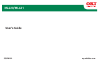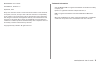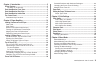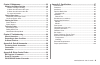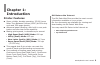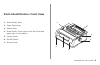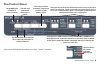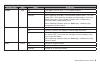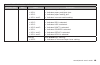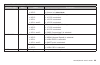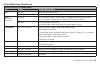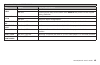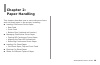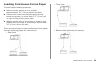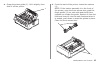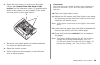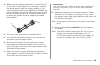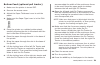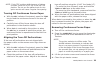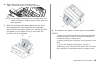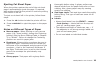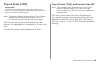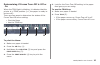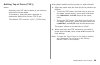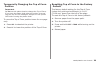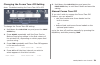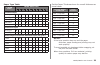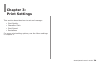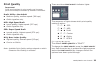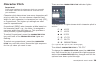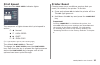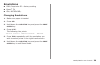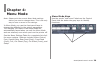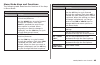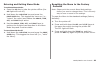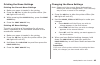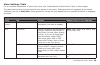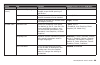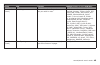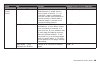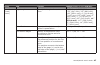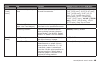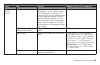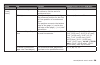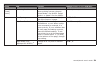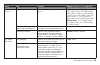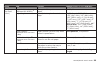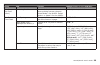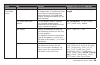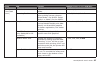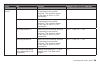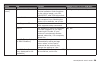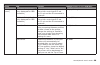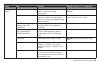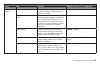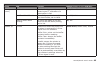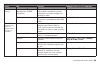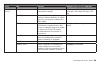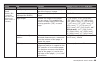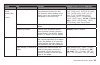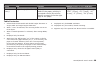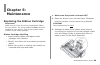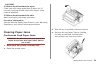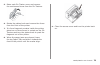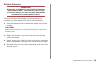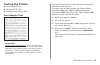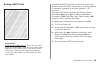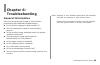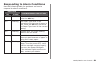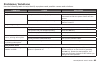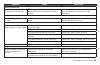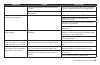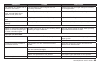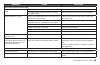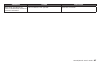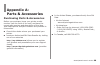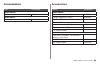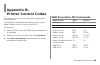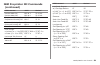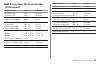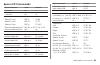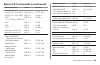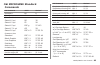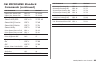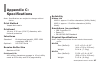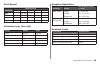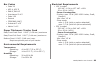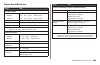- DL manuals
- Oki
- Printer
- ML620
- User Manual
Oki ML620 User Manual
Summary of ML620
Page 1
User's guide 59320101 my.Okidata.Com rt322 ml620/ml621.
Page 2
Ml620/ml621 user’s guide ml620/ml621 user’s guide p/n 59320101, revision 1.2 september, 2010 every effort has been made to ensure that the information in this document is complete, accurate, and up-to-date. Oki data assumes no responsibility for the results of errors beyond its control. Oki data als...
Page 3
Ml620/ml621 user’s guide chapter 1: introduction ................................................................. 5 printer features .....................................................................................5 oki data on the internet .........................................................
Page 4
Ml620/ml621 user’s guide chapter 5: maintenance .............................................................. 69 replacing the ribbon cartridge ........................................................69 ribbon cartridge handling ....................................................69 if ribbon shoul...
Page 5: Chapter 1:
Ml620/ml621 user’s guide chapter 1: introduction printer features super reliable, durable operation: 25,000 hours mean time between failures (mtbf) at 25% duty cycle and 35% page density advanced paper handling, with built-in rear push tractor and zero-tear forms capability. Blazing print speeds, in...
Page 6
Ml620/ml621 user’s guide parts identification: front view sheet guide, rear paper type lever platen knob sheet guide, front (open to fit the front feed paper tray or the tractor) control panel on-off switch access cover 1. . . . . . . 1 2 3 5 6 7 4.
Page 7
Ml620/ml621 user’s guide parts identification: rear view usb connector parallel connector optional serial/network connector ventilation power connector optional cut sheet feeder/roll paper stand connector note: the serial number of your printer is on a label on the back, beside “s/n.” 1. . . . . . P...
Page 8
Ml620/ml621 user’s guide the control panel keys work differently according to which “mode” is active. Hold down the chr pitch key and press the print speed key to enter menu mode; repeat the sequence to exit menu mode. In menu mode use the purple text labels underneath the keys to identify the funct...
Page 9
Ml620/ml621 user’s guide control panel indicator light functions indicator light color status explanation alarm red on the paper is at its end; i.E., no paper present. Off paper is present. Flashing when flashing with sel : unrecoverable status alarm. Turn the power off, verify that the carriage mov...
Page 10
Ml620/ml621 user’s guide 10 control panel indicator light functions indicator light color status explanation print quality green on > led 1 > led 2 > led 1 and 2 with alarm light flashing: > indicates paper park/eject jam. > indicates paper loading jam. > indicates incorrect media setting. On > led ...
Page 11
Ml620/ml621 user’s guide 11 control panel indicator light functions indicator light color status explanation chr pitch green on > led 2 with tear light on: > printer is in menu mode . On > led 2 > led 1 > led 1 and 2 without alarm light flashing: > 10 cpi is selected. > 12 cpi is selected. > 15 cpi ...
Page 12
Ml620/ml621 user’s guide 1 print mode key functions function of keys in print mode key status function when pressed sel on-line takes the printer off-line. Off-line takes the printer on-line. Lf/ff (line feed/ form feed) on-line for continuous forms: when paper is loaded, performs a form feed. For c...
Page 13
Ml620/ml621 user’s guide 1 function of keys in print mode key status function when pressed sel + load/ eject on-line no effect. Off-line pressing these keys at the same time resets the printer to the original factory defaults. Sel + chr pitch on-line no effect. Off-line selects a menu configuration....
Page 14: Chapter :
Ml620/ml621 user’s guide 1 chapter : paper handling this chapter describes how to use continuous forms and cut sheet paper in the printer, including: loading continuous forms paper rear feed front feed bottom feed (optional pull tractor) managing continuous forms paper tearing off continuous forms p...
Page 15
Ml620/ml621 user’s guide 1 loading continuous forms paper to avoid paper feeding problems: make sure the printer is on a surface approximately 30” (76 cm) above the floor. Position the continuous forms supply directly below the printer, no more than 1.2” (3 cm) left or right of the printer paper pat...
Page 16
Ml620/ml621 user’s guide 1 note: these instructions assume you have ready access to the back of the printer. If you do not, skip down to “front feed.” make sure the printer is turned on. Make sure the paper type lever is in the rear feed position: open the access cover (1) and set the paper thicknes...
Page 17
Ml620/ml621 user’s guide 1 grasp the sheet guide (1). Lift it slightly, then slide it off the printer. . From the back of the printer, locate the tractors (1). Note: if the tractor assembly is in the front of the printer, open the front access door, grab the finger guides (2) on each side and pinch ...
Page 18
Ml620/ml621 user’s guide 1 open the lock levers (1) and move the right tractor (as viewed from the back of the printer) to the reference mark (2) matching the width of the paper you are loading. Then close the lock lever on the right tractor. Move the rear paper guide to midway between the left and ...
Page 19
Ml620/ml621 user’s guide 1 front feed 1 lock lever 2 upper tractor cover 3 pins make sure the paper type lever is in the front feed position. Pull down the door to open the front sheet guide (1). 1. . 1 2 3 1.
Page 20
Ml620/ml621 user’s guide 0 make sure the tractor assembly is in the front of the printer. If the tractor is in the back, remove the sheet guide, grab the finger guides (1) on each side and pinch them together to release the guide. Remove it from the back and insert it into the front feed and when it...
Page 21
Ml620/ml621 user’s guide 1 bottom feed (optional pull tractor) make sure the printer is turned off. Remove the access cover. Adjust the paper thickness lever to suit the paper. Make sure the paper type lever is in the pull position. Place the printer on a slotted printer stand, carefully aligning th...
Page 22
Ml620/ml621 user’s guide note: if the tof position shifts because of taking up slack, press the lf/ff key to set the tof position. Do not use the platen knob for this option as this will cause irregular line spacing. Tearing off continuous forms paper with the sel indicator illuminated, press the te...
Page 23
Ml620/ml621 user’s guide loading cut sheet paper there are two methods of loading single sheets of cut sheet paper, top feed and front feed. See the following pages for instruction. Cut sheet paper, top and front feed make sure the printer is turned on. Note: if there is any continuous forms paper i...
Page 24
Ml620/ml621 user’s guide open the access cover and adjust the paper thickness lever (1) to suit the paper. Note: if the paper thickness lever setting does not match the paper, feeding and printing may not work properly. With the printing side downwards for top feed and upwards for front feed and the...
Page 25
Ml620/ml621 user’s guide ejecting cut sheet paper when the printer reaches the end of the cut sheet page it automatically ejects the page. If required, add another sheet for the printer to continue printing from where it left off. To eject a cut sheet left in the printer, follow these steps: press t...
Page 26
Ml620/ml621 user’s guide top of form (tof) important! If you turn the platen knob when the printer is on, the top of form misaligns. Always shut the printer off before turning the platen knob. Note: the factory default setting for the top of form (where the printing should begin) is 11/12” (23.28 mm...
Page 27
Ml620/ml621 user’s guide determining if forms tear-off is off or on when the tear light is blinking, it indicates that the printer is in tear position (i.E., the paper is ready to be torn off). There are two ways to determine the status of the forms tear-off menu setting: print the menu use the tear...
Page 28
Ml620/ml621 user’s guide setting top of form (tof): notes: adjusting the tof can be done in cut sheet or continuous forms mode. If necessary, print the menu settings to determine where the current tof is set. The default tof is set at 11/12” (23.28 mm). With paper loaded and the printer on and selec...
Page 29
Ml620/ml621 user’s guide resetting top of form to the factory default the factory default setting for the top of form (where the printing should begin) is 11/12” (23.28 mm) down from the top of the page. To reset the top of form to the factory default: remove paper from the paper path. Turn the prin...
Page 30
Ml620/ml621 user’s guide 0 forms tear-off feature note: this feature is normally turned off. To use forms tear‑off, you must enter the menu and change the setting to the desired time interval (see next page). The forms tear-off feature allows a printed continuous forms page to be torn off without wa...
Page 31
Ml620/ml621 user’s guide 1 changing the forms tear-off setting note: the default setting for forms tear‑off is off. To change the forms tear-off setting: hold down the chr pitch key and press the print speed key. Press group repeatedly until the rear feed or bottom feed group shows in the first colu...
Page 32
Ml620/ml621 user’s guide paper park important! Never park labels! Paper park allows you to switch to single-sheet printing without removing continuous feed paper from the printer. To print single cut sheets: tear off the last page of the continuous form paper. Press the load/eject key; this causes a...
Page 33
Ml620/ml621 user’s guide paper type table paper type lever position 1 10 cut sheet paper 52-81 g/m 2 Χ 81-128 g/m 2 Χ 128-156 g/m 2 Χ post card Χ envelope Χ continuous paper 52-81 g/m 2 Χ 81-128 g/m 2 Χ carbon paper or pressure-sensitive paper (40 g/m 2 ) 2-part Χ 3-part Χ 4-part Χ 5-part Χ 6-part Χ...
Page 34: Chapter :
Ml620/ml621 user’s guide chapter : print settings this section describes how to set and manage: print quality character pitch print speed emulations for more print setting options, see the menu settings in chapter 4..
Page 35
Ml620/ml621 user’s guide print quality important! Front panel settings for print quality and character pitch are normally overridden by software commands. Draft: utility —the default medium quality, medium speed (380 cps) gothic typeface only hsd: high speed draft lower quality, higher speed (507 cp...
Page 36
Ml620/ml621 user’s guide there are two character pitch indicator lights: the sequence of lights shows which character pitch is active: 10 cpi 12 cpi 15 cpi 17 cpi 20 cpi proportional ( = light off, = light on, = blinking light) the default character pitch is “20 cpi.” to change the...
Page 37
Ml620/ml621 user’s guide print speed there are two print speed indicator lights: the sequence of lights shows which print speed is active: normal high-speed quiet high-copy ( = light off, = light on, = blinking light) the default print speed is “normal.” to change the print speed press...
Page 38
Ml620/ml621 user’s guide emulations ibm ® proprinter iii — factory setting epson ® fx oki ® microline ® changing emulations make sure paper is loaded. Press sel . Hold down the chr pitch key and press the print speed key. Press lf/ff . The following line prints: printer control emulation mode ibm pp...
Page 39: Chapter :
Ml620/ml621 user’s guide chapter : menu mode note: please print the current menu mode settings before you reset or change them. This is the only way to have a record of the settings. In menu mode, you use the front panel keys to change the defaults for the printer parameters. The changes you make in...
Page 40
Ml620/ml621 user’s guide 0 menu mode keys and functions the following table describes the function of the keys in menu mode. Menu mode keys and functions key function group a group is a general categorization of functions/features. Use the group key to cycle forward through the options. Each time gr...
Page 41
Ml620/ml621 user’s guide 1 resetting the menu to the factory defaults note: please print the current menu mode settings before you reset or change them. This is the only way to have a record of the settings. To reset the menu to the standard settings (factory defaults): turn the printer off. Press a...
Page 42
Ml620/ml621 user’s guide printing the menu settings printing the current menu settings make sure paper is loaded in the printer. Press the sel key to take the printer offline (the sel light will turn off). While pressing the chr pitch key, press the print speed key. Press the print quality key. Prin...
Page 43
Ml620/ml621 user’s guide menu settings table for a complete explanation of each menu item, see “explanations of menu items” later in this chapter. The table below shows the items which may appear in the menu. Settings which are engaged at the factory (defaults) are set in bold italic. Some groups or...
Page 44
Ml620/ml621 user’s guide menu settings table group item function settings (defaults are set in bold italic) font (cont.) proportional spacing change the setting to yes to engage proportional spacing of characters. No, yes style change to italics if you want the printed characters to be slanted. Norm...
Page 45
Ml620/ml621 user’s guide menu settings table group item function settings (defaults are set in bold italic) symbol sets (cont.) code page choose the code page character set you wish to use. Usa, canada french, multilingual, portugal, norway, turkey, greek_437, greek_869, greek_928, greek_437 cyprus,...
Page 46
Ml620/ml621 user’s guide menu settings table group item function settings (defaults are set in bold italic) rear feed (push) (cont.) form tear-off 5 specify manual form paper advancement or select a time; when printer is idle for .5, 1 or 2 seconds, paper is advanced from the current print position ...
Page 47
Ml620/ml621 user’s guide menu settings table group item function settings (defaults are set in bold italic) rear feed (push) (cont.) page length specify the length of a continuous form. 3” (76.2 mm), 3.25” (82.6 mm), 3.33” (84.7 mm), 3.5” (88.9 mm), 3.66” (993.1 mm), 4” (101.6 mm), 5” (127 mm), 5.5”...
Page 48
Ml620/ml621 user’s guide menu settings table group item function settings (defaults are set in bold italic) rear feed (push) (cont.) continuous paper top of form for continuous forms, sets a tof in small increments. 1/12” (2.12 mm), 2/12” (4.23 mm), 3/12” (6.35 mm), 4/12” (8.47 mm), 5/12” (10.58 mm)...
Page 49
Ml620/ml621 user’s guide menu settings table group item function settings (defaults are set in bold italic) front feed (push) (cont.) skip over perforation specify whether to skip over perforations or not. When a skip- over command is received, it is given priority. If your software has its own page...
Page 50
Ml620/ml621 user’s guide 0 menu settings table group item function settings (defaults are set in bold italic) front feed (push) (cont.) cut position adjust specify an adjustment value for where to cut the end of a continuous form. –20 ~ –1, 0, +1 ~ +20 tof adjust specify an adjustment value for the ...
Page 51
Ml620/ml621 user’s guide 1 menu settings table group item function settings (defaults are set in bold italic) front feed (push) (cont.) centering position used to limit printhead travel when printing narrow columns. Select mode 1 for ml620. Select mode 1 or mode 2 for the ml621. Default, mode1, mode...
Page 52
Ml620/ml621 user’s guide menu settings table group item function settings (defaults are set in bold italic) pull (cont.) page length specify the length of a continuous form. 3” (76.2 mm), 3.25” (82.6 mm), 3.33” (84.7 mm), 3.5” (88.9 mm), 3.66” (993.1 mm), 4” (101.6 mm), 5” (127 mm), 5.5” (139.7 mm),...
Page 53
Ml620/ml621 user’s guide menu settings table group item function settings (defaults are set in bold italic) cut sheet top feed (cont.) page width (only displayed for ml621) 4 change to 8” to print on narrow paper. 13.6”, 8” page length specify the length of a cut sheet page. 3” (76.2 mm), 3.25” (82....
Page 54
Ml620/ml621 user’s guide menu settings table group item function settings (defaults are set in bold italic) cut sheet top feed (cont.) cut sheet auto eject position for cut sheets, when it reaches the selected measurement, measured from the bottom of the page, it ejects the paper. .25” (6.35 mm), .5...
Page 55
Ml620/ml621 user’s guide menu settings table group item function settings (defaults are set in bold italic) cut sheet top feed (cont.) centering position used to limit printhead travel when printing narrow columns. Select mode 1 for ml620. Select mode 1 or mode 2 for the ml621. Default, mode1, mode2...
Page 56
Ml620/ml621 user’s guide menu settings table group item function settings (defaults are set in bold italic) cut sheet front feed (cont.) paper length control if you are printing single sheets no longer than 17 inches and wish the printer to acknowledge the menu setting for top feed page length, chan...
Page 57
Ml620/ml621 user’s guide menu settings table group item function settings (defaults are set in bold italic) cut sheet front feed (cont.) lf revise adjust the line feed in cut sheet mode. –14 ~ –1, 0, +1 ~ +14 centering position used to limit printhead travel when printing narrow columns. Select mode...
Page 58
Ml620/ml621 user’s guide menu settings table group item function settings (defaults are set in bold italic) set-up (cont.) print registration 1 adjust the print starting position on printing in the reverse direction. The position moves to the right or left in 1/720” increments. –10 ~ –1, 0, +1 ~ +10...
Page 59
Ml620/ml621 user’s guide menu settings table group item function settings (defaults are set in bold italic) set-up (cont.) operator panel function 3 set control panel operation. Limited operation locks functions on the control panel; only sel, load/eject, and tear keys work. Full operation, limited ...
Page 60
Ml620/ml621 user’s guide 0 menu settings table group item function settings (defaults are set in bold italic) set-up (cont.) si select pitch (10 cpi) 8 (only displayed for ibm emulation) sets the pitch to be engaged when the printer control panel is set for 10 cpi and the si command is received. 15 ...
Page 61
Ml620/ml621 user’s guide 1 menu settings table group item function settings (defaults are set in bold italic) set-up (cont.) host interface set which interface the printer uses to receive printing commands. Auto interface, parallel, usb, optional i/f time out sets the length of time before the inter...
Page 62
Ml620/ml621 user’s guide menu settings table group item function settings (defaults are set in bold italic) set-up (cont.) reverse feed control in reverse feed the paper is reverse fed back to the original printing position. Tof stop, tof over print direction at dh mode set the print direction when ...
Page 63
Ml620/ml621 user’s guide menu settings table group item function settings (defaults are set in bold italic) set-up (cont.) ff function set the feeding operation upon receiving an ff code after cut sheet paper is fed. Eject, form feed cut sheet park function to enable paper feed out of the cut sheet ...
Page 64
Ml620/ml621 user’s guide menu settings table group item function settings (defaults are set in bold italic) parallel i/f (cont.) auto feed xt 9 (only displayed for epson emulation) if your system uses pin 14 of the parallel interface to control automatic line feed, change the setting to valid. Inval...
Page 65
Ml620/ml621 user’s guide menu settings table group item function settings (defaults are set in bold italic) serial i/f (cont.) baud rate set this to match your system’s transmission speed. 19200 bps, 9600 bps, 4800 bps, 2400 bps, 1200 bps, 600 bps, 300 bps dsr signal used with the ready/busy protoco...
Page 66
Ml620/ml621 user’s guide menu settings table group item function settings (defaults are set in bold italic) csf (cut sheet feeder) bin 1 (appears only when the optional cut sheet feeder is installed.) line spacing change to 8 lines per inch (lpi) to get more lines on a page. 6 lpi, 8 lpi page width ...
Page 67
Ml620/ml621 user’s guide menu settings table group item function settings (defaults are set in bold italic) csf (cut sheet feeder) bin 1 (cont.) cut sheet top of form specify an adjustment value for the reference position for the tof position when feeding a cut sheet (up to the mid-section of charac...
Page 68
Ml620/ml621 user’s guide menu settings table group item function settings (defaults are set in bold italic) extension (cont.) right margin (cut sheet) if the printer data exceeds the width of the paper, printing is truncated column-by-column. Specify a margin from the right edge of the paper. Right ...
Page 69: Chapter :
Ml620/ml621 user’s guide chapter : maintenance replacing the ribbon cartridge important! Make sure you have the correct replacement ribbon for your printer. The wrong ribbon will not print when installed in your printer. Look for the printer model number on the ribbon package. Ribbon cartridge handl...
Page 70
Ml620/ml621 user’s guide 0 swing the used ribbon cartridge up off the printhead, lift it out, and discard it. Remove the new ribbon cartridge from its wrapping and note the position of the ribbon guide (1), knob (2), and pin (3). In the direction indicated by the arrows, . . . Insert the pins at bot...
Page 71
Ml620/ml621 user’s guide 1 set the paper thickness lever to match the paper being used. Close the access cover and turn the printer back on. 10. 11. Note: make sure that the guide is pushed to the end of the printhead. Move the printhead horizontally to make sure that the ribbon is properly installe...
Page 72
Ml620/ml621 user’s guide caution! If ribbon should contact the eyes: flush eyes with large quantities of water for 15 minutes, keeping eyelids open with fingers. Seek medical attention. If ribbon should contact the skin wash thoroughly with soap and water. For more information see the material safet...
Page 73
Ml620/ml621 user’s guide raise each pin tractor cover and remove the continuous forms from the pin tractors. Rotate the platen knob and remove the forms from the front of the printer. If a form fragment remains inside the printer, place two or three forms in a stack on the pin tractors and turn the ...
Page 74
Ml620/ml621 user’s guide cut sheet paper jams warning: do not carry out any operations inside the printer with the power switch set to on. Make sure the printer is turned off. Open the access cover. Set the paper thickness lever to position 10. Caution! The printhead may be hot! Remove the ribbon ca...
Page 75
Ml620/ml621 user’s guide when the paper jams are cleared, replace the ribbon cartridge, close the access cover and turn the printer back on. . Cleaning the printer to keep your printer in good operating condition, you are advised to clean it regularly. Warning! Turn the printer off and disconnect th...
Page 76
Ml620/ml621 user’s guide printer interior warning! Allow the printhead to cool before cleaning inside the printer. To avoid any risk of fire or electric shock, do not use any flammable solvents for cleaning the printer. You should clean the printer housing every six months (or after about 300 hours ...
Page 77
Ml620/ml621 user’s guide testing the printer font sample test rolling ascii test hexadecimal dump mode font sample test important! Wide carriage model ml621: if you are using 8.5” paper to run the tests, make sure the paper width selection in the printer menu is set to 8.5 inches. Otherwise, printin...
Page 78
Ml620/ml621 user’s guide rolling ascii test important! Wide carriage model ml621: if you are using 8.5” paper to run the tests, make sure the paper width selection in the printer menu is set to 8.5 inches. Otherwise, printing on the platen may damage the printer. See chapter 4: menu mode for more in...
Page 79
Ml620/ml621 user’s guide hexadecimal dump mode when the printer is placed in the hexadecimal dump mode, all data received, including text and printer commands, is printed in both hexadecimal and ascii format. For example, the following line of basic code lprint chr$ (27);”0”;chr$ (30);”this is an ex...
Page 80: Chapter :
Ml620/ml621 user’s guide 0 chapter : troubleshooting general information here are some general things to check before proceeding with detailed troubleshooting. Is the printer plugged in and turned on? Are the connections (power and interface) secure? Is the product being operated under the proper am...
Page 81
Ml620/ml621 user’s guide 1 responding to alarm conditions use the following table for guidance on how to respond to alarm conditions. Indicator alarm meanings and actions sel alarm off on paper has run out. Add paper and press the sel key. Off flashing the paper type lever is set incorrectly for the...
Page 82
Ml620/ml621 user’s guide problems / solutions use the following table to help identify symptoms and possible causes and solutions. Problem cause solution no power no power the power cable in not properly connected. Check that the power cable is properly connected at both the power outlet and the pri...
Page 83
Ml620/ml621 user’s guide problem cause solution printing slows down print direction changes suddenly to unidirectional. When the printhead overheats, the printer automatically starts unidirectional split printing. The printer will return to its original operation when the printhead temperature drops...
Page 84
Ml620/ml621 user’s guide problem cause solution the input application control signal is not correct. Print in hex-dump mode and verify the data content. Make corrections in the application. The interface cable is not properly connected. Reconnect the cable correctly. Too high or too low tof (where p...
Page 85
Ml620/ml621 user’s guide problem cause solution the content of a single line is printed in two lines. The left and/or right margins are not correctly selected. Reselect the left and right margins correctly in the application. When continuous forms are used, several blank lines appear in the print-ou...
Page 86
Ml620/ml621 user’s guide problem cause solution improper continuous forms feed no line feed, and no paper feed. Paper is off the pin tractors. Reload paper correctly. The adjust lever position does not match the paper type. Set the adjust lever to the correct position. Paper distortion or jam. Forms...
Page 87
Ml620/ml621 user’s guide problem cause solution paper feed operations for both cut sheets and continuos forms are actuated. The cut sheet is not ejected. Eject the cut sheet..
Page 88: Appendix A:
Ml620/ml621 user’s guide appendix a: parts & accessories purchasing parts & accessories before you purchase, know your printer model number (see the front of the unit) and have the correct part number and description of the item. Item descriptions and part numbers are provided in this section. Consu...
Page 89
Ml620/ml621 user’s guide consumables item part number model ml620 ribbon 44173403 model ml621 ribbon 44173404 accessories option part number model ml620 tractor assembly (pull) 44753901 tractor assembly (push) 44454901 cut sheet feeder 44497401 model ml621 tractor assembly (pull) 44754001 tractor as...
Page 90: Appendix B:
Ml620/ml621 user’s guide 0 ibm proprinter iii commands ibm command ascii decimal backspace bs 8 carriage return cr 13 character pitch select 10 cpi dc2 18 select 12 cpi esc : 27 58 select 15 cpi esc g 27 103 select 20 cpi esc si 27 15 select condensed print si 15 character sets ibm set i esc 7 27 55...
Page 91
Ml620/ml621 user’s guide 1 ibm proprinter iii commands (continued) ibm command ascii decimal double width on esc w 1 27 87 49 double width off esc w 0 27 87 48 emphasized printing on esc e 27 69 emphasized printing off esc f 27 70 enhanced printing on esc g 27 71 enhanced printing off esc h 27 72 fo...
Page 92
Ml620/ml621 user’s guide ibm proprinter iii commands (continued) ibm command ascii decimal overscore on esc _ 1 27 95 49 overscore off esc _ 0 27 95 48 paper out sensor off esc 8 27 56 paper out sensor on esc 9 27 57 select hsd/ssd esc # 0 27 35 48 select draft esc 1 0 27 73 0 select nlq gothic esc ...
Page 93
Ml620/ml621 user’s guide epson fx commands epson command ascii decimal backspace bs 8 carriage return, execute cr 13 character pitch select 10 cpi esc p 27 80 select 12 cpi esc m 27 77 select 15 cpi esc g 27 103 select condensed print esc si, or si 27 15, or 15 cancel condensed print dc2 18 delete d...
Page 94
Ml620/ml621 user’s guide epson fx commands (continued) epson command ascii decimal line spacing, set n/144” (n = 0 to 127) esc % 9 n 27 37 57 n n/216” (n = 0 to 255) esc 3 n 27 51 n n/72” esc a n 27 65 n (n = 0-85 or 128-213) 1/6” esc 2 27 50 1/8” esc 0 27 48 7/72” esc 1 27 49 n paper out sensor off...
Page 95
Ml620/ml621 user’s guide oki microline standard commands oki command ascii decimal backspace bs 8 carriage return cr 13 character pitch select 10 cpi rs 30 select 12 cpi fs 28 select 15 cpi esc g 27 103 select 17.1 cpi gs 29 select 20 cpi esc # 3 27 35 51 character sets standard esc ! 0 27 33 48 blo...
Page 96
Ml620/ml621 user’s guide oki microline standard commands (continued) oki command ascii decimal paper out sensor off esc e 1 27 69 49 paper out sensor on esc e 0 27 69 48 print quality select hsd/ssd esc # 0 27 35 48 select nlq courier esc 1 27 49 select nlq gothic esc 3 27 51 select utility esc 0 27...
Page 97: Appendix C:
Ml620/ml621 user’s guide appendix c: specifications note: specifications are subject to change without notice. Print method impact dot matrix printhead 18 pins, 0.30 mm (0.012”) diameter, with thermal protection interfaces standard: bi-directional parallel, ieee-1284 compliant, usb 2.0 optional: rs-...
Page 98
Ml620/ml621 user’s guide print speed print mode character pitch 10 cpi 12 cpi 15 cpi 17.1 cpi 20 cpi ssd — 700 cps — — — hsd 600 cps 600 cps 600 cps 600 cps 600 cps utility 450 cps 450 cps 450 cps 431 cps 450 cps nlq 113 cps 113 cps 113 cps 108 cps 108 cps * cps = characters per second characters pe...
Page 99
Ml620/ml621 user’s guide bar codes code 39 upc a, upc e ean 8, ean 13 interleaved 2 of 5 code 128 postnet codebar (nw7) industrial 2 of 5 matrix 2 of 5 paper thickness: tractor feed rear/front push feed: 0.015” (0.36 mm) maximum rear/front pull feed: 0.017” (0.44 mm) maximum bottom feed: 0.019” (0.4...
Page 100
Ml620/ml621 user’s guide 100 paper specifications paper size cut sheet paper paper width ml620 ml621 3.9 – 10.1” (99.1 – 256.5 mm) 3.9 – 16.5” (99.1 – 419.1 mm) paper length 3.9 – 14.3” (99.1 – 363 mm) single-part weight 45 – 90 g/m 2 thickness 0.002 – 0.0055” (0.05 – 0.14 mm) note: multi‑part cut s...