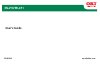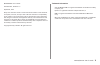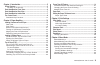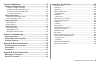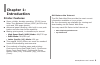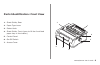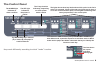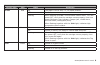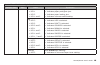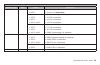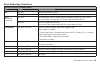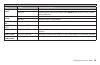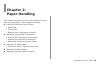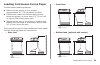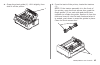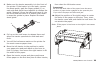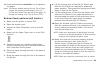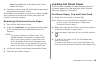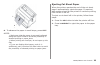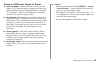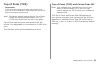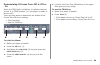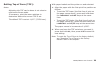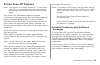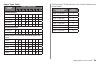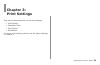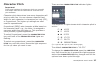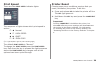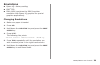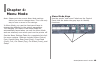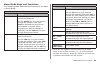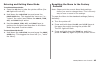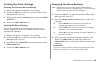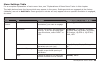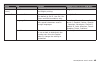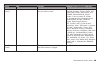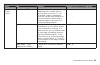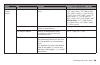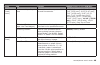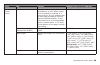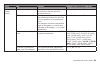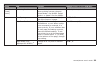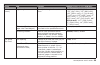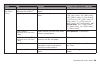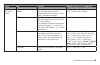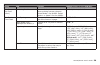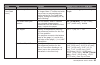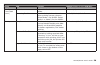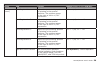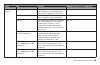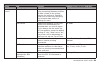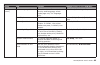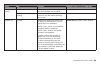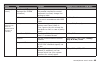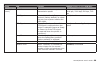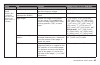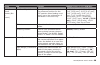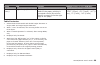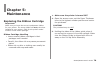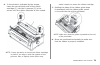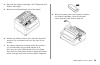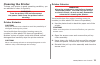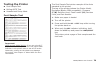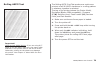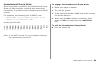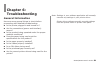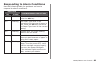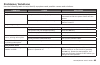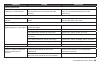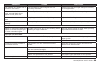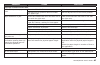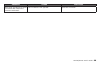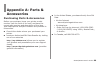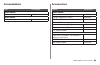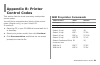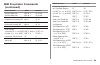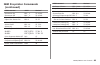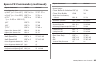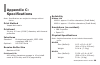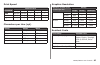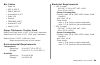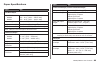- DL manuals
- Oki
- Printer
- ML690
- User Manual
Oki ML690 User Manual
Summary of ML690
Page 1
User's guide 59101601 my.Okidata.Com rt322 ml690/ml691.
Page 2
Ml690/ml691 user’s guide ml690/ml691 user’s guide p/n 59101601, revision 1.2 september, 2010 every effort has been made to ensure that the information in this document is complete, accurate, and up-to-date. Oki data assumes no responsibility for the results of errors beyond its control. Oki data als...
Page 3
Ml690/ml691 user’s guide chapter 1: introduction ................................................................. 5 printer features .....................................................................................5 oki data on the internet .........................................................
Page 4
Ml690/ml691 user’s guide chapter 5: maintenance .............................................................. 70 replacing the ribbon cartridge ........................................................70 ribbon cartridge handling ....................................................70 if ribbon shoul...
Page 5: Chapter 1:
Ml690/ml691 user’s guide chapter 1: introduction printer features super reliable, durable operation: 25,000 hours mean time between failures (mtbf) at 25% duty cycle and 35% page density advanced paper handling, with built-in rear push tractor and zero-tear forms capability. Blazing print speeds, in...
Page 6
Ml690/ml691 user’s guide parts identification: front view sheet guide, rear paper type lever platen knob sheet guide, front (open to fit the front feed paper tray or the tractor) control panel on-off switch access cover 1. . . . . . . 1 2 3 5 6 7 4.
Page 7
Ml690/ml691 user’s guide parts identification: rear view usb connector parallel connector optional serial/network connector ventilation power connector optional cut sheet feeder/roll paper stand connector note: the serial number of your printer is on a label on the back, beside “s/n.” 1. . . . . . P...
Page 8
Ml690/ml691 user’s guide the control panel keys work differently according to which “mode” is active. Hold down the chr pitch key and press the print speed key to enter menu mode; repeat the sequence to exit menu mode. In menu mode use the purple text labels underneath the keys to identify the funct...
Page 9
Ml690/ml691 user’s guide control panel indicator light functions indicator light color status explanation alarm red on the paper is at its end; i.E., no paper present. Off paper is present. Flashing when flashing with sel : unrecoverable status alarm. Turn the power off, verify that the carriage mov...
Page 10
Ml690/ml691 user’s guide 10 control panel indicator light functions indicator light color status explanation print quality green on > led 1 > led 2 > led 1 and 2 with alarm light flashing: > indicates paper park/eject jam. > indicates paper loading jam. > indicates incorrect media setting. On > led ...
Page 11
Ml690/ml691 user’s guide 11 control panel indicator light functions indicator light color status explanation chr pitch green on > led 2 with tear light on: > printer is in menu mode . On > led 2 > led 1 > led 1 and 2 without alarm light flashing: > 10 cpi is selected. > 12 cpi is selected. > 15 cpi ...
Page 12
Ml690/ml691 user’s guide 1 print mode key functions function of keys in print mode key status function when pressed sel on-line takes the printer off-line. Off-line takes the printer on-line. Lf/ff (line feed/ form feed) on-line for continuous forms: when paper is loaded, performs a form feed. For c...
Page 13
Ml690/ml691 user’s guide 1 function of keys in print mode key status function when pressed sel + load/ eject on-line no effect. Off-line pressing these keys at the same time resets the printer to the original factory defaults. Sel + chr pitch on-line no effect. Off-line selects a menu configuration....
Page 14: Chapter :
Ml690/ml691 user’s guide 1 chapter : paper handling this chapter describes how to use continuous forms and cut sheet paper in the printer, including: loading continuous forms paper rear feed front feed bottom feed (optional pull tractor) managing continuous forms paper tearing off continuous forms p...
Page 15
Ml690/ml691 user’s guide 1 loading continuous forms paper to avoid paper feeding problems: make sure the printer is on a surface approximately 30” (76 cm) above the floor. Position the continuous forms supply directly below the printer, no more than 1.2” (3 cm) left or right of the printer paper pat...
Page 16
Ml690/ml691 user’s guide 1 note: these instructions assume you have ready access to the back of the printer. If you do not, skip down to “front feed.” make sure the printer is turned on. Make sure the paper type lever is in the rear feed position: open the access cover (1) and set the paper thicknes...
Page 17
Ml690/ml691 user’s guide 1 grasp the sheet guide (1). Lift it slightly, then slide it off the printer. . From the back of the printer, locate the tractors (1). Note: if the tractor assembly is in the front of the printer, open the front access door, grab the finger guides (2) on each side and pinch ...
Page 18
Ml690/ml691 user’s guide 1 open the lock levers (1) and move the right tractor ( as viewed from the back of the printer ) to the reference mark (2) matching the width of the paper you are loading. Then close the lock lever on the right tractor. Move the rear paper guide to midway between the left an...
Page 19
Ml690/ml691 user’s guide 1 press and hold the load/eject key to advance the paper. Note: the factory default setting for the top of form (where the printing should begin) is 11/12” down from the top of the page. To change the setting, see “top of form (tof)”. Front feed 1 lock lever 2 upper tractor ...
Page 20
Ml690/ml691 user’s guide 0 make sure the tractor assembly is in the front of the printer. If the tractor is in the back, remove the sheet guide, grab the finger guides (1) on each side and pinch them together to release the guide. Remove it from the back and insert it into the front feed and when it...
Page 21
Ml690/ml691 user’s guide 1 press and hold the load/eject key to advance the paper. Note: the factory default setting for the top of form (where the printing should begin) is 11/12” (23.28 mm) down from the top of the page. To change the setting, see “top of form (tof)”. Bottom feed (optional pull tr...
Page 22
Ml690/ml691 user’s guide down to take up slack. Slack will cause the line spacing to be inconsistent. Turn the platen to help remove the slack. Pull̲tractor-cover-close-a close the access cover. Turn the printer on. Press the lf/ff key to feed paper to the tractor. Note: if the tof position shifts b...
Page 23
Ml690/ml691 user’s guide tear and lf/ff keys at the same time, then release the keys. Continue until the tear-off perforations have been aligned with the paper cutter. When data is received by the printer or when the sel key is pressed to select the printer, the paper will retract to the new positio...
Page 24
Ml690/ml691 user’s guide set the left margin of the paper by adjusting the appropriate paper guides (1) along the scale (2) relative to the start of the printed line marker arrow. . Open the access cover and adjust the paper thickness lever (1) to suit the paper. Close the cover. Note: if the paper ...
Page 25
Ml690/ml691 user’s guide to advance the paper in small steps, press lf/ff . Notes: > make sure that the paper is accurately aligned along the paper guide to avoid the possibility of skewed printing or paper jams. > when printing an envelope, do not open up the flap. > if you are feeding thick paper,...
Page 26
Ml690/ml691 user’s guide notes on different types of paper narrow paper : when printing on very narrow paper (e.G., three inches), change the centering position (see the menu settings table in chapter 3) to “mode1”. Failure to change the centering position can result in paper jams. Envelopes : when ...
Page 27
Ml690/ml691 user’s guide top of form (tof) important! If you turn the platen knob when the printer is on, the top of form misaligns. Always shut the printer off before turning the platen knob. Note: the factory default setting for the top of form (where the printing should begin) is 11/12” (23.28 mm...
Page 28
Ml690/ml691 user’s guide determining if forms tear-off is off or on when the tear light is blinking, it indicates that the printer is in tear position (i.E., the paper is ready to be torn off). There are two ways to determine the status of the forms tear-off menu setting: print the menu use the tear...
Page 29
Ml690/ml691 user’s guide setting top of form (tof): notes: adjusting the tof can be done in cut sheet or continuous forms mode. If necessary, print the menu settings to determine where the current tof is set. The default tof is set at 11/12” (23.28 mm). With paper loaded and the printer on and selec...
Page 30
Ml690/ml691 user’s guide 0 resetting top of form to the factory default the factory default setting for the top of form (where the printing should begin) is 11/12” (23.28 mm) down from the top of the page. To reset the top of form to the factory default: remove paper from the paper path. Turn the pr...
Page 31
Ml690/ml691 user’s guide 1 forms tear-off feature note: this feature is normally turned off. To use forms tear‑off, you must enter the menu and change the setting to the desired time interval (see next page). The forms tear-off feature allows a printed continuous forms page to be torn off without wa...
Page 32
Ml690/ml691 user’s guide changing the forms tear-off setting note: the default setting for forms tear‑off is off. To change the forms tear-off setting: hold down the chr pitch key and press the print speed key. Press group repeatedly until the rear feed or bottom feed group shows in the first column...
Page 33
Ml690/ml691 user’s guide paper park important! Never park labels! Paper park allows you to switch to single-sheet printing without removing continuous feed paper from the printer. To print single cut sheets: tear off the last page of the continuous form paper. Press the load/eject key; this causes a...
Page 34
Ml690/ml691 user’s guide paper type table paper type lever position 1 cut sheet paper 52-81 g/m 2 Χ 81-128 g/m 2 Χ 128-156 g/m 2 Χ post card Χ envelope Χ continuous paper 52-81 g/m 2 Χ 81-128 g/m 2 Χ carbon paper or pressure-sensitive paper (40 g/m 2 ) 2-part Χ 3-part Χ 4-part Χ 5-part Χ 6-part Χ 7-...
Page 35: Chapter :
Ml690/ml691 user’s guide chapter : print settings this section describes how to set and manage: print quality character pitch print speed emulations for more print setting options, see the menu settings in chapter 4..
Page 36
Ml690/ml691 user’s guide print quality important! Front panel settings for print quality and character pitch are normally overridden by software commands. Draft: the default medium quality, medium speed (360/540 cps) gothic typeface only hsd: high speed draft lower quality, higher speed (480 cps) go...
Page 37
Ml690/ml691 user’s guide there are two character pitch indicator lights: the sequence of lights shows which character pitch is active: 10 cpi 12 cpi 15 cpi 17 cpi 20 cpi proportional ( = light off, = light on, = blinking light) the default character pitch is “10 cpi.” to change the character pitch p...
Page 38
Ml690/ml691 user’s guide print speed there are two print speed indicator lights: the sequence of lights shows which print speed is active: normal high-speed quiet high-copy ( = light off, = light on, = blinking light) the default print speed is “normal.” to change the print speed press the print spe...
Page 39
Ml690/ml691 user’s guide emulations epson lq— factory setting ibm ® ppr ibm ® agm (combines the ibm proprinter emulation with epson lq graphics for special graphics applications) changing emulations make sure paper is loaded. Press sel . Hold down the chr pitch key and press the print speed key. Pre...
Page 40: Chapter :
Ml690/ml691 user’s guide 0 chapter : menu mode note: please print the current menu mode settings before you reset or change them. This is the only way to have a record of the settings. In menu mode, you use the front panel keys to change the defaults for the printer parameters. The changes you make ...
Page 41
Ml690/ml691 user’s guide 1 menu mode keys and functions the following table describes the function of the keys in menu mode. Menu mode keys and functions key function group* a group is a general categorization of functions/features. Use the group key to cycle forward through the options. Each time g...
Page 42
Ml690/ml691 user’s guide resetting the menu to the factory defaults note: please print the current menu mode settings before you reset or change them. This is the only way to have a record of the settings. To reset the menu to the standard settings (factory defaults): turn the printer off. Press and...
Page 43
Ml690/ml691 user’s guide printing the menu settings printing the current menu settings make sure paper is loaded in the printer. Press the sel key to take the printer offline (the sel light will turn off). While pressing the chr pitch key, press the print speed key. Press the print quality key. Prin...
Page 44
Ml690/ml691 user’s guide menu settings table for a complete explanation of each menu item, see “explanations of menu items” later in this chapter. The table below shows the items which may appear in the menu. Settings which are engaged at the factory (defaults) are set in bold italic . Some groups o...
Page 45
Ml690/ml691 user’s guide menu settings table group item function settings (defaults are set in bold italic ) font (cont.) size 1 change to double for double width and height printing. Single , double symbol sets character set select the character code table. The default is set ii. Use set i for epso...
Page 46
Ml690/ml691 user’s guide menu settings table group item function settings (defaults are set in bold italic ) symbol sets ( cont .) code page choose the code page character set you wish to use. Usa , canada french, multilingual, portugal, norway, turkey, greek_437, greek_869, greek_928, greek_437 cyp...
Page 47
Ml690/ml691 user’s guide menu settings table group item function settings (defaults are set in bold italic ) rear feed (push) (cont.) form tear-off 5 specify manual form paper advancement or select a time; when printer is idle for .5, 1 or 2 seconds, paper is advanced from the current print position...
Page 48
Ml690/ml691 user’s guide menu settings table group item function settings (defaults are set in bold italic ) rear feed (push) (cont.) page length specify the length of a continuous form. 3” (76.2 mm), 3.25” (82.6 mm), 3.33” (84.7 mm), 3.5” (88.9 mm), 3.66” (993.1 mm), 4” (101.6 mm), 5” (127 mm), 5.5...
Page 49
Ml690/ml691 user’s guide menu settings table group item function settings (defaults are set in bold italic ) rear feed (push) (cont.) continuous paper top of form for continuous forms, sets a tof in small increments. 1/12” (2.12 mm), 2/12” (4.23 mm), 3/12” (6.35 mm), 4/12” (8.47 mm), 5/12” (10.58 mm...
Page 50
Ml690/ml691 user’s guide 0 menu settings table group item function settings (defaults are set in bold italic ) front feed (push) (cont.) skip over perforation specify whether to skip over perforations or not. When a skip- over command is received, it is given priority. If your software has its own p...
Page 51
Ml690/ml691 user’s guide 1 menu settings table group item function settings (defaults are set in bold italic ) front feed (push) (cont.) cut position adjust specify an adjustment value for where to cut the end of a continuous form. –30 ~ –1, 0 , +1 ~ +30 tof adjust specify an adjustment value for th...
Page 52
Ml690/ml691 user’s guide menu settings table group item function settings (defaults are set in bold italic ) front feed (push) (cont.) centering position used to limit printhead travel when printing narrow columns. Select mode 1 for ml690. Select mode 1 or mode 2 for the ml691. Default , mode1, mode...
Page 53
Ml690/ml691 user’s guide menu settings table group item function settings (defaults are set in bold italic ) pull (cont.) page length specify the length of a continuous form. 3” (76.2 mm), 3.25” (82.6 mm), 3.33” (84.7 mm), 3.5” (88.9 mm), 3.66” (993.1 mm), 4” (101.6 mm), 5” (127 mm), 5.5” (139.7 mm)...
Page 54
Ml690/ml691 user’s guide menu settings table group item function settings (defaults are set in bold italic ) cut sheet top feed (cont.) page width (only displayed for ml691) 4 change to 8” to print on narrow paper. 13.6” , 8” page length specify the length of a cut sheet page. 3” (76.2 mm), 3.25” (8...
Page 55
Ml690/ml691 user’s guide menu settings table group item function settings (defaults are set in bold italic ) cut sheet top feed (cont.) cut sheet auto eject position for cut sheets, when it reaches the selected measurement, measured from the bottom of the page, it ejects the paper. .25” (6.35 mm) , ...
Page 56
Ml690/ml691 user’s guide menu settings table group item function settings (defaults are set in bold italic ) cut sheet top feed (cont.) centering position used to limit printhead travel when printing narrow columns. Select mode 1 for ml690. Select mode 1 or mode 2 for the ml691. Default , mode1, mod...
Page 57
Ml690/ml691 user’s guide menu settings table group item function settings (defaults are set in bold italic ) cut sheet front feed ( cont .) paper length control if you are printing single sheets no longer than 17 inches and wish the printer to acknowledge the menu setting for top feed page length, c...
Page 58
Ml690/ml691 user’s guide menu settings table group item function settings (defaults are set in bold italic ) cut sheet front feed ( cont .) lf revise adjust the line feed in cut sheet mode. –14 ~ –1, 0 , +1 ~ +14 centering position used to limit printhead travel when printing narrow columns. Select ...
Page 59
Ml690/ml691 user’s guide menu settings table group item function settings (defaults are set in bold italic ) set-up (cont.) print registration 1 adjust the print starting position on printing in the reverse direction. The position moves to the right or left in 1/720” increments. –10 ~ –1, 0 , +1 ~ +...
Page 60
Ml690/ml691 user’s guide 0 menu settings table group item function settings (defaults are set in bold italic ) set-up ( cont .) reset inhibit to prevent a reset signal from the computer from resetting the printer to its defaults, set to yes. No , yes print suppress effective set whether to enable or...
Page 61
Ml690/ml691 user’s guide 1 menu settings table group item function settings (defaults are set in bold italic ) set-up ( cont .) time out print if your software spends a long time processing between portions of data it feeds to the printer, change the setting to invalid to keep your printer from dump...
Page 62
Ml690/ml691 user’s guide menu settings table group item function settings (defaults are set in bold italic ) set-up ( cont .) select language set select “combined” to set both country and language; select “code page only” for language only. Combined , code page only print style sets the printer impa...
Page 63
Ml690/ml691 user’s guide menu settings table group item function settings (defaults are set in bold italic ) set-up ( cont .) sleep mode default setting saves power by having the printer go into sleep mode; when disabled the printer never goes into sleep mode. Enable , disable sleep time set the idl...
Page 64
Ml690/ml691 user’s guide menu settings table group item function settings (defaults are set in bold italic ) set-up ( cont .) cut sheet park function to enable paper feed out of the cut sheet feeder, set to valid. Invalid , valid feed up when menu printing to move the paper to the access cover to se...
Page 65
Ml690/ml691 user’s guide menu settings table group item function settings (defaults are set in bold italic ) parallel i/f (cont.) auto feed xt 8 (only displayed for epson emulation) if your system uses pin 14 of the parallel interface to control automatic line feed, change the setting to valid. Inva...
Page 66
Ml690/ml691 user’s guide menu settings table group item function settings (defaults are set in bold italic ) serial i/f (cont.) baud rate set this to match your system’s transmission speed. 19200 bps, 9600 bps , 4800 bps, 2400 bps, 1200 bps, 600 bps, 300 bps dsr signal used with the ready/busy proto...
Page 67
Ml690/ml691 user’s guide menu settings table group item function settings (defaults are set in bold italic ) csf (cut sheet feeder) bin 1 (appears only when the optional cut sheet feeder is installed.) line spacing change to 8 lines per inch (lpi) to get more lines on a page. 6 lpi , 8 lpi page widt...
Page 68
Ml690/ml691 user’s guide menu settings table group item function settings (defaults are set in bold italic ) csf (cut sheet feeder) bin 1 (cont.) cut sheet top of form specify an adjustment value for the reference position for the tof position when feeding a cut sheet (up to the mid-section of chara...
Page 69
Ml690/ml691 user’s guide menu settings table group item function settings (defaults are set in bold italic ) extension (cont.) right margin (cut sheet) if the printer data exceeds the width of the paper, printing is truncated column-by-column. Specify a margin from the right edge of the paper. Right...
Page 70: Chapter :
Ml690/ml691 user’s guide 0 chapter : maintenance replacing the ribbon cartridge important! Make sure you have the correct replacement ribbon for your printer. The wrong ribbon will not print when installed in your printer. Look for the printer model number on the ribbon package. Ribbon cartridge han...
Page 71
Ml690/ml691 user’s guide 1 swing the used ribbon cartridge up off the printhead, lift it out, and discard it. Remove the new ribbon cartridge from its wrapping and note the position of the ribbon guide (1), knob (2), and pin (3). . ..
Page 72
Ml690/ml691 user’s guide make it easier to mount the ribbon cartridge. Holding the sides of the ribbon guide slope it downward until the ribbon guide comes in line with the slot of the printhead. Note: make sure that the guide is pushed to the end of the printhead. Move the printhead horizontally to...
Page 73
Ml690/ml691 user’s guide turn the take-up knob in the direction of the arrow to take up any ribbon slack. . Caution! Do not turn the knob counterclockwise as the ribbon may jam. Make sure that the ribbon is not twisted or damaged when it goes through the gap between the printhead and the ribbon guid...
Page 74
Ml690/ml691 user’s guide clearing paper jams continuous feed paper jams warning: do not carry out any operations inside the printer with the power switch set to on. Make sure the printer is turned off. Open the access cover. Tear off any unprinted continuous forms. Remove the top paper tray by holdi...
Page 75
Ml690/ml691 user’s guide when the paper jams are cleared, lower the top paper tray and slide it towards the front of the printer until the marks align. Close the access cover and turn the printer back on. . . Cut sheet paper jams warning: do not carry out any operations inside the printer with the p...
Page 76
Ml690/ml691 user’s guide remove the ribbon cartridge. See “replacing the ribbon cartridge.” move the printhead away from the paper. Rotate the platen knob in the relevant direction and pull the cut sheet out from the top of the printer. If a paper fragment remains inside the printer: (a) use tweezer...
Page 77
Ml690/ml691 user’s guide cleaning the printer to keep your printer in good operating condition, you are advised to clean it regularly. Warning! Turn the printer off and disconnect the power cable from the printer before cleaning. Printer exterior caution! Keep the access cover closed to avoid the po...
Page 78
Ml690/ml691 user’s guide testing the printer font sample test rolling ascii test hexadecimal dump mode font sample test important! Wide carriage model ml691: if you are using 8.5” paper to run the tests, make sure the paper width selection in the printer menu is set to 8.5 inches. Otherwise, printin...
Page 79
Ml690/ml691 user’s guide rolling ascii test important! Wide carriage model ml691: if you are using 8.5” paper to run the tests, make sure the paper width selection in the printer menu is set to 8.5 inches. Otherwise, printing on the platen may damage the printer. See chapter 4: menu mode for more in...
Page 80
Ml690/ml691 user’s guide 0 hexadecimal dump mode when the printer is placed in the hexadecimal dump mode, all data received, including text and printer commands, is printed in both hexadecimal and ascii format. For example, the following line of basic code lprint chr$ (27);”0”;chr$ (30);”this is an ...
Page 81: Chapter :
Ml690/ml691 user’s guide 1 chapter : troubleshooting general information here are some general things to check before proceeding with detailed troubleshooting. Is the printer plugged in and turned on? Are the connections (power and interface) secure? Is the product being operated under the proper am...
Page 82
Ml690/ml691 user’s guide responding to alarm conditions use the following table for guidance on how to respond to alarm conditions. Indicator alarm meanings and actions sel alarm off on paper has run out. Add paper and press the sel key. Off flashing the paper type lever is set incorrectly for the t...
Page 83
Ml690/ml691 user’s guide problems / solutions use the following table to help identify symptoms and possible causes and solutions. Problem cause solution no power no power the power cable in not properly connected. Check that the power cable is properly connected at both the power outlet and the pri...
Page 84
Ml690/ml691 user’s guide problem cause solution printing slows down print direction changes suddenly to unidirectional. When the printhead overheats, the printer automatically starts unidirectional split printing. The printer will return to its original operation when the printhead temperature drops...
Page 85
Ml690/ml691 user’s guide problem cause solution the input application control signal is not correct. Print in hex-dump mode and verify the data content. Make corrections in the application. The interface cable is not properly connected. Reconnect the cable correctly. Too high or too low tof (where p...
Page 86
Ml690/ml691 user’s guide problem cause solution the content of a single line is printed in two lines. The left and/or right margins are not correctly selected. Reselect the left and right margins correctly in the application. When continuous forms are used, several blank lines appear in the print-ou...
Page 87
Ml690/ml691 user’s guide problem cause solution improper continuous forms feed no line feed, and no paper feed. Paper is off the pin tractors. Reload paper correctly. The adjust lever position does not match the paper type. Set the adjust lever to the correct position. Paper distortion or jam. Forms...
Page 88
Ml690/ml691 user’s guide problem cause solution paper feed operations for both cut sheets and continuous forms are activated. The cut sheet is not ejected. Eject the cut sheet..
Page 89: Appendix A: Parts &
Ml690/ml691 user’s guide appendix a: parts & accessories purchasing parts & accessories before you purchase, know your printer model number (see the front of the unit) and have the correct part number and description of the item. Item descriptions and part numbers are provided in this section. Consu...
Page 90
Ml690/ml691 user’s guide 0 consumables item part number model ml690 ribbon 44173403 model ml691 ribbon 44173404 accessories option part number model ml690 tractor assembly (pull) 44753901 tractor assembly (push) 44454901 cut sheet feeder 44497401 model ml691 tractor assembly (pull) 44754001 tractor ...
Page 91: Appendix B: Printer
Ml690/ml691 user’s guide 1 ibm proprinter commands ibm command ascii decimal backspace bs 8 carriage return cr 13 character pitch select 10 cpi dc2 18 select 12 cpi esc : 27 58 select 15 cpi esc g 27 103 select 20 cpi esc si 27 15 select condensed print si 15 character sets ibm set i esc 7 27 55 ibm...
Page 92
Ml690/ml691 user’s guide ibm proprinter commands (continued) ibm command ascii decimal double width on esc w 1 27 87 49 double width off esc w 0 27 87 48 emphasized printing on esc e 27 69 emphasized printing off esc f 27 70 enhanced printing on esc g 27 71 enhanced printing off esc h 27 72 form fee...
Page 93
Ml690/ml691 user’s guide ibm proprinter commands (continued) ibm command ascii decimal overscore on esc _ 1 27 95 49 overscore off esc _ 0 27 95 48 paper out sensor off esc 8 27 56 paper out sensor on esc 9 27 57 select hsd/ssd esc # 0 27 35 48 select draft esc 1 0 27 73 0 select lq esc 1 2 27 73 2 ...
Page 94
Ml690/ml691 user’s guide epson fx commands epson command ascii decimal backspace bs 8 carriage return, execute cr 13 character pitch select 10 cpi esc p 27 80 select 12 cpi esc m 27 77 select 15 cpi esc g 27 103 select condensed print esc si, or si 27 15, or 15 cancel condensed print dc2 18 delete d...
Page 95
Ml690/ml691 user’s guide epson fx commands (continued) epson command ascii decimal line spacing, set n/180” (n = 0 to 127) esc % 9 n 27 37 57 n n/216” (n = 0 to 255) esc 3 n 27 51 n n/72” esc a n 27 65 n (n = 0-85 or 128-213) 1/6” esc 2 27 50 1/8” esc 0 27 48 7/72” esc 1 27 49 n paper out sensor off...
Page 96: Appendix C:
Ml690/ml691 user’s guide appendix c: specifications note: specifications are subject to change without notice. Print method impact dot matrix printhead 24 pins, 0.2 mm (0.008”) diameter, with thermal protection interfaces standard : bi-directional parallel, ieee-1284 compliant, usb 2.0 optional : rs...
Page 97
Ml690/ml691 user’s guide print speed print mode character pitch 10 cpi 12 cpi 15 cpi 17.1 cpi 20 cpi hsd 480 cps 576 cps — — — draft 360 cps 432 cps 540 cps 309 cps 360 cps lq 120 cps 144 cps 180 cps 206 cps 240 cps * cps = characters per second characters per line (cpl) setting ml690 ml691 10 cpi 8...
Page 98
Ml690/ml691 user’s guide bar codes code 39 upc a, upc e ean 8, ean 13 interleaved 2 of 5 code 128 postnet codebar (nw7) industrial 2 of 5 matrix 2 of 5 paper thickness: tractor feed rear/front push feed: 0.015” (0.36 mm) maximum rear/front pull feed: 0.017” (0.44 mm) maximum bottom feed: 0.019” (0.4...
Page 99
Ml690/ml691 user’s guide paper specifications paper size cut sheet paper paper width ml690 ml691 3.9 – 10.1” (99.1 – 256.5 mm) 3.9 – 16.5” (99.1 – 419.1 mm) paper length 3.9 – 14.3” (99.1 – 363 mm) single-part weight 12 – 24 lb. (45 – 90 g/m 2 ) thickness 0.002 – 0.0055” (0.05 – 0.14 mm) note: multi...