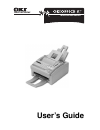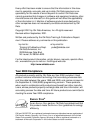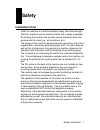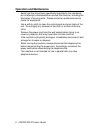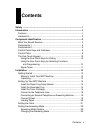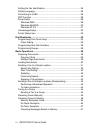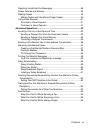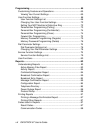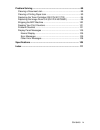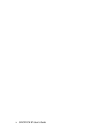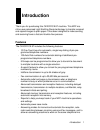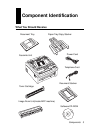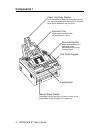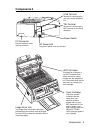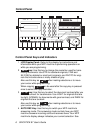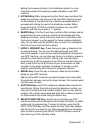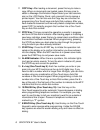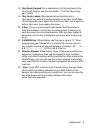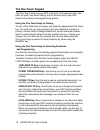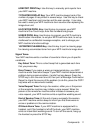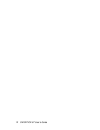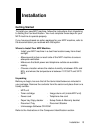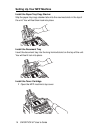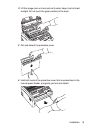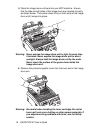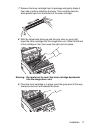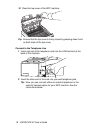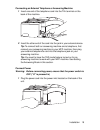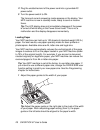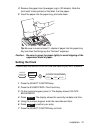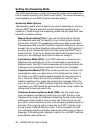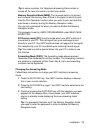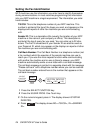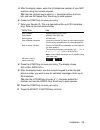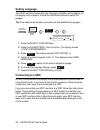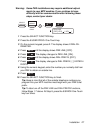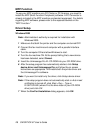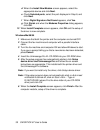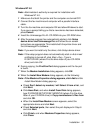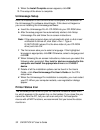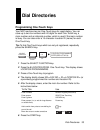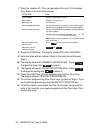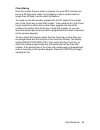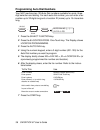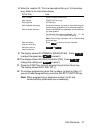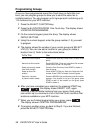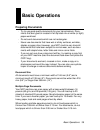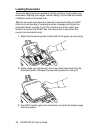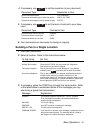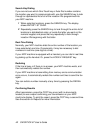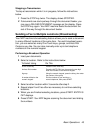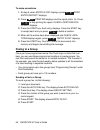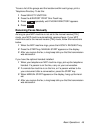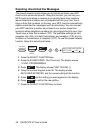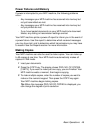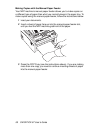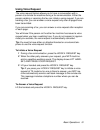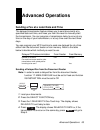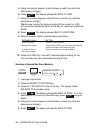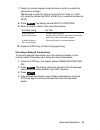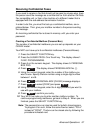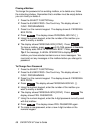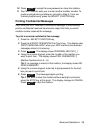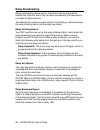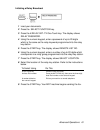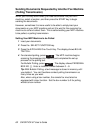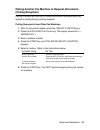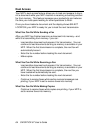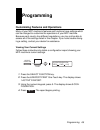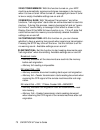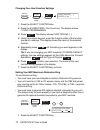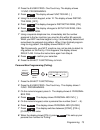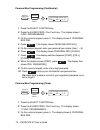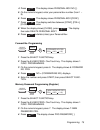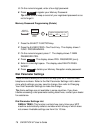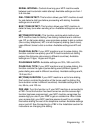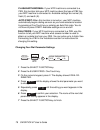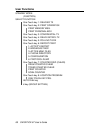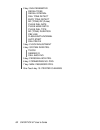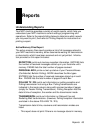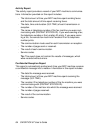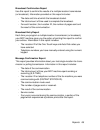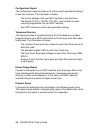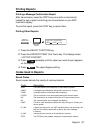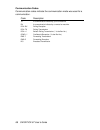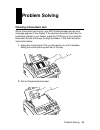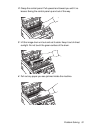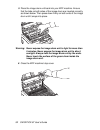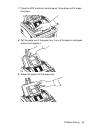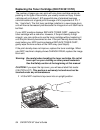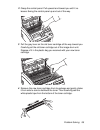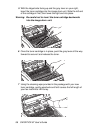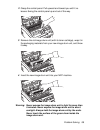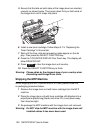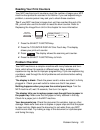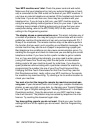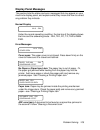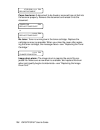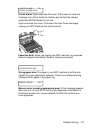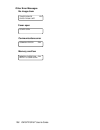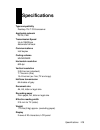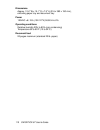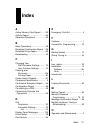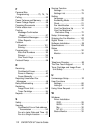- DL manuals
- Oki
- Fax Machine
- OKIOFFICE 87
- User Manual
Oki OKIOFFICE 87 User Manual
Summary of OKIOFFICE 87
Page 1
Multifunction printer user’s guide.
Page 2: Year 2000 Compliance
Every effort has been made to ensure that the information in this docu- ment is complete, accurate, and up-to-date. Oki data assumes no re- sponsibility for the results of errors beyond its control. Oki data also cannot guarantee that changes in software and equipment made by other manufacturers and...
Page 3: Safety
Safety information 1 safety installation hints - install the machine in a dust-free location away from direct sunlight. - place the machine near an electrical outlet that is easily accessible. - do not plug the machine into a power source shared by items that produce electric noise (e.G., air condit...
Page 4: Operation and Maintenance
2 okioffice 87 user’s guide operation and maintenance - aside from the instructions specifically stipulated in the handbook, do not attempt to disassemble or service this machine, including the lubrication of moving parts. Please contact an authorized service center for assistance. - use a soft dry ...
Page 5
Safety information 3 toner cartridge and image drum unit warning: this oki facsimile machine will not operate if any toner cartridge or image drum unit other than that specified by oki is installed. Please be sure to read the labeling on the toner package and image drum unit package to ensure that y...
Page 6: Emergency First Aid
4 okioffice 87 user’s guide emergency first aid - if toner is swallowed: dilute by having the person drink two glasses of water and induce vomiting by administering syrup of ipecac (follow manufacturer’s instructions). Seek medical attention immediately. Never attempt to induce vomiting or give anyt...
Page 7: Contents
Contents v contents safety .................................................................................................... 1 introduction .......................................................................................... 1 features ..........................................................
Page 8
Vi okioffice 87 user’s guide setting the fax identification ............................................................ 24 setting language ............................................................................. 26 connecting to a pbx .............................................................
Page 9
Contents vii rejecting unsolicited fax messages ................................................ 48 power failures and memory ............................................................ 49 making copies ................................................................................. 49 making copi...
Page 10
Viii okioffice 87 user’s guide programming ...................................................................................... 65 customizing features and operations ............................................. 65 viewing your current settings .......................................................
Page 11
Contents ix problem solving ................................................................................. 89 clearing a document jam ................................................................ 89 clearing a printing paper jam .......................................................... 90 rep...
Page 12
X okioffice 87 user’s guide.
Page 13: Introduction
Introduction 1 introduction thank you for purchasing this okioffice 87 machine. This mfp ma- chine uses advanced light emitting diode technology to transfer received and copied images to plain paper. It has been designed to make sending and receiving faxes a fast and trouble-free process. Features t...
Page 14: Handset Kit
2 okioffice 87 user’s guide - a closed network feature to allow you to limit who can send faxes to your mfp machine, or to limit both where faxes can be sent to and received from. - your mfp machine can also make up to 50 sorted copies of an original document (using standard-weight 20 lb. Paper). - ...
Page 15: Component Identification
Components 3 component identification what you should receive paper tray/copy stacker toner cartridge image drum unit(inside mfp machine) document tray power cord telephone cord document stacker facsimile unit software cd-rom.
Page 16: Components 1
4 okioffice 87 user’s guide components 1 paper tray/copy stacker up to 100 sheets of paper can be loaded onto this tray. Up to 30 sheets of finished copies or received faxes can be stacked on top of this tray. Manual paper feeder load paper into this slot when you want to use a type of paper differe...
Page 17: Components 2
Components 5 components 2 pc connector plug the computer cable into this connector. Ac power inlet plug the ac power cord into this inlet. Led print head this black bar is the part of your mfp machine which writes received or copied images onto the image drum unit. You should clean this bar each tim...
Page 18: Control Panel
6 okioffice 87 user’s guide abc photo 22 1 19 18 ex fine std light normal dark auto rec hyphen search hook v. Request redial auto dial select function cop alarm unique yes no 8.5* a4 b5 a5 stop start 8/+ 9/space 10/pause 1 2 3 4 5 6 7 8 9 * 0 # def jkl mno tuv wxyz ghi pqrs 3 2 4 9 5 6 7 8 10 12 23 ...
Page 19
Components 7 setting the answering mode in the installation section for more information about the answering modes available in your mfp machine. 5 hyphen key: when programming one-touch keys and auto dial telephone numbers, use this key to tell your mfp machine to wait for the outside or internatio...
Page 20
8 okioffice 87 user’s guide 11 copy key: after loading a document, press this key to make a copy. When no documents are loaded, press this key once to obtain a message confirmation report about your last transmis- sion on the lcd display panel, and a second time to receive a printed report. You can ...
Page 21
Components 9 18 one-touch keypad: for a description of all the functions of the one-touch keypad, see the next section, “the one-touch key- pad.” below 19 one-touch labels: after programming a location into a one-touch key, write the location’s name on the one-touch label. Lift off the plastic cover...
Page 22: The One-Touch Keypad
10 okioffice 87 user’s guide the one-touch keypad the one-touch keys are your mfp machine’s most important tool. Use them for quick, one-touch dialing, and to access most of your mfp machine’s functions and programming options. Using the one-touch keys for dialing to use a one-touch key for dialing,...
Page 23
Components 11 6/report print key: use this key to manually print reports from your mfp machine. 7/counter display key: your mfp machine keeps track of the number of pages it has printed in several ways. Use this key to check your mfp machine’s print counter and the scan counter. It can also be used ...
Page 24
12 okioffice 87 user’s guide.
Page 25: Installation
Installation 13 installation getting started to install your new mfp machine, follow the instructions from unpacking to setting the fax identification. You must complete these steps for your mfp machine to operate properly. If you have purchased an option package for your mfp machine, refer to the d...
Page 26
14 okioffice 87 user’s guide setting up your mfp machine install the paper tray/copy stacker slip the paper tray/copy stacker tabs into the rearmost slots in the top of the unit. You will feel them lock into place. Install the document tray insert the document tray into the long horizontal slot on t...
Page 27
Installation 15 2 lift the image drum unit out and set it aside. Keep it out of direct sunlight. Do not touch the green surface of the drum. 3 pull and detach the protective cover. 4 hold both ends of the protective cover that is sandwiched in the manual paper feeder, and gently pull out and detach..
Page 28
16 okioffice 87 user’s guide 5 place the image drum unit back into your mfp machine. Ensure that the tabs on both sides of the image drum are inserted correctly as shown below. Then press down firmly on both ends of the image drum until it snaps into place. Warning: never expose the image drum unit ...
Page 29
Installation 17 7 remove the toner cartridge from its package and gently shake it from side to side to distribute the toner. Then carefully peel the white plastic tape from the bottom of the toner cartridge. 8 with the ridged side facing up and the gray lever on your right, insert the toner cartridg...
Page 30
18 okioffice 87 user’s guide 10 close the top cover of the mfp machine. Tip: ensure that the top cover is firmly closed by pressing down hard on both sides of the top cover. Connect to the telephone line 1 insert one end of the telephone cord into the line terminal at the back of the machine. 2 inse...
Page 31
Installation 19 connecting an external telephone or answering machine 1 insert one end of the telephone cord into the tel terminal on the back of the machine. 2 insert the other end of the cord into the jack in your external device. Tip: to connect both an answering machine and a telephone, first co...
Page 32
20 okioffice 87 user’s guide 2 plug the unattached end of the power cord into a grounded ac power outlet. 3 turn the power switch to on. The time and current answering mode appears on the display. Your mfp machine is now in standby mode, ready to send or receive faxes. Tip: the lcd display does not ...
Page 33: Setting The Clock
Installation 21 2 remove the paper from its wrapper (up to 100 sheets). Note the “print side” notice printed on the label. Fan the paper. 3 insert the paper into the paper tray, print side down. Tip: be sure to insert at least 11 sheets of paper into the paper tray. Any less than that brings up the ...
Page 34: Setting The Answering Mode
22 okioffice 87 user’s guide setting the answering mode your mfp machine has a number of answering modes, which determine how it handles incoming calls (both fax and voice). The current answering mode appears on your mfp machine’s standby display. Answering mode options the answering mode which is b...
Page 35
Installation 23 tip: in some countries, the telephone answering device mode is turned off. To have it turned on, contact your dealer. Memory reception mode [mem]: the received data is not printed and is stored into memory even if there is fax paper on which to print. Use the print operation function...
Page 36
24 okioffice 87 user’s guide setting the fax identification mfp machines use the information you enter here to identify themselves during communications. In most countries programming this information into your mfp machine is a legal requirement. The information you enter here includes: tsi/csi: thi...
Page 37
Installation 25 5 after the display clears, enter the full telephone number of your mfp machine using the numeric keypad. Tip: use the hyphen key to enter a “+” character before the num- ber, and use the space one-touch key to enter spaces. 6 press the start key to save your entry. 7 enter your send...
Page 38: Setting Language
26 okioffice 87 user’s guide setting language your mfp machine comes with two languages installed, which appear on the display and in reports. Follow the instructions below to switch lan- guages. Tip: your dealer may be able to provide you with additional languages. 14:user language [eng.] yes( ) no...
Page 39
Installation 27 warning: some pbx installations may require additional adjust- ments to your mfp machine. If you continue to have difficulty with fax communication after following these steps, contact your dealer. Pbx line [off] yes( ) no( ) + + + abc 2 user prog. 9/space select function yes yes 1 p...
Page 40: Mfp Function
28 okioffice 87 user’s guide mfp function to use your mfp machine as a pc printer or pc scanner, you need to install the mfp (multi-function peripheral) software. A pc connector is already included in the mfp machine as standard equipment. For details regarding mfp software, please refer to the sepa...
Page 41
Installation 29 8 when the add/remove hardware wizard dialog appears, do the following: a when the welcome to the add/remove hardware wizard dialog appears, click next. B when the choose a hardware task dialog appears, select add/ troubleshoot a device and click next. C when the new hardware detecti...
Page 42
30 okioffice 87 user’s guide d when the install new modem screen appears, select the appropriate device and click next. E check selected ports, select the port displayed in step 8, and click next. F when digital signature not found appears, click yes. G click finish and when the modems properties di...
Page 43
Installation 31 windows nt 4.0 note: administrator’s authority is required for installation with windows nt 4.0. 1 make sure that both the printer and the computer are turned off. 2 connect the fax machine and computer with a parallel interface cable. 3 turn the fax machine and computer on and allow...
Page 44: Unimessage Setup
32 okioffice 87 user’s guide 9. When the install complete screen appears, click ok. 10. The setup of the driver is complete. Unimessage setup after the installation of the okifax driver is complete, the installation of the unimessage pro software should begin. If this does not happen or you are re-i...
Page 45: Dial Directories
Dial directories 33 dial directories programming one-touch keys your mfp machine has ten one-touch keys for rapid dialing. You can store up to two fax numbers with 40 digits for each one-touch key, a main number and an alternate number, which is used if the main number is busy. You can also enter a ...
Page 46
34 okioffice 87 user’s guide 7 enter the location id. This is a descriptive title up to 15 characters long. Refer to the instructions below. To do this use enter numbers numeric keypad (press once) enter spaces space one-touch key enter hyphens hyphen key enter alphabet characters locate the charact...
Page 47
Dial directories 35 chain dialing each fax number that you enter or program into your mfp machine can be up to 40 digits long. When it is necessary to dial a number which is longer than 40 digits, use the chain dial feature. To create a chain dial number, program the first 31 digits of the number in...
Page 48
36 okioffice 87 user’s guide programming auto dial numbers your mfp machine has 100 auto dial numbers available for quick, three- digit selection and dialing. For each auto dial number, you can enter a fax number up to 32 digits long and a location id (name) up to 15 characters long. Auto dial no. [...
Page 49
Dial directories 37 8 enter the location id. This is a descriptive title up to 15 characters long. Refer to the instructions below. To do this use enter numbers numeric keypad (press once) enter spaces space one-touch key enter hyphens hyphen key enter alphabet characters locate the character you wa...
Page 50: Programming Groups
38 okioffice 87 user’s guide programming groups once you have programmed some one-touch keys or auto dial num- bers, you can program groups to allow you to send the same fax to multiple locations. You can program up to 5 groups each containing up to 110 numbers into your mfp machine. 1 press the sel...
Page 51: Basic Operations
Basic operations 39 basic operations preparing documents - try to use good quality documents for your transmissions. Docu- ments that are typed or created in felt-tip black ink on white (or light) paper work best. - do not send documents which are not rectangular. - never use documents that have wet...
Page 52: Loading Documents
40 okioffice 87 user’s guide loading documents to prevent paper jams and problems during scanning, neatly stack your documents, aligning their edges, before loading. Do not load documents of different sizes at the same time. Tip: you can load and prepare to transmit a document while your mfp machine...
Page 53
Basic operations 41 4 if necessary, use yes to set the resolution of your document. Document type resolution to use normal office documents std (standard) documents with small type or other fine details fine or ex. Fine documents with photos or many shades of gray photo 5 if necessary, use no to set...
Page 54
42 okioffice 87 user’s guide search key dialing if you are not sure which one-touch key or auto dial number contains the location you want to communicate with, use the search key to look through an alphabetical list of all of the location ids programmed into your mfp machine. 1 when selecting locati...
Page 55
Basic operations 43 stopping a transmission to stop a transmission while it is in progress, follow the instructions below. 1 press the stop key twice. The display shows stopped. 2 if documents are stuck partway through the document feeder, you may see a reload document message on the display. Press ...
Page 56: Faxing to A Group
44 okioffice 87 user’s guide to make corrections 1 at step 5, when entry is ok? Displays, press no . Print entry report? Displays. 2 press yes . Printing displays and the report prints. Or, press no to skip printing the report. Check locations yes (start) displays. 3 press the start key. Each entry ...
Page 57: Receiving Faxes Manually
Basic operations 45 to see a list of the groups and the locations within each group, print a telephone directory. To do this: 1 press select function. 2 press the 6/report print one-touch key. 3 press no repeatedly until phone directory appears. 4 press yes . Receiving faxes manually as long as your...
Page 58: Receiving Faxes In Memory
46 okioffice 87 user’s guide receiving faxes in memory your mfp machine automatically receives messages into memory (and does not immediately print them) in a few different situations. Memory reception mode when your mfp machine is set to memory reception mode, it receives data into its memory witho...
Page 59
Basic operations 47 no toner reception if the user setting no. 22 (no toner mem. Rx) is set to on and your mfp machine is low on toner, it displays a toner low, replace toner cart. Message, and begins receiving data into memory (rather than risk printing an unreadable message). If your mfp machine h...
Page 60
48 okioffice 87 user’s guide rejecting unsolicited fax messages the closed network option allows you to limit the locations your mfp machine can communicate with. Using this function, you can set your mfp machine to refuse to receive any incoming faxes from locations whose telephone numbers are not ...
Page 61: Power Failures and Memory
Basic operations 49 power failures and memory if power is interrupted to your mfp machine, the following problems occur: - any messages your mfp machine has scanned into memory but not yet transmitted are lost. - any messages your mfp machine has received into memory but not yet printed are lost. - ...
Page 62
50 okioffice 87 user’s guide making copies with the manual paper feeder your mfp machine’s manual paper feeder allows you to make copies on a different type of paper than what you normally keep in the paper tray. To make copies using the manual paper feeder, follow the instructions below. 1 load you...
Page 63: Using Voice Request
Basic operations 51 using voice request the voice request feature allows you to have a conversation with a person at a remote fax machine during a fax communication. Either the person sending or receiving the fax can initiate a voice request. If you are sending a fax, you can answer a voice request ...
Page 64
52 okioffice 87 user’s guide.
Page 65: Advanced Operations
Advanced operations 53 advanced operations sending a fax at a later date and time the delayed transmission feature allows you to send documents at a specified date and time, and frees you from the need to manually start the transmission. You can program a transmission delay to occur at any time on t...
Page 66
54 okioffice 87 user’s guide 5 using the numeric keypad, enter the date on which you wish the transmission to begin. 6 press yes . The display shows delayed tx time. 7 using the numeric keypad, enter the time on which you wish the transmission to begin. Tip: be sure to enter the time using the 24-ho...
Page 67
Advanced operations 55 7 using the numeric keypad, enter the time on which you wish the transmission to begin. Tip: be sure to enter the time using the 24-hour clock (i.E., 8:00 a.M. Would be entered as 08:00, and 8:00 p.M. Would be entered as 20:00). 8 press yes . The display shows select locations...
Page 68
56 okioffice 87 user’s guide sending a confidential fax or sub-address transmission fax machines are often placed in public places where everyone can look through the received faxes. To send confidential documents, use the confidential fax feature. The receiving fax machine stores the message in a c...
Page 69: Receiving Confidential Faxes
Advanced operations 57 receiving confidential faxes if you need to receive a fax that should not be seen by anyone else, have the person send the message as a confidential fax from another oki data fax-compatible unit, or from a fax machine of a different maker that is equipped with the sub-address ...
Page 70
58 okioffice 87 user’s guide closing a mailbox to change the password of an existing mailbox, or to delete one, follow the instructions below. Remember that a mailbox must be empty before you can modify or delete it. 1 press the select function key. 2 press the 9/user prog. One-touch key. The displa...
Page 71
Advanced operations 59 10 press yes to accept the new password or close the mailbox. 11 your mfp machine asks you to enter another mailbox number. To continue programming mailboxes, go back to step 5. If you are finished programming, press the select function key. Printing confidential messages each...
Page 72: Relay Broadcasting
60 okioffice 87 user’s guide relay broadcasting relay broadcasting allows one fax machine to send a document to another fax machine, which then re-sends (broadcasts) the document to a number of other locations. Two different fax machines are involved in transmitting a relay broadcast: the relay init...
Page 73
Advanced operations 61 initiating a relay broadcast 1 load your documents. 2 press the select function key. 3 press the 4/relay init.-tx one-touch key. The display shows relay password. 4 using the numeric keypad, enter a password of up to 20 digits which is the same as the relay keyword programmed ...
Page 74: (Polling Transmission)
62 okioffice 87 user’s guide sending documents requested by another fax machine (polling transmission) when you normally send faxes, you load documents into your mfp machine, select a location, and then press the start key to begin sending the documents. However, sometimes it is more useful to be ab...
Page 75: (Polling Reception)
Advanced operations 63 dialing another fax machine to request documents (polling reception) calling a remote fax machine to receive documents someone else has loaded is called polling or polling reception. Polling documents from other fax machines 1 with no documents loaded, press the select functio...
Page 76: Dual Access
64 okioffice 87 user’s guide dual access your mfp’s dual access feature allows you to load and prepare to trans- mit a document while your mfp machine is receiving or sending another fax from memory. This feature increases your productivity and reduces the time you must spend waiting for other opera...
Page 77: Programming
Programming 65 programming customizing features and operations many of your mfp machine’s features and functions have settings which can be changed to customize the operations of your mfp machine. Because each country has different regulations, you may not be able to access all of the settings liste...
Page 78: User Function Settings
66 okioffice 87 user’s guide user function settings user function settings allow you to customize the general operation of your mfp machine. Refer to the user function settings list to determine which settings you may need to change, then refer to changing your user function settings to make the cha...
Page 79
Programming 67 07 buzzer volume: this function sets the volume of the various beep and alarm tones your mfp machine emits during operations. Available settings are low, middle and high. 08 closed network: this function allows you to program your mfp machine to refuse to receive faxes from or transmi...
Page 80
68 okioffice 87 user’s guide 11 ring response: this function controls how long your mfp machine waits before answering an incoming telephone call. The available settings are 1 ring, 5 seconds, 10 seconds, 15 seconds or 20 seconds. Note: at the default 1-ring setting, your mfp machine answers calls i...
Page 81
Programming 69 15 incoming ring: this function controls the telephone ringing sound your mfp machine makes when a call comes in. When this function is set to off, your mfp machine does not ring during incoming calls. When set to on, your mfp machine only rings when set to manual receive mode or ring...
Page 82
70 okioffice 87 user’s guide 22 no toner mem rx: with this function turned on, your mfp machine automatically receives and stores messages in its memory when it is low on toner. When turned off, messages print even if toner is low or empty. Available settings are on and off. 23 mem full save: with “...
Page 83
Programming 71 25 instant dial = off, 17 mem./feeder sw = feeder: • memory available—feeder transmission: starts reading docu- ment when receiving the cfr signal of the remote machines after call origination. • memory full—feeder transmission: starts reading document when receiving the cfr signal of...
Page 84
72 okioffice 87 user’s guide changing your user function settings function no.[_ ] enter 01-34 + + select function user prog. 9/space yes 1 press the select function key. 2 press the 9/user prog. One-touch key. The display shows 1:func. Programming. 3 press yes . The display shows function no. [ ]. ...
Page 85
Programming 73 2 press the 9/user prog. One-touch key. The display shows 1:func. Programming. 3 press yes . The display shows function no. [ ]. 4 using the numeric keypad, enter 12. The display shows distinc- tive ring, [off]. 5 press no . The display changes to distinctive ring, [on]. 6 press yes ....
Page 86
74 okioffice 87 user’s guide personal box programming (confidential) 9/space 5:personal box prg. Yes( ) no ( /1-8) + + jkl 5 user prog. Select function 1 press the select function key. 2 press the 9/user prog. One-touch key. The display shows 1: func. Programming. 3 on the numeric keypad, press 5. T...
Page 87
Programming 75 4 press yes . The display shows personal box no.[ ]. 5 on the numeric keypad, enter your personal box number (from 1 ~ 8). 6 press yes . The display shows personal box [conf]. 7 press no . The display switches between [conf], [poll], [close] in that order. 8 when the display shows [cl...
Page 88: Dial Parameter Settings
76 okioffice 87 user’s guide 5 on the numeric keypad, enter a four-digit password. 6 press yes to register your memory password. Tip: make sure to keep a record of your registered password so as not to forget it. Memory password programming (delete) 9/space 7:mem password prg. Yes( ) no ( /1-8) + + ...
Page 89
Programming 77 redial interval: controls how long your mfp machine waits between each automatic redial attempt. Available settings are from 1 to 6 minutes. Dial tone detect: this function allows your mfp machine to wait for and detect a dial tone before proceeding with dialing. Available settings ar...
Page 90
78 okioffice 87 user’s guide flash/earth/normal: if your mfp machine is connected to a pbx, this function tells your mfp machine about the type of pbx line your mfp machine is connected to. Available settings are normal (n), flash (f) and earth (e). Auto start: when this function is turned on, your ...
Page 91: Service Function Settings
Programming 79 service function settings service function settings in many cases greatly change the way your mfp machine operates. To change any of these settings, contact your dealer. Service function settings list long doc. Tx: normally, your mfp machine does not scan docu- ments longer than 360 m...
Page 92: User Functions
80 okioffice 87 user’s guide user functions standby mode (function) select function one-touch key 1: delayed tx one-touch key 2: print operation print memory msg. Print personal box one-touch key 3: confidential tx one-touch key 4: relay initiate-tx one-touch key 5: polling tx/rx one-touch key 6: re...
Page 93
Programming 81 one-touch key 9: user programming (1) func. Programming 01: mcf (single-loc.) 02: mcf (multi-loc.) 03: err. Perort (mcf) 04: image in mcf. 05: sender id 06: monitor volume 07: buzzer volume 08: closed network 09: tx mode default 10: t/f timer prg. 11: ring response 12: distinctive rin...
Page 94
82 okioffice 87 user’s guide 2 key: dial parameter redial tries redial interval dial tone detect busy tone detect mf (tone)/dp (pulse) pulse dial rate pulse make ratio pulse dial type mf (tone) duration pbx line flash/earth/normal auto start dial prefix 3 key: clock adjustment 4 key: system data prg...
Page 95: Reports
Reports 83 reports understanding reports your mfp machine provides a variety of useful reports, which help you understand your mfp machine’s current settings, programming and operations. Refer to the reports listing below to determine which reports you may want to print, then refer to printing repor...
Page 96
84 okioffice 87 user’s guide activity report the activity report provides a record of your mfp machine’s communica- tions. Information provided on this report includes: - the total amount of time your mfp machine spent sending faxes and the total amount of time spent receiving faxes. - the date, tim...
Page 97
Reports 85 broadcast confirmation report use this report to confirm the results of a multiple-location transmission (or broadcast). Information provided on this report includes: - the date and time at which the broadcast started. - the total amount of time used to complete the broadcast. - for each ...
Page 98
86 okioffice 87 user’s guide configuration report the configuration report provides a list of the current operational settings of your fax machine. The information includes: - the current settings of all your mfp machine’s user functions. - the sender id (id=), tsi/csi (tel no.), and call back numbe...
Page 99: Printing Reports
Reports 87 printing reports printing a message confirmation report after transmission, press the copy key once (with no documents loaded) to see a report confirming your transmission on your mfp machine’s display. To print the report, press the copy key a second time. Printing other reports 1:activi...
Page 100
88 okioffice 87 user’s guide communication codes communication codes indicate the communication mode was used for a communication. Code description tx a communication initiated by your fax machine. Rx a communication initiated by a remote fax machine. Poll rx polling reception poll tx polling transm...
Page 101: Problem Solving
Problem solving 89 problem solving clearing a document jam when a document jam occurs, your mfp machine beeps and an error message appears in the display. If the jammed document looks like it is positioned straight in your feeder, press the stop key to try to feed the document the rest of the way th...
Page 102
90 okioffice 87 user’s guide 3 push the control panel back down until it locks. Clearing a printing paper jam if your mfp machine displays paper jam or paper out/jam when the paper tray still contains paper, there may be one or more sheets of paper jammed in the machine. To clear a paper jam, follow...
Page 103
Problem solving 91 2 grasp the control panel. Pull upward and toward you until it re- leases. Swing the control panel up and out of the way. 3 lift the image drum unit out and set it aside. Keep it out of direct sunlight. Do not touch the green surface of the drum. 4 pull out any paper you see jamme...
Page 104
92 okioffice 87 user’s guide 5 place the image drum unit back into your mfp machine. Ensure that the tabs on both sides of the image drum are inserted correctly as shown below. Then press down firmly on both ends of the image drum until it snaps into place. Warning: never expose the image drum unit ...
Page 105
Problem solving 93 7 close the mfp machine’s control panel. Press down until it snaps into place. 8 pull the paper out of the paper tray. If any of the paper is damaged, remove and replace it. 9 reload the paper into the paper tray..
Page 106
94 okioffice 87 user’s guide replacing the toner cartridge (oki p/n 52111701) the number of pages you can print with one toner cartridge varies de- pending on the type of documents you usually receive or copy. A toner cartridge will print about 1,875 pages/a4 size of standard business communications...
Page 107
Problem solving 95 2 grasp the control panel. Pull upward and toward you until it re- leases. Swing the control panel up and out of the way. 3 pull the gray lever on the old toner cartridge all the way toward you. Carefully pull the old toner cartridge out of the image drum unit. Dispose of it in th...
Page 108
96 okioffice 87 user’s guide 5 with the ridged side facing up and the gray lever on your right, insert the toner cartridge into the image drum unit. Slide the left end of the cartridge in first, then lower the right end into place. Warning: be careful not to insert the toner cartridge backwards into...
Page 109
Problem solving 97 8 close the mfp machine’s top cover. 9 close the mfp machine’s control panel. Press down until it snaps into place. Warning: please abide by the disposal laws of your country when discarding used toner cartridges..
Page 110
98 okioffice 87 user’s guide replacing the image drum unit (oki p/n 40709901) if the faxes you receive are light or have vertical streaks in them and you are not out of toner, or if your mfp machine displays a change drum message, your mfp machine needs a new image drum unit. Contact your dealer to ...
Page 111
Problem solving 99 2 grasp the control panel. Pull upward and toward you until it re- leases. Swing the control panel up and out of the way. 3 remove the old image drum unit (with its toner cartridge), wrap it in the packaging materials from your new image drum unit, and throw it away. 4 insert the ...
Page 112: Shipping The Mfp Machine
100 okioffice 87 user’s guide 5 ensure that the tabs on both sides of the image drum are inserted correctly as shown below. Then press down firmly on both ends of the image drum until it snaps into place. 6 install a new toner cartridge. Follow steps 3-7 in “replacing the toner cartridge” in this se...
Page 113: Reading Your Print Counters
Problem solving 101 reading your print counters your mfp machine’s print counters count the number of pages your mfp machine has printed or scanned in its lifetime. If you are experiencing a problem, a service person may ask you to check these counters. Tip: if your mfp machine’s image drum unit has...
Page 114
102 okioffice 87 user’s guide your mfp machine won’t dial. Check the power cord and wall outlet. Make sure that your telephone line (not your external telephone or hand- set) is connected to the line outlet on the back of your mfp machine. If you have an external telephone connected, lift the handse...
Page 115
Problem solving 103 you sent a fax but it was received completely blank. Make sure that you have loaded your document face down. The image received on your mfp machine was very poor. Contact the person sending you the fax and ask them to change their transmit resolution and type of original settings...
Page 116
104 okioffice 87 user’s guide your mfp machine disconnected before you could answer a voice request. You must answer a voice request while the warbling tone is being emitted. When you hear the warbling tone, press the hook/v. Request key after picking up your handset. Your mfp machine will not poll ...
Page 117: Display Panel Messages
Problem solving 105 display panel messages this section lists the status and error messages that may appear on your machine’s display panel, and explains what they mean and how to correct any problem they indicate. Normal display 02:13 :fax under the normal operating condition, the top line of the d...
Page 118
106 okioffice 87 user’s guide 07/25/2000 14:14 fax reload document paper-feed error: a document to be faxed or scanned has not fed into the scanner properly. Remove the document and reload it into the document. Toner low :fax replace toner cart. Or 14:14 fax replace toner cart. No toner: toner is ru...
Page 119
Problem solving 107 printer alarm 4 :tel refer to user guide printer alarm: open and close the cover. If this does not clear the message, turn off the facsimile machine and contact the nearest authorized okifax dealer for service. Open and close the cover. If this does not clear these messages, unpl...
Page 120
108 okioffice 87 user’s guide other error messages no image drum toner sensor :fax check drum cart. Cover open cover open communications error commun. Error :fax memory overflow memory overflow :fax refer to user guide.
Page 121: Specifications
Specifications 109 specifications type/compatibility desktop itu-t g3 transceiver applicable network pstn, pbx transmission speed up to 33600 bps automatic fall back communications half duplex coding scheme mh/mr/mmr horizontal resolution 600 dpi vertical resolution 3.85 line/mm (standard) 7.7 line/...
Page 122
110 okioffice 87 user’s guide dimensions approx. 12.4" w x 15.1" d x 7.5" h (316 x 383 x 190 mm), excluding paper tray and document tray power 120vac +6/-15% (102-127v) 50/60 hz ±2% operating conditions relative humidity 20% to 80% (non condensing) temperature 50 to 90°f (10 to 32°c) document feed 2...
Page 123: Index
Index 111 index a active memory files report ........ 83 activity report ............................. 84 advanced operations ................. 53 b basic operations ......................... 39 broadcast confirmation report ... 85 broadcast entry report ............... 85 broadcasting ................
Page 124
112 okioffice 87 user’s guide p personal box programming ............... 73, 74, 74 polling ......................................... 62 power failures and memory ....... 49 power outage report ................. 86 preparing documents ................. 39 printer status icon ....................... ...