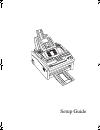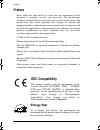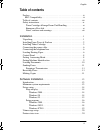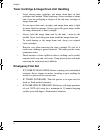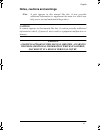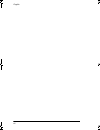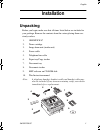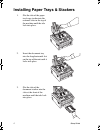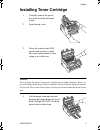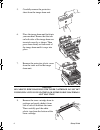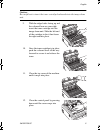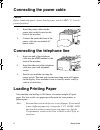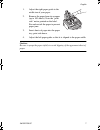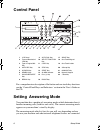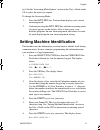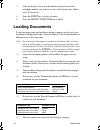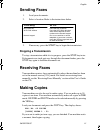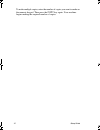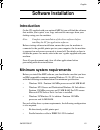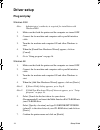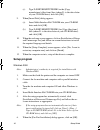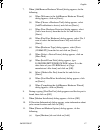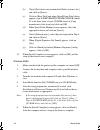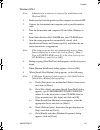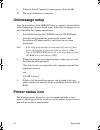- DL manuals
- Oki
- Fax Machine
- OKIOFFICE 87
- Setup Manual
Oki OKIOFFICE 87 Setup Manual
Summary of OKIOFFICE 87
Page 1
Setup guide 87sgb.Book page i friday, december 22, 2000 10:58 am.
Page 2: Preface
English ii preface every effort has been made to ensure that the information in this document is complete, accurate, and up-to-date. The manufacturer assumes no responsibility for the results of errors beyond its control. The manufacturer also cannot guarantee that changes in software and equipment ...
Page 3: Table Of Contents
English iii table of contents preface . . . . . . . . . . . . . . . . . . . . . . . . . . . . . . . . . . . . . . . . . . . . . . . . .Ii eec compatibility . . . . . . . . . . . . . . . . . . . . . . . . . . . . . . . . . . . . . .Ii table of contents. . . . . . . . . . . . . . . . . . . . . . . . ....
Page 4: Safety Instructions
English iv safety instructions this product has been carefully designed to give you years of safe, reliable performance. As with all electrical equipment, however, there are a few basic precautions you should take to avoid hurting yourself or damaging the product: • read the setup instructions in th...
Page 5
English v rating. The total ratings of all equipment plugged into the outlet should not exceed 15 amperes. • the power outlet into which you plug your machine must remain accessible at all times. • it is recommended that the machine be switched off prior to opening or removing covers. • lifting the ...
Page 6: Emergency First Aid
English vi toner cartridge & image drum unit handling • leave unused toner cartridges and image drum units in their packages until needed. When replacing a toner cartridge or image unit, reuse the packaging to dispose of the old toner cartridge or image drum unit. • do not expose the toner cartridge...
Page 7
English vii notes, cautions and warnings note: a note appears in this manual like this. A note provides additional information to supplement the main text which may help you to use and understand the product. Caution: a caution appears in this manual like this. A caution provides additional informat...
Page 8
English viii 87sgb.Book page viii friday, december 22, 2000 10:58 am.
Page 9: Installation
English okioffice 87 1 installation unpacking before you begin, make sure that all items listed below are included in your package. Remove the contents from the carton placing them on a sturdy surface. 1. Okioffice 87 2. Toner cartridge 3. Image drum unit (inside unit) 4. Power cable 5. Telephone li...
Page 10
2 setup guide installing paper trays & stackers 1. Slot the tabs of the paper tray/copy stacker into the rearmost slots in the top of the machine until the tabs lock into place. 2. Insert the document tray into the long horizontal slot on the top of the unit until it locks into place. 3. Slot the ta...
Page 11: Installing Toner Cartridge
English okioffice 87 3 installing toner cartridge 1. Carefully remove the protec- tive sheet from the document feeder. 2. Open the top cover. 3. Grasp the control panel. Pull upward and toward you until the control panel releases, then swing it out of the way. Caution: never expose the image drum un...
Page 12
4 setup guide 5. Carefully remove the protective sheet from the image drum unit. 6. Place the image drum unit back into your machine. Ensure that the tabs on both sides of the image drum are inserted correctly as shown. Then press down firmly on both ends of the image drum until it snaps into place....
Page 13
English okioffice 87 5 caution: be careful not to insert the toner cartridge backwards into the image drum unit. 9. With the ridged sides facing up and the coloured lever on your right, insert the toner cartridge into the image drum unit. Slide the left end of the cartridge in first, then lower the ...
Page 14: Connecting The Power Cable
6 setup guide connecting the power cable caution: before connecting power, ensure that the power switch is off (“0” is in de- pressed position) 1. Insert the power cable into the power inlet socket located on the back of the machine. 2. Connect the unattached end of the power cable into an earthed a...
Page 15
English okioffice 87 7 1. Adjust the right paper guide to the width size of your paper. 2. Remove the paper from its wrapper (up to 100 sheets). Note the “print side” notice printed on the label. Fan and restack the paper to prevent paper jams. 3. Insert sheets of paper into the paper tray, print si...
Page 16: Control Panel
8 setup guide control panel for a comprehensive description of the button and one touch key functions see the ‘control panel keys and indicators’ section in the user’s guide on the cd. Setting answering mode your machine has a number of answering modes which determine how it handles incoming calls (...
Page 17
English okioffice 87 9 to it. See the ‘answering mode options’ section in the user’s guide on the cd to select the mode you require. To change the answering mode: 1. Press the auto rec key. Your machine displays your current answering mode. 2. Continue pressing the auto rec key until the answering m...
Page 18: Loading Documents
10 setup guide 7. After the display clears, use the numeric keypad to enter the telephone number you want to use for call back messages. Enter up to 20 characters. 8. Press the start key to save your entry. 9. Press the select function key to finish. Loading documents to prevent paper jams and probl...
Page 19: Sending Faxes
English okioffice 87 11 sending faxes 1. Load your documents. 2. Select a location. Refer to the instructions below. 3. If necessary, press the start key to begin the transmission. Stopping a transmission to stop a transmission while it is in progress, press the stop key twice. If documents are stuc...
Page 20
12 setup guide to make multiple copies, enter the number of copies you want to make on the numeric keypad. Then press the copy key again. Your machine begins making the required number of copies. 87sgb.Book page 12 friday, december 22, 2000 10:58 am.
Page 21: Software Installation
English okioffice 87 13 software installation introduction on the cd supplied with your optional mfp kit you will find the software that enables you to print, scan, copy and send fax messages from your desktop using your fax machine. Note: complete your installation of the driver software before ins...
Page 22: Driver Setup
14 setup guide driver setup plug and play windows 2000 note: administrator’s authority is required for installation with windows2000. 1. Make sure that both the printer and the computer are turned off. 2. Connect the fax machine and computer with a parallel interface cable. 3. Turn the fax machine a...
Page 23
English okioffice 87 15 8. When [insert disk] dialog appears: (a) insert multi-interface kit cd-rom into your cd-rom drive and click [ok]. (b) type d:\driver\setup\disk1 for [copy files from] box (where d: is the drive letter of your cd-rom drive) and click [ok]. 9. When the welcome screen appears, ...
Page 24: Setup Program
16 setup guide (c) type d:\driver\setup\disk1 in the [copy manufacturer's files from] box (where d: is the drive letter of your cd-rom drive) and click [ok]. 9. When [insert disk] dialog appears: (a) insert multi-interface kit cd-rom into your cd-rom drive and click [ok]. (b) type d:\driver\setup\di...
Page 25
English okioffice 87 17 7. When [add/remove hardware wizard] dialog appears, do the following: (a) when [welcome to the add/remove hardware wizard] dialog appears, click on [next>]. (b) when [choose a hardware task] dialog appears, select [add/troubleshoot a device] and click on [next>]. (c) when [n...
Page 26
18 setup guide (b) check [don't detect my modem;iwill select it from a list.] and click on [next>]. (c) click on [have disk] and when [install from disk] dialog appears, type d:\driver\setup\disk1\win2k (where d: is the drive letter of your cd-rom drive) in [copy manufacture's files from] and click ...
Page 27
English okioffice 87 19 windows nt4.0 note: administrator’s authority is required for installation with windows nt4.0. 1. Make sure that both the printer and the computer are turned off. 2. Connect the fax machine and computer with a parallel interface cable. 3. Turn the fax machine and computer on ...
Page 28: Unimessage Setup
20 setup guide 9. When the [install complete] screen appears, click on [ok]. 10. The setup of the driver is complete. Unimessage setup after the installation of the okifax driver is complete, the installation of the unimessage software should begin. If this does not happen or you are re-installing t...