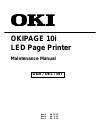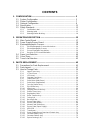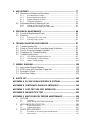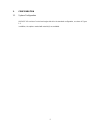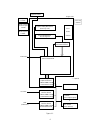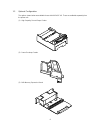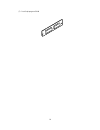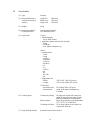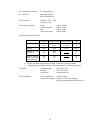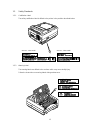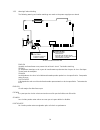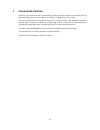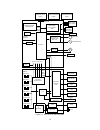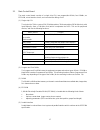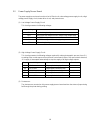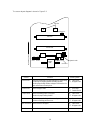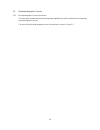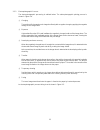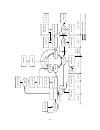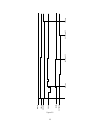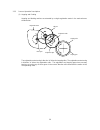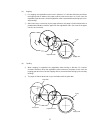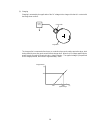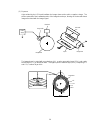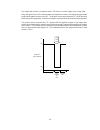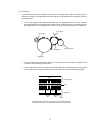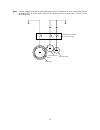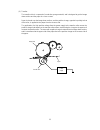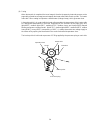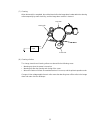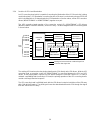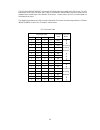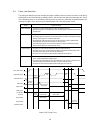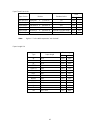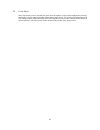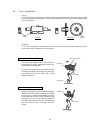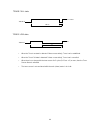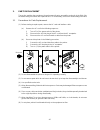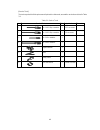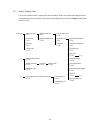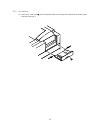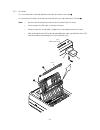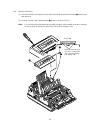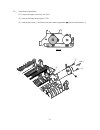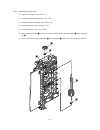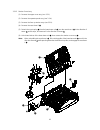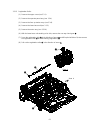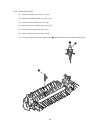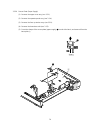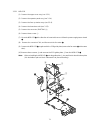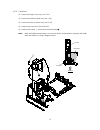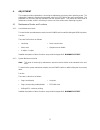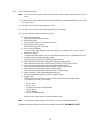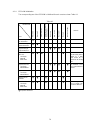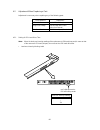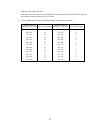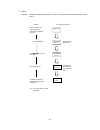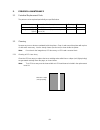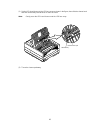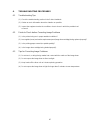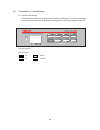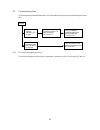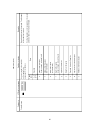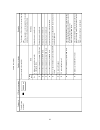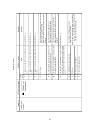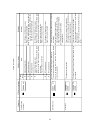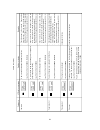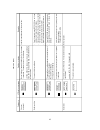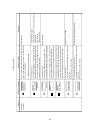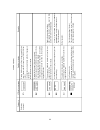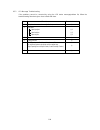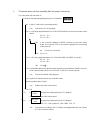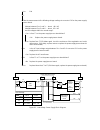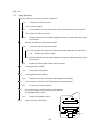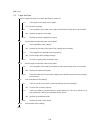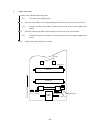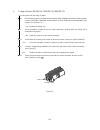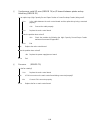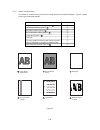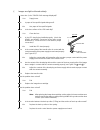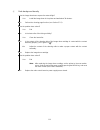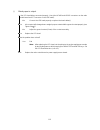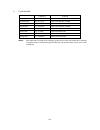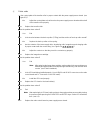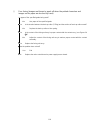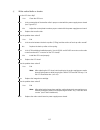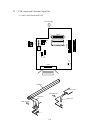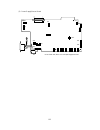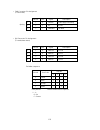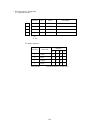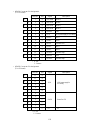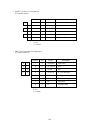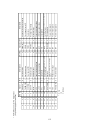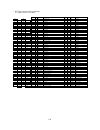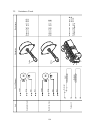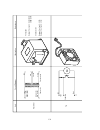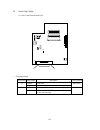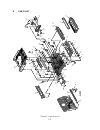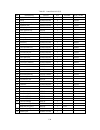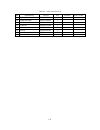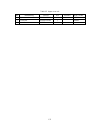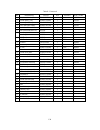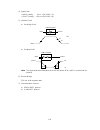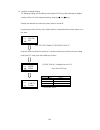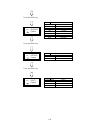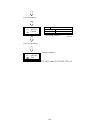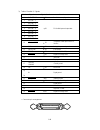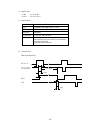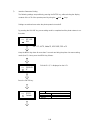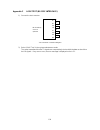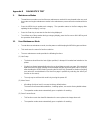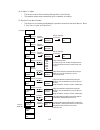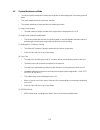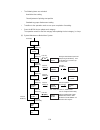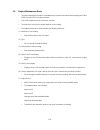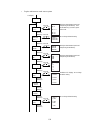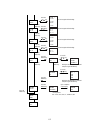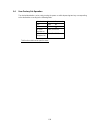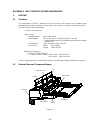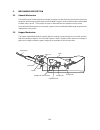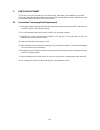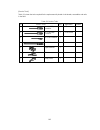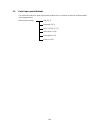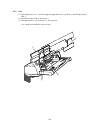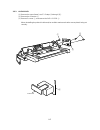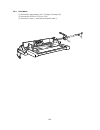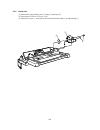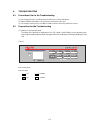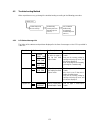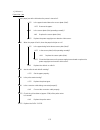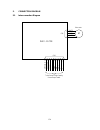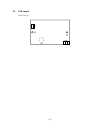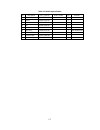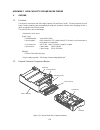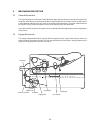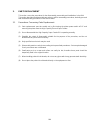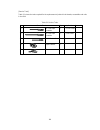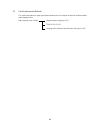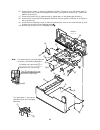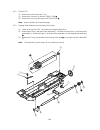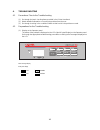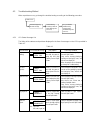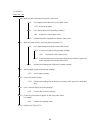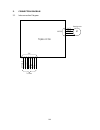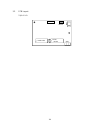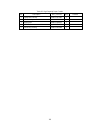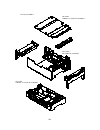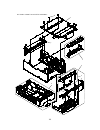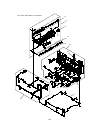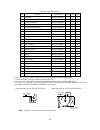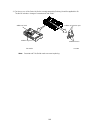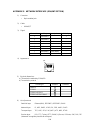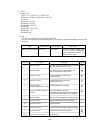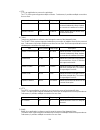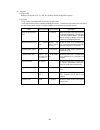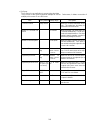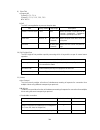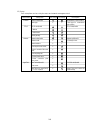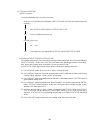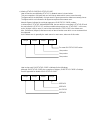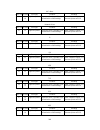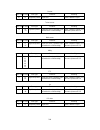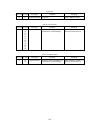- DL manuals
- Oki
- Printer
- OKIPAGE 10i
- Maintenance Manual
Oki OKIPAGE 10i Maintenance Manual
Summary of OKIPAGE 10i
Page 1
Okipage 10i led page printer maintenance manual oda / oel / int rev.3 98. 12. 23 rev.4 99. 5. 11 rev.5 99. 8. 20
Page 2: Contents
Contents 1. Configuration ..................................................................................... 5 1.1 system configuration ........................................................................ 5 1.2 printer configuration ...............................................................
Page 3
4. Adjustment ........................................................................................... 77 4.1 maintenance modes and functions ................................................... 77 4.1.1 user maintenance mode ...........................................................................
Page 4
3.3 parts replacement methods ................................................................... 164 3.3.1 link.......................................................................................... 165 3.3.2 separator ................................................................................
Page 5
5 1. Configuration 1.1 system configuration okipage 10i consists of control and engine blocks in the standard configuration, as shown in figure 1-1. In addition, the options marked with asterisk(*) are available..
Page 6
6 figure 1-1 power supply and sensor board electrophotographic processing unit paper feeding mechanism (first tray unit) rs-232c serial* interface board 1 dram simm socket 1 rom simm socket main control board operator panel paper cassette face down stacker engine unit * : optional *high capacity sec...
Page 7
7 1.2 printer configuration the printer unit consists of the following hardware components: • electrophotographic processor • paper feeder • controller • operator panel • power supply unit the printer unit configuration is shown in figure 1-2. Figure 1-2 upper cover operator panel assy stacker assy ...
Page 8
8 (3) 1mb memory expausion board 1.3 optional configuration the options shown below are available for use with okipage 10i. These are available separately from the printer unit. (1) high capacity second paper feeder (2) power envelope feeder.
Page 9
9 (5) network interface board (4) rs-232c serial interface board (6) dram simm memory dram simm memory is available with memory of 1mb (min.) to 32mb (max.). The access time of simm memories are 60ns, 70ns, 80ns, and 100ns..
Page 10
10 (7) postscript program simm.
Page 11
11 1.4 specification (1) type desktop (2) external dimensions height 7.9” (200 mm) (excludes protruding width 13.0” (330 mm) portion) depth 14.9” (378 mm) (3) weight 10 kg (4) developing method dry electrophotography exposing method led stationary head (5) paper used • standard paper – xerox 4200 (2...
Page 12
12 (8) paper delivery method face down/face up (9) resolution 600 x 600 dots/inch 600 x 1200 dots/inch (10) power input 120 vac + 5.5%, -15% 230 vac ± 10% (11) power consumption peak: approx. 460w typical operation: approx. 215w idle: approx. 61w power save mode: approx. 18w (12) temperature and hum...
Page 13
13 1.5 safety standards 1.5.1 certification label the safety certification label is affixed to the printer in the position described below. 1.5.2 warning label the warning labels are affixed to the sections which may cause bodily injury. Follow the instructions on warning labels during maintenance. ...
Page 14
14 1.5.3 warning/caution marking the following warning and caution markings are made on the power supply/sensor board. English heatsink and transformer core present risk of electric shock. Test before touching. French le dissipateur thermique et le noyau du transformateur présentent des risques de c...
Page 15
15 2. Operation description okipage 10i consists of a main control board, a power supply/sensor board, an operator panel, an electrophotographic process mechanism, and revision for illumination of led head. The main control board receives data via the host i/f, it then decodes, edits and stores the ...
Page 16
16 figure 2-1 okipage 10i block diagram 1mb memory board (option) rs232c interface board (option) network interface board (option) or program & font rom 6mb mask rom resident ram 512k x 8 dram (2mb) for optional board main control board power supply board or data bus (32bit) eeprom 7407 inlet sensor...
Page 17
17 2.1 main control board the main control board consists of a single chip cpu, two program/font roms, four drams, an eeprom, a host interface circuit, and a mechanism driving circuit. (1) single chip cpu the single chip cpu is a custom cpu (32-bit internal bus, 32-bit external bus, 28.24-mhz clock,...
Page 18
18 2.2 power supply/sensor board the power supply/sensor board consists of an ac filter circuit, a low voltage power supply circuit, a high voltage power supply circuit, heater drive circuit, and photosensors. (1) low voltage power supply circuit this circuit generates the following voltages. (2) hi...
Page 19
19 figure 2-2 the sensor layout diagram is shown in figure 2-2. Outlet sensor exit roller heat roller transfer roller paper sensor registration roller inlet sensor 1 inlet sensor 2 toner sensor paper end sensor hopping roller paper feeding direction sensor function sensing state inlet sensor 1 intel...
Page 20
20 2.3 electrophotographic process 2.3.1 electrophotographic process mechanism this mechanism actuates the printing of image data supplied by the main control board on the paper by electrophotographic process. The layout of the electrophotographic process mechanism is shown in figure 2-3..
Page 21
21 figure 2-3 paper cassette outlet sensor plate eject roller assy heat roller charge roller developing roller toner cartridge led head image drum unit back-up roller cleaning roller transfer roller paper sensor plate inlet sensor plate registration roller hopping roller.
Page 22
22 (1) image drum unit the image drum unit consists of a sensitive drum, a charger, and a developer. The unit forms a toner image on the sensitive drum, using a electrostatic latent image formed by the led head. (2) registration motor the registration motor is a pulse motor of 48 steps/rotation with...
Page 23
23 2.3.2 electrophotographic process the electrophotographic processing is outlined below. The electrophotographic printing process is shown in figure 2-4. 1 charging the surface of the image drum is charged uniformly with a negative charge by applying the negative voltage to the charge roller. 2 ex...
Page 24
24 paper eject roller (face down) power supply paper eject roller paper eject (face up) cleaning roller led head image data registration roller hopping roller heater roller power supply doctor blade power supply (bias voltage) toner supply roller toner cartridge paper eject fusing back-up roller tra...
Page 25
25 print-n out sensor off prdy-n dm-on-n rm-on insns outsns-n feed stop in sensor off feed start figure 2-5.
Page 26
26 2.3.3 process operation descriptions (1) hopping and feeding hopping and feeding motions are actuated by a single registration motor in the mechanism as shown below: the registration motor turning in direction "a" drives the hopping roller. The registration motor turning in direction "b" drives t...
Page 27
27 (b) feeding 1 when hopping is completed, the registration motor turning in direction "b" (counter- clockwise direction) drives the registration roller to advance the paper (in this case, the hopping gear also turns, but the hopping roller is prevented from turning by the one-way bearing). 2 the p...
Page 28
28 (2) charging charging is actuated by the application of the dc voltage to the charge roller that is in contact with the image drum surface. The charge roller is composed of two layers, a conductive layer and a surface protective layer, both having elasticity to secure good contact with the image ...
Page 29
29 (3) exposure light emitted by the led head irradiates the image drum surface with a negative charge. The surface potential of the irradiated portion of the image drum drops, forming an electrostatic latent image associated with the image signal. Power supply led head charge roller image drum led ...
Page 30
30 the image roller surface is charged to about –750 v by the contact charge of the charge roller. When the light from the led head irradiates the image drum surface, the light energy generates positive and negative carriers in the cgl. The positive carriers are moved to the ctl by an electrical fie...
Page 31
31 (4) developing toner is attracted to the electrostatic latent image on the image drum surface, converting it into a visible toner image. Developing takes place through the contact between the image drum and the developing roller. 1 as the toner supply roller rotates while rubbing on the developin...
Page 32
32 note: the bias voltage required during the developing process is supplied to the toner supply roller and the developing roller, as shown below. –500 vdc is supplied to the toner supply roller, –265 vdc to the developing roller. Image drum base developing roller connected and bias supplied when th...
Page 33
33 (5) transfer the transfer roller is composed of conductive sponge material, and is designed to get the image drum surface and the paper in a close contact. Paper is placed over the image drum surface, and the positive charge, opposite in polarity to that of the toner, is applied to the paper from...
Page 34
34 (6) fusing when the transfer is completed, the toner image is fused to the paper by heat and pressure as the paper with unfused toner image passes between the heater roller and the back-up roller. The heater roller with teflon coating incorporates a 400w heater (halogen lamp), which generates hea...
Page 35
35 (7) cleaning when the transfer is completed, the residual toner left on the image drum is attracted to the cleaning roller temporarily by static electricity, and the image drum surface is cleaned. (8) cleaning of rollers the charge, transfer and cleaning rollers are cleaned for the following case...
Page 36
36 2.3.4 revision of led head illumination an led correcting head, which is capable of correcting the illumination of the led for each dot, is being used in this printer. Led illumination correction function of 16 steps is carried out by using an eeprom which is installed in the lsi that maintains t...
Page 37
37 the printing operation timing chart is shown below. The printing operation is carried out in normal mode. Under ordinary circumstances such as when the power is turned on or when loadi signal level is low, the normal mode is enabled. The printing operation is carried out in the following sequence...
Page 38
38 the mode setting timing chart during illumination correction is shown below. The mode setting is carried out in the following manner. Loadi is fixed at high level, and datai0 which comes up following this is 4-data latched with the timing of the fall of clocki. The illumination correction mode is...
Page 39
39 the led driver (msm6731bwaf) corrects the led illumination by controlling the led current. The led illumination can be set in 16 steps, with 7 steps in the direction of illumination increase in relation to the standard value, and 8 steps in the direction of decrease. For this reason, the led corr...
Page 40
40 2.4 paper jam detection the paper jam detection function monitors the paper condition when the power is turned on and during printing. When any of the following conditions arises, this function interrupts the printing process. If any of the following errors is encountered, printing can be recover...
Page 41
41 note: hyphen "-" in the table represents "not checked." paper feed check list paper length list minus type of error monitor standard value error plus paper feed error paper feed jam paper feed jam paper size error paper exit jam paper feed jam 72.0 20.0 140.5 depends on the paper length depends o...
Page 42
42 2.5 cover open when the stacker cover is opened, the cover open microswitch on the power supply/sensor board is turned off to cut +5v supply to the high voltage power supply circuit. This results in the interruption of all high-voltage outputs. At the same time, the cvopn signal is sent to the ma...
Page 43
43 2.6 toner low detection • device the toner low detection device consists of a stirring gear which rotates at a constant rate, a stirring bar and a magnet on the stirring bar. The stirring bar rotation is driven by the link to the gouged portion in the stirring gear. • operation toner low is detec...
Page 44
44 toner full state toner low state • when the toner low state is detected 2 times consecutively, toner low is established. • when the toner full state is detected 2 times consecutively, toner low is cancelled. • when there is no change with the toner sensor for 2 cycles (2.63 sec. X 2) or more, the...
Page 45
45 3. Parts replacement the section explains the procedures for replacement of parts, assemblies, and units in the field. Only the disassembly procedures are explained here. For reassembly, reverse the disassembly procedure. 3.1 precautions for parts replacement (1) before starting to replace parts,...
Page 46
46 [service tools] the tools required for field replacement of printed circuit boards, assemblies and units are listed in table 3-1. Table 3-1 service tools no. Q' ty application remarks service tools 1 2 3 4 5 6 7 8 1 1 1 1 1 1 1 1 2~2.5 mm screws 3~5 mm screws cleans led head no. 1-100 philips scr...
Page 47
47 3.2 parts layout this section explains the layout of main components of the equipment. [lower base unit] figure 3-1 pulse motor (main/drum) pulse motor (registration) registration roller spacer bearing r spacer bearing l back-up roller eject roller assy stacker cover assy diselectrification bar t...
Page 48
48 [upper cover unit] figure 3-2 upper cover.
Page 49
49 [base unit] figure 3-3 cassette guide(l) paper cassette cassette guide (r) dc fan assy face up stacker assy operator panel assy power supply/ sensor board transformer main control board.
Page 50
50 3.3 how to change parts this section explains how to change parts and assemblies listed in the disassembly diagram below. In the parts replacement procedure, those parts marked with the part number inside ● with white letters are rspl parts. Printer unit upper cover assy (3.3.1) ic card cover (3....
Page 51
51 3.3.1 upper cover assy (1) with the power switch turned off, unplug the ac power cord from the outlet. (2) disconnect the interface cable 1 . (3) press the knobs 2 on left and right sides and open the stacker cover assy 3 . (4) take out the image drum unit 4 . (5) remove two screws 5 , and open t...
Page 52
52 3.3.2 ic card cover (1) open the ic card cover 1 , press it from both sides at the hinges in the directions of arrows shown below and remove it. 1.
Page 53
53 3.3.3 led head (1) press the knobs on left and right sides and open the stacker cover assy 1 . (2) open the hook section on the left side of the stacker cover and remove the led head 2 . Note: • be sure not to touch directly or push on the sla part of the led head. • do not remove the led cable 3...
Page 54
54 3.3.4 operator panel assy (1) unlock two latches on the upper cover from the rear side, lift the operator panel assy 1 from the back and remove it. (2) remove the sumi card (operator panel) 2 from the connector (cn1) 3 . Note : you can remove the operator panel assy while the upper cover installe...
Page 55
55 3.3.5 lower base unit (1) remove the upper cover assy (see 3.3.1). (2) remove the operator panel assy (see 3.3.4). (3) remove the face up stacker assy (see 3.3.8). (4) remove the connecting cables 2 and 3 of the pulse motors from the connectors (dm, rm) of the m5b-pcb 1 . (5) remove the led head ...
Page 56
56 3.3.6 pulse motor (main/drum) (1) remove the upper cover assy (see 3.3.1). (2) remove the lower base unit (see 3.3.5). (3) remove two screws 1 and remove the pulse motor (main/drum) 2 from the motor bracket 3 . 2 1 1 3 view a view a.
Page 57
57 3.3.7 pulse motor (registration) (1) remove the upper cover assy (see 3.3.1). (2) remove the lower base unit (see 3.3.5). (3) remove two screws 1 and remove the pluse motor (registration) 2 from the motor bracket 3 . 2 1 1 3 view a view a.
Page 58
58 1 3 2 4 3.3.8 face up stacker assy (1) remove the upper cover assy (see 3.3.1). (2) remove the operator panel assy (see 3.3.4). (3) remove the screw 1 and remove the sumi card (operator panel cable) 2 off the latch section of face up stacker 4 . Remove both the shield plate 3 and face up stacker ...
Page 59
59 3.3.9 eject roller assy (1) remove the upper cover assy (see 3.3.1). (2) remove the operator panel assy (see 3.3.4). (3) remove the face up stacker assy (see 3.3.8). (4) remove the lower base unit (see 3.3.5). (5) disengage the eject roller assy 1 from the lower base 2 by pressing the latch secti...
Page 60
60 3.3.10 motor assy (1) remove the upper cover assy (see 3.3.1). (2) remove the operator panel assy (see 3.3.4). (3) remove the face up stacker assy (see 3.3.8). (4) remove the lower base unit (see 3.3.5). (5) stand the lower base unit on its side as shown, and unlock two latches, then remove the m...
Page 61
61 3.3.11 hopping roller shaft assy (1) remove the upper cover (see 3.3.1). (2) remove the operator panel assy (see 3.3.4). (3) remove the face up stacker assy (see 3.3.8). (4) remove the lower base unit (see 3.3.5). (5) remove the motor assy (see 3.3.10). (6) with the lower base unit 1 standing on ...
Page 62
62 3.3.12 stacker cover assy (1) remove the upper cover assy (see 3.3.1). (2) remove the operator panel assy (see 3.3.4). (3) remove the face up stacker assy (see 3.3.8). (4) remove the reset lever r 1 . (5) detach the reset spring 2 from the lower base unit 3 , turn the reset lever l 4 in the direc...
Page 63
63 3.3.13 registration roller (1) remove the upper cover (see 3.3.1). (2) remove the operator panel assy (see 3.3.4). (3) remove the face up stacker assy (see 3.3.8). (4) remove the lower base unit (see 3.3.5). (5) remove the motor assy (see 3.3.10). (6) with the lower base unit standing on its side...
Page 64
64 3.3.14 roller transfer assy (1) with the power switch turned off, unplug the ac cord from the outlet. (2) open the stacker cover. (3) release the roller transfer assy 1 by unlocking the latch of the main unit (never apply excessive force when unlocking the latch). (4) lift the right side of the r...
Page 65
65 3.3.15 fusing unit (1) remove the upper cover (see 3.3.1). (2) remove the operator panel assy (see 3.3.4). (3) remove the face up stacker assy (see 3.3.8). (4) remove the stacker cover assy (see 3.3.12). (5) remove four screws 1 , lift and remove the fusing unit 2 . Caution: fusing unit may be ho...
Page 66
66 3.3.16 back-up roller (1) remove the fusing unit assy (see 3.3.15). (2) lift the left side of the back-up roller 1 , and pull it out to the left side (at this time, two bushings (back- up) 2 and the bias springs (back-up) 3 will also come off). 3 2 1 2 3.
Page 67
67 3.3.17 sensor plate (inlet) (1) remove the upper cover (see 3.3.1). (2) remove the operator panel assy (see 3.3.4). (3) remove the face up stacker assy (see 3.3.8). (4) remove the lower base unit (see 3.3.5). (5) press the clamps of three sensor plates (inlet and paper) 1 , and remove them by pre...
Page 68
68 3.3.18 sensor plate (outlet) (1) remove the upper cover assy (see 3.3.1). (2) remove the operator panel assy (see 3.3.4). (3) remove the eject roller assy (see 3.3.9). (4) remove the face up stacker assy (see 3.3.8). (5) remove the lower base unit (see 3.3.5). (6) remove the fusing unit assy (see...
Page 69
69 3.3.19 manual feed guide assy (1) remove the upper cover assy (see 3.3.1). (2) open the manual feed guide assy 1 , and release the engagement on both sides with the main unit by carefully bending the manual feed guide assy 1 . Note : when remounting, verify the proper the engagements as shown in ...
Page 70
70 3.3.20 sensor plate (paper supply) (1) remove the upper cover assy (see 3.3.1). (2) remove the operator panel assy (see 3.3.4). (3) remove the face up stacker assy (see 3.3.8). (4) remove the lower base unit (see 3.3.5). (5) press the clamps of the sensor plate (paper supply) 1 to unlock the latc...
Page 71
71 3.3.21 m5b-pcb (1) remove the upper cover assy (see 3.3.1). (2) remove the operator panel assy (see 3.3.4). (3) remove the face up stacker assy (see 3.3.8). (4) remove the lower base unit (see 3.3.5). (5) remove the connector (2ndtray) 6 . (6) remove three screws 1 . (7) move the m5b-pcb 2 in the...
Page 72
72 3.3.22 transformer (1) remove the upper cover assy (see 3.3.1). (2) remove the operator panel assy (see 3.3.4). (3) remove the face up stacker assy (see 3.3.8). (4) remove the connectors (cn1 and cn2). (5) remove two screws 1 , and remove the transformer 2 . Note : when reinstalling the transform...
Page 73
73 3.3.23 power supply/sensor board and contact assy (1) remove the upper cover assy (see 3.3.1). (2) remove the lower base unit (see 3.3.5). (3) remove the m5b-pcb (see 3.3.21). (4) remove the transformer (see 3.3.22). (5) remove the ac inlet 1 from the base plate 2 . (6) remove the screw 3 and rem...
Page 74
74 3.3.24 cassette guide l assy (1) remove the paper cassette. (2) remove the upper cover assy (see 3.3.1). (3) remove the lower base unit (see 3.3.5). (4) remove the m5b-pcb (see 3.3.21). (5) remove the transformer (see 3.3.22). (6) remove the power supply/sensor board (see 3.3.23). (7) remove two ...
Page 75
75 3.3.25 cassette guide r assy (1) remove the paper cassette. (2) remove the upper cover assy (see 3.3.1). (3) remove the lower base unit (see 3.3.5). (4) remove the m5b-pcb (see 3.3.21). (5) remove two screws 1 , and remove the guide rails 2 . (6) remove the screw 3 , and remove the cassette guide...
Page 76
76 3.3.26 spacer bearing (l/r) (1) remove the back-up roller (see 3.3.16). (2) remove spacer bearing (l/r) with a tip of screw driver. Spacer bearing l spacer bearing r.
Page 77
77 4. Adjustment this chapter provides explanations concerning the adjustment necessary when replacing a part. The adjustment is made by changing the parameter value set in eeprom on the main control board. The parameter can be set by the key operation from the operator panel. This printer has three...
Page 78
78 4.1.3 engine maintenance mode note: this mode is used only by maintenance personnel, and it should not be released to the end users. (1) to enter into the engine maintenance mode, turn the power on while holding enter and form feed keys down. (2) functions of this mode are selected by the menu. (...
Page 79
79 4.1.4 eeprom initialization the corresponding are of the eeprom is initialized for each event as shown table 4-1. Talbe 4-1 eeprom area event menu level 1 menu level 2 f/w revision area information for destination (factory default) engine area drum counter page counter xy adjust led haed drive ti...
Page 80
80 4.2 adjustment when replacing a part adjustment is necessary when replacing any of the following parts. 4.2.1 setting of led head drive time note: when the luminous intensity marking of the replacement led head (new part) is same as that of the removed led head (old part), do not reset the led he...
Page 81
81 • setting of led head drive time drive time of the led head is set by setting the parameter of drive time of eeprom according to the luminous intensity marking on the led head. A. Corresponding table of luminous intensity marking and drive time parameter luminous intensity marking on led head 027...
Page 82
82 lcd display after operation turn the power switch on while holding the form feed and enter keys down. Press or key, until "19" is displayed. Press the enter key the printer is booted with selected setting by pressing on line key. Operation displays previous parameter no. Parameter 19 is set to ee...
Page 83
83 4.2.2 uploading/downloading eeprom data when the controller printed circuit board is replaced, the contents of the old eeprom shall be copied to the new eeprom on the new board to preserve customer settings. For the purpose, use the eeprom operation on the option of the maintenance utility. To co...
Page 84
84 5. Periodical maintenance 5.1 periodical replacement parts the parts are to be replaced periodically as specified below: white lines or stripes (void, light printing) 5.2 cleaning remove any toner or dust accumulated inside the printer. Clean in and around the printer with a piece of cloth when n...
Page 85
85 (1) set the led head cleaner to the led lens array as shown in the figure, then slide the cleaner back and forth horizontally several times to clean the head. Note: gently press the led head cleaner onto the led lens array. (2) throw the cleaner pad away. Led lens array led head clean pad.
Page 86
86 5.2.2 cleaning page function there is a charge roller cleaning function with this printer, which can be executed by the user. (1) while the printer is in off-line mode, press both § and © keys simultaneously for at least 2 seconds. The printer enters the cleaning mode. (2) the lcd displays "clean...
Page 87
87 6. Troubleshooting procedures 6.1 troubleshooting tips (1) check the troubleshooting section in the printer handbook. (2) gather as much information about the situation as possible. (3) inspect the equipment under the conditions close to those in which the problem had occurred. 6.2 points to chec...
Page 88
88 6.4 preparation for troubleshooting (1) operator panel display the failure status of the printer is displayed by the liquid crystal display (lcd) of the operator panel. Take proper corrective action as directed by messages which are being displayed on the lcd. Status message display ready led dis...
Page 89
89 6.5 troubleshooting flow should there be a problem with the printer, carry out troubleshooting according to the following procedure flow: 6.5.1 lcd status message/problem list the status and problems which may be displayed by messages on the lcd are listed in table 6-1. Problems problems indicate...
Page 90
90 table 6-1(1/10) category lcd status message problem or status remedy controller errors – normal operation cannot be ensured. Turn the power off, then back on to restart. – if normal operation is not recovered by this restart procedure, replace the main control board. Error on aaaaaaaa code (nn) e...
Page 91
91 table 6-1 (2/10) category lcd status message problem or status remedy controller errors (continued) – turn the power off, then back on to recover from the error. – if normal operation is not recovered by this restart procedure, use the following remedial actions. Error nn code (nn) error on 10 20...
Page 92
92 table 6-1 (3/10) category lcd status message problem or status remedy controller errors (continued) error nn code (nn) error 71 72 73 74 77 80 81 90 91 f0 f1 a failure occurred with the fuser (timeout error etc.). A failure occurred with the fuser (thermistor open error). A failure occurred with ...
Page 93
93 table 6-1 (4/10) category lcd status message problem or status remedy controller errors (continued) interface errors cover open error nn host i/f error cover open cover t2 open code (nn) error f2 f3 f4 f5 f6 f7 optional timeout error optional status error bg program error system timer program err...
Page 94
94 table 6-1 (5/10) category lcd status message problem or status remedy jam errors paper size error tray paper out size error – check the paper in the cassette. Open and then close the cover. When the cover is closed, recovery printing is performed and the error display is released. – if this error...
Page 95
95 table 6-1 (6/10) category lcd status message problem or status remedy size error (continued) buffer overflow daily status load the requested paper in the manual tray. – press the operator panel recover key on the op- erator panel to release the error display. – change the setting of the host or p...
Page 96
96 table 6-1 (7/10) category lcd status message problem or status remedy daily status (continued) normal operation. Waiting printing data emulate print fonts print menu initial- izing postscript mode only. The printer is in the middle of a job and waiting for data to be processed. The printer is pri...
Page 97
97 table 6-1 (8/10) category lcd status message problem or status remedy daily status (continued) normal operation. Reset to save fmloading fm error print demo nnn/mmm pr busy print cleaning (ps only) message displayed to indicate that in order to reflect the changes in the menu to the editing envir...
Page 98
98 table 6-1 (9/10) category lcd status message problem or status remedy daily status (continued) normal operation. – press on line key again. The printer goes back to on-line mode and continues to process the job. – press reset key. The job is cancelled. Normal operation. Replace the toner cartridg...
Page 99
99 table 6-1 (10/10) category lcd status message problem or status remedy daily status (continued) – replace the image drum cartridge. – after replacing the drum cartridge, reset the drum counter (refer to the printer handbook). – to clear, press recover key when "clearable warnings=on" is being sel...
Page 100
100 6.5.2 lcd message troubleshooting if the problems cannot be corrected by using the lcd status message/problem list, follow the troubleshooting flowcharts given here to deal with them. 1. 2. 3. 4. 5. 6. Trouble the printer does not work normally after the power is turned on. Jam alarm paper size ...
Page 101
101 1 the printer does not work normally after the power is turned on. • turn the power off, then back on. • is all black message being displayed by the lcd display? • no is the ac cord being connected properly? • no connect the ac cord properly. • yes is +5 v being applied between pins 11 and 21 of...
Page 102
102 • yes end 1 -1 • take the measurement of the following voltage readings at connector cn2 on the power supply/ sensor board: voltage between pins 1 and 3: ... About 40 v ac voltage between pins 5 and 6: ... About 9.2 v ac are the voltages within the normal range? • yes is fuse f3 on the power sup...
Page 103
103 [jam error] 2 -1 paper input jam • does the jam error occur when the power is turned on? • yes is the paper at the inlet sensor? • yes remove the paper. • no is the operation of the inlet sensor plate normal (moves freely when it is touched)? • no replace the inlet sensor plate. • yes clean the ...
Page 104
104 [jam error] 2 -2 paper feed jam • does the paper feed jam occur when the power is turned on? • yes is the paper on the paper sensor plate? • yes remove the paper. • no is the operation of the paper sensor plate normal (moves freely when it is touched)? • no replace the paper sensor plate. • yes ...
Page 105
105 2 -2-a • no check the gears (transfer roller gear, idle gear and reduction gear). • yes is the fusing unit being installed properly? • no install the fusing unit properly. • yes is the image drum cartridge being set properly? • no set the image drum cartridge properly. • yes clean the paper sens...
Page 106
106 outlet sensor exit roller heat roller transfer roller paper sensor registration roller inlet sensor 1 inlet sensor 2 toner sensor paper end sensor hopping roller paper feeding direction 3 paper size error • is paper of the specified size being used? • no use paper of the specified size. • yes ar...
Page 107
107 4 fusing unit error (error 71) (error 72) (error 73) • turn the power off, then back on again. • yes is the thermistor open or shorted? Measure the resistance between thermistor contacts (heater contacts 120v/3 Ω or 240v/10 Ω , and thermistor contacts 220k Ω at room temperature) (see figure 6-2 ...
Page 108
108 5 synchronous serial i/o error (error 74) or i/f timeout between printer and op- tional tray (error 81) • is an option tray (high capacity second paper feeder or power envelope feeder) being used? • yes is the cable between the main control board and the optional tray being connected properly? •...
Page 109
109 6.5.3 image troubleshooting procedures for troubleshooting for abnormal image printouts are explained below. Figure 6-3 below shows typical abnormal images. Figure 6-3 problem flowchart number images are light or blurred entirely (figure 6-3 a ) dark background density (figure 6-3 b ) blank pape...
Page 110
110 1 images are light or blurred entirely. • is toner low (is the toner low message displayed)? • yes supply toner. • no is paper of the specified grade being used? • no use paper of the specified grade. • yes is the lens surface of the led head dirty? • yes clean the lens. • no is the led head bei...
Page 111
111 2 dark background density • has the image drum been exposed to external light? • yes install the image drum in the printer and wait about 30 minutes. • no perform the cleaning page function (see section 5.2.2). • has the problem been solved? • yes end • no is the heat roller of the fusing unit d...
Page 112
112 3 blank paper is output. • is the led head being connected properly (check the head1 and head2 connectors on the main control board and pc connector on the led head)? • no connect the led head properly or replace the head cable(s). • yes is the contact of the image drum cartrige in proper contac...
Page 113
113 4 black vertical belts or stripes • perform the cleaning page function (see section 5.2.2). • has the problem been solved? • yes end. • no replace the image drum cartridge. • has the problem been solved? • yes end note: after replacing the image drum cartridge, set the printer to the user mainte...
Page 114
114 5 cyclical defect notes: after replacing the image drum cartridge, set the printer to the user maintenance mode by turning the power on while pressing the menu key, and reset the drum counter (see printer handbook). Frequency remedy image drum developing roller toner supply roller charging rolle...
Page 115
115 6 prints voids • is the contact plate of the transfer roller in proper contact with the power supply/sensor board (see figure 6-5)? • no adjust the contact plate so that it touches the power supply/sensor board and the shaft of the transfer roller properly. • yes replace the transfer roller. • h...
Page 116
116 7 poor fusing (images are blurred or peels off when the printed characters and images on the paper are touched by hand) • is paper of the specified grade being used? • no use paper of the specified grade. • yes is the tension between the back-up roller (7.52kg) and the surface of back-up roller ...
Page 117
117 8 white vertical belts or streaks • are the led lens dirty? • yes clean the led lens. • no is the contact plate of the transfer roller in proper contact with the power supply/sensor board (see figure 6-5)? • no adjust the contact plate to make a proper contact with the power supply/sensor board....
Page 118
118 figure 6-4 contacts hea ter ac hea ter ac char ge r oll er groun d (d rum) cleaning r ol ler deve lo ping ro ller tone r s upply rol ler the rmi stor the rm is tor g f f g e d c b a.
Page 119
119 figure 6-5 contact power supply/sensor board contact plate for transfer roller.
Page 120
120 7. Wiring diagram 7.1 interconnect signal diagram sqcr-n trsel-p sclk-n therm-cmp psin1 cvopn-n wrsns dout-p 0vl din +5v +5v +3.3v +3.3v 0vl 0vl +30v +30v trsel2-n heaton-n 0vp -8v 0vp +8v 0vp trsel3-n option cent rm dm fan m rmph1-n rmph1-p rmph2-n rmph2-p registration motor 1 2 3 4 m dmph1-n d...
Page 121
121 7.2 pcb layout and connector signal list (1) main control board (m5b-pcb) cent option option head1 head2 dm power fan 2 1 2 1 26 246 1 2 3 3 1 2 5 6 4 7 8 1 2 1 5 4 3 87 6 18 41 4 135 25 rm envelope panel 2ndtray 13 14 1 2 2 12 1 11 50 1 100 51 18 36 1 19 36 19 18 1 50 99 100 49 1 2 51 52 led he...
Page 122
122 (2) power supply/sensor board cn1 sw1 cn3 25 26 1 2 ps1 ps2 ps3 ps4 tr out sw2 ps6 ps5 cn2 f3 f2 f1 * in case of 200v series, there is no f2 on the power supply/sensor board. *.
Page 123
123 • fan connector pin assignment (to fan motor) • dm connector pin assignment (to main/drum motor) 1 2 3 1 2 3 o c i signal description fanpow ov fanalm-n power supply for fan driving ground fan alarm pin no. I/o* opening 1 2 3 4 1 2 3 4 o o o o signal description dmph1-n dmph1-p dmph2-n dmph2-p c...
Page 124
124 • rm connector pin assignment (to registration motor) 1 2 3 4 1 2 3 4 o o o o signal description rmph1-n rmph1-p rmph2-n rmph2-p coil 1-n coil 1-p coil 2-n coil 2-p pin no. I/o* 2 4 1 3 line color step no. Yellow black orange brown 1 + + - - pin no. 2 - + + - 3 - - + + 4 + - - + * i: in o: out r...
Page 125
125 • head1 connector pin assignment (to led head) • head2 connector pin assignment (to led head) 1 3 5 7 9 11 13 1 2 3 4 5 6 7 8 9 10 11 12 13 14 o o o o o o o o c o o c o c signal description hdstb4-n hdstb3-n hdstb2-n hdstb1-n hddld-p +3.3v hdd1-p hdd0-p ovled hdd3-p hdd2-p ovlogic hdclk-p ovlogi...
Page 126
126 • panel connector pin assignment (to operator panel) • 2nd tray connector pin assignment (to option feeder i/f) 1 3 5 1 2 3 4 5 6 o c o i c o signal description pin no. I/o* 2 4 6 * i: in o: out c: common opld-n ov pdataout-p pdatain-p 5v psclk load logic groud data output data input +5v power s...
Page 127
127 • power connector pin assignment (to power supply/sensor board) signal sqcr-n sclk-n psin1 wrsns ovl +5v +3.3v ovl +30v trsel2-n 0vp 0vp 0vp i/o* i i i i c i i c i o c c c pin no. 2 4 6 8 10 12 14 16 18 20 22 24 26 signal trsel-p therm-cmp cvopn-n dout-p din +5v +3.3v ovl +30v heaton-n -8v +8v t...
Page 128
128 • cent connector pin assignment (to centro parallel i/f) i/o* c c c c c c c c c c c c i o c o i pin no. Description strobe data bit 0 data bit 1 data bit 2 data bit 3 data bit 4 data bit 5 data bit 6 data bit 7 acknowledge busy paper end select auto feed not connected ground +5v power supply pin...
Page 129
129 • option connector pin assignment (to option ram or ps board) pin no. Pin no. Signal a0 0v a1 a2 rsdtr0-n a3 a4 0v a5 a6 +5v a7 a8 0v a9 a10 +5v a11 a12 0v a13 a14 +5v a15 a16 0v a17 a18 +5v a19 a20 0v a21 a22 a23 0v 0v 0v rsrts0-n cs1-n cs2-n cs3-n scrreq-p 0v scsreq-p ios0-n ios1-n rstxd0-n -8...
Page 130
130 7.3 resistance check orange yellow brown black m 1 2 3 4 1 2 3 4 thermostat heater thermistor unit registration motor main/drum motor fusing unit circuit diagram illustration resistance between pins 1 and 2: 18.6 Ω between pins 3 and 4: 18.6 Ω between pins 1 and 2: 2.9 Ω between pins 3 and 4: 2....
Page 131
131 unit transformer fan circuit diagram illustration resistance primary side between pins 1 and 2: 8.4 Ω (120v) 28.8 Ω (230v) secondary side between pins 1 and 3: 1.2 Ω between pins 5 and 6: 1.5 Ω 1 2 1 3 black (120v) blown (230v) white (120v) blue (230v) red red 5 6 orange orange primary side seco...
Page 132
132 7.4 short plug setting (1) main control board (m5b-pcb) • short plug settings short plug plug setting description factory setting t1 t2 debug mode normal +5 v is supplied to pin 18 of centronics parallel i/f connector. +5 v is not supplied to pin 18 centronics parallel i/f connector. Pin 18 is h...
Page 133
133 8. Parts list figure 8-1 lower base unit view a view a 18 29 7 14 42 26 35 13 11 27 28 39 2 40 1 2 3 24 17 21, 22 37 36 19 25 45 43 10 9 8 44 10 46 20 41 5 4 2 12 16 15 3 33 38 34 31 32 9 23 6.
Page 134
134 table 8-1 lower base unit (1/2) no. Name/rating part no. Use remarks oda part no. Hopping roller shaft bearing hopping roller one-way clutch gear registration roller bearing (registration) roller-transfer b assy bearing tr back-up roller bias spring back-up roller bushing reset lever l reset lev...
Page 135
135 no. Name/rating part no. Use remarks oda part no. Fg plate (o.P.) hopping roller rubber diselectritication film contact led washer c washer b spacer-bearing r spacer-bearing l 39 40 41 42 43 44 45 46 1 1 1 1 1 1 1 1 4pp4083-7663p001 4pb4122-1280p001 3pb4083-6089p001 4pp4083-6173p001 4pp4120-1210...
Page 136
136 figure 8-2 upper cover unit 2 3 1.
Page 137
137 table 8-2 upper cover unit no. Name/rating part no. Use remarks oda part no. Upper cover ic card cover cover-lid 1 2 3 1 1 1 1pp4128-1133p001 2pp4128-1155p001 40104801 53070301 53069301.
Page 138
138 figure 8-3 base unit 16 17 29 9 18 6 13 2 20 21 27 19 22 24 1 4 19 22 25 15 26 28 3 12 20 21 8 5 7 10 11 23.
Page 139
139 table 8-3 base unit no. Name/rating part no. Use remarks oda part no. 1 2 3 4 5 6 7 8 9 10 11 12 13 14 15 16 17 18 19 20 21 22 23 24 25 26 27 28 29 1 1 1 1 1 1 1 1 1 1 1 1 1 1 1 1 1 1 1 1 1 1 2 2 2 2 2 1 1 1 1 1 1 120v 230v 120v 230v 120v 220~240v oda oel/int 120v 230v 2pp4083-7672g001 3pp4083-7...
Page 140
140 appendix a rs-232c serial interface (option) 1) connector • printer side : 25-pin receptacle type db-25s (made by canon) or equivalent • cable side : 25-pin plug type db-25s (made by canon) shell type db-c8-j10-f2-1 (made by nihon kouku denshi) or equivalent note: plug shall be fixable with a lo...
Page 141
141 4) signal level • mark polarity : -3v to -15v (logic = 1) • space polarity : +3v to +15v (logic = 0) 5) interface circuit a) receiving circuit 75188 or equivalent input output +3v -3v +9v -9v output 45 ns 55 ns 75188 or equivalent input output +3v -3v input +12v -12v b) sending circuit note: the...
Page 142
142 "rs232c serial" is displayed on the lcd. Press the enter key. Ready ready rs232c serial flow ctl contents ready off-line xxx item flow ctl contents of display function dtr hi dtr lo xonxoff rbstxon space-ready mark-ready sending at intervals of 1 sec. Factory setting: dtr hi the following settin...
Page 143
143 ready item baud rate contents of display function 300 600 1200 2400 4800 9600 19200 factory setting: 9600 baud press the menu key. Ready press the menu key. Ready press the menu key. 300 baud 600 baud 1200 baud 2400 baud 4800 baud 9600 baud 19200 baud item bit length contents of display function...
Page 144
144 ready press the menu key. Ready press the on line key. Item minimum busy time contents of display function 200 m sec 1 sec factory setting: 200 m sec 200 ms 1 sec (1000 ms) setting completed. On-line xxx (pcl only) xxx : pcl, auto, adobe ps, hex dump, prr or fx min busy contents.
Page 145
145 appendix b centronics parallel interface 1) connector • printer side : 36-pin receptacle (single port) type 57re-40360-730b-d29a (made by daiichi denshi), cn- ax05841a36at (made by ougat) or equivalent • cable side : 36-pin plug type 57-30360 (made by daiichi denshi) or equivalent plug-552274-1 ...
Page 146
146 3) table of parallel i/f signals • connector pin arrangement pin no. Signal name signal direction functions 1 2 3 4 5 6 7 8 9 11 12 13 14 15 16 18 19 30 31 32 33 34 35 36 data strobe data bit - 1 data bit - 2 data bit - 3 data bit - 4 data bit - 5 data bit - 6 data bit - 7 data bit - 8 busy pape...
Page 147
147 4) signal level • low : 0 v to +0.8 v • high : +2.4 v to 5.0 v 5) specifications 6) timing charts data receiving timing data 1 ~ 8 data strobe busy ack 1 µ s min 1 µ s min 1.63 ~ 3.26 µ s 1 ~ 500 µ s 0 ~ 0.5 µ s 1.63 µ s 3.26 µ s item description mode data bit length input prime receive buffer c...
Page 148
148 7) interface parameter setting "parallel i/f" is displayed on the lcd. Press the enter key. Ready parallel i/f ready off-line xxx the following settings are possible by pressing the enter key, after selecting the display contents of the lcd of the operator panel by using the and keys. Settings a...
Page 149
149 ready press the on line key. Setting completed. On-line xxx ready item i-prime contents of display function off on i-prime signal ignored i-prime signal effective factory setting: off press the menu key. Press the menu key. Ready item direction of data transfer contents of display function enabl...
Page 150
150 appendix c loop test (rs-232c interface) 1) connect the test connector 2) select "loop test" in the system maintenance mode. The codes transmitted from the td signals are comparatively checked with the data received from the rd signals. If any error occurs, the error message is displayed on the ...
Page 151
151 appendix d diagnostics test 1. Maintenance modes • the maintenance modes consist of the user maintenance mode which are released to the user, and the system and engine maintenance modes in the maintenance personnel level not released to the user. • press the menu key to update each category. The...
Page 152
152 (4) x-adjust / y-adjust • this function sets the first character printing position on the first line. • the operation mode starts automatically upon completion of resetting. (5) operator panel menu disable • this function is for enabling and disabling the operation panel menu functions (menu 1, ...
Page 153
153 1.2 system maintenance mode • to enter the system maintenance mode, turn the power on while keeping the recover key pressed down. • this mode adopts the menu for function selection. • the system maintenance mode provides the following functions: (1) page count display • the total number of pages...
Page 154
154 • the following items are excluded: head drive time setting fine adjustment of printing start position standard tray paper feed amount setting • transition to the operation mode occurs upon completion of resetting. • press the menu key to update each category. The operation returns to the first ...
Page 155
155 1.3 engine maintenance mode • the engine maintenance mode is activated when the power is turned on while keeping the form feed key and enter key pressed down. • this mode adopts the menu for function selection. • the method for exit from this mode depends on the setting. • the engine maintenance...
Page 156
156 • engine maintenance mode menu system eng mnt lcd display no. 1 no. 4 . No. 17 * . No. 27 no. 32 writing into the eeprom is performed after pressing the enter key. Press the on line key if you wish to get out of this mode. Printpos 0 mm * drum cnt t nnnnnn drum cnt nnnnnn press the menu key. Pre...
Page 157
157 press the or key. Press the or key. Engine reset'ng t2 tbl no. 3 * ef pos 0 mm* ef tbl no. 3 * engine reset press the menu key. Press the menu key. Press the menu key. Press the enter key. On-line xxx upon completion of processing press the menu key. No. 1 no. 2 no. 3 * do not change the default...
Page 158
158 1.4 user factory set operation the desired destination can be set by turning the power on while depressing two keys corresponding to the destination according to the following table. Destination keys to be depressed oda menu oel menu int a (a4) (australia, etc.) menu, paper size int l (letter) (...
Page 159
159 appendix e multi purpose feeder maintenance 1. Outline 1.1 functions this multi-purpose feeder is installed on the front section of the printer, and it supplies paper automatically through the operation of pulse motor, which is driven by signals sent from the printer. The main functions are the ...
Page 160
160 2. Mechanism description 2.1 general mechanism the multi-purpose feeder feeds the envelopes and paper into the printer by receiving the signal from the printer, which drives the pulse motor inside the multi-purpose feeder, and this motion is transmitted to rotate roller-a and b. The envelope or ...
Page 161
161 3. Parts replacement this section covers the procedures for the disassembly, reassembly and installations in the field. This section describes the disassembly procedures, and for reassembly procedures, basically proceed with the disassembly procedures in the reverse order. 3.1 precautions concer...
Page 162
162 [service tools] table 3-1 shows the tools required for the replacement of printed circuit boards, assemblies and units in the field. Table 3-1 service tools no. Service tools q'ty application remarks no. 1-100 philips screwdriver no. 2-100 philips screwdriver no. 3-100 screwdriver no. 5-200 scre...
Page 163
163 3.2 parts layout this section describes the layout of the main components. Figure 3-1 upper frame pulse motor olev-11-pcb separator roller-b roller-a link.
Page 164
164 3.3 parts replacement methods this section describes the parts replacement methods for the components listed in the disassembly order diagram below. Multi-purpose feeder link (3.3.1) separator (3.3.2) olev-11-pcb (3.3.3) pulse motor (3.3.4) planet gear (3.3.5) roller-a (3.3.6).
Page 165
165 3.3.1 link (1) open paper feed cover 1 , and disengage the paper feed cover 1 and link 3 , while lifting the paper hold 2 . (2) remove the paper hold 2 off the arm 4 . (3) disengage the link 3 from the arm 4 , and remove it. * be careful not to deform the link and arm. 1 3 2 4.
Page 166
166 3.3.2 separator (1) turn the power switch off “o” and remove the connector cable. (2) disengage the link and paper feeder cover (see 3.3.1). (3) remove 2 screws 1 , disengage the locks at 2 locations on the upper frame 2 with a screwdriver, and remove the upper frame 2 . (4) remove 2 screws 3 , ...
Page 167
167 3.3.3 olev-11-pcb (1) remove the upper frame [ see 3.3.2 steps (1) through (3) ]. (2) remove the connector 1 . (3) remove 2 screws 2 , and remove the olev-11 pcb 3 . When reinstalling the printed circuit board, be careful to make sure that the sensor plate is being set correctly. 1 2 3 3 sensor ...
Page 168
168 3.3.4 pulse motor (1) remove the upper frame [ see 3.3.2 steps (1) through (3) ]. (2) remove the olev-11-pcb (see 3.3.3). (3) remove 2 screws 1 , and remove the pulse motor 2 . 2 1.
Page 169
169 3.3.5 planet gear (1) remove the upper frame [ see 3.3.2 steps (1) through (3) ]. (2) remove the olev-11-pcb (see 3.3.3). (3) remove 2 screws 1 , and remove the motor bracket assembly 2 and planet gear 3 . 3 2 1.
Page 170
170 3.3.6 roller-a and b while only the removal procedure for roller-a is described here, the removal procedure for roller-b is basically same. When removing roller-b, however, be careful not to deform the sensor plate. (1) remove the upper frame [ see 3.3.2 steps (1) through (3) ]. (2) remove the s...
Page 171
171 4. Troubleshooting 4.1 precautions prior to the troubleshooting (1) go through the basic checking items provided in the printer handbook. (2) obtain detailed information concerning the problem from the user. (3) go through checking in the conditions similar to that in which the problem occurred....
Page 172
172 4.3 troubleshooting method when a problem occurs, go through the troubleshooting according to the following procedure. Problem occurs problem displayed by the lcd message troubleshooting according to the lcd status message list (see 4.3.1) carry out detailed troubleshooting according to the trou...
Page 173
173 • ( jam error ) paper inlet jam • does paper jam at the inlet when the power is turned on? • yes is the paper located above the sensor plate (inlet)? • yes remove the paper. • no is the sensor plate (inlet) operating normally? • no replace the sensor plate (inlet). • yes replace the power supply...
Page 174
174 5. Connection diagram 5.1 interconnection diagram olev - 11-pcb cn3 m pulse motor cn2 to the printer or high capacity second paper feeder 2 m-t3 1 m-t4 4 m-t1 3 m-t2 optpsin-n optsclk-n optsd-p optsdr-n ovp + 30v ovl + 5v-p fg fg 1 2 3 4 5 6 7 8 9 10
Page 175
175 cn3 cn2 sen2 5.2 pcb layout olev-11-pcb.
Page 176
176 figure 6-1 multi-purpose feeder 9 5 7 6 4 1 2 3 8 6. Parts list.
Page 177
177 table 6-1 multi-purpose feeder no. Description oki-j part no. Q'ty remark oda part no. Roller-a roller-b planet gear link separator pulse motor olev-11-pcb connector cable separator assy 1 2 3 4 5 6 7 8 9 1 1 1 1 1 1 1 1 1 same as printer unit. 3pb4083-5514p001 3pb4083-5524p001 4pp4083-5520p001 ...
Page 178
178 appendix f high capacity second paper feeder 1. Outline 1.1 functions the printer is mounted on top of this high capacity second paper feeder. The high capacity second paper feeder supplies paper automatically through the operation of pulse motor (hopping), which is driven by signals sent from t...
Page 179
179 2. Mechanism description 2.1 general mechanism the high capacity second paper feeder feeds the paper into the printer by receiving the signal from the printer, which drives the pulse motor inside the high capacity second paper feeder, and this motion is transmitted to rotate the one-way clutch o...
Page 180
180 3. Parts replacement this section covers the procedures for the disassembly, reassembly and installations in the field. This section describes the disassembly procedures, and for reassembly procedures, basically proceed with the disassembly procedures in the reverse order. 3.1 precautions concer...
Page 181
181 [service tools] table 3-1 shows the tools required for the replacement of printed circuit boards, assemblies and units in the field. Table 3-1 service tools no. Service tools q'ty application remarks no. 1-100 philips screwdriver no. 2-100 philips screwdriver no. 3-100 screwdriver digital multim...
Page 182
182 3.2 parts layout this section describes the layout of the main components. Figure 3-1 guide r (2nd) assy (includes stepping motor and tqsb-2 pcb) stepping motor guide l (2nd) assy hopping frame assy one-way clutch gear hopping roller assy upper plate cassette assy.
Page 183
183 3.3 parts replacement methods this section describes the parts replacement methods for the components listed in the disassembly order diagram below. High capacity paper feeder stepping motor (hopping) (3.3.1) tqsb-2 pcb (3.3.2) hopping roller shaft assy and one-way clutch gear (3.3.3).
Page 184
184 3.3.1 stepping motor (hopping) (1) turn the printer power switch off, pull out the ac cord from the outlet. Remove the printer off high capacity second paper feeder. (2) take the paper cassette assy 1 out of high capacity second paper feeder. (3) remove six screws 2 and remove the upper plate 3 ...
Page 185
185 (6) remove three screws 9 which are holding the guide r (2nd) assy 0 to the bottom plate a . Remove the screw b which is keeping the rear cover c and guide r (2nd) assy 0 . Remove the guide r (2nd) assy 0 . (7) remove the protect (m) d , guide bracket e , planet gears f and planet gear bracket g...
Page 186
186 3.3.2 tqsb-2 pcb (1) remove the pulse motor (see 3.3.1). (2) remove the connector o from the tqsb-2 pcb p . (3) remove the screw q and remove the tqsb-2 pcb p . Note : refer to detall a in the previous page. 3.3.3 hopping roller shaft assy and one-way clutch gear (1) follow up to step (3) of 3.3...
Page 187
187 4. Troubleshooting 4.1 precautions prior to the troubleshooting (1) go through the basic checking items provided in the printer handbook. (2) obtain detailed information concerning the problem from the user. (3) go through checking in the conditions similar to that in which the problem occurred....
Page 188
188 4.3 troubleshooting method when a problem occurs, go through the troubleshooting according to the following procedure. 4.3.1 lcd status message list the listing of the statuses and problems displayed in the form of messages on the lcd is provided in table 4-1. Table 4-1 problem occurs problem di...
Page 189
189 • ( jam error ) paper inlet jam • does paper jam at the inlet when the power is turned on? • yes is the paper located above the sensor plate (inlet)? • yes remove the paper. • no is the sensor plate (inlet) operating normally? • no replace the sensor plate (inlet). • yes replace the power supply...
Page 190
190 tqsb-2 pcb "motor" m stepping motor 2 m-t3 1 m-t4 4 m-t1 3 m-t2 "pu" to printer optsin-n optsclk-n optsd-p optsdr-n ovp + 30v ovl + 5v 1 2 3 4 5 6 7 8 5. Connection diagram 5.1 interconnection diagram.
Page 191
191 5.2 pcb layout tqsb-2 pcb controller motor driver sen2 sen1 osc pu motor.
Page 192
192 figure 6-1 high capacity second paper feeder 1 2 4 3 5 6. Parts list.
Page 193
193 table 6-1 high capacity paper feeder no. Description oki-j part no. Q'ty remark hopping roller shaft assy one-way clutch gear stepping motor tqsb-2 pcb cassette assy (2nd tray) 1 2 3 4 5 1 1 1 1 1 3pa4122-1367g001 4pb4122-1382p001 3pb4122-1399p001 4ya4046-1651g002 1pa4122-1362g004.
Page 194
194 2nd tray assembly section1 cabinet & cassette assembly section1 cabinet & cassette assembly section2 mechanical assembly.
Page 195
195 section1 cabinet & cassette assembly 8 1 2 3 4 iv 5 6 i i iv 7.
Page 196
196 section2 mechanical assembly 21 9 11 10 12 13 23 22 14 24 15 16 iii ii 17 19 18 20 a a b b.
Page 197
197 table 6-2 2nd tray parts list no. Description oki parts no. Q'ty/u plate, upper sheet guide assembly front cover assembly inner guide assembly cassette assembly (2nd tray) separation frame assembly cover, rear stick finger hopping flame assembly bush, metal (adf) gear (z70) lever, sensor (p) fee...
Page 198
198 *** for the rev. No. Of the parts list for the cassette assembly (2nd tray) should be applied no.10. The no.10 includes a change of cassette and tale guide. Addition of notch addition of groove cassette addition of projection part addition of latch tale guide note : cassette and tale guide need ...
Page 199
199 appendix g network interface (oda/int:option) 1) connector • 8-pin modular jack 2) cable • 10base/t 3) signal 4) appearance 1pin contact no. Plug jack polarity 1 2 3 4 5 6 7 8 power feeder3 power feeder3 send receive receive send power feeder2 power feeder2 – – receive send send receive power fe...
Page 200
200 7) tcp/ip a) support os sunos 4.1.1, sunos 4.1.2, sunos 4.1.3 solaris 2.1, solaris 2.2, solaris2.4, solaris2.5 hp-ux 9.X windows3.0+tcp/ip windows3.1+tcp/ip windows3.11+tcp/ip windows95 windowsnt 3.5+tcp/ip windowsnt 3.5.1 windownt 4.0 b) lpr the lpr is an application to process the print data. ...
Page 201
201 c) ftp ftp is an application to process the print data. The ftp of this system supports multiple of clients. Furthermore, it provides multiple connections for one client. Item factory default setup range description number of clients connected expiration of idle time 90 sec. 1 to 4 clients 1 to ...
Page 202
202 8) netware a) support os netware file server 2.2c, 3.X 4.0, 4.1 (bindery model/ partly nds support) b) r-printer the r-printer is an application to process the print data. The r-printer of this system supports multiple print serves. Furthermore, it provides one connection for one printer server;...
Page 203
203 c) q-server the q-server is an application to process the print data. The q-server of this system supports multiple file serves. Furthermore, it allows connection of multiple print servers for one file server. Item factory default setup range description connection method number of connected fil...
Page 204
204 9) ethertalk a) support os system7.0, 7.1, 7.1.X system7.5, 7.5.1, 7.5.2, 7.5.3, 7.5.5 mac os7.6 b) pap the pap is an application to process the print data. Item factory default setup range description number of connected clients printer name zone name 1 client okipage 10i 1 client one item by m...
Page 205
205 12) setup each setup item can be set by the menu and network management tool. Menu change management tool change setup item classification description common tcp/ip netware appletalk valid/invalid for entire network frame type for transmission and reception tcp/ip valid/invalid netware valid/inv...
Page 206
206 13) troubleshooting a) basic procedure processing flow after the occurrence of an error an error occurs (operator panel indicates “host i/f error” or the function would not perform normally.) yes note status code and sub status code 1~ 18. Yes power on again and retry to use. Another error occur...
Page 207
207 c) viewing status code/sub status code how to view the area indicating “status” in network menu is shown below. This area comprises of 4 bytes and can hold 4 error states which have occurred recently. The figures which are indicated in 1st byte area in figure represent the oldest error among 4 o...
Page 208
208 status code sub status handling contents error type 01 01, 06 significant problem program error (there is possibility of pro- gram malfunction or ram breakage) update of network program, or re- placement of printer main pcb ip ipx status code sub status handling contents error type 04 01 signifi...
Page 209
209 status code sub status handling contents error type 10 06 ~32 significant problem program error (there is possibility of pro- gram malfunction or ram breakage) update of network program, or re- placement of printer main pcb status code sub status handling contents error type 12 11, 21, 22, 99, 9...
Page 210
210 status code sub status handling contents error type 17 01, 02, 03, 11, 12, 13, 14, 20, 21, 22, 23, 24 significant problem program error (there is possibility of pro- gram malfunction or ram breakage) update of network program, or re- placement of printer main pcb status code sub status handling ...