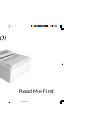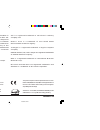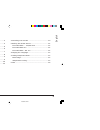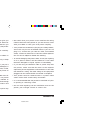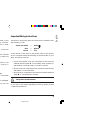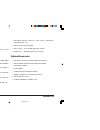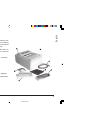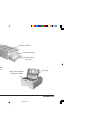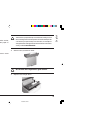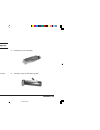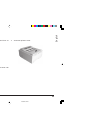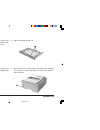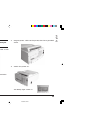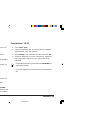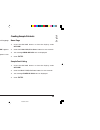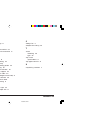- DL manuals
- Oki
- Printer
- OKIPAGE 10i
- Read Me First
Oki OKIPAGE 10i Read Me First
Summary of OKIPAGE 10i
Page 1
Read me first 10irgb.P65 01/04/98, 10:55 1.
Page 2
Okipage 10i 2 every effort has been made to ensure that the information in this document is complete, accurate, and up-to-date. Oki assumes no responsibility for the results of errors beyond its control. Oki also cannot guarantee that changes in software and equipment made by other manufacturers and...
Page 3: Contents
Read me first 3 english contents safety instructions .......................................................... 4 important wiring instructions ....................................... 5 printer features ............................................................... 6 optional accessories .............
Page 4: Safety Instructions
Okipage 10i 4 safety instructions your oki printer has been carefully designed to give you years of safe, reliable performance. As with all electrical equipment, however, there are a few basic precautions you should take to avoid hurting yourself or damaging the printer: • read the setup instruction...
Page 5
Read me first 5 english • aside from the routine maintenance described in this handbook, do not try to service the printer yourself; opening the cover may expose you to shocks or other hazards. • lifting the top cover exposes hot surfaces. These are clearly labelled. Do not touch them. • do not make...
Page 6: Printer Features
Okipage 10i 6 printer features • led 10ppm page printer • 600 × 1200 dpi • hp laserjet 6p (pcl6) compatible • additional emulations for ibm proprinter xl and epson fx • 2mb memory standard • multilingual front panel – 12 languages • high speed, bi-directional parallel interface (ieee-1284) • fast ri...
Page 7: Check The Contents
Read me first 7 english 1 ○ ○ ○ ○ ○ 2 3 4 5 6 7 check the contents the following sections will lead you through installing your printer, changing the default language, viewing and changing the default menu settings and finally producing a demo print page, a sample font listing and menu settings list...
Page 8: Printer Components
Okipage 10i 8 printer components power cable receptacle rear paper exit tray power switch top paper exit bin manual feed tray automatic paper feed tray bi-directional parallel interface port led array image drum cartridge with toner installed 10irgb.P65 01/04/98, 10:56 8.
Page 9: Setting Up Your Printer
Read me first 9 english setting up your printer before connecting the printer to your pc and mains outlet, you must first install the toner cartridge and insert paper in the paper tray. Remove the protective sheet 1. Remove any adhesive tape from the outer covers. Press and open the cover. The first...
Page 10
Okipage 10i 10 installing toner do not remove cartridge from packaging. Use oki type 5 image drum and toner cartridges only. 1. Remove the sponge and discard. 2. Shake the toner cartridge to evenly distribute toner. 3. Unwrap the new cartridge. 4. Carefully peel off the sealing tape. 10irgb.P65 01/0...
Page 11
Read me first 11 english 1 2 5. Insert the cartridge into the printer, left end first as illustrated. 6. Push the coloured tab forward to release the toner into the toner hopper. 7. Close the printer cover. 10irgb.P65 01/04/98, 10:56 11.
Page 12
Okipage 10i 12 1 2 1 3 installing paper 1. Remove the paper tray from the bottom of the printer and place plain paper in the tray, carefully keeping the level of the paper in the tray below the guide marks (1). 2. Adjust the rear paper support (2) to the size of paper you are using by lifting up and...
Page 13: Connecting Your Printer
Read me first 13 english connecting your printer make sure your printer is not plugged in and your computer is turned off. 1. Plug the interface cable into the parallel socket on the printer. 2. Plug the power cable into the printer, then into a grounded outlet. The parallel cable should support bi-...
Page 14
Okipage 10i 14 installing the printer driver from windows™ 3.1x/nt 3.51 1. From the windows control panel, double-click the printers icon. 2. Click the install button. 3. Choose unlisted printer from the list of printers. 4. Click the add button. 5. Insert the oki windows 3.1x/nt 3.51 driver diskett...
Page 15: Creating Sample Printouts
Read me first 15 english creating sample printouts demo page 1. Press the on-line button so that the display reads off-line . 2. Press the form feed/print demo button for two seconds. 3. The message demo hp pcl6 will be displayed. 4. Press enter. Sample font listing 1. Press the on-line button so th...
Page 16: Index
Okipage 10i 16 index a accessories 6, 8 c cable data interface 13 power 5, 7, 13 cleaning the printer 4 compatibility 6 components 8 d demo page 15 f features 6 fonts 15 i interface cable. See parallel cable. L language display 15 changing 15 locating the printer 4 m memory 6 o on/off switch 13 opti...