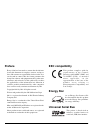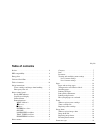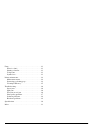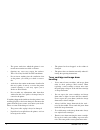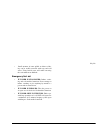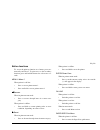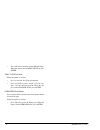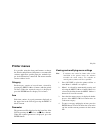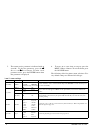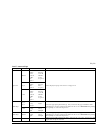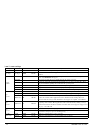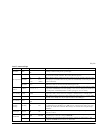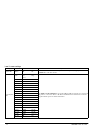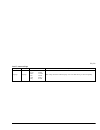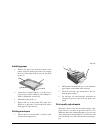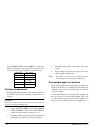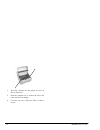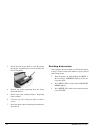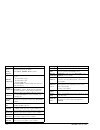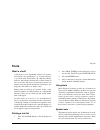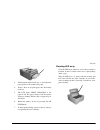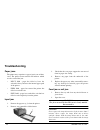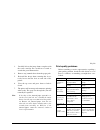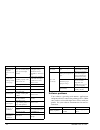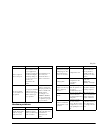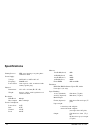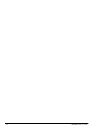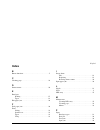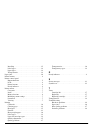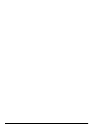- DL manuals
- Oki
- Printer
- OKIPAGE 14ex
- User Manual
Oki OKIPAGE 14ex User Manual
Summary of OKIPAGE 14ex
Page 1
Okipage 14ex, 14i and 14i/n user’s guide.
Page 2: Preface
Ii okipage 14ex, 14i and 14i/n preface every effort has been made to ensure that the informa- tion in this document is complete, accurate, and up-to- date. Oki assumes no responsibility for the results of er- rors beyond its control. Oki also cannot guarantee that changes in software and equipment m...
Page 3: Table Of Contents
English user’s guide iii table of contents preface . . . . . . . . . . . . . . . . . . . . . . . . . . . . . . . . . . . . . Ii eec compatibility . . . . . . . . . . . . . . . . . . . . . . . . . . . . Ii energy star . . . . . . . . . . . . . . . . . . . . . . . . . . . . . . . . . . Ii universal se...
Page 4
Iv okipage 14ex, 14i and 14i/n fonts . . . . . . . . . . . . . . . . . . . . . . . . . . . . . . . . . . . . . . 23 what is a font? . . . . . . . . . . . . . . . . . . . . . . . . . . . . 23 printing a font list . . . . . . . . . . . . . . . . . . . . . . . . . 23 using fonts . . . . . . . . . . . ....
Page 5: Safety Instructions
English user’s guide 1 safety instructions this printer has been carefully designed to give years of safe, reliable performance. As with all electrical equip- ment, however, there are a few basic precautions that should be taken to avoid personal injury or damaging the printer: • read this setup gui...
Page 6
2 okipage 14ex, 14i, 14i/n • the power outlet into which the printer is con- nected must remain accessible at all times. • opening any cover may expose hot surfaces. These are clearly labelled. Do not touch them. • do not insert anything into the ventilation slots on the printer; you could get a sho...
Page 7
English user’s guide 3 • small amounts of toner spilled on skin or cloth- ing can be readily removed with soap and cold water. Using heated water will make removing the stain much more difficult. Emergency first aid • if toner is swallowed: induce vomit- ing and seek medical attention. Never attempt...
Page 8: Printer Control Panel
4 okipage 14ex, 14i, 14i/n printer control panel ready led indicator the ready led indicator has the following functions: • on - printer is on-line ready to receive data. • off - printer is off-line, cannot receive data. All button functions on the control panel are now active. • blinking - printer ...
Page 9
English user’s guide 5 button functions to access the primary function on a button, press mo- mentarily and release. To gain access to the secondary function, press and hold the button for at least two sec- onds. Menu 1/ menu 2 when printer is off-line: • press to access printer menu 1. • press and ...
Page 10
6 okipage 14ex, 14i, 14i/n • press and hold to print the current menu settings. When the display shows menu hp pcl6, press enter. Tray type/ print fonts when the printer is off-line: • press to enter the tray type quick menu. • press and hold to print a sample of all the resi- dent, card and soft fo...
Page 11: Printer Menus
English user’s guide 7 printer menus it is possible, using the front panel buttons, to change the default configuration of the printer to accommodate software application, specific paper size, method of pa- per feed and interface connection. The menu structure consists of three levels: category each...
Page 12
8 okipage 14ex, 14i, 14i/n 5. The current active parameter is indicated with an asterisk*. To alter the parameter, press the w w w w/ recover and x x x x/reset buttons. To make a new parameter active, press the enter button when that parameter is displayed. 6. To move on to a new item or category, p...
Page 13
English user’s guide 9 paper size manual a4 size a5 size a6 size b5 size com-9 com-10 monarch dl env c5 env letter exec legal 14 legal 13 selects the physical paper size used for each paper feed. Tray 2 a4 size a5 size a6 size b5 size letter exec legal 14 legal 13 feeder a4 size a5 size a6 size b5 s...
Page 14
10 okipage 14ex, 14i, 14i/n copies copies 1 to 999 selects the number of copies to be printed. Euro sign euro sign enable disable used in certain non-windows applications to enable printing of the european currency symbol. Fonts & symbols font src resident card selects the appropriate source for int...
Page 15
English user’s guide 11 level 2 menu settings category item parameter explanation print mode mode 600 v1200 (600 x 1200) 300 printing resolution setting in dots per inch (dpi). Auto operation autocont off on the printer can recover from a memory overflow or print overrun automatically after about 15...
Page 16
12 okipage 14ex, 14i, 14i/n parrallel i/f i-prime off on when on, this feature enables the computer to reset the printer by toggling the state of the i-prime line on the data interface. Network (14i/n only) frame auto 802.2 802.3 snap ether2 the item and parameter that appear under menu 2 will depen...
Page 17
English user’s guide 13 language language english deutsch francais italian castlan svenska norsk dansk nederl turkce portug polski this settings determines which language is used for lcd messages and menu printing. Level 2 menu settings category item parameter explanation.
Page 18: Paper
14 okipage 14ex, 14i, 14i/n paper paper and envelope types the manufacturer of this printer recommends the fol- lowing guidelines when selecting paper and envelopes for use in your printer: • paper and envelopes should be stored flat and away from moisture, direct sunlight and heat sources. • use a ...
Page 19
English user’s guide 15 installing paper 1. Remove the paper tray from the bottom of the printer and place plain paper in the tray, keeping the level of the paper in the tray below the guide marks (1). 2. Adjust the rear paper support (2) to the size of paper being used by lifting up and sliding for...
Page 20
16 okipage 14ex, 14i, 14i/n use the media type setting in menu 1 to adjust for different thicknesses of paper. The following table gives the range of paper weight for each media type. Printing transparencies when printing transparencies, the manual feed must be used and the media type changed to tra...
Page 21: Toner
English user’s guide 17 toner when to replace toner cartridge replace the toner cartridge after toner low dis- plays in the control panel lcd. After toner low displays, the printer prints about 100 more pages, then displays toner empty and stops printing. Printing resumes after a new toner cartridge...
Page 22
18 okipage 14ex, 14i, 14i/n 4. Insert the cartridge into the printer, left end (1) first as illustrated. 5. Push the coloured tab (2) forward to release the toner into the toner hopper. 6. Close the top cover and press down to latch it closed..
Page 23: Image Drum
English user’s guide 19 image drum when to replace image drum when the drum reaches 90% of its life, a chg drum message is displayed in the control panel lcd. Change the image drum cartridge when the print becomes faint or begins to deteriorate. Image drum life the life of an image drum depends on a...
Page 24
20 okipage 14ex, 14i, 14i/n 3. Install the new image drum (1) into the printer placing the alignment pins on each end into the slots in the printer. 4. Remove the sponge packaging from the image drum and discard. 5. Install a new toner cartridge. Refer to “replacing toner cartridge”. 6. Close the to...
Page 25: Status Messages
English user’s guide 21 status messages this section expalins the different messages that are displayed on one, or both lines in the lcd of the print- er. Tttttt = tray1, feeder, tray2 (option). Tray1 = upper tray tray2 = lower tray feeder = multi media feeder » indicates that the second line is a s...
Page 26
22 okipage 14ex, 14i, 14i/n ttttt mmm>> paper>> request a request for paper of size mmm. Tttttt = tray1, feeder, tray2 (option). Memory overflow memory has overflowed for one of the following reasons. • too much data on page. • too much macro data. • too much dll data. Press recover to continue. Ins...
Page 27: Fonts
English user’s guide 23 fonts what is a font? A font refers to a set of printable characters in a partic- ular typeface of a specific size (e.G. 12 point) and style (e.G. Roman, bold or bold-italic). In computer printing, however, this term has been used in a wider context to refer to all sizes and ...
Page 28: Printer Maintenance
24 okipage 14ex, 14i, 14i/n printer maintenance maintenance menu this menu is used for printer maintenance and setting some operating functions. To enter the maintenance menu: 1. Turn off the printer. 2. Press and hold menu 1/menu 2 and turn the printer on. User mnt displays. 3. Press menu 1/menu 2 ...
Page 29
English user’s guide 25 3. Pull down the manual feed tray (1) and adjust the paper guides to the width of the paper. 4. Insert a sheet of a4 plain paper into the manual feed tray. 5. The lcd shows print cleaning as the paper is fed. The paper emerges from the printer with grey shading and this sheet...
Page 30: Troubleshooting
26 okipage 14ex, 14i, 14i/n troubleshooting paper jams the printer may experience a paper jam in one of three areas. The printer status monitor will indicate which area has caused the jam: • input jam - paper has failed to leave the selected fed tray and enter the internal paper path of the printer....
Page 31
English user’s guide 27 3. Carefully lift out the image drum, complete with the toner cartridge. Be careful not to touch or scratch the green drum surface. 4. Remove any jammed sheets from the paper path. 5. Re-install the image drum, ensuring that it cor- rectly locates into the slots on each side ...
Page 32
28 okipage 14ex, 14i, 14i/n software problems your software (operating environment, applications and printer drivers) controls the printing process. Make sure you have selected the right driver for use with your printer. See your software documentation for more in- formation. Oblong area of faint pr...
Page 33
English user’s guide 29 hardware problems printer’s output is below rated speed. Much of the printing delays will be caused by your application. Sometimes purely text documents will print slowly depending on the selected fonts and how they are transferred to the printer. For maximum speed, use text ...
Page 34: Specifications
30 okipage 14ex, 14i, 14i/n specifications printing process: led array imaging to organic photo- conductive drum. Power supply: voltage: 230v±10% to 240v ±10% ac frequency: 50/60hz ±2% power cable: 1.8m separate cable, terminated with country specific plug. Physical: dimensions: 215× 345 × 395 mm (h...
Page 35
English user’s guide 31 product life: duty: 15,000 pages per month maximum. Consumables: image drum 20,000 pages (continuous) toner 4,000 pages @ 5% density environment: operating: 10 to 32°c at 20 to 80% humidity non-operating: 0 to 43°c at 10 to 90% humidity storage: -10 to 43°c at 10 to 90% humid...
Page 36
32 okipage 14ex, 14i, 14i/n.
Page 37: Index
English user’s guide 33 index b button functions . . . . . . . . . . . . . . . . . . . . . . . . . . . . . . .5 c cleaning page . . . . . . . . . . . . . . . . . . . . . . . . . . . . . . . .24 d drum counter . . . . . . . . . . . . . . . . . . . . . . . . . . . . . . . .20 e envelopes printing . . ...
Page 38
34 okipage 14ex, 14i and 14i/n installing. . . . . . . . . . . . . . . . . . . . . . . . . . . . . . . . 15 label types . . . . . . . . . . . . . . . . . . . . . . . . . . . . . . 14 paper types . . . . . . . . . . . . . . . . . . . . . . . . . . . . . . 14 transparencies . . . . . . . . . . . . . ....
Page 39: Oki Systems Companies
English user’s guide 35 oki systems companies oki systems (uk) limited 550 dundee road slough trading estate slough berks sl1 4le tel: +44 (0) 1753 819 819 fax: +44 (0) 1753 819 899 http://www.Oki.Co.Uk oki systems (ireland) limited the square industrial complex tallaght dublin 24 tel: +353 (01) 459...
Page 40
36 okipage 14ex, 14i and 14i/n.