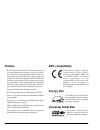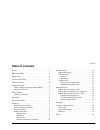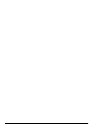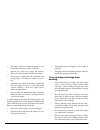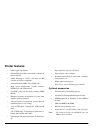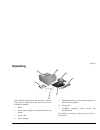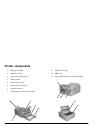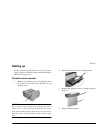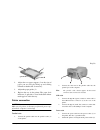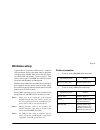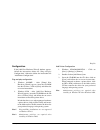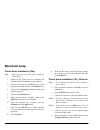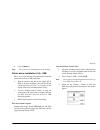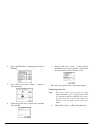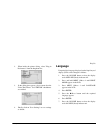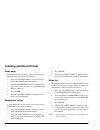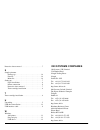- DL manuals
- Oki
- Software
- OKIPAGE14i
- Setup Manual
Oki OKIPAGE14i Setup Manual
Summary of OKIPAGE14i
Page 1
Okipage 14ex, 14i and 14i/n setup guide.
Page 2: Preface
Ii okipage 14ex, 14i and 14i/n preface every effort has been made to ensure that the informa- tion in this document is complete, accurate, and up-to- date. Oki assumes no responsibility for the results of er- rors beyond its control. Oki also cannot guarantee that changes in software and equipment m...
Page 3: Table Of Contents
English setup guide iii table of contents preface . . . . . . . . . . . . . . . . . . . . . . . . . . . . . . . . . . . . . Ii eec compatibility . . . . . . . . . . . . . . . . . . . . . . . . . . . . Ii energy star . . . . . . . . . . . . . . . . . . . . . . . . . . . . . . . . . . Ii universal ser...
Page 4
Iv okipage 14ex, 14i and 14i/n.
Page 5: Safety Instructions
English setup guide 1 safety instructions this printer has been carefully designed to give years of safe, reliable performance. As with all electrical equipment, however, there are a few basic precautions that should be taken to avoid personal injury or damaging the printer: • read this setup guide ...
Page 6
2 okipage 14ex, 14i and 14i/n • the power outlet into which the printer is con- nected must remain accessible at all times. • opening any cover may expose hot surfaces. These are clearly labelled. Do not touch them. • do not insert anything into the ventilation slots on the printer; you could get a ...
Page 7
English setup guide 3 • small amounts of toner spilled on skin or cloth- ing can be readily removed with soap and cold water. Using heated water will make removing the stain much more difficult. Emergency first aid • if toner is swallowed: induce vomit- ing and seek medical attention. Never attempt ...
Page 8: Printer Features
4 okipage 14ex, 14i and 14i/n printer features • led 14ppm page printer • 600 dpi led head with a maximum resolution of 600 × 1200 dpi • adobe postscript 2 (v2017) (14i only) and hp laserjet 6p (pcl6) compatible • standard memory 4mb (14ex); 8mb (14i) • high speed, bi-directional parallel interface ...
Page 9: Unpacking
English setup guide 5 unpacking after unpacking the printer and choosing a suitable place to put it, check that all the necessary parts are available to continue: 1. Printer 2. Image drum cartridge (already installed inside the printer) 3. Power cable 4. Toner cartridge 5. Lightproof plastic bag (fo...
Page 10: Printer Components
6 okipage 14ex, 14i and 14i/n printer components 1. Top paper exit bin. 2. Manual feed tray. 3. Automatic paper feed tray. 4. Power switch. 5. Rear paper exit tray. 6. Power cable connection. 7. Optional card slot. 8. Bi-directional parallel interface port. 9. Usb interface port 10. Led array. 11. I...
Page 11: Setting Up
English setup guide 7 setting up before connecting this printer to a pc and power supply, the toner cartridge must be installed and paper inserted in the paper tray. Protective sheet removal 1. Remove any adhesive tape and packaging from the printer. Press both release buttons (1) and open the cover...
Page 12
8 okipage 14ex, 14i and 14i/n toner cartridge installation warning be careful when handling the toner cartridge. Do not let toner spill on your clothing or other porous materials. 1. Remove the sponge packaging (1) from the image drum and discard. 2. Shake the toner cartridge to evenly distribute to...
Page 13
English setup guide 9 2. Adjust the rear paper support (2) to the size of paper you are using by lifting up and sliding forwards or backwards as necessary. 3. Adjust the paper guides (3). 4. Replace the tray in the printer. The paper level indicator (4) provides a visual indication of how much paper...
Page 14
10 okipage 14ex, 14i and 14i/n network connection (14i/n only) 1. Connect a network interface cable into the rj45 socket at the rear of the printer. 2. Connect the other end of the network interface cable into a network hub. 3. Refer to the network administrator’s guide that is on the cd supplied wi...
Page 15: Windows Setup
English setup guide 11 windows setup a printer driver is software which runs on a computer after installation. It passes data from software programs and applications suitably formatted so that the printer can understand and produce a printed page(s). This printer comes with a cd-rom that contains pr...
Page 16
12 okipage 14ex, 14i and 14i/n usb port driver note: installation of usb driver is only required for windows 98. General a usb interface has the following restrictions: • will not operate using a ms-dos or windows 95/3.1/nt 4.0/nt 3.51 operating system. • will not operate using a windows 98 operatin...
Page 17
English setup guide 13 configuration if the [add new hardware wizard] window appears, follow the instructions below for “plug-and-play configuration”. Otherwise follow the instructions for “add printer configuration”. Plug and play configuration 1. Windows 2000/me - after [found new hardware wizard]...
Page 18: Macintosh Setup
14 okipage 14ex, 14i and 14i/n macintosh setup printer driver installation (14ex) note: switch off antivirus software before installing a printer driver. 1. Switch on the printer then the computer and allow the macos and finder to load normally. 2. Insert the disk into the cd-rom drive on the comput...
Page 19
English setup guide 15 6. Close [chooser]. Note: the printer icon should appear on the desktop. Printer driver installation (14i) - usb there are 3 steps that must be performed to install the printer driver using a usb connection: 1. Run the installer; this installs the plugin file & ppd to the syst...
Page 20
16 okipage 14ex, 14i and 14i/n 4. Locate the ppd file by scrolling down the list of ppd files: 5. Next, click on the lower "change..." button to select the printer. 6. Choose the printer that is connected to your mac and click ok. 7. Finally, click on the "create..." button and this will prompt you ...
Page 21: Language
English setup guide 17 2. When inside the printer dialog, select "plug-in preferences" from the dropdown list. 3. In the dialog that appears, please ensure that the "print time filters" and "okiusb" checkboxes are enabled. 4. Finally, click on "save settings" to save settings as default. Language if...
Page 22: Creating Sample Printouts
18 okipage 14ex, 14i and 14i/n creating sample printouts demo page the demonstration page shows some of the features of the printer and can be printed as follows: 1. Press the on-line button so that the display reads off-line (ready indicator off). 2. Press the form feed/print demo button for at lea...
Page 23: Index
English setup guide 19 index a add printer . . . . . . . . . . . . . . . . . . . . . . . . . . . . . . . . . .13 c component identification . . . . . . . . . . . . . . . . . . . . . . . .6 connection network interface cable. . . . . . . . . . . . . . . . . . . . .10 parallel interface cable . . . . ...
Page 24: Oki Systems Companies
20 okipage 14ex, 14i and 14i/n protective sheet removal . . . . . . . . . . . . . . . . . . . . . . . . 7 s sample printouts demo page . . . . . . . . . . . . . . . . . . . . . . . . . . . . . . 18 font list. . . . . . . . . . . . . . . . . . . . . . . . . . . . . . . . . 18 menu list. . . . . . . ....