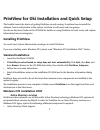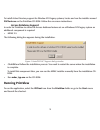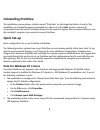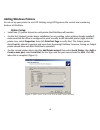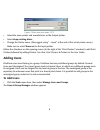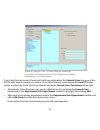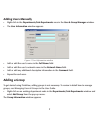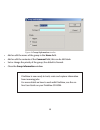Oki C7200 Installation And Setup
1
PrintView for Oki Installation and Quick Setup
This booklet covers the basics of getting PrintView up and running. It explains how to install the
software, how to add printers to the system, and how to add users and user groups.
See the on-line User Guide on the CD-ROM for details on using PrintView to track, route, and capture
information from incoming jobs.
Installing PrintView
You must have System Administrator privileges to install PrintView.
If you are installing under Windows NT4, please read “Windows NT4 Installation ONLY” below.
Standard Installation
•
Insert the PrintView CD-ROM.
•
If AutoPlay is not activated, or setup does not start automatically: Click Start, then Run, and
then Browse. Browse to the CD-ROM drive letter, then double-click PrintView_Setup.exe.
•
Follow the on-screen instructions.
•
Read all installation notes on the installation CD-ROM and in the Readme Information dialog
box.
PrintView does not need to be on the boot drive; however some components are installed in the
system’s registry.
The installation process is now complete. A folder named PrintView is on the target hard drive and
shortcuts are in the Start menu.
Windows NT4 Installation ONLY
Active Directory services
PrintView makes extensive use of Microsoft’s Active Directory technology. Windows NT4 systems do
not provide these services by default. In order for PrintView to run Active Directory services on a
Windows NT4 legacy system the following additional component is required:
•
Active Directory Client Support