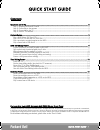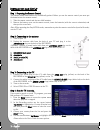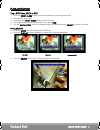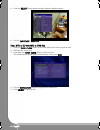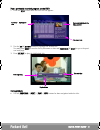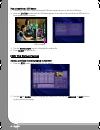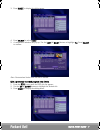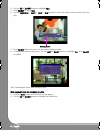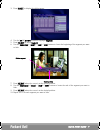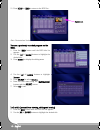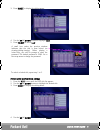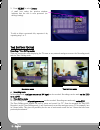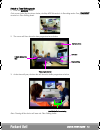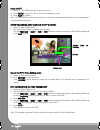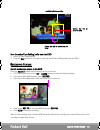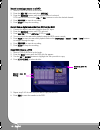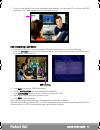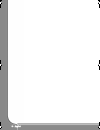Packard Bell EHR 2080 Quick Start Manual
QUICK START GUIDE -
1
QUICK START GUIDE -
1
QUICK START GUIDE
C
ONTENTS
Installation and Set-Up........................................................................................................................................ 2
Step 1: Preparing the Remote Control ........................................................................................................... 2
Step 2: Connecting to the antenna ............................................................................................................... 2
Step 3: Connecting to the TV........................................................................................................................ 2
Step 4: Scan for TV channels......................................................................................................................... 2
Playback Feature ................................................................................................................................................ 3
Play a DVD-Video, SVCD or VCD ................................................................................................................. 3
Play a DVD or CD with MP3 or JPEG files .................................................................................................... 4
Play a previously recorded program on the HDD ........................................................................................... 5
Play content from a USB device .................................................................................................................... 6
HDD Title Editing Feature .................................................................................................................................. 6
Delete a previously recorded program on the HDD........................................................................................ 6
Split a previously recorded program into 2 titles ............................................................................................ 7
Hide segments (ads for example) of a title...................................................................................................... 8
Rename a previously recorded program on the HDD. .................................................................................. 10
Lock a title (prevent from viewing, editing and erasing) ............................................................................... 10
Protect a title (prevent from editing)............................................................................................................ 11
Time Shifting Feature ....................................................................................................................................... 12
Pause live TV.............................................................................................................................................. 14
Review time shifting buffer (play back live TV moments) ............................................................................. 14
Record live TV in Time Shifting mode ......................................................................................................... 14
Save a program from the Time Shifting buffer.............................................................................................. 14
Save the entire Time Shifting buffer onto the HDD...................................................................................... 15
Recording Feature ............................................................................................................................................ 15
Record an analogue source to the HDD....................................................................................................... 15
Record an analogue source to a DVD .......................................................................................................... 16
Record from a digital camcorder to a DVD or the HDD................................................................................ 16
Copy HDD titles to a DVD.......................................................................................................................... 16
Play content from a USB device .................................................................................................................. 17
P
ACKARD
B
ELL
E
ASY
HDD R
ECORDER
EHR 2080 Q
UICK
S
TART
G
UIDE
Copyright © 2005 NEC Computers International BV. All Rights Reserved. No part of this manual may be reproduced or transmitted,
in any form or by any means, whether electronic, chemical, manual or otherwise, including but not limited to photocopying, recording,
or information storage and retrieval systems, for any purpose without prior written permission of NEC Computers International B.V.
For disclaimer and safety precautions, please refer to the User’s Guide.
QSG_EHR2080_6979000001_UK.fm Page 1 Monday, September 26, 2005 3:15 PM