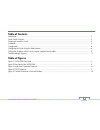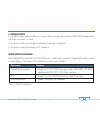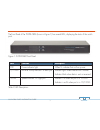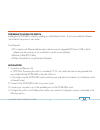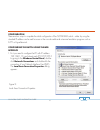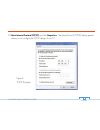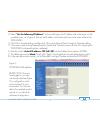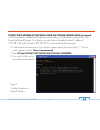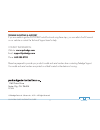- DL manuals
- Pakedge
- Switch
- SW24-GBM
- Quick Installation Manual
Pakedge SW24-GBM Quick Installation Manual
Summary of SW24-GBM
Page 1
Sw24-gbm enterprise-class, 24-port fully managed switch quick installation guide – version 1.1.
Page 2: Table of Contents
Table of contents introduction .................................................................................................................................................................................................... 2 quick switch overview ...................................................
Page 3
Sw24-gbm quick installation guide 1. Introduction this guide has been written to allow you to get up and running quickly with the sw24-gbm pakedge switch with a few assumptions in mind: a. You have a working knowledge of networking hardware configuration b. You have a working knowledge of pc operati...
Page 4
Sw24-gbm quick installation guide the front panel of the sw24-gbm (shown in figure 1) has several leds, displaying the status of the switch ports. 3 figure 1: sw24-gbm front panel table 2: led descriptions label function description pwr power indicator light when lit, indicates that unit has power. ...
Page 5
Sw24-gbm quick installation guide 4 the rear panel (figure 2) is where the ports and other equipment connections are located. Table 3 describes each port and their function. Figure 2: rear panel of the sw24-gbm table 3: description of the rear panel of the sw24-gbm from left to right name explanatio...
Page 6
Sw24-gbm quick installation guide preparing to install the switch installing the sw24-gbm is similar to installing any other ethernet switch. If you have installed an ethernet switch before, the process is very similar. Tools required: • pc or laptop with ethernet interface and a web browser (an int...
Page 7
Sw24-gbm quick installation guide configuration there are two ways to complete the initial configuration of the sw24-gbm switch – either by using the standard ip address and a web browser or the console cable and a terminal emulation program such as putty or hyperterminal. Configuring the switch usi...
Page 8
Sw24-gbm quick installation guide 7 2. Select internet protocol (tcp/ip) and click properties. The internet protocol (tcp/ip) dialog appears where you can configure the tcp/ip settings of your pc. Figure 4: tcp/ip properties.
Page 9
Sw24-gbm quick installation guide 8 3. Select “use the following ip address” and manually type in the ip address and subnet mask into the provided boxes, as in figure 4. (be sure the ip address and subnet mask are on the same subnet as the sw24-gbm.) 4. Click ok to close the dialog, and then click o...
Page 10
Sw24-gbm quick installation guide 9 to reset the ip address of the switch using the supplied console cable configuring the switch using the console cable method is more involved. However, this method is helpful if the ethernet interfaces are not functioning properly, or the incorrect ip address was ...
Page 11
Sw24-gbm quick installation guide 10 to reset the ip address of the switch using the supplied console cable (continued) once the connection is established through the console cable, you will be able to configure the switch through the terminal program. To configure your switch back to the default ne...
Page 12
Sw24-gbm quick installation guide 11 trouble shooting & support if you are unable to get the sw24-gbm switch functional using these steps, you can refer to the full manual on our website or contact the technical support team for help. Contact information: website: www.Pakedge.Com email: support@pake...