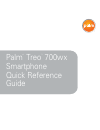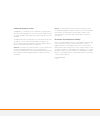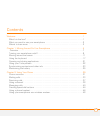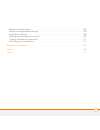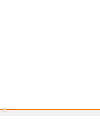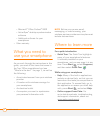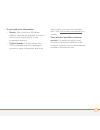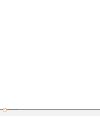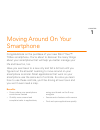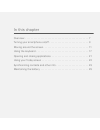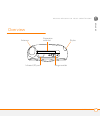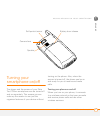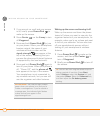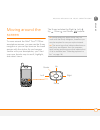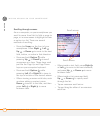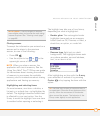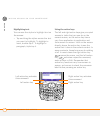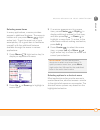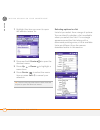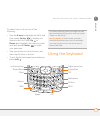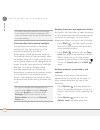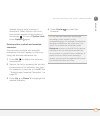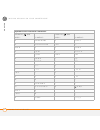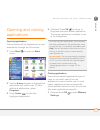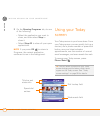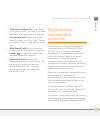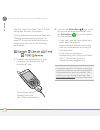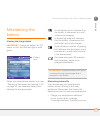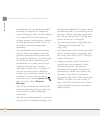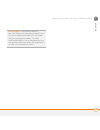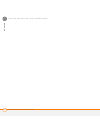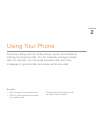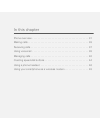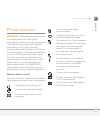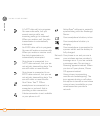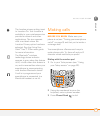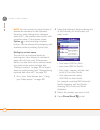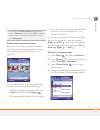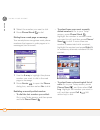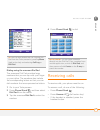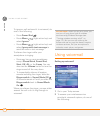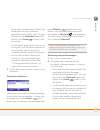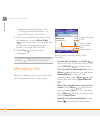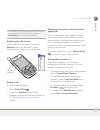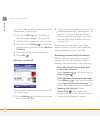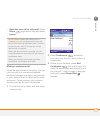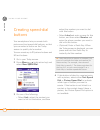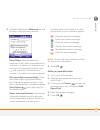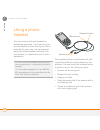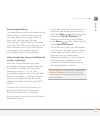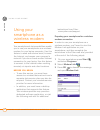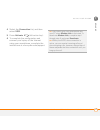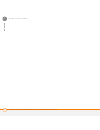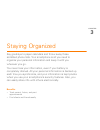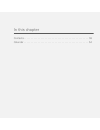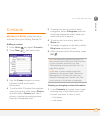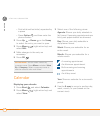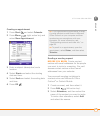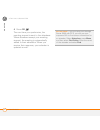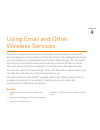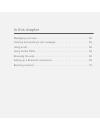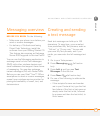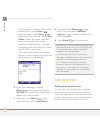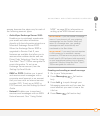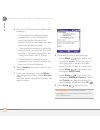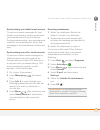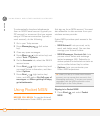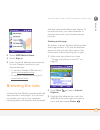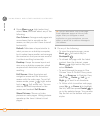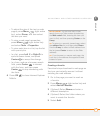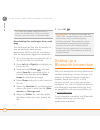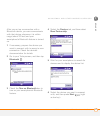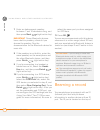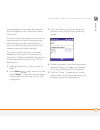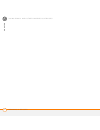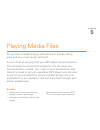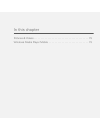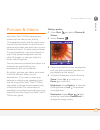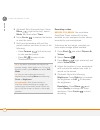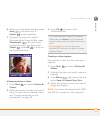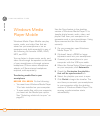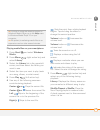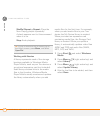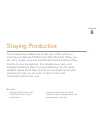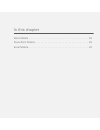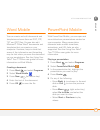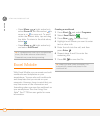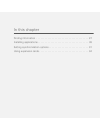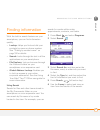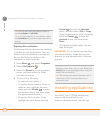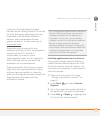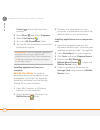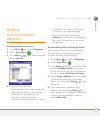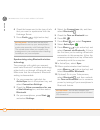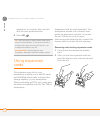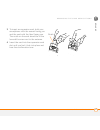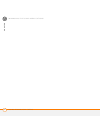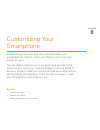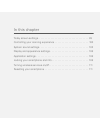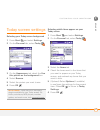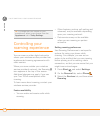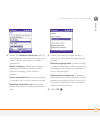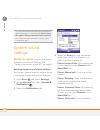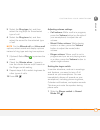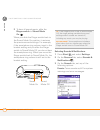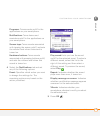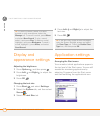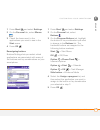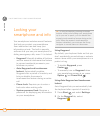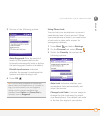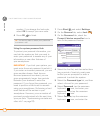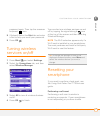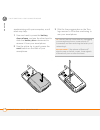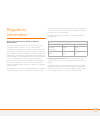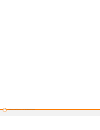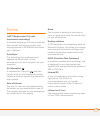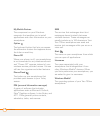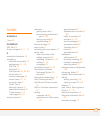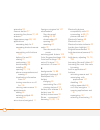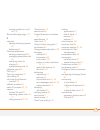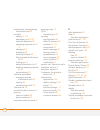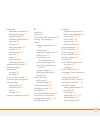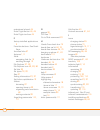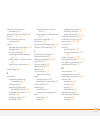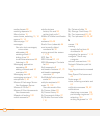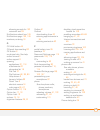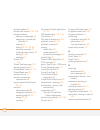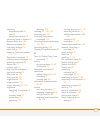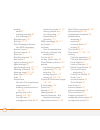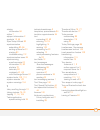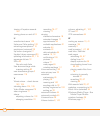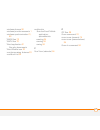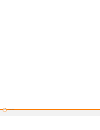- DL manuals
- Palm
- Cell Phone
- 700wx - Treo Smartphone 60 MB
- Quick Reference Manual
Palm 700wx - Treo Smartphone 60 MB Quick Reference Manual
Summary of 700wx - Treo Smartphone 60 MB
Page 1
Palm ® treo ™ 700wx smartphone quick reference guide.
Page 2
Intellectual property notices © 2006 palm, inc. All rights reserved. Trademark, copyright, patent, and other intellectual property notices are set forth on page ii within the using your palm ® treo™ 700wx user guide installed on the user’s computer. The treo trademark is used by palm in sweden and d...
Page 3
C o n t e n t s iii contents welcome . . . . . . . . . . . . . . . . . . . . . . . . . . . . . . . . . . . . . . . . . . . . . . . . . . . . . . . . . . . 1 what’s in the box? . . . . . . . . . . . . . . . . . . . . . . . . . . . . . . . . . . . . . . . . . . . . . . . . . . 1 what you need to use y...
Page 4
C o n t e n t s iv chapter 3: staying organized . . . . . . . . . . . . . . . . . . . . . . . . . . . . . . . . . . . . . . . . . . . . 51 contacts . . . . . . . . . . . . . . . . . . . . . . . . . . . . . . . . . . . . . . . . . . . . . . . . . . . . . . . . . . 53 calendar . . . . . . . . . . . . ...
Page 5
C o n t e n t s v system sound settings . . . . . . . . . . . . . . . . . . . . . . . . . . . . . . . . . . . . . . . . . . . . . . . 102 display and appearance settings . . . . . . . . . . . . . . . . . . . . . . . . . . . . . . . . . . . . . . . 106 application settings . . . . . . . . . . . . . ....
Page 6
C o n t e n t s vi.
Page 7
W e l c o m e 1 welcome congratulations on the purchase of your palm ® treo™ 700wx smartphone. In one compact and indispensable device, you now have all of the following: • an advanced wireless smartphone • a windows mobile ® organizer with portable memory card expansion capability (multimediacard/s...
Page 8
W e l c o m e 2 • microsoft ® office outlook ® 2002 • activesync ® desktop synchronization software • additional software for your smartphone • palm warranty what you need to use your smartphone as you work through the instructions in this guide, you need all the items that came in the treo 700wx sm...
Page 9
W e l c o m e 3 if you need more information • books: many books on windows mobile ® devices are available in local or online book retailers (look in the computers section). • online forums: consult online treo 700wx smartphone user discussion groups to swap information and learn about topics you ma...
Page 10
W e l c o m e 4.
Page 11
C h a p t e r 1 moving around on your smartphone congratulations on the purchase of your new palm ® treo™ 700wx smartphone. You’re about to discover the many things about your smartphone that will help you better manage your life and have fun, too. Have you ever been to a new city and felt a bit los...
Page 12
In this chapter overview . . . . . . . . . . . . . . . . . . . . . . . . . . . . . . . . . . . . . . . . . . . . . 7 turning your smartphone on/off . . . . . . . . . . . . . . . . . . . . . . . . . . . . 9 moving around the screen . . . . . . . . . . . . . . . . . . . . . . . . . . . . . . . . 11 us...
Page 13
M o v i n g a r o u n d o n y o u r s m a r t p h o n e o v e r v i e w 7 1 ch ap t e r overview ringer switch antenna infrared (ir) port stylus expansion card slot.
Page 14
M o v i n g a r o u n d o n y o u r s m a r t p h o n e o v e r v i e w 8 1 ch ap t e r indicator light (phone and charge indicator) multi-connector 5-way navigator earpiece power/end microphone headset jack start phone/send side button ok volume left action key right action key center/select.
Page 15
M o v i n g a r o u n d o n y o u r s m a r t p h o n e t u r n i n g y o u r s m a r t p h o n e o n / o f f 9 1 ch ap t e r turning your smartphone on/off the phone and the screen of your palm treo 700wx smartphone can be turned off and on separately. This means you can wake up the screen to use j...
Page 16
M o v i n g a r o u n d o n y o u r s m a r t p h o n e t u r n i n g y o u r s m a r t p h o n e o n / o f f 10 1 ch ap t e r 1 if you are not on a call and your screen is off, briefly press power/end to wake up the screen. 2 press center on the 5-way to turn off keyguard. 3 press and hold power/en...
Page 17
M o v i n g a r o u n d o n y o u r s m a r t p h o n e m o v i n g a r o u n d t h e s c r e e n 11 1 ch ap t e r moving around the screen to move around the palm ® treo™ 700wx smartphone screen, you can use the 5-way navigator or you can tap items on the touch screen with the stylus. As you become...
Page 18
M o v i n g a r o u n d o n y o u r s m a r t p h o n e m o v i n g a r o u n d t h e s c r e e n 12 1 ch ap t e r scrolling through screens as on a computer, on your smartphone you scroll to move from field to field or page to page, or in some cases to highlight an item or option in a list. There a...
Page 19
M o v i n g a r o u n d o n y o u r s m a r t p h o n e m o v i n g a r o u n d t h e s c r e e n 13 1 ch ap t e r closing screens to accept the information you entered on a screen and to return to the previous screen, do one of the following: • press ok . • use the stylus to tap or in the upper-rig...
Page 20
M o v i n g a r o u n d o n y o u r s m a r t p h o n e m o v i n g a r o u n d t h e s c r e e n 14 1 ch ap t e r highlighting text you can use the stylus to highlight text on the screen: • tap and drag the stylus across the text you want to highlight. To highlight a word, double-tap it. To highlig...
Page 21
M o v i n g a r o u n d o n y o u r s m a r t p h o n e m o v i n g a r o u n d t h e s c r e e n 15 1 ch ap t e r selecting menu items in many applications, a menu provides access to additional features. The menu is hidden until you press menu (right action key). To get the most out of your smartph...
Page 22
M o v i n g a r o u n d o n y o u r s m a r t p h o n e m o v i n g a r o u n d t h e s c r e e n 16 1 ch ap t e r 1 highlight the item you want to open the shortcut menu for. 2 press and hold center to open the shortcut menu. 3 press up or down to highlight a menu item. 4 press center to select the...
Page 23
M o v i n g a r o u n d o n y o u r s m a r t p h o n e u s i n g t h e k e y b o a r d 17 1 ch ap t e r to select from a list, do any of the following: • use the 5-way to highlight the field, and then press center to display the items in the list. Press up or down to highlight the item you want, an...
Page 24
M o v i n g a r o u n d o n y o u r s m a r t p h o n e u s i n g t h e k e y b o a r d 18 1 ch ap t e r understanding the keyboard backlight your smartphone includes a keyboard backlight for low light conditions. The keyboard backlight is activated automatically when the screen turns on. The backli...
Page 25
M o v i n g a r o u n d o n y o u r s m a r t p h o n e u s i n g t h e k e y b o a r d 19 1 ch ap t e r desired keys to enter a series of characters. When option lock is on, this symbol appears at the bottom of the screen: . To turn off option lock, press option again. Entering other symbols and ac...
Page 26
M o v i n g a r o u n d o n y o u r s m a r t p h o n e u s i n g t h e k e y b o a r d 20 1 ch ap t e r symbols and accented characters press alt and enter... To select... Press alt and enter... To select... A á à ä â ã å æ s ß Šs § a Á À Ä Ã Å Æ t or t ™ b or b ß u ú ù ü û c ç ¢ © u Ú Ù Ü Û c Ç ¢ ...
Page 27
M o v i n g a r o u n d o n y o u r s m a r t p h o n e o p e n i n g a n d c l o s i n g a p p l i c a t i o n s 21 1 ch ap t e r opening and closing applications opening applications you can access all the applications on your smartphone through the start menu: 1 press start to open the start menu...
Page 28
M o v i n g a r o u n d o n y o u r s m a r t p h o n e u s i n g y o u r t o d a y s c r e e n 22 1 ch ap t e r 2 on the running programs tab, do one of the following: • select the application you want to close, and then select stop to close it. • select stop all to close all your open applications...
Page 29
M o v i n g a r o u n d o n y o u r s m a r t p h o n e s y n c h r o n i z i n g c o n t a c t s a n d o t h e r i n f o 23 1 ch ap t e r • title bar and status info: see “what are all those icons?” on page 31 to learn about the icons that appear in this area. • dial lookup field: begin typing the ...
Page 30
M o v i n g a r o u n d o n y o u r s m a r t p h o n e s y n c h r o n i z i n g c o n t a c t s a n d o t h e r i n f o 24 1 ch ap t e r see the using your palm ® treo™ 700wx user guide for more information. You can customize the sync settings (see “setting synchronization options” on page 91) or ...
Page 31
M o v i n g a r o u n d o n y o u r s m a r t p h o n e m a i n t a i n i n g t h e b a t t e r y 25 1 ch ap t e r maintaining the battery viewing the charge status important charge the battery for 3.5 hours, or until the indicator light is solid green. When your smartphone display is on (see “wakin...
Page 32
M o v i n g a r o u n d o n y o u r s m a r t p h o n e m a i n t a i n i n g t h e b a t t e r y 26 1 ch ap t e r smartphone has a much longer useful life when it is topped off frequently, versus charging it after it is fully drained. • if you spend a lot of time using the camera, games, media play...
Page 33
M o v i n g a r o u n d o n y o u r s m a r t p h o n e m a i n t a i n i n g t h e b a t t e r y 27 1 ch ap t e r did you know ? If the battery drains to the point where your smartphone doesn’t turn on, your smartphone stores your info safely until you recharge the battery. To avoid draining the ba...
Page 34
M o v i n g a r o u n d o n y o u r s m a r t p h o n e m a i n t a i n i n g t h e b a t t e r y 28 1 ch ap t e r.
Page 35
C h a p t e r 2 using your phone the phone, along with the today screen, is your home base for making and receiving calls. You can creatively manage multiple calls; for example, you can swap between calls, send text messages to ignored calls, and create conference calls. Benefits • stay in touch—you...
Page 36
In this chapter phone overview . . . . . . . . . . . . . . . . . . . . . . . . . . . . . . . . . . . . . . . . 31 making calls . . . . . . . . . . . . . . . . . . . . . . . . . . . . . . . . . . . . . . . . . . . 33 receiving calls . . . . . . . . . . . . . . . . . . . . . . . . . . . . . . . . . . ...
Page 37
U s i n g y o u r p h o n e p h o n e o v e r v i e w 31 2 ch ap t e r phone overview important depending on where you are on a wireless network with certain coverage conditions, you might experience interruptions with your phone operation while using a wi-fi card (you must purchase and install a th...
Page 38
U s i n g y o u r p h o n e p h o n e o v e r v i e w 32 2 ch ap t e r a 1xrtt data call is in progress. You can make calls, but you cannot receive calls; any incoming calls go to voicemail. When you make a call, the data transmission is automatically interrupted. An evdo data call is in progress. Y...
Page 39
U s i n g y o u r p h o n e m a k i n g c a l l s 33 2 ch ap t e r making calls before you begin make sure your phone is on (see “turning your smartphone on/off” on page 9) and that you’re inside a coverage area. Your smartphone offers several ways to make phone calls. Try them all and you’ll discov...
Page 40
U s i n g y o u r p h o n e m a k i n g c a l l s 34 2 ch ap t e r note you do not need to press option to access the numbers on the keyboard. However, when dialing short numbers, such as 411, the number may conflict with a contact name. If this occurs, press option to avoid starting a contact looku...
Page 41
U s i n g y o u r p h o n e m a k i n g c a l l s 35 2 ch ap t e r dialing with a speed-dial button before you can use a speed-dial button, you must create some speed-dial entries. See “creating speed-dial buttons” on page 44. You can make a call with your speed-dial buttons by doing any of the foll...
Page 42
U s i n g y o u r p h o n e m a k i n g c a l l s 36 2 ch ap t e r 5 select the number you want to dial. 6 press phone/send to dial. Dialing from a web page or message your smartphone recognizes most phone numbers that appear in web pages or in messages (text or email). 1 use the 5-way to highlight ...
Page 43
U s i n g y o u r p h o n e r e c e i v i n g c a l l s 37 2 ch ap t e r dialing using the onscreen dial pad the onscreen dial pad provides large numbers that you can tap with your finger or your stylus. The numbers also include the corresponding letters so that you can dial numbers that are express...
Page 44
U s i n g y o u r p h o n e u s i n g v o i c e m a i l 38 2 ch ap t e r to ignore a call and send it to voicemail, do one of the following: • press power/end . • press menu (right action key) and select ignore. • press menu (right action key) and select ignore with text message to send the caller a...
Page 45
U s i n g y o u r p h o n e u s i n g v o i c e m a i l 39 2 ch ap t e r • press and hold the number quick key associated with the voicemail speed-dial button (such as 1). You can also select the voicemail speed-dial button with center or tap it with the stylus. • if a voicemail speed-dial button is...
Page 46
U s i n g y o u r p h o n e m a n a g i n g c a l l s 40 2 ch ap t e r provider’s voicemail system. See “creating speed-dial buttons” on page 44 for more information. 3 enter your voicemail password, using the keyboard, or press extra digits (left action key) if you defined this option (see “creatin...
Page 47
U s i n g y o u r p h o n e m a n a g i n g c a l l s 41 2 ch ap t e r adjusting the call volume while a call is in progress, press the volume button on the side of your smartphone to adjust the call volume. Ending a call do one of the following: • press power/end . • press the headset button (if th...
Page 48
U s i n g y o u r p h o n e m a n a g i n g c a l l s 42 2 ch ap t e r if you don’t add a number right away, follow these steps to add it later: 1 go to the call log (see “redialing a recently called number” on page 36). 2 highlight the number you want to save. 3 press and hold center to open the sh...
Page 49
U s i n g y o u r p h o n e m a n a g i n g c a l l s 43 2 ch ap t e r • send the new call to voicemail: press menu (right action key) and select ignore. Making a conference call when the second call is outgoing, you can join two calls in a conference session. Additional charges may apply and minute...
Page 50
U s i n g y o u r p h o n e c r e a t i n g s p e e d - d i a l b u t t o n s 44 2 ch ap t e r creating speed-dial buttons your smartphone lets you create both picture and text speed-dial buttons, so that you can select a button on the today screen to quickly dial a number. You can create up to 20 p...
Page 51
U s i n g y o u r p h o n e c r e a t i n g s p e e d - d i a l b u t t o n s 45 2 ch ap t e r 5 (optional) select the advanced tab and set any of the following options: extra digits: defines additional numbers to dial, such as a password or extension. In addition to numbers, you can enter the follo...
Page 52
U s i n g y o u r p h o n e u s i n g a p h o n e h e a d s e t 46 2 ch ap t e r using a phone headset you can connect a phone headset for hands-free operation. If you need to use your smartphone while driving and this is permitted in your area, we recommend using the phone headset included with you...
Page 53
U s i n g y o u r p h o n e u s i n g a p h o n e h e a d s e t 47 2 ch ap t e r headset specifications your smartphone works with headsets that have a 2.5mm, 3-pin connector (look for two black bands on the plug). When in doubt, ask the third-party headset manufacturer if the product is compatible ...
Page 54
U s i n g y o u r p h o n e u s i n g y o u r s m a r t p h o n e a s a w i r e l e s s m o d e m 48 2 ch ap t e r using your smartphone as a wireless modem your smartphone’s data capabilities enable you to use your smartphone as a wireless modem for your laptop computer. Use this feature to send an...
Page 55
U s i n g y o u r p h o n e u s i n g y o u r s m a r t p h o n e a s a w i r e l e s s m o d e m 49 2 ch ap t e r 4 select the connection list, and then select usb. 5 press activate (left action key). 6 to complete the configuration and connect your laptop to the internet using your smartphone, com...
Page 56
U s i n g y o u r p h o n e u s i n g y o u r s m a r t p h o n e a s a w i r e l e s s m o d e m 50 2 ch ap t e r.
Page 57
C h a p t e r 3 staying organized say good-bye to paper calendars and throw away those scribbled phone lists. Your smartphone is all you need to organize your personal information and keep it with you wherever you go. You never lose your information, even if your battery is completely drained. All y...
Page 58
In this chapter contacts. . . . . . . . . . . . . . . . . . . . . . . . . . . . . . . . . . . . . . . . . . . . . . 53 calendar . . . . . . . . . . . . . . . . . . . . . . . . . . . . . . . . . . . . . . . . . . . . . . 54.
Page 59
S t a y i n g o r g a n i z e d c o n t a c t s 53 3 ch ap t e r contacts before you begin install the latest software from your getting started cd. Adding a contact 1 press start and select contacts. 2 press new (left action key). 3 use the 5-way navigator to move between fields as you enter inform...
Page 60
S t a y i n g o r g a n i z e d c a l e n d a r 54 3 ch ap t e r • first initial and last initial, separated by a space • press option , and then enter the phone number 2 press up or down on the 5-way to select the entry you want to open. 3 press menu (right action key) and select edit. 4 make chang...
Page 61
S t a y i n g o r g a n i z e d c a l e n d a r 55 3 ch ap t e r creating an appointment 1 press start and select calendar. 2 press menu (right action key) and select new appointment. 3 enter a subject (description) and a location. 4 select starts and select the starting date and time. 5 select ends...
Page 62
S t a y i n g o r g a n i z e d c a l e n d a r 56 3 ch ap t e r 4 press ok . The next time you synchronize, the meeting request is sent to the attendees. When attendees accept your meeting request, the meeting is automatically added to their schedules. When you receive their response, your calendar...
Page 63
C h a p t e r 4 using email and other wireless services now your smartphone brings you a new level of convenience. Use email or text messaging to communicate with friends, family, and colleagues anywhere you can access your wireless service provider’s data network. You can send and receive email att...
Page 64
In this chapter messaging overview . . . . . . . . . . . . . . . . . . . . . . . . . . . . . . . . . . . . 59 creating and sending a text message . . . . . . . . . . . . . . . . . . . . . . . 59 using email . . . . . . . . . . . . . . . . . . . . . . . . . . . . . . . . . . . . . . . . . . . 60 usin...
Page 65
U s i n g e m a i l a n d o t h e r w i r e l e s s s e r v i c e s m e s s a g i n g o v e r v i e w 59 4 ch ap t e r messaging overview before you begin do the following: • make sure your phone is on before you send or receive messages. • for delivery of outlook email using direct push technology,...
Page 66
U s i n g e m a i l a n d o t h e r w i r e l e s s s e r v i c e s u s i n g e m a i l 60 4 ch ap t e r • if the recipient’s name is in an online address book, press center , enter the name, press menu (right action key), and then select find online. Select the name, and then select to use either t...
Page 67
U s i n g e m a i l a n d o t h e r w i r e l e s s s e r v i c e s u s i n g e m a i l 61 4 ch ap t e r access, because the steps vary for each of the following account types: • activesync exchange server 2003: enables you to wirelessly synchronize your email and other information directly with the...
Page 68
U s i n g e m a i l a n d o t h e r w i r e l e s s s e r v i c e s u s i n g e m a i l 62 4 ch ap t e r 5 do one of the following to address the message: • if the recipient’s name and email address are in your contacts list, enter the first few letters of the recipient’s first or last name, and the...
Page 69
U s i n g e m a i l a n d o t h e r w i r e l e s s s e r v i c e s u s i n g e m a i l 63 4 ch ap t e r synchronizing your default email account to send and receive messages for your default email account, simply synchronize your smartphone with your computer. During synchronization, new messages a...
Page 70
U s i n g e m a i l a n d o t h e r w i r e l e s s s e r v i c e s u s i n g p o c k e t m s n 64 4 ch ap t e r to automatically download attachments from an imap4 email account (typically an isp account) or an account that you access using a vpn server connection (typically a work account), do the...
Page 71
U s i n g e m a i l a n d o t h e r w i r e l e s s s e r v i c e s b r o w s i n g t h e w e b 65 4 ch ap t e r 2 select msn mobile home. 3 select sign in. 4 enter the email address and password for your passport account or your hotmail account. • to create a passport (im) account, go to www.Passpo...
Page 72
U s i n g e m a i l a n d o t h e r w i r e l e s s s e r v i c e s b r o w s i n g t h e w e b 66 4 ch ap t e r 4 press menu (right action key), select view, and then select any of the following: one column: arranges web pages into one column that is as wide as the screen, so that you don’t have to...
Page 73
U s i n g e m a i l a n d o t h e r w i r e l e s s s e r v i c e s b r o w s i n g t h e w e b 67 4 ch ap t e r • to adjust the size of the text on web pages, press menu (right action key), select zoom, and then select the size you want. • to view a web page’s properties, press menu (right action k...
Page 74
U s i n g e m a i l a n d o t h e r w i r e l e s s s e r v i c e s s e t t i n g u p a b l u e t o o t h c o n n e c t i o n 68 4 ch ap t e r downloading files and images from a web page you can download files that are usable on your smartphone, such as new applications, midi ringtones, or pictures...
Page 75
U s i n g e m a i l a n d o t h e r w i r e l e s s s e r v i c e s s e t t i n g u p a b l u e t o o t h c o n n e c t i o n 69 4 ch ap t e r after you set up a connection with a bluetooth device, you can communicate with that device whenever it is within range (about 30 feet) and your smartphone’s...
Page 76
U s i n g e m a i l a n d o t h e r w i r e l e s s s e r v i c e s b e a m i n g a r e c o r d 70 4 ch ap t e r 7 enter an alphanumeric passkey between 1 and 16 characters long, and then press next (right action key). Important some bluetooth devices have a built-in passkey; others let you choose t...
Page 77
U s i n g e m a i l a n d o t h e r w i r e l e s s s e r v i c e s b e a m i n g a r e c o r d 71 4 ch ap t e r your smartphone, between the antenna and the ringer switch, behind the small dark shield. For best results, the path between the two devices must be clear of obstacles, and both devices m...
Page 78
U s i n g e m a i l a n d o t h e r w i r e l e s s s e r v i c e s b e a m i n g a r e c o r d 72 4 ch ap t e r.
Page 79
C h a p t e r 5 playing media files do you have a wallet bulging with photos of friends, family, pets, and your most recent vacation? Are you tired of carrying both your mp3 player and your phone? Your smartphone solves both problems. You can keep your favorite photos—videos, too—right on your smart...
Page 80
In this chapter pictures & videos . . . . . . . . . . . . . . . . . . . . . . . . . . . . . . . . . . . . . . . 75 windows media player mobile . . . . . . . . . . . . . . . . . . . . . . . . . . . . 78.
Page 81
P l a y i n g m e d i a f i l e s p i c t u r e s & v i d e o s 75 5 ch ap t e r pictures & videos your palm ® treo™ 700wx smartphone comes with an easy-to-use, built-in, 1.3-megapixel camera with 2x digital zoom. You can use the camera to take and view pictures and videos and send them to your frie...
Page 82
P l a y i n g m e d i a f i l e s p i c t u r e s & v i d e o s 76 5 ch ap t e r 5 (optional) set a 5-second timer: press menu (right action key), select mode, and then select timer. 6 press center to capture the picture or start the timer. 7 hold your smartphone still until the picture renders, and...
Page 83
P l a y i n g m e d i a f i l e s p i c t u r e s & v i d e o s 77 5 ch ap t e r 6 when you’ve finished recording, press stop (left action key) or center to stop recording. 7 (optional) to review the video in windows media player mobile, press thumbnails (left action key), highlight the video, and t...
Page 84
P l a y i n g m e d i a f i l e s w i n d o w s m e d i a p l a y e r m o b i l e 78 5 ch ap t e r windows media player mobile windows media player mobile can play music, audio, and video files that are stored on your smartphone or on an expansion card (sold separately) in any of the following file ...
Page 85
P l a y i n g m e d i a f i l e s w i n d o w s m e d i a p l a y e r m o b i l e 79 5 ch ap t e r playing media files on your smartphone 1 press start and select windows media. 2 press menu (right action key) and select library. 3 select the library list in the upper-left corner, and then select th...
Page 86
P l a y i n g m e d i a f i l e s w i n d o w s m e d i a p l a y e r m o b i l e 80 5 ch ap t e r shuffle/repeat > repeat: plays the now playing playlist repeatedly. A check appears next to this command when it is on. Stop: ends playback. Working with libraries a library represents each of the stor...
Page 87
C h a p t e r 6 staying productive your smartphone enables you to take your office with you— including your microsoft office files. With microsoft office, you can carry, create, view, and edit microsoft word and excel files directly on your smartphone. You can also view, carry, and manage powerpoint...
Page 88
In this chapter word mobile . . . . . . . . . . . . . . . . . . . . . . . . . . . . . . . . . . . . . . . . . . 83 powerpoint mobile . . . . . . . . . . . . . . . . . . . . . . . . . . . . . . . . . . . . . . 83 excel mobile. . . . . . . . . . . . . . . . . . . . . . . . . . . . . . . . . . . . . . ...
Page 89
S t a y i n g p r o d u c t i v e w o r d m o b i l e 83 6 ch ap t e r word mobile you can create and edit documents and templates and save them as doc, rtf, txt, and dot files. You can also edit microsoft ® office word ® documents and templates that you create on your computer. However, keep in min...
Page 90
S t a y i n g p r o d u c t i v e e x c e l m o b i l e 84 6 ch ap t e r • press menu (right action key), select zoom in, and then select to zoom in or to zoom out. To scroll within the current slide, tap and drag the slide. To return to the slide show, select . • press menu (right action key) and s...
Page 91
C h a p t e r 7 managing files and applications your smartphone comes equipped with a variety of tools for managing and organizing your information. To get the most out of your smartphone, install some of the thousands of business, education, or leisure-time applications available. After you use you...
Page 92
In this chapter finding information . . . . . . . . . . . . . . . . . . . . . . . . . . . . . . . . . . . . . 87 installing applications . . . . . . . . . . . . . . . . . . . . . . . . . . . . . . . . . . . . 88 setting synchronization options . . . . . . . . . . . . . . . . . . . . . . . . . . . . ...
Page 93
M a n a g i n g f i l e s a n d a p p l i c a t i o n s f i n d i n g i n f o r m a t i o n 87 7 ch ap t e r finding information with the built-in search features on your smartphone, you can find information quickly: • lookup: helps you find and dial your contacts by name or phone number. See “diali...
Page 94
M a n a g i n g f i l e s a n d a p p l i c a t i o n s i n s t a l l i n g a p p l i c a t i o n s 88 7 ch ap t e r exploring files and folders file explorer lets you browse the contents of folders on your smartphone. The root folder on your smartphone is named my device. My device is similar to my...
Page 95
M a n a g i n g f i l e s a n d a p p l i c a t i o n s i n s t a l l i n g a p p l i c a t i o n s 89 7 ch ap t e r install any of the additional software included on the getting started cd as well as other third-party applications that are compatible with windows mobile ® 5 devices, such as busine...
Page 96
M a n a g i n g f i l e s a n d a p p l i c a t i o n s i n s t a l l i n g a p p l i c a t i o n s 90 7 ch ap t e r center to start the download process. 5 press start and select programs. 6 select file explorer . 7 go to the my documents folder. 8 tap the file you downloaded to start the installat...
Page 97
M a n a g i n g f i l e s a n d a p p l i c a t i o n s s e t t i n g s y n c h r o n i z a t i o n o p t i o n s 91 7 ch ap t e r setting synchronization options selecting which info to sync 1 press start and select programs. 2 select activesync . 3 press menu (right action key) and select options....
Page 98
M a n a g i n g f i l e s a n d a p p l i c a t i o n s s e t t i n g s y n c h r o n i z a t i o n o p t i o n s 92 7 ch ap t e r 6 check the boxes next to the type of info that you want to synchronize with the exchange server. 7 press finish (right action key) synchronizing using bluetooth wireles...
Page 99
M a n a g i n g f i l e s a n d a p p l i c a t i o n s s e t t i n g s y n c h r o n i z a t i o n o p t i o n s 93 7 ch ap t e r starting and stopping synchronization if activesync is running on your computer and you connect your smartphone to your computer, synchronization begins automatically. I...
Page 100
M a n a g i n g f i l e s a n d a p p l i c a t i o n s u s i n g e x p a n s i o n c a r d s 94 7 ch ap t e r application, or whether they are held until the next synchronization. 6 press ok . Using expansion cards the expansion card slot on your smartphone enables you to add sd cards and multimedi...
Page 101
M a n a g i n g f i l e s a n d a p p l i c a t i o n s u s i n g e x p a n s i o n c a r d s 95 7 ch ap t e r 3 to insert an expansion card, hold your smartphone with the screen facing you and the card with the label facing you. The notch on the card should be in the lower-left corner next to the a...
Page 102
M a n a g i n g f i l e s a n d a p p l i c a t i o n s u s i n g e x p a n s i o n c a r d s 96 7 ch ap t e r.
Page 103
C h a p t e r 8 customizing your smartphone customizing is optional. But why not personalize your smartphone to make it match your lifestyle and work even harder for you? You can easily customize your smartphone’s sounds, fonts, screen colors, and more. Take advantage of various levels of security. ...
Page 104
In this chapter today screen settings. . . . . . . . . . . . . . . . . . . . . . . . . . . . . . . . . . . . 99 controlling your roaming experience . . . . . . . . . . . . . . . . . . . . . . . . 100 system sound settings. . . . . . . . . . . . . . . . . . . . . . . . . . . . . . . . . . . 102 displ...
Page 105
C u s t o m i z i n g y o u r s m a r t p h o n e t o d a y s c r e e n s e t t i n g s 99 8 ch ap t e r today screen settings selecting your today screen background 1 press start and select settings. 2 on the personal tab, select today . 3 on the appearance tab, check the use this picture as the ba...
Page 106
C u s t o m i z i n g y o u r s m a r t p h o n e c o n t r o l l i n g y o u r r o a m i n g e x p e r i e n c e 100 8 ch ap t e r controlling your roaming experience you can roam on other digital networks where your wireless service provider has implemented roaming agreements with other carriers. ...
Page 107
C u s t o m i z i n g y o u r s m a r t p h o n e c o n t r o l l i n g y o u r r o a m i n g e x p e r i e n c e 101 8 ch ap t e r 4 select the network selection pick list and select the networks with which you want to allow your phone to make a connection: allow roaming enables your phone to deter...
Page 108
C u s t o m i z i n g y o u r s m a r t p h o n e s y s t e m s o u n d s e t t i n g s 102 8 ch ap t e r system sound settings before you begin turn on your phone to access your phone settings. See “turning your phone on and off” on page 9. Selecting ringtones and vibrate settings you can set vario...
Page 109
C u s t o m i z i n g y o u r s m a r t p h o n e s y s t e m s o u n d s e t t i n g s 103 8 ch ap t e r 5 select the ring type list, and then select the ring style for the selected type of call. 6 select the ring tone list, and then select the sound for the selected type of call. Note for the miss...
Page 110
C u s t o m i z i n g y o u r s m a r t p h o n e s y s t e m s o u n d s e t t i n g s 104 8 ch ap t e r 2 to hear all sounds again, slide the ringer switch to sound mode on . When you slide the ringer switch back to the sound mode on position, it restores the previous sound settings. For example, ...
Page 111
C u s t o m i z i n g y o u r s m a r t p h o n e s y s t e m s o u n d s e t t i n g s 105 8 ch ap t e r programs: turns sounds on/off in the applications on your smartphone. Notifications: turns alarms and reminders on/off in the applications on your smartphone. Screen taps: turns sounds associate...
Page 112
C u s t o m i z i n g y o u r s m a r t p h o n e d i s p l a y a n d a p p e a r a n c e s e t t i n g s 106 8 ch ap t e r display and appearance settings adjusting the brightness 1 press option , and then press . 2 press left and right to adjust the brightness. 3 press ok . Changing the text size ...
Page 113
C u s t o m i z i n g y o u r s m a r t p h o n e a p p l i c a t i o n s e t t i n g s 107 8 ch ap t e r 1 press start and select settings. 2 on the personal tab, select menus . 3 check the boxes next to the applications you want to see in the start menu. 4 press ok . Reassigning buttons buttons se...
Page 114
C u s t o m i z i n g y o u r s m a r t p h o n e l o c k i n g y o u r s m a r t p h o n e a n d i n f o 108 8 ch ap t e r locking your smartphone and info your smartphone includes several features that help you protect your smartphone from inadvertent use and keep your information private. The bui...
Page 115
C u s t o m i z i n g y o u r s m a r t p h o n e l o c k i n g y o u r s m a r t p h o n e a n d i n f o 109 8 ch ap t e r 3 set any of the following options: auto-keyguard: sets the period of inactivity that passes before the keyboard automatically locks or before the auto-keyguard feature is disa...
Page 116
C u s t o m i z i n g y o u r s m a r t p h o n e l o c k i n g y o u r s m a r t p h o n e a n d i n f o 110 8 ch ap t e r number. If you change the lock code, select ok to accept your new code. 4 press ok to finish. Using the system password lock to protect your personal information, you can lock ...
Page 117
C u s t o m i z i n g y o u r s m a r t p h o n e t u r n i n g w i r e l e s s s e r v i c e s o n / o f f 111 8 ch ap t e r password again. Then tap the onscreen keyboard icon. 8 (optional) select the hint tab and enter a hint to help you recall your password. 9 press ok . Turning wireless service...
Page 118
C u s t o m i z i n g y o u r s m a r t p h o n e r e s e t t i n g y o u r s m a r t p h o n e 112 8 ch ap t e r synchronizing with your computer, a soft reset may help. 1 use one hand to press the battery door release, and use the other hand to slide the battery door downward to remove it from you...
Page 119
R e g u l a t o r y i n f o r m a t i o n 113 regulatory information specific absorption rates (sar) for wireless smartphones the sar is a value that corresponds to the relative amount of rf energy absorbed in the head of a user of a wireless handset. The sar value of a smartphone is the result of a...
Page 120
R e g u l a t o r y i n f o r m a t i o n 114.
Page 121
T e r m s 115 terms 1xrtt (single-carrier [1x] radio transmission technology) a wireless technology that can provide fast data transfer and internet access with average speeds of 60–80kbps and bursts up to 144kbps. Activesync ® the technology that exchanges and updates the information on your smartp...
Page 122
T e r m s 116 my mobile devices the component on your windows computer that enables you to install applications and other information on your smartphone. Option the keyboard button that lets you access the alternative feature that appears above the letter on each key. Phone off when your phone is of...
Page 123
I n d e x 117 index symbols ! Icon 25 numerics 3g2 files 78 5-way navigator 8, 11, 13 a accented characters 19 accessing alternate characters 18 applications 21, 106 dial pad 37 field lists 16 file explorer 48, 88, 90 information 22 instant messages 64 menu items 15, 16 on-device help 2 quick tour 2...
Page 124
I n d e x 118 animation 83 answer button 37 answering the phone 37, 42 antenna 7 appearance page 99, 100 applications accessing help for 2 accessing shortcut menus 16 associating with buttons 107 battery life and 26 closing 21 customizing 106 downloading 89 installing 88 opening 21, 116 phone conver...
Page 125
I n d e x 119 turning sounds on or off for 105 buttons settings page 107 c calendar adding meeting requests 56 displaying 54 calendar application adding contacts and 53 managing schedules with 55 selecting views 54 starting 54 synchronizing with 24 calendar views 54 call log 37 call log command 37 c...
Page 126
I n d e x 120 connections, synchronizing information and 23 contacts adding 41, 53 addressing to 59, 62 alternate numbers 36 assigning ringtones to 53, 77 changing 53 displaying 53 entering multiple 53 linking speed-dial buttons to 44 looking up 34 saving information for 41 sending meeting requests ...
Page 127
I n d e x 121 displaying alternate characters 19 animated images 77 appointments 54 available applications 21 calendar 54 contacts 53 daily schedules 54 menus 15, 16 notifications 105 pictures 77 videos 77 web pages 65 wireless settings 111 document file types 83 documentation 1 documents creating 8...
Page 128
I n d e x 122 extensions (phone) 45 extra digits button 40, 45 extra digits text box 45 f factory-installed applications 2 favorites buttons. See quick keys favorites links 67 features 1, 2 fields accessing lists for 16 scrolling through 12 file explorer 87, 88 file explorer icon 48, 88, 90 file lis...
Page 129
I n d e x 123 internet connections accessing 48 internet explorer mobile 65 ir port 7, 70, 115 isps (internet service providers) 61 items accidentally activating 108 highlighting 12, 13 moving through 12 opening shortcut menus for 16 selecting for today screen 99 selecting or activating 13, 17 items...
Page 130
I n d e x 124 media players 26 meeting requests 55 menu button 15 menu items, selecting 15, 16 menus 15, 16 menus page 107 messages see also text messages; voice notes addressing 59 creating email 61 dialing from 36 invalid characters and 60 listening to 39 messaging application accessing 59 adding ...
Page 131
I n d e x 125 silencing sounds for 103 voicemail and 39 notifications check box 105 notifications page 102, 105 numbers, entering 18 o off hold button 40 off-peak times setting 93 ok button 8 on-device help. See help online forums 3 online support 2 opening applications 21, 116 attachments 63 charac...
Page 132
I n d e x 126 phone headset 46 phone lock feature 108, 109 phone numbers adding to messages 60 assigning to speed-dial buttons 44 copying 37 dialing 33–37, 42, 45 entering manually 37 redialing most recent 36 saving 41–42 selecting 13 phone off 116 phone settings page 100 phone status icons 31 phone...
Page 133
I n d e x 127 removing expansion cards 94 files 88 items from folders 88 renaming items in folders 88 repeat check box 105 repeat command 80 repeating sounds 105 reset button 112 resetting treo smartphone 110, 111 resolution command 75 restoring sound settings 104 retrieving voicemail 39 return key ...
Page 134
I n d e x 128 sending email 62 meeting requests 56 text messages 60 services page 100 shift key 17, 18 short messaging service. See sms messaging shortcut icons 21 shortcut menus 15 show list 77 shuffle command 79 side button 8 signal, searching for 26 signal strength 31 signal-strength icon 10, 111...
Page 135
I n d e x 129 storing information 94 stylus 7 support information 2 symbols 18, 45 sync setup wizard 92 synchronization scheduling 93–94 setting options for 91 starting 93 troubleshooting 112 synchronization icons 24 synchronizing email accounts 63 information 23, 93 playlists 78 remotely 92 wireles...
Page 136
I n d e x 130 turning off system sounds 104 turning phone on and off 9 u unauthorized users 109 unknown caller setting 102 unlocking smartphone 110 unretrieved voicemail 39 up button (navigator) 11 update library command 80 updating information 23, 115 uppercase letters 18 urls 83 see also web links...
Page 137
I n d e x 131 wireless phones 26 wireless provider accounts 1 wireless synchronization 61, 68 wma files 78 wmv files 78 word application 81 see also documents word mobile icon 83 word-processing features 83 workbook list 84 workbooks see also excel mobile application; spreadsheets creating 84 naming...
Page 138
I n d e x 132.