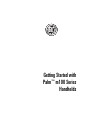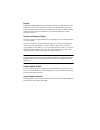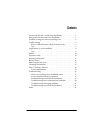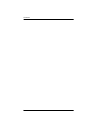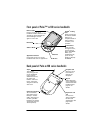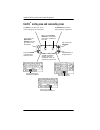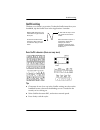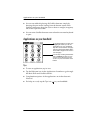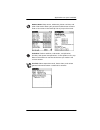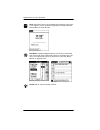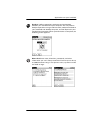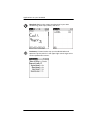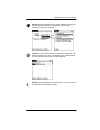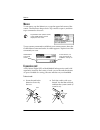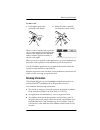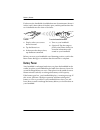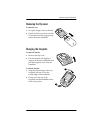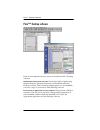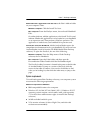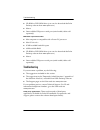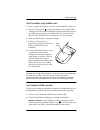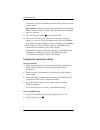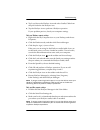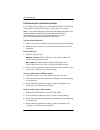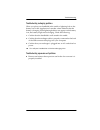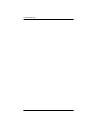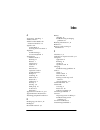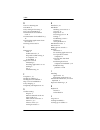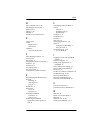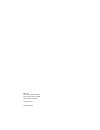- DL manuals
- Palm
- Handhelds
- m100 Series
- Getting Started
Palm m100 Series Getting Started
Summary of m100 Series
Page 1
Getting started with palm ™ m100 series handhelds.
Page 2
Copyright copyright © 2001-2002 palm, inc. All rights reserved. Graffiti, hotsync, and palm os are registered trademarks of palm, inc. The hotsync logo, palm, palm powered, and the palm logo are trademarks of palm, inc. Other product and brand names may be trademarks or registered trademarks of thei...
Page 3
Iii front panel of palm™ m100 series handhelds . . . . . . . . . . . . . . . . 1 back panel of palm m100 series handhelds . . . . . . . . . . . . . . . . . . . 1 graffiti ® writing area and surrounding icons . . . . . . . . . . . . . . . . . 2 graffiti writing . . . . . . . . . . . . . . . . . . . ....
Page 4
Iv contents.
Page 5
1 front panel of palm™ m100 series handhelds back panel of palm m100 series handhelds application buttons press each one to turn on the handheld and start an application. Scroll buttons press to scroll through screens, go from day to day in date book. When your handheld is off, press the up button t...
Page 6
2 graffiti ® writing area and surrounding icons graffiti ® writing area and surrounding icons tap contrast to improve screen contrast using slider. Tap clock to see the time, set an alarm, change the time and date. When writing graffiti characters , write letters on the left, numbers on the right. T...
Page 7
3 graffiti writing graffiti writing the best way to learn is to practice. To take the graffiti tutorial on your handheld, tap the graffiti icon in the applications launcher. Basic graffiti characters (there are many more) tips ■ characters do not show up in the graffiti writing area, but on the hand...
Page 8
4 applications on your handheld ■ you can see tables displaying all graffiti characters simply by drawing the pen stroke: starting from the bottom center of the graffiti writing area, drag the stylus to draw a straight, imaginary line to the top of the screen. ■ you can write graffiti characters eve...
Page 9
5 applications on your handheld address book . Keep names, addresses, phone numbers, and other information about your personal and business contacts. Enter a last name on the look up line to jump to that name. Calculator. Perform addition, subtraction, multiplication, division, and square root opera...
Page 10
6 applications on your handheld clock. View the current time and date. Set a wake-up alarm here. In the options menu, tap alarm preferences to select reveille, bumble bee, or other sounds. Date book. Schedule appointments or any activity associated with a time and date. A diamond marks an untimed ev...
Page 11
7 applications on your handheld hotsync. Hotsync operations exchange and update data between your handheld and your computer. You can perform hotsync operations using a cradle or cable, modems attached to your handheld and desktop computer, and the ir ports on your handheld and computer. When synchr...
Page 12
8 applications on your handheld note pad. Work on the screen to make notes in your own handwriting, draw maps, sketch, and so on. Preferences. Customize the way your handheld looks and operates. Tap the pick list in the upper-right corner to go to the various preferences screens..
Page 13
9 applications on your handheld security. Set a password here and select whether to mask your private records or hide them completely. Use the same password to lock your handheld. To do list. Create short reminders of what you have to do. Tap details to prioritize an item. Use agenda view in date bo...
Page 14
10 menus menus to use menus, tap the menu icon, or tap the upper-left corner of the screen. The first menu drops down. Tap a menu to open it, and then tap a command to choose it. To use common commands available in your current context, draw the graffiti menu command stroke. A toolbar appears. Tap t...
Page 15
11 beaming information to remove a card: when a card is seated in the expansion slot, its name appears in the upper-right corner of the applications launcher, and its contents appear onscreen, as shown to the right. When you want to go back to the applications on your handheld, tap the name of the e...
Page 16
12 battery power for best results, handhelds should be between 10 centimeters (about 4 inches) and 1 meter (about 39 inches) apart, and the path between the two handhelds must be clear of obstacles. Before you move your handhelds out of beaming position, wait for the beam status dialog box to indica...
Page 17
13 removing the flip cover removing the flip cover to remove the cover: 1. Grasp the hinge with your thumb. 2. Gently rock the cover from one side to the other until the hinge prongs release from the handheld. Changing the faceplate to remove the faceplate: 1. Remove the flip cover. 2. Lift the face...
Page 18
14 palm™ desktop software palm™ desktop software here are four important reasons why you should use palm™ desktop software: synchronize to keep your data safe. Develop the habit of performing frequent hotsync operations between your handheld and palm desktop software. Then, should anything happen to...
Page 19
15 palm™ desktop software download palm™ applications from the web to the palm\add-on folder on your computer. Then: windows computer. Click the install tool icon. Mac computer. From the hotsync menu, choose install handheld files. On either platform, add the application to the install tool list and...
Page 20
16 troubleshooting ■ cd-rom or dvd-rom drive (you can also download the palm desktop software from www.Palm.Com ) ■ mouse ■ one available usb port or serial port (serial cradle/cable sold separately) minimum requirements: mac ■ mac computer or compatible with a power pc processor ■ mac os 8.6 to 9.X...
Page 21
17 troubleshooting i don’t see anything on my handheld screen 1. Press an application button to ensure your handheld is turned on. 2. Tap the contrast icon in the upper-right corner of the graffiti writing area. If the contrast dialog box appears, adjust the contrast by holding down the up scroll bu...
Page 22
18 troubleshooting connection you use) is checked on the menu. If not, click it to insert a check mark. Mac computer. Double-click the hotsync manager icon in the palm folder. Click the hotsync controls tab and make sure the enabled option is selected. 3. Press the hotsync button on the cradle/cable...
Page 23
19 troubleshooting 3. Tap local above the hotsync icon and select cradle/cable from the pick list below the hotsync icon. 4. Tap the hotsync icon to perform a hotsync operation. If your problem persists, check your computer settings. Check your windows computer settings: 1. Right-click the my comput...
Page 24
20 troubleshooting troubleshooting data synchronization problems if your data does not appear on your handheld and in palm desktop software after a hotsync operation, try the steps in this section. Note if you are attempting to synchronize with applications other than the palm desktop software (for ...
Page 25
21 troubleshooting troubleshooting recharging problems when you place your handheld in the cradle, a lightning bolt on the battery icon in the applications launcher screen indicates that the battery is charging. If the lightning bolt does not appear on the battery icon, the battery might not be char...
Page 26
22 troubleshooting.
Page 27
23 index a accessories, attaching 1 address book 5 adobe acrobat reader for electronic handbook 15 agenda view in date book 6 showing to do list items 9 alphabet graffiti writing 3 onscreen keyboard 2 applications address book 5 beaming 11 buttons 1 calculator 5 card info 5 clock 6 date book 6 expan...
Page 28
Index 24 d data. See entering text date book 6 date, setting and viewing 6 day view in date book 6 diamond mark for untimed event 6 documentation for handheld 4, 6, 15 downloading applications from the web 15 drawing in note pad 8 e entering text fonts 7 graffiti tutorial 3, 4 help with graffiti wri...
Page 29
Index 25 m mac computer 15, 18, 20 masking private records 9 memo pad 7 menus 2, 10 modem 1 month view in date book 6 n note pad 8 notes memo pad 7 note pad 8 numbers onscreen keyboard 2 p palm desktop software 14 password 9 pen stroke 4 peripheral hardware, attaching 1 pick lists 4, 8 preferences 8...
Page 30
Palm, inc. 5470 great america parkway santa clara, california 95052 united states of america www.Palm.Com pn: 406-3996a-us.