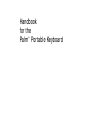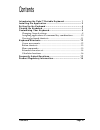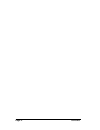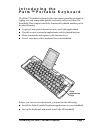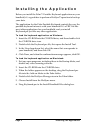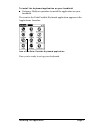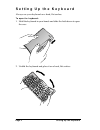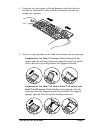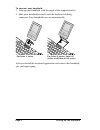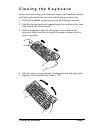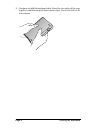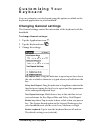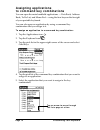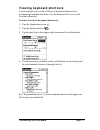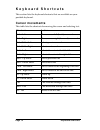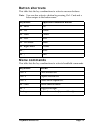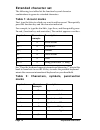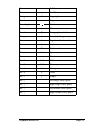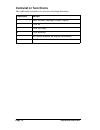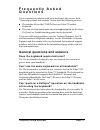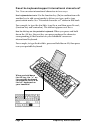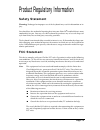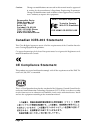- DL manuals
- Palm
- Keyboard
- Portable Keyboard
- Handbook
Palm Portable Keyboard Handbook
Summary of Portable Keyboard
Page 1
Handbook for the palm ™ portable keyboard.
Page 2
Page ii handbook for the palm ™ ™ ™ ™ portable keyboard copyright copyright © 1999-2000 palm, inc. Or its subsidiaries. All rights reserved. Hotsync and palm os are registered trademarks of palm, inc. Or its subsidiaries. Palm and palmpilot are trademarks of palm, inc. Or its subsidiaries. Other pro...
Page 3
Contents page iii contents introducing the palm™ portable keyboard ......................... 1 installing the application .................................................... 2 setting up the keyboard ..................................................... 4 closing the keyboard .........................
Page 4
Page iv contents.
Page 5: Introducing The
Introducing the palm™ portable keyboard page 1 introducing the palm™ portable keyboard the palm™ portable keyboard is the convenient, portable solution for typing text and commands quickly and easily into your palm os ® handheld. This compact and fully functional keyboard enables you to do the follo...
Page 6: Installing The Application
Page 2 installing the application installing the application before you install the palm™ portable keyboard application on your handheld, it’s a good idea to perform a hotsync ® operation to back up your data. The application for the palm portable keyboard controls the way the portable keyboard inte...
Page 7
Installing the application page 3 to install the keyboard application on your handheld: ■ perform a hotsync operation to install the application on your handheld. The icon for the palm portable keyboard application appears in the applications launcher. Now you’re ready to set up your keyboard. Icon ...
Page 8: Setting Up The Keyboard
Page 4 setting up the keyboard setting up the keyboard always use your keyboard on a hard, flat surface. To open the keyboard: 1. Hold the keyboard in your hands and slide the latch down to open the case. 2. Unfold the keyboard and place it on a hard, flat surface..
Page 9
Setting up the keyboard page 5 3. Grasp the two side-grips (with red borders) and slide them in toward the keyboard’s center until the keyboard sections are completely together. 4. Your next step depends on the kind of keyboard you are opening. Keyboard for the palm™ v series: while holding the key-...
Page 10
Page 6 setting up the keyboard to connect your handheld: 1. Line up your handheld with the angle of the support bracket. 2. Slide your handheld securely onto the keyboard docking connector. Your handheld turns on automatically. After you install the keyboard application and connect the handheld, you...
Page 11: Closing The Keyboard
Closing the keyboard page 7 closing the keyboard when you finish using your keyboard, remove the handheld, unlock and fold up the keyboard, and close it back into a portable case. 1. Pull your handheld up and away from the docking connector. 2. Fold the docking connector support bracket in and down ...
Page 12
Page 8 closing the keyboard 5. Continue to fold the keyboard shut. Press the two sides of the case together, and then snap all four corners shut. You feel a click at all four corners..
Page 13: Customizing Your
Customizing your keyboard page 9 customizing your keyboard you can customize your keyboard using the options available in the keyboard application on your handheld. Changing general settings the general settings control the interaction of the keyboard with the handheld. To change general settings: 1...
Page 14: Assigning Applications
Page 10 customizing your keyboard assigning applications to command key combinations you can open the main handheld applications — date book, address book, to do list, and memo pad — using the four keys on the far right of your portable keyboard. You can also open an application by using a command k...
Page 15: Viewing Keyboard Shortcuts
Customizing your keyboard page 11 viewing keyboard shortcuts your keyboard comes with a full set of keyboard shortcuts for performing handheld functions. Use the shortcuts list to view the available shortcuts. To view the list of keyboard shortcuts: 1. Tap the applications icon . 2. Tap the keyboard...
Page 16: Keyboard Shortcuts
Page 12 keyboard shortcuts keyboard shortcuts this section lists the keyboard shortcuts that are available on your portable keyboard. Cursor movements this table lists the shortcuts for moving the cursor and selecting text. Shortcut action ctrl - left arrow moves cursor left (back) one word ctrl - r...
Page 17: Button Shortcuts
Keyboard shortcuts page 13 button shortcuts this table lists the key combinations to activate onscreen buttons. Note: you can also activate a button by pressing ctrl - cmd and a letter unique to the button name. Menu commands this table lists the key combinations to activate handheld commands. Keyst...
Page 18: Extended Character Set
Page 14 keyboard shortcuts extended character set the following two tables list the function key and character combinations to generate extended characters. Table 1: accent marks first, type the letter to which you want to add an accent. Then quickly press the function key and the character indicate...
Page 19
Keyboard shortcuts page 15 fn - w ■ bullet fn - c ¸ cedilla fn - g © copyright fn - d ° degrees fn - divide fn - u µ micro fn - \ ¶ paragraph symbol fn - p £ pound sterling fn - r ® registered trademark fn - s § section fn - t ™ trademark fn - y ¥ japanese yen fn - + ± plus/minus fn - 2 1/2 half fn ...
Page 20: Calculator Functions
Page 16 keyboard shortcuts calculator functions this table lists keystrokes to activate calculator functions. Keystroke action + - * / = add, subtract, multiply, divide, equals c clear all e clear last entry m clear memory p set current number on display in memory r recall value in memory.
Page 21: Frequently Asked
Frequently asked questions page 17 frequently asked questions if you encounter a problem with your keyboard, first review both “general questions and answers” below and the following sources: ■ the readme file on the cd-rom for your palm™ portable keyboard. ■ the web site http://www.Palm.Com/custsup...
Page 22
Page 18 frequently asked questions does the keyboard support international characters? Yes. You can enter international characters in two ways: use keyboard shortcuts: use the function key (fn) in combination with another key to add accent marks to letters you type, and to type punctuation marks. Se...
Page 23: Safety Statement
Page 19 product regulatory information safety statement warning: prolonged or improper use of the keyboard may result in discomfort or in- jury. You should use the method of inputting data into your palm os ® handheld that is most comfortable for you. You may use this keyboard or purchase any of sev...
Page 24: Canadian Ices-003 Statement
Page 20 caution: changes or modifications not covered in this manual must be approved in writing by the manufacturer’s regulatory engineering department. Changes or modifications made without written approval may void the user’s authority to operate this equipment. Canadian ices-003 statement this c...