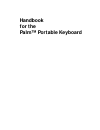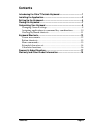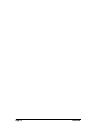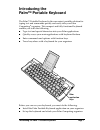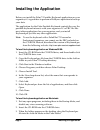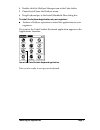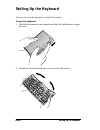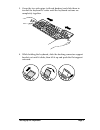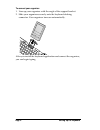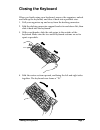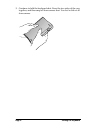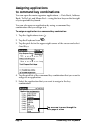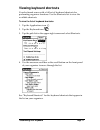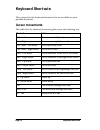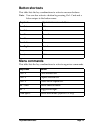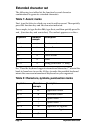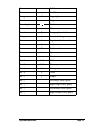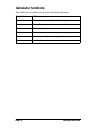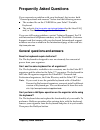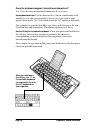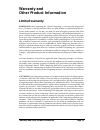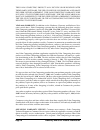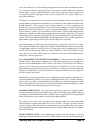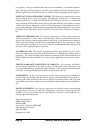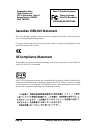- DL manuals
- Palm
- Keyboard
- Portable Keyboard
- Handbook
Palm Portable Keyboard Handbook
Summary of Portable Keyboard
Page 1
Handbook for the palm™ portable keyboard.
Page 2
Page ii handbook for the palm™ portable keyboard copyright copyright © 1999 palm computing, inc. Or its subsidiaries. All rights reserved. Hotsync and palm computing are registered trademarks, and palm, palm iii, palm v, palm vii, and palmpilot are trademarks of palm computing, inc. Or its subsidiar...
Page 3: Contents
Contents page iii contents introducing the palm™ portable keyboard.........................................1 installing the application.......................................................................2 setting up the keyboard........................................................................
Page 4
Page iv contents.
Page 5: Introducing The
Introducing the palm™ portable keyboard page 1 introducing the palm™ portable keyboard the palm™ portable keyboard is the convenient, portable solution for typing text and commands quickly and easily into your palm computing ® organizer. This compact and fully functional keyboard enables you to do t...
Page 6: Installing The Application
Page 2 installing the application installing the application before you install the palm™ portable keyboard application on your organizer, it’s a good idea to perform a hotsync ® operation to back up your data. The application for the palm portable keyboard controls the way the portable keyboard int...
Page 7
Installing the application page 3 4. Double-click the hotsync manager icon in the palm folder. 5. Choose install from the hotsync menu. 6. Drag keyboard.Prc to the install handheld files dialog box. To install the keyboard application on your organizer: ■ perform a hotsync operation to install the a...
Page 8: Setting Up The Keyboard
Page 4 setting up the keyboard setting up the keyboard always use your keyboard on a hard, flat surface. To open the keyboard: 1. Hold the keyboard in your hands and slide the latch down to open the case. 2. Unfold the keyboard and place it on a hard, flat surface..
Page 9
Setting up the keyboard page 5 3. Grasp the two side-grips (with red borders) and slide them in toward the keyboard’s center until the keyboard sections are completely together. 4. While holding the keyboard, slide the docking connector support bracket out until it clicks; then tilt it up and push t...
Page 10
Page 6 setting up the keyboard to connect your organizer: 1. Line up your organizer with the angle of the support bracket. 2. Slide your organizer securely onto the keyboard docking connector. Your organizer turns on automatically. After you install the keyboard application and connect the organizer...
Page 11: Closing The Keyboard
Closing the keyboard page 7 closing the keyboard when you finish using your keyboard, remove the organizer, unlock and fold up the keyboard, and close it back into a portable case. 1. Pull your organizer up and away from the docking connector. 2. Fold the docking connector support bracket in and dow...
Page 12
Page 8 closing the keyboard 5. Continue to fold the keyboard shut. Press the two sides of the case together, and then snap all four corners shut. You feel a click at all four corners..
Page 13: Customizing Your Keyboard
Customizing your keyboard page 9 customizing your keyboard you can customize your keyboard using the options available in the keyboard application on your organizer. Changing general settings the general settings control the interaction of the keyboard with the organizer. To change general settings:...
Page 14: Assigning Applications
Page 10 customizing your keyboard assigning applications to command key combinations you can open the main organizer applications — date book, address book, to do list, and memo pad — using the four keys on the far right of your portable keyboard. You can also open an application by using a command ...
Page 15: Viewing Keyboard Shortcuts
Customizing your keyboard page 11 viewing keyboard shortcuts your keyboard comes with a full set of keyboard shortcuts for performing organizer functions. Use the shortcuts list to view the available shortcuts. To view the list of keyboard shortcuts: 1. Tap the applications icon . 2. Tap the keyboar...
Page 16: Keyboard Shortcuts
Page 12 keyboard shortcuts keyboard shortcuts this section lists the keyboard shortcuts that are available on your portable keyboard. Cursor movements this table lists the shortcuts for moving the cursor and selecting text. Shortcut action ctrl - left arrow moves cursor left (back) one word ctrl - r...
Page 17: Button Shortcuts
Keyboard shortcuts page 13 button shortcuts this table lists the key combinations to activate onscreen buttons. Note: you can also activate a button by pressing ctrl - cmd and a letter unique to the button name. Menu commands this table lists the key combinations to activate organizer commands. Keys...
Page 18: Extended Character Set
Page 14 keyboard shortcuts extended character set the following two tables list the function key and character combinations to generate extended characters. Table 1: accent marks first, type the letter to which you want to add an accent. Then quickly press the function key and the character indicate...
Page 19
Keyboard shortcuts page 15 fn - w ■ bullet fn - c ¸ cedilla fn - g © copyright fn - d ° degrees fn - divide fn - u µ micro fn - \ ¶ paragraph symbol fn - p £ pound sterling fn - r ® registered trademark fn - s § section fn - t ™ trademark fn - y ¥ japanese yen fn - + ± plus/minus fn - 2 1/2 half fn ...
Page 20: Calculator Functions
Page 16 keyboard shortcuts calculator functions this table lists keystrokes to activate calculator functions. Keystroke action + - * / = add, subtract, multiply, divide, equals c clear all e clear last entry m clear memory p set current number on display in memory r recall value in memory.
Page 21: Frequently Asked Questions
Frequently asked questions page 17 frequently asked questions if you encounter a problem with your keyboard, first review both “general questions and answers” below and the following sources: ■ the readme file on the cd-rom for your palm™ portable keyboard. ■ the web site http://www.Palm.Com/custsup...
Page 22
Page 18 frequently asked questions does the keyboard support international characters? Yes. You can enter international characters in two ways: use keyboard shortcuts : use the function key (fn) in combination with another key to add accent marks to letters you type, and to type punctuation marks. S...
Page 23: Warranty And
Warranty and other product information page 19 warranty and other product information limited warranty hardware: palm computing, inc. (“palm computing”), warrants to the original end user (“customer”) that this product will be free from defects in workmanship and ma- terials, under normal use, for o...
Page 24
Page 20 warranty and other product information this palm computing product may include or be bundled with third party software, the use of which is governed by a separate end user license agreement. This palm computing warranty does not apply to such third party software. For the applicable war- ran...
Page 25
Warranty and other product information page 21 sible for customer products or parts received without a warranty service authorization. In the united states, palm computing may ship a replacement product or part prior to receiving the original product or part (“advance exchange”). If advance exchange...
Page 26
Page 22 warranty and other product information limitation of liability: to the full extent allowed by law, palm computing also excludes for itself and its suppliers any liability, whether based in contract or tort (including negligence), for in- cidental, consequential, indirect, special, or punitiv...
Page 27
Warranty and other product information page 23 to use the software in a time-sharing arrangement or in any other unauthorized man- ner. Further, no license is granted to you in the human readable code of the software (source code). Except as provided below, this license agreement does not grant you ...
Page 28
Page 24 warranty and other product information its suppliers. You agree to hold such trade secrets in confidence. You further acknowl- edge and agree that ownership of, and title to, the software and all subsequent copies thereof regardless of the form or media are held by palm computing and its sup...
Page 29: Safety Statement
Warranty and other product information page 25 safety statement warning: prolonged or improper use of the keyboard may result in discomfort or in- jury. You should use the method of inputting data into your palm computing® organizer that is most comfortable for you. You may use this keyboard or purc...
Page 30: Ce Compliance Statement
Page 26 warranty and other product information canadian ices-003 statement this class b digital apparatus meets all of the requirements of the canadian interfer- ence-causing equipment regulations. Cet appareil numerique de la classe b respecte toutes les exigences du reglement sur le materiel broui...