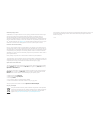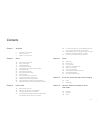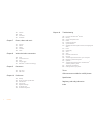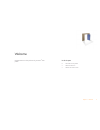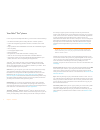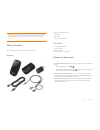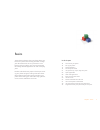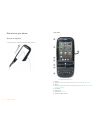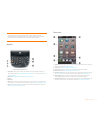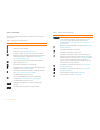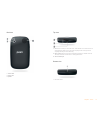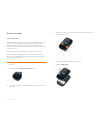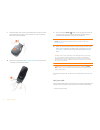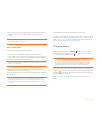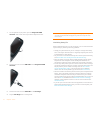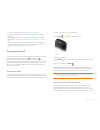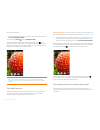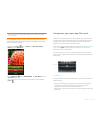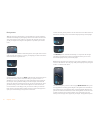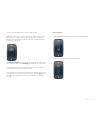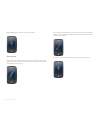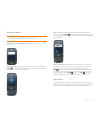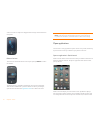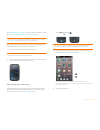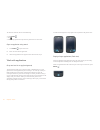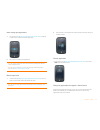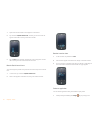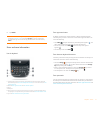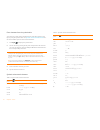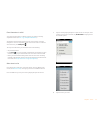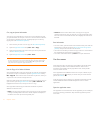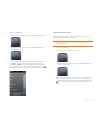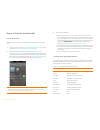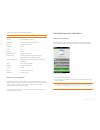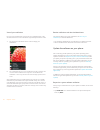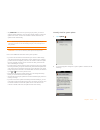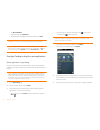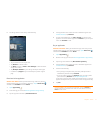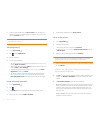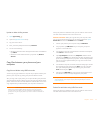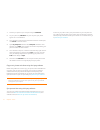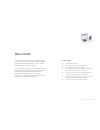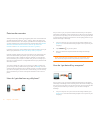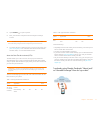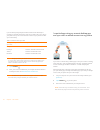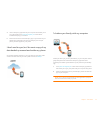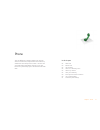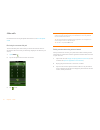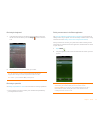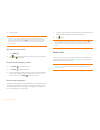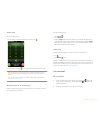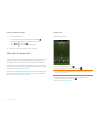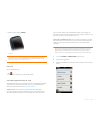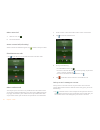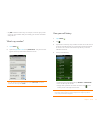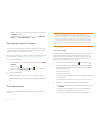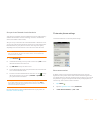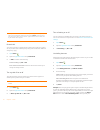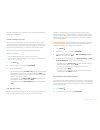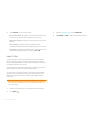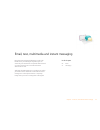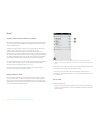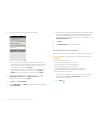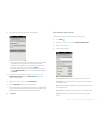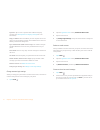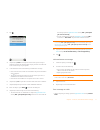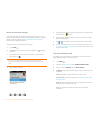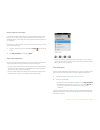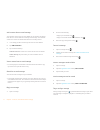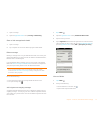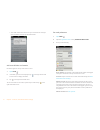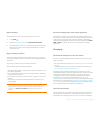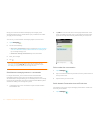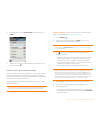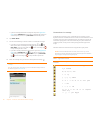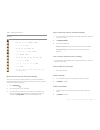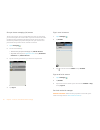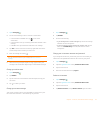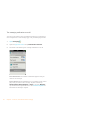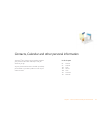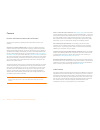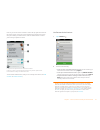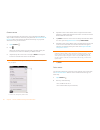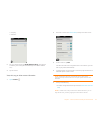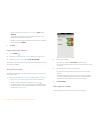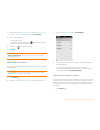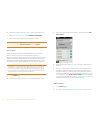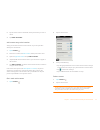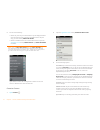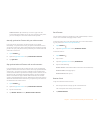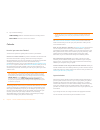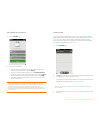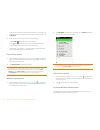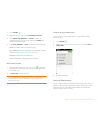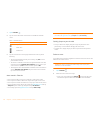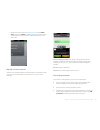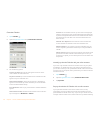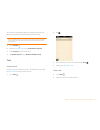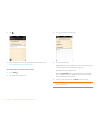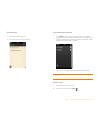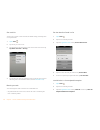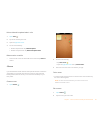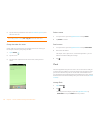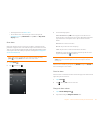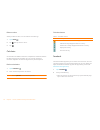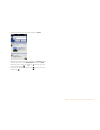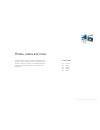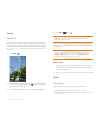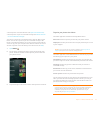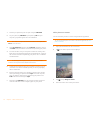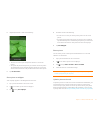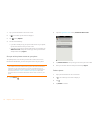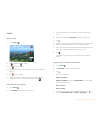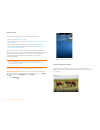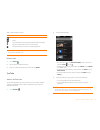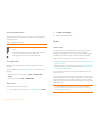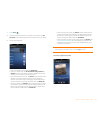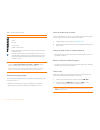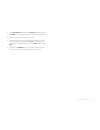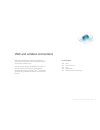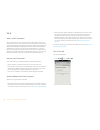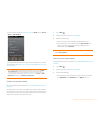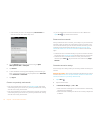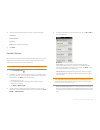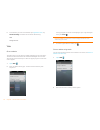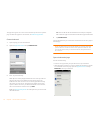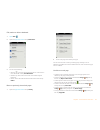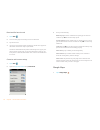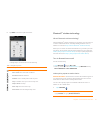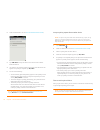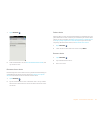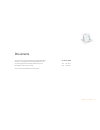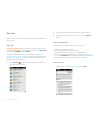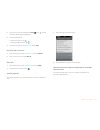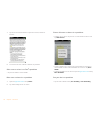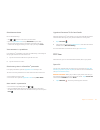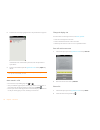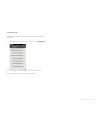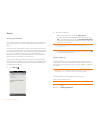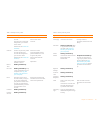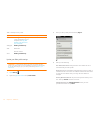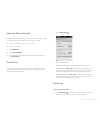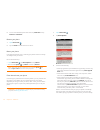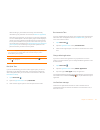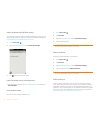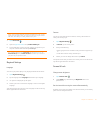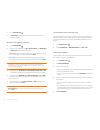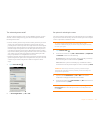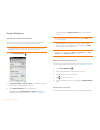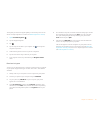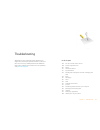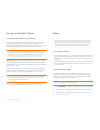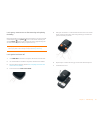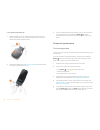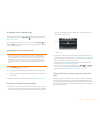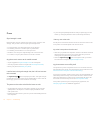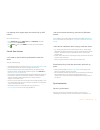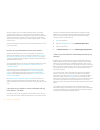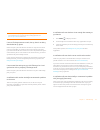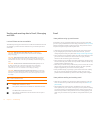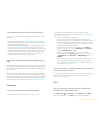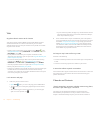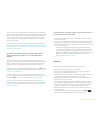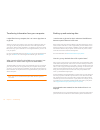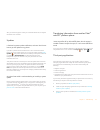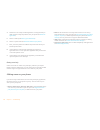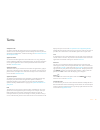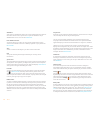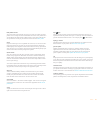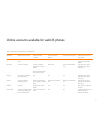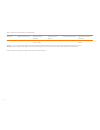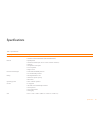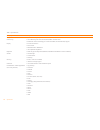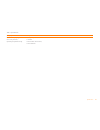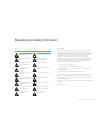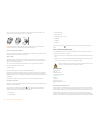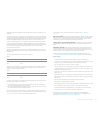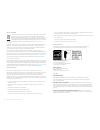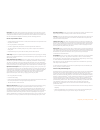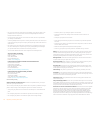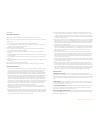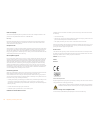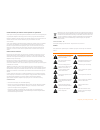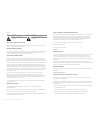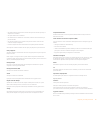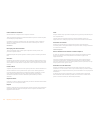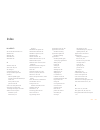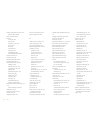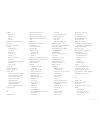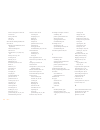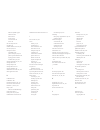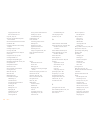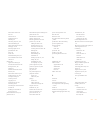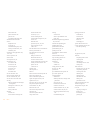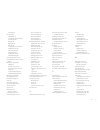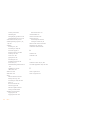Summary of Pre
Page 1
User guide.
Page 2
Intellectual property notices © 2010 palm, inc. All rights reserved. Palm, pre, synergy, webos and the palm and pre logos are among the trademarks or registered trademarks owned by or licensed to palm, inc. Microsoft and outlook are trademarks of the microsoft group of companies. Exchange activesync...
Page 3
Contents 3 contents chapter 1 welcome 6 your palm ® pre™ phone 7 what's in the box? 7 where can i learn more? Chapter 2 basics 10 get to know your phone 14 set up your phone 17 charge the battery 19 turn the phone on/off 21 use gestures: tap, swipe, drag, flick, pinch 26 open applications 28 work wi...
Page 4
4 contents 107 memos 108 clock 110 calculator 110 facebook chapter 7 photos, videos and music 114 camera 114 photos 119 videos 121 youtube 122 music chapter 8 web and wireless connections 128 wi-fi 131 location services 132 web 136 google maps 137 bluetooth ® wireless technology chapter 9 documents ...
Page 5
Chapter 1 : welcome 5 welcome congratulations on the purchase of your palm ® pre™ phone. In this chapter 6 your palm ® pre™ phone 7 what's in the box? 7 where can i learn more?.
Page 6
6 chapter 1 : welcome your palm ® pre™ phone in one compact and indispensable device, you now have all of the following: • an advanced wireless phone running the palm ® webos™ platform • a full suite of organiser applications: contacts, calendar, memos and tasks • high-speed data with gprs/edge and ...
Page 7
Chapter 1 : welcome 7 warning please refer to regulatory and safety information for information that helps you safely use your phone. Failure to read and follow the important safety information in this guide may result in property damage, serious bodily injury or death. What's in the box? All of the...
Page 8
8 chapter 1 : welcome.
Page 9
Chapter 2 : basics 9 basics you're about to discover the many things about your palm ® pre™ phone that will help you better manage your life and have fun, too. As you become more familiar with your phone, you'll want to personalise the settings and add applications to make it uniquely yours. But fir...
Page 10
10 chapter 2 : basics get to know your phone slide out the keyboard • hold the phone as shown below and gently push up. Front view 1 earpiece 2 touchscreen: tap and make other gestures directly on the screen. See touchscreen . 3 volume 4 gesture area: make the back gesture and begin other gestures h...
Page 11
Chapter 2 : basics 11 keyboard 1 orange key: press to enter numbers, punctuation and symbols that appear above the letters on the keys (see enter alternate keyboard characters ) or to move the cursor (see text selection gestures ). 2 shift: see enter uppercase letters and text selection gestures . 3...
Page 12
12 chapter 2 : basics icons in the title bar you can monitor the status of several items using icons at the top of the phone screen. Table 1. Title bar icons and descriptions item description the battery is being charged. The battery is fully charged. The battery is low. See charge the battery . Aer...
Page 13
Chapter 2 : basics 13 back view 1 camera flash 2 camera lens 3 speaker top view 1 power: press to wake up or turn off the screen. Press and hold to turn wireless services on and off, replace the battery or turn your device completely on and off. Turn your device completely off before you remove the ...
Page 14
14 chapter 2 : basics set up your phone insert the sim card your sim (subscriber identity module) card contains information on your wireless account. Depending on your wireless service provider, this information might include your phone number and voicemail access number. To make calls or use your p...
Page 15
Chapter 2 : basics 15 6 remove the battery by pulling the tab that appears at the top of the battery. Warning you must remove the battery first whenever you insert or remove the sim card. 7 insert the sim card . * notch 8 replace the battery . Make sure you leave the tab showing at the top of the ba...
Page 16
16 chapter 2 : basics 9 position the back cover over the phone and gently press the two clasps (a) located at the top corners. Then press the two clasps (b) halfway down either side of the phone. 10 slide out the keyboard (see slide out the keyboard ), and then press the two clasps (c) at the bottom...
Page 17
Chapter 2 : basics 17 • follow a link to learn about getting data like contacts and appointments onto your phone from your desktop organiser software (see data transfer ). What is a palm profile? Your palm profile provides the following benefits: • automatic system and software updates are sent to y...
Page 18
18 chapter 2 : basics 1 on the right side of your phone, open the charger/microusb connector . This is easier to do if you slide the keyboard out first. 2 connect the small end of the usb cable to the charger/microusb connector . 3 connect the other end of the usb cable to the ac charger . 4 plug th...
Page 19
Chapter 2 : basics 19 • lower the screen brightness (see change screen brightness ). • keep in mind that frequent use of instant messaging (im) can reduce battery life. • turn the phone completely off if you won’t be using it for an extended period of time (see turn everything (the screen and wirele...
Page 20
20 chapter 2 : basics do one of the following: • tap the top right-hand corner of any screen to open the connection menu. Tap turn on aeroplane mode. • press and hold power and tap aeroplane mode . When your phone is in aeroplane mode, the aeroplane mode icon appears at the top of every screen and a...
Page 21
Chapter 2 : basics 21 note when you turn everything off, the phone’s alarms, ringer and notifications are also turned off. On rare occasions, however, you may want to put your phone into deep sleep because you are not going to use it for an extended period. At those times, do one of the following: •...
Page 22
22 chapter 2 : basics basic gestures tap: tap with the tip of the finger—not the fingernail. Tap fast and firmly, and then immediately lift your fingertip off the screen. Don't bear down on what you're tapping. Don't wait for a response; the response comes after you lift your finger. Don’t linger on...
Page 23
Chapter 2 : basics 23 you also make the drag gesture as part of a drag and drop. Flick : as its name tells you, this is a quick gesture, great for scrolling long lists, documents or pages. Do it fast, do it lightly; as with a swipe, your fingertip just skims the surface. The faster you flick, the fa...
Page 24
24 chapter 2 : basics stop scrolling: tap or drag the screen while scrolling. Zoom gestures zoom in/pinch out to increase the size of items on the screen in email, web, photos, doc view, pdf view, google maps: place two fingers on the screen and spread them slowly apart. Zoom out/pinch in to decreas...
Page 25
Chapter 2 : basics 25 text selection gestures insert the cursor in a text field: tap the location. See cut, copy and paste information . Move the cursor: tap the location to insert the cursor. Press and hold the orange key. Place your finger anywhere onscreen and drag your finger in the direction yo...
Page 26
26 chapter 2 : basics card in card view is ready to be dragged when it changes size and becomes transparent. Delete a list item throw the item off the side of the screen. If prompted, tap delete to confirm the deletion. The delete gesture is available in applications such as email, messaging, tasks,...
Page 27
Chapter 2 : basics 27 (see reorder quick launch icons ), or swap in whatever applications you like (see change the applications that appear in quick launch ). Note if you have a notification or the dashboard is open (see view and respond to notifications ), you need to dismiss them to access quick l...
Page 28
28 chapter 2 : basics to close the launcher, do one of the following: • press centre . • tap . • make the up gesture: flick up from the gesture area to the screen. Open an application using search 1 press centre to open card view. 2 enter the name of the application. 3 when the application icon appe...
Page 29
Chapter 2 : basics 29 move among open applications 1 in card view (see display all open applications (card view) ), swipe left or right on the screen to see other open apps. 2 tap a card to maximise the application. Reorder open cards 1 in card view (see display all open applications (card view) ), ...
Page 30
30 chapter 2 : basics 1 open the launcher. Quick launch appears at the bottom. 2 tap and hold a quick launch icon , and after you see the visual cue appear around the icon, drag it onto the launcher. 3 tap an icon in the launcher, and after the visual cue appears around the icon, drag the icon onto ...
Page 31
Chapter 2 : basics 31 2 tap delete . Enter and save information use the keyboard 1 orange button: press to enter numbers, punctuation and symbols that appear above the letters on the keys (see enter alternate keyboard characters ) or to move the cursor (see text selection gestures ). 2 shift: see en...
Page 32
32 chapter 2 : basics enter characters from the symbols table you can enter symbols and accented characters that don't appear on the keys by using the symbols table. See symbols and accented characters for a list of the available symbols and accented characters. 1 press sym to display the symbols ta...
Page 33
Chapter 2 : basics 33 enter information in a field you can enter information in a field by typing or by pasting previously copied information (see cut, copy and paste information ). Applications with text fields support the auto-correct feature. If the app recognises a common misspelling, it auto-co...
Page 34
34 chapter 2 : basics cut, copy and paste information you can copy any selectable text, and you can cut any selectable text that you yourself entered, for example, in a memo or an email. This includes text you can select by dragging the cursor and paragraphs you can select by tapping them (see text ...
Page 35
Chapter 2 : basics 35 1 do one of the following: • tap the application name in the top left-hand corner of the screen. • drag down from the upper-left corner of the phone (above the screen) onto the screen. 2 tap a menu item to open it. If a menu item displays a right-pointing arrow , tap the item t...
Page 36
36 chapter 2 : basics search to find info and make calls use universal search you can search for contacts and applications on your phone or search the web. 1 open card view (see display all open applications (card view) ) or the launcher (see open an application in the launcher ). 2 begin typing the...
Page 37
Chapter 2 : basics 37 search within an application in applications such as contacts, memos, doc view and pdf view, you can search for entries or files. From the list view, enter the file name; a few words from a memo; or a contact name, initials, address or number. See the individual application sec...
Page 38
38 chapter 2 : basics view all your notifications for most types of notifications, if you do not tap a notification after a few seconds, it becomes an icon in the bottom right-hand portion of the screen. 1 tap anywhere on the bottom of the screen to display your notifications. 2 tap a notification t...
Page 39
Chapter 2 : basics 39 • tap install later . The next time you charge your phone, you receive another update notification. You can again choose whether to install the update now or later. You have ten minutes to decide; otherwise, the update installs automatically. Note you can use your phone while u...
Page 40
40 chapter 2 : basics • tap download now. • when prompted, tap install now . • after installation has finished and the phone resets, tap done . Important do not remove the battery while updates are being installed. Note after you download the palm webos 1.4.0 update, you can download future updates ...
Page 41
Chapter 2 : basics 41 6 on the app details screen, do any of the following: • tap a screenshot to see a larger view. • tap reviews to read all reviews. • tap share and then tap email or text message to share info about an app with a friend. • tap developer website to go to the app developer’s home p...
Page 42
42 chapter 2 : basics 7 to open a downloaded app, tap tap to launch . The app also now appears as an icon on the first page of the launcher, so you can open it from the launcher as well. Manage applications 1 open app catalog . 2 tap and tap applications . 3 tap the app name. 4 do one of the followi...
Page 43
Chapter 2 : basics 43 update or delete a billing account 1 open app catalog . 2 open the application menu and tap 3 tap your account name. 4 enter your palm profile password and tap continue . 5 do one of the following: • edit the account information: change the information as needed and tap submit ...
Page 44
44 chapter 2 : basics 1 connect your phone to your computer using the usb cable . 2 on your phone, tap usb drive . On your computer, your phone appears as a removable drive. 3 on a windows computer, if the found new hardware wizard opens, click cancel to close the wizard. 4 open my computer (windows...
Page 45
Chapter 3 : data transfer 45 data transfer if you have data such as contacts or calendar events in a desktop organiser such as palm ® desktop software by access or microsoft outlook ® , you can transfer that data to your palm ® pre™ phone. From a windows computer, you can transfer contacts, calendar...
Page 46
46 chapter 3 : data transfer data transfer overview while you have many options for transferring data, palm recommends that you take advantage of the palm ® palm ® synergy™ feature by putting your data in an online account—for example, if you don't have a google account, we recommend that you create...
Page 47
Chapter 3 : data transfer 47 2 open contacts on your pre phone. 3 enter your username and password for the google or exchange account. Note you don't have to go to calendar to set up your account there – that's done automatically using the username and password you enter in contacts. 4 to transfer d...
Page 48
48 chapter 3 : data transfer if you are already using google, facebook, yahoo! And/or exchange to manage your calendar and contacts, then all you need to do to sync data to your phone is set up one or more of these accounts on your phone. The data syncs automatically. Note changes you make in your y...
Page 49
Chapter 3 : data transfer 49 4 install a third-party application on your computer that enables you to sync with google. Go to palm.Com/migrate-pre to learn about available third-party sync solutions. 5 follow the instructions of the third-party app to sync the data in your desktop app with google. T...
Page 50
50 chapter 3 : data transfer.
Page 51
Chapter 4 : phone 51 phone you can effectively manage multiple calls. You can answer a second call, swap between calls and set up conference calls with up to five callers. You can also work with other applications while on a call. Your palm ® pre™ phone helps you to do all these tasks with ease. In ...
Page 52
52 chapter 4 : phone make calls for information on turning the phone off and back on, see turn the phone on/off . Dial using the onscreen dial pad the onscreen dial pad is useful when you need to dial numbers that are expressed as letters and when you need large, brightly lit numbers that you can ta...
Page 53
Chapter 4 : phone 53 dial using the keyboard 1 in the launcher, card view or phone, use the keyboard to enter the number. You do not need to press the orange to enter numbers, * or #. 2 when you finish entering the number, tap it to dial. Dial using a speed dial see assign a speed dial to a contact ...
Page 54
54 chapter 4 : phone 3 tap the number. Redial the last number dialled 1 open phone . 2 tap . When the contact name or number appears at the top of the screen, tap again to dial. Dial your national emergency number 1 press power to wake up the screen. 2 press centre to display card view. 3 enter the ...
Page 55
Chapter 4 : phone 55 answer a call do one of the following: • if the screen is on when the phone starts ringing, tap . • if the screen is off, drag up to unlock the screen and answer the call. Silence the ringer on an incoming call when you silence the ringer on an incoming call, you can answer the ...
Page 56
56 chapter 4 : phone listen to voicemail messages 1 do one of the following: • in the launcher, card view or phone, press and hold 1 . • tap a voicemail notification at the bottom of the screen. • open phone . Then tap . • open phone . Then tap and hold 1 onscreen. 2 follow the voice prompts to list...
Page 57
Chapter 4 : phone 57 • adjust call volume: press volume . * volume end a call do one of the following: • tap . • if a headset is attached, press the headset button. Use another application while on a call the applications that you can use when you're on a call depend on the kind of network your phon...
Page 58
58 chapter 4 : phone make a second call 1 while on a call, tap . 2 dial the second call. Answer a second call (call waiting) when a second call notification appears, tap . The first call is put on hold. Switch between two calls • tap to put the active call on hold and switch to the other caller. Mak...
Page 59
Chapter 4 : phone 59 • tap edit to edit the contact entry. For example, if a contact gives you his or her new email address while you're talking, you can enter the address during the call. What's my number? 1 open phone . 2 open the application menu and tap preferences . Your phone number appears at...
Page 60
60 chapter 4 : phone • delete a call history entry: throw the entry off the side of the screen. Tap delete to confirm. • clear the call history: open the application menu , tap clear call history and tap clear call history to confirm. Save a phone number to contacts you can save the number from an i...
Page 61
Chapter 4 : phone 61 set up and use a bluetooth ® hands-free device your phone is compatible with many headsets and car kits (sold separately) enabled with bluetooth ® wireless technology version 2.1, with edr and stereo (with avrcp media controls). After you set up a connection with a bluetooth hea...
Page 62
62 chapter 4 : phone forward calls you can forward calls to another phone number. Check with your wireless service provider about availability and pricing of forwarded calls; additional charges may apply. 1 open phone . 2 open the application menu and tap preferences . 3 in calls , set either of the...
Page 63
Chapter 4 : phone 63 coworker's five-digit extension (51234), your phone automatically dials the whole number: 5555-1234. Lock or unlock the sim card you can lock your sim card to prevent unauthorised use of your mobile account. When your sim card is locked, you must enter your pin to turn on your p...
Page 64
64 chapter 4 : phone 3 under network , set any of the following: network auto-select: set whether your phone automatically selects a network. If you turn auto-select off, tap the network to use. Allow voice roaming: set whether to allow phone calls when you are roaming. Data roaming: set whether to ...
Page 65
Chapter 5 : email, text, multimedia and instant messaging 65 email, text, multimedia and instant messaging enjoy the ease and speed of keeping in touch with friends, family and colleagues anywhere you can access the your wireless service provider data network or a wi-fi network. You can send and rec...
Page 66
66 chapter 5 : email, text, multimedia and instant messaging email how do i send and receive email on my phone? Use the email application on your phone to access the many email accounts you have: company (like exchange), isp (like earthlink and comcast) and web-based (like gmail). The palm ® synergy...
Page 67
Chapter 5 : email, text, multimedia and instant messaging 67 • make sure your phone is on and you're inside a coverage area before you send or receive messages. If you want delivery of microsoft office outlook ® email using microsoft direct push, make sure that your it organisation uses exchange ser...
Page 68
68 chapter 5 : email, text, multimedia and instant messaging 2 the first time you open email, do one of the following: • if this is the first email account you set up: the email address you used for your palm profile is entered by default. Use that address, or enter an address for one of your other ...
Page 69
Chapter 5 : email, text, multimedia and instant messaging 69 3 the first time you open email, do one of the following: • if this is the first email account you are setting up: the email address you used for your palm profile is entered by default. Use that address, or enter an address for one of you...
Page 70
70 chapter 5 : email, text, multimedia and instant messaging signature: tap to create a signature that's added to outgoing messages (see add a signature to outgoing messages for more information). Reply-to address: enter the address you want recipients to see and reply to on your outgoing messages, ...
Page 71
Chapter 5 : email, text, multimedia and instant messaging 71 3 tap . 4 (optional) tap from to change the email account you are using to send the message. This option appears only if you have more than one email account set up on your phone. 5 in the to field, do one of the following to address the m...
Page 72
72 chapter 5 : email, text, multimedia and instant messaging receive and read email messages the email application synchronises messages anytime you open a mail folder. It also synchronises messages on an automatic schedule – the default interval is every 30 minutes (see enter advanced account setti...
Page 73
Chapter 5 : email, text, multimedia and instant messaging 73 save or share an inline image if a message contains an inline image—an image inserted directly into the body text—you can share the image with someone else via email. If you choose this option, a new blank email message opens with the imag...
Page 74
74 chapter 5 : email, text, multimedia and instant messaging add a contact from an email message you can add a contact name or email address to your contacts list directly from the to, cc or bcc field of an incoming email message. You can either create a new contact or add the information to an exis...
Page 75
Chapter 5 : email, text, multimedia and instant messaging 75 1 open a message. 2 open the application menu and tap set flag or remove flag . Show or hide message header details 1 open a message. 2 tap a recipient name to show details. Tap again to hide details. Delete a message deleting a message mo...
Page 76
76 chapter 5 : email, text, multimedia and instant messaging • view folder information such as last sync and number of messages: open the folder, and then tap the folder header. Add an email folder as a favourite favourites appear at the top of account list view. 1 open email . 2 if the folder you w...
Page 77
Chapter 5 : email, text, multimedia and instant messaging 77 reorder accounts you can change the order of the accounts in account list view. 1 open email . 2 open the application menu and tap preferences & accounts . 3 tap and hold the account name, wait for the visual cue and then drag the account ...
Page 78
78 chapter 5 : email, text, multimedia and instant messaging the top part of the conversation screen displays all messages you've exchanged with this person, and the bottom part provides the area where you type your next message. You can carry on conversations with multiple people at the same time. ...
Page 79
Chapter 5 : email, text, multimedia and instant messaging 79 2 for conversations view, tap conversations . For friends view, tap friends . 3 in friends view, tap to expand a friend list. Tap a friend name to contact that person. Create and send a text or multimedia message each text message can have...
Page 80
80 chapter 5 : email, text, multimedia and instant messaging • if you have already entered the message text: open the application menu and tap add picture . Tap the album containing the picture you want and tap the picture, or tap new photo and take the picture. 6 tap attach photo . 7 do one of the ...
Page 81
Chapter 5 : email, text, multimedia and instant messaging 81 receive and view text and multimedia messages you can view pictures and videos and listen to music files included in a multimedia message. You can save pictures in jpg format to your phone for viewing in the photos application. 1 open mess...
Page 82
82 chapter 5 : email, text, multimedia and instant messaging set up an instant messaging (im) account to use an im account, such as a google talk im account, on your phone, you must already have the account online. If you have an im account with a provider that takes advantage of the synergy feature...
Page 83
Chapter 5 : email, text, multimedia and instant messaging 83 1 open messaging . 2 do one of the following to start or continue a conversation: • in conversations or buddies view, tap to start a new conversation. • in conversations view, tap an existing conversation and enter a new message. • in budd...
Page 84
84 chapter 5 : email, text, multimedia and instant messaging turn messaging notifications on or off you can set your phone to show a notification and/or play a sound when a new message arrives. These settings apply to all your messaging accounts. 1 open messaging . 2 open the application menu and ta...
Page 85
Chapter 6 : contacts, calendar and other personal information 85 contacts, calendar and other personal information your palm ® pre™ phone is all you need to organise your personal information and keep it with you wherever you go. All your personal information is backed up and kept private either in ...
Page 86
86 chapter 6 : contacts, calendar and other personal information contacts how do i add names and other info into contacts? You have a few options for getting contact information to show up in contacts. Connect to an online address book: if you have an address book in an online account that works wit...
Page 87
Chapter 6 : contacts, calendar and other personal information 87 how can you tell if a contact is linked? Look in the top right-hand corner of the contact screen. If you see a stack of photos and a number, that means that you're looking at a linked contact, with combined info from contacts you're st...
Page 88
88 chapter 6 : contacts, calendar and other personal information create a contact if you are using contacts for the first time, you go through a few different steps to add or access the contacts on your phone (see use contacts for the first time ). Follow this procedure to add contacts directly on y...
Page 89
Chapter 6 : contacts, calendar and other personal information 89 • company • nickname 3 for more search options, tap global address lookup . (this option is available if you are using microsoft exchange with a global address list.) 4 tap the contact. View, edit, copy or delete contact information 1 ...
Page 90
90 chapter 6 : contacts, calendar and other personal information • to copy a contact: open the application menu , tap edit and tap select all . The contents of the contact entry are copied as plain text, with carriage returns between each element. • to delete a piece of contact information: throw th...
Page 91
Chapter 6 : contacts, calendar and other personal information 91 1 while creating (see create a contact ) or editing (see view, edit, copy or delete contact information ) a contact, tap set a ringtone . 2 do one of the following: • tap a ringtone name. • to use a music file as a ringtone: tap and ta...
Page 92
92 chapter 6 : contacts, calendar and other personal information 2 search for a contact (see find a contact ) and tap the contact name. 3 open the application menu and tap add contact reminder . 4 enter the reminder and make the back gesture to save it. Link a contact when your phone recognises matc...
Page 93
Chapter 6 : contacts, calendar and other personal information 93 3 tap the contact name in the header, and tap the contact you want to unlink. 4 tap unlink this profile . Add a contact entry to the launcher assign your favourite contacts to the launcher, so you can open them directly from that locat...
Page 94
94 chapter 6 : contacts, calendar and other personal information 3 do one of the following: • delete only one entry in a linked contact: tap the displayed contact name to open the list of all entries in the linked contact. Tap the entry you want and tap delete this profile . • delete an unlinked con...
Page 95
Chapter 6 : contacts, calendar and other personal information 95 add an account: tap and then tap an account type. Enter the account information. Before you can set up an account on your phone, you must already have an account online with the provider. Manually synchronise contacts with your online ...
Page 96
96 chapter 6 : contacts, calendar and other personal information 3 tap one of the following: add to existing : add the vcard information to an existing contact. Save as new: save the vcard as a new contact. Calendar how do i get events into calendar? You have a few options for getting events to show...
Page 97
Chapter 6 : contacts, calendar and other personal information 97 use calendar for the first time 1 open calendar . 2 do one of the following: • to set up your first online account to sync: tap the account type, enter the account information and tap sign in . • to set up a second online account to sy...
Page 98
98 chapter 6 : contacts, calendar and other personal information in day view, available time slots between events are compressed and labelled x hrs free. To expand free time so you can enter an event, tap x hrs free . 4 enter the event name and then do one of the following: • press enter to add the ...
Page 99
Chapter 6 : contacts, calendar and other personal information 99 1 open calendar . 2 open the application menu and tap preferences & accounts . 3 under default event reminder , tap timed and choose the notification timing, or if it is an all-day event, choose all day and choose the notification timi...
Page 100
100 chapter 6 : contacts, calendar and other personal information 1 open calendar . 2 tap an icon on the bottom of the screen to see different calendar views: 3 tap the account icon in the top right-hand corner to do any of the following: • to switch the calendar account you're viewing: tap all or o...
Page 101
Chapter 6 : contacts, calendar and other personal information 101 • tap the event name. Open the application menu and tap delete event , and then tap delete to confirm. If this event is one of a series of repeating events, tap the option to delete just this event or the entire series. Respond to an ...
Page 102
102 chapter 6 : contacts, calendar and other personal information customise calendar 1 open calendar . 2 open the application menu and tap preferences & accounts . 3 set the following options: first day of week : select the day that appears as the start of the week in week view and month view. Day s...
Page 103
Chapter 6 : contacts, calendar and other personal information 103 the account from calendar also deletes any associated events from your phone only. The entries are not deleted from the online account. Note microsoft exchange is an exception to other online accounts. If you delete your exchange acco...
Page 104
104 chapter 6 : contacts, calendar and other personal information 3 tap . 4 enter the task name in the task name field. To set the task priority, see set task priority, due date and other details . Set task priority, due date and other details 1 open tasks . 2 tap the list containing the task. 3 tap...
Page 105
Chapter 6 : contacts, calendar and other personal information 105 check off a task 1 tap the list containing the task. 2 tap the box to the left of the task name. View tasks that are due today 1 open tasks . The number to the right of the list all tasks field shows the total number of tasks that are...
Page 106
106 chapter 6 : contacts, calendar and other personal information sort a task list you can sort a task list to show all tasks (the default setting), remaining tasks or completed tasks. 1 open tasks . 2 tap the list you want to sort. 3 tap the button in the upper-right corner of the screen to sort th...
Page 107
Chapter 6 : contacts, calendar and other personal information 107 hide or delete all completed tasks in a list 1 open tasks . 2 tap the list containing the tasks. 3 open the application menu . 4 do one of the following: • to hide completed tasks: tap hide completed . • to delete completed tasks: tap...
Page 108
108 chapter 6 : contacts, calendar and other personal information 3 tap the screen to position the cursor (see text selection gestures ), and edit the memo text. Change the colour of a memo colour-code your memos to help you recognise memos of a certain type. For example, make all of your grocery li...
Page 109
Chapter 6 : contacts, calendar and other personal information 109 • to change the time: see date & time . • to turn off the alarm when the ringer switch is off: open the application menu , tap preferences and tap yes to set play alarm anyway to no. Set an alarm make sure ringtone volume is on and yo...
Page 110
110 chapter 6 : contacts, calendar and other personal information delete an alarm when you delete an alarm, it is removed from the clock app. 1 open clock . 2 tap , then tap the alarm name. 3 tap . Calculator use calculator for addition, subtraction, multiplication, and division and also for determi...
Page 111
Chapter 6 : contacts, calendar and other personal information 111 • update your status: type a comment and then tap share . • add a photo to your status: type a comment, tap attach , choose a photo or take a new one, tap attach photo and then tap share . • add a comment to a post: tap , tap (optiona...
Page 112
112 chapter 6 : contacts, calendar and other personal information.
Page 113
Chapter 7 : photos, videos and music 113 photos, videos and music there's no need to carry a separate media player; you can play music and videos, and view photos, on your palm ® pre™ phone. Listen to music through the built-in speaker or through a headset or headphones (sold separately). In this ch...
Page 114
114 chapter 7 : photos, videos and music camera take a picture your phone comes with an easy-to-use 3-megapixel camera with an led flash. You can use the camera to take pictures, and then use the photos app to view them and send them to your friends and family (see share a picture ). To add a person...
Page 115
Chapter 7 : photos, videos and music 115 • receive pictures as email attachments (see open email attachments ). • receive pictures as part of a multimedia message (see receive and view text and multimedia messages ). You can view a picture as an email attachment in jpg, gif, bmp or png format. You c...
Page 116
116 chapter 7 : photos, videos and music 1 connect your phone and your computer using the usb cable . 2 on your phone, tap usb drive . If prompted, tap ok . On your computer, your phone appears as a removable drive. Note on a windows computer, if the found new hardware wizard opens, click cancel to ...
Page 117
Chapter 7 : photos, videos and music 117 5 (optional) do either or both of the following: • to zoom out or in on part of the picture: pinch in or out on the picture. • to capture the portion of the picture you want for the contact photo: tap and hold the picture and then drag the portion you want to...
Page 118
118 chapter 7 : photos, videos and music 1 tap a picture thumbnail to view it full-screen. 2 if is not visible, tap the screen to display it. 3 tap and tap upload . 4 do one of the following: • if you have already set up your picture web service on your phone, tap the name of the service you want to...
Page 119
Chapter 7 : photos, videos and music 119 videos record a video 1 open camera . 2 if is hidden, tap to display it. 3 tap to begin recording. 4 (optional) to record a video in landscape view, turn your phone 90 degrees. 5 tap to stop recording. 6 (optional) to watch a video when you finish recording: ...
Page 120
120 chapter 7 : photos, videos and music watch a video to get videos on your phone, you can do any of the following: • record a video (see record a video ). • copy videos from your computer (see copy files between your phone and your computer ). • receive videos as email attachments (see open email ...
Page 121
Chapter 7 : photos, videos and music 121 delete a video 1 open videos . 2 tap the album containing the video. 3 throw the video off the side of the screen and tap delete . Youtube watch a youtube video the youtube application on your phone lets you watch videos available online at the youtube websit...
Page 122
122 chapter 7 : photos, videos and music use video playback controls playback controls automatically appear when you start a youtube video. They disappear after a few seconds. Tap the video to manually display or dismiss the controls. Find related videos find videos from the same author or otherwise...
Page 123
Chapter 7 : photos, videos and music 123 1 open music . 2 if the music application finds no music files on your phone, tap get my music to read information about how to get music on your phone. 3 do one of the following: • listen to all songs on your phone: tap shuffle all . • listen to a specific s...
Page 124
124 chapter 7 : photos, videos and music switch the now playing display you can switch the display to show the songs you are listening to by name or by album cover art. • while you are listening to a song, tap the header at the top of the application to switch between playlist view and album art vie...
Page 125
Chapter 7 : photos, videos and music 125 3 open my computer (windows xp), computer (windows vista) or the finder (mac), and double-click the drive representing your phone. 4 delete the song using your computer's controls. 5 end the connection safely. On a windows computer, right-click the drive repr...
Page 126
126 chapter 7 : photos, videos and music.
Page 127
Chapter 8 : web and wireless connections 127 web and wireless connections with your wireless service provider’s network and your phone’s web browser, you can take the web with you almost anywhere you go. You can use your phone's wi-fi feature to connect to a public, work or home network. The bluetoo...
Page 128
128 chapter 8 : web and wireless connections wi-fi what is a wi-fi connection? Many environments, such as corporate offices, coffee shops, airports and libraries, offer access to a wi-fi network. A wi-fi network is a wireless local area network (wlan). Your phone supports w-fi connectivity based on ...
Page 129
Chapter 8 : web and wireless connections 129 • from any screen: open the connection menu , tap wi-fi and tap turn on wi-fi or turn off wi-fi . If your phone finds the network you want, tap the network name to connect to it. Otherwise, see connect to a new open network and connect to a new secure net...
Page 130
130 chapter 8 : web and wireless connections • if the network you want is not displayed: tap join network and enter the network name. Follow steps 4 to 7. 4 tap the security field and then tap the network type: open , wpa-personal , wep , or enterprise . 5 tap connect . 6 a series of different scree...
Page 131
Chapter 8 : web and wireless connections 131 4 if you turned automatic ip settings off, enter any of the following: ip address subnet address gateway dns server: addresses (#1 and #2) 5 tap done . Location services the location services application provides information about your location to applica...
Page 132
132 chapter 8 : web and wireless connections 5 to choose how you want to be located, open application menu , tap locate me using and choose one or both of the following: gps google service web go to a website the web browser on your phone is capable of displaying most web content. The browser featur...
Page 133
Chapter 8 : web and wireless connections 133 open another browser if you are looking at one web page and need to check something on a different one, simply open another browser. • open the application menu and tap new card . Enter the address or search term for the second web page. To move between t...
Page 134
134 chapter 8 : web and wireless connections the page now appears as an icon on the launcher. Tap the icon to open the page. To delete the page from the launcher, see delete an application . Create a bookmark 1 open the page you want to bookmark. 2 open the application menu and tap add bookmark . 3 ...
Page 135
Chapter 8 : web and wireless connections 135 edit, reorder or delete a bookmark 1 open web . 2 open the application menu and tap bookmarks . 3 do one of the following: • edit: tap to the right of the bookmark name. Enter the new icon, title or url and tap save bookmark . • reorder: tap, hold, wait f...
Page 136
136 chapter 8 : web and wireless connections download files from the web 1 open web . 2 go to the web page with the file you want to download. 3 tap the file name. 4 if an app on your phone supports the file type, the file name appears at the bottom of the screen. Tap to open the file. All files are...
Page 137
Chapter 8 : web and wireless connections 137 2 tap menu in the bottom right-hand corner. In google maps, use these icons to do the following: bluetooth ® wireless technology what is bluetooth ® wireless technology? With the bluetooth ® wireless technology on your phone, you can connect to a number o...
Page 138
138 chapter 8 : web and wireless connections 2 make sure bluetooth is on (see turn the bluetooth feature on/off ). 3 tap add device and tap the device name on the list of available bluetooth devices. 4 if a passkey is not required, pairing is complete when the devices list appears. If a passkey is r...
Page 139
Chapter 8 : web and wireless connections 139 1 open bluetooth . 2 make sure bluetooth is on (see turn the bluetooth feature on/off ) and tap the device name. Disconnect from a device disconnecting from a device does not mean you delete the relationship you created between the device and your phone. ...
Page 140
140 chapter 8 : web and wireless connections.
Page 141
Chapter 9 : documents 141 documents your palm ® pre™ phone enables you to take your office with you—including your microsoft office files. You can view and search microsoft word, excel ® and powerpoint ® files on your phone. You can also view pdf files on your phone. In this chapter 142 doc view 145...
Page 142
142 chapter 9 : documents doc view with doc view, you can view microsoft word, excel ® and powerpoint ® files on your phone. Open a file before you begin before you put files on your phone, make sure you have enough storage space on your phone to fit the file. Open device info and look at the availa...
Page 143
Chapter 9 : documents 143 2 type the text you want to find and press enter or tap . The first instance of the text appears highlighted. 3 do one of the following: • find the next instance: tap . • find the preceding instance: tap . 4 to exit search, open the application menu and tap find . Save a fi...
Page 144
144 chapter 9 : documents 1 tap the text or footnote indicator to open the comment, endnote or footnote. 2 to close the comment, endnote or footnote, tap outside it. Select a row or column in an excel ® spreadsheet • tap the row header or column header. Resize rows or columns in a spreadsheet 1 open...
Page 145
Chapter 9 : documents 145 switch between sheets do one of the following: • tap or to move to the next or previous sheet. • open the application menu and tap worksheets . Tap the sheet. • tap the current sheet number in the bottom left-hand corner of the screen. Enter the page number you want to jump...
Page 146
146 chapter 9 : documents 2 to search for a file, begin typing the name. Tap the file when it appears. If the pdf file was created with a password, enter the password to open the file. 3 to open a second file: open the application menu and tap open . Tap the file. Move around in a file • go to the n...
Page 147
Chapter 9 : documents 147 view bookmarks if a pdf file was created with bookmarks, you can see the bookmarks on your phone. 1 with the file open, open the application menu and tap bookmarks . 2 to search for a specific bookmark, type the bookmark name. 3 tap a bookmark to jump to that section of the...
Page 148
148 chapter 9 : documents.
Page 149
Chapter 10 : preferences 149 preferences there are lots of ways to make your palm ® pre™ phone work better for you. Personalise your phone to make it match your lifestyle. You can easily customise many features of your phone like the wallpaper, screen brightness, ringtone for incoming calls and more...
Page 150
150 chapter 10 : preferences backup back up your information a palm profile connects your phone to palm to get automatic updates, back up your data, and more. You create a palm profile when you set up your phone. Your phone backs up the contacts, calendar events, tasks and memos that are in your pal...
Page 151
Chapter 10 : preferences 151 calendar events in your palm profile account. Username for accounts like google that sync calendar events online. Preferences (see customise calendar ). Events in online accounts. Password for online accounts. Contacts contacts in your palm profile account.Username for a...
Page 152
152 chapter 10 : preferences update your palm profile settings important to ensure that the data on your phone is consistent with that stored on your palm profile, it is recommended that you perform a manual backup of your data after changing any of your palm profile settings (see back up your infor...
Page 153
Chapter 10 : preferences 153 erase your palm profile data in the event that your phone is lost or stolen, you can go to your palm profile on your computer and from there, erase the data on your phone. 1 on your computer, go to palm.Com/palmprofile . 2 log in to your profile. 3 click device info . 4 ...
Page 154
154 chapter 10 : preferences 2 to view more detailed system information, tap more info and tap software or hardware . Rename your phone 1 open device info . 2 tap the name field and enter the new name. Restart your phone if an application freezes, first try restarting your phone. No files or setting...
Page 155
Chapter 10 : preferences 155 delete all the apps you installed, because they are automatically reinstalled on your phone after a full erase (see delete an application ). After either type of full erase, you can sign in to your palm profile either on a new webos phone or the same phone you just erase...
Page 156
156 chapter 10 : preferences install a certificate from usb drive storage you can install a certificate that is located in the usb drive storage on your phone. For information on copying a certificate into usb drive storage, see copy files between your phone and your computer . 1 open device info . ...
Page 157
Chapter 10 : preferences 157 note if you’ve already transferred media files using media sync mode—or if the media sync button appears when you connect your phone to a computer with the usb cable—then media sync is already enabled on your phone. 1 open device info . 2 open the application menu and ta...
Page 158
158 chapter 10 : preferences 1 open screen & lock . 2 in turn off after , tap the interval shown, then tap the number of seconds or minutes. Set options for unlocking the screen 1 open screen & lock . 2 to turn secure unlock on: tap off in secure unlock , tap simple pin or password and do one of the...
Page 159
Chapter 10 : preferences 159 turn advanced gestures on/off turning on advanced gestures gives you two additional gestures, previous and next, and also changes the way you make the back gesture and the forward gesture in web. • previous and next gestures: the previous and next gestures let you move a...
Page 160
160 chapter 10 : preferences sounds & ringtones manage system sounds and notifications you can turn system sounds, such as transition sounds and notification alerts, on or off. You can also set the volume for system sounds. 1 open sounds & ringtones . 2 in ringer switch off , tap vibrate or mute to ...
Page 161
Chapter 10 : preferences 161 the ringtone you select here applies globally to all incoming calls. You can also set a unique ringtone for a contact (see add a ringtone to a contact ). 1 open sounds & ringtones . 2 tap the displayed ringtone. 3 tap . 4 tap the song title to add it as your ringtone. Ta...
Page 162
162 chapter 10 : preferences.
Page 163
Chapter 11 : troubleshooting 163 troubleshooting although we can't anticipate all the questions you might have, this chapter provides answers to some of the most commonly asked questions. For additional information and answers to other common questions, visit palm.Com/support. In this chapter 164 fo...
Page 164
164 chapter 11 : troubleshooting for users of other palm ® devices i want to transfer my data from my computer if you previously synchronised data from a palm ® smartphone—such as contacts or calendar events—with a desktop organiser such as palm ® desktop by access or microsoft outlook ® , you can d...
Page 165
Chapter 11 : troubleshooting 165 4 press and release the back cover release . 5 slide your thumbnail or a credit card between the back cover and the phone, starting at the bottom and moving halfway up one side until you hear the clasp (x) release. 6 repeat step 2 to release the clasp (y) on the othe...
Page 166
166 chapter 11 : troubleshooting 10 position the back cover over the phone and gently press the top two clasps (a), located at the top corners. Then press the two clasps (b) halfway down either side of the phone. 11 slide out the keyboard (see slide out the keyboard ), and then press the two clasps ...
Page 167
Chapter 11 : troubleshooting 167 i can't get my screen to turn on after removing and replacing the battery removing the battery turns off your phone completely, so you can't just slide out the keyboard or press power to turn on the screen. Instead, press and hold power until you see a logo on the sc...
Page 168
168 chapter 11 : troubleshooting i can't get the back cover on 1 position the back cover over the phone and gently press the top two clasps (a), located at the top corners. Then press the two clasps (b) halfway down either side of the phone. 2 slide out the keyboard (see slide out the keyboard ), an...
Page 169
Chapter 11 : troubleshooting 169 an application does not respond to taps tap the centre of the gesture area. If the application screen minimises to a card, do the following: open device info and restart your phone (see restart your phone ). If the screen does not respond to taps at all, press and ho...
Page 170
170 chapter 11 : troubleshooting phone signal strength is weak become familiar with low coverage areas where you live, commute, work and play. Then you know when to expect signal-strength issues. • if you're standing, move about three metres in any direction. • in a building, move near a window. Ope...
Page 171
Chapter 11 : troubleshooting 171 i am working with a support agent and need to find my imei number do one of the following: • open device info , tap more info and tap hardware . The imei number is listed under network . • open phone and enter *#06# on the dial pad or the keyboard. Tap . Hands-free d...
Page 172
172 chapter 11 : troubleshooting example, google's gmail or microsoft exchange ® (check to see if your company supports this). Sync means that if you enter, change or delete information in one location, the change automatically shows up in the other location. So if you enter a google contact in the ...
Page 173
Chapter 11 : troubleshooting 173 i have an exchange account at work, but my data is not being downloaded to my phone check with your system administrator to obtain or verify the name of the mail server that offers you wireless access to the corporate mail system. If you cannot obtain the name of thi...
Page 174
174 chapter 11 : troubleshooting sending and receiving data in email, messaging and web i can't tell if data services are available the following icons appear in the title bar to indicate whether data services are available. If you don't see one of these icons, you cannot open a data connection: ema...
Page 175
Chapter 11 : troubleshooting 175 i have problems sending email (imap and pop accounts) if you are able to receive email messages but cannot send them, try the following: • turn on authentication (see set up email when automatic setup fails ). Many service providers require authenticated access, or e...
Page 176
176 chapter 11 : troubleshooting web my phone doesn't connect to the internet your phone supports umts (hsdpa and 3g), gprs, edge and wi-fi wireless data networks. To connect to the internet, you must either subscribe to data services with your wireless service provider or be within range of a wi-fi...
Page 177
Chapter 11 : troubleshooting 177 contacts, you can set up a relationship to wirelessly sync data with one of these accounts. And after you enter the account settings in just one of these apps, any information you have online is automatically downloaded to all three—so if you set up a gmail account i...
Page 178
178 chapter 11 : troubleshooting transferring information from your computer i copied files from my computer, but i can't see or play them on my phone when you connect your phone to your computer in usb drive mode, you can copy any file onto your phone. However, each media application on your phone—...
Page 179
Chapter 11 : troubleshooting 179 after you revisit the page for which you created the bookmark, the original thumbnail icon is restored. Updates i dismissed a system update notification, and now i don't know how to get the update on my phone if you have a phone network connection or a wi-fi connecti...
Page 180
180 chapter 11 : troubleshooting 4 delete the most recently installed application, or the application you think could be causing the problem, from your phone (see delete an application ). 5 perform a backup (see back up your information ). 6 perform a partial erase (see erase data and reset your pho...
Page 181
Terms 181 terms aeroplane mode a mode in which all the wireless services on your phone are turned off. Wireless services include the phone used for making and receiving calls, the wi-fi feature and bluetooth ® wireless technology. See turn wireless services off (aeroplane mode) . Application menu a ...
Page 182
182 terms dashboard a list of all your notifications. When one or more notification icons appear at the bottom of the screen, tap the icons to open the dashboard. Tap a dashboard item to act on it. See also notification . Data transfer assistant a tool that allows you to do a one-way transfer of inf...
Page 183
Terms 183 palm profile account an account that is automatically set up for you when you create your palm profile. You can assign contacts and calendar events to it. Palm profile items are included in the daily backup of information to your palm profile but do not synchronise with any of your online ...
Page 184
184 terms.
Page 185
185 online accounts available for webos phones table 1. Online accounts available for webos phones account/ behaviour applications that display data from this account relationship between phone and online account * can i edit and add info to this account on my phone? Can i edit and add data to this ...
Page 186
186 *sync : a two-way exchange and update of your data. What you add or change in one location is automatically added or changed in the other. Transfer : a one-way update of your data. You can add or change data only in one location; the data is then copied to the other location. ** only the data on...
Page 187
Specifications 187 specifications table 1. Specifications category description radio • dualband wcdma/hsdpa (850/1900 or 900/2100) • quadband gsm/gprs/egprs (850/900/1800/1900) features • speakerphone • hands-free headset jack (3.5 mm stereo, 3-barrel connector) • hac m4 • microphone mute option • t...
Page 188
188 specifications weight • 4.76 ounces (135 grams) connectivity • wi-fi 802.11 b/g with wpa, wpa2, wep, 802.1x authentication • bluetooth ® wireless technology 2.1 + edr with a2dp (stereo bluetooth) support display • 3.1-inch touchscreen • 24-bit colour • resolution: 320 x 480 hvga • user-adjustabl...
Page 189
Specifications 189 included third-party applications (at time of purchase) • google maps • youtube operating temperature range • 32°f to 113°f (0°c to 45°c) • 5% to 90% rh table 1. Specifications category description.
Page 190
190 specifications.
Page 191
Regulatory and safety information 191 regulatory and safety information fcc statements this equipment has been tested and found to comply with the limits for a class b digital device, pursuant to part 15 of the fcc rules. These limits are designed to provide reasonable protection against harmful int...
Page 192
192 regulatory and safety information the fcc id on your palm phone is located on a label inside the battery compartment. The battery must be removed as shown below to view the label. Caution changes or modifications not expressly approved by the party responsible for compliance could void the user'...
Page 193
Regulatory and safety information 193 and include safety margins designed to assure the protection of all persons, regardless of age and health. In order to certify this unit for sale in the us, canada and europe, this unit has been tested for rf exposure compliance at a qualified test laboratory an...
Page 194
194 regulatory and safety information recycling and disposal this symbol indicates that palm products should be recycled and not be disposed of in unsorted municipal waste. Please return palm products to the electrical and electronic equipment collection points in your municipality or county or to a...
Page 195
Regulatory and safety information 195 pacemakers: the health industry manufacturers association recommends that a minimum separation of 15 centimetres (6 inches) be maintained between a phone and a pacemaker to avoid potential interference with the pacemaker. These recommendations are consistent wit...
Page 196
196 regulatory and safety information • do not turn the volume up to block out noisy surroundings. If you choose to listen to your portable device in a noisy environment, use noise-cancelling headphones to block out background environmental noise. • limit the amount of time you listen. As the volume...
Page 197
Regulatory and safety information 197 driving safety driving safety tips overview always obey all laws and regulations on the use of the phone in your driving area. Safety – your most important call. The wireless industry reminds you to use your phone safely when driving. 1 get to know your phone an...
Page 198
198 regulatory and safety information hands-free capability all ctia certified portable products provide the consumer with a freephone number for the purchase of a compatible hands-free device: +1-800-881-7256. Esd safety electrostatic discharge (esd) can cause damage to electronic devices if discha...
Page 199
Regulatory and safety information 199 conseils d'utilisation pour réduire le niveau d'exposition aux rayonnements: utiliser le plus souvent possible les kits piétons (oreillettes), notamment en cas d'usage fréquent ou prolongé du téléphone mobile ils apportent en outre un plus grand confort d'utilis...
Page 200
200 regulatory and safety information informações de segurança dos produtos este texto foi elaborado pela vodafone portugal. Para eventuais questões sobre esta matéria, contacte o gestor de produto da vodafone. Exposição a radiofrequência (rf) o seu telefone móvel integra um transmissor e um recepto...
Page 201
Regulatory and safety information 201 • não utilize produtos químicos irritantes, solventes de limpeza nem aerossóis para limpar o dispositivo ou os acessórios. • não pinte o telefone nem os acessórios. • não tente desmontar o telefone nem os acessórios; tal deve ser feito exclusivamente por pessoal...
Page 202
202 regulatory and safety information produtos defeituosos e danificados não tente desmontar o dispositivo nem os respectivos acessórios. Todas as operações de reparação ou assistência do telefone e respectivos acessórios só podem ser realizadas por pessoal qualificado. Se o telefone ou respectivos ...
Page 203
Index 203 index numerics 3g umts data networks 174 3g2 files 120 3gp files 120 3gp2 files 120 3gpp files 120 a aac files 122 , 161 aac+ files 122 , 161 ac charger 7 accented characters 32 accept cookies option 136 accounts see also specific types contacts synchronisation 86 , 87 online 172 palm prof...
Page 204
204 index backup application 46 , 150 – 152 see also palm profile basic gestures 22 – 23 battery caring for 194 charger for 7 charging 17 , 18 , 164 icons 12 , 17 life 18 – 19 purchasing 19 replacing 164 specifications 187 troubleshooting 164 – 168 billing accounts 42 blank screens 168 block popups ...
Page 205
Index 205 copying calendars 46 contacts 46 files 43 text 34 corporate accounts 67 – 68 , 173 coupling 170 coverage areas 128 , 170 creating bookmarks 134 contacts 88 email 70 – 71 events 99 files 145 instant messages 82 memos 107 multimedia messages 79 – 80 task lists 103 tasks 103 – 104 cursors 25 ...
Page 206
206 index instant messages accounts 83 memos 107 palm profile 150 tasks 105 text 25 , 34 electrostatic discharge (esd) 198 email 66 – 77 see also email addresses; email application advanced settings 69 alerts for 69 attachments 71 , 73 , 122 , 143 , 146 backup summary 151 creating 70 – 71 deleting 7...
Page 207
Index 207 see also specific types advanced 159 basic 22 – 23 scroll 23 – 24 text selection 25 zoom 24 get email option 70 gif files 115 global address lists 53 , 86 gmail 66 , 86 , 96 google accounts availability 185 phone setup 66 , 86 , 96 phone synchronisation 48 synergy feature and 6 website set...
Page 208
208 index copying files from 125 data transfer from 47 maps 93 , 136 , 176 mark all completed/incomplete command 106 mark as read/unread command 74 media files 180 meeting invitations. See meeting requests meeting requests 77 , 101 memory 180 , 188 memos application 107 – 108 , 151 menus 181 merged ...
Page 209
Index 209 information about 153 lost 153 number for 59 preferences for 61 redialling 54 restarting 154 , 169 , 170 restricted dialling 63 safety information 60 , 194 setting up 14 – 16 silencing ringer for 55 specifications 187 status 12 stolen 153 troubleshooting 155 , 170 tty/tdd devices and 64 vo...
Page 210
210 index information 88 phone numbers 60 pictures 117 web page bookmarks 135 schedules. See calendars screen brightness 157 caring for 11 troubleshooting 167 , 168 turning on and off 19 , 157 unlocking 159 screen & lock application 151 , 157 – 159 screen captures 114 screens 158 scroll gesture 11 ,...
Page 211
Index 211 selecting 25 text messages addressing 79 contact information and 81 creating 79 – 80 deleting 81 displaying 81 links in 122 making phone calls and 54 notifications for 84 phone calls and 57 roaming and 64 sending 78 , 79 , 80 troubleshooting 175 text selection gestures 25 text telephones. ...
Page 212
212 index recently viewed 135 refreshing 133 setting display options for 133 troubleshooting access to 176 web-based email 66 , 67 – 69 webos operating system 6 , 16 , 40 , 183 websites browsing 64 , 129 connecting to 128 , 132 customer support 7 internal memory and 180 javascript for 136 music from...