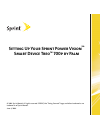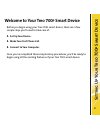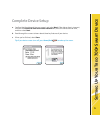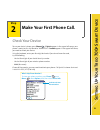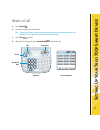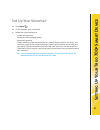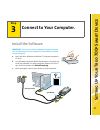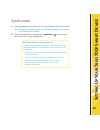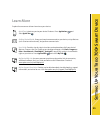Setting up your sprint power vision sm smart device treo tm 700p by palm © 2006 sprint nextel. All rights reserved. Sprint, the “going forward” logo, and other trademarks are trademarks of sprint nextel. June 6, 2006.
Setti ng up y o ur t reo 700p sm ar t de vice 1 your treo 700 p smart device volume button indicator light (alert and charge indicator) side button stylus ringer switch expansion card slot earpiece phone button calendar button talk button 5-way navigator and center button power/end button messaging ...
Setti ng up y o ur t reo 700p sm ar t de vice 2 welcome to your treo 700 p smart device before you begin using your treo 700 p smart device, there are a few simple steps you’ll need to take care of: 1. Set up your device. 2. Make your first phone call. 3. Connect to your computer. Once you’ve comple...
Setti ng up y o ur t reo 700p sm ar t de vice 3 step 1 set up your device. Remove these items from the box palm software installation cd (includes palm ® desktop software and bonus software for your device) ac charger printed materials (includes getting started guide and warranty) usb sync cable spr...
Setti ng up y o ur t reo 700p sm ar t de vice 4 a. Remove the battery door. B. Insert the battery. C. Replace the battery door. Insert the battery.
Setti ng up y o ur t reo 700p sm ar t de vice 5 a. Confirm that the date and time are correct, and select next. If the date or time is incorrect, uncheck the get date & time from mobile network box, select the correct date or time, and then select next. B. Read through the screens to learn about thr...
Setti ng up y o ur t reo 700p sm ar t de vice 6 step 2 make your first phone call. Check your device what’s my phone number? To view your phone number, press phone , press menu , select options, and then select phone info. Look here for your phone number to use your device's phone, press phone . If ...
Setti ng up y o ur t reo 700p sm ar t de vice 7 talk phone power/end numbered keys a. Press phone . B. Enter the number you want to call. Tip: there are two ways to enter a phone number: press the numbered keys on the keyboard, or use the stylus to tap the onscreen buttons. C. Press talk to dial. D....
Setti ng up y o ur t reo 700p sm ar t de vice 8 a. Press phone . B. On the keyboard, press and hold 1. C. Follow the system prompts to: • create your password. • record your name announcement. • record your greeting. • choose whether or not to activate skip pass code (a feature that lets you access ...
Setti ng up y o ur t reo 700p sm ar t de vice 9 step 3 connect to your computer. Important: you must install the software that came with your treo 700 p device even if you already have treo software installed on your computer. A. Insert the palm software installation cd into your computer’s cd drive...
Setti ng up y o ur t reo 700p sm ar t de vice 10 a. When prompted to synchronize, press the sync button on the usb sync cable. Tip: during the installation process on a windows computer, you can select to synchronize with outlook. B. When synchronization is complete, press applications on your devic...
Setti ng up y o ur t reo 700p sm ar t de vice 11 explore these resources to learn how to use your device: quick tour: introduces you to your device’s features. Press applications and select quick tour . Getting started guide: shows you how to move around on your device, set up features (such as voic...