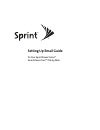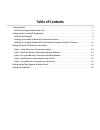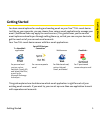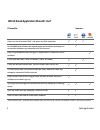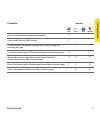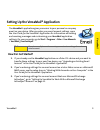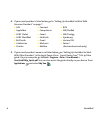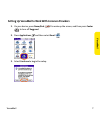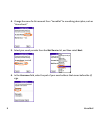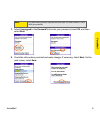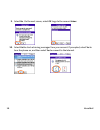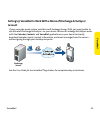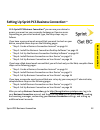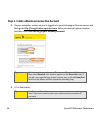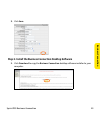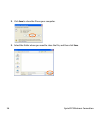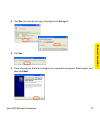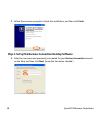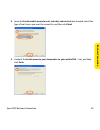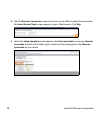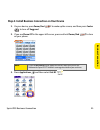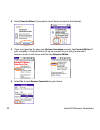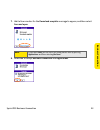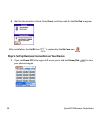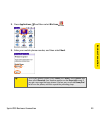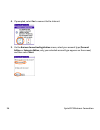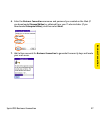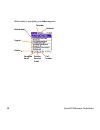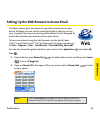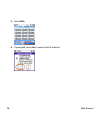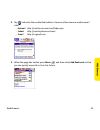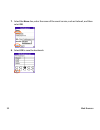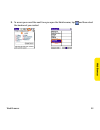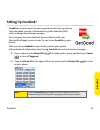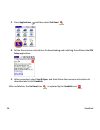- DL manuals
- Palm
- PDA
- Treo 700p
- Setting Up Email Manual
Palm Treo 700p Setting Up Email Manual
Summary of Treo 700p
Page 1
Setting up email guide for your sprint power vision sm smart device treo™ 700 p by palm.
Page 2: Copyright
Copyright © sprint nextel. All rights reserved. No reproduction in whole or in part without prior written approval. Sprint, the “going forward” logo, and other trademarks are trademarks of sprint nextel. © 2006 palm, inc. All rights reserved. Blazer, palm, treo, versamail, and the palm and treo logo...
Page 3: Table of Contents
Table of contents getting started . . . . . . . . . . . . . . . . . . . . . . . . . . . . . . . . . . . . . . . . . . . . . . . . . . . . . . . . . . . . . . . . . . . . . . . . . . . . . . . . . . 1 which email application should i use? . . . . . . . . . . . . . . . . . . . . . . . . . . . . . . . ...
Page 5: Getting Star
Getting started 1 getting star ted getting started you have several options for reading and sending email on your treo™ 700 p smart device. Just like on your computer, you can choose from various email applications to manage your email. (additional fees may apply for email services.) this guide show...
Page 6
2 getting started which email application should i use? If i want to… i can use… access an email account that’s set up on my mac computer 9 9 9 install additional software on my computer and maintain an always-on connection between my computer and the internet 9 access my corporate email using my it...
Page 7: Getting Star
Getting started 3 getting star ted access email from four to eight email accounts 9 access email from my imap account 9 use the advanced encryption standard (aes) while sending and receiving messages 9 9 use secure sockets layer (ssl) while sending and receiving messages 9 work with email messages w...
Page 8
4 getting started.
Page 9: Rsamail
Versamail 5 v e rsamail setting up the versamail® application the versamail ® application gives you access to your personal or company email on your device. After you enter your email account settings, open the user guide for the versamail ® application for information on sending and receiving messa...
Page 10
6 versamail 4. If your email provider is listed below, go to “setting up versamail to work with common providers” on page 7. 5. If your email provider’s name is not listed above, see “setting up versamail to work with other providers” in the sprint power vision sm smart device treo™ 700 p by palm gu...
Page 11: Rsamail
Versamail 7 v e rsamail setting up versamail to work with common providers 1. On your device, press power/end to wake up the screen, and then press center to turn off keyguard. 2. Press applications and then select email . 3. Select continue to begin the setup..
Page 12
8 versamail 4. Change the name for this account from “versamail” to something descriptive, such as “home email.” 5. Select your email provider from the mail service list, and then select next. 6. In the username field, enter the part of your email address that comes before the @ sign..
Page 13: Rsamail
Versamail 9 v e rsamail 7. Select unassigned in the password field, enter your password, select ok, and then select next. 8. Check the information provided and make changes if necessary. Select next. On the next screen, select done. Note: for some email providers you need to enter your full email ad...
Page 14
10 versamail 9. Select yes. On the next screen, select ok to go to the account inbox. 10. Select get to start retrieving messages from your account. If prompted, select yes to turn the phone on, and then select yes to connect to the internet..
Page 15: Rsamail
Versamail 11 v e rsamail setting up versamail to work with a microsoft exchange activesync ® account if your corporate email system uses microsoft exchange server 2003, you may be able to use microsoft exchange activesync ® on your device. Microsoft exchange activesync works with the calendar, conta...
Page 16
12 versamail.
Page 17: Ness C
Sprint pcs business connection 13 bu si ness c o nne ct ion setting up sprint pcs business connection sm with sprint pcs business connection sm you can use your device to access your email on your corporate exchange or domino server. Depending on your email account type, the setup steps vary, as fol...
Page 18
14 sprint pcs business connection step 1: create a business connection account 1. On your computer, make sure you’re logged in to your exchange or domino server, and then go to http://bcregistration.Sprintpcs.Com. Enter your device’s phone number, and then click click here to get your account passwo...
Page 19: Ness C
Sprint pcs business connection 15 bu si ness c o nne ct ion 3. Click save. Step 2: install the business connection desktop software 1. Click download to copy the business connection desktop software installer to your computer..
Page 20
16 sprint pcs business connection 2. Click save to store the file on your computer. 3. Select the folder where you want to store the file, and then click save..
Page 21: Ness C
Sprint pcs business connection 17 bu si ness c o nne ct ion 4. Click run. If a security warning is displayed, click run again. 5. Click yes. 6. Close all programs that are running on your computer except your web browser, and then click next..
Page 22
18 sprint pcs business connection 7. Follow the onscreen prompts to finish the installation, and then click finish. Step 3: set up the business connection desktop software 1. Enter the username and password you created for your business connection account on the web, and then click next. (leave the ...
Page 23: Ness C
Sprint pcs business connection 19 bu si ness c o nne ct ion 2. Leave the enable mobile access to mail, calendar, and contacts box checked, select the type of mail server you want to connect to, and then click next. 3. Uncheck the enable access to your documents via your mobile pda … box, and then cl...
Page 24
20 sprint pcs business connection 4. Wait for business connection to connect to your server. After it makes the connection, the smart device clients screen appears in your web browser. Click skip. 5. When the setup complete screen appears, click go to your inbox to view your business connection acco...
Page 25: Ness C
Sprint pcs business connection 21 bu si ness c o nne ct ion step 4: install business connection on your device 1. On your device, press power/end to wake up the screen, and then press center to turn off keyguard. 2. If you see phone off in the upper-left corner, press and hold power/end to turn on y...
Page 26
22 sprint pcs business connection 4. Select download now. If prompted, select yes to connect to the internet. 5. If you are signed up for your own business connection account, tap personal edition. If your company’s it administrator set up an account for you and you received a welcome email, scroll ...
Page 27: Ness C
Sprint pcs business connection 23 bu si ness c o nne ct ion 7. Wait a few minutes for the download complete message to appear, and then select save and open. 8. Select yes to accept business connection into applications. Note: if you select save, you can finish the setup process later by pressing ap...
Page 28
24 sprint pcs business connection 9. Wait for the transfer to finish. Select reset, and then wait for the dial pad to appear. After installation, the get bc icon is replaced by the biz conn icon step 5: set up business connection on your device 1. If you see phone off in the upper-left corner, press...
Page 29: Ness C
Sprint pcs business connection 25 bu si ness c o nne ct ion 2. Press applications and then select biz conn . 3. Enter your mobile phone number, and then select next. Tip: to find your phone number, press phone, press menu, select options , and then select phone info. Your number appears on the phone...
Page 30
26 sprint pcs business connection 4. If prompted, select yes to connect to the internet. 5. On the business connection registration screen, select your account type (personal edition or enterprise edition; only your selected account type appears on the screen) and then select next..
Page 31: Ness C
Sprint pcs business connection 27 bu si ness c o nne ct ion 6. Enter the business connection username and password you created on the web (if you downloaded personal edition) or obtained from your it administrator (if you downloaded enterprise edition), and then select next. 7. Wait a few moments fo...
Page 32
28 sprint pcs business connection when setup is complete, your inbox appears. Attachment urgent delete compose email send or receive email call sender calendar contacts.
Page 33
Web browser 29 we b b ro w se r setting up the web browser to access email the web browser gives you access to your web-based email on your device. Although you can use the same web address that you use on your computer, we recommend using a web address that is designed for mobile devices when you a...
Page 34
30 web browser 3. Select web. 4. If prompted, select yes to connect to the internet..
Page 35
Web browser 31 we b b ro w se r 5. Tap and enter the mobile web address. Here are a few common mobile email sites: 䡲 hotmail http://mobile.Msn.Com.Hm/folder.Aspx 䡲 yahoo! Http://mobile.Yahoo.Com/mail 䡲 gmail http://m.Gmail.Com 6. When the page has loaded, press menu and then select add bookmark so t...
Page 36
32 web browser 7. Select the name line, enter the name of the email service, such as hotmail, and then select ok. 8. Select ok to save the bookmark..
Page 37
Web browser 33 we b b ro w se r 9. To access your email the next time you open the web browser, tap and then select the bookmark you created..
Page 38
34 web browser.
Page 39: Goodlink
Goodlink 35 goodlink setting up goodlink ™ goodlink ™ provides access to your corporate email from your device with the added security of advanced encryption standard (aes) while sending and receiving messages. Your company must use goodlink server software with your microsoft exchange server in ord...
Page 40
36 goodlink 3. Press applications and then select getgood . 4. Follow the onscreen instructions for downloading and installing the software the ota setup application. 5. When prompted, select save & open, and then follow the onscreen instructions to download and install goodlink. After installation,...